Ubiquiti airFiber AF-11 User manual
Other Ubiquiti Wireless Access Point manuals

Ubiquiti
Ubiquiti NanoStationM Series User manual

Ubiquiti
Ubiquiti NanoBeam 5AC Gen2 User manual

Ubiquiti
Ubiquiti NBE--2AC--13 User manual

Ubiquiti
Ubiquiti UniFi Dream Machine User manual

Ubiquiti
Ubiquiti PowerBeam AC PBE-5AC-620 User manual

Ubiquiti
Ubiquiti U-LTE User manual

Ubiquiti
Ubiquiti PowerBeam M User manual

Ubiquiti
Ubiquiti Rocket Prism 5AC User manual
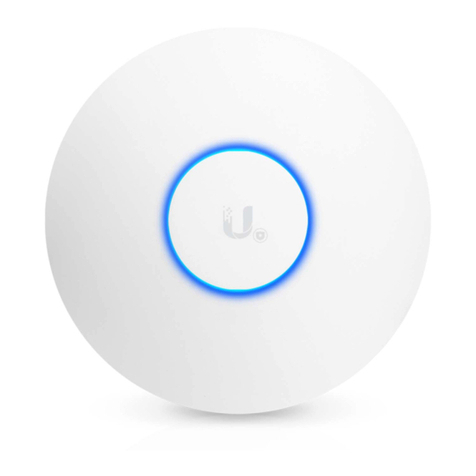
Ubiquiti
Ubiquiti Uni-fi AP User manual

Ubiquiti
Ubiquiti airFiber AF-24-US User manual

Ubiquiti
Ubiquiti LiteBeam LBE-5AC-LR User manual

Ubiquiti
Ubiquiti PowerBeam AC GENZ User manual

Ubiquiti
Ubiquiti airFiber AF 60 User manual

Ubiquiti
Ubiquiti BULLETM2-HP-US User manual

Ubiquiti
Ubiquiti NanoStation M User manual

Ubiquiti
Ubiquiti UniFi Wifi BaseStationXG User manual

Ubiquiti
Ubiquiti PowerBeam ac ISO User manual
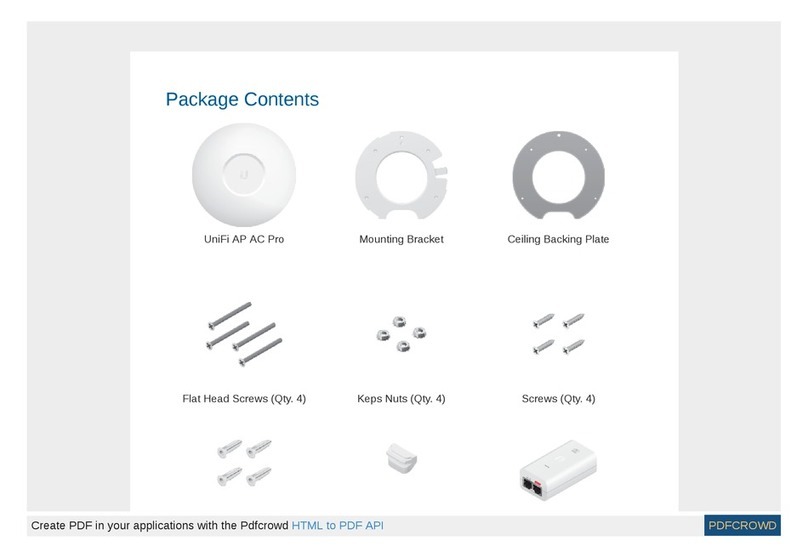
Ubiquiti
Ubiquiti UniFi UAP-AC-PRO User manual

Ubiquiti
Ubiquiti UniFi User manual

Ubiquiti
Ubiquiti UAP-IW-HD User manual































