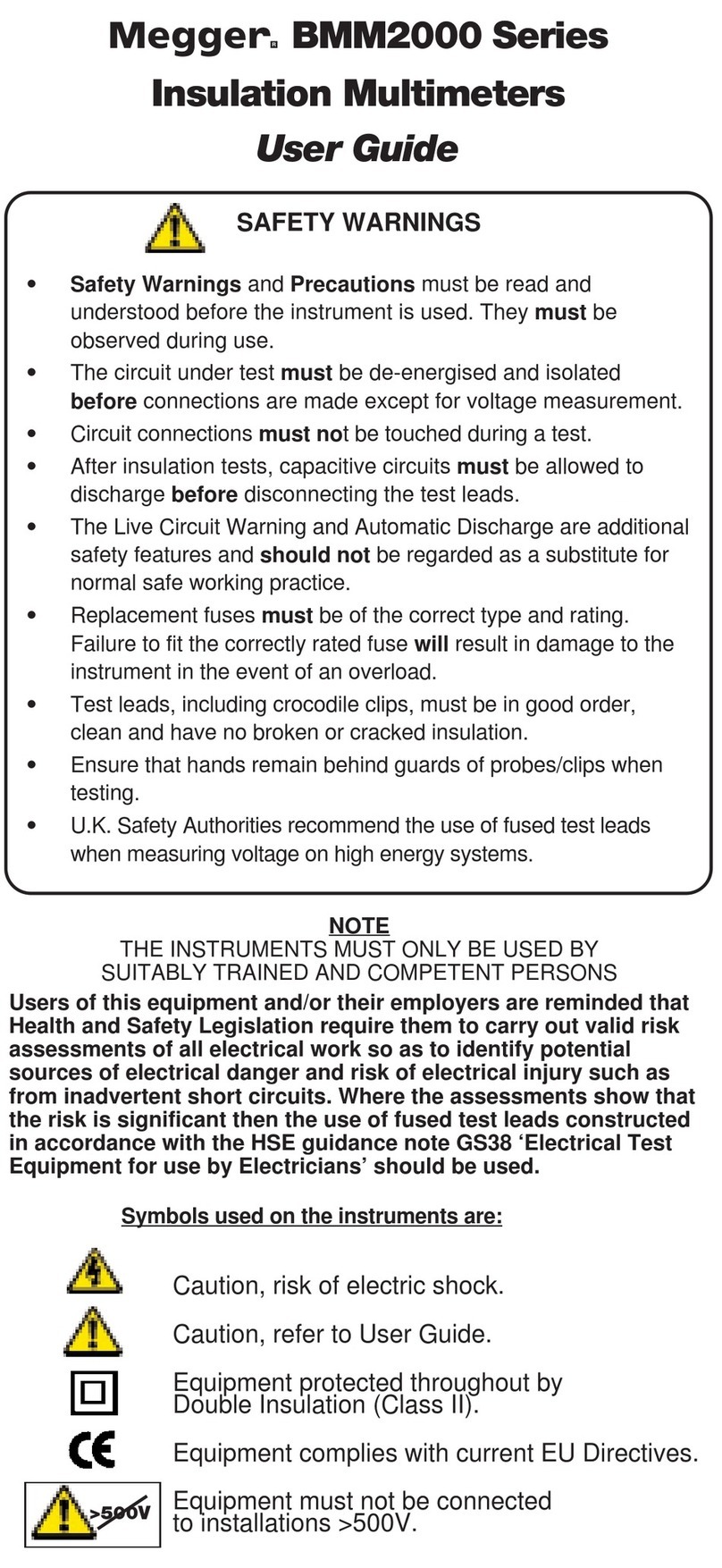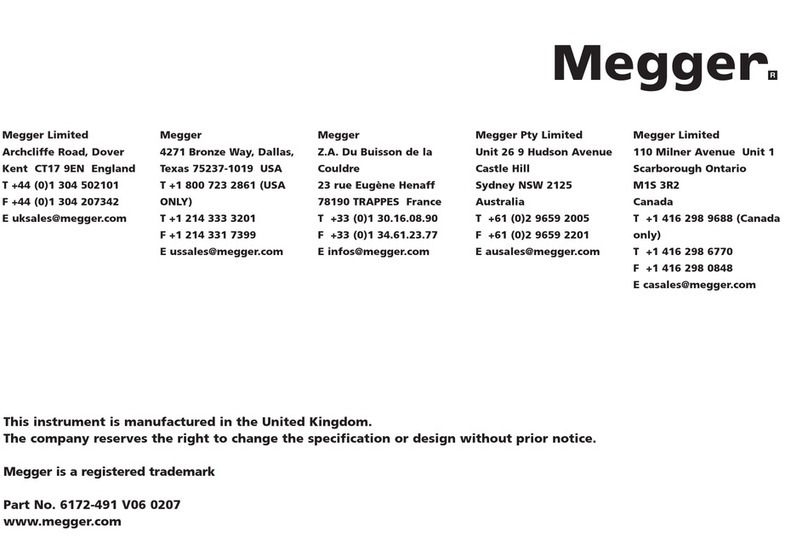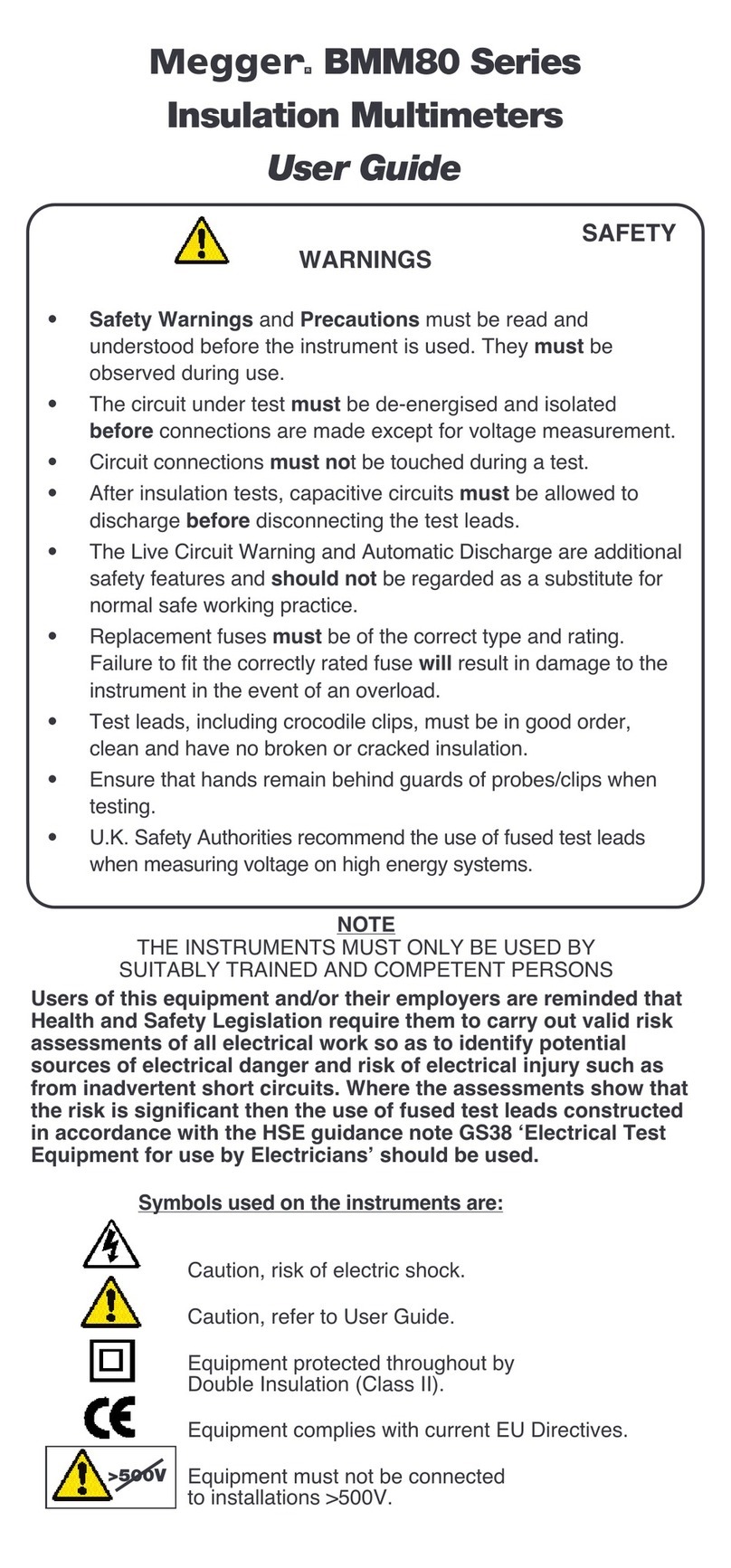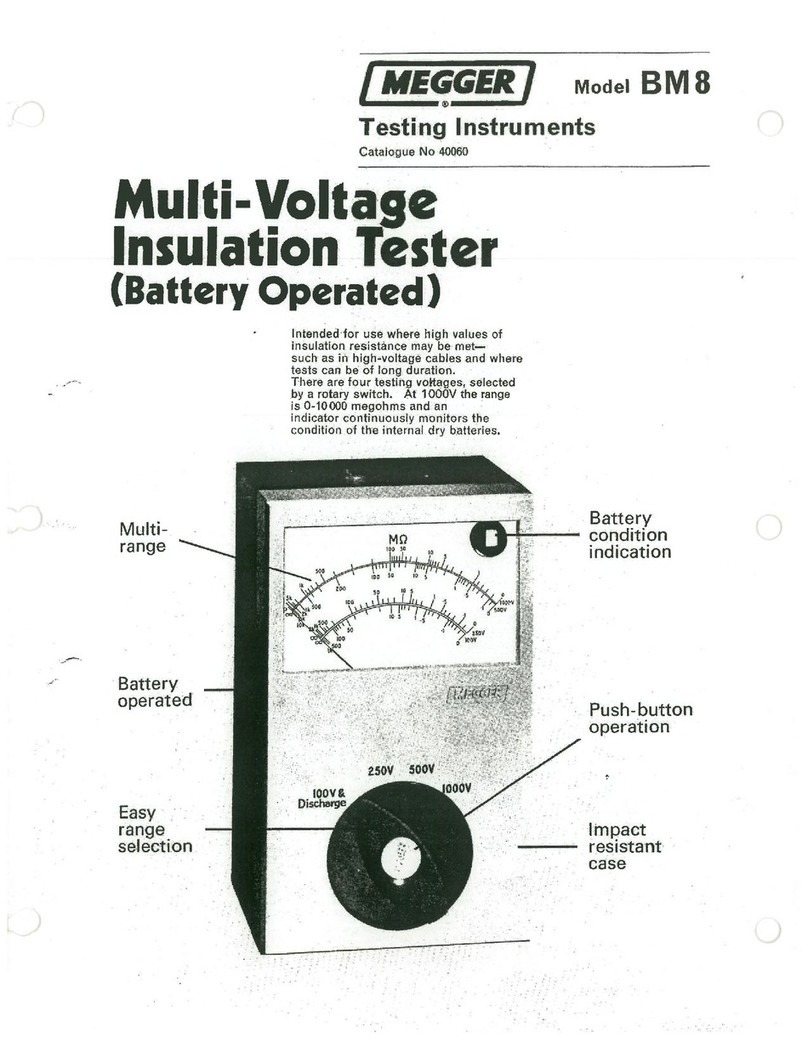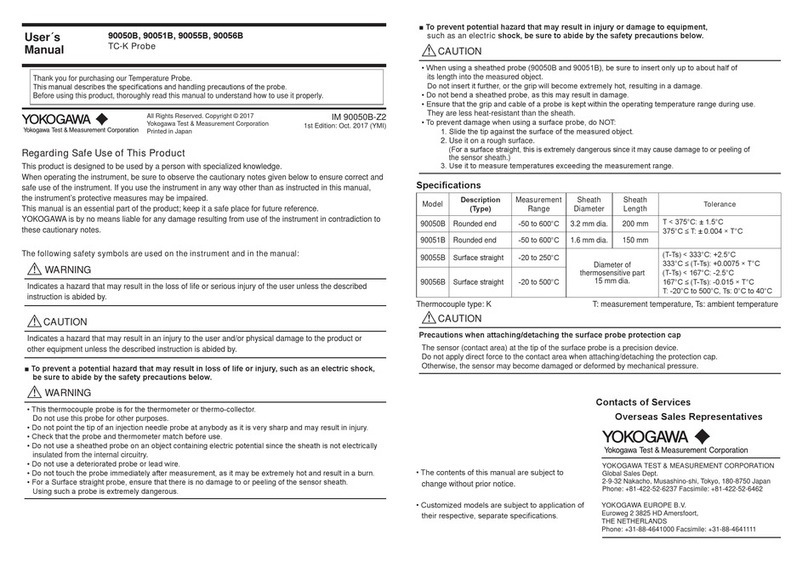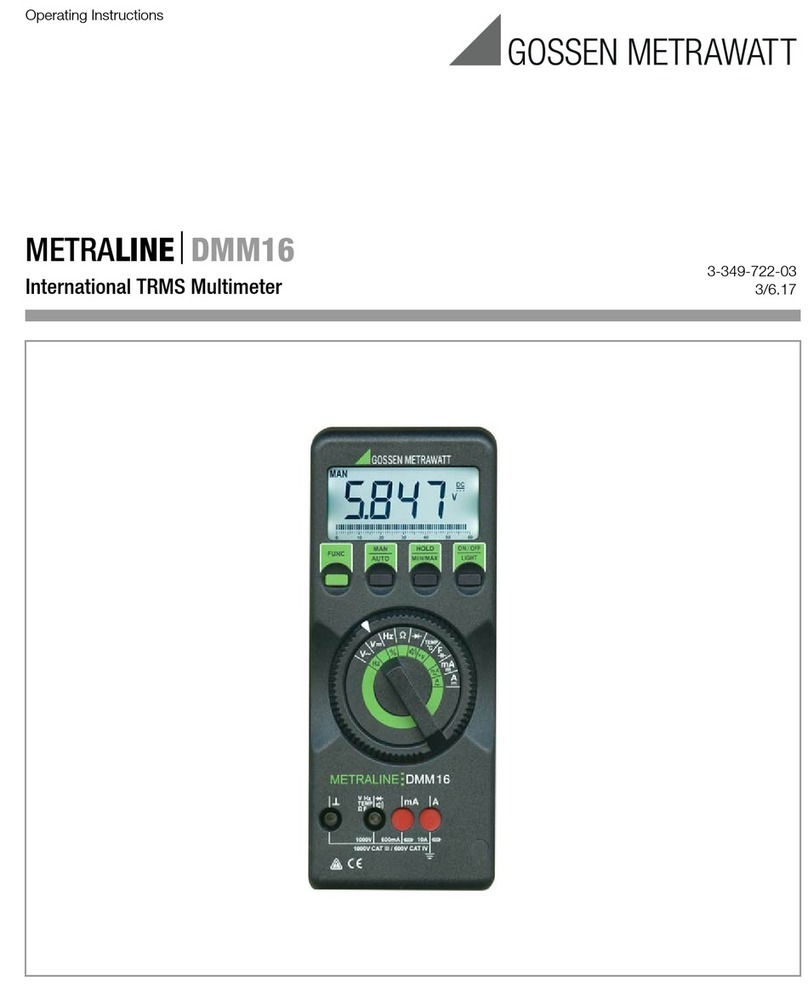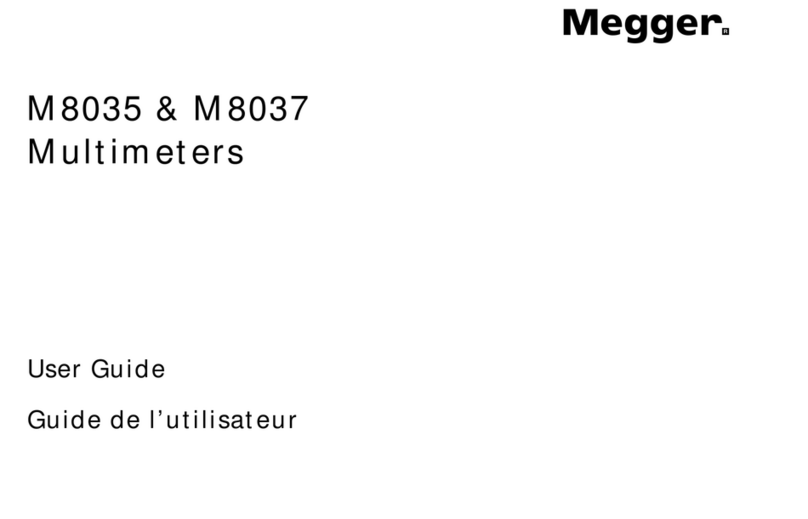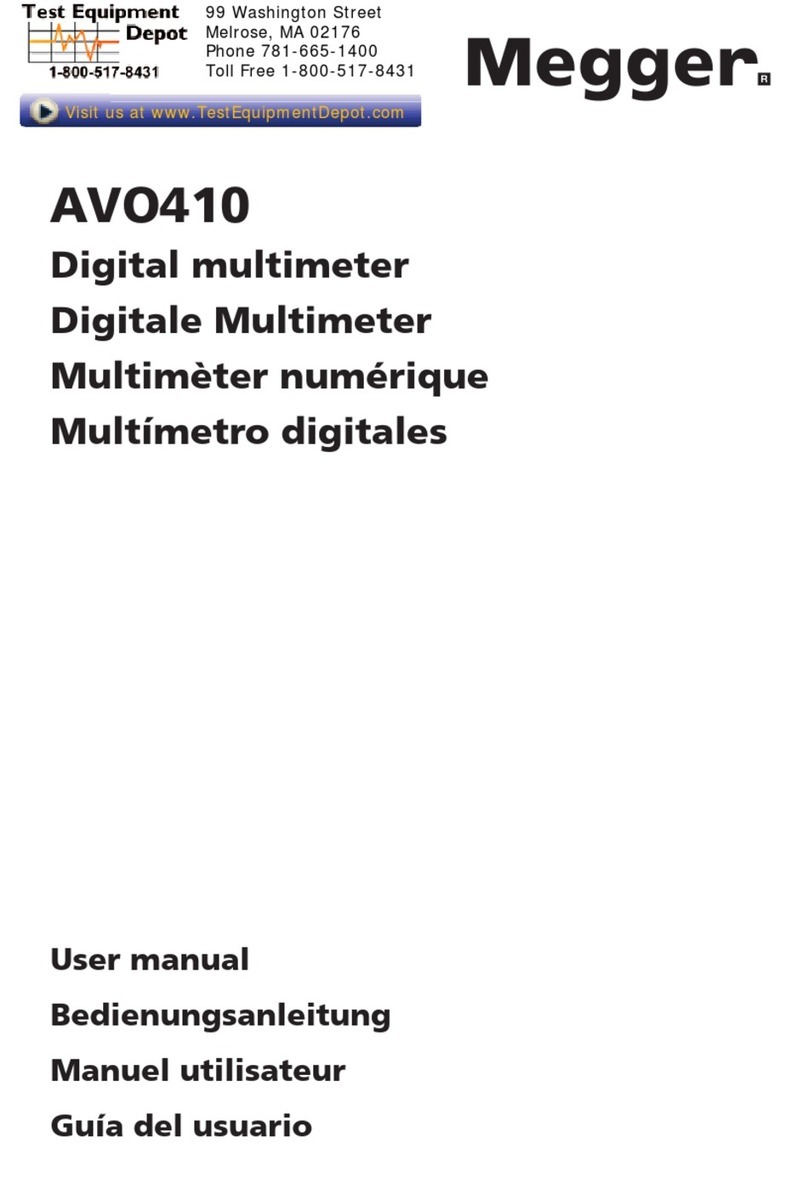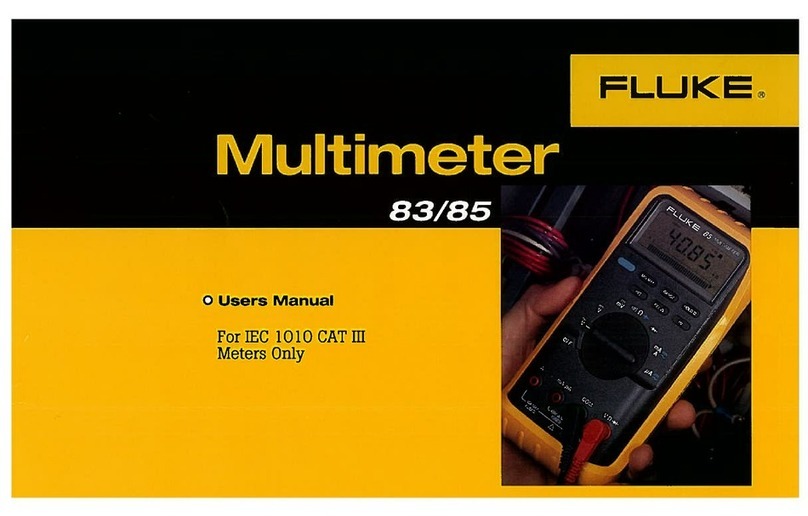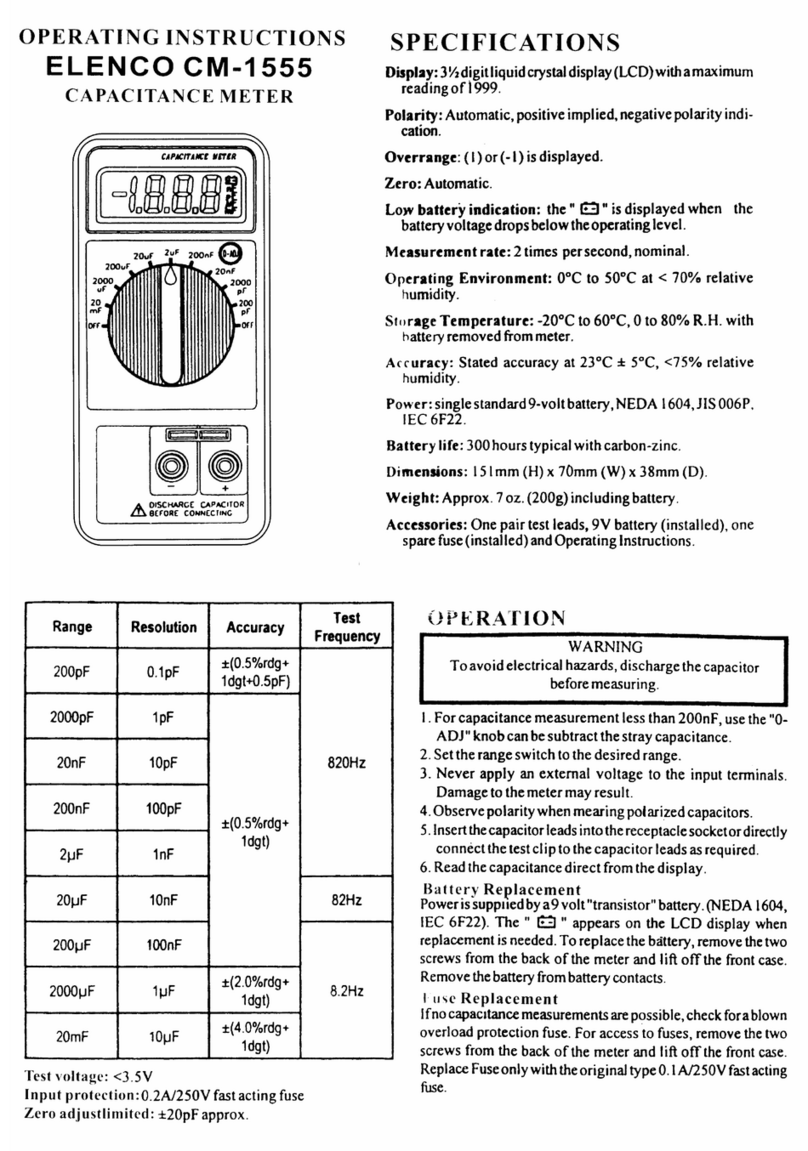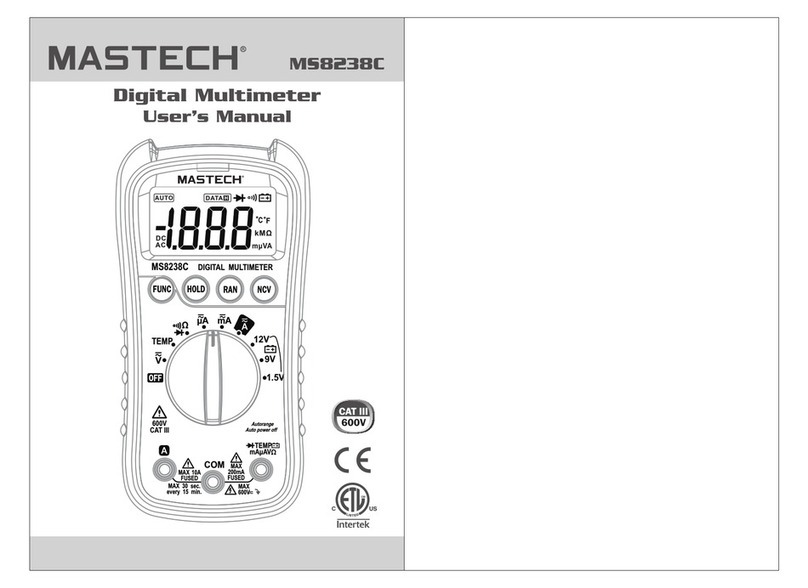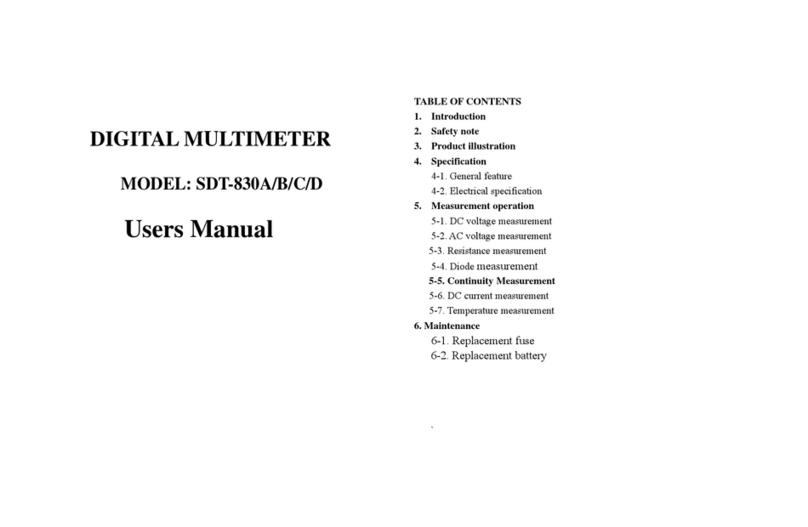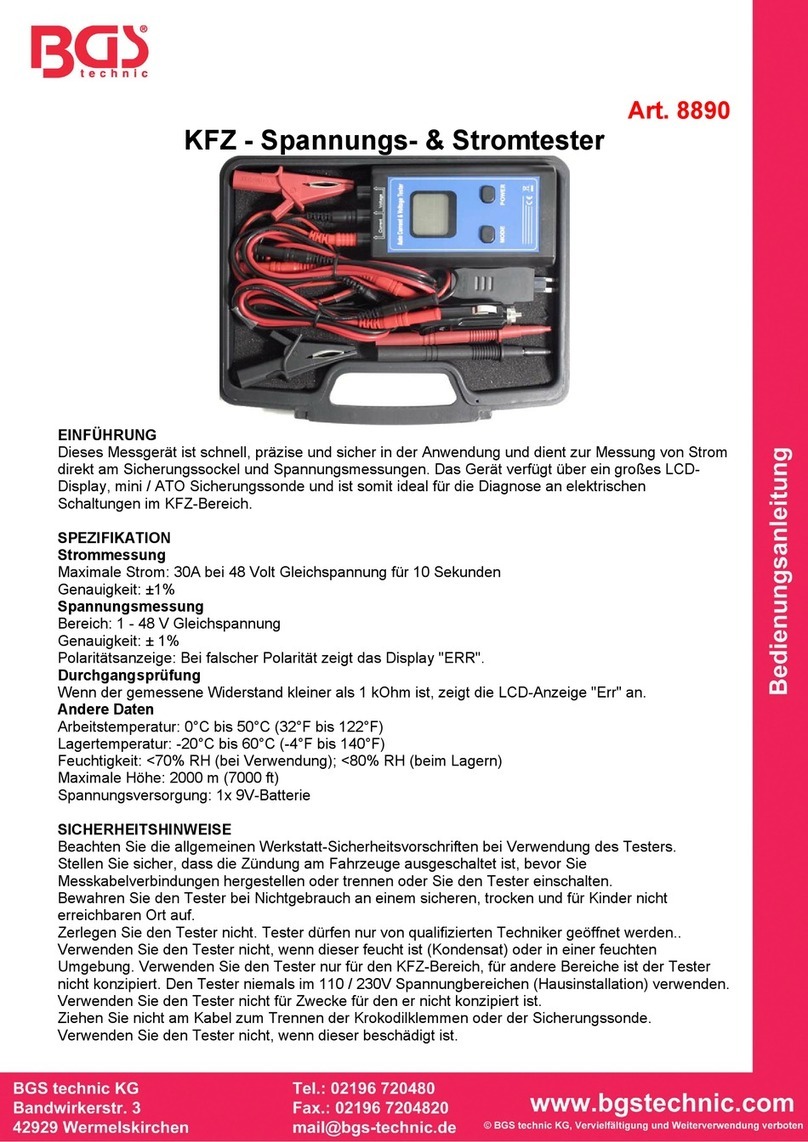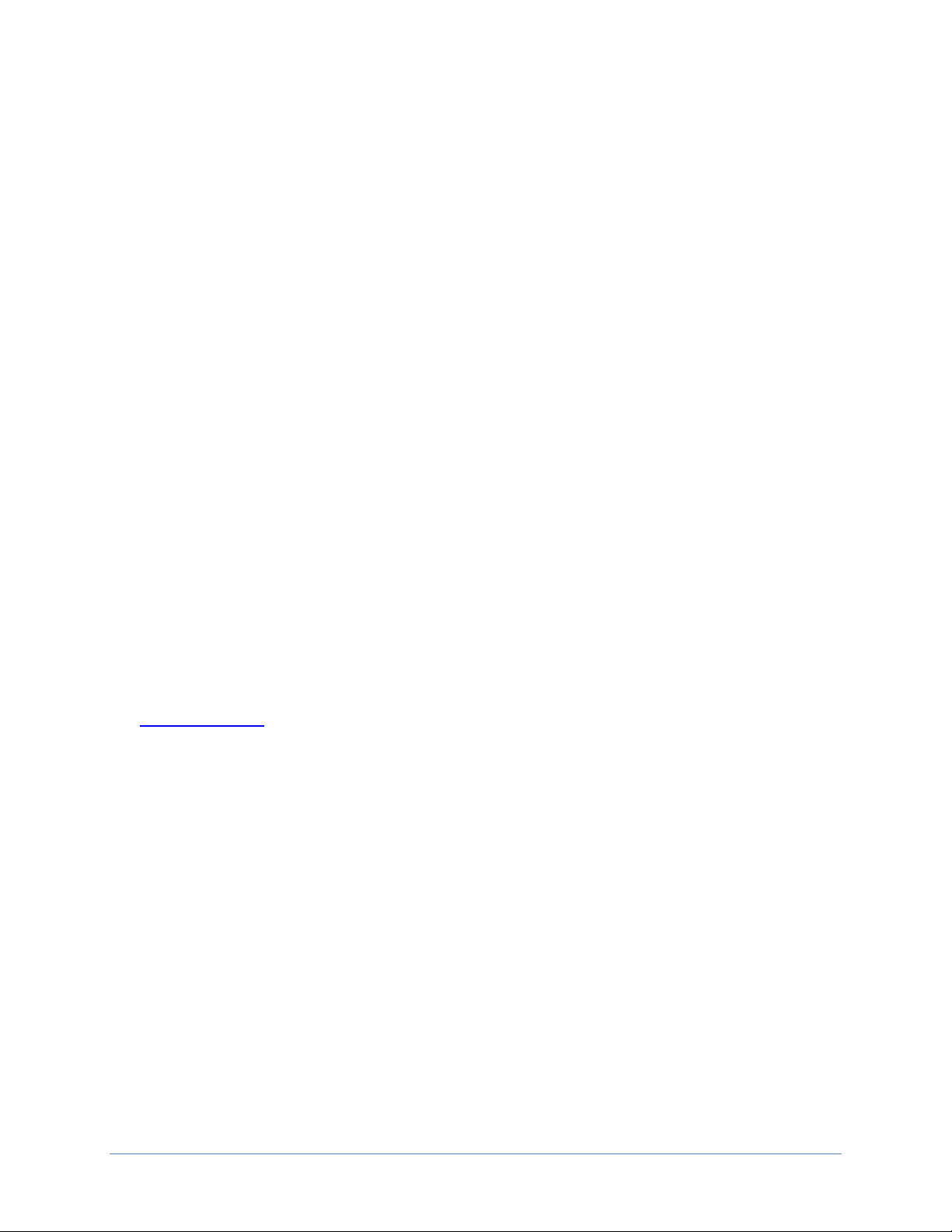PMM-2
7
Table of figures
Figure 1: PMM-2 touch screen and power input ........................................................................................ 13
Figure 2: Communication ports and input terminals .................................................................................. 15
Figure 3: Main startup screen .................................................................................................................... 16
Figure 4: System configuration screen ...................................................................................................... 17
Figure 5: Enter new profile name ............................................................................................................... 18
Figure 6: Changing channel 4 name with the alphanumeric keyboard ...................................................... 19
Figure 7: System info screen ..................................................................................................................... 20
Figure 8: Phase Angle Configuration Setting screen ................................................................................. 21
Figure 9: CT/PT ratios input selection screen ............................................................................................ 22
Figure 10: Primary values displayed with split screen waveforms ............................................................. 22
Figure 11: Color options ............................................................................................................................. 23
Figure 12: Main startup screen identifications ........................................................................................... 25
Figure 13: Reports options – customs form available in the software ....................................................... 26
Figure 14: Timer configuration screen ....................................................................................................... 27
Figure 15: Timer start/stop conditions menu .............................................................................................. 27
Figure 16: Channel select for analog start/stop ......................................................................................... 28
Figure 17: Timer mode selection screen .................................................................................................... 28
Figure 18: Binary input configuration screen ............................................................................................. 29
Figure 19: Programmable voltage threshold setting .................................................................................. 29
Figure 20: Snapshot options screen .......................................................................................................... 30
Figure 21: Select panels to display screen ................................................................................................ 31
Figure 22: Enabled current/frequency panel .............................................................................................. 31
Figure 23: Enabled current panel ............................................................................................................... 32
Figure 24: Enabled voltage/frequency panel ............................................................................................. 32
Figure 25: Enabled voltage panel .............................................................................................................. 32
Figure 26: Enabled frequency panel .......................................................................................................... 33
Figure 27: Enabled Watts and VARs ......................................................................................................... 33
Figure 28: Enabled VA/PF (power factor) panel ........................................................................................ 33
Figure 29: Enabled timer panel .................................................................................................................. 34
Figure 30: Select chart mode screen ......................................................................................................... 34
Figure 31: Charts off screen ...................................................................................................................... 34
Figure 32: Combined waveform screen ..................................................................................................... 35
Figure 33: Combined waveform with binary screen ................................................................................... 35
Figure 34: Polar plot of 3-phase voltage and current vectors .................................................................... 36
Figure 35: Polar plot of 3-phase voltage and current vectors and binary inputs ........................................ 36
Figure 36: Split waveform screen .............................................................................................................. 37
Figure 37: Harmonics display screen ......................................................................................................... 37
Figure 38: Voltage and current general settings screen ............................................................................ 38
Figure 39: Voltage channel modes ............................................................................................................ 38
Figure 40: Voltage ranges .......................................................................................................................... 39
Figure 41: Voltage channels used to measure current via external CTs ................................................... 40
Figure 42: Current channels configuration screen ..................................................................................... 40
Figure 43: Current channel modes ............................................................................................................ 41
Figure 44: Current ranges .......................................................................................................................... 42
Figure 45: Phase reference selection list ................................................................................................... 43
Figure 46: Example zoom of I1 3rd and 5th harmonic distorted waveform ................................................ 44
Figure 47: Binary #1 and #2 graphic icons in graphic window ................................................................... 44
Figure 48: Single-phase voltage and current direct connection ................................................................. 45
Figure 49: Single-phase voltage and current using CT/PT connections .................................................... 45
Figure 50: Single-phase IA and VA with combined waveforms ................................................................. 46
Figure 51: Single-phase with split waveform option ................................................................................... 46
Figure 52: 1-phase, 2 wire, 1½ element with CTs example test connections ............................................ 47
Figure 53: 1-phase, 2 wire ,1½ element example with combined waveforms ........................................... 48
Figure 54: 1-phase, 2 wire, 1½ element example with split waveform option ............................................ 48