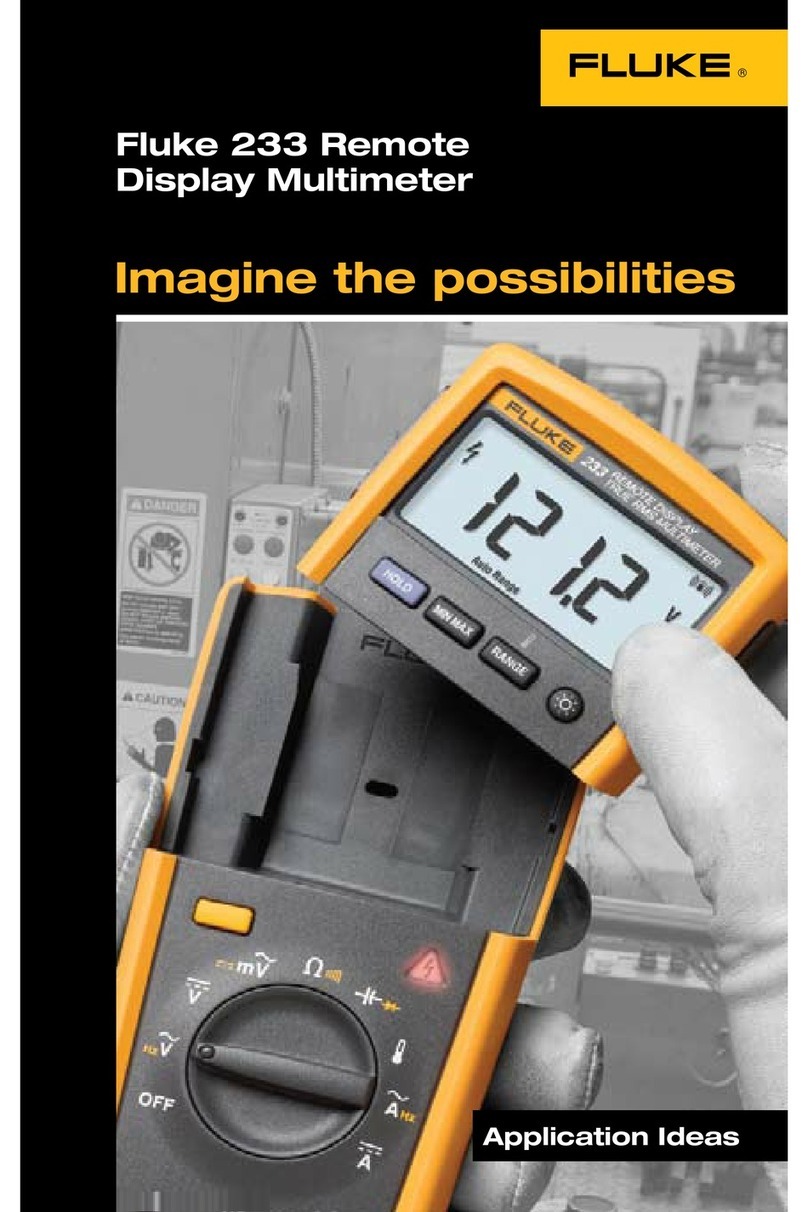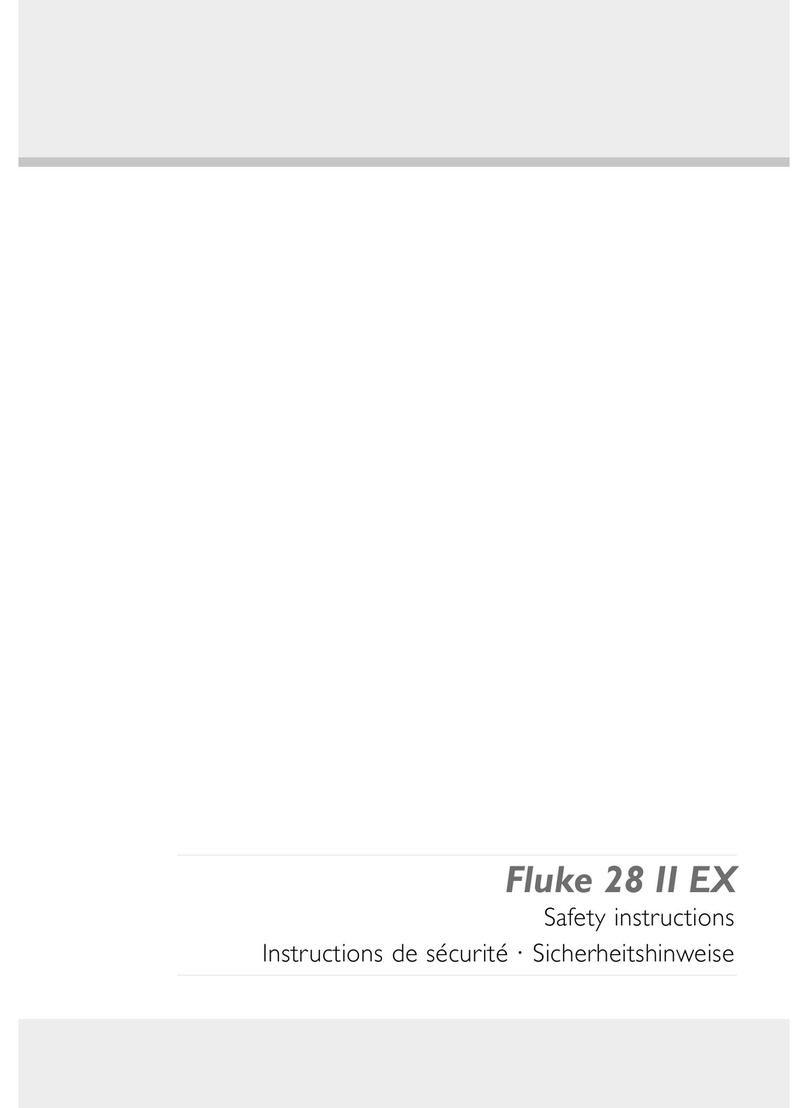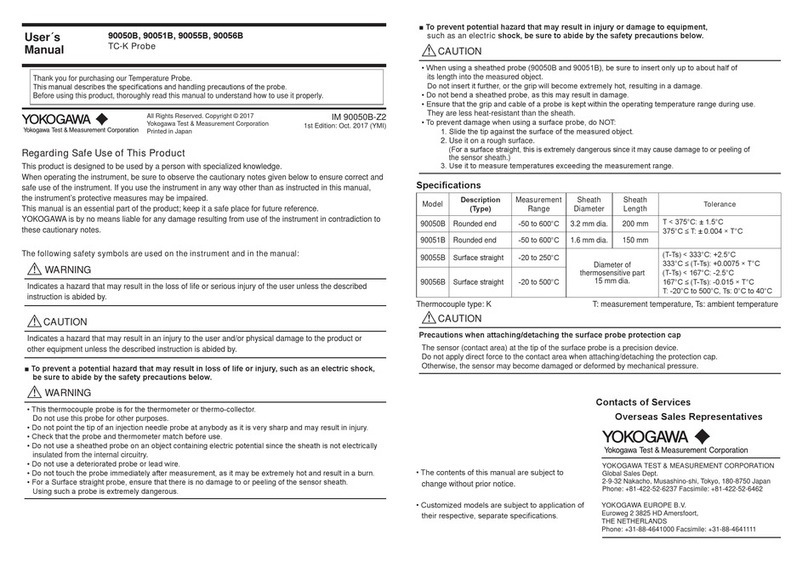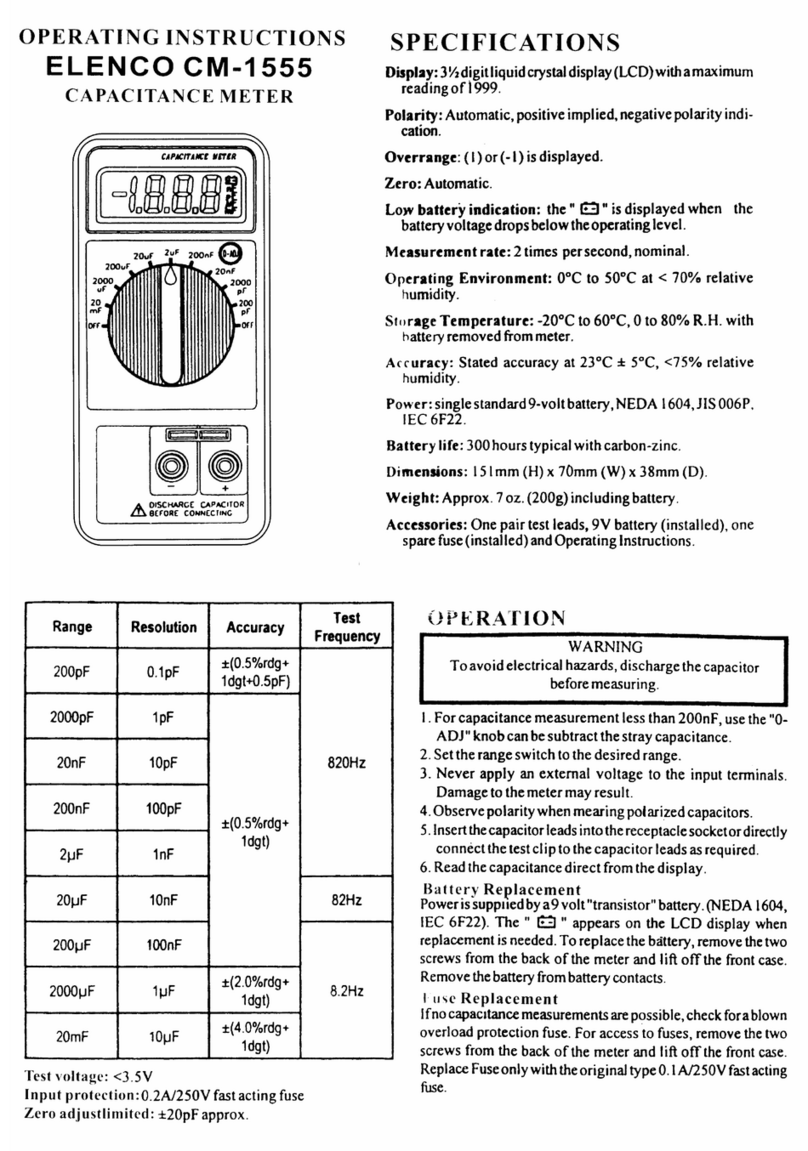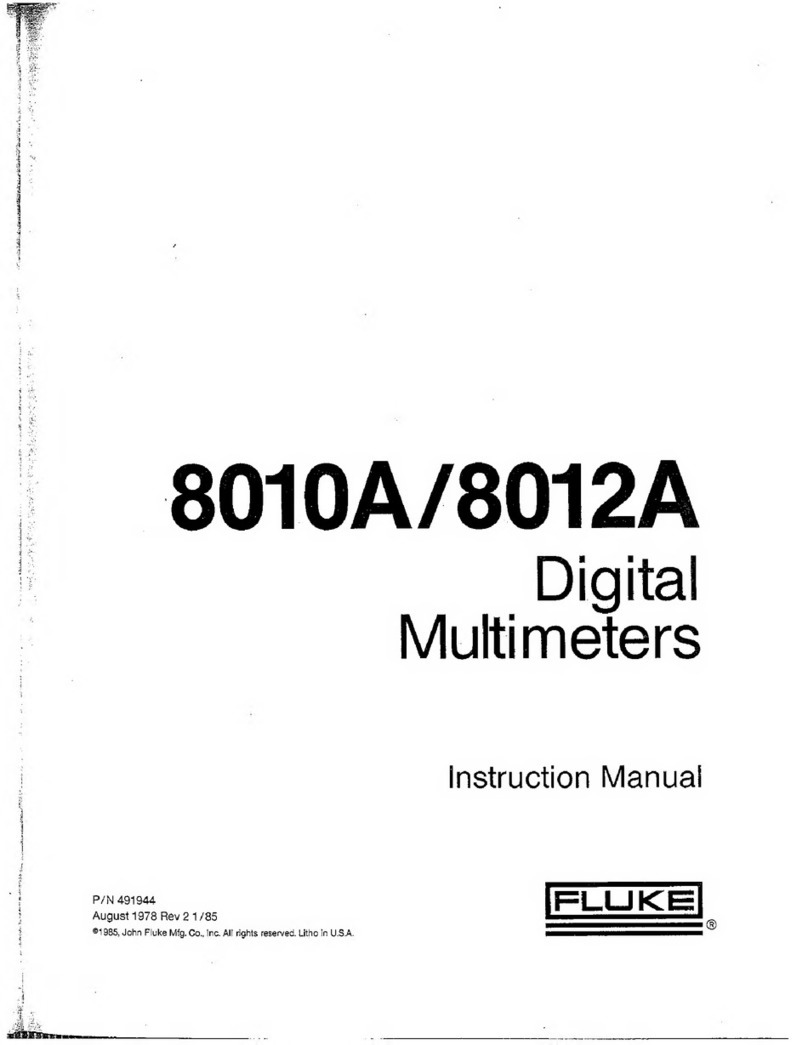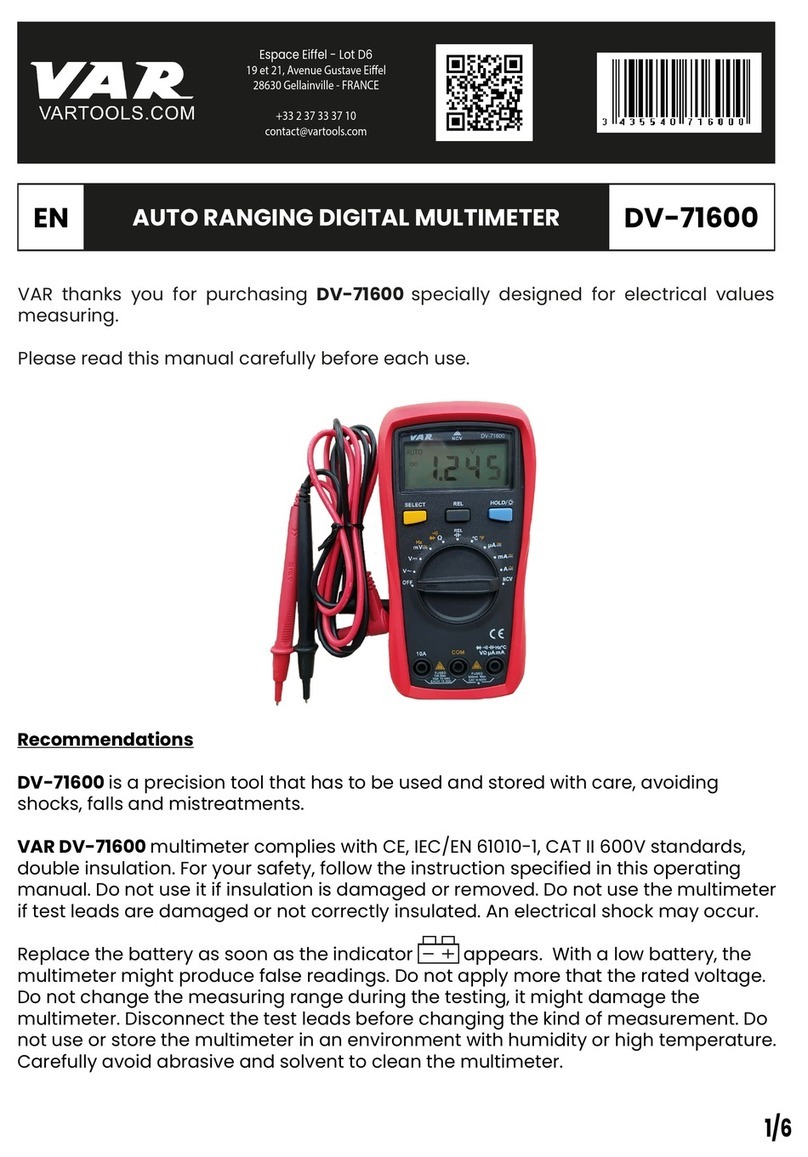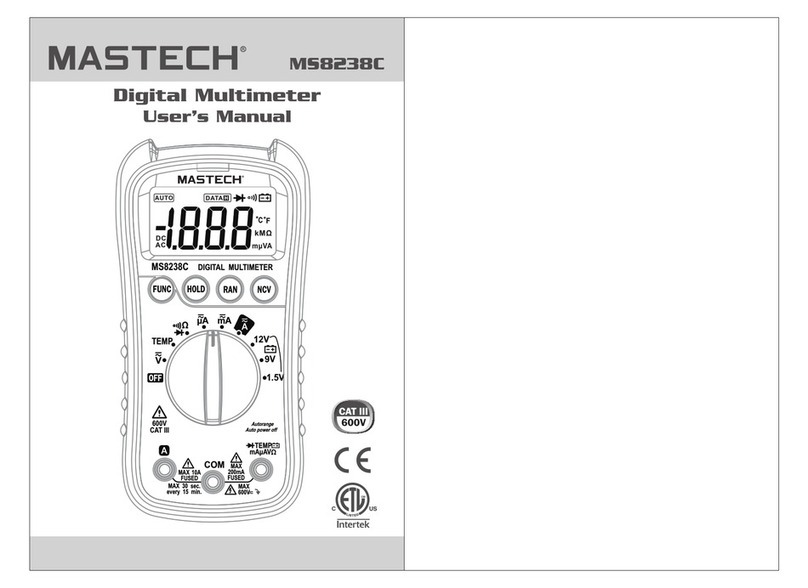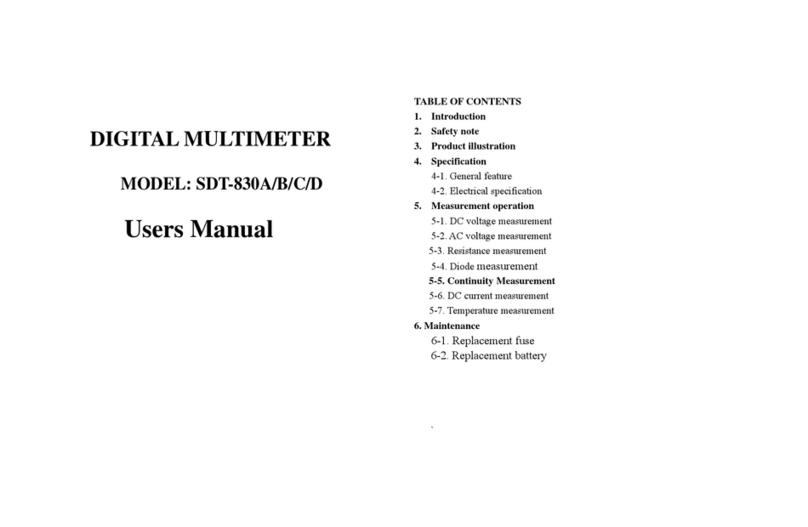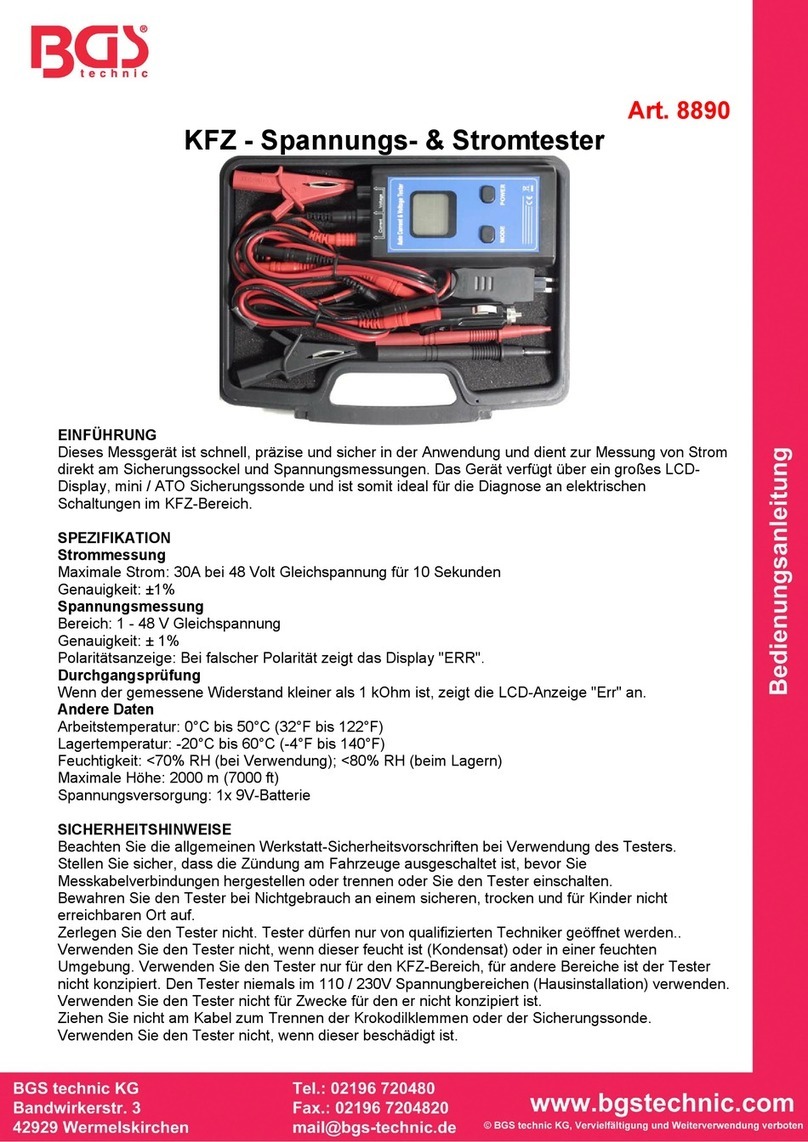8845A/8846A
Programmers Manual
ii
Installation Test for IEEE 488 Connections .................................................. 17
If Test Fails.................................................................................................... 17
How the Meter Processes Input ......................................................................... 18
Input Strings .................................................................................................. 18
Input Terminators .......................................................................................... 18
Typical IEEE 488 Input Strings..................................................................... 19
Sending Numeric Values to the Meter .......................................................... 19
Sending Command Strings to the Meter........................................................ 19
How the Meter Processes Output....................................................................... 21
Triggering Input................................................................................................. 21
Internal Triggering......................................................................................... 21
External Triggering ....................................................................................... 22
Service Requests (IEEE 488 Only) and Status Registers .................................. 22
Standard Event Status and Standard Event Status Enable Registers............. 23
Questionable Data Event Register and Questionable Data Enable Register . 24
Status Byte Register ...................................................................................... 25
Reading the Status Byte Register .................................................................. 25
Service Request Enable Register................................................................... 26
Supported SCPI Commands .............................................................................. 27
SCPI Command Summary ............................................................................ 27
SCPI Command Details................................................................................. 36
Using the MEASure? Command ................................................................... 37
Using the CONFigure Command .................................................................. 38
Using the READ? Command ........................................................................ 41
Using the INITiate Command ....................................................................... 41
Using the FETCh? Command ....................................................................... 41
Using the SENSe Subsystem to Configure the Meter ................................... 41
Programming for Math Operations................................................................ 50
Programming the Trigger System.................................................................. 54
Using System-Related Commands ................................................................ 57
Using Status Reporting Commands............................................................... 60
Calibration Commands.................................................................................. 62
Using RS-232/Ethernet Interface Commands ............................................... 64
Command Terminators.................................................................................. 65
Alternate Programming Language Compatibility ......................................... 66
FLUKE 45 Command Emulation Summary...................................................... 67
Computer Interface Command Set ................................................................ 67
IEEE 488 Capabilities and Common Commands.......................................... 67
Triggering Output.......................................................................................... 74
Using FlukeView Forms.................................................................................... 75
Introduction........................................................................................................ 77
Introduction........................................................................................................ 85
Incompatible Fluke 45 Commands .................................................................... 85
Dual Functions............................................................................................... 86
Reading Rates................................................................................................ 86
Ranges ........................................................................................................... 86
Introduction........................................................................................................ 87
Your Meter and Your Network Administrator .................................................. 87
Network Primer.................................................................................................. 88
Physical Layer Wiring Schemes Supported by the Meter ............................. 88
Network Interconnection Devices ................................................................. 89
Basic Network Packet and Frame Contents .................................................. 89
IP Addresses and Segmented Networks ........................................................ 90
TCP/IP Protocol Stack................................................................................... 92