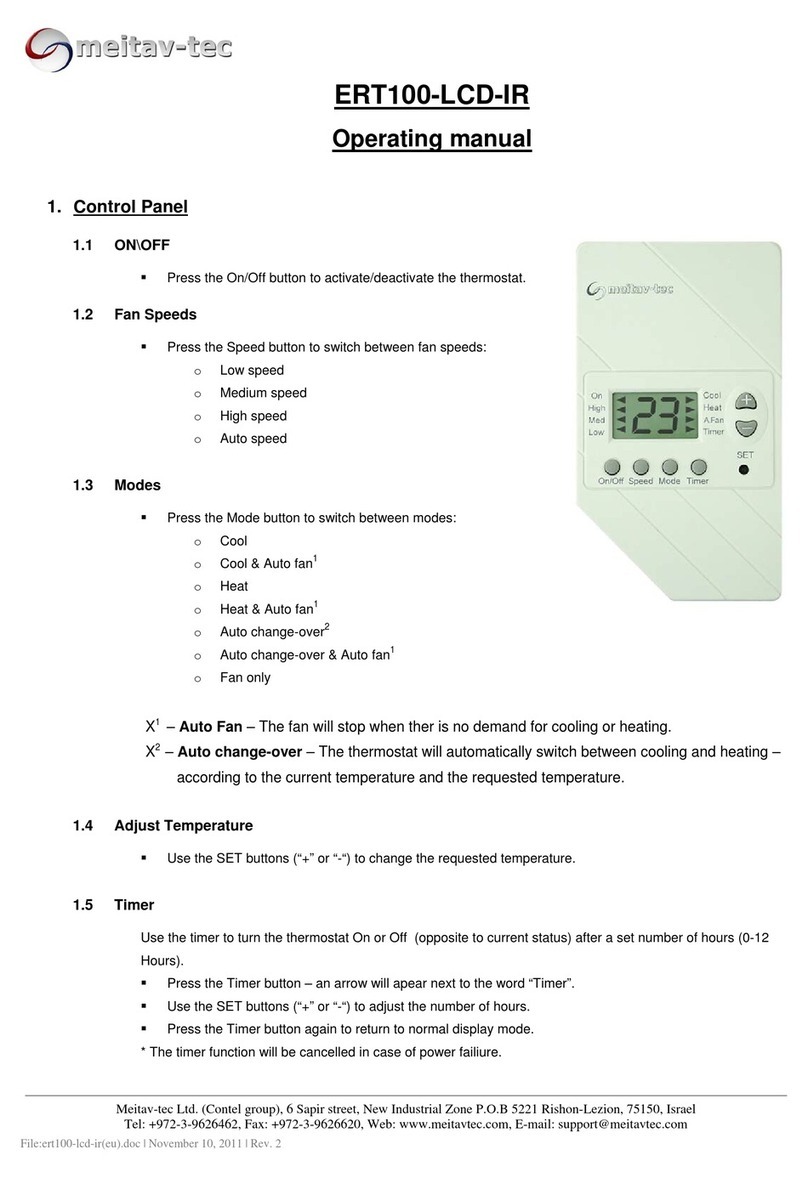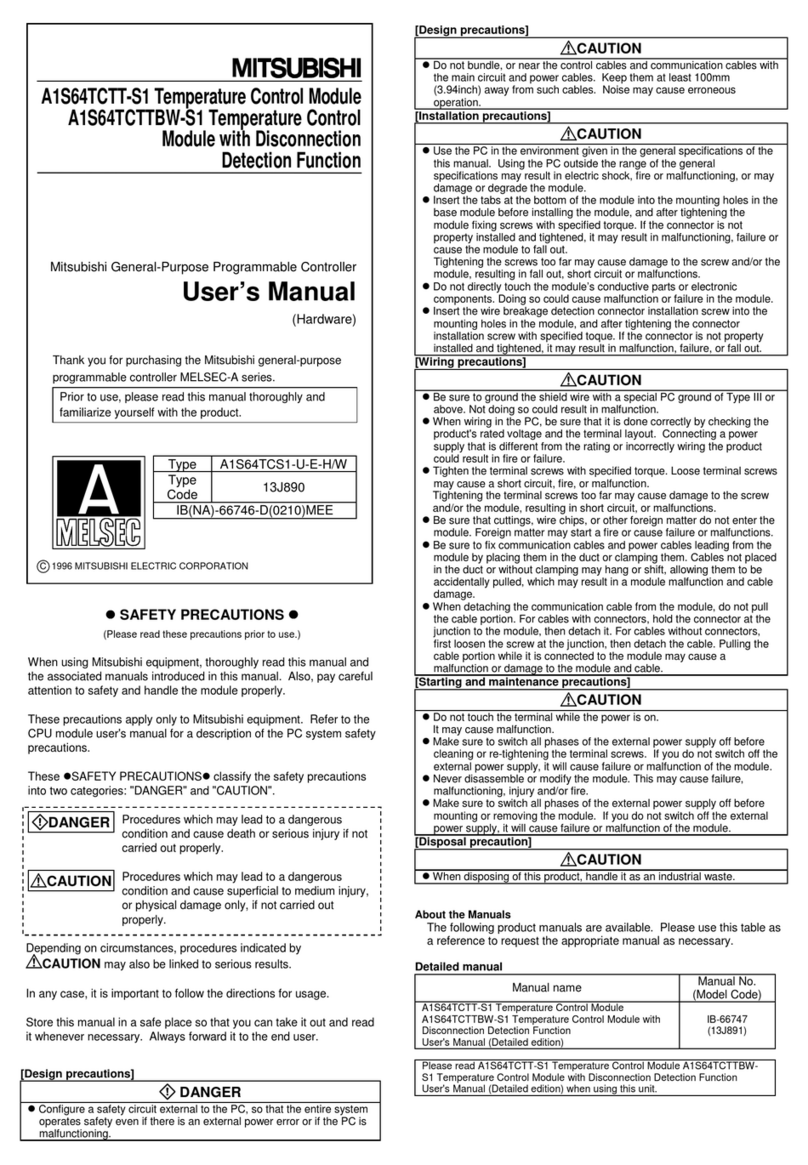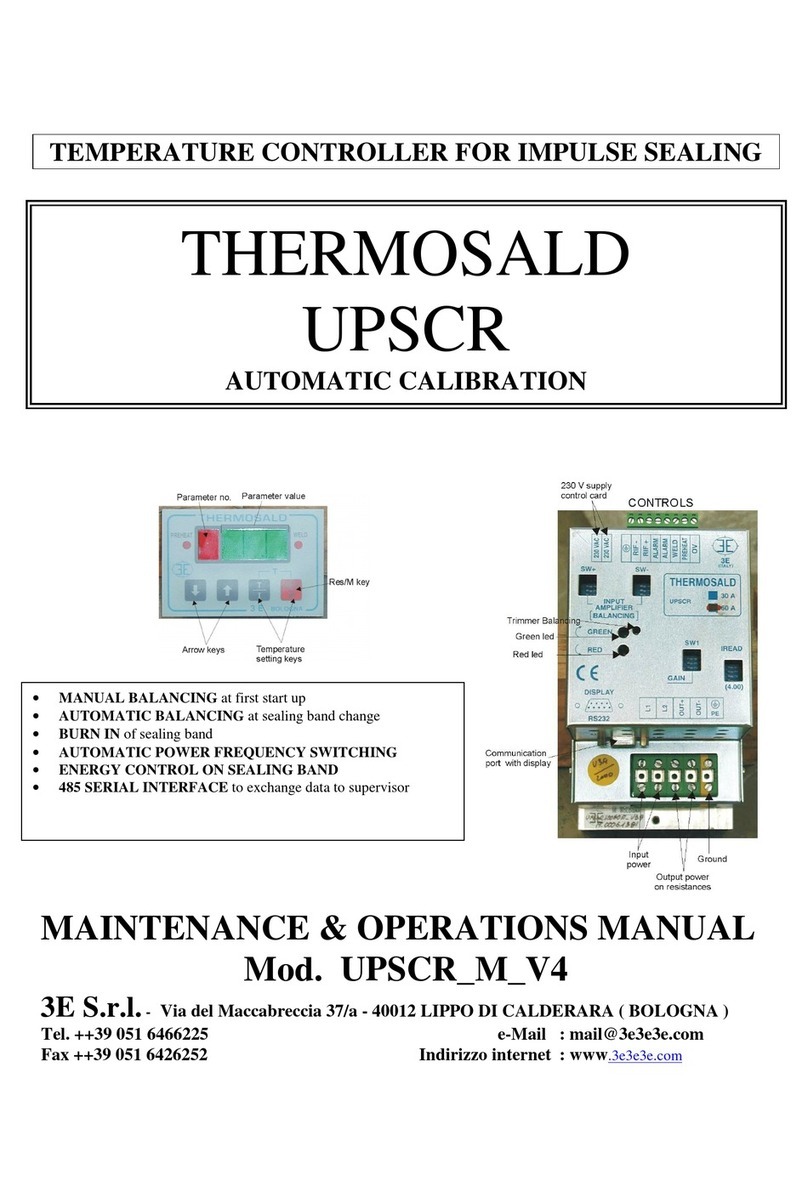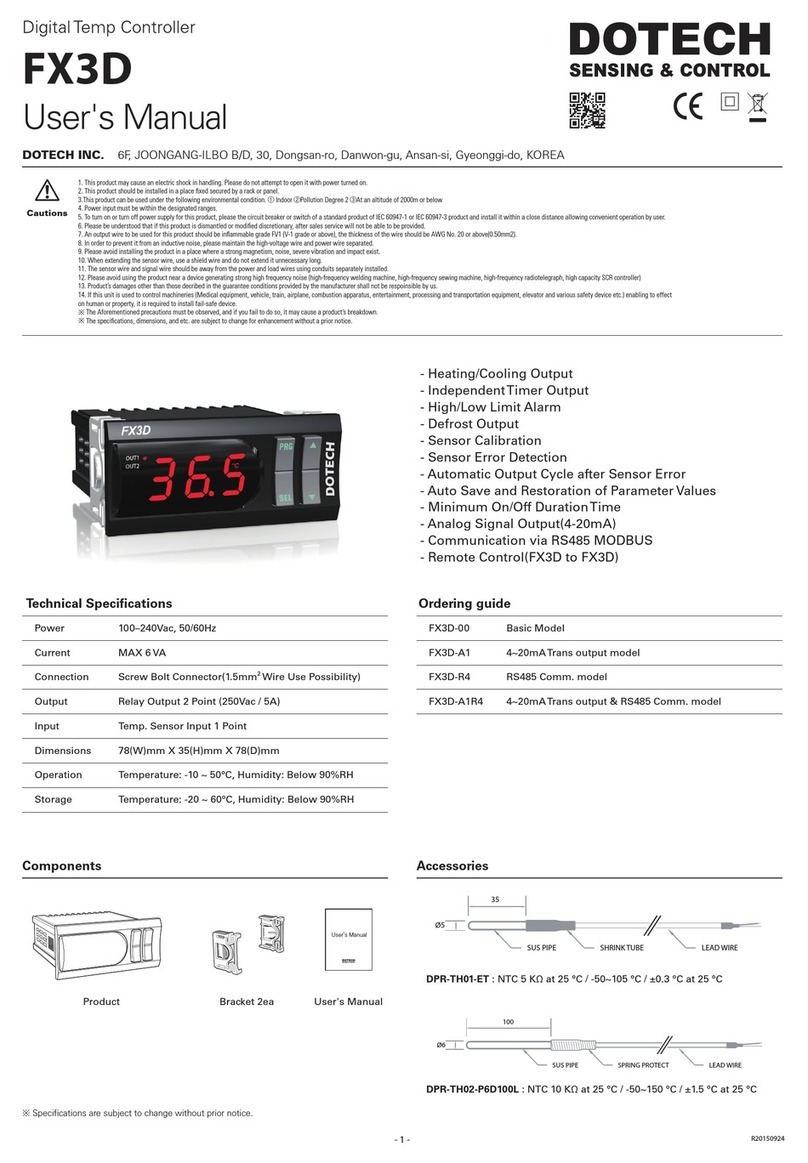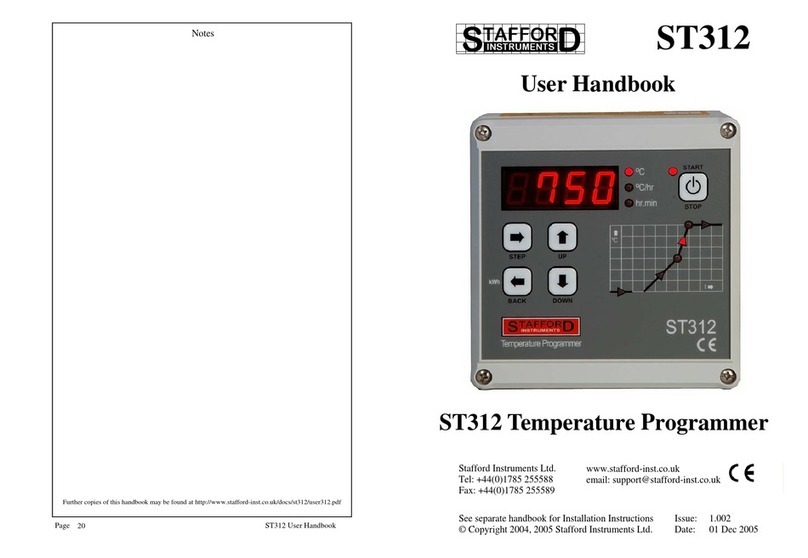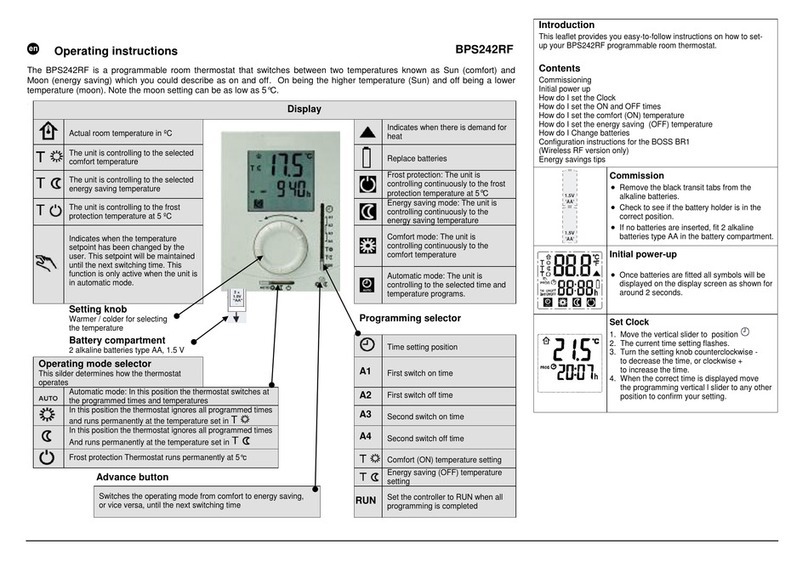meitav-tec MTS/V50 User manual
















This manual suits for next models
1
Table of contents
Other meitav-tec Temperature Controllers manuals
Popular Temperature Controllers manuals by other brands

Heatcraft Refrigeration Products
Heatcraft Refrigeration Products Masterlog 4 User handbook

Como
Como Open Therm Installation and operating manual

Solo
Solo SL9696-RRE quick start guide
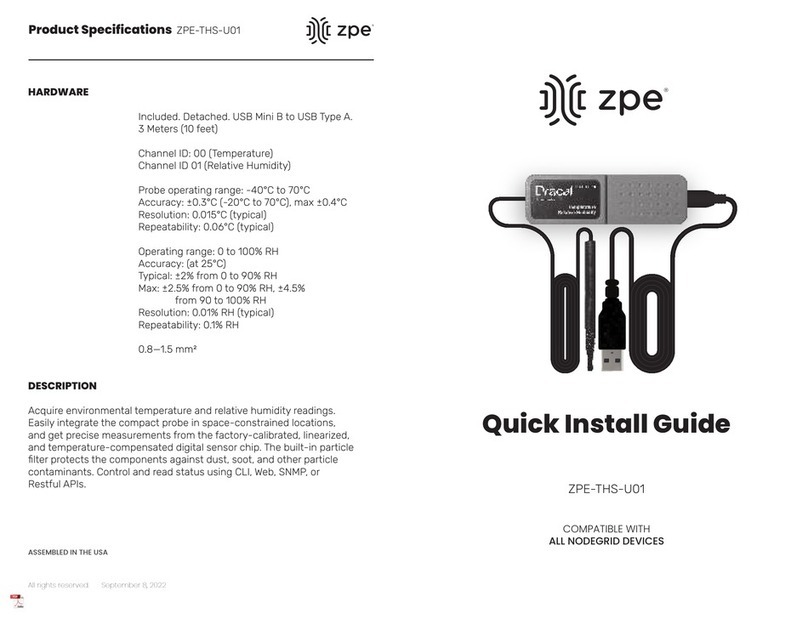
ZPE
ZPE ZPE-THS-U01 Quick install guide

Temptek
Temptek VETERAN LS Series instruction manual

Auber Instruments
Auber Instruments WS-1500C Operation & instruction manual

Adafruit Industries
Adafruit Industries HTU21D-F manual
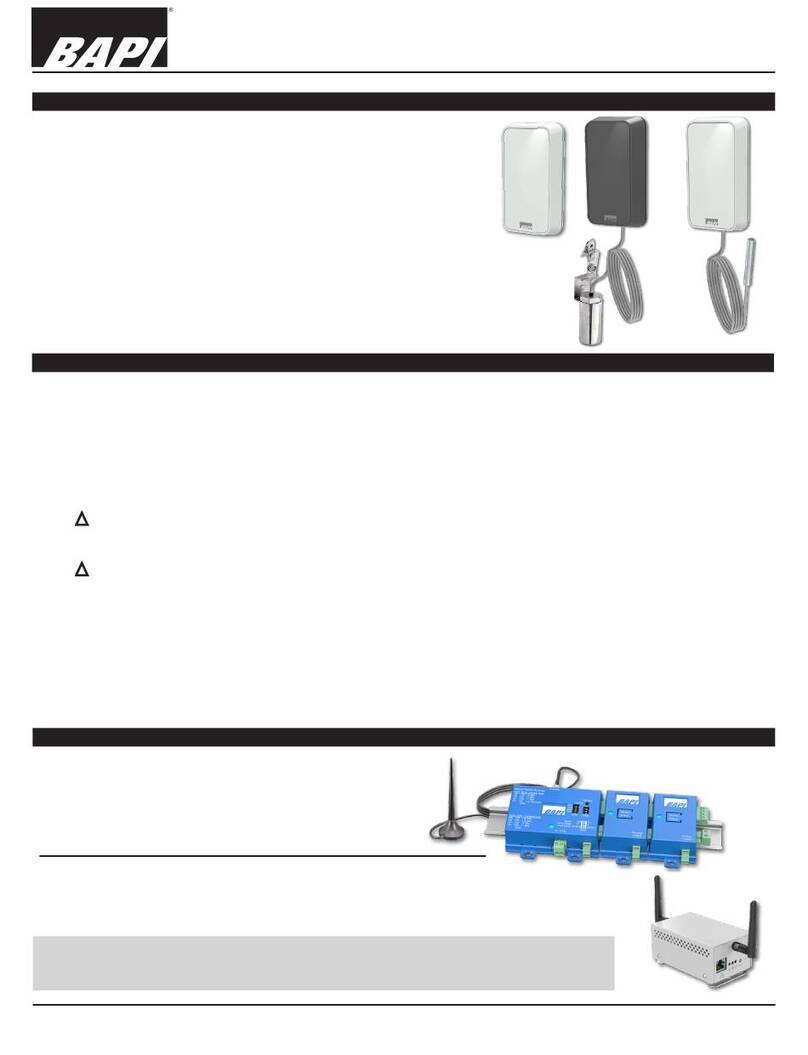
BAPI
BAPI BAPI-Stat Quantum Slim installation & operations

Omega
Omega OS130A Series user guide
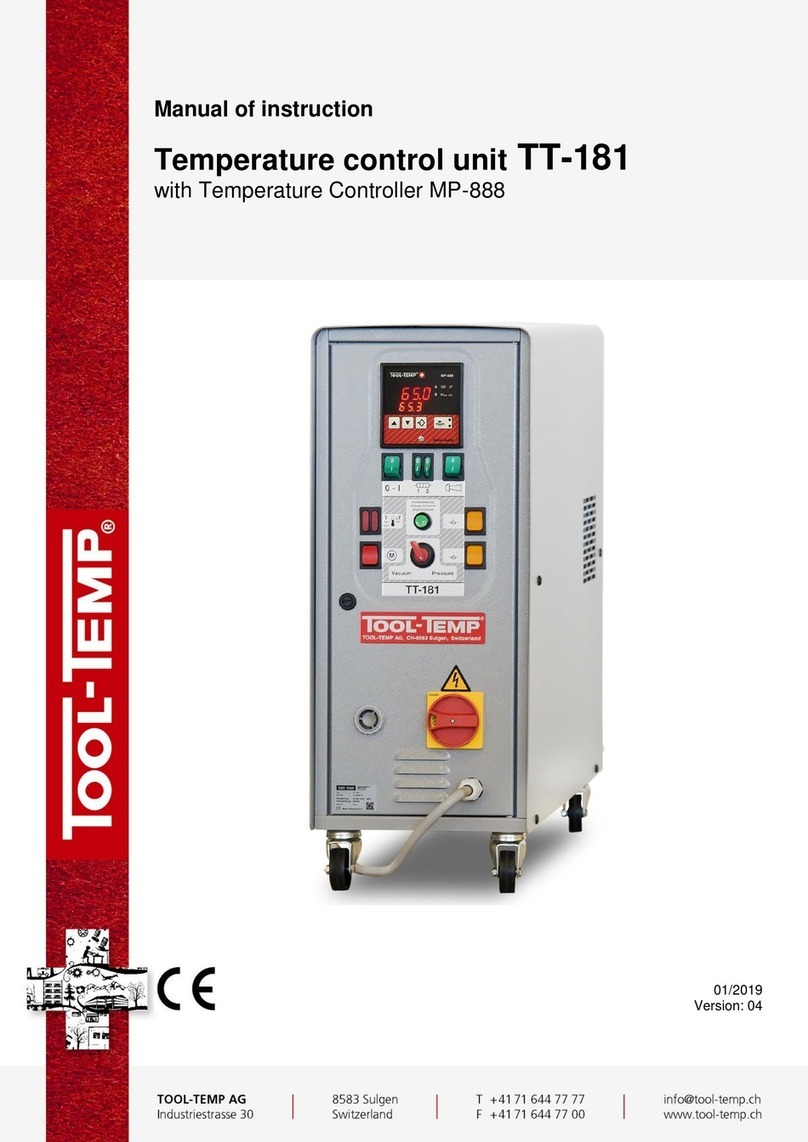
Tool-Temp
Tool-Temp TT-181 Manual of Instruction

EnOcean
EnOcean Trio2Sys O2LINE 10020057 Series Installation and operating manual

Ropex
Ropex CIRUS UPT-6006 user guide