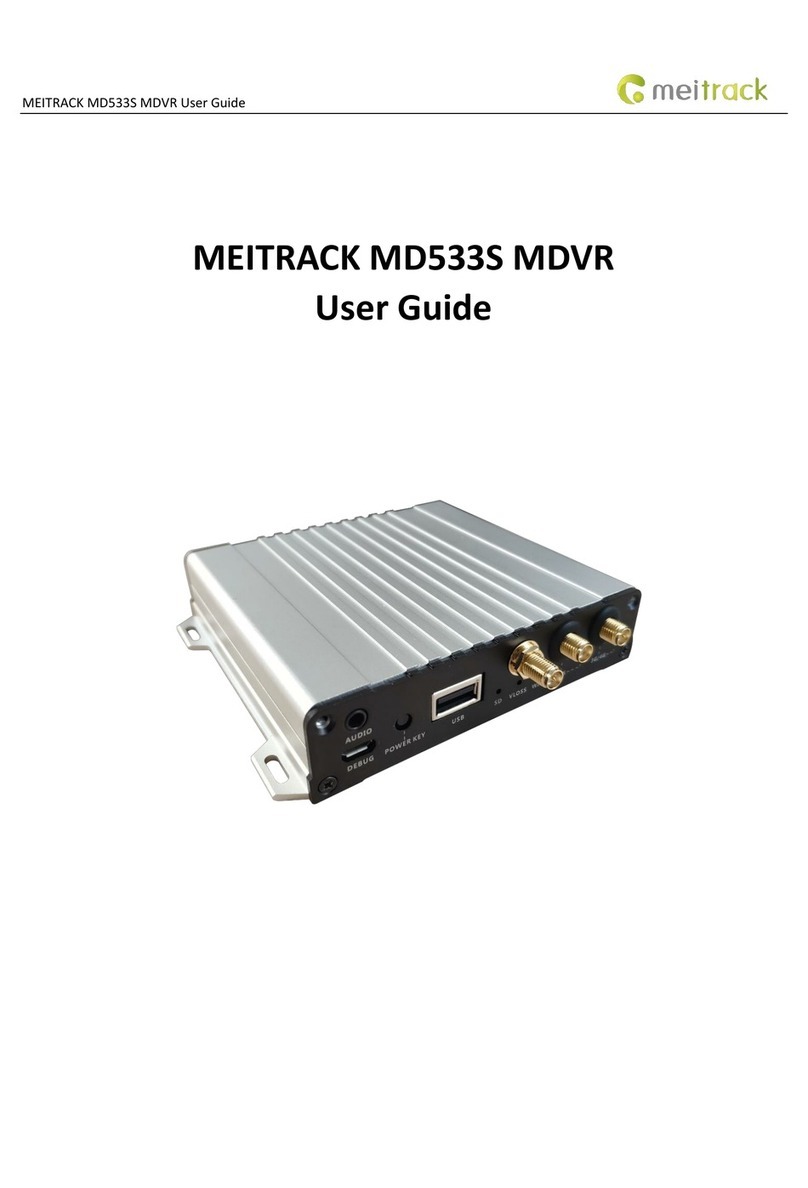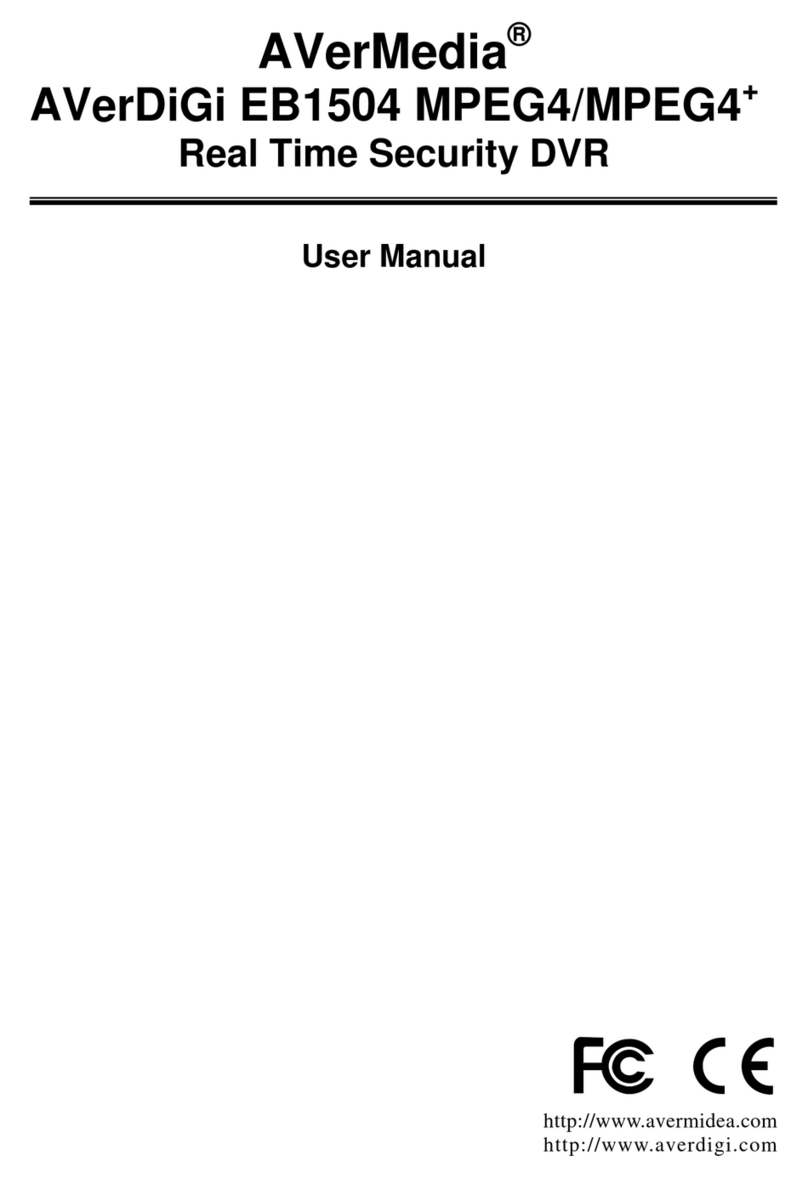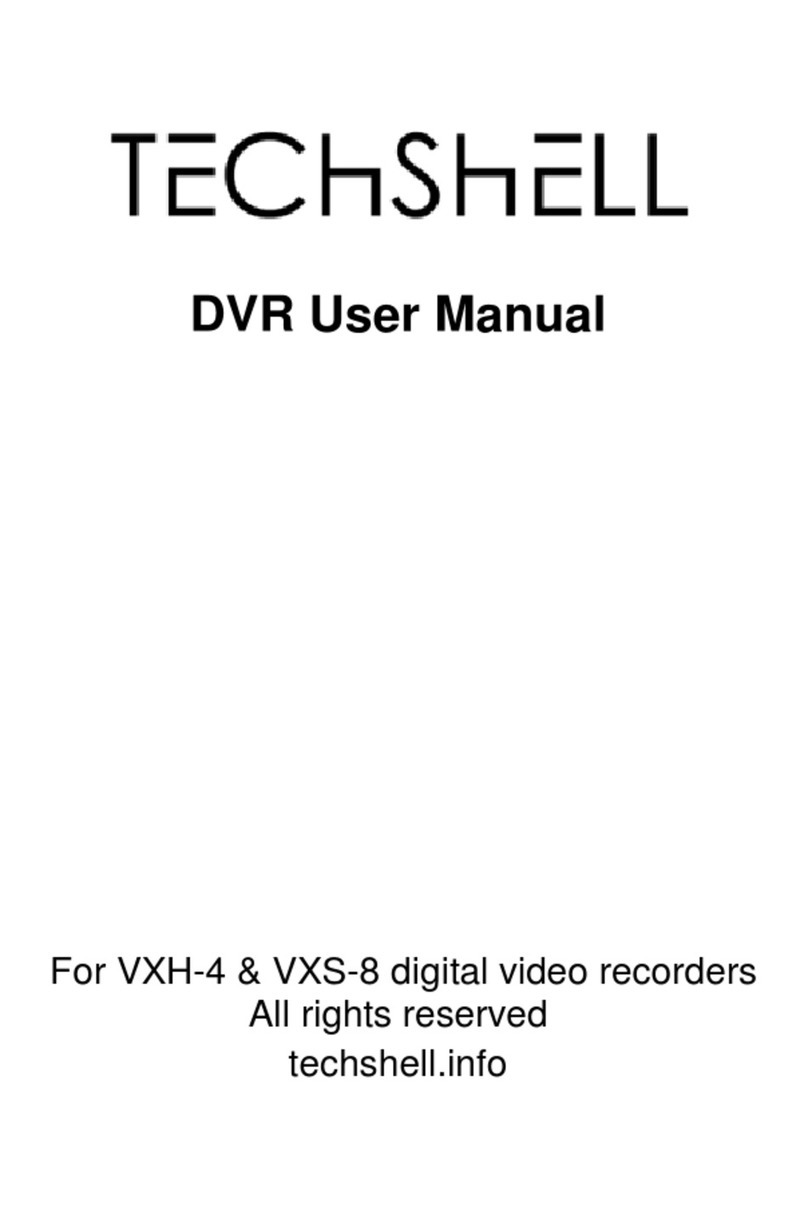MeiTrack MD522S User manual

MEITRACK MD522S User Guide
MEITRACK MD522S MDVR
User Guide
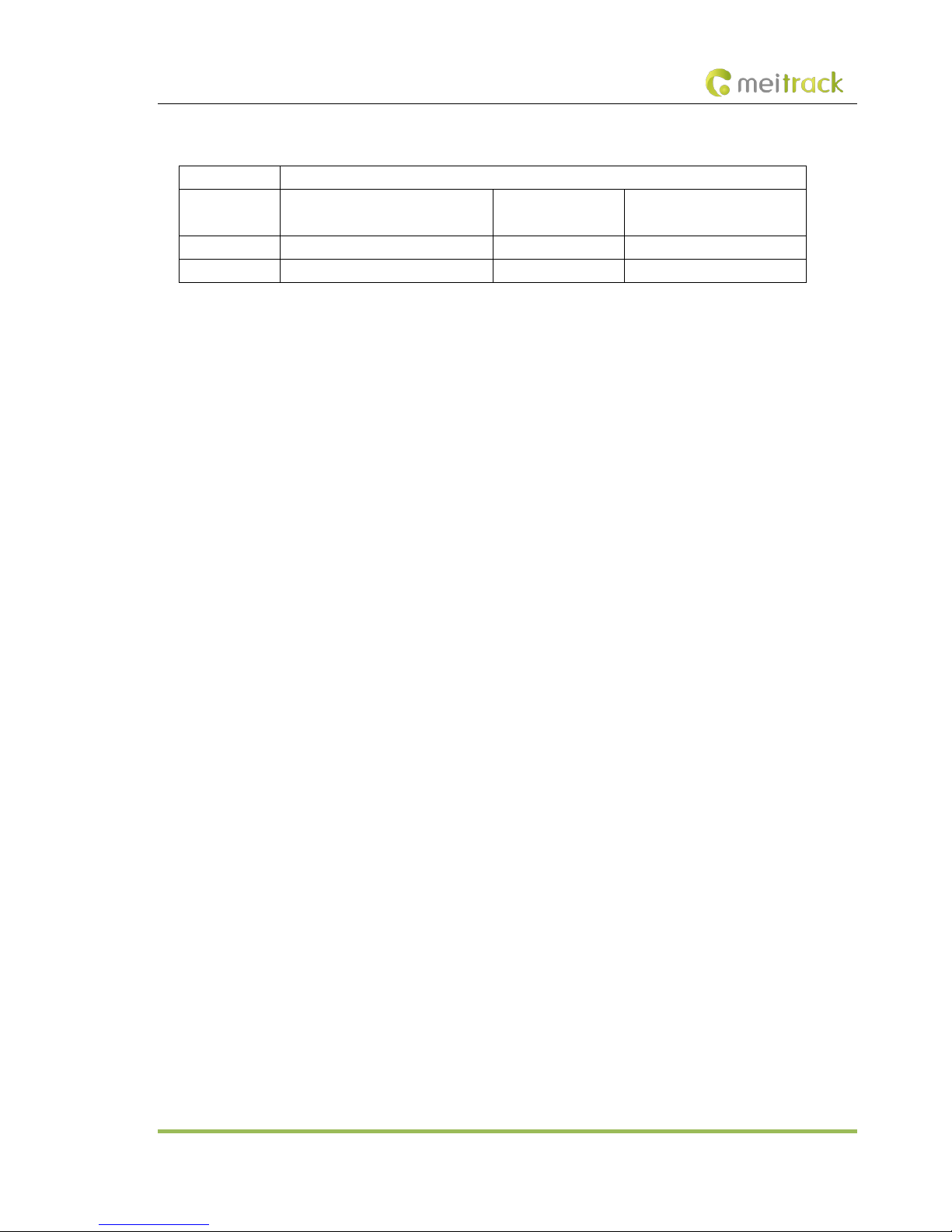
MEITRACK MD522S User Guide
Copyright © 2019 Meitrack Group All rights reserved. - 2 -
Change History
File Name MEITRACK MD522S User Guide
Project MD522S Creation Date
Update Date
2018-09-29
2019-02-23
Subproject User Guide Total Pages 49
Version V1.1 Confidential External Documentation
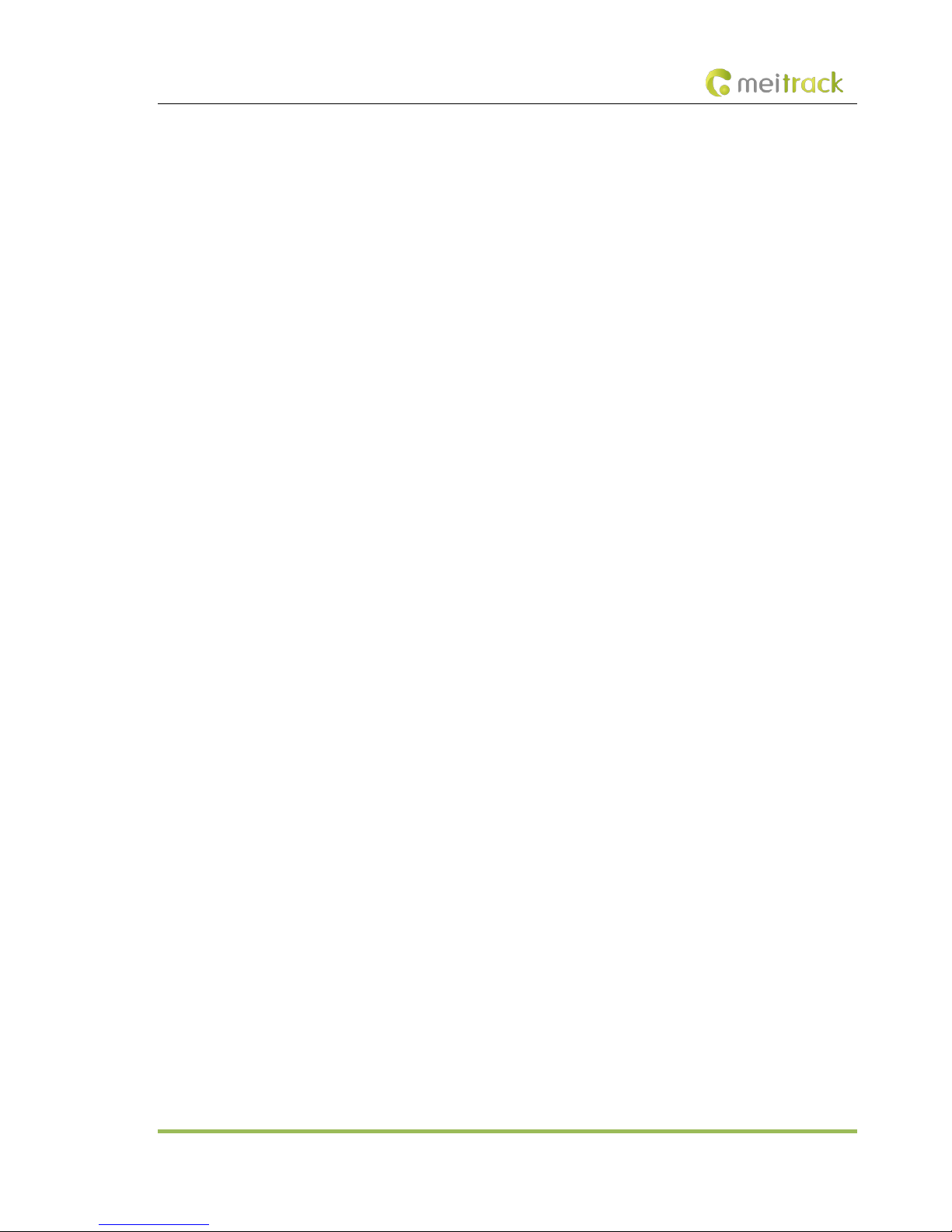
MEITRACK MD522S User Guide
Copyright © 2019 Meitrack Group All rights reserved. - 3 -
Contents
1 Copyright and Disclaimer...............................................................................................................................................................- 5 -
2 Product Introduction .....................................................................................................................................................................- 5 -
2.1 Product Overview .............................................................................................................................................................- 5 -
2.2 Product Functions.............................................................................................................................................................- 5 -
2.2.1 DVR Functions..........................................................................................................................................................- 5 -
2.2.2 Position Tracking ......................................................................................................................................................- 5 -
2.2.3 Alerts........................................................................................................................................................................- 6 -
2.2.4 Other Functions .......................................................................................................................................................- 6 -
2.2.5 Function Accessories ...............................................................................................................................................- 6 -
2.3 Product Specifications ......................................................................................................................................................- 6 -
2.4 Main Device and Accessories............................................................................................................................................- 8 -
2.5 About the MDVR...............................................................................................................................................................- 9 -
2.5.1 Appearance..............................................................................................................................................................- 9 -
2.5.2 Interface Definition................................................................................................................................................- 10 -
2.5.3 LED indicator..........................................................................................................................................................- 11 -
2.5.4 I/O Port ..................................................................................................................................................................- 12 -
3 How it Works ...............................................................................................................................................................................- 13 -
3.1 Working Diagram ............................................................................................................................................................- 13 -
3.2 Working Mode ................................................................................................................................................................- 14 -
3.3 Peripheral Wiring Diagram..............................................................................................................................................- 15 -
4 Fast Installing and Using the MDVR .............................................................................................................................................- 16 -
4.1 Installing the MDVR ........................................................................................................................................................- 16 -
4.2 Configuring the MDVR by Using Meitrack Manager .......................................................................................................- 18 -
4.3 Logging In to the Platform ..............................................................................................................................................- 20 -
5 Configuring the MDVR by Using the LAN Web Page....................................................................................................................- 27 -
6 MS03 Web Platform ....................................................................................................................................................................- 29 -
6.1 Real-time Monitoring .....................................................................................................................................................- 30 -
6.2 Video Playback................................................................................................................................................................- 31 -
6.3 Two-Way Calling .............................................................................................................................................................- 32 -
7 MS03 App ....................................................................................................................................................................................- 35 -
7.1 Logging In to the App......................................................................................................................................................- 35 -
7.2 Checking MDVR Online Status ........................................................................................................................................- 35 -
7.3 Video Surveillance ..........................................................................................................................................................- 36 -
8 Playing MDVR Videos by Using MT Player Software....................................................................................................................- 38 -
8.1 Installing MT Player ........................................................................................................................................................- 38 -
8.2 MT Player Functions .......................................................................................................................................................- 39 -
8.2.1 Querying GPS Positioning Data ..............................................................................................................................- 39 -
8.2.2 Playing Videos........................................................................................................................................................- 40 -
9 FAQs.............................................................................................................................................................................................- 43 -
9.1 MDVR Abnormal.............................................................................................................................................................- 43 -
9.2 Data Usage Consumption ...............................................................................................................................................- 43 -
9.3 Power Consumption .......................................................................................................................................................- 44 -
9.4 Video Storage .................................................................................................................................................................- 44 -

MEITRACK MD522S User Guide
Copyright © 2019 Meitrack Group All rights reserved. - 4 -
9.5 Camera Installation.........................................................................................................................................................- 45 -
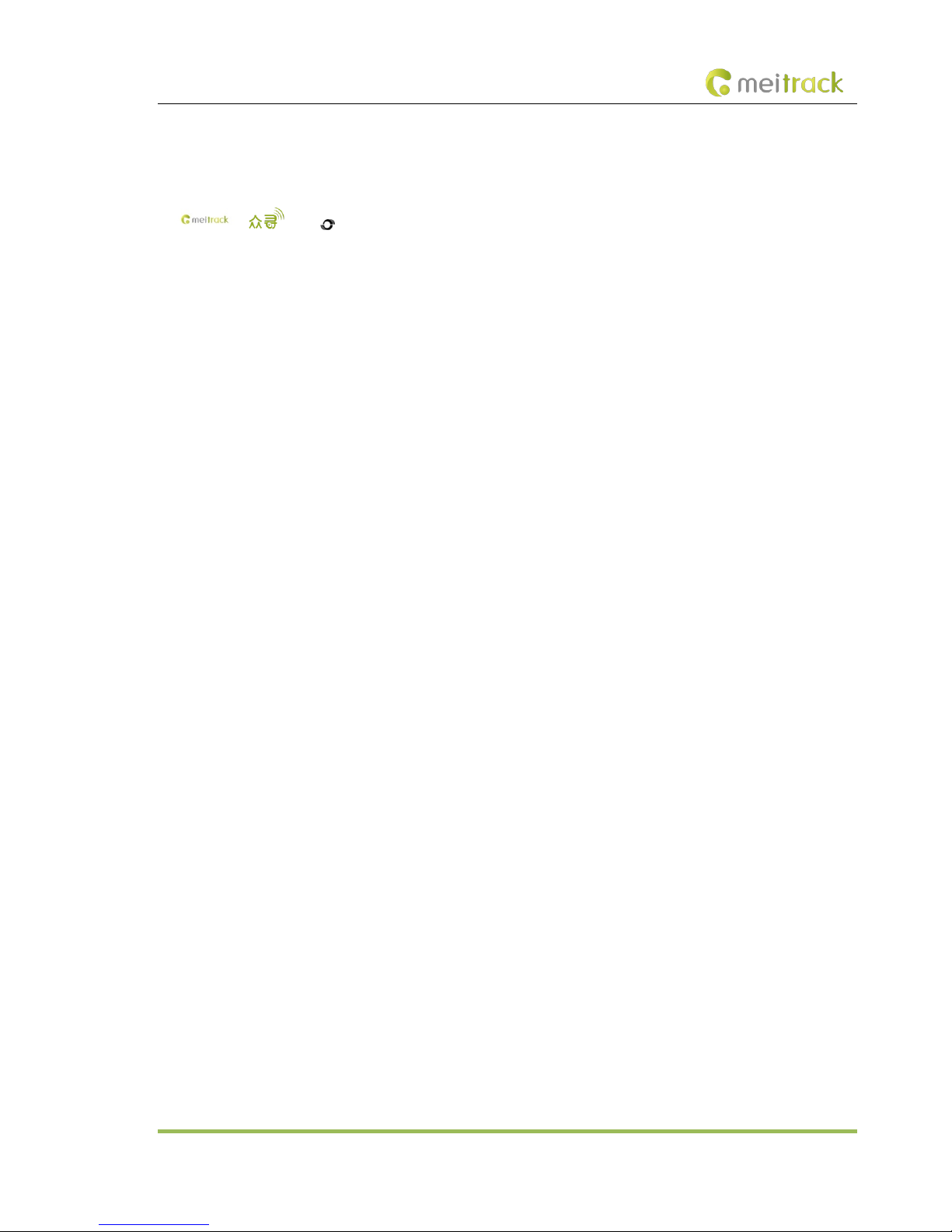
MEITRACK MD522S User Guide
Copyright © 2019 Meitrack Group All rights reserved. - 5 -
1Copyright and Disclaimer
Copyright © 2019 MEITRACK. All rights reserved.
, and are trademarks that belong to Meitrack Group and its subsidiary.
The user manual may be changed without notice.
Without prior written consent of Meitrack Group, this user manual, or any part thereof, may not be reproduced for any purpose
whatsoever, or transmitted in any form, either electronically or mechanically, including photocopying and recording.
Meitrack Group shall not be liable for direct, indirect, special, incidental, or consequential damages (including but not limited to
economic losses, personal injuries, and loss of assets and property) caused by the use, inability, or illegality to use the product or
documentation.
2Product Introduction
2.1 Product Overview
The MD522S is a 4-channel HD mobile digital video recorder (MDVR). Adopting the high-performance processor and Linux
operating system, it is a core product of new-generation wireless vehicle video surveillance solutions that uses H.264 video
compression/decompression, GPS positioning and wireless data transmission technologies. The device is specially designed for
mobile video surveillance for different types of vehicles, such as buses, long-distance coaches, taxis, logistics vehicles, armored
cars, private cars, etc.
2.2 Product Functions
2.2.1 DVR Functions
4-channel 720P live video recording
Automatic video overlaying
Video search and playback via the platform or software
Video downloading via the platform
OSD overlay for video recording
SOS alert recording
Alert photo capturing
Image quality settings
2.2.2 Position Tracking
GPS + LBS positioning
Real-time location query
Tracking by time interval
Tracking by distance
Tracking by mobile phone
Speeding alert
Cornering report
Braking alert and turning left/right alert

MEITRACK MD522S User Guide
Copyright © 2019 Meitrack Group All rights reserved. - 6 -
2.2.3 Alerts
SOS alert
GPS antenna cut-off alert
External power supply cut-off alert
GPS blind spot alert
Engine or vehicle door status alert
Geo-fence
Video signal lost alert
2.2.4 Other Functions
Support a CAN bus interface
Support the speedometer RPM
Support a RFID reader
Support multiple types of fuel level sensors
Support a LED display
Support two-way calling
Upload data via WiFi or Ethernet
Configure the MDVR by using the local area network (LAN) web page
Play videos by using MT Player software
2.2.5 Function Accessories
Accessory Function
4 cameras Audio and video sensing equipment
SD card Store audio and video data.
Display Display and play back local videos in real time and read parameter settings.
Two-way radio Real-time communication
SD card lock key Open or close the SD card lock.
USB cable Configure parameters.
2.3 Product Specifications
Item Parameter Specifications
Audio and video Video input 4-channel 720P live video recording and playing
Video output 1-channel CVBS
Compression standard H.264
Image display Support one-image and four-image display
Audio compression G.726
Audio input 5-channel audio input; 4-channel AV-IN interface; 1-channel voice
intercom interface; 1-channel handle interface
Audio output 1-channel independent audio DC blocking output (CVBS aviation
connector); 1-channel handle interface

MEITRACK MD522S User Guide
Copyright © 2019 Meitrack Group All rights reserved. - 7 -
Video search and playback Search and play back videos based on the channel, recording type, or
time.
Recording method Simultaneously record the ACC, alert, sound, and video.
Storage medium 2 SD cards
Communication
and positioning
3G/4G MD522S-E
2G GSM: B3(1800)/B8(900)
3G WCDMA: B1(2100)/B5(850)/B8(900)
4G FDD: B1(2100)/B3(1800)/B5(850)/B7(2600)/B8(900)/B20(800)
4G TDD: B38(2600)/B40(2300)/B41(2500)
MD522S-A
3G WCDMA: B2(1900)/B4(1700/2100)/B5(850)
4G FDD: B2(1900)/B4(2300)/B12(700)
MD522S-AU
2G GSM: B2(1900)/B3(1800)/B5(850)/B8(900)
3G WCDMA: B1(2100)/B2(1900)/B5(850)/B8(900)
4G FDD: B1(2100)/B2(1900)/B3(1800)/B4(2300)/B5(850)/B7(2600)/
B8(900)/B28(700)
4G TDD: B40(2300)
WiFi 802.11 b/g/n; frequency: 2.4 GHz
GPS/GLONASS Detect the insertion, pull-out, and short circuit of the antenna.
Interface AV input 4-channel aviation connector
AV output AV-OUT of 1-channel aviation connector
Voice intercom 1-channel aviation connector
Sensor interface 1 sensor interface. Used to connect a fuel level sensor, a temperature
sensor, or an A61 sensor box.
SD card slot 2 SD card slots; 1 TB
USB port 1 USB 2.0 port (support USB flash drive/keyboard and mouse)
Internet interface RJ45; 10 MB / 100 MB adaptive network interface
Ignition input 1 ACC signal interface
RS232 2 RS232 interfaces
RS485 1 RS485 interface
CAN 1 CAN bus interface
Infrared interface Reserved; 1 built-in infrared receiver
LED indicator 8 LED indicators (SYS/GPS/3G&4G/VLOSS/SD1/SD2/PWR/WiFi)
SD card lock 1 SD card lock
G-sensor Start to Move / Stop Moving detection
Alert input 8 digital inputs
SOS, door side 1, door side 2, turning left, turning right, reversing,
braking, and vehicle speed line
Alert output 3 outputs
AD Reserved; 2 AD interfaces; detect 0–6.6V inputs.
Debug and upgrade interface System debugging and firmware upgrade through a serial port
Protocol Protocol supported Meitrack protocol
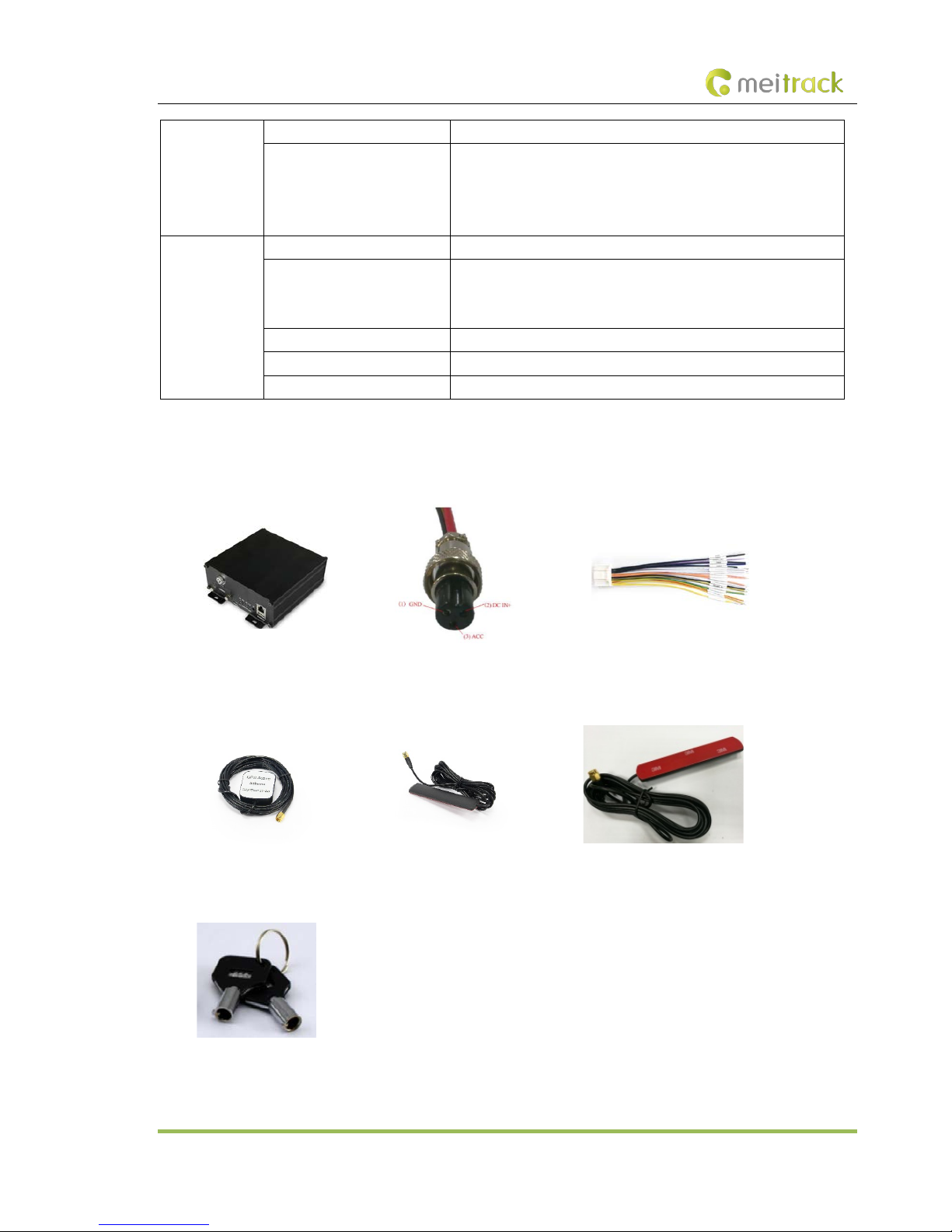
MEITRACK MD522S User Guide
Copyright © 2019 Meitrack Group All rights reserved. - 8 -
Software
upgrade
Upgrade mode Manual upgrade
Upgrade method (1) Plug the USB flash drive with the firmware into the USB port, connect
the MDVR through the debug interface, and start Meitrack Manager
software to upgrade the MDVR.
(2) Use the LAN web page to upgrade the firmware (WiFi or Ethernet).
Others Power input DC: 8V–36V/A
Power consumption Start the host audio and video: about 6.6 W
Single MCU: 45 mA
Connect a single camera: 120–200 mA (day); 400–600 mA (night)
Operating temperature -20°C to 70°C
Weight 850g
Dimension 145 mm x 145 mm x 57 mm
2.4 Main Device and Accessories
Standard accessories:
MD522S MDVR Power & ACC cable I/O cable
GPS antenna GSM antenna WiFi antenna
SD card lock key

MEITRACK MD522S User Guide
Copyright © 2019 Meitrack Group All rights reserved. - 9 -
Optional accessories:
4 cameras SD card Display
Microphone & speaker USB cable LED display
Ultrasonic fuel level sensor RFID reader
2.5 About the MDVR
2.5.1 Appearance
Figure 2.5.1 Front Panel

MEITRACK MD522S User Guide
Copyright © 2019 Meitrack Group All rights reserved. - 10 -
1. Screws for fastening the SD card lock
2. SD card lock (To enable the recording function, ensure that SD cards are locked after SD cards are installed properly.)
3. ETH&USB port
4. Debug interface
5. LED indicator
Figure 2.5.2 Rear Panel
2.5.2 Interface Definition
Interface Label Description
Infrared interface IR Infrared receiver (reserved function)
USB port USB Standard USB port
4G auxiliary antenna
connector
4G SMA connector; 4G auxiliary antenna
3G/4G main antenna
connector
3G/4G SMA connector; 3G/4G main antenna
GPS antenna connector GPS GPS antenna connector
WiFi antenna connector WiFi WiFi antenna connector
Voice intercom I/O port MIC&SPK Connect the voice intercom.
AV output AV-OUT Connect the display to show the UI and play audio and video files.
AV input AV-IN1–AV-IN4 AV input port, used to connect a 4-channel AHD 720P camera.
Ethernet interface ETH 10Mbps/100Mbps self-adaptive Ethernet interface
Main line interface IO&AD&RS485&CAN 8 GPIO inputs, 3GPIO outputs, 1 RS485J interface, 1 AD interface,
and 1 CAN bus interface
Sensor interface SENSOR Used to connect a fuel level sensor, temperature sensor, iButton
reader or A61 sensor box.
RS232 interface RS232 EXT Used to connect a RFID reader.
Serial communication
interface
RS232/RS485 RS232 interface by default, used to connect related devices.
Power & ACC interface PWR Input voltage: 11–36 V. The yellow cable is the ACC detection cable.
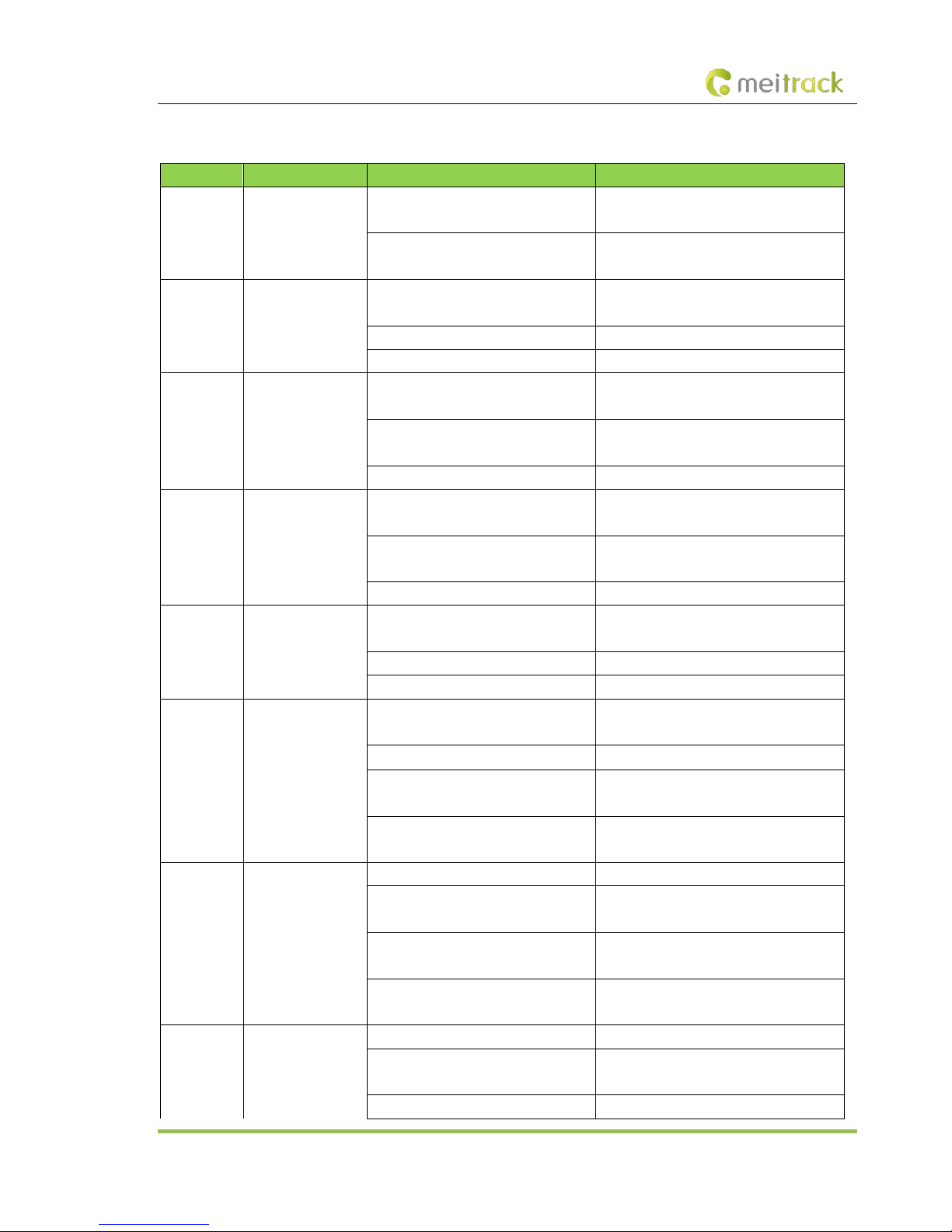
MEITRACK MD522S User Guide
Copyright © 2019 Meitrack Group All rights reserved. - 11 -
2.5.3 LED indicator
Label LED Indicator Status Description
PWR Power LED indicator Steady on The MDVR is connected to an external
power supply.
Steady off The MDVR is not connected to an external
power supply.
WIFI WiFi LED indicator Blink suddenly (once every 5 seconds;
indicator on: 100 ms)
There is a WiFi module, but no data is sent.
Blink fast WiFi data is sent and received normally.
Steady off There is no WiFi module.
SD1 SD card 1 LED
indicator
Blink fast (frequency for writing data) A storage disk is detected, and audio and
video data is written into the disk.
Blink suddenly (once every 5 seconds;
indicator on: 100 ms)
A storage disk is detected, but no data is
written into the disk.
Steady off No storage disk is detected.
SD2 SD card 2 LED
indicator
Blink fast (frequency for writing data) An SD card is detected and there is written
audio and video data in the SD card.
Blink suddenly (once every 5 seconds;
indicator on: 100 ms)
An SD card is detected and no data is written
into the SD card.
Steady off No SD card is detected.
3G/4G 3G/4G LED indicator Blink suddenly (once every 5 seconds;
indicator on: 100 ms)
There is a 3G/4G module, but no data is
sent.
Blink fast 3G/4G data is sent and received normally.
Steady off There is no 3G/4G module.
SYS Network status LED
indicator
Steady on There is an incoming call, or the subscriber
you dialed is busy now.
Blink fast (once every 0.1 seconds) The MDVR is being initialized.
Blink fast (0.1 seconds on and 2.9
seconds off)
A signal is received from a base station
(connected to a mobile network).
Blink slowly (1 second on and 2 seconds
off)
No signal is received from a base station
(not connected to a mobile network).
GPS GPS LED indicator Steady on A button or an input is triggered.
Blink fast (once every 0.1 seconds) The MDVR is being initialized, or the battery
power is low.
Blink fast (0.1 seconds on and 2.9
seconds off)
A GPS signal is received.
Blink slowly (1 second on and 2 seconds
off)
No GPS signal is received.
VLOSS
Video lost LED
indicator
Steady on All AV inputs are not connected to cameras.
Blink suddenly (once every 5 seconds;
indicator on: 100 ms)
One AV input is not connected to a camera.
Blink suddenly (twice every 5 seconds;
Two AV inputs are not connected to

MEITRACK MD522S User Guide
Copyright © 2019 Meitrack Group All rights reserved. - 12 -
indicator on: 100 ms; interval: 300 ms) cameras.
Blink suddenly (3 times every 5 seconds;
indicator on: 100 ms; interval: 300 ms)
Three AV inputs are not connected to
cameras.
Steady off All AV inputs are connected to cameras.
2.5.4 I/O Port
Pin Number Label Function Description
1 OUT3 Output 3; low level triggering by default (0 V); invalid: open collector
Maximum voltage for output open collector (invalid): 40 V. Maximum current:
400 mA.
Allow to set the high level triggering mode and PWM triggering mode.
Connect an external relay to remotely cut off the vehicle fuel or engine power
supply.
2 OUT2 Output 2; low level triggering by default (0 V); invalid: open collector
Maximum voltage for output open collector (invalid): 40 V. Maximum current:
400 mA.
Allow to set the high level triggering mode and PWM triggering mode.
Connect an external relay to remotely cut off the vehicle fuel or engine power
supply.
3 TLEFT_DET Connect the turning left signal cable.
4 TRIGHT_DET Connect the turning right signal cable.
5 BRAKING_DET Connect the braking signal cable.
6 DOOR2_DET Connect the vehicle door side signal cable.
7 TBACK_DET Connect the reversing signal cable.
8 SPEED_IN Connect the vehicle speed signal cable.
9 DOOR1_DET Connect the vehicle door side signal cable.
10 AD1 Analog input 1 with 12-bit resolution; valid voltage: 0–6.6 V
Connect an external sensor, such as the fuel level sensor.
11 None (reserved) None (reserved)
12 None (reserved) None (reserved)
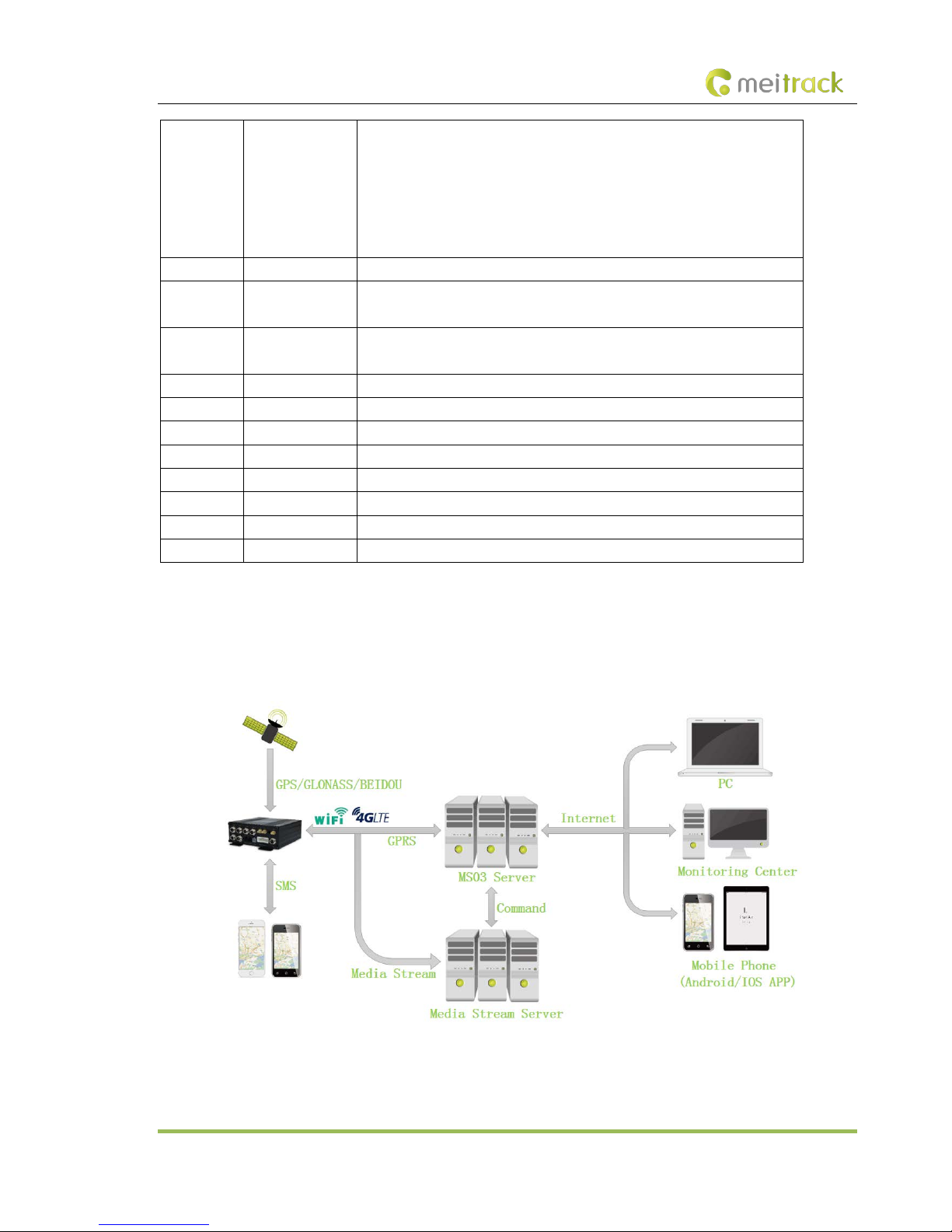
MEITRACK MD522S User Guide
Copyright © 2019 Meitrack Group All rights reserved. - 13 -
13 OUT1 Output 1; low level triggering by default (0 V); invalid: open collector
Maximum voltage for output open collector (invalid): 40 V. Maximum current:
400 mA.
Allow to set the high level triggering mode and PWM triggering mode.
Connect an external relay to remotely cut off the vehicle fuel or engine power
supply.
14 None (reserved) None (reserved)
15 RS485_B- RS485 B- signal cable (RS485 interface)
Connect the negative terminal of the camera cradle head.
16 RS485_A+ RS485 A+ signal cable (RS485 interface)
Connect the positive terminal of the camera cradle head.
17 GND Ground wire
18 CAN_L Connect a CAN bus peripheral.
19 CAN_H Connect a CAN bus peripheral.
20 GND Ground wire
21 GND Ground wire
22 GND Ground wire
23 SOS SOS alert input cable
24 None (reserved) None (reserved)
3How it Works
3.1 Working Diagram
MD522S Working Diagram

MEITRACK MD522S User Guide
Copyright © 2019 Meitrack Group All rights reserved. - 14 -
3.2 Working Mode

MEITRACK MD522S User Guide
Copyright © 2019 Meitrack Group All rights reserved. - 15 -
3.3 Peripheral Wiring Diagram

MEITRACK MD522S User Guide
Copyright © 2019 Meitrack Group All rights reserved. - 16 -
4Fast Installing and Using the MDVR
Perform the following nine steps to fast install and use the MDVR:
1) Loosen the screws and insert the key to open the SD card lock.
2) Insert the SIM card into the SIM card slot.
3) Install SD cards.
4) Connect four cameras, the display, handset, GSM antenna, WiFi antenna and GPS antenna.
5) Connect the power cable (including the VCC, GND and ACC cables) to the external power supply. (The ACC cable must be
connected to the positive terminal of the external power supply. Otherwise, the MDVR cannot be started.)
6) Set the IP address and port of the platform.
7) Set the data transmission network.
8) Set the login user name and password.
9) After logging in to the platform, you can implement video surveillance, search videos, and make a call.
4.1 Installing the MDVR
(1) Loosen the screws and insert the key to open the SD card lock.

MEITRACK MD522S User Guide
Copyright © 2019 Meitrack Group All rights reserved. - 17 -
(2) Install a SIM card and two SD cards, and then lock SD cards. (Note: You must lock the card cover by the key after closing it.
Otherwise, the recording function fails to be started.)
(3) Connect four cameras, the display, handset, GPS antenna, GSM antenna, WiFi antenna, and power cable.
Plug the power cable in the PWR interface.
Plug the four cameras in the AV-IN1, AV-IN2, AV-IN3, and AV-IN4 interfaces.
Plug the display in the AV-OUT interface.
Plug the handset in the MIC&SPK interface.
Connect the WiFi antenna, GPS antenna, and 3G/4G antenna to the MDVR. (If the WiFi antenna is not connected, the WiFi
function will be unavailable.)
(4) Supply power to the MDVR and connect the external power supply to the ACC cable. (Note: To enable the recording function,
ensure that the ACC cable is connected to the positive terminal of the power supply and SD cards are locked.)

MEITRACK MD522S User Guide
Copyright © 2019 Meitrack Group All rights reserved. - 18 -
(5) After the external power supply is connected, the initialized MDVR will automatically record videos, and the display will be
turned on automatically and play live videos.
4.2 Configuring the MDVR by Using Meitrack Manager
After the MDVR is installed, connect it to a network and server. You can configure the MDVR by using any of the following
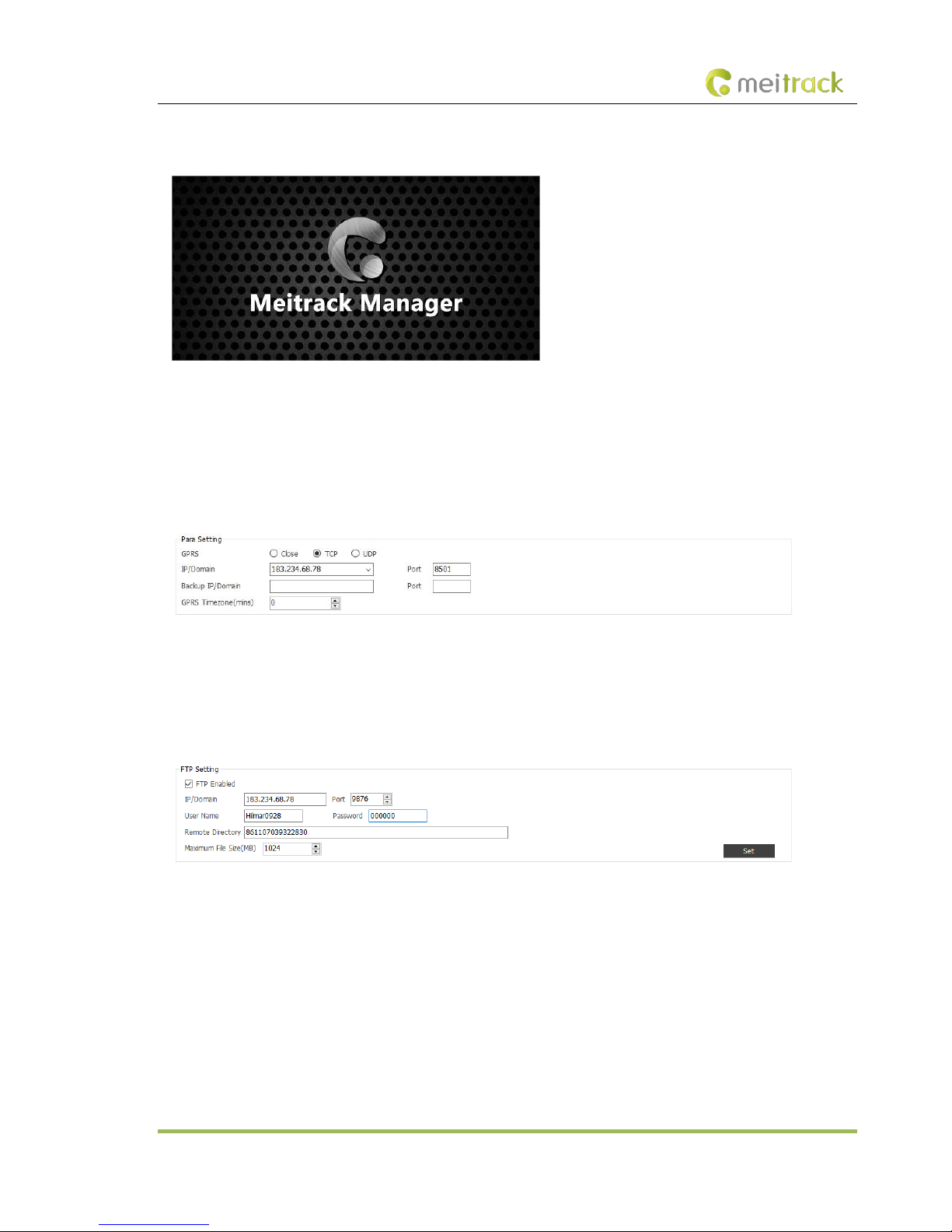
MEITRACK MD522S User Guide
Copyright © 2019 Meitrack Group All rights reserved. - 19 -
methods: Meitrack Manager software, SMS, and platform. In this section, I will show you how to use the Meitrack Manager
software to fast configure the MDVR.
You need to install Meitrack Manager first. (Visit www.meitrack.com to download the software). After the installation is
completed, connect the USB cable to a computer, and then perform the following steps to configure the MDVR.
(1) After the MDVR is installed, connect it to the network and server. You can configure the MDVR by using any of the following
methods: Meitrack Manager software, SMS, and platform.
Set the IP address and port for uploading positioning data, IP address and port for uploading video data, and the user name and
password of the FTP server:
SMS configuration:
Send the following command to set the IP address and port for uploading positioning data:
0000,A21,1,183.234.68.78,8501,APN(for example, internet),APN_USER,APN_PASSWORD.
(2) Set the IP address of the FTP server. Video data will be uploaded to the specified FTP server.
(3) Set the network.
There are three network connections: cellular network (3G/4G), WiFi, and Ethernet. Ethernet is the best choice, WiFi is the second
choice, and a cellular network is the last choice. It means that if the MDVR is connected to Ethernet, the WiFi and cellular network
will be disabled.
WiFi configuration:
As shown in the following figure, enter the WiFi SSID and password and click Set. The WiFi network connection is set successfully.
You can click Refresh to search the WiFi list nearby.

MEITRACK MD522S User Guide
Copyright © 2019 Meitrack Group All rights reserved. - 20 -
Ethernet configuration:
Enter the IP address, subnet mask, gateway, active DNS server and standby DNS server.
Cellular network configuration:
Enter the APN, APN user name and APN password, and click Set to save the settings.
(4) Check whether SD cards are installed properly. When you use the MDVR for the first time, if the system detects format errors,
SD cards will be initialized automatically. If "no error" is displayed as follows, it means that SD cards are initialized successfully.
4.3 Logging In to the Platform
Visit https://mdvr.trackingmate.com/, enter the user name and password, and log in to the platform.
Table of contents
Other MeiTrack DVR manuals