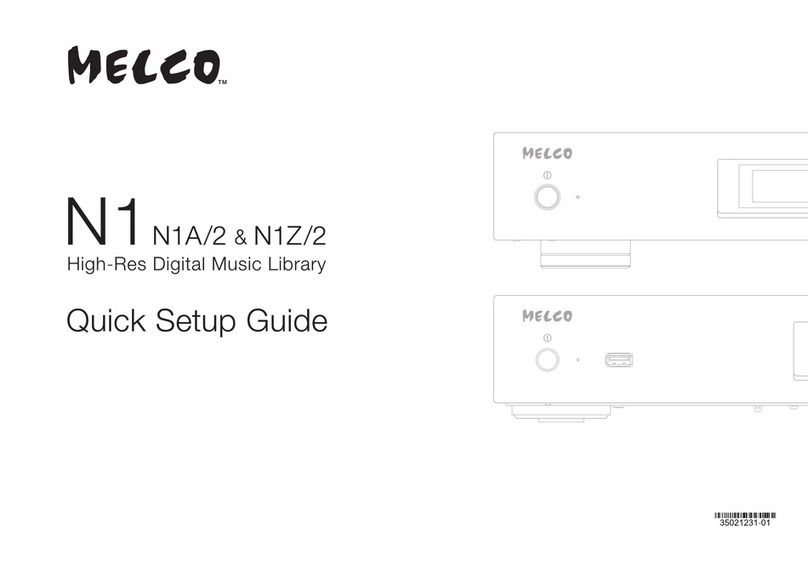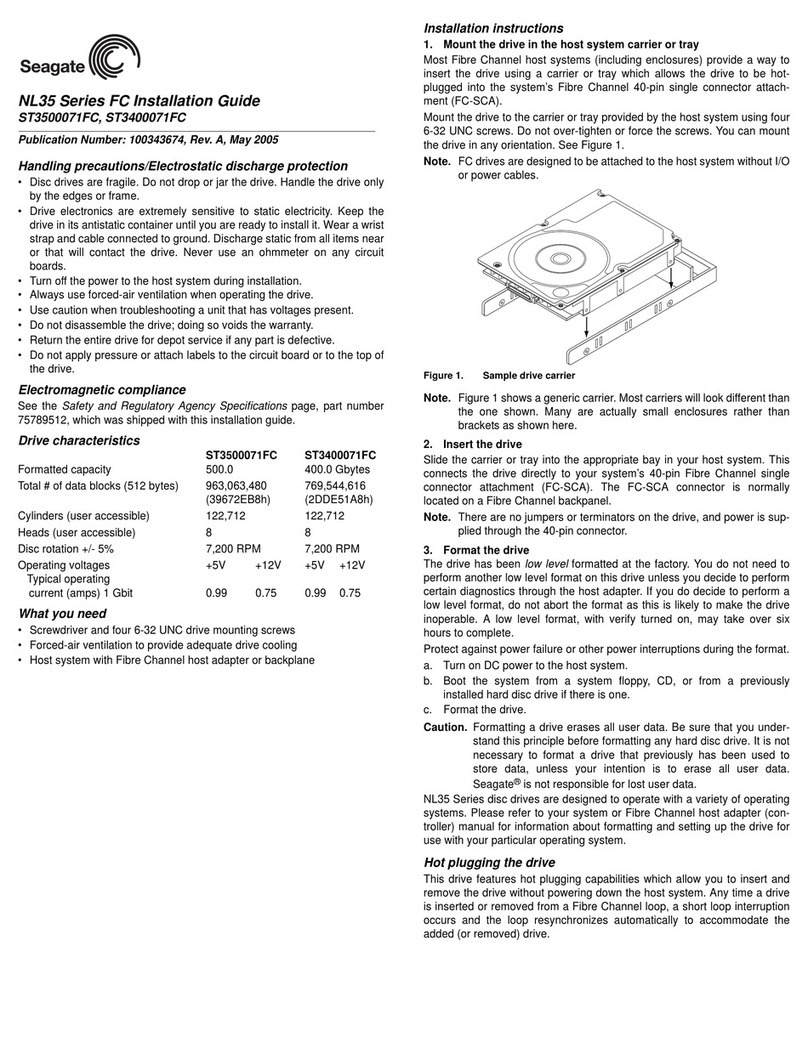Melco N10 User manual

Digital Music Library
N10/N100
User Manual
This manual uses sample screenshots captured on firmware version 1.01. Depending on the firmware version that is
installed on your N10/N100, functions described and screenshots contained in the manual may appear differently,
so functions on your product may not work as described the manual. Always update the firmware to the latest
version. The firmware version installed will show up during startup, or you can check it by opening the main menu
and scrolling to the“System Update”option.
For the procedure of updating the firmware to the latest version, refer to the“Updating the Firmware” section in
chapter 3.
Please make sure to read this manual before using and follow the procedures. If you have any inquiries about the
product, contact via the website on the warranty statement. Do not discard any included documentation, the
warranty statement, and the packing box.
35021566-01
September, 2018

Notice
Regulatory Compliance Information
For Customers in the United States
This device complies with Part 15 of the FCC Rules. Operation is subject to the following two conditions: (1) this
device may not cause harmful interference, and (2) this device must accept any interference received, including
interference that may cause undesired operation.
This equipment has been tested and found to comply with the limits for a Class B digital device, pursuant to Part
15 of the FCC Rules. These limits are designed to provide reasonable protection against harmful interference in a
residential installation.
This equipment generates, uses and can radiate radio frequency energy and, if not installed and used in accordance
with the instructions, may cause harmful interference to radio communications. However, there is no guarantee that
interference will not occur in a particular installation.
If this equipment does cause harmful interference to radio or television reception, which can be determined by
turning the equipment off and on, the user is encouraged to try to correct the interference by one or more of the
following measures:
• Reorient or relocate the receiving antenna.
• Increase the separation between the equipment and receiver.
• Connect the equipment into an outlet on a circuit different from that to which the receiver is connected.
• Consult the dealer or an experienced radio/TV technician for help.
For Customers in Canada
CAN ICES-3 (B)/NMB-3 (B)
For Customers in Europe
Environmental Information
• The equipment that you have purchased has required the extraction and use of natural resources for its
production.
• The equipment may contain hazardous substances that could impact health and the environment.
• In order to avoid the dissemination of those substances in our environment and to diminish the pressure on the
natural resources, we encourage you to use the appropriate take-back systems.
• The take-back systems will reuse or recycle most of the materials of end life equipment in a sound way.
• The crossed-out wheeled bin symbol invites you to use those systems.
• If you need more information on the collection, reuse and recycling systems, please contact your local or
regional waste administration.
2
Notice

3
Notice
Safety Precautions
Before using your device, basic safety instructions should always be followed.
(1) Follow all warnings and instructions marked on the product.
(2) Do not discard the included documentations, the warranty statement, or the packing box.
(3) The socket-outlet shall be installed near the equipment and shall be easily accessible.
(4) Only use the cables and accessories that are included in the package. Don’t use other accessories or cables
unless specifically instructed to in the documentation. Also, do not use USB cables that are 3 meters or longer to
connect USB devices.
If you have any inquiries about the product, contact the number on the warranty statement or the packing box.
Warning Symbols and Graphical Icons on the Product Label
Warning symbols are used on the product label for the safety operation and prevention of injury to you and damage
to the unit. This explains the meanings of symbols and icons used on the product label.
Indicates a potentially hazardous situation, which could result in death or serious injury if not
careful.
Indicates a potentially hazardous situation, which could result in minor or moderate injury if not
careful.
Alternating current
Direct current
Polarity of DC connector

1
Contents
Notice ..............................................................................2
Regulatory Compliance Information..............................................2
Safety Precautions ...........................................................................3
Warning Symbols and Graphical Icons on the Product Label ......3
Chapter 1 Getting Started .............................................4
Summary of Manual.........................................................................4
Chapter 2 Basic Usage....................................................5
Display ..............................................................................................5
Home Screen .............................................................................................. 5
Menu ........................................................................................................... 6
Dialog.......................................................................................................... 6
Streaming Screen....................................................................................... 6
Importing Music Files ......................................................................8
Importing from USB Drives....................................................................... 8
Importing from a Music CD ....................................................................... 9
Confirming Imported Files......................................................................10
Downloading Music Files from Streaming Sites......................... 12
Adding Accounts......................................................................................13
Enabling or Disabling Periodic Downloads ...........................................15
Deleting Accounts....................................................................................16
Playing Music Files on a Network Audio Player.......................... 18
Streaming Imported Music Files.............................................................18
Streaming Music Files from USB Devices...............................................18

2
Playing Music Files on USB-DAC Devices .................................... 19
Playing Music Files on the N10/N100 or USB Drive...............................19
Playing a CD Using an Optical Drive.......................................................20
Operation While Playing Music Files ......................................................21
Selecting the Controller Mode................................................................21
Changing DSD Playback Mode ...............................................................23
Backing Up and Restoring............................................................ 24
Backup Operations ..................................................................................24
Backing Up ...............................................................................................25
Restoring ..................................................................................................26
Deleting the Imported Music Files............................................... 29
Deleting All Files ......................................................................................29
Deleting Each File One by One................................................................29
Chapter 3 Advanced Usage......................................... 30
Connecting a Network Audio Player Directly ............................. 30
Formatting Drives ......................................................................... 31
Erasing Data on the N10/N100 Completely ................................ 33
Changing the IP Address .............................................................. 35
Changing the Friendly Name (Hostname)................................... 36
Configuring the Date and Time.................................................... 38
Changing the Time Zone .............................................................. 39
Configuring Display Brightness................................................... 40
Configuring Automatic Power-Off............................................... 41
Changing the Display Language.................................................. 42
Updating the Firmware................................................................. 43
Updating via the Network.......................................................................43

3
Updating from the USB Device ...............................................................44
Checking for Updates Automatically .....................................................45
Restoring Factory Defaults........................................................... 46
Chapter 4 Appendix .................................................... 48
Menu List ....................................................................................... 48
Status ........................................................................................................48
Browse Songs/Play Songs .......................................................................48
Backup ......................................................................................................48
Settings.....................................................................................................49
Dismount USB Drive ................................................................................51
System Update .........................................................................................51
Language..................................................................................................52
Support.....................................................................................................52
Error Codes .................................................................................... 52
Default Settings ............................................................................ 53

Chapter 1 Getting Started
Summary of Manual
Display Panel
Import Playback
Backup, Format, and
Advanced Usage
Display Panel Details
- Chapter 2 “Display”
Display Panel Brightness
- Chapter 3 “Configuring Display Brightness”
Display Language
- Chapter 3 “Changing the Display Language”
Playback on a Network Audio Player
- Chapter 2 “Playing Music Files on a
Network Audio Player”
Playback on USB-DAC Devices
- Chapter 2 “Playing Music Files on
USB-DAC Devices”
Backing Up Music Files and Settings
- Chapter 2 “Backing Up and Restoring”
Deleting Imported Files
- Chapter 2 “Deleting the Imported Music Files”
Formatting Internal or USB Drives
- Chapter 3 “Formatting Drives”
Changing the IP Address and Hostname
-
Chapter 3 “Changing the IP Address”, “Changing the Friendly Name (Hostname)”
Date, Time, and Time Zone Settings
- Chapter 3 “Configuring the Date and Time”, “Changing the Time Zone”
Firmware Update - Chapter 3 “Updating the Firmware”
Importing from a USB Device
- Chapter 2 “Importing Music Files”
Importing from a CD
- Chapter 2 “Importing Music Files”
Checking If the Import Finished
Successfully
- Chapter 2 “Confirming Imported Files”
Importing from a Computer
- Chapter 2 “Importing Music Files”
Downloading
- Chapter 2 “Downloading Music Files
from Streaming Sites”
4
Chapter 1 Getting Started

Chapter 2 Basic Usage
Display
Home Screen
Turn on the N10/N100. After it boots, the home screen will be displayed.
×ßØÔ×ÜÞÔ×ÖÔØß
×Ë
ôÓÖÖÞç
2
5
1
6 8 9 10
11
12
7
3
4
The home screen displays the following information:
Number Item Description
1USB Port for Backup Drive : Displays when“Backup or Restore” is selected as an action for
a USB drive.
2USB Port for Expansion Drive
: Displays when“Mount and Scan”is selected as an action for a
USB drive. While the icon is blinking, the N10/N100 is searching for
music files. When the icon stops blinking, playback is ready.
3Status of Connected Optical
Drive
: Displays if an optical drive is connected. The icon will be
extinguished if no optical drives are connected.
4Status of Connected Router or
Hub
: Displays when a router or switch that is connected to the N10/
N100’s LAN port is on.
: Displays when no Ethernet cable is connected to the LAN port
or a router or switch is off.
5Status of Connected Player
: Displays when the player port is configured to bridged mode
and a connected Network Audio Player is on.
: Displays when the player port is configured to isolated mode
and a connected Network Audio Player is on.
: Displays when no Ethernet cable is not connected to the
player port or a connected Network Audio Player is off.
When the player port is disabled, the icon will disappear.
6Status of Connected USB-DAC
: Displays when a USB-DAC that is compatible with Markerless
DSD is connected.
: Displays when a USB-DAC that is not compatible with
Markerless DSD is connected.
7Friendly Name (Hostname)
Displays the friendly name (hostname) of the N10/N100. The
friendly name is used when accessing the N10/N100 from an app
or computer.
5
Chapter 2 Basic Usage

6
Chapter 2 Basic Usage
Number Item Description
8IP Address
Displays the IP address. The IP address is used when accessing
the N10/N100 from a computer. If no IP address is displayed, the
player port is set to isolated mode.
9Usage Capacity of Internal
Drive
Displays the used capacity of the internal drive in the N10/N100,
using a bar chart and a percentage (%).
10 Controller Settings
The icon will appear when a USB-DAC is connected.
: Displays when controller mode is configured to“Hybrid Mode”.
: Displays when controller mode is configured to“UPnP/DLNA
compatible Mode”.
: Displays when controller mode is configured to“Playlist Mode”.
11 Status of Downloader
: Displays when an account was added and periodic downloads
is enabled.
: Displays when an account was added but periodic downloads
is disabled.
: Displays when an error occurs and downloading failed.
12 Status of File Sharing : Displays when file sharing is enabled.
Menu
Press the Menu/Enter button ( ) while the home screen is displayed.
ùęĆęĚĘ
èėĔĜĘĊÆùĔēČĘÆ Ö
èĆĈĐĚĕ
ùĊęęĎēČĘ
Move the cursor by pressing the Up button ( ) or the Down button ( ), then press the Menu/Enter button
( ) to make a selection.
Dialog
When confirming the operation, the dialog screen will be displayed.
çđđÆĉĆęĆÆĜĎđđÆćĊÆđĔĘęÔÆéĔēęĎēĚĊå
õñ
çđđÆĉĆęĆÆĜĎđđÆćĊÆđĔĘęÔÆéĔēęĎēĚĊå
éĆēĈĊđ
Move the cursor by pressing the Up button ( ) or the Down button ( ), then press the Menu/Enter button
( ) to make a selection.
Streaming Screen
When the N10/N100 starts streaming music files, the display panel will show the streaming music information.
Notes:
• If the music file is playing on a computer, the music information will not be displayed on the display panel.

7
Chapter 2 Basic Usage
• Depending on the streaming player, file format, or file tag information, music information may not always be
displayed properly on the display panel.
Streaming to Network Audio Player
óëòéõÆóçôÆÕÆóÔóÔ
ßÜɅîğÕØÚćĎęÆìòçé
ôĊęĜĔėĐÆöđĆĞĊė
1
23
The display panel displays the following information:
Number Item Description
1Title Display the title of a music file.
2Player Information Displays the player information that playing a music file.
3Music File Information Displays file format and sampling rate.
Streaming to USB-DAC
Selecting a Music File on the USB-DAC Selecting a Music File or CD using Buttons on the N10/
N100
óëòéõÆóçôÆÕÆóÔóÔ
ÚÚÔ×đîğÕ×ÜćĎęÆýçü
ûùèÆçĚĉĎĔÆêĊěĎĈĊ
5678
1
2
3
4
The display panel displays the following information:
Number Item Description
1Title Display the title of a music file.
2Player Information Displays the player information that playing a music file.
3Music File Source
: Displays when streaming music files over the N10/N100 or
USB drives.
: Displays when streaming music files on the network.
4Music File Information Displays file format and sampling rate.
5Track Number
Displays the number of the track currently playing. Regardless of
how many music files are available, only the last two digits of the
track number will be displayed. For example, if track 121 is playing,
this will show “21”.
6Repeat/Shuffle
: Repeats playback of all music files while this is displayed.
: Shuffles playback of all music files while this is displayed.
You can switch between repeat or shuffle by pressing the Up
button ( ) while playback is suspended.
7Playback/Suspension : Appears while playing a music file.
: Appears while playback is suspended.

8
Chapter 2 Basic Usage
Number Item Description
8Remaining Time/Song Time
Passed
You can switch the display option by pressing the Down button
( ) while playback is suspended.
Importing Music Files
Music files can be imported from a USB drive or a CD to the N10/N100.
Importing from USB Drives
To import music files from a connected USB drive, follow the procedure below.
1 Connect the USB drive that contains music files to the USB 2.0 port.
Notes:
• Use only the compatible USB drives listed on melco-audio.com.
• Connect only NTFS-formatted, FAT32-formatted, HFS Plus-formatted, or exFAT-formatted USB drives.
2 Press the Up/Down buttons ( ) and select “Import”, then press the Menu/Enter button ( ).
3 Wait until music importing is finished.
4 Press the Menu/Enter button ( ).
5 Disconnect the USB drive.
Notes:
• If a filename or folder name starts with a period (.), the file or folder cannot be imported.
• When the Back button ( ) is pressed while importing, the import process will be cancelled after the N10/
N100 finishes importing the current file. If the imported file size is large, the cancellation process may take a few
minutes to finish.
Import Destination Details
Imported music files will be stored in the“import” folder. There are two options to store the imported data in the
N10/N100. To change these options, go to Settings > Import from USB drive and select “Into One Folder” or “Into
Folders by Date”.

9
Chapter 2 Basic Usage
• Into One Folder: If you select this option, data will be imported into the “all” folder within the “import” folder.
With this option, only files with changes will be imported to the N10/N100. Files with no changes from the
previous import will not be imported.
• Into Folders by Date: If you select this option, a folder that contains the import date in the folder name will
be created within the“import” folder and all imported files will be stored in that folder. Even if the same data is
included in the USB drive, it will be copied to the N10/N100.
Importing from a Music CD
To import tracks from a music CD, follow the procedure below.
Note: Importing tracks from a music CD requires an optical drive (not included). Use only the compatible optical
drives listed on melco-audio.com. Depending on the manufacture date, circumstances, and specifications of a
connected optical drive, it may not work even if the optical drive is listed in our compatible devices.
1 Connect an optical drive to the USB 2.0 port.
2 Insert a music CD to import its tracks.
3 If the USB-DAC device is connected to the N10/N100, the following screen is displayed. Press the Up/Down
buttons ( ) and select “Import”, then press the Menu/Enter button ( ).
4 When the CD is detected, the N10/N100 will try to get the album information automatically. When the display
changes from getting the music album information, press the Menu/Enter button ( ).
If the N10/N100 is connected to the Internet, music tracks will be imported using the acquired album
information.
When multiple titles are found, select the appropriate album title on the displayed window. Once you have
selected the album title, you can return to the previous window and select it again by pressing the Back button
( ). The album title with the “*” symbol will contain the cover art.
If the N10/N100 is not connected to the Internet, or if the CD information is not available from the online music
database, the album name and music title information will not be acquired. In such a case, the import date will
be used as the album name and the track number as the filename.

10
Chapter 2 Basic Usage
5 Press the Menu/Enter button ( ).
6 Press the Menu/Enter button ( ).
To import tracks from another CD, repeat the process from step 2 above.
Import Destination Details
Imported tracks will be stored in the “import_CD” folder. If importing from a non-music CD, the imported data will
be stored in the“import” folder, not the “import_CD” folder.
Imported tracks that contain cover art (folder.jpg) cannot be moved or copied unless the cover art file is removed.
Tracks that don’t contain cover art can be moved or copied.
File Format of Imported Music Files
When importing music files from a CD, they will be saved as WAV files by default. They can be changed to FLAC files,
and FLAC compression levels are changeable as well. Available compression levels are described in the“Menu List”
section in chapter 4.
Confirming Imported Files
Imported files can be accessed from mobile devices or computers which are connected to the same router with the
N10/N100. Follow the procedure below.
For Mobile Devices
To confirm imported music files from a mobile device, a UPnP/DLNA-compatible app is required. Install the app to a
mobile device.
For Computers
To confirm imported music files from computers, follow the procedure below.

11
Chapter 2 Basic Usage
1 Enter “\\” and the N10/N100’s IP address or friendly name (hostname) into the address bar of Windows Explorer,
then press the Enter key. For macOS, click Connect to Server and enter “smb://”and the N10/N100’s IP address or
friendly name.
2 The “Internal” folder will be displayed. Double-click the “Internal” folder and if the imported files are displayed,
import was finished properly.
You can also import files from the computer to the displayed window mentioned in the step above.
Notes:
• On a computer, you can also check the imported files by installing a UPnP/DLNA-compatible app.
• If the “Internal” folder is not displayed, wait for about 30 seconds and try again.
• The USB drive will appear as the“Expansion” folder.
If Unable to Access from a Computer
If the file sharing status icon, number 12 in the “Home Screen”section, is not displayed on the home screen, enable
the file sharing service. To enable the file sharing service, follow the procedure below.
1 Press the Menu/Enter button ( ) to display the menu list at the home screen.

12
Chapter 2 Basic Usage
2 Press the Up/Down buttons ( ) and select “Settings”, then press the Menu/Enter button ( ).
3 Press the Up/Down buttons ( ) and select “SMB File Sharing”, then press the Menu/Enter button ( ).
4 Press the Up/Down buttons ( ) and select “On”, then press the Menu/Enter button ( ).
5 Press the Menu/Enter button ( ).
Downloading Music Files from Streaming Sites
Downloader can download music files from streaming sites automatically. Once you purchase the music files from
a mobile device or computer, the N10/N100 can download the files from the streaming site, even if you’re not at
home.
Supported streaming sites are listed below:
• HIGHRESAUDIO
• OTOTOY*
• e-onkyo music*
• mora*
*These streaming sites are only for Japanese consumers.“e-onkyo music” is not the same as “Onkyo Music”, which is
for overseas consumers.

13
Chapter 2 Basic Usage
Notes:
• Create an account on one of the streaming sites above before using downloader. Also, make sure the N10/N100
is connected to the Internet. You can verify if the N10/N100 is connected to the Internet from Status > Network >
LAN.
• To use this function, the time settings should be acquired from the NTP server automatically.
• Do not move the folder under the“download” folder that contains the account name in its folder name to another
folder. If the folder is moved, the N10/N100 may download the same music files again.
Adding Accounts
To add an account from a streaming site to the N10/N100, follow the procedure below.
1 Create an account on the streaming site.
2 Press the Menu/Enter button ( ) to display the menu list at the home screen.
3 Press the Up/Down buttons ( ) and select “Settings”, then press the Menu/Enter button ( ).
4 Press the Up/Down buttons ( ) and select “Downloader”, then press the Menu/Enter button ( ).
5 Press the Up/Down buttons ( ) and select “Account Settings”, then press the Menu/Enter button ( ).

14
Chapter 2 Basic Usage
6 Press the Up/Down buttons ( ) and select “Add/Edit Account”, then press the Menu/Enter button ( ).
7 Press the Up/Down buttons ( ) and select “Add Account”, then press the Menu/Enter button ( ).
8 Press the Up/Down buttons ( ) and select the streaming site to add an account, then press the Menu/
Enter button ( ).
9 Press the Up/Down buttons ( ) and enter the account ID, then press the Menu/Enter button ( ).
10 Press the Up/Down buttons ( ) and enter the account password, then press the Menu/Enter button
( ).

15
Chapter 2 Basic Usage
11 When the credentials are authenticated, the following message will be displayed. Press the Menu/Enter button
( ).
After an account has been added, periodic downloads will be automatically enabled.
Enabling or Disabling Periodic Downloads
To disable or enable periodic downloads, follow the procedure below.
1 Press the Menu/Enter button ( ) to display the menu list at the home screen.
2 Press the Up/Down buttons ( ) and select “Settings”, then press the Menu/Enter button ( ).
3 Press the Up/Down buttons ( ) and select “Downloader”, then press the Menu/Enter button ( ).
4 Press the Up/Down buttons ( ) and select “Periodic Downloads”, then press the Menu/Enter button
( ).

16
Chapter 2 Basic Usage
5 Press the Up/Down buttons ( ) and select either “Off” or “On”, then press the Menu/Enter button ( ).
6 Press the Menu/Enter button ( ).
Deleting Accounts
To delete an existing account on the N10/N100, follow the procedure below.
1 Press the Menu/Enter button ( ) to display the menu list at the home screen.
2 Press the Up/Down buttons ( ) and select “Settings”, then press the Menu/Enter button ( ).
3 Press the Up/Down buttons ( ) and select “Downloader”, then press the Menu/Enter button ( ).

17
Chapter 2 Basic Usage
4 Press the Up/Down buttons ( ) and select “Account Settings”, then press the Menu/Enter button ( ).
5 Press the Up/Down buttons ( ) and select “Remove Account”, then press the Menu/Enter button ( ).
6 Press the Up/Down buttons ( ) and select the account to be deleted, then press the Menu/Enter button
( ).
7 Press the Up/Down buttons ( ) and select “OK”, then press the Menu/Enter button ( ).
8 Press the Menu/Enter button ( ).
Note: If you remove all accounts with periodic downloads enabled, it will be disabled automatically.
Other manuals for N10
1
This manual suits for next models
1
Table of contents
Other Melco Storage manuals
Popular Storage manuals by other brands
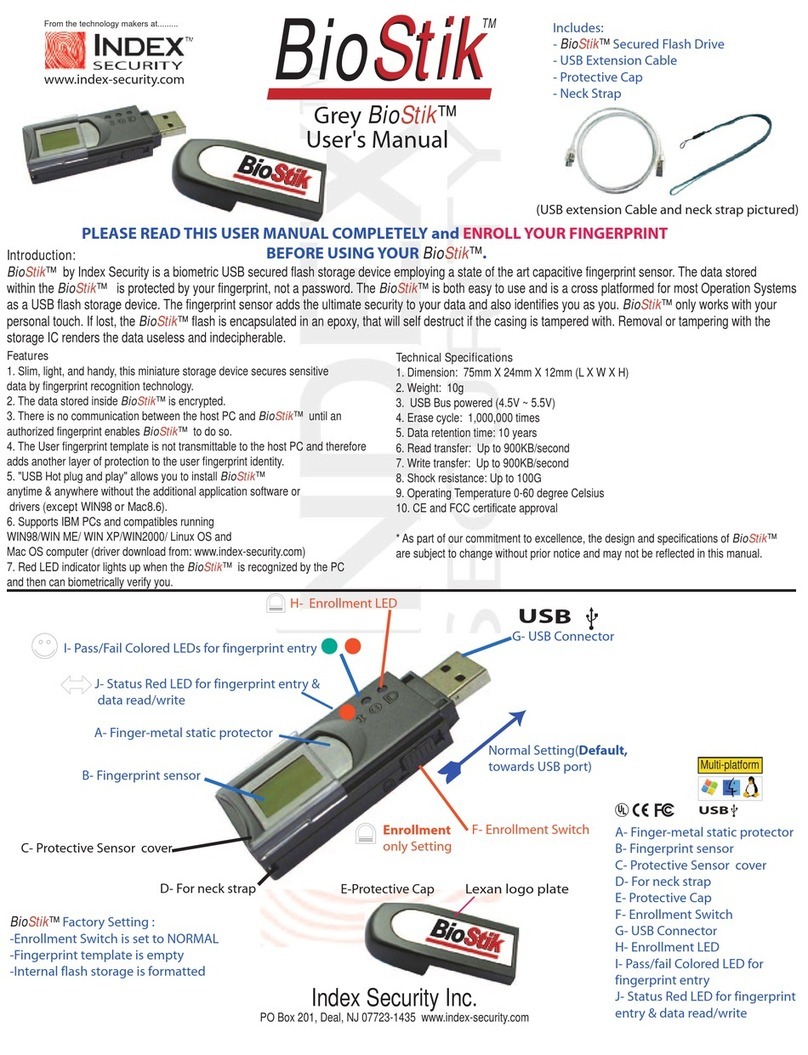
BioStik
BioStik Grey BioStik user manual

NuTone
NuTone Recessed Mounted Pan Door Medicine Cabinets... Specification sheet
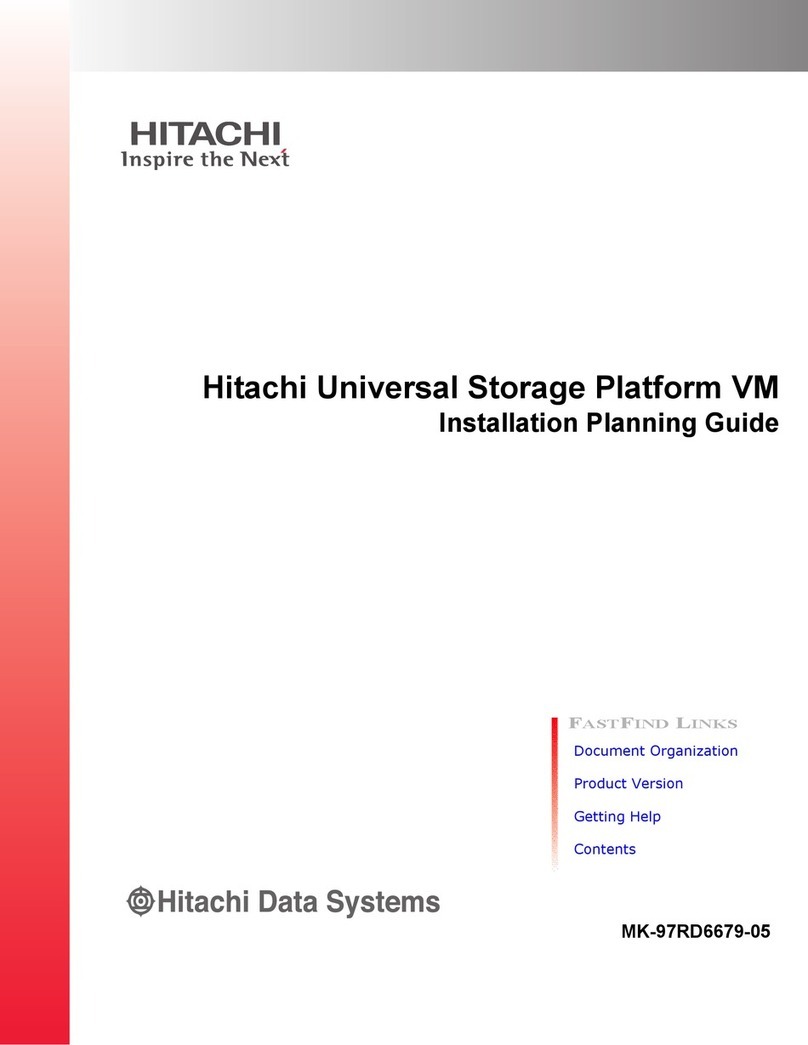
Hitachi
Hitachi Universal Storage Platform VM Installation planning guide
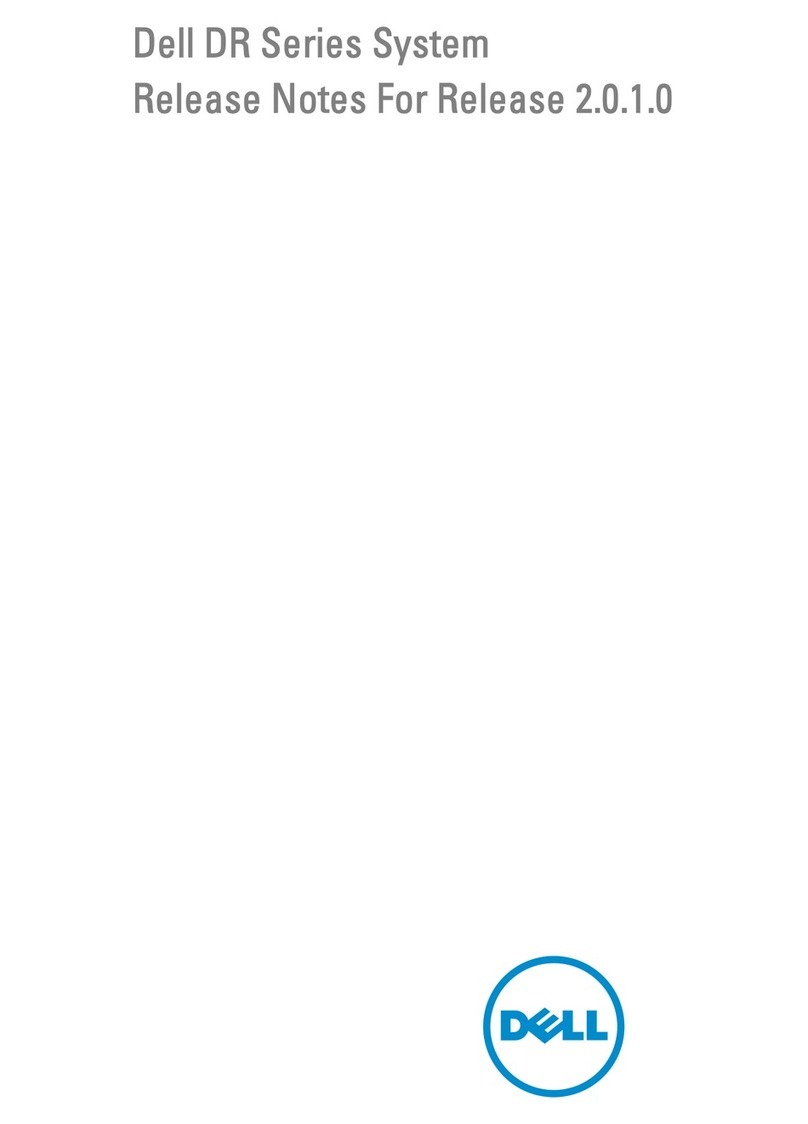
Dell
Dell PowerVault Storage Area Network release note

Keter
Keter 340L 90 US GAL user manual

LG
LG ESS Home 10 installation manual