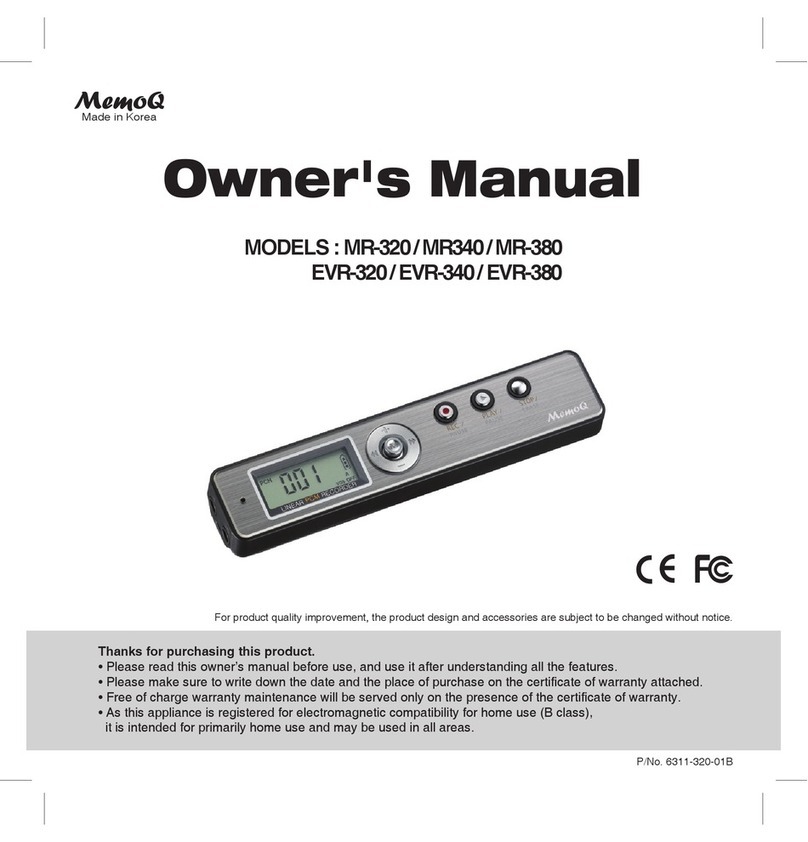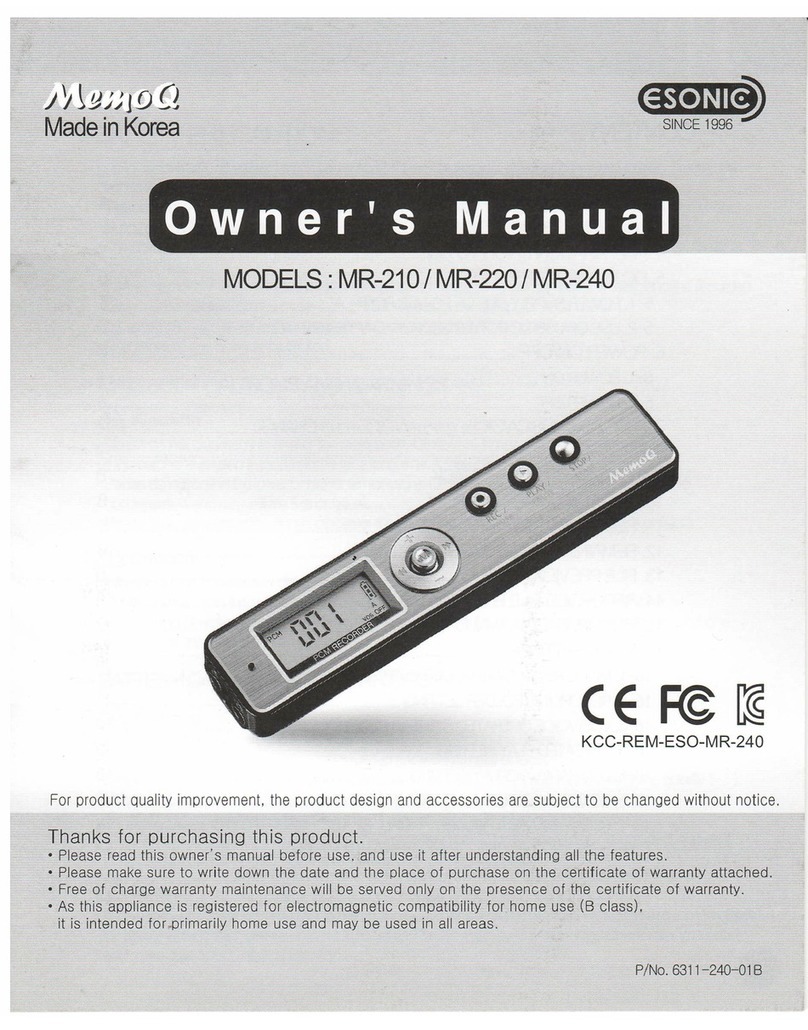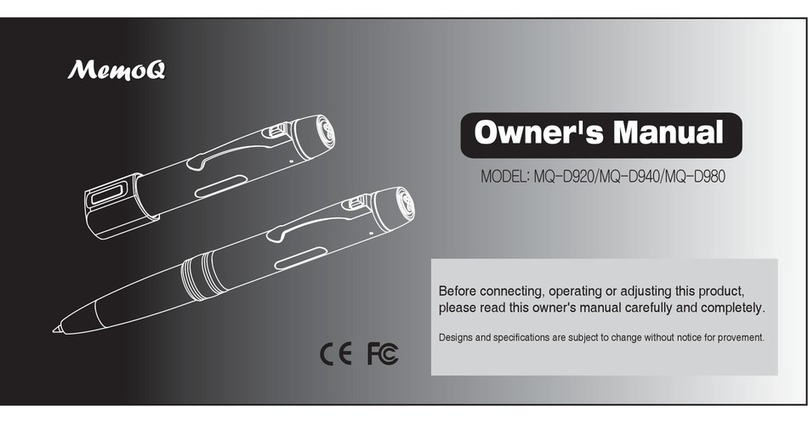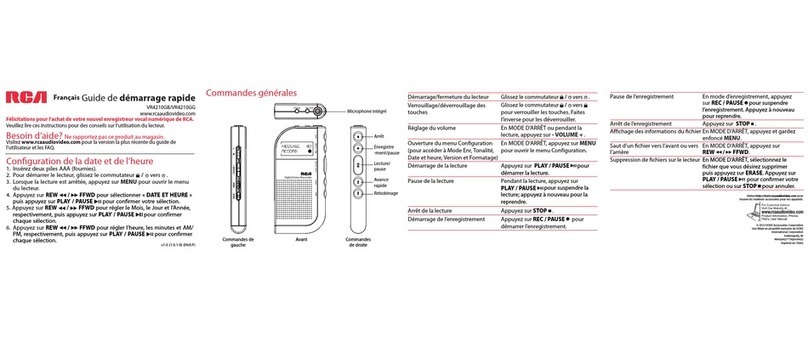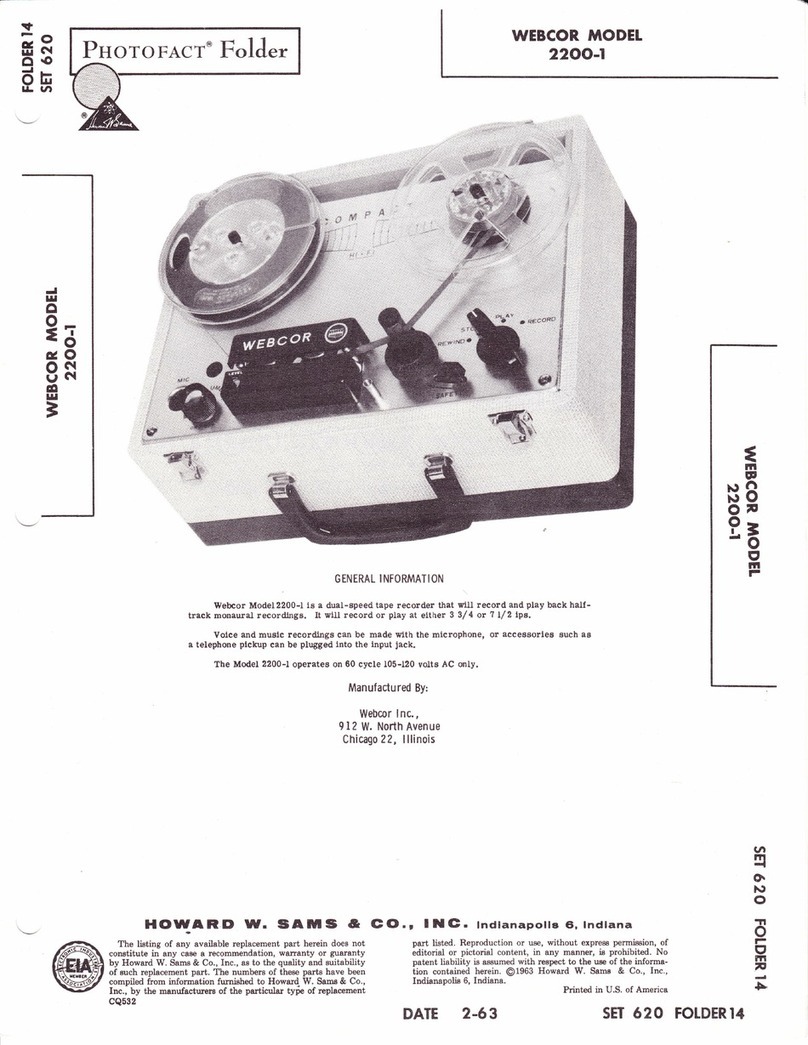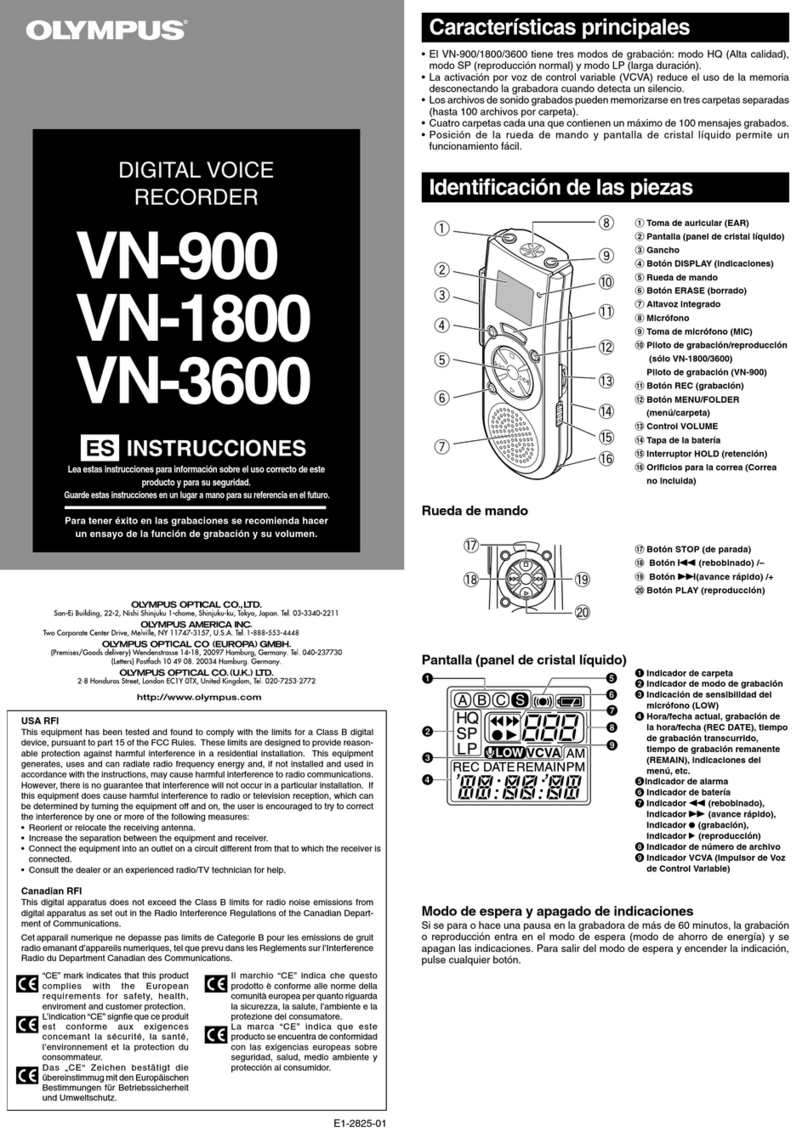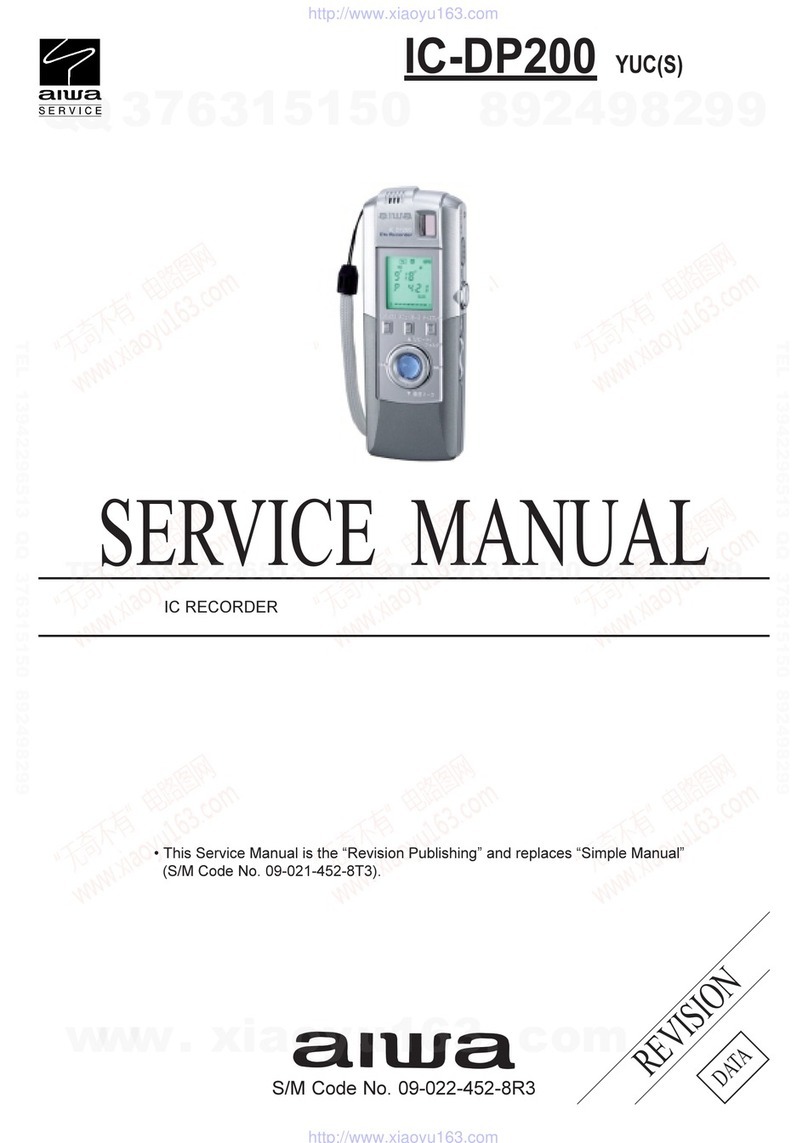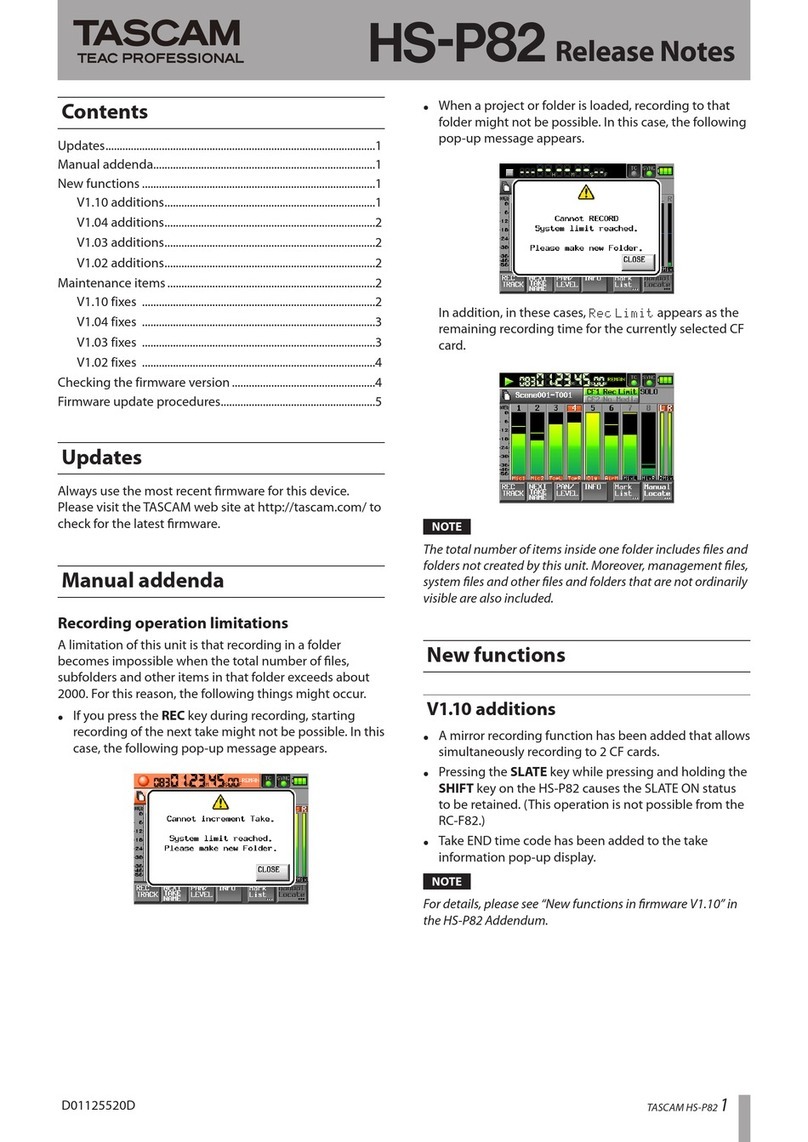Memoq SR-600 User manual

* We are not responsible for the loss of recordings caused by wrong usage, A/S, other reasons.
1. After connecting the product's USB terminal to the PC's USB port, run the "TIME SETUP" program stored in the product.
2. After checking the settings according to the usage environment, click the "START" button.
3. If the "DATE_TIME.CFG" file is normally created in the product, disconnect the product from
the USB port to complete the setting.
* We are not responsible for the damage or third party's claims caused by the usage of this product.
* Disassembly, remodeling, impact, the usage in place of low temperature, high temperature, high humidity
can be the cause of failure.
* Please save the important recordings into PC frequently.
* This product supports water resistance.
How to use time setting program
* When this device is connected into the USB port of PC, it is recognized as a "Removable disk (MEMOQ)",
and copy, movement, deletion, playback of file is possible.
* For playback, please use the music playback software of PC.
* For normal use of water resistance, read the following carefully.
* Failure to comply with the following may result in damage to the product or no performance guarantees.
* Avoid exposure to contaminated water, chemicals etc.
* Do not use products when diving or water sports.
* Don't put excessive water pressure on the product. (For example, water from a faucet)
* If the product is damaged or damaged by an external impact, the water resistance may deteriorate.
* Don't take it apart yourself. Damage to the water resistance may occur.
* If the product is submerged or the microphone is wet, smooth operation may be difficult.
Dry the product completely before using it.
SR-600 User's Manual
Wristwatch Type Voice Recorder
Cautions in use
Setting the
recording
function
Water resistance
Name of each part
&
components
Connecting
PC USB
①
②
③
④
⑤
⑥
⑨
⑧
⑦
①Recording sign
Main
body
Watch strap
⑥Battery Indicator ⑦Recording button ⑧Watch strap ⑨Microphone hole
②Watch screen ③Day and date display ④USB terminal
VOS Level
Watch screen theme
Current date and time
Recording sound quality
VOS ON/OFF
Scheduled Recording
DATE_TIME.CFG
Creation button
⑤Microphone
<Product components> <Watch strap>
PCM VOS Off
XHQ
HQ VOS On
SP
LP
+2
+1
0
-1
High
Middle
Low
-2
A
B
Off
On C
Mode (Record Quality)
Schedule Recording
VOS On/Off VOS Level MIC Sense
Themes
Microphone sensitivity
R-R-ESO-SR-180
Instructions for use
Push the front of the main body from bottom
to top and install it to the watch strap.
Push the front of the main body outwards
the watch strap to separate the product from
the watch strap to connect it to PC.
Installing and
separating
the watch strap
※Separate the main body from watch strap.※Install the main body to watch strap
* The product has a built-in battery and can be used after charging.
* Charging starts when the product's USB terminal is connected to the PC's USB port or a charging adapter (optional).
* During recording, you can check the remaining battery status according to the battery icon displayed on the watch screen.
* When charging is complete, the screen turns off, and you can turn it on again by pressing the recording button.
Caution :Charging will not start if the USB terminal is connected in the wrong direction.
Caution : Be sure to use a certified charging adapter (rated output DC5V/500mA or higher).
Damage to the product due to a defective charging adapter may result in paid repair.
※ second method
Separate the watch strap
and connect the USB.
※ first method
Flip the watch strap
backwards to connect the USB.
under 20% 20~50% 50~80% 80~100%
Battery remains indication.
Charging
Caution : The date and time set on the PC are displayed.
If the date and time are displayed differently, please check the PC settings.
Caution : If the product is not separated immediately after clicking the START button,
a time error will occur as much as the delayed time.
Caution : If the product is not separated from the PC after clicking the START button, the setting will not be completed.
Caution : Do not connect to the PC USB port or charing adapter(option) when the USB terminal is wet.
Caution : When you separate product from PC, please be sure to perform "hardware safety removal".
When you remove product from PC by force, fatal error on product can occur.
Caution : Install the directions of body USB terminal and watch strap to be exactly the same.
2022-01-01 13:00:00
Main
body
Watch strap

1. MODE (Record Quality)
* Recording sound quality setting.
· PCM(No compression : 705kbps/44.1kHz), XHQ(Ultra high sound quality : 128kbps/32kHz),
HQ(High sound quality : 64kbps/16kHz), SP(Low sound quality : 32kbps/8kHz),
LP(Long time sound quality : 16kbps/8kHz)
3. VOS LEVEL
* Set the volume required to resume recording from a pause during VOS recording.
(React to low sound) Microphone sensitivity (React to loud sound)
4. MIC Sense
* Set the microphone sensitivity
· +2 Very sensitive(About 52dBA), +1 Sensitive (About 55dBA), 0 Normal (About 58dBA),
-1 Insensitive(About 61dBA), -2 Very insensitive(About 64dBA)
· High sensitivity, Middle sensitivity, Low sensitivity
5. Scheduled recording
* Recording starts automatically once a day at a set time.
· Start time : Time to start scheduled recording (24-hour system), Minute (60 minutes)
· Duration : Time to continue scheduled recording (1/2/5/10/20 hours)
6.Theme
* Set the watch display style.
A B C
· A, B, C
2. VOS ON/ OFF
* VOS Recording : If there is no sound during recording, the recording pauses, and when sound is heard,
the recording resumes.
· VOS OFF ,VOS ON
Schedule Recording
Off
On
Start Time :
hour
:
hour
minute
Duration :
13
1
45
1. Press and hold the recording button to turn on the power and recording starts immediately.
1. During recording, if you press and hold the recording button until the OFF screen is displayed,
the recorded file is saved and the power is turned off.
Turn on the power (start recording)
Turn off the power (End recording)
(Watch screen - recording) (Details screen during recording)
Recording
button
2. If you press the recording button briefly while the watch screen is displayed,
the recording detail screen is displayed.
3. The screen turns off automatically after about 20 seconds.
4. To turn on the screen again, you can display the watch screen by briefly pressing the recording button.
SR-600
SR-600
Model No.
Purchasing Date
Purchasing Place
Telephone No
Others
Warranty period
Name
Address
Telephone
1 Year
Product name
Model
Memory
Recording time
Charging time
Max recording files
Size, Weight
Battery
Usage environment
Component
Voice Recordeer
About 24 hours
About 144 hours
About 288 hours
About 576 hours
About 1152 hours
About 27 hours
About 33 hours
About 48 hours
About 288 hours
About 576 hours
About 1152 hours
About 2304 hours
1 hours
9,999 files
3.7V, Li-Polymer, 180mAh
Watch, Watch strap, Manual
SP
Hours of
battery use
LP
SP
LP
Temperature : 0~40, Humidity : 20~80%
Recording
Recording sign
(W)27.7 X (D)75.2 X (H)112.3mm, 27.2g
VOS ON/OFF
Scheduled
recording start time
Scheduled
recording
duration
Recording running time
File No./Recording mode
· Recorded files are created sequentially from R-00001 in the Voice folder, and up to 9,999 files can be created.
Paid serviceWarranty CardSpecifications
- Defect caused by careless use.
- Defect caused by user's internal modification.
- Defect caused by natural disasters like
fire, salt damage, flood, earthquake, etc.
- Defect out of warranty period.
- If parts need to be replaced.
· It is saved in R-00001_2201011200 (YY/MM/DD/HH/MM) format, and the file names are classified according to
Normal Recording (REC)/VOS Recording (VOS)/Scheduled Recording (SCHED).
SR-600 User's Manual
Wristwatch Type Voice Recorder
R-R-ESO-SR-180
Detailed
explanation of
time setting
program
How to record
Ex) R-00001_2201011200_VOS.MP3 (VOS recording)
R-00001_2201011200_REC.MP3 (Normal recording)
R-00001_2201011200_SCHED.MP3 (Scheduled recording)
Caution : VOS recording can't be used during scheduled recording.
Caution : PCM mode can't be selected during scheduled recording.
Caution : If the date and time settings are not correct, scheduled recording may malfunction.
Caution : If the battery is low, scheduled recording will not work. Please use it after charging.
Caution : If the scheduled recording set time overlaps during normal recording, the scheduled recording will be ignored.
Caution : The battery life is the same regardless of VOS ON/OFF, the difference is that it creates
a file by saving only the part where the sound is detected.
Caution : There is a risk that it may not be recorded depending on the volume,
we recommend VOS OFF recording for important recordings.
Tip : Unnecessary silent sections are not recorded, saving listening time and memory usage.
Tip : Higher recording quality improves sound quality, but increases memory and battery usage.
Tip : Change the VOS LEVEL setting after testing it according to the location and situation.
Tip : When the recording sound is low, set it to the 'High', and when the recording sound is loud,
set it to the 'Low'. Please change it after testing it to match the sound.
Caution : If the battery is discharged, the set date & time will be reset to 00:00
on January 01, please use it after resetting it after charging.
Caution : If the watch strap and the body are not properly installed,
the microphone hole may be covered and the microphone sensitivity may deteriorate.
Caution : If water or foreign matter gets into the microphone hole,
the sound may become low or recording may not be possible. Always dry and clean before use.
8 GB 16 GB
Customer
Other Memoq Voice Recorder manuals
Popular Voice Recorder manuals by other brands

Marantz
Marantz PMD620 user guide
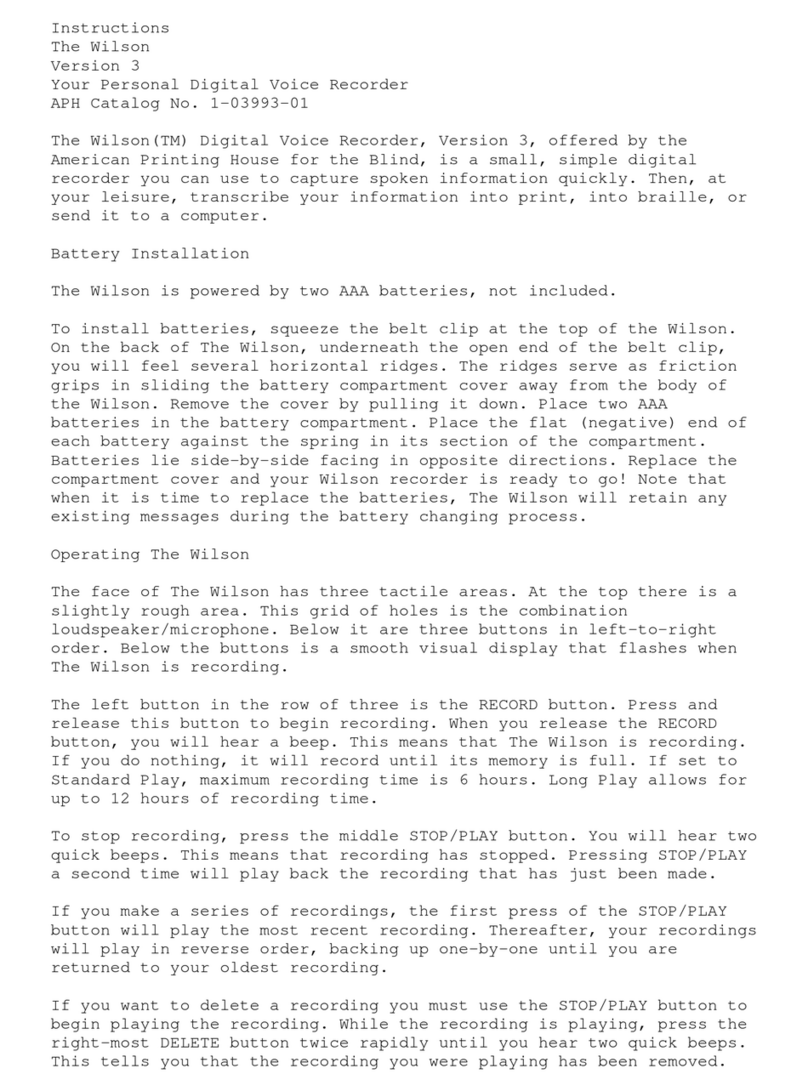
Wilson Electronics
Wilson Electronics Sophia Series 3 instructions
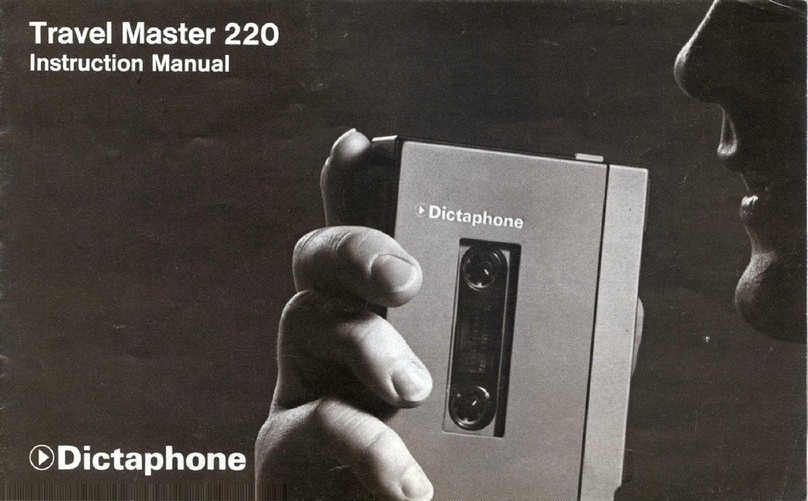
Dictaphone
Dictaphone travel master 220 instruction manual
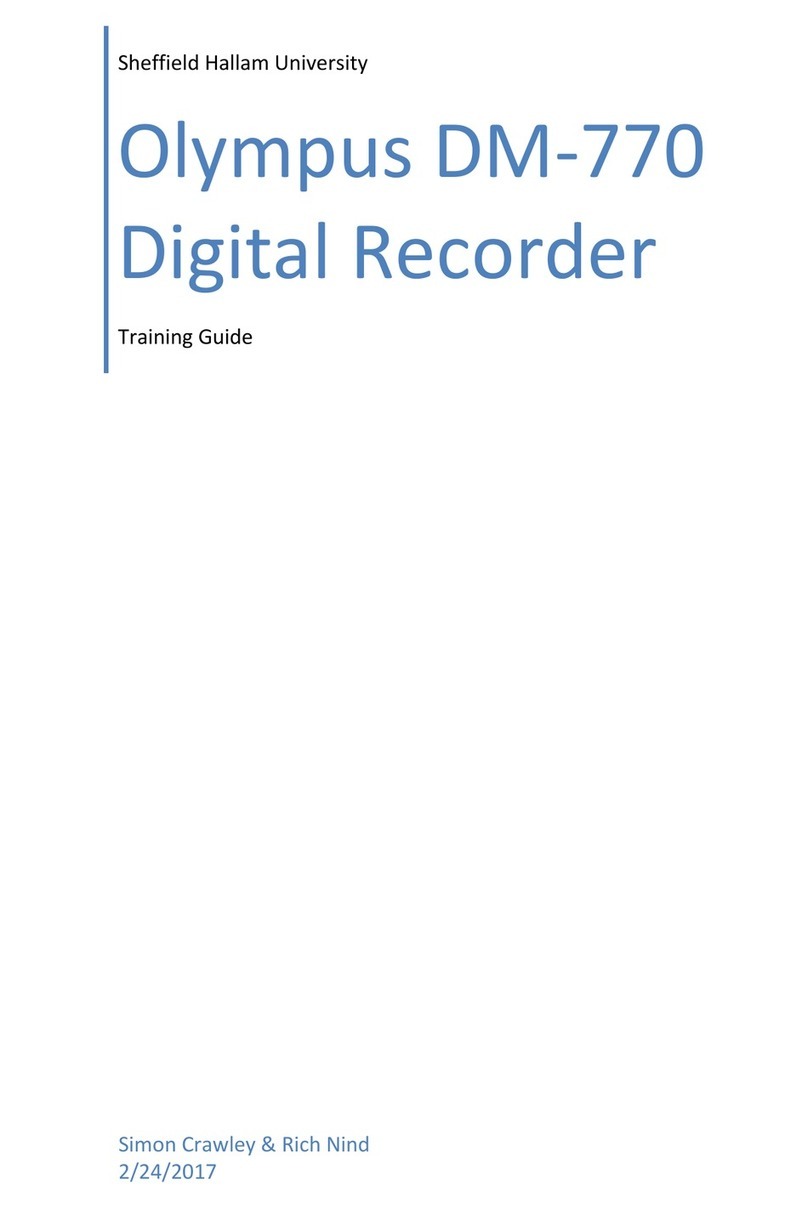
Olympus
Olympus dm-770 Training guide

EDIC-mini
EDIC-mini Tiny B30 series Short operating instructions

Olympus
Olympus DR 1000 - Directrec Dictation Kit instructions