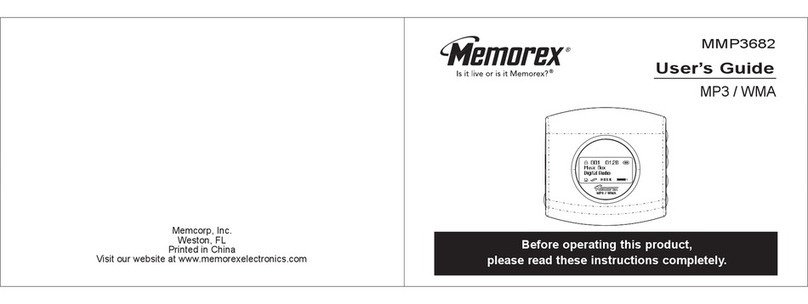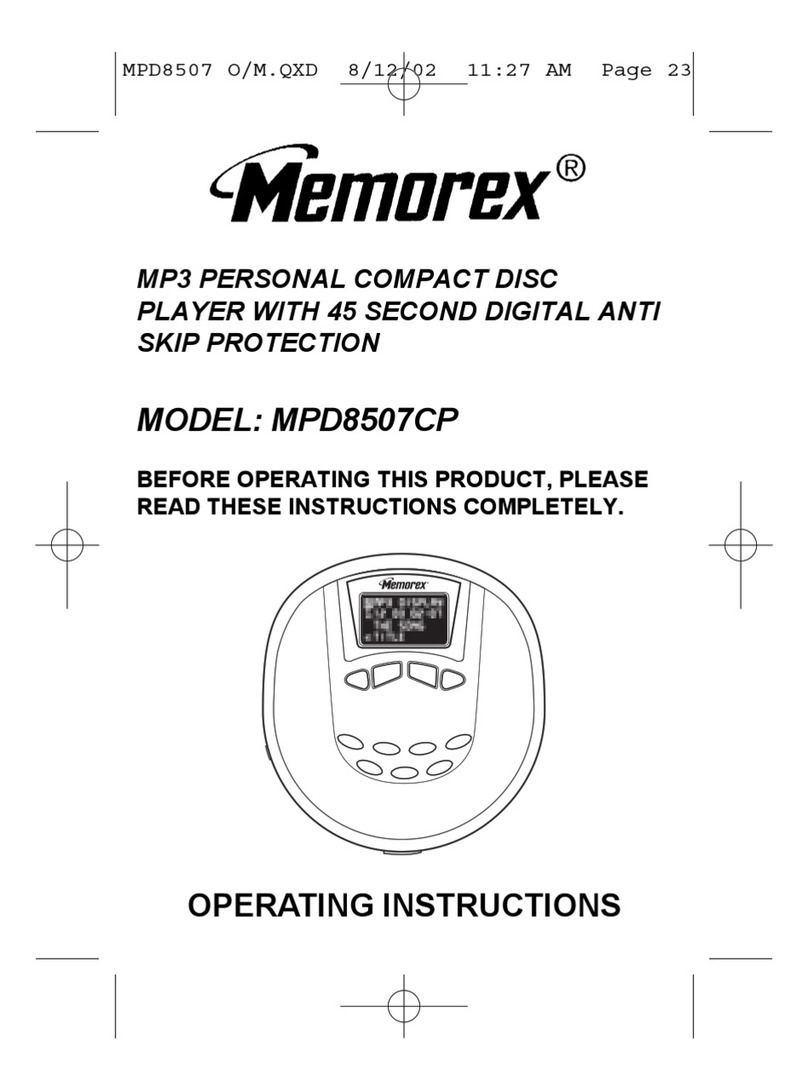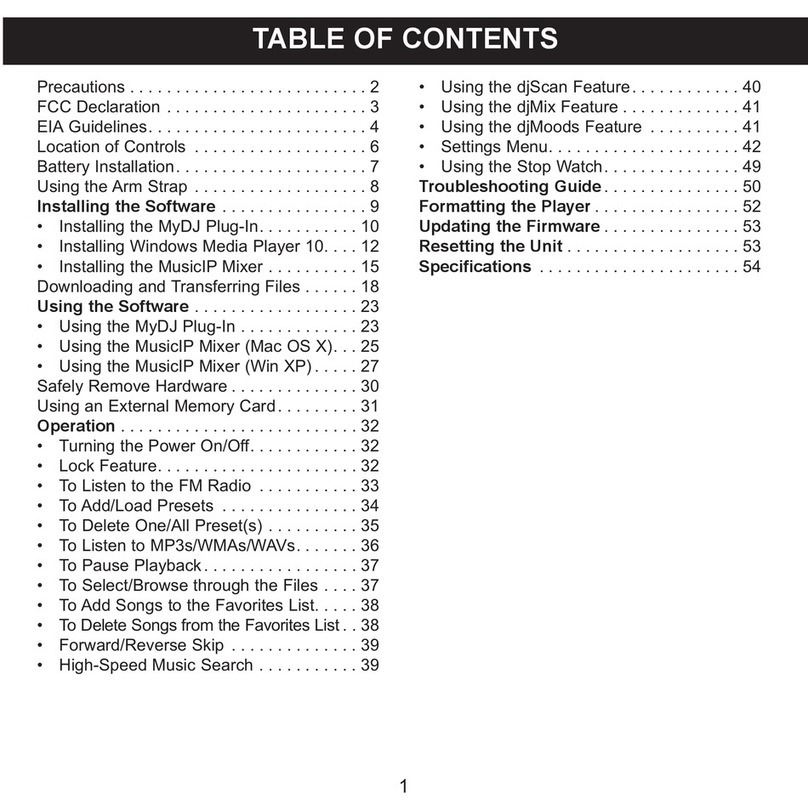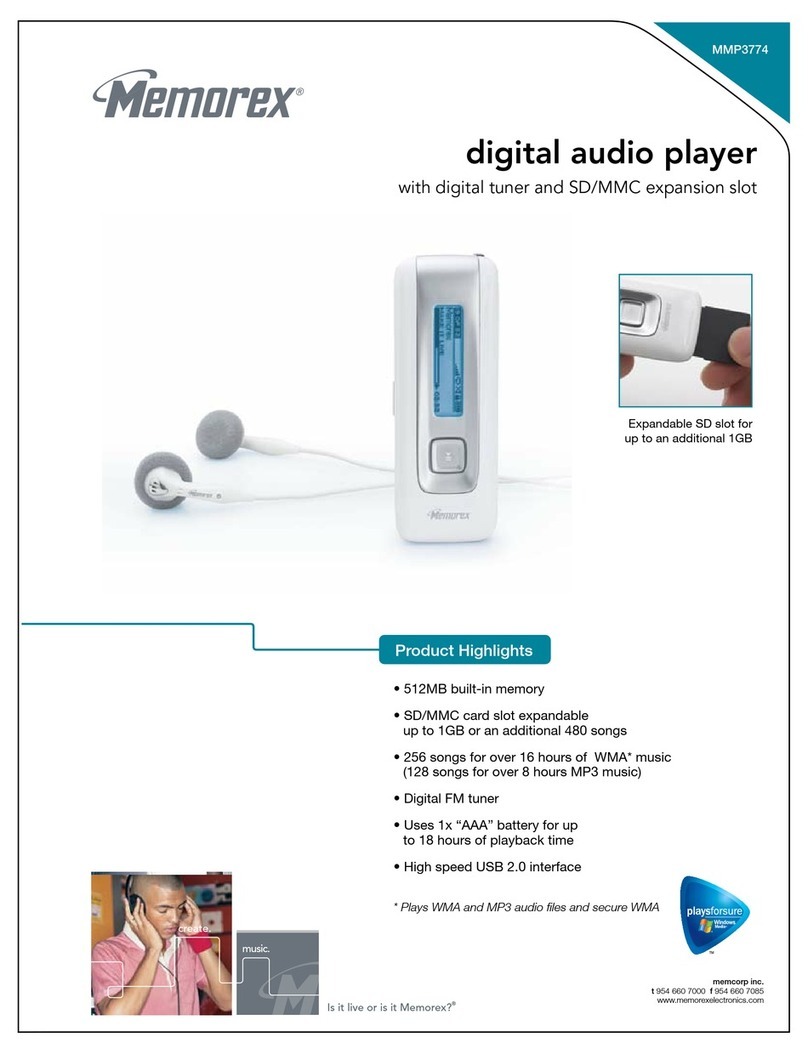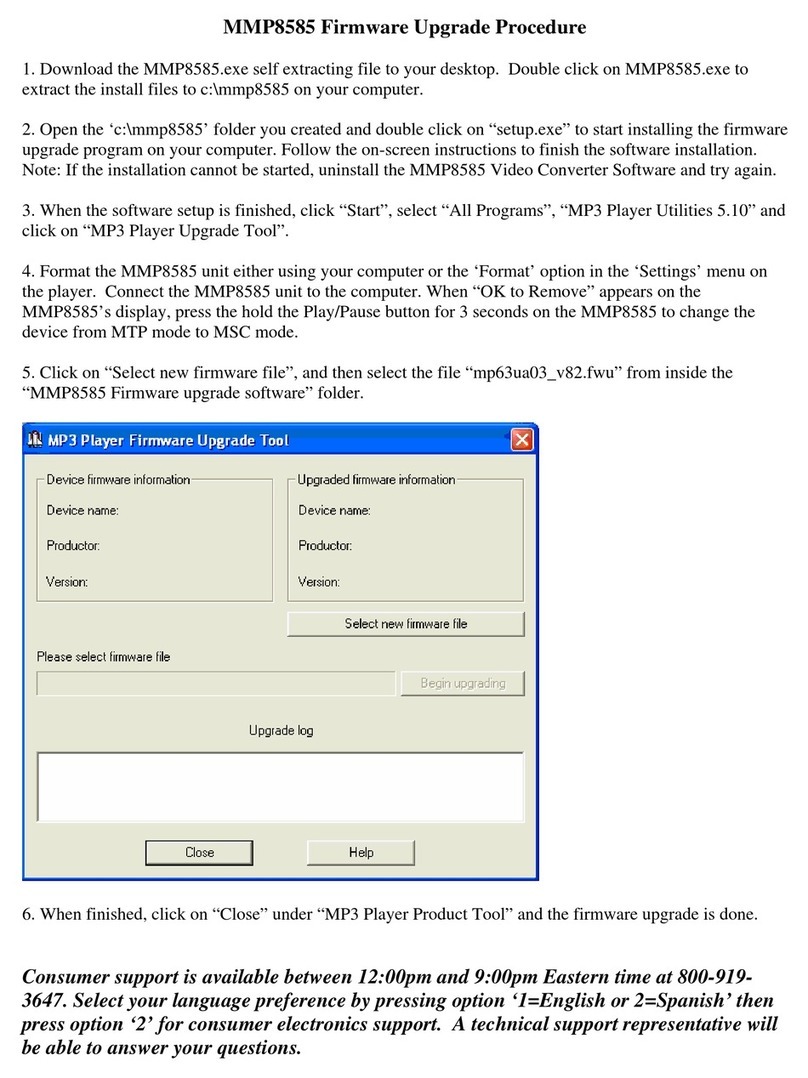17 18
MMP3642 MP3/WMA
Precautions
Copyright
- Distributing copies of MP3 tracks without permission is a violation of the
international copyright laws.
Safety
-
Vibration experienced during walking or exercising will not affect the player.
However, dropping the player or dropping a heavy object on the player may
result in damage or sound distortion.
-
Avoid spilling any liquid onto or into the player.
- Do not leave the player in a location near heat sources or in a place subject to
direct sunlight, excessive dust or sand, moisture, rain, mechanical shock, or an
unleveled surface or in a car with windows closed during periods of excessive
heat.
MMP3642 MP3/WMA
On Headphones and Earphones
- Road Safety
Do not use headphones while driving, cycling, or operating any motorized
vehicle. It may create a traffic hazard and is illegal in some areas. It can also be
potentially dangerous to play your headsets at high volume while walking,
especially at pedestrian crossing.
You should exercise extreme caution or discontinue to use in potentially
hazardous situations.
Trouble Shooting
Should any problem persist after you have checked these symptoms, consult
your dealer or contact our support site at www.memorexelectronics.com
Symptom Possible Reason
No Power Check whether the battery is exhausted.
Check whether the battery had been
inserted in properly.
Actions
Replace with a new battery.
Re-insert the battery
according to the polarity.
Check whether the jack is detached from
the unit.
Check whether VOLUME is set to "0".
Check whether the battery is exhausted.
Check whether the plug is contaminated/
oxidized.
Corrupted MP3 or WMA file.
Re-insert the earphones
again.
Increase the volume.
Replace with a new battery.
Clean the jack.
Download the files again.
No Sound
from
earphones
Failed to
download or
upload of
MP3/WMA file
Replace with a new battery.
Re-plug the cable at both
ends.
Replace a new USB cable.
Check whether the battery is exhausted.
Check the connection of USB cable.
Damaged USB cable.
MMP3642 MP3/WMA MMP3642 MP3/WMA
5. The tracks are now properly transferred to the player. Follow the “Safely
Remove Hardware” procedure and unplug the unit from the computer.
Insert the headphones and listen to your music.
RECORDING TRACKS FROM A CD TO A COMPUTER USING MUSICMATCH
JUKEBOX (MMJB)
1. Click the “Copy From CD” button on the left hand side of the window to
open the Recorder window.
2. Insert an audio CD into your CD-ROM drive.
(CD Lookup will read your CD and attempt to fill in Album, Artist, and
Track (Tag) information if the computer connected to the internet )
3. Tick the boxes next to the tracks that you wish to record.
4. Click the “Start Copy” button. (The files will be recorded as MP3 files at
128Kbps). MMJB will start to record from the audio CD, to the digital file
format you choose, and place recorded files into the Library.
Important Note: For further details please consult the “Musicmatch User Guide”
located on the Main Menu of the Installation CD.
15 16