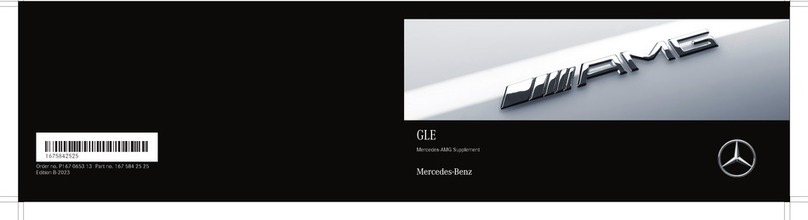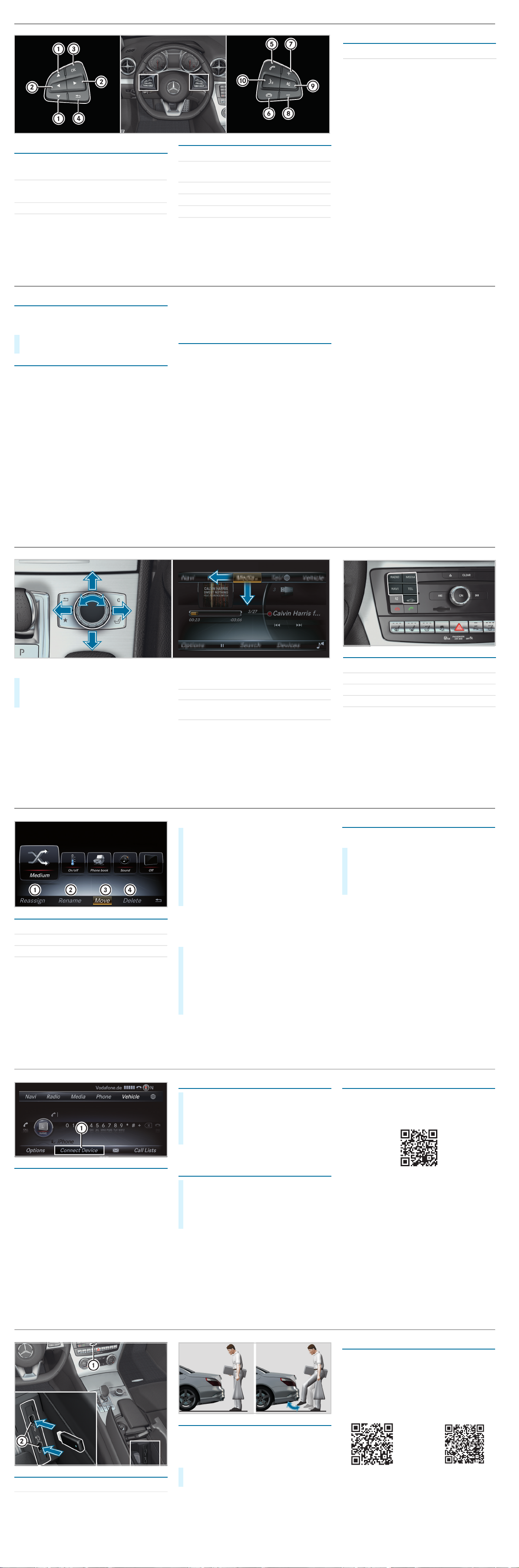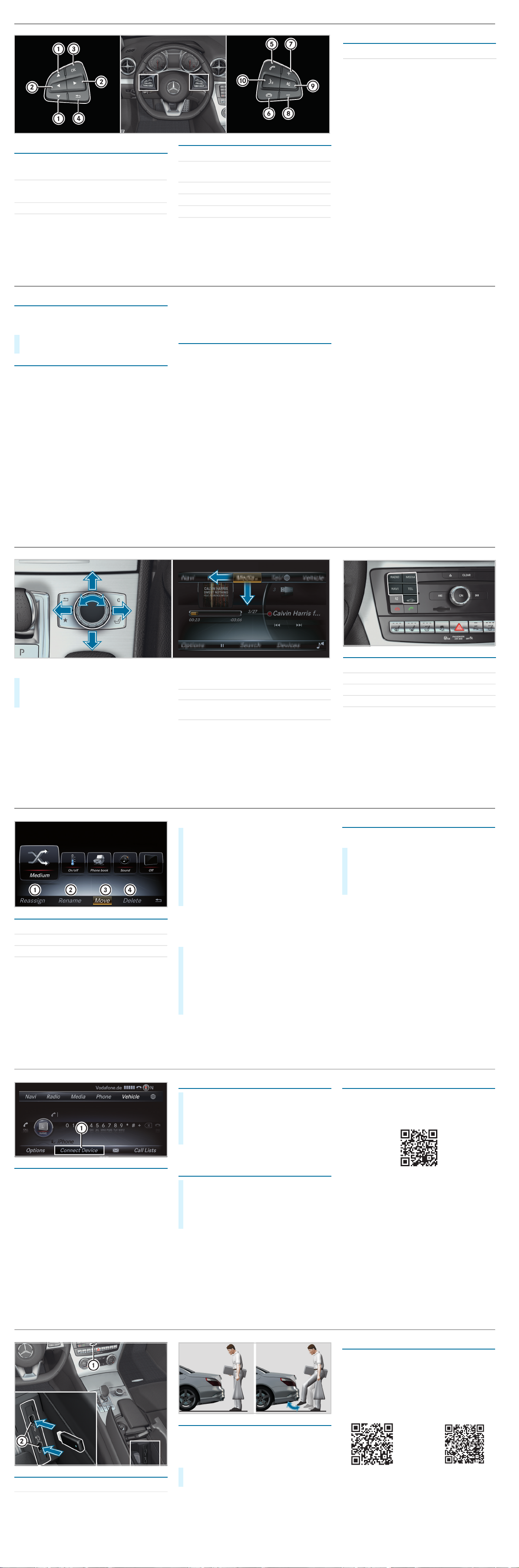
Operating themenuof theon-board
computer
Telephone/media functions
19Scrollsthrough lists
Selects asubmenu or function
:
2=Calls up the menu and menu bar
;
3aConfirms the selected entry
4%Back button
56Accepts a telephone call
6~Rejects atelephone call
Ends acall
7WIncreasesthe volume
8XDecreasesthe volume
98Mutefunction
Operatingthe Voice ControlSystem
aóStarts a dialog
4%Cancelsadialog
Buttons on themultifunction steering wheel
P46.10-3565-00
$WARNING Make sure that youreadthe entire Operator'sManual.Otherwise, youmay fail to recognizedangers.
Starting adialog
The Voice ControlSystem allows you to
comfortably operatethe majority of the COMAND
system's functions.
VoiceControlSystemhelp functions
•Generalinformation:
Say the "Help Voice Control System" command.
•Help forthecurrent function:
Saythe "Help" command.
•Help fora specific system:
Say thehelp command for the desired system,
e.g. "Helptelephone".
If youpress the óbutton, the possible
commands are shown in a help window.You can
switchoffthedisplay of this help window in
COMAND.
Examples
Navigation commands
•"Enter destination"
A dialog forentering adestination in the
navigation system will be started. Thereafter,
say thedestinationaddress.
•"Nearestgas station"
Many more categories forpoints of interestare
available, e.g. restaurant or tourist attraction.
•"Navigate to John Doe"
Start route guidance to acontact from your
address book.
Telephone commands
•"Call John Doe"
The telephone number of astored contact is
dialed.
•"New message"
Adialog for entering atext message (SMS) will
be started.
Audio commands
•"Station Z100"
If you are listeningtotheradio, youcan say the
nameofa station to which youwouldlike to
listen.
•"Searchfor music"
Adialog in whichyou can search throughyour
music files will be started.
XTo say a command: Pressthe óbutton
and say a commandafter the audiblesignal.
VoiceControl System
Note that your vehicle may not be equipped with all features described.
You can operate the menusofthe COMAND
system usingthecontroller.
XController: Turn or slide in the direction of the
desired entry.
XConfirm yourchoiceby pressingthe controller.
%Back button
Pressandhold: Switches to thebasic
menu
gCalls up or changes favorites
jDelete button
Pressandhold:Deletesthe entire entry.
TSeatsmenu
COMANDdirect buttons
$Radiomenu
ØNavigation menu
ÕMedia menu
%Telephone menu
ØVehicle/system settings menu
COMAND overview
$WARNING Make sure that youreadthe entire Operator'sManual.Otherwise, youmay fail to recognizedangers.
Creatingfavorites
Forrapid access to functions which are called up
frequently, you cancreate up to 20 favorites.
Adding a predefined favorite
Adding yourown favorite
Youcancreate yourown favorites,e.g. telephone
numbers or navigation destinations.
Examplefora telephone number:
Quickly storingradio stations
If you arelistening to the radio andthe Radio
menuis shown in the COMAND system:
1Adds anew favorite
2Renames a selectedfavorite
3Movesaselected favorite
4Deletes a selected favorite
P82.89-xxxx-00 XPressthe gbutton.
The favorites aredisplayed.
XSlidethe controller down.
The menu bar is shown.
XSelect Reassign and use the controller to
select acategory.
XSelect afavoriteand storeitin the desired
position.
XPressthe %buttonand select Name in the
Telephone menu.
XSelect a contactand displaythe telephone
number.
XPressandhold the gbuttonuntil the
favoritesare displayed.
XAddafavoriteat thedesired position.
XPressandhold the controller until the station
list is shown.
XSelect the desiredpresetin thestation list and
confirm.
A toneconfirms thesave.
Operating COMAND
Note that your vehicle may not be equipped with all features described.
Requirement
•Bluetooth®is switched on on themobile phone
(see the manufacturer's operator's manual).
•Bluetooth®is switched on on COMAND.
Searchingfor a mobile phone
If your mobile phoneis notfound,try searching
on the mobile phoneitself.
Authorizing a mobile phone
Further information
Detailed information on Bluetooth®connections
with yourmobilephonecanbe found at:
www.mercedes-benz.com/connect
P82.89-2696-00
XPressthe %button on the center console.
XSelect Conn. Device 1.
XSelect Search forPhones.
XSelect StartSearch.
XSelect the desiredmobile phone.
XAcode is displayed in the COMAND system
and on the mobile phone.
XIf thecodes match: If necessary, confirmin
the COMAND systemwith Yes.
XConfirm thecode on themobile phone.
Establishing aBluetooth®connection
$WARNING Make sure that youreadthe entire Operator'sManual.Otherwise, youmay fail to recognizedangers.
Connecting externalmediasources
The USB connection for Apple CarPlay™ and
Android Auto™is marked with theçsymbol.
HANDS-FREEACCESS
If you carry the KEYLESS-GOkey on your person,
you will be detected by asensor.
Do not touchthe bumper andmaintain adistance
of around 12 in (30 cm).
Further information
You canfindfurther informationonyour vehicle
at:
http://www.mbusa.com
If youhave any questions,youcan optionallyalso
pressthe ïbutton in the overhead control
panel.
1SD card slot
2USB ports
XTo open or close: Kick into thesensor
detectionarea below the bumper.
P80.61-3027-00
How-to videos Operator's
Manuals
Further information on your vehicle
Note that your vehicle may not be equipped with all features described.