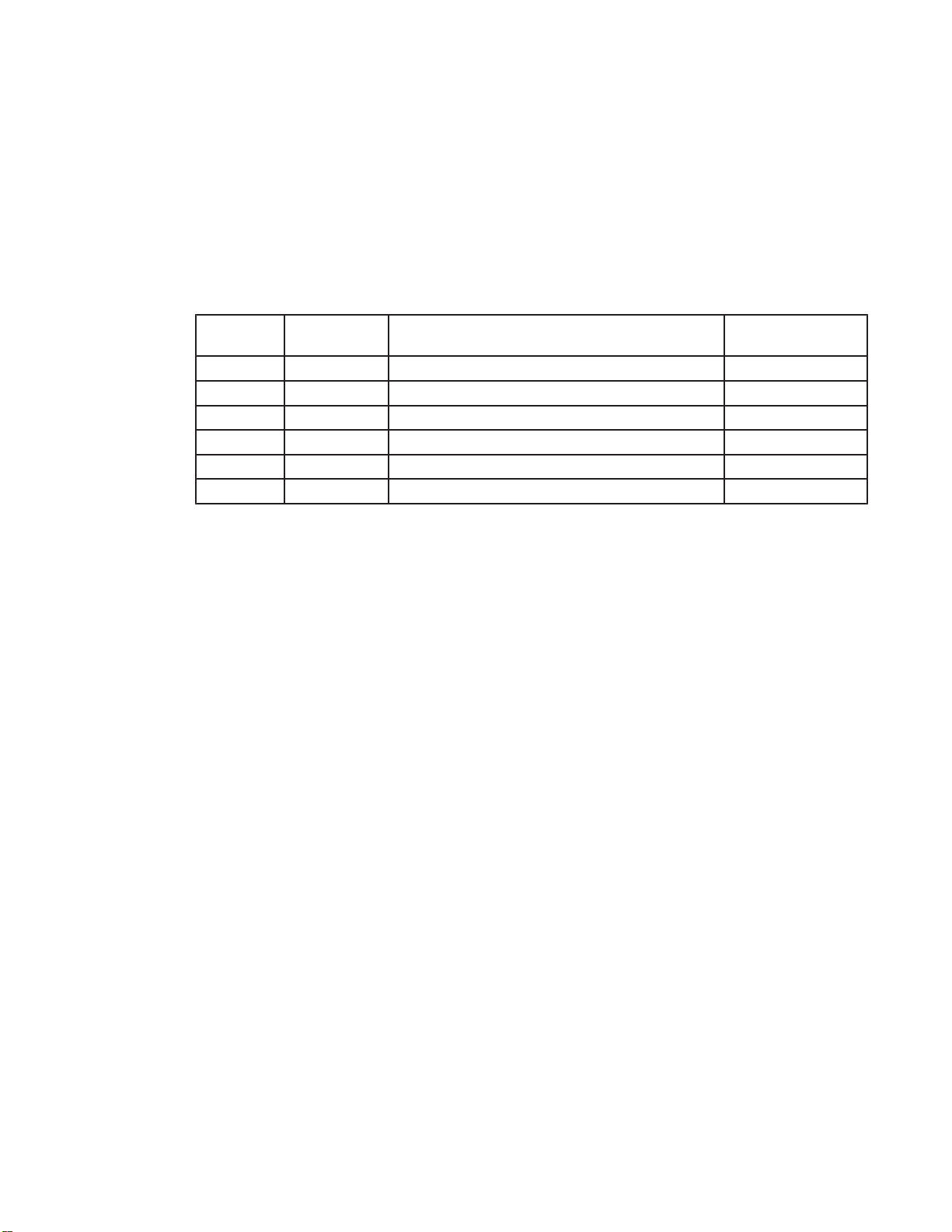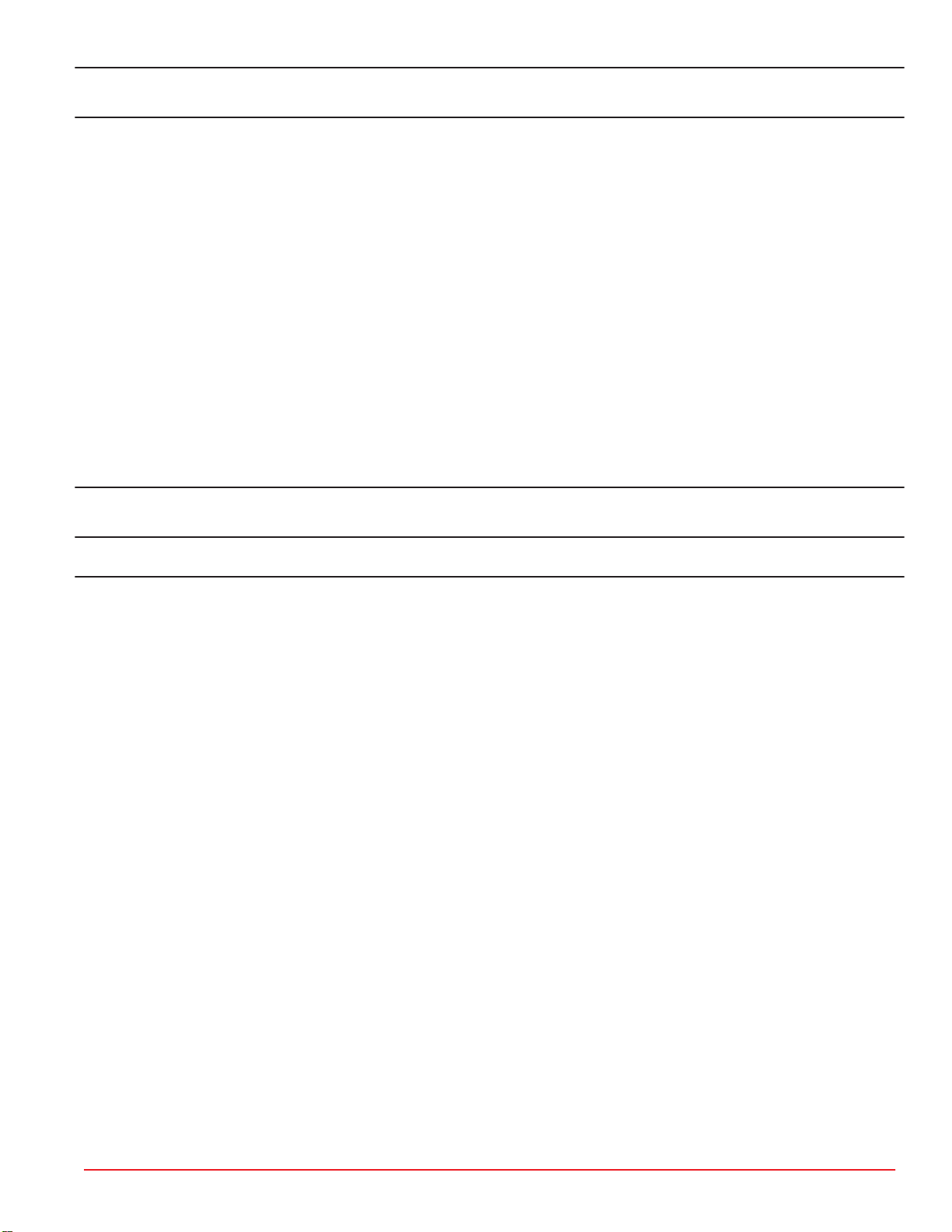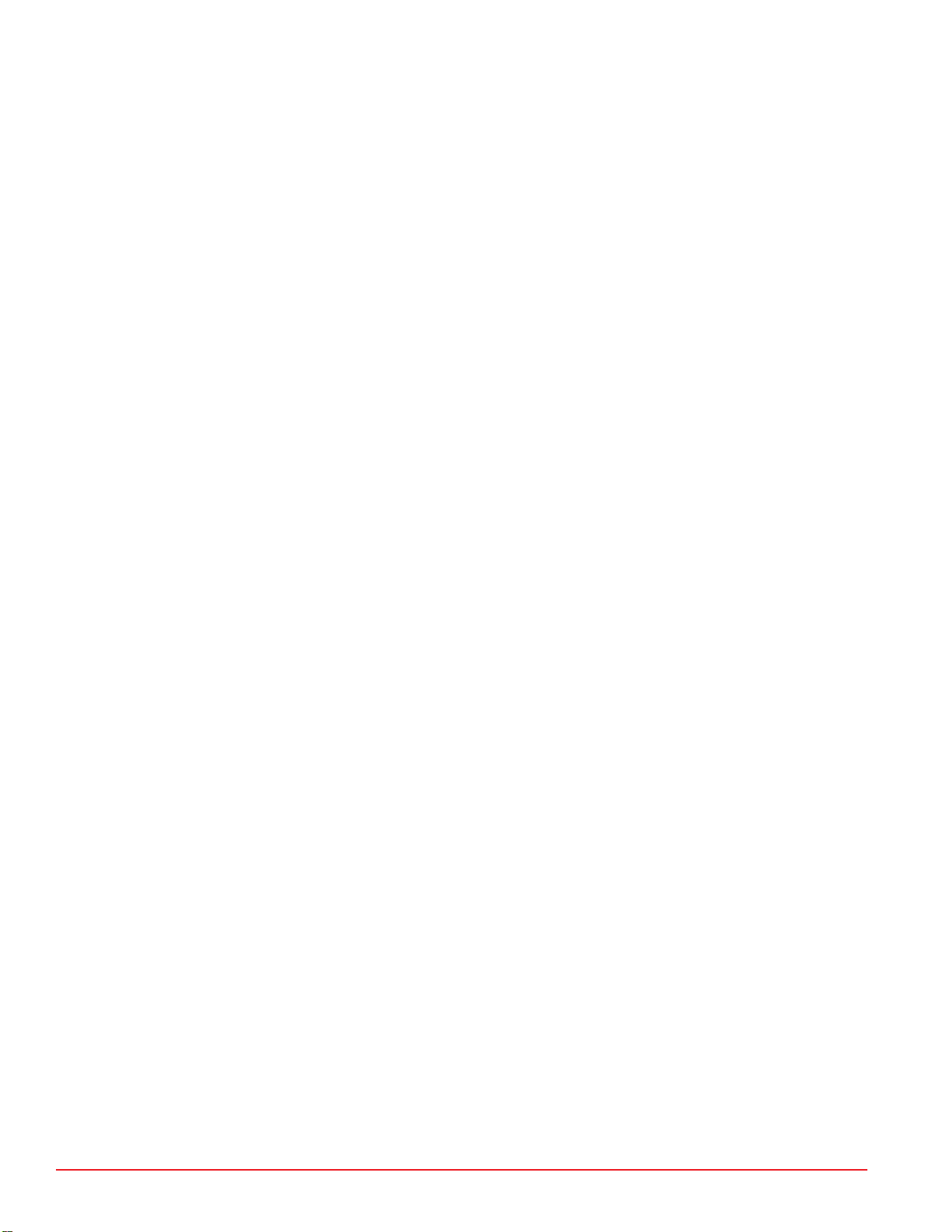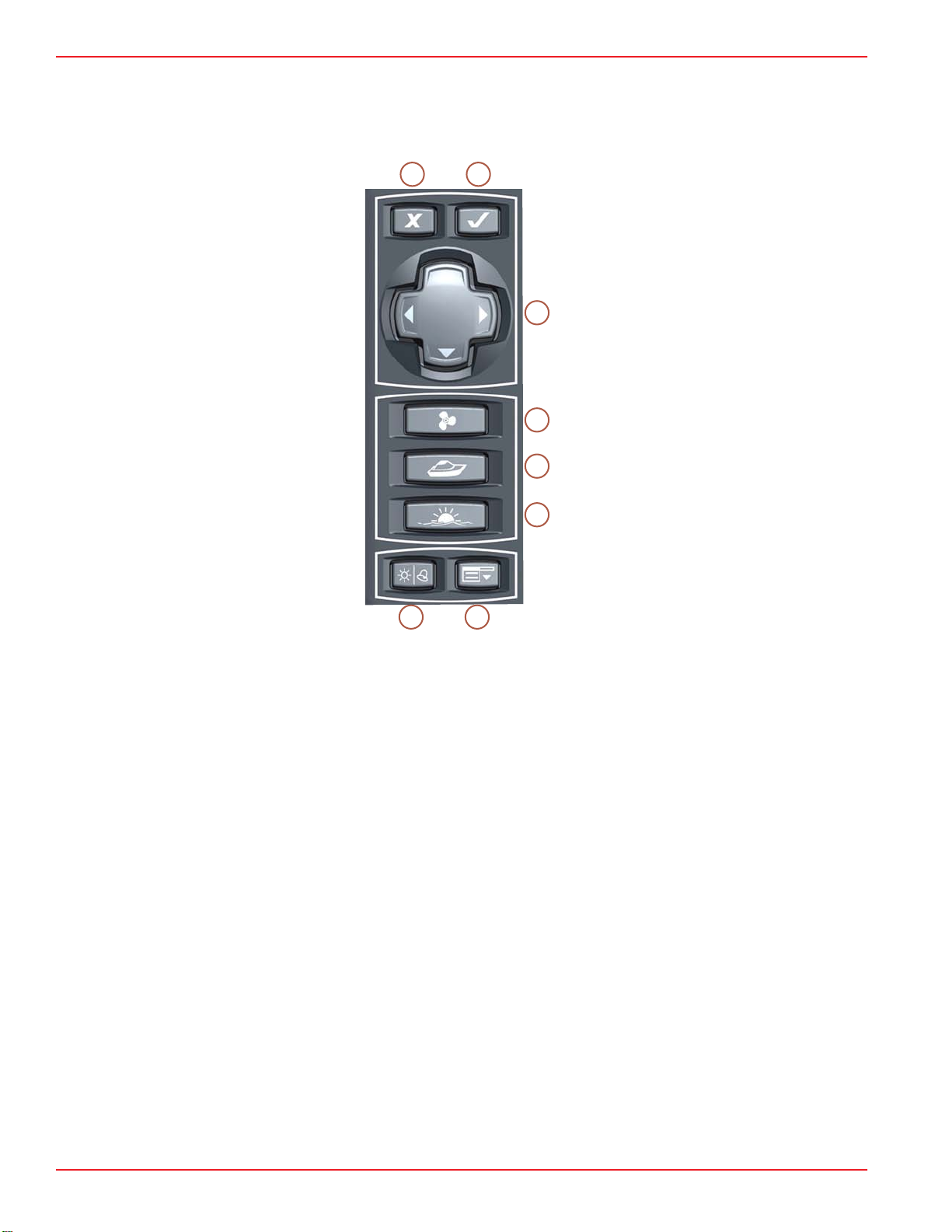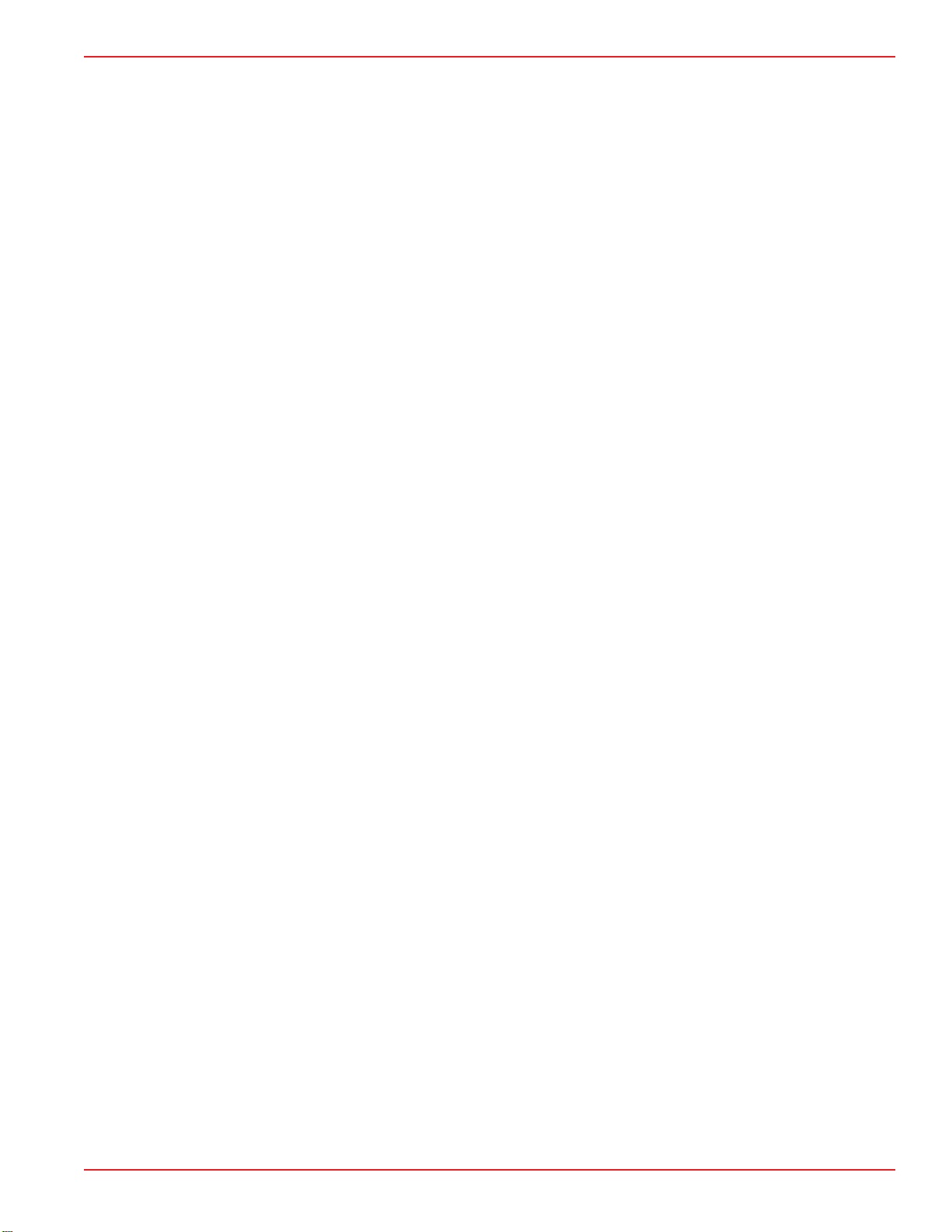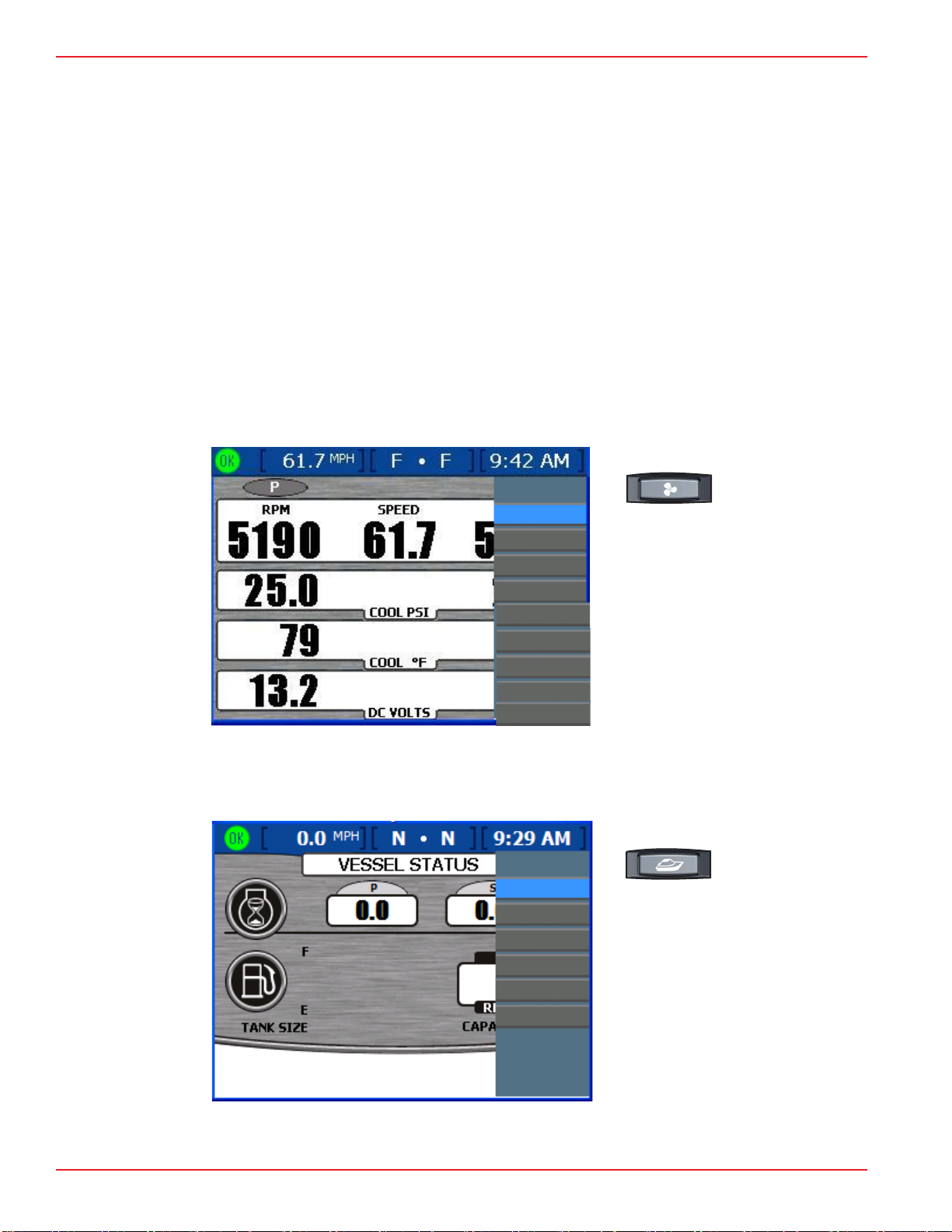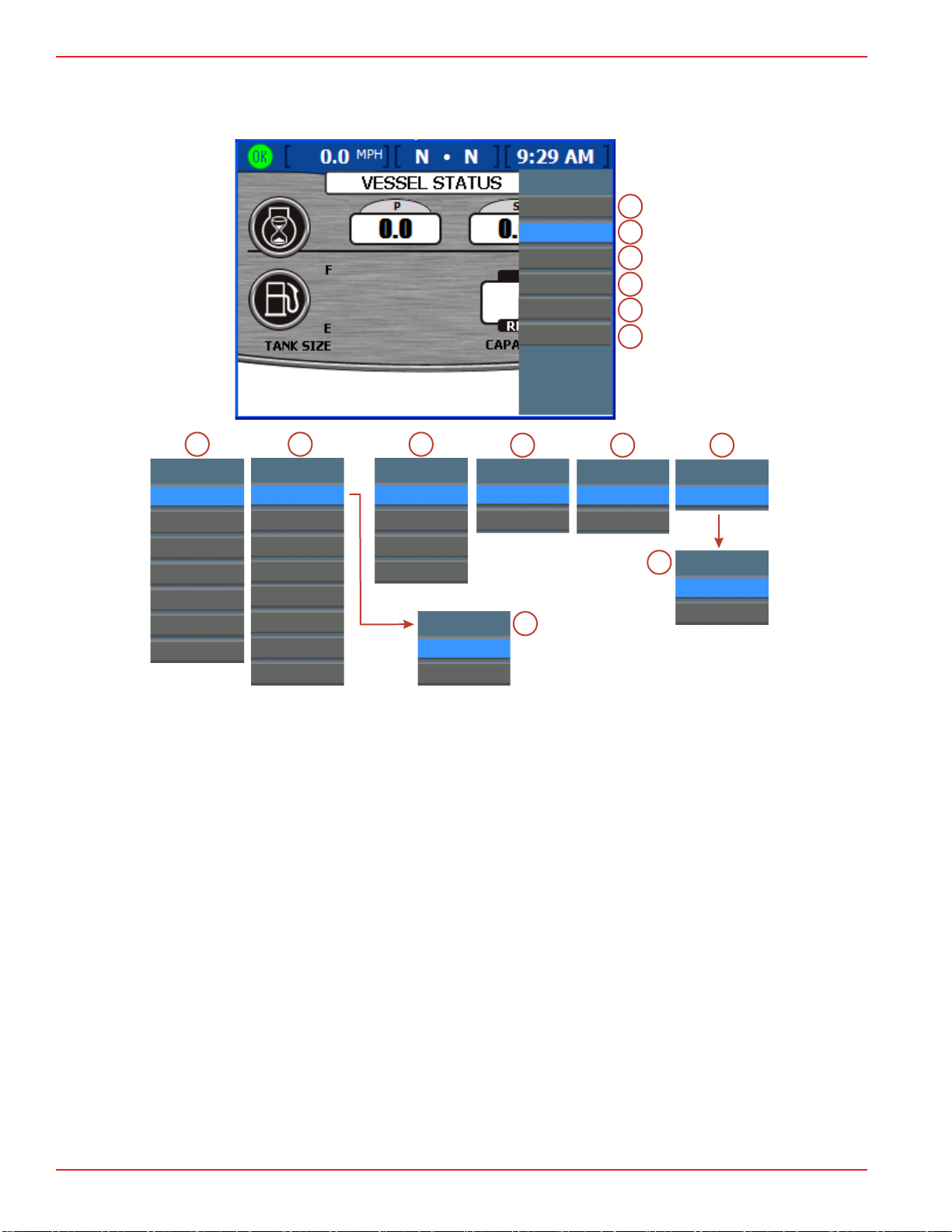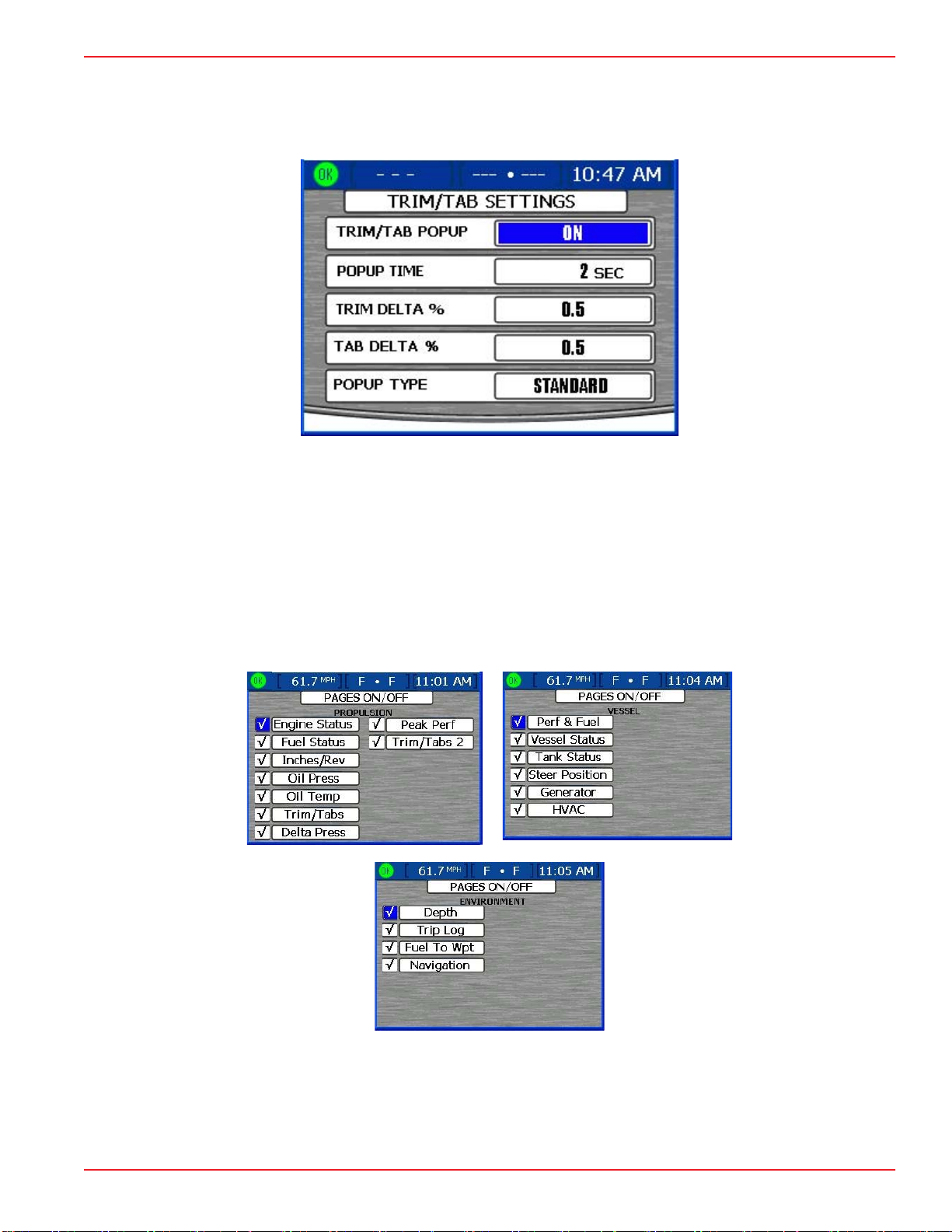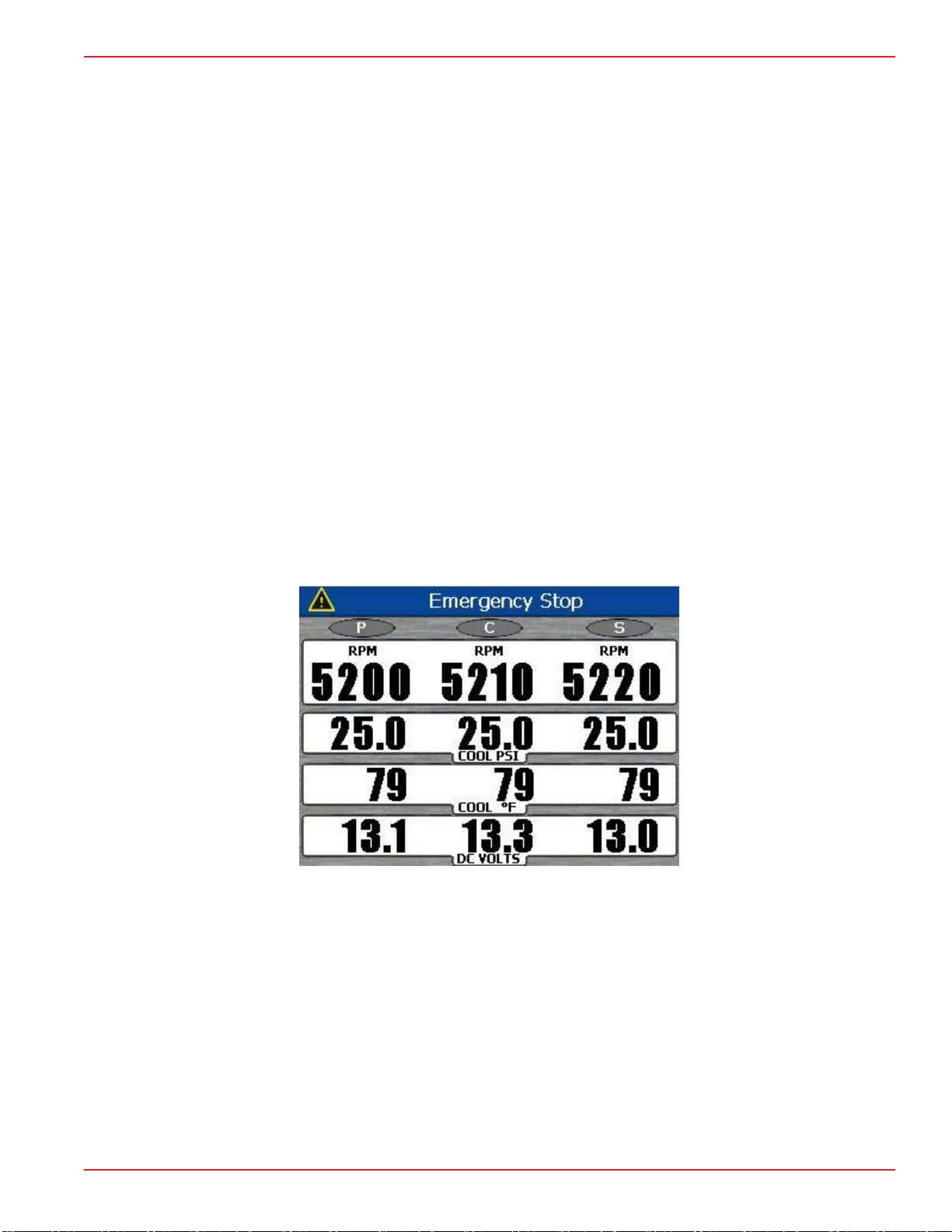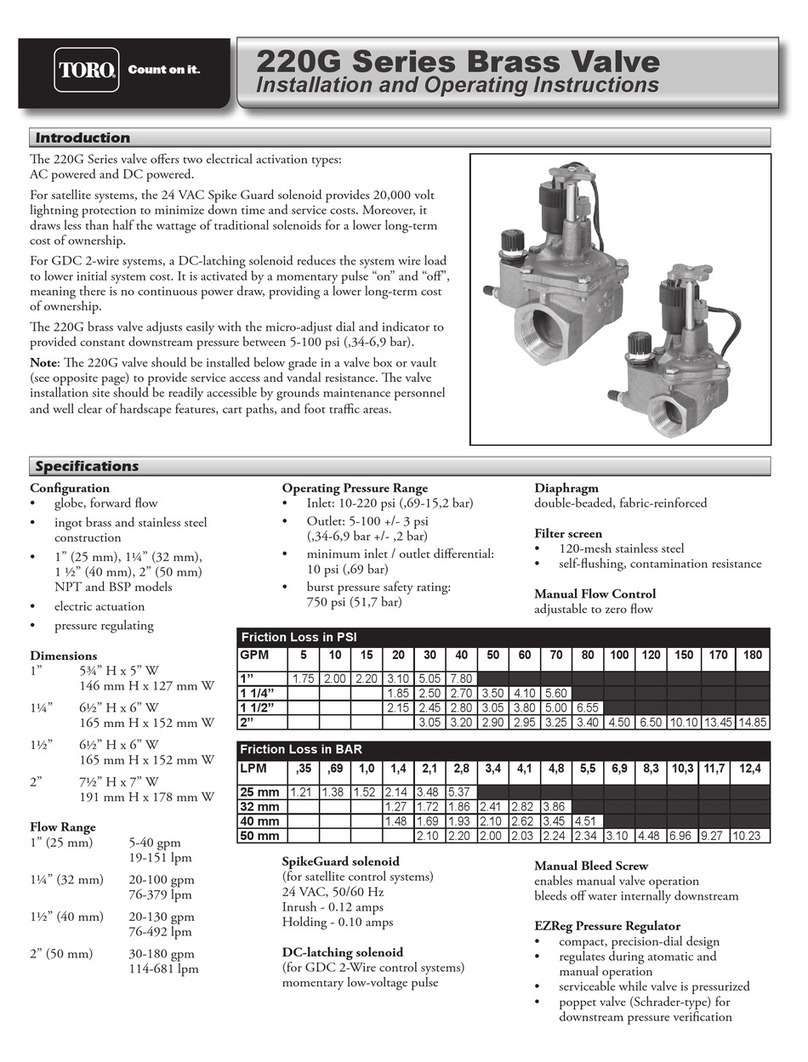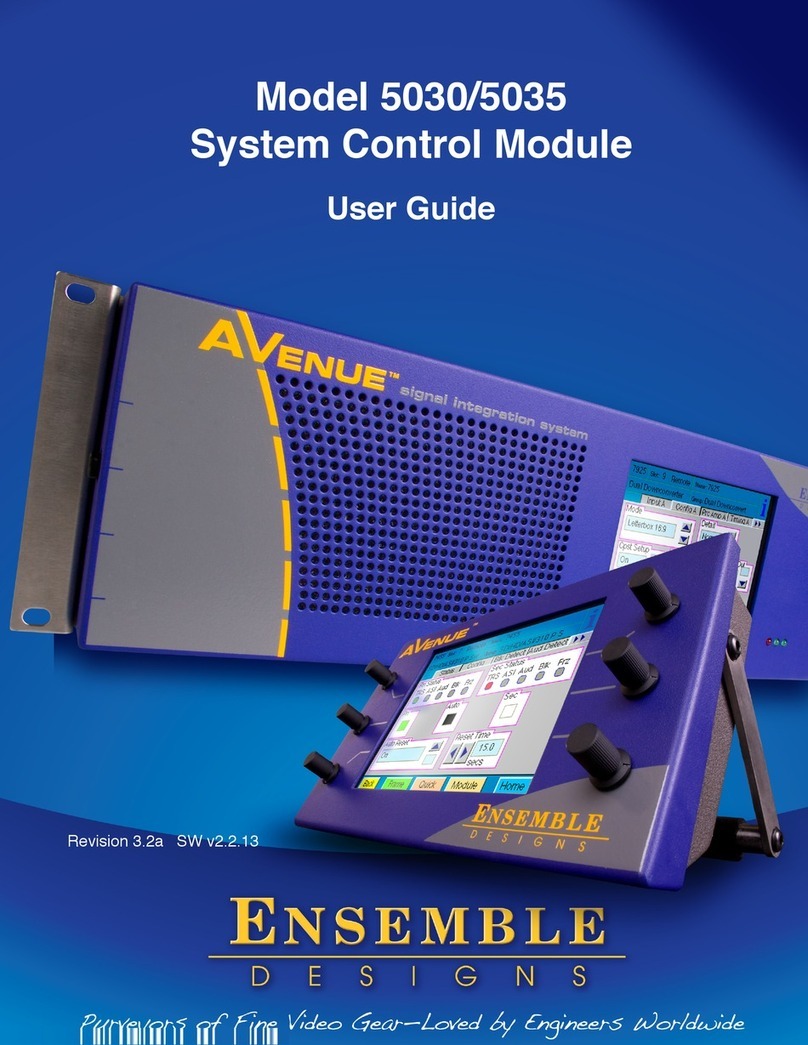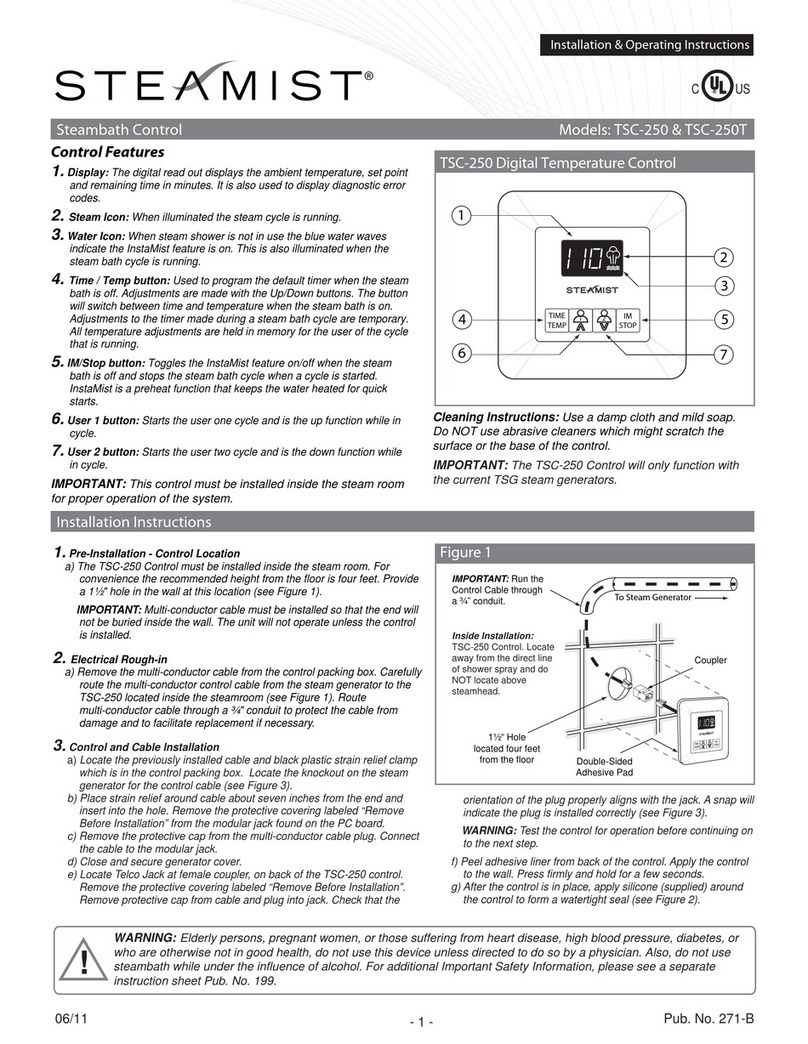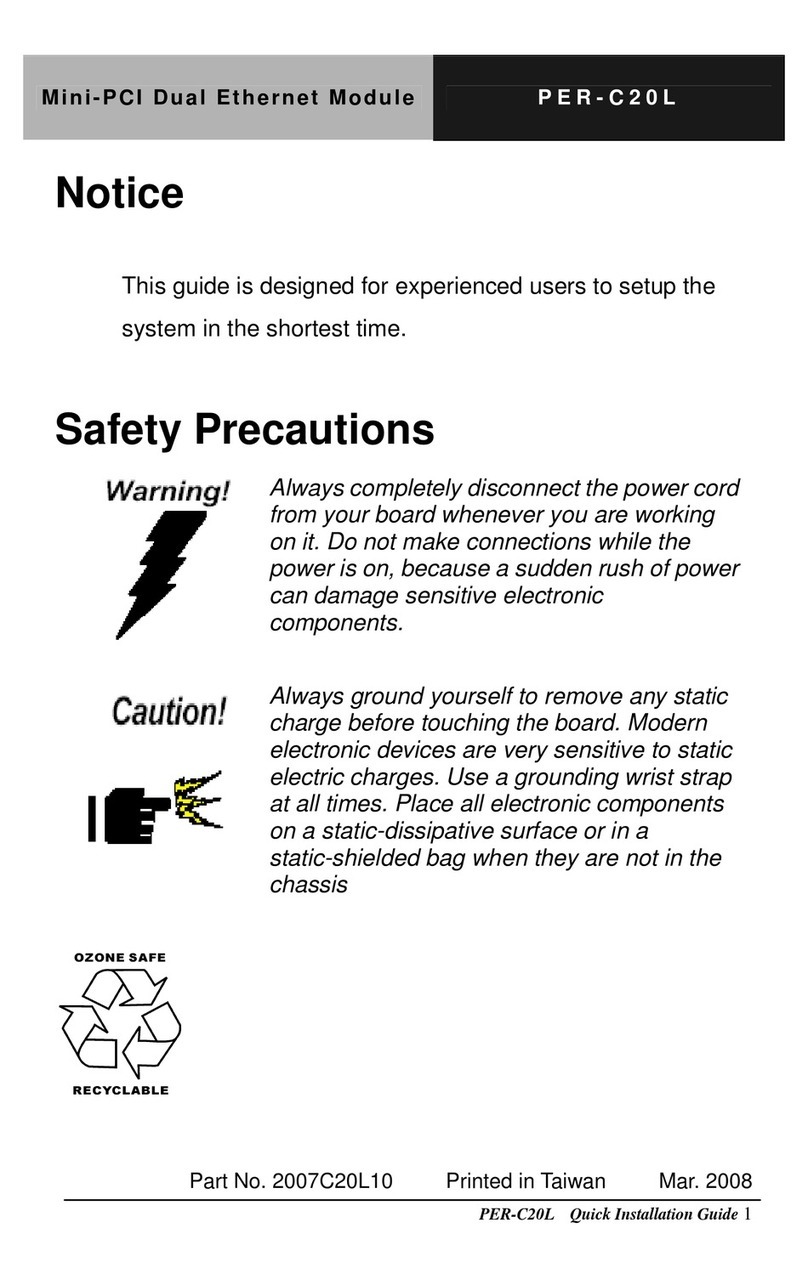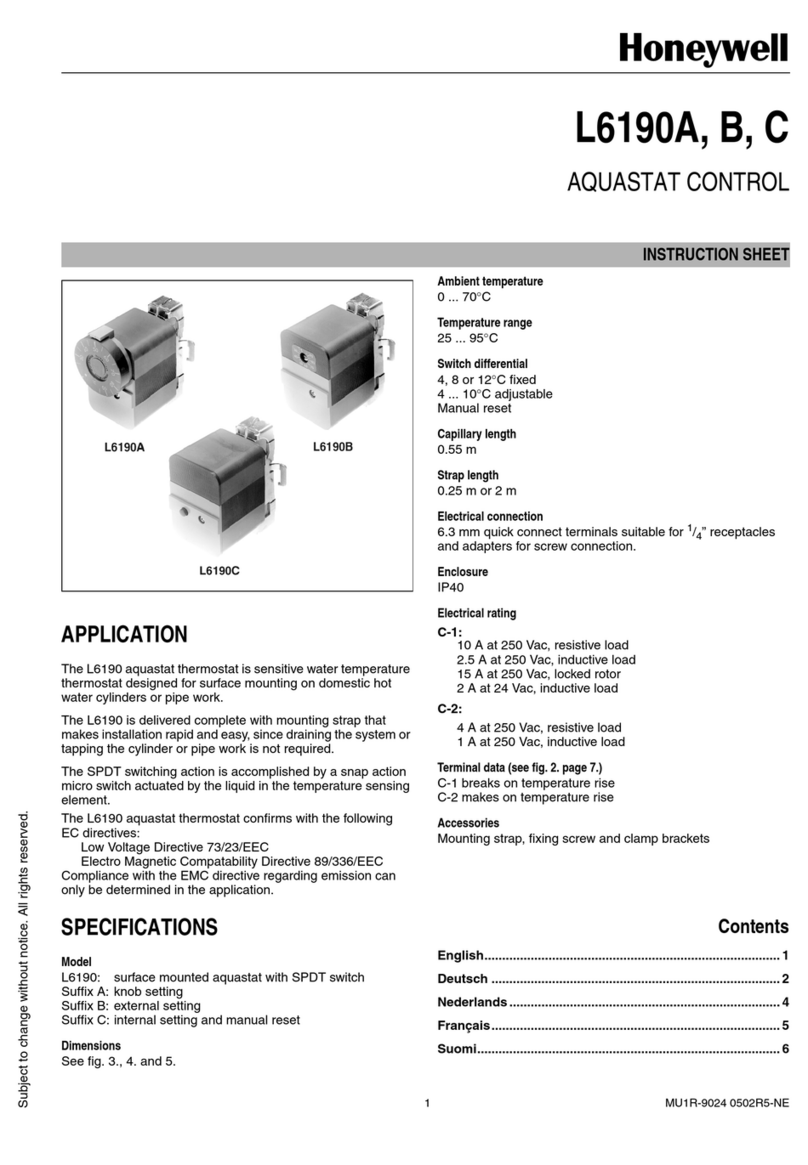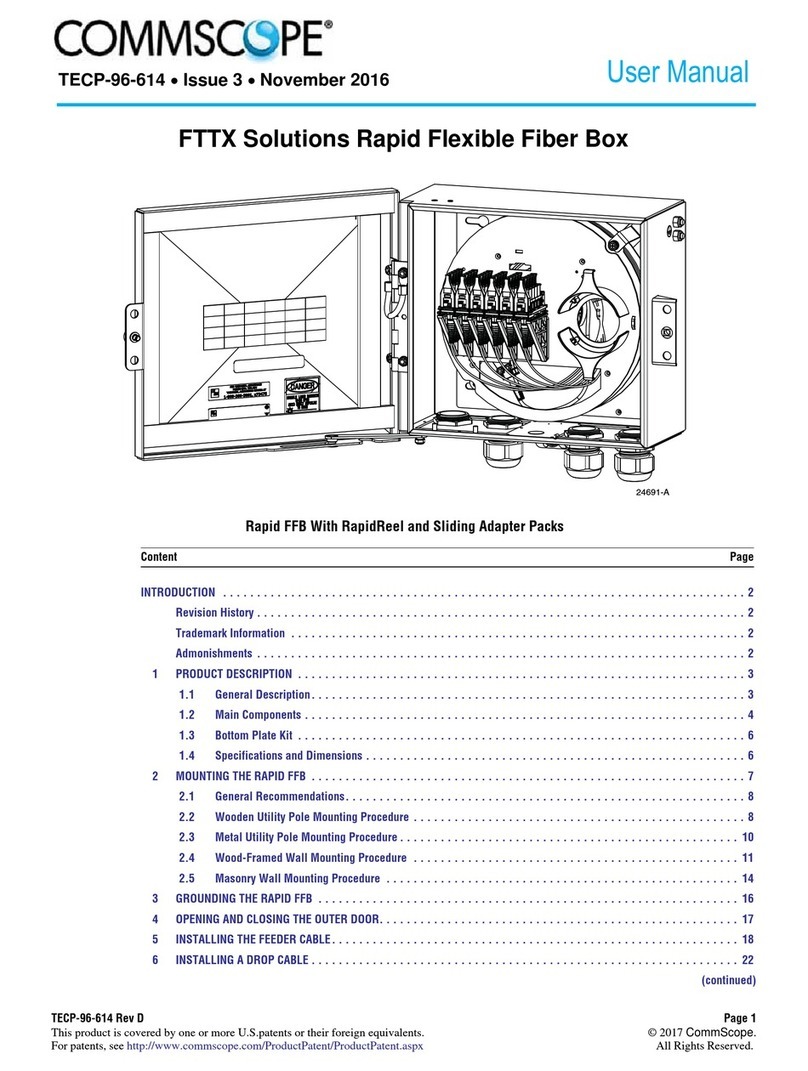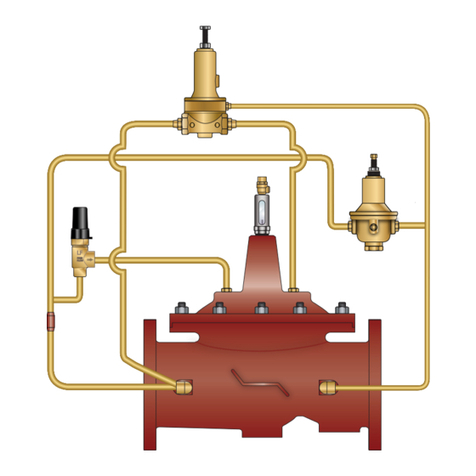Page ii 90-8M8022154 APRIL 2008
Tab Calibration..............................................71
Theory.........................................................71
Procedure................................................... 72
Trim Calibration Theory.................................74
Default Method Theory............................... 75
Default Method Procedure........................75
Manual Method Theory...............................77
Manual Method Procedure....................... 77
Configuration.................................................79
Factory Reset................................................81
Reset Settings.............................................81
Adding or Removing Sensors to the
Vessel......................................................... 81
Save Configuration........................................82
Load Configuration........................................85
Settings................................................................ 87
Settings Menu Options..................................87
Screen Options............................................. 87
Status Bar................................................... 89
Steering.......................................................90
Clock/Light.................................................... 91
Preferences...................................................92
Sensors.........................................................93
Warnings.......................................................94
Units..............................................................95
Units 2...........................................................96
Offsets...........................................................97
Settings 2............................................................. 98
Settings 2 Menu Options...............................98
Tabs.............................................................. 98
Calibration or Adjustment............................99
Trim/Tab Pop‑Up (Settings)........................102
Hot Keys......................................................104
Pages On/Off..............................................107
Alarms................................................................109
Alarms Menu Options..................................109
VesselView Warning Horn Strategy............109
Active Alarms..............................................110
Fault Icons................................................111
Viewing Active Alarms..............................112
Viewing Alarm Details...............................113
Alarm History...............................................113
Alarm History Details................................114
Clearing Alarm History..............................115
System Information............................................116
System Information Menu Options..............116
Software Info...............................................116
Hardware Info..............................................117
Tech...................................................................117
Tech Menu Options.....................................117
RPM Bands.................................................117
Section 5 - Propulsion Menu
Using Propulsion Screens..................................120
Viewing Engine Status...................................120
Viewing Fuel Status.......................................121
Resetting Fuel Used.................................122
Viewing Inches/Rev.......................................122
Viewing Oil Pressure.....................................123
Viewing Oil Temperature...............................124
Viewing Trim/Tabs.........................................125
Viewing Delta Pressure.................................125
Viewing Peak Performance...........................127
Resetting Peak Values..............................128
Viewing Trim/Tabs 2......................................128
Section 6 - Vessel Menu
Using Vessel Screens........................................132
Viewing Performance and Fuel.....................133
Resetting Total Fuel Used........................134
Checking Vessel Status.................................134
Checking Tank Status....................................135
Viewing Steering Position..............................136
Viewing Generator Data................................137
Section 7 - Environment and Navigation Menu
Using Environment and Navigation Screens......140
Viewing Depth and Water Temperature........141
Setting Depth Alerts..................................141
Viewing Trip Log Information.........................143
Resetting Trip Log Amounts.....................144
Viewing Fuel to Waypoint Data......................144
Viewing Navigation Data................................146