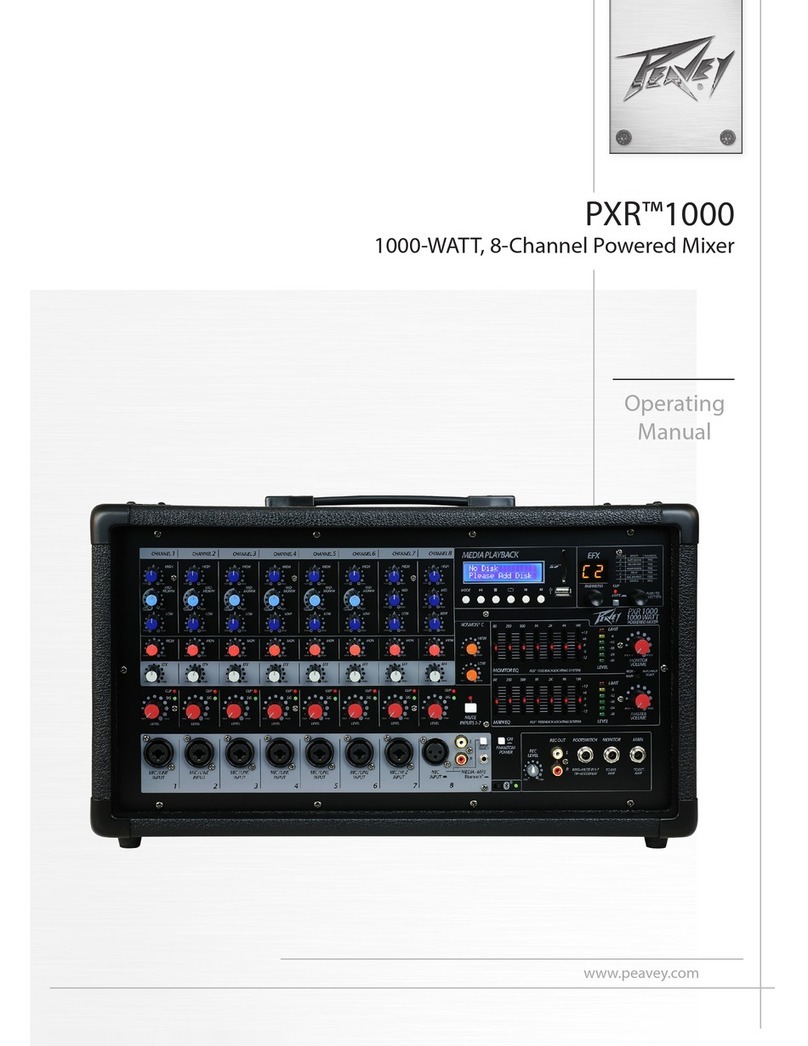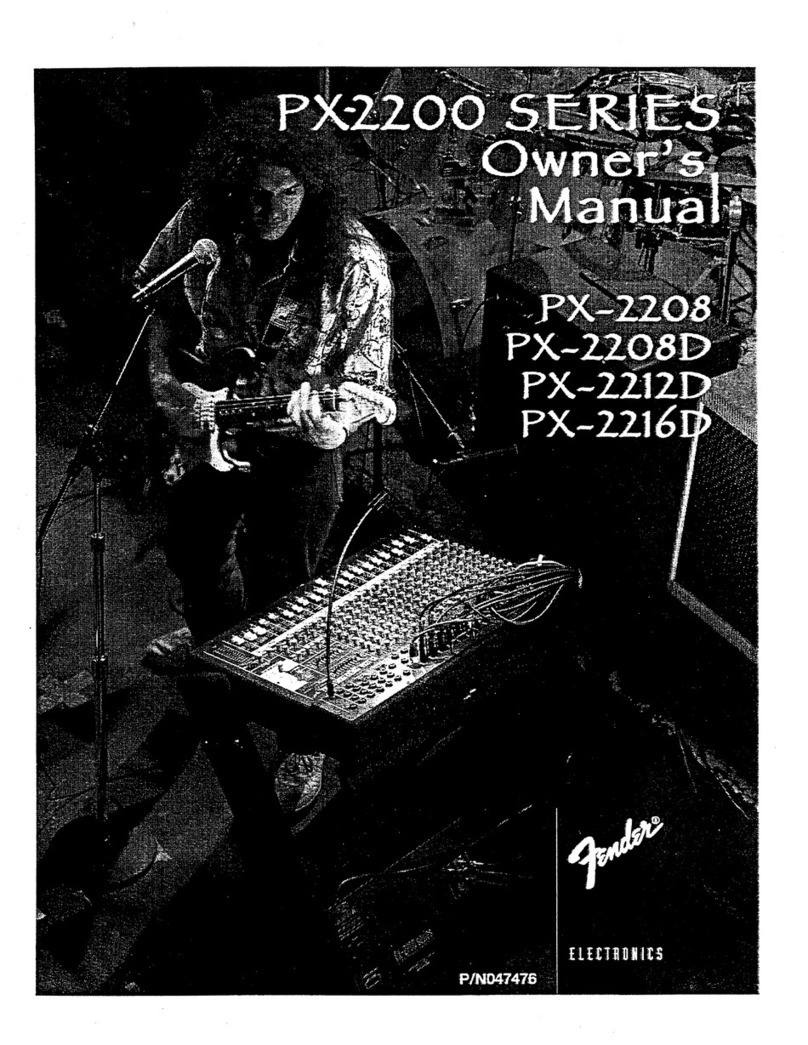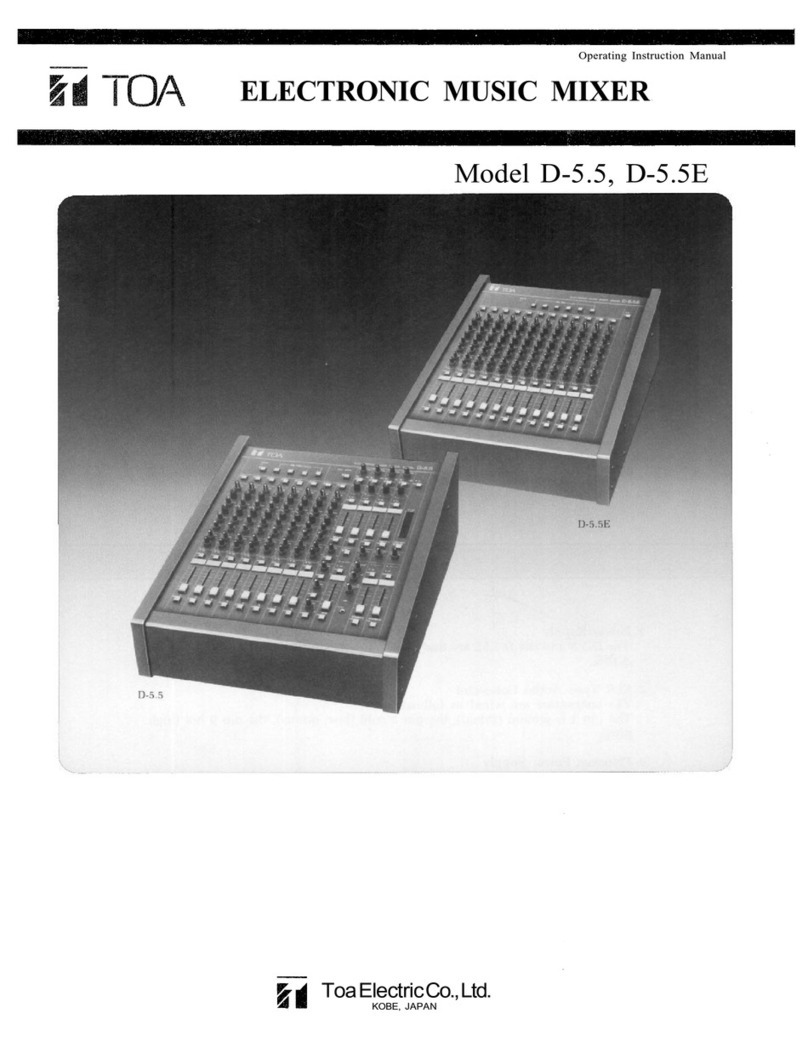Merging Technologies Ramses MSC Provisional User manual

Reference
guide
PROVISIONAL
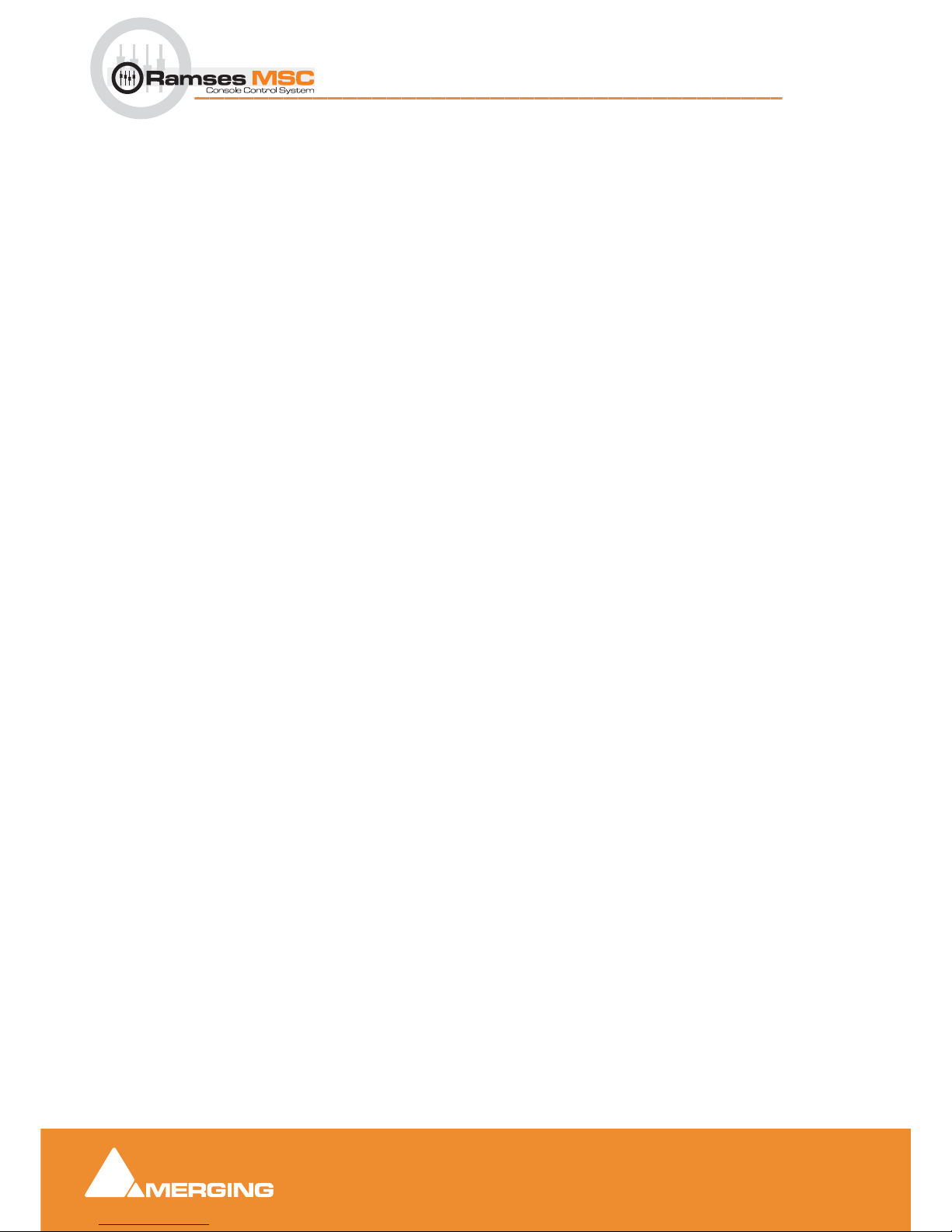
No part of this documentation may be reproduced in any form whatsoever or be stored in
any data retrieval system without prior written permission of the copyright owners.
This documentation is supplied on an as-is basis. Information contained within this docu-
mentation is subject to change at any time without notice and must not be relied upon.
All company and product names are ™ or Registered Trademarks ® of their respective
owners. Windows Vista, Windows XP and Windows 2000 are trademarks of Microsoft Cor-
poration.
Merging Technologies makes no warranties express or implied regarding this software, its
quality, performance, merchantability or fitness for a particular purpose. The software is
supplied “as is” you, the purchaser, are assuming the entire risk of the results of using this
Merging Technologies software.
In no circumstances will Merging Technologies, its owners, directors, officers, employees
or agents be liable to you for any consequential, incidental or indirect loss or damages
including loss of time, loss of business, loss of profits, loss of data or similar resulting from
the use of or inability to use the Merging Technologies hardware and or software or for
any defect in the hardware software or documentation.
© Copyright Merging Technologies Inc. 2007. All rights reserved
Merging Technologies
Le Verney 1070 Puidoux Switzerland
Tel: +41 21 946 04 44 •Fax: +41 21 946 04 45
www.merging.com

- 3
:
Contents 3
1 Introduction 8
Scope 8
Other Documents 9
Terminology 9
Panels 10
The Basics 11
How to turn your Ramses On 11
How to turn your Ramses Off 11
How to load your project 11
Tips and tricks 11
2 Ramses Setup 12
Scope 12
Setup 13
Configure sub-menu 16
3 Fader Panel 22
Overview 22
Fader Strip 23
4 EQ Panel 24
Overview 24
EQ Aux and Pan Strip 25
EQ Summary. 28
EQ Fan Spoke Values 28
5 Monitor Panel 29
Monitor Setup in Pyramix 37
External Sources in Pyramix 38
Talkback in Pyramix 38
Meter Bridge Setup in Pyramix 38
6 Expert Panel 39
Expert Panel Overview 40
7 Upper Active Panel 56
8 Lower Active Panel 59
9 Pyramix Monitor Section 62
Contents
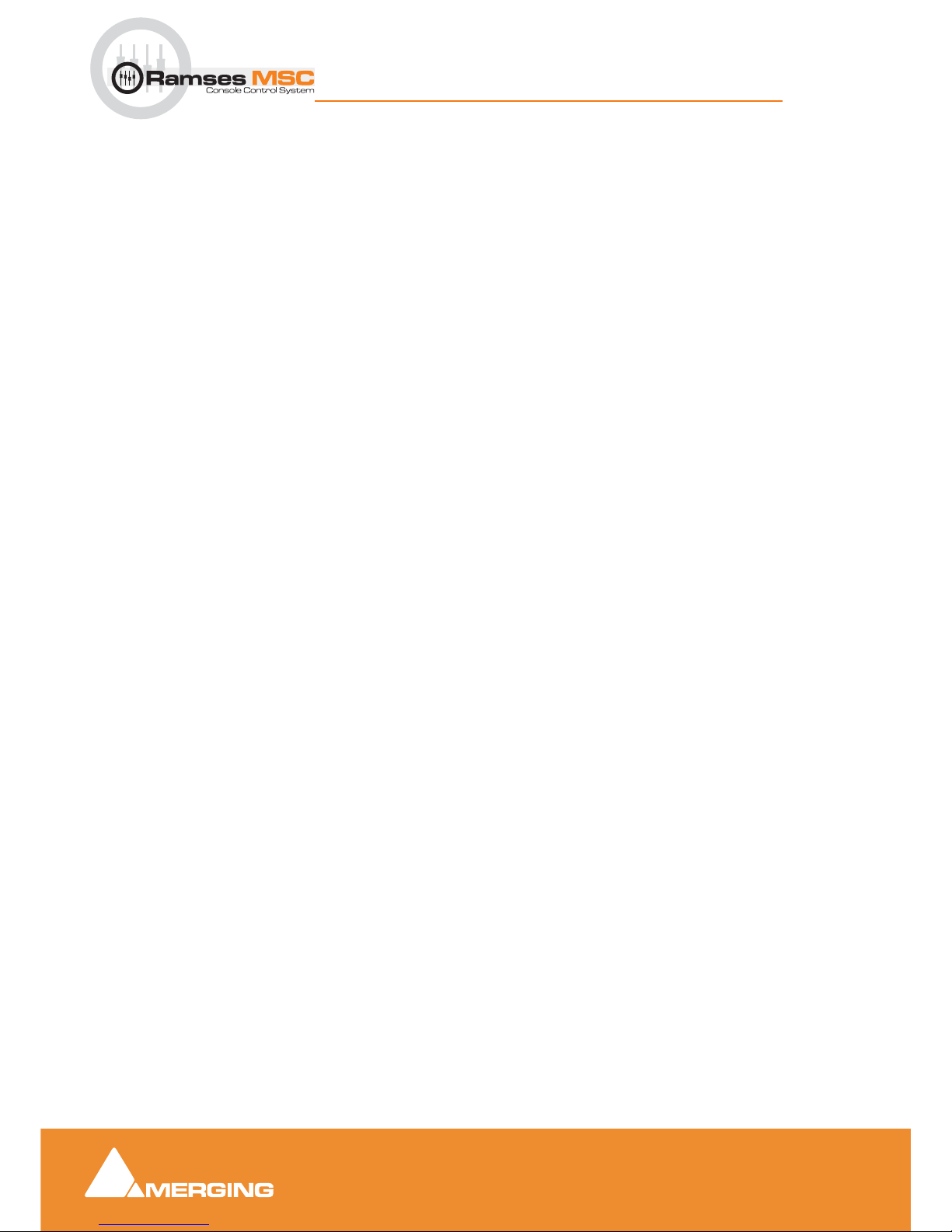
- 4
:
Monitor ! Window 62
Scope 62
Monitor ! page 63
Speaker Sets 64
Configure page 66
Commands 67
Media Manager Monitoring 69
External Metering 70
External Inputs 71
Adding an External Machine 71
Talkback 72
Setting Up 73
Foldback 79
10 Meter Bridge 80
Scope 80
Meter Bridge Switch 80
Meter Bridge Window 81
Configuring the Meter Bridge 82
Automation Fader Mode and Group Indicators 85
11 Edit Bay 86
Introduction 86
Scope 86
Software Versions 86
General Overview 87
The Editor 88
Navigation 88
Modifiers - Left-hand Side 89
Modifiers - Right-hand side 89
Editor - Left-hand side 90
Editor - Right-hand side 91
Track Selection and User Keys 92
View and Modifiers 92
12 Pyramix Mixer 93
Overview 93
Mixer Pages 93
Configure Page 94
Settings 94

- 5
:
Strip and Bus operations 96
Effect Management 98
External Effects Inserts 100
Organize Page 101
Route Page 102
Automate Page 103
Mix ! 104
Mixer Components 107
Input Strips 107
Mixing/Monitoring/Aux Busses 107
Groups 110
Channel Direct Outputs 110
Strip & Bus Channel Types 110
Basic Strip 116
Creating and Configuring Mixers 117
Mixer Configuration Wizard 118
I/O Busses Explained 119
Input Strip Types 119
Internal Return Busses 119
Mixer Delay Compensation 120
Summary 120
Delay Compensation Switching 120
Delay Compensation 121
Configuring a Blank or Existing Mixer 124
Adding Strips 124
Mixer I/O Assignments 124
Plug-ins 125
Further Mixer Configuration Options 126
Dithering Options 128
Mixer Presets 129
Mixer Surround Components 130
Surround Control window 131
13 Strip and Bus Tools 135
Strip and Bus Tools 135
Eq, Comp/Limiter/Expander 135
Sections 138
Common Features 138
Bus Tools 145
Delay Compensation 147
Delay Compensation / Pre-Anticipation 150

- 6
:
14 Pyramix Mixer Settings 151
Mixer 151
Level Meter 151
DSP Power Saving 153
Mixer Settings 154
Plug-ins Settings 155
Index 156

Ramses MSC reference guide
7
Ramses MSC reference guide
Document number: 10-03
Date: 12-December-2007
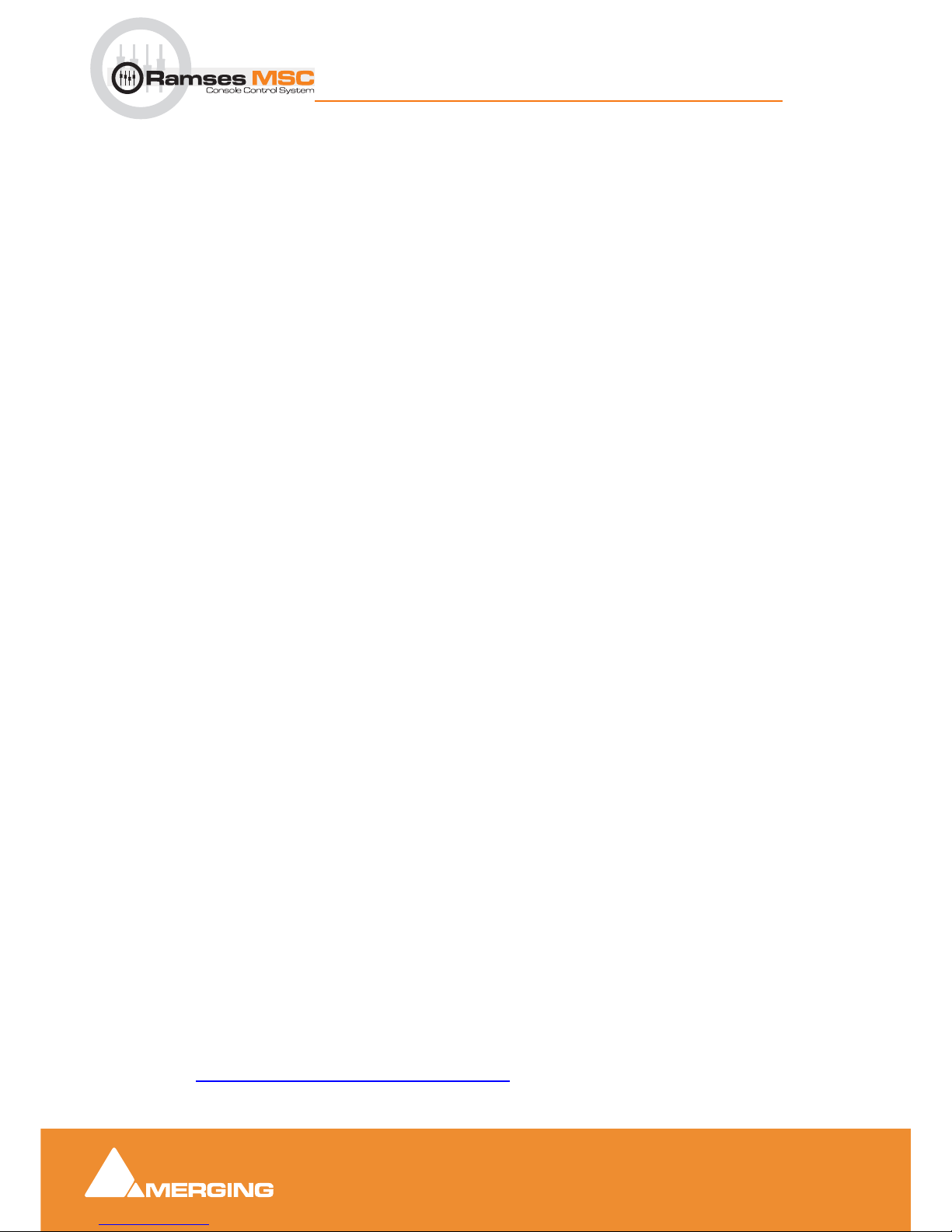
Introduction 1 - 8
Ramses MSC reference guide
Introduction : Scope
1 Introduction
The Ramses MSC comes in two different chassis types and three models (8, 16 and 24
faders) plus an optional Edit Bay and the ARC.
To aid understanding we have named the various Ramses panels:
• Fader Panel = per 8 faders
• EQ Panel = per 8 channels including Aux and Pan
• The Monitor Panel = Monitoring Section and Transport Bar
• The Expert Panel = Navigation, Automation, grouping.
• The Upper Active Panel = System management, Active Screen (TFT Touch)
• The Lower Active Panel = Master routing Panel, quick transport and locators
• Meter Bridge = A Pyramix window which provides a Meter Bridge
for the Ramses MSC. This can be viewed on any
monitor connected to the Pyramix workstation.
Options
• Edit Bay = Pyramix Editor Remote including a Transport Bar
• ARC = 48 Channels or 72 Channels depending on the
Ramses Chassis
Scope
This manual is written for Ramses Consolesoft version 1.5.3 3572 with firmware 1.5.2.31 in conjunction
with Pyramix version 6.0 and although most of what is outlined here will be relevant to other versions of
the software, please check to see if a more recent of this document exists on the Merging website.
Document Organisation
This document is organised mainly by control groupings, so if you are mystified as to the function of a given
control, please refer to the chapter that describes the panel it is located on and then cross-reference the
number printed on the panel image at the beginning of the chapter to locate the description for that control.
All Contents and Index entries and cross-references including the numbers referred to in the
previous paragraph are hyperlinks. Just click on them to jump to the information.
Updating
Please refer to the Ramses MSC Software Upgrade Guide for detailed information on upgrading your
firmware, Consolesoft and Edit Bay Sets.
Latest updates of Ramses and Pyramix
We strongly advise checking at:
www.merging.com/ramses/download

Introduction 1 - 9
Ramses MSC reference guide
Introduction : Terminology
for the latest Pyramix and Ramses software and firmware versions or contacting your local merging Tech-
nologies Sales Partner who will help provide you with updates.
Other Documents
For a more task orientated, 'how to', manual, please refer to the Ramses Tutorial Guide.
http://www.merging.com/ramses/download/
Here you will also find further documents retaining to installing and operating RamsesMSC and Pyramix.
Terminology
In all Ramses MSC documentation we use the following terms:
Virtual Strip A mixer control Strip on the Pyramix Virtual Mixer that can be controlled and
displayed by the physical controls on the Ramses MSC. Strip types include
Inputs, Mix, Sub-Group and Aux Bus Masters and Control Groups.
Slot or Physical Control Strip
Each Slot is a vertical group of physical controls, including a fader, on the
Ramses MSC surface. You will have either 8,16 or 24 of these, depending on
the model and configuration of your console. A Slot can have any Virtual
Strip selected to it.
Ergonomic Spread An arrangement of virtual Mixer Strips assigned to Slots. Ergonomic
Spreads can be stored, recalled, modified etc…
Touch (Screen) Button Refers to a Virtual Button. I.e. an area of the touch screen that must be
touched to perform a function, not a hardware button.
Expert Panel Includes all controls concerned with Navigation, Automation, Copy/Paste
of Settings, Grouping and Ergonomic Spreads.
Monitor Panel Monitoring Section and Transport Bar
Upper Active Panel System management, Active Screen (TFT Touch)
Lower Active Panel Master Routing Panel,Joystick Panner,Quick Transport and Locators
Iggy Is the name of the Ramses MSC software application and interface shown on
Active Screen
Consolesoft Files containg Iggy software
Firmware Files for programming Hardware upgrades (flash)
Consolesoft Sets Files containing Edit Bay mappings
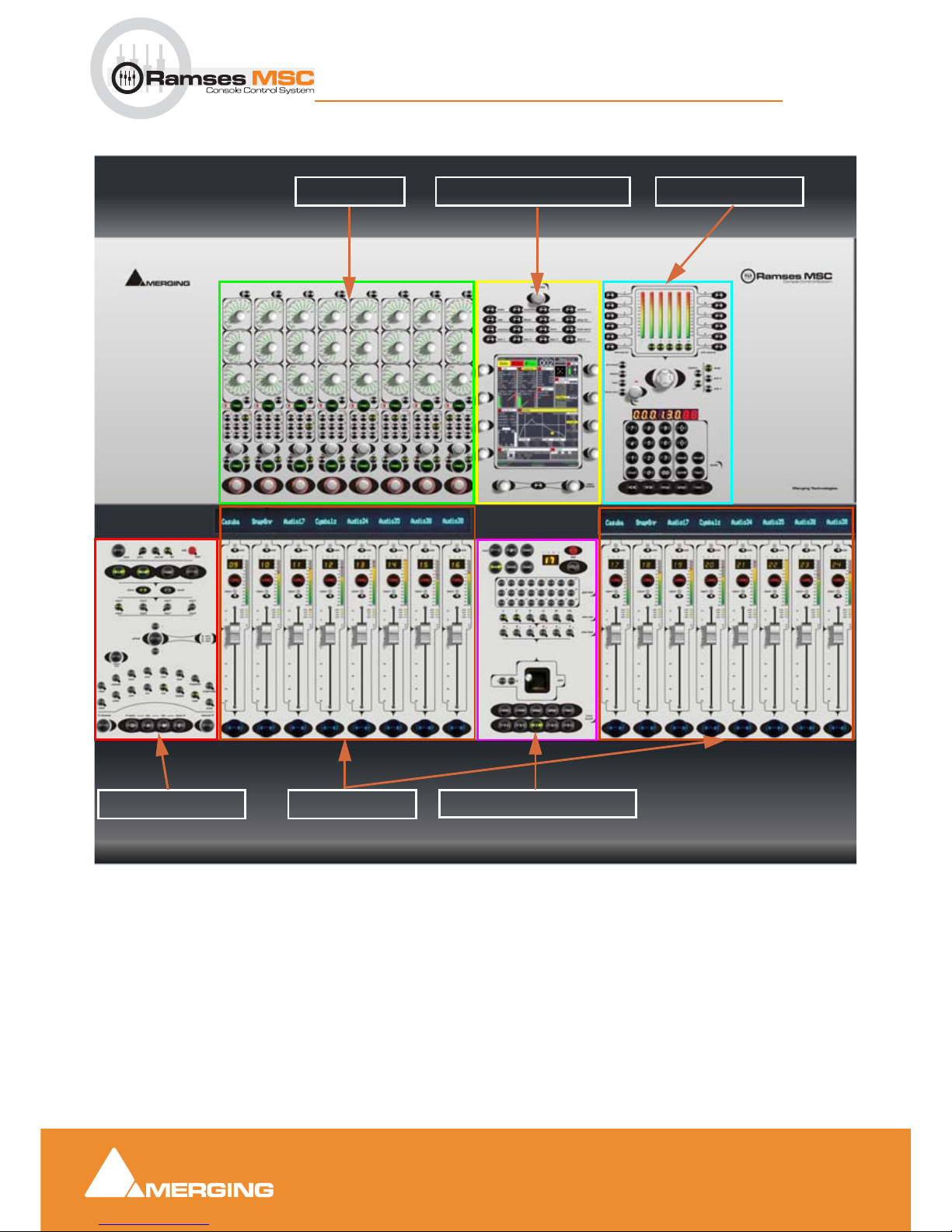
Introduction 1 - 10
Ramses MSC reference guide
Introduction : Panels
Panels
FADER PANEL
EQ PANEL UPPER ACTIVE PANEL
LOWER ACTIVE PANEL
MONITOR PANEL
EXPERT PANEL
Ramses MSC Panels
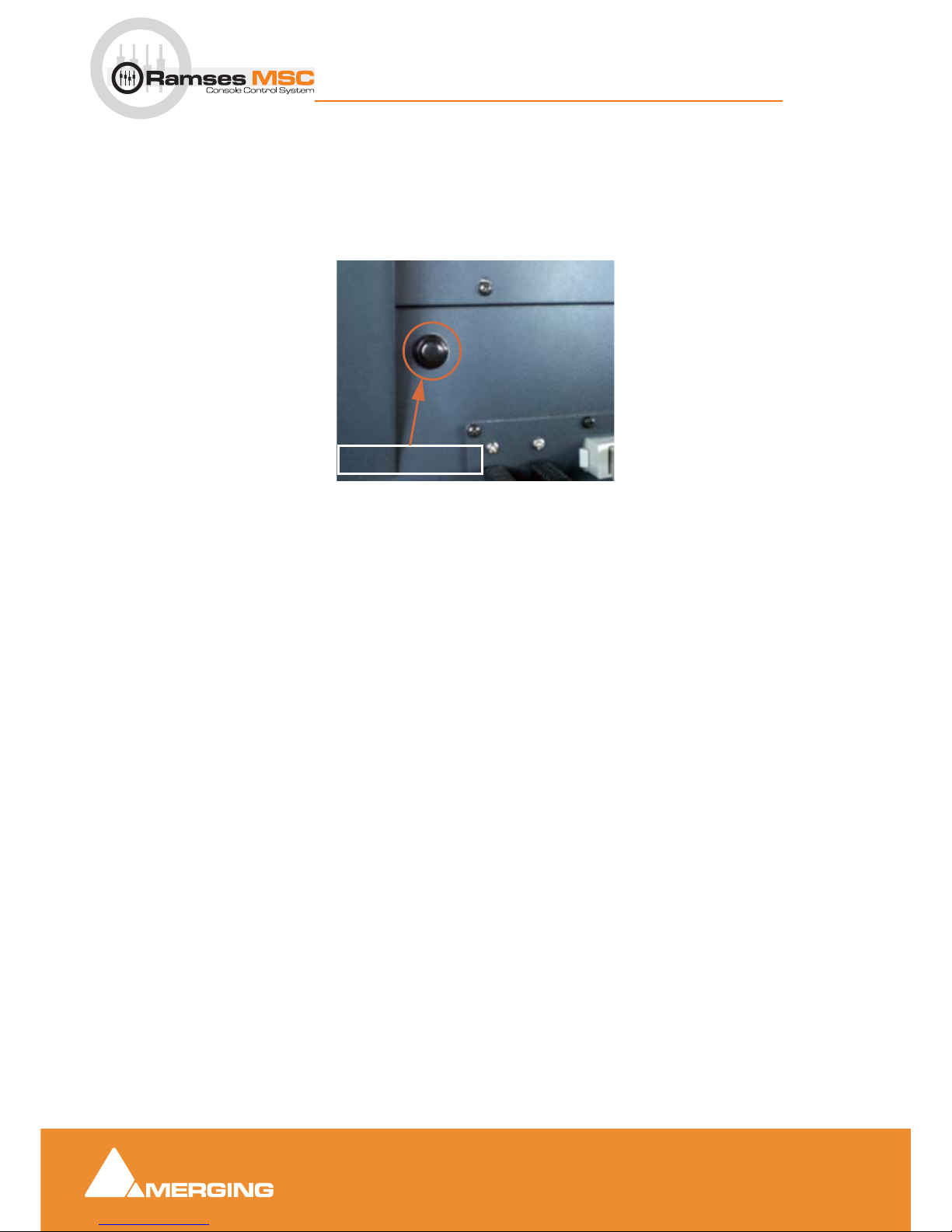
Introduction 1 - 11
Ramses MSC reference guide
Introduction : The Basics
The Basics
How to turn your Ramses On
Assuming the Console has been correctly installed and is plugged into mains power, simply press the
black 'ON' button to power on the console. The switch can be found on the rear panel on the left-hand side
when viewed from the back:
The boot process takes approximately one to two minutes.
How to turn your Ramses Off
Press the SYSTEM Button on the Upper Active Panel, then press the SHUTDOWN Touch Button then con-
firm by pressing the CONFIRM Touch Button.
How to load your project
Once your Ramses has booted, you will be able to load a project in Pyramix and start mixing.
Note: it is important that the console is fully powered up before you load your project.
The Pyramix project you load will determine the number and type of the features you will be able to map to
your Ramses. For example, the number of mixer strips, tracks and plugins, whether there is a monitoring
section etc.
At any time you may add or remove strips, tracks, buses, plugins etc. and the Ramses will reconfigure in
seconds.
Tips and tricks
We strongly recommend setting up some templates on your Pyramix/Masscore that include everything you
need in your day to day work, since MassCore has tremendous power (256 I/O and 256 Busses). This will
avoid the inconvenience of mixer rebuilds. Treat the Ramses as you would a normal, fixed architecture con-
sole with a full complement of Dynamics, EQ's and effects etc. and just switch the functions on as you need
them.
POWER SWITCH
Power Switch

Ramses Setup 2 - 12
Ramses MSC reference guide
Ramses Setup : The Basics
2 Ramses Setup
Scope
Setting up a Ramses MSC is very simple. Once you have installed it and connected it with Pyramix we
strongly advise you to work through this Setup section since every Ramses has specific features such as
the number of faders, whether an Edit Bay is present etc.
Setting up Ramses with Pyramix
Please refer to the Ramses Install Guide available at:
www.merging.com/ramses/download
Upgrading Ramses Software and Firmware
Please refer to the Ramses Upgrade Guide available at:
www.merging.com/ramses/download

Ramses Setup 2 - 13
Ramses MSC reference guide
Ramses Setup : The Basics
Setup
On the Upper Active Panel press the system button to access the System menu with the following
choices. You can access the System menu at any time from any page by pressing the system button
Each Touch Button performs and action, displays information or opens the associated sub-menu. Where
there are blanks, these are available for future expansion:
Active Screen - System Page
system button

Ramses Setup 2 - 14
Ramses MSC reference guide
Ramses Setup : The Basics
Engines
Opens the Engines page. All engines currently installed are listed and can be restarted from here.
Stems
Description to follow.
Errors
Displays a log file in the unlikely event of errors.
Info
Lists all the software versions installed currently along with the sub-module versions specific to this con-
sole.
Configure
Opens the Configure sub-menu
Versions
Opens the Versions page. I.e. this is where you can load an alternative version of the ConsoleSoft appli-
cation or install a new one. Also where sets (configuration files) for the optional Edit Bay are installed and
loaded.
Please see the Ramses MSC upgrade guide for details.
Firmware
Opens the Firmware page. All Firmware versions currently available in the console are listed and can be
installed from here. Also, new versions of Firmware are imported into the console from this sub-menu.
Please see the Ramses MSC upgrade guide for details.
Network
Opens the Network page. This is where the Network connection is configured.
Please see the Ramses MSC install guide for details.
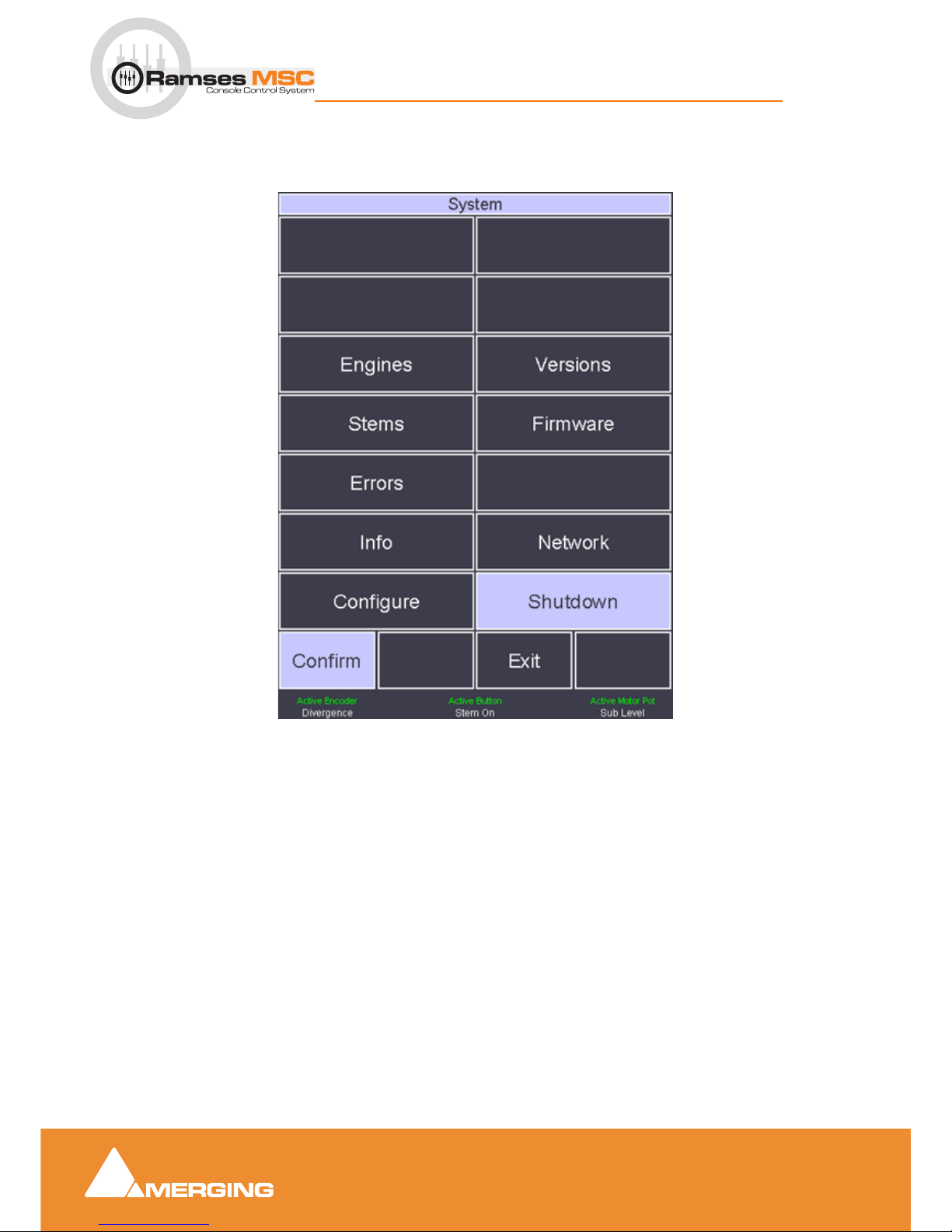
Ramses Setup 2 - 15
Ramses MSC reference guide
Ramses Setup : The Basics
Shutdown
Initiates the Shutdown sequence for the console. The Confirm Touch Button appears. Press this to begin
console Shutdown.
Exit
Exits the System menu and returns to the screen displayed prior to entering the Setup menu.

Ramses Setup 2 - 16
Ramses MSC reference guide
Ramses Setup : The Basics
Configure sub-menu
The Configure sub-menu has a number of pages. Pages are located by pressing the Next and Previous
Touch Buttons. Since this is Page 1only the Next button is available
The name of the current page is shown in yellow at the top of the screen. The ~symbol indicates that
changes made on this page will only take effect after a console restart.
The available options are listed below in white.
The label in lilac at the bottom of the screen above the buttons indicates which parameter(s) can be changed and which physical controls may be used to change it. (In this case the Active Controls below the screen may be used to navigate the list)
Active Screen - Configure Page 1

Ramses Setup 2 - 17
Ramses MSC reference guide
Ramses Setup : The Basics
Page 1 Page 2 Page 3
Pyramix 5 or 6 In most cases set this
to V6 (MassCore)
Number of physical faders 8 - 16 - 24 ARC Option
-No ARC
-Arc 48
-Arc 72
Page 4 Page 5 Page 6
Hide Mouse Cursor within Iggy
- TRUE
- FALSE
Autosave time interval for Ramses
templates
In minutes if not zero
Iggy Skin Version (appearance)
- 0 (not recommended)
- 1 (recommended)

Ramses Setup 2 - 18
Ramses MSC reference guide
Ramses Setup : The Basics
Page 7 Page8 Page 9
Edit Bay configuration
0is default
1 - 9 are User Sets
Engine IP address = Pyramix IP
address
System > Network shows Ramses IP
address
Sets the time after last jog event after
which jog is canceled and Stop
invoked
0 - disable
1 - X seconds
Page 10 Page 11 Page 12
Scene Mode for Theatre Use
(future implementation)
- FALSE
- TRUE
Change Shuttle backwards and for-
wards commands to REWIND and
Fast Forward
- FALSE
- TRUE
When TRUE automation in a strip is in
independent by section. (fader, auxes
EQ etc.) When False Entire strip
changes status with fader
- TRUE
- FALSE

Ramses Setup 2 - 19
Ramses MSC reference guide
Ramses Setup : The Basics
Page 13 Page 14 Page 15
Selects channel to Active Screen when
Inject or fader is touched
- TRUE
- FALSE
Meter fall-back time for all Ramses
Meters
in milli-seconds per step
Show/Hide plug-ins on Pyramix screen
(only Strip Tools at present)
- TRUE
- FALSE
Page 16 Page 17 Page 18
Buttons immediately above and below
EQ rotaries switch between Shelf and
band-pass OR toggle selected band.
- TRUE
- FALSE
N/A at present Changes the ALL button behaviour
from momentary to latch for the time
set here per press.
Obviates necessity to hold down ALL
button when applying e.g. Unity Gain

Ramses Setup 2 - 20
Ramses MSC reference guide
Ramses Setup : The Basics
Page 19 Page 20 Page 21
Toggles between 18 independent
AUXs or three banks of 6 (A, B, C)
- TRUE
- FALSE
Sets the length of time you have to
hold a locator button (Lower Active
Panel below Transport) to store the
current value. In 100msec increments
In the inlikely event of a Ramses fail-
ure, create a log file
- TRUE
- FALSE
Page 22 Page 23 Page 24
Enable/Disable zoom into EQ, Dyn etc.
pages when touched in Active Screen
- TRUE (disable)
- FALSE (enable)
Display Strip name on Alphanumeric
display above the fader strip
- TRUE
- FALSE
Display current fader gain value in dB
on Alphanumeric display
- none
- under name
- above name
Table of contents