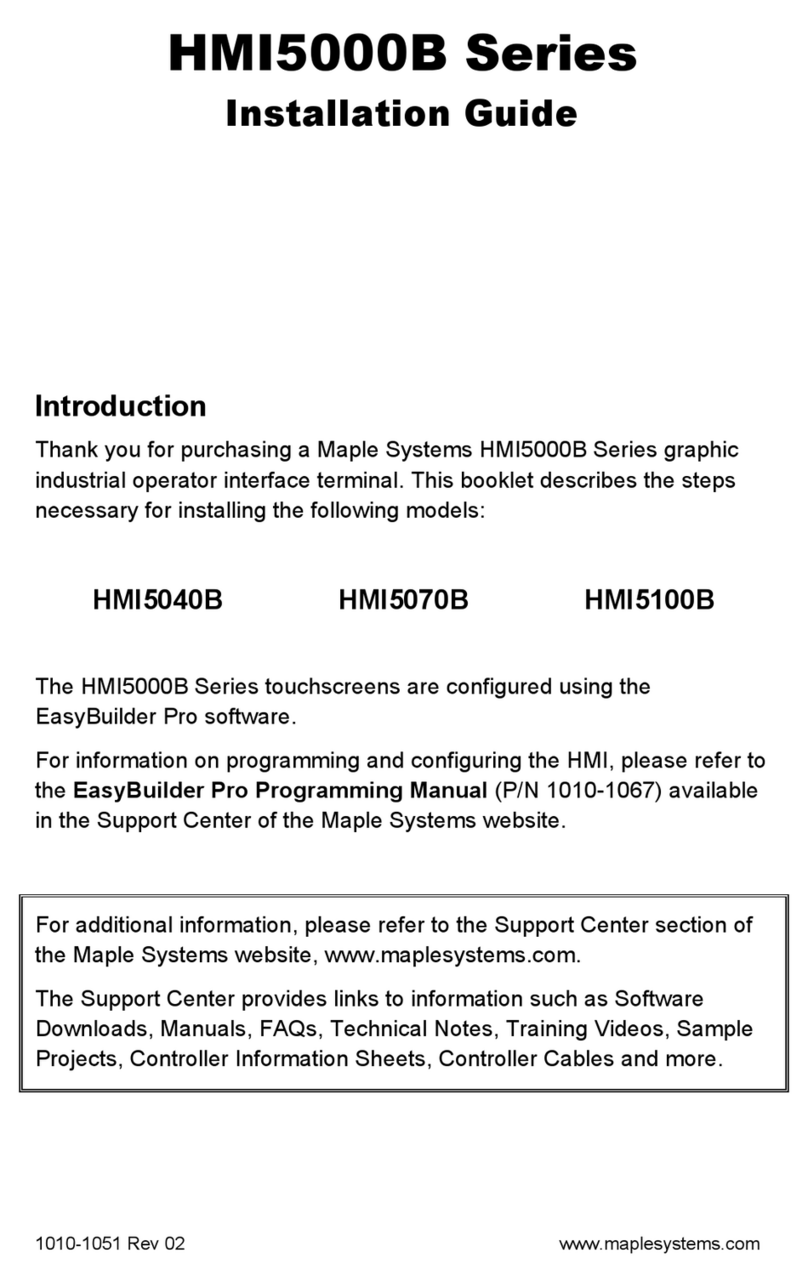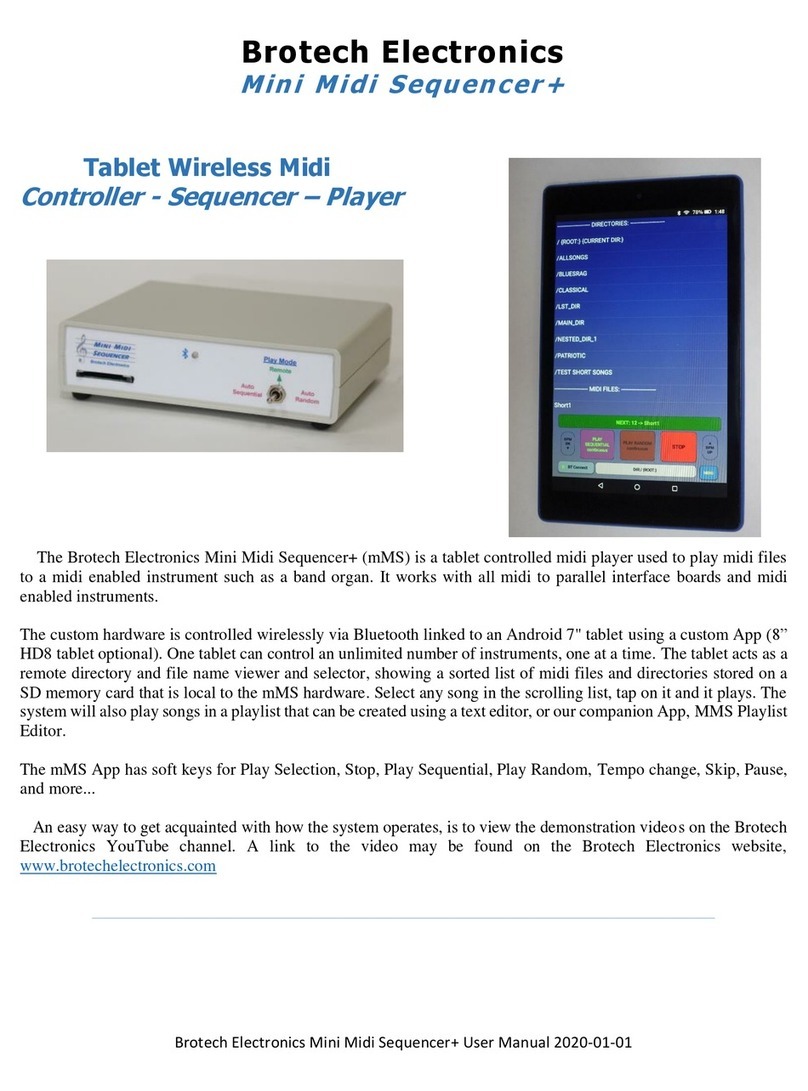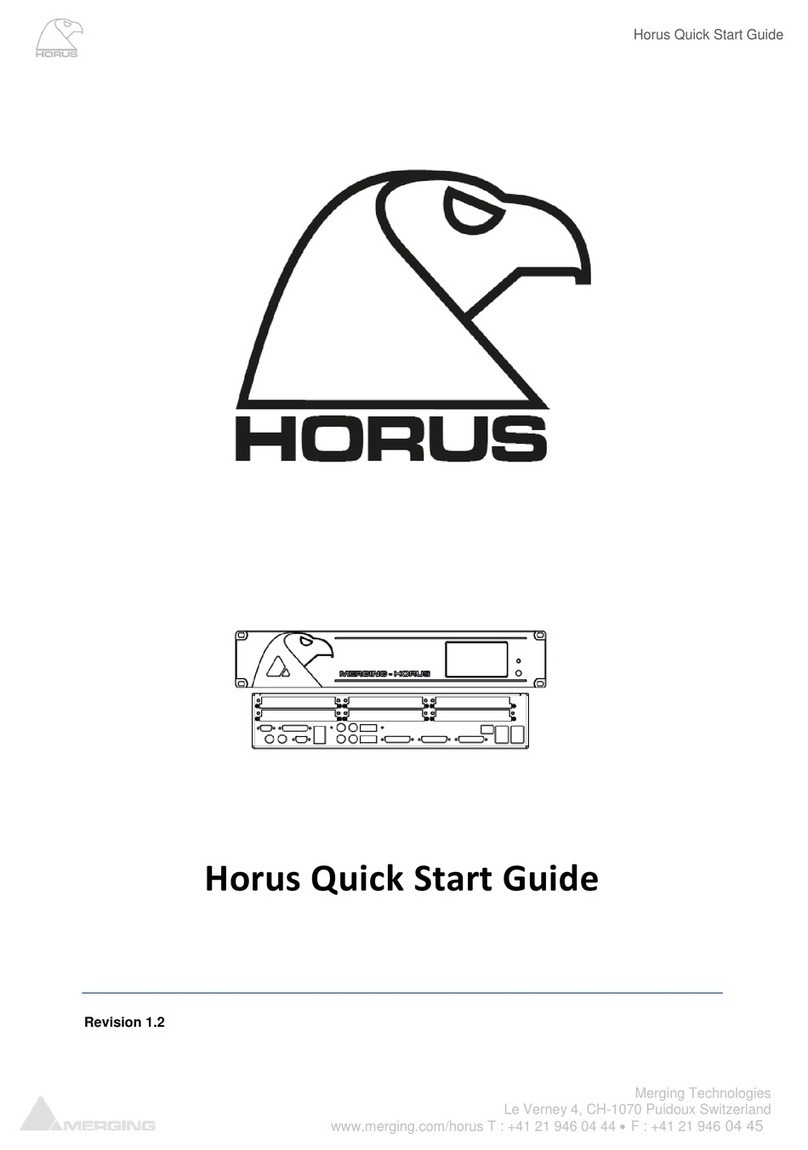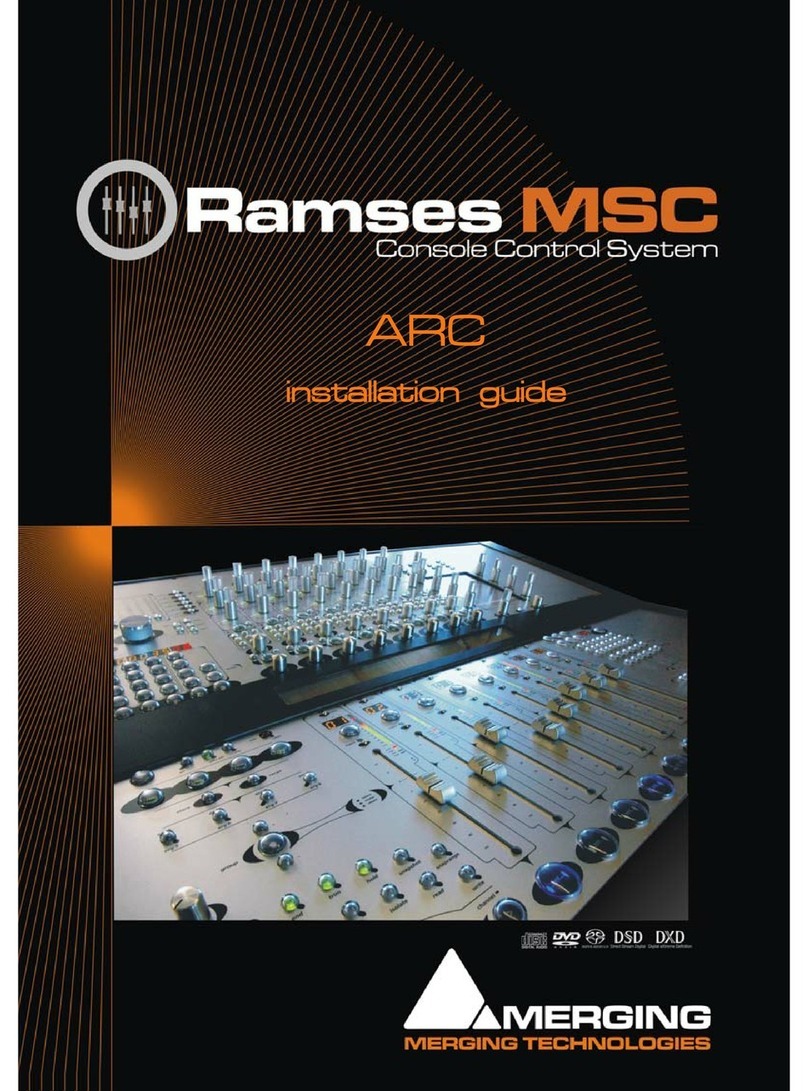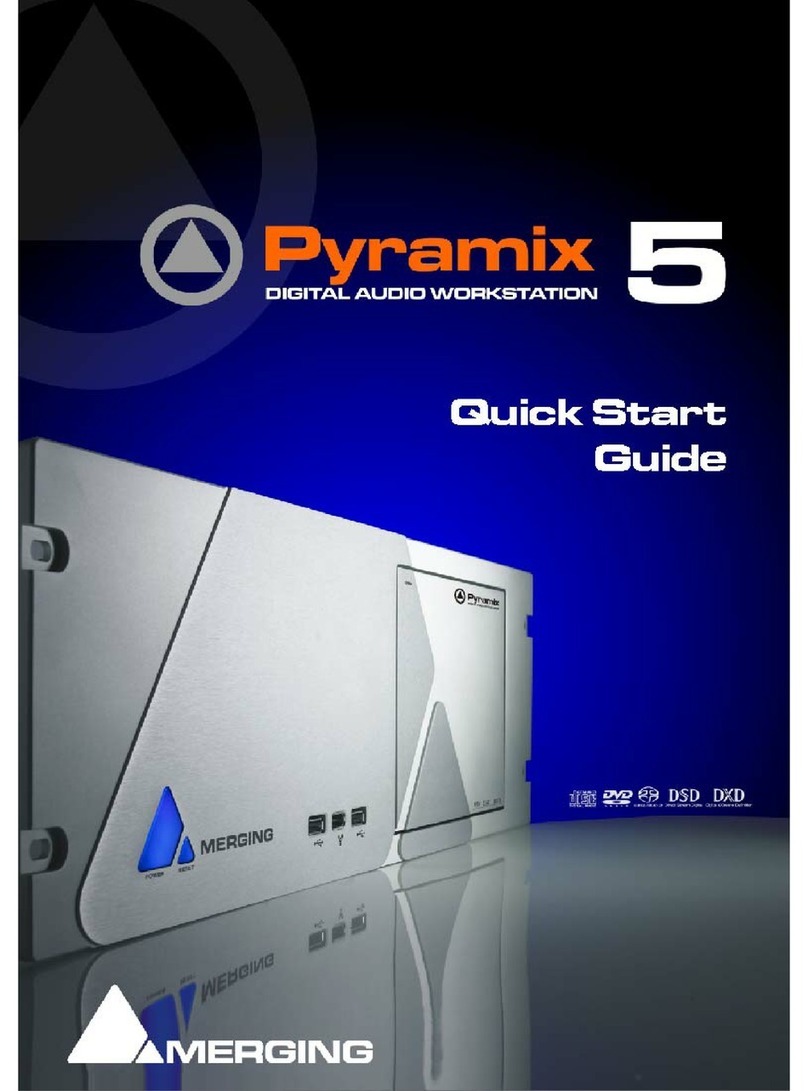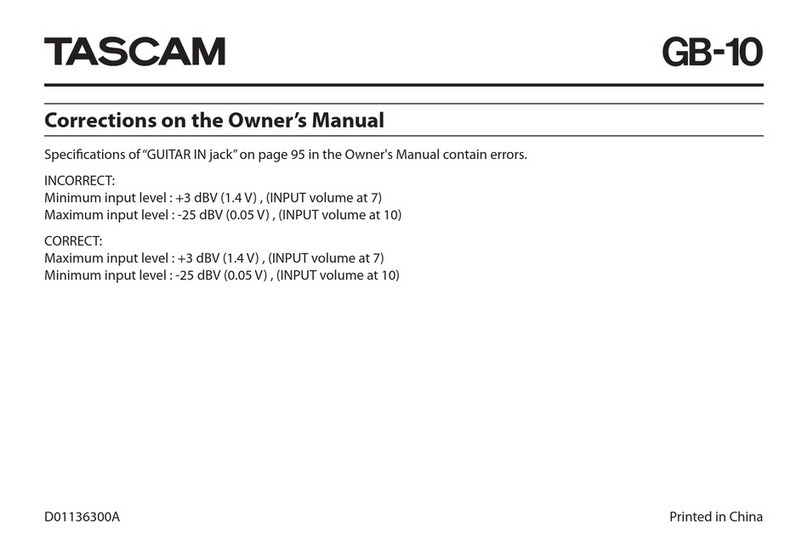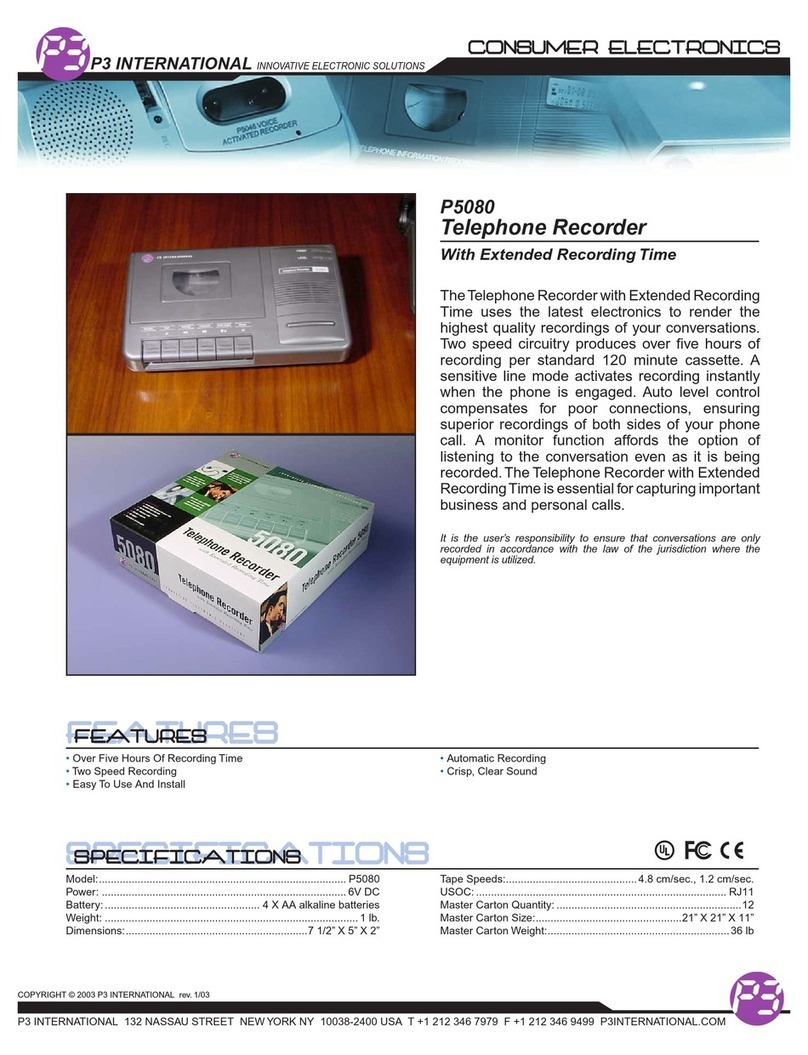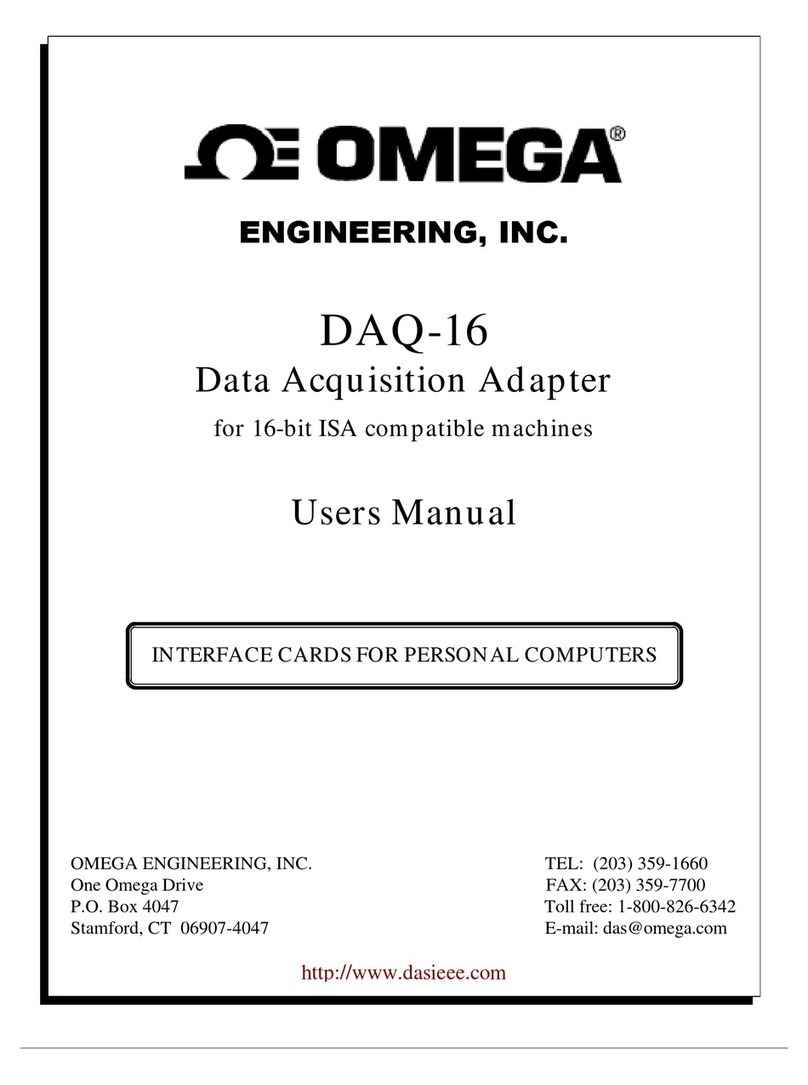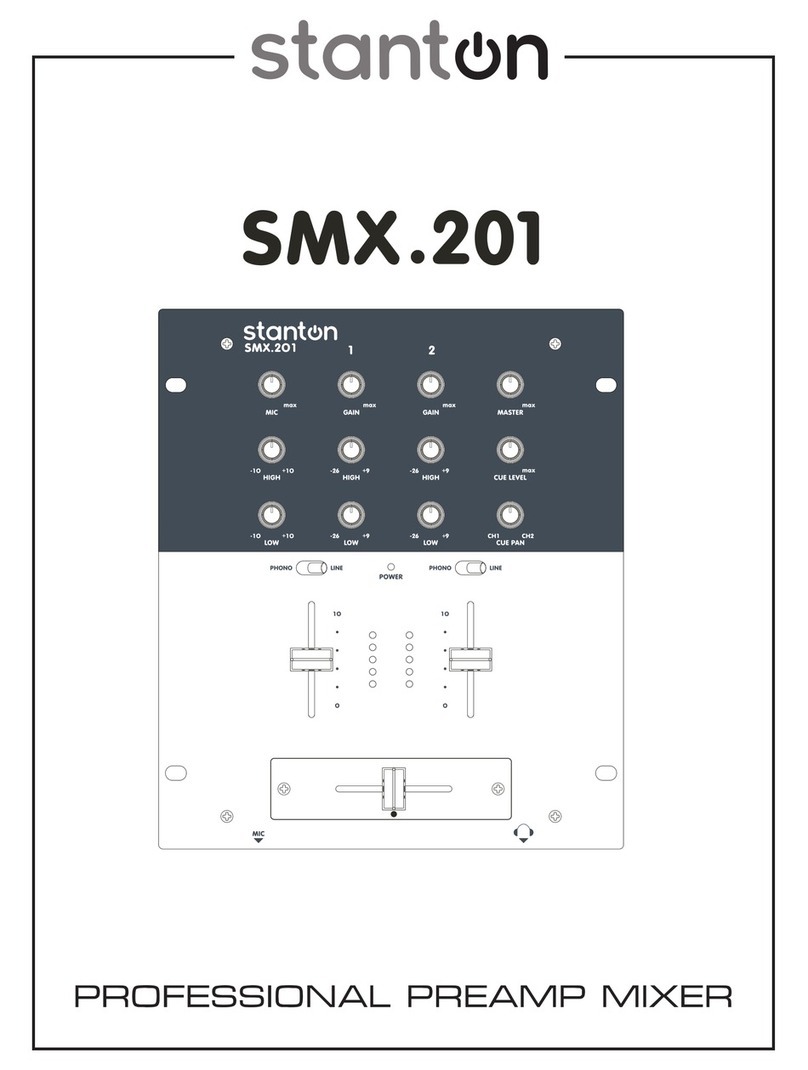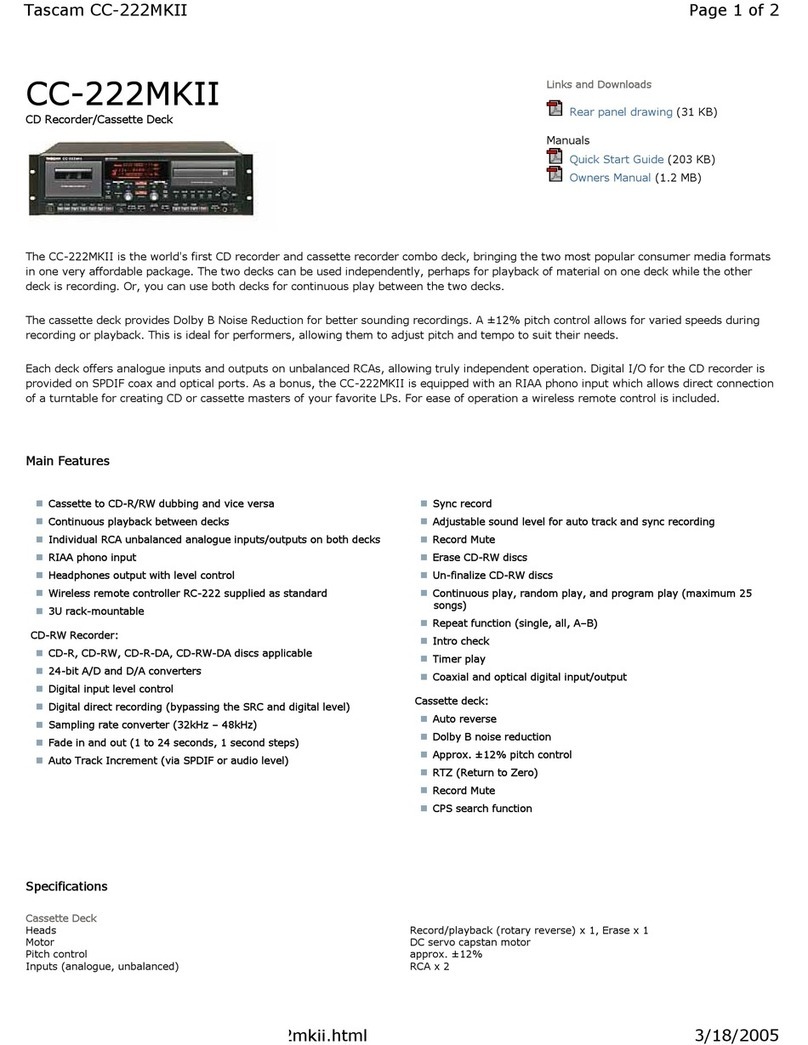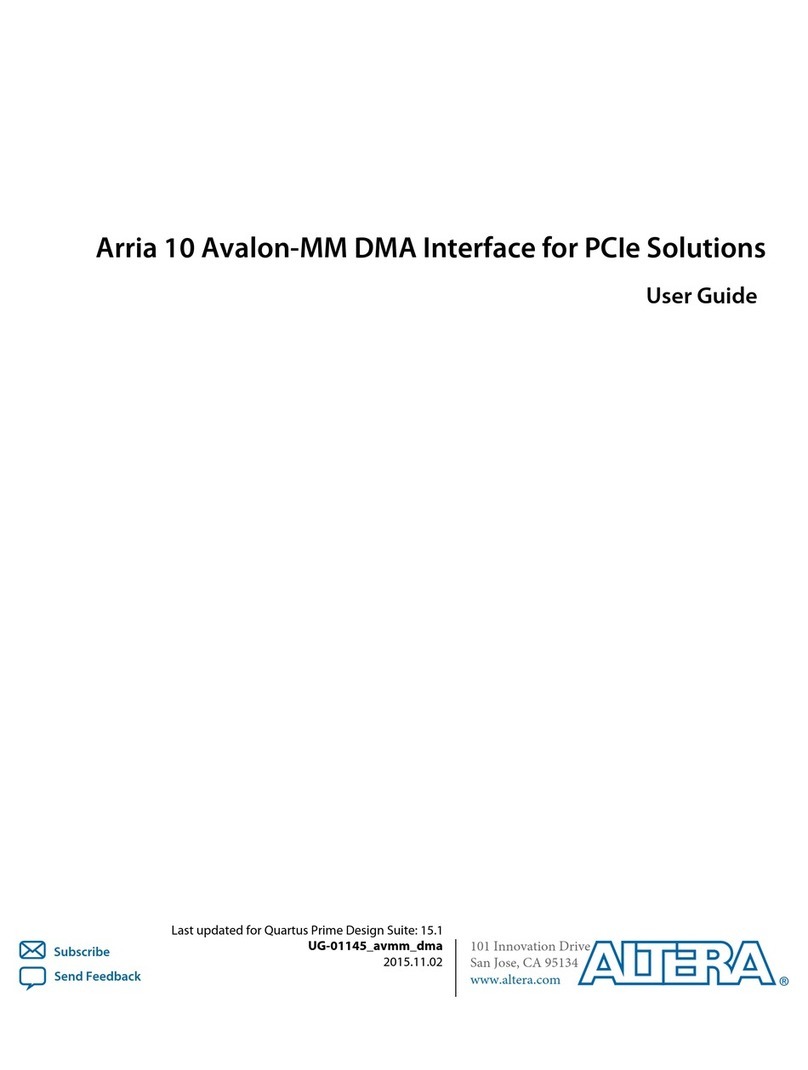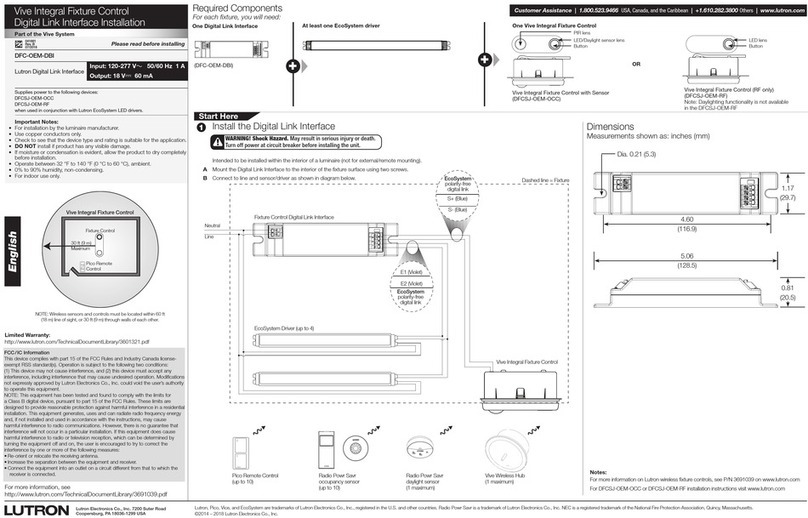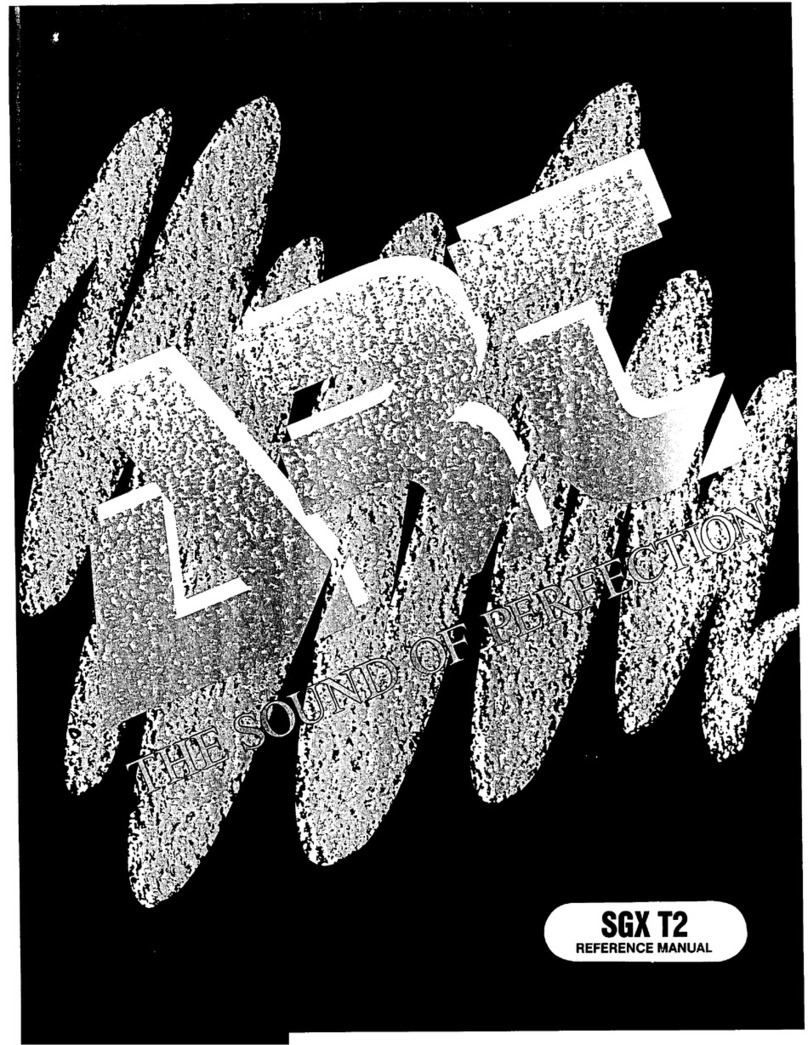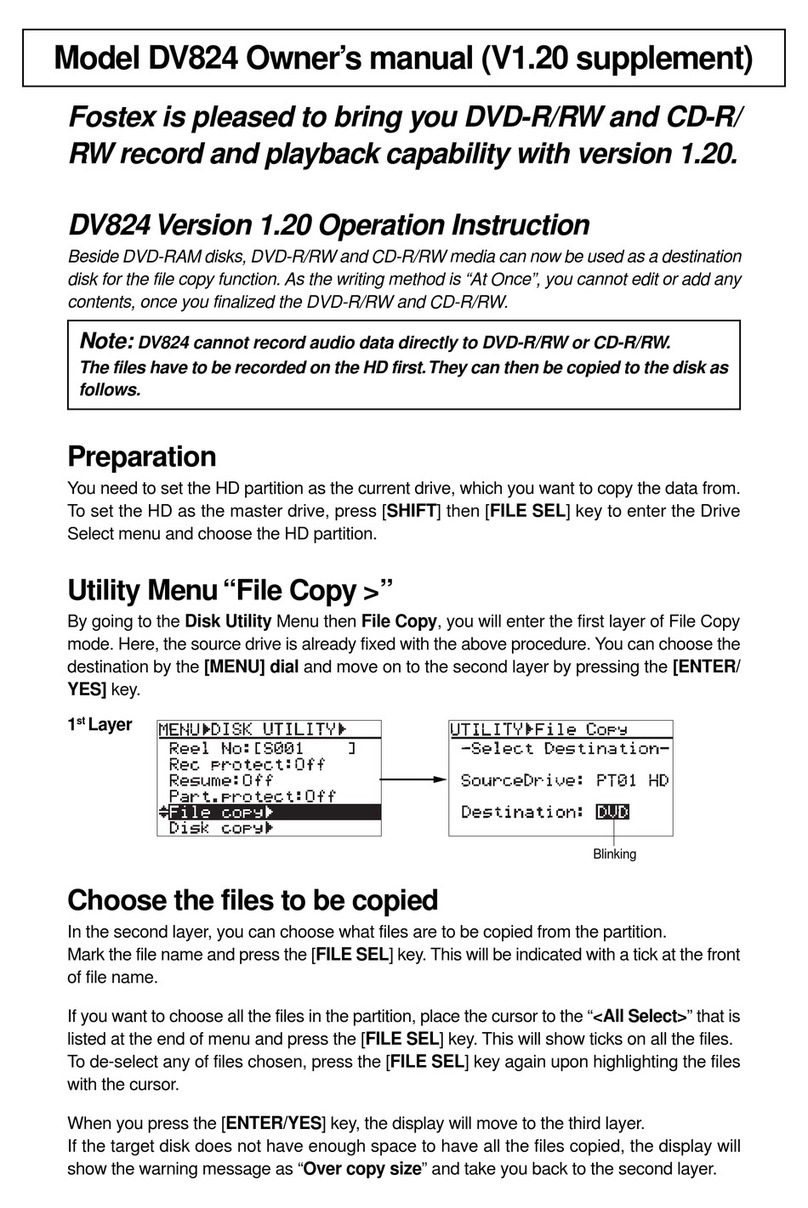Anubis DC power supply connection
1. First connect the included Power Supply Mains adapter to an AC outlet.
2. Connect the locking power supply to the rear panel of your Anubis. In
order to do so align the two tabs on the power cable's connector to the
notches on the Anubis input male connector.
3. Then rotate the barrel clockwise until latched, this will secure the
connection and prevent accidental disconnection or a bad electrical contact.
The DC power input accepts voltages from 9V to 15V, with a maximum power
consumption of 18W. Do not exceed the maximum DC input voltage or the unit
may be damaged. Merging highly recommends using the 12V power supply
provided with Anubis.
Check that the power cable has the correct plug for the power outlet to which it will
be connected. If the wrong Mains cable has been supplied, do not attempt to
modify it but contact your Merging Technologies dealer for a replacement.
Power-over-Ethernet (PoE) source connection
Anubis can alternatively be powered from PoE (Power over Ethernet) or in
parallel to the DC Power, if redundancy is required.
Requires a suitably PoE+ equipped switch and/or external midspan PoE+ injector
compliant with IEEE 802.3at class 0 Power-over-Ethernet standard
Connecting Anubis to your system
For users with prior experience with Merging’s RAVENNA/AES67 devices
connecting your Anubis is simple. Connect the CAT-6 network cable to your
computer's network Gigabit interface or connect it to a certified RAVENNA
network switch if you have multiple RAVENNA/AES67 devices.
First time users will need to install the proper Merging RAVENNA/AES67
driver (Mac, PC or Linux) onto their computer before using Anubis, see below
for drivers and downloads. Follow the Anubis User Manual for more details.
An Ethernet Adaptor (USB-A/B/C or Thunderbolt) might be required to connect the
Anubis RJ-45 cable to your system.
Switching ON your MERGING+ANUBIS
1. Press the switch on the unit’s rear panel next to the DC input, as shown on
the Back-Panel figure.
Pressed = ON
Released = OFF
2. The Anubis Soft buttons will light up orange when the unit initiates the
boot-up sequence, the TFT display will follow soon after. During this time
the unit will perform a series of self-test and initialization routines.
3. When the Anubis TFT display shows one of the Monitor page, the unit is
ready for use.
4. To turn OFF Anubis, press the POWER button to the Released state.
Drivers and Firmware Updates
RAVENNA/AES67 drivers are available for: PC/ASIO, Mac/CoreAudio and
Linux/ALSA on the Merging Anubis website section.
It is recommended to update to the latest Anubis firmware.
Downloads: Drivers, Firmware, Procedures & User Manual:
https://www.merging.com/anubis/download