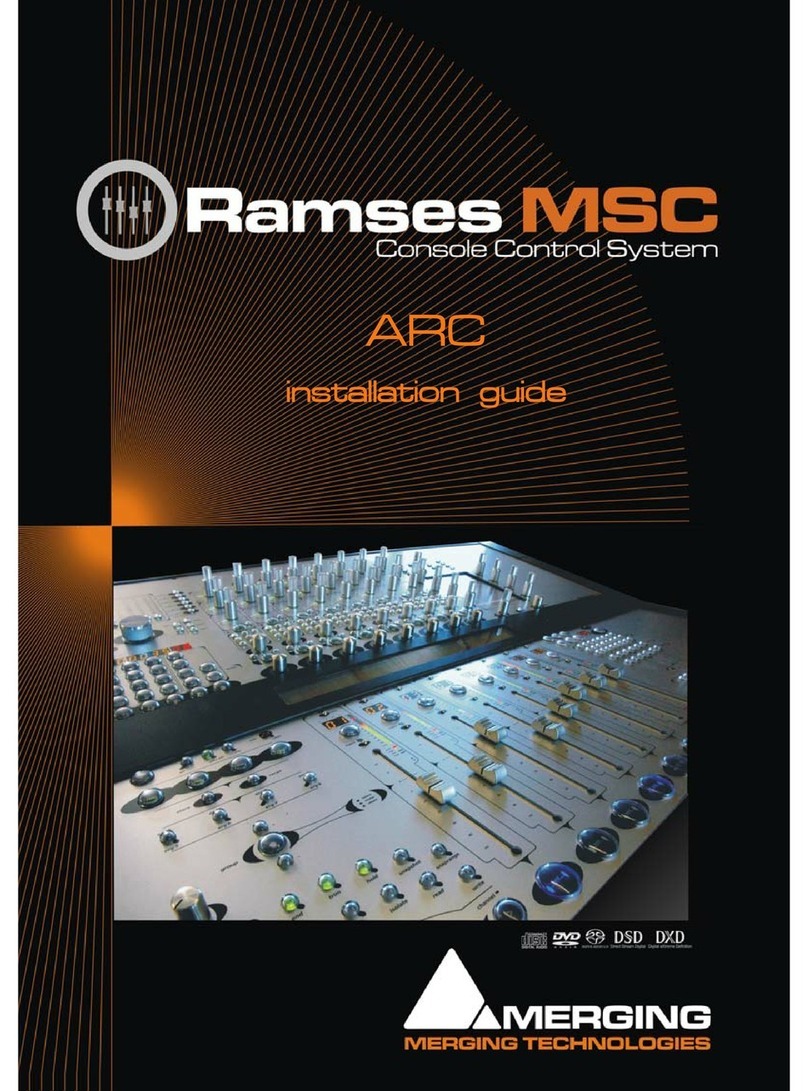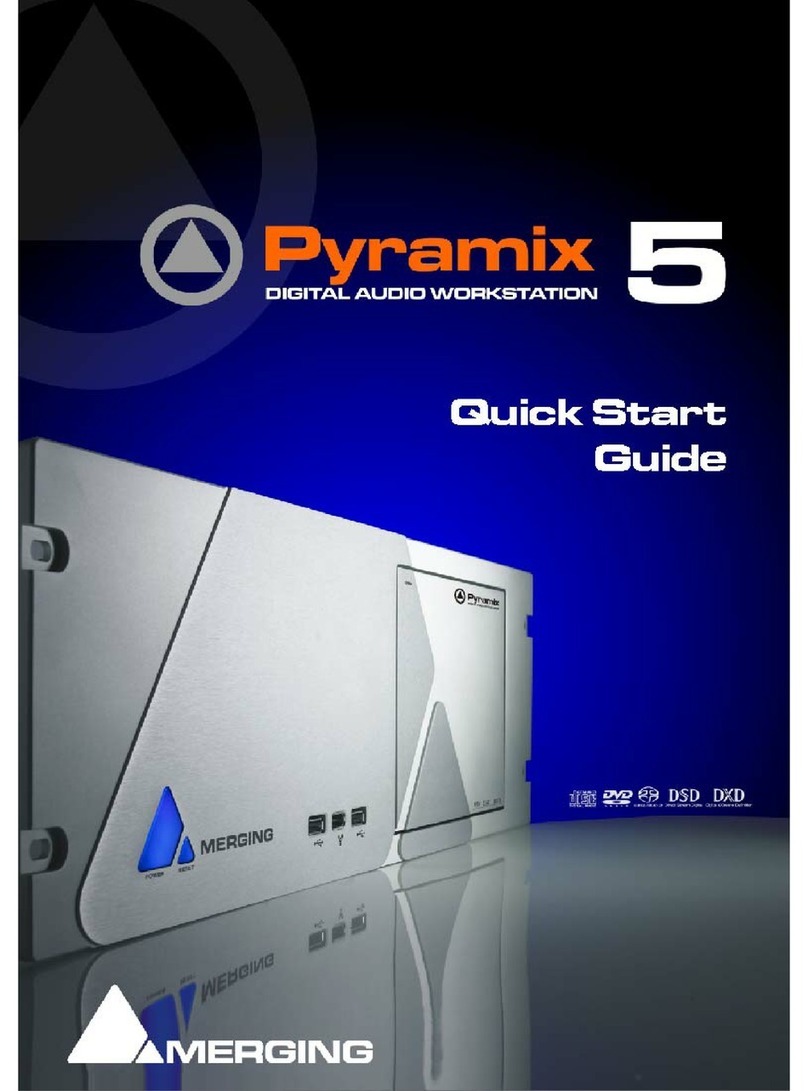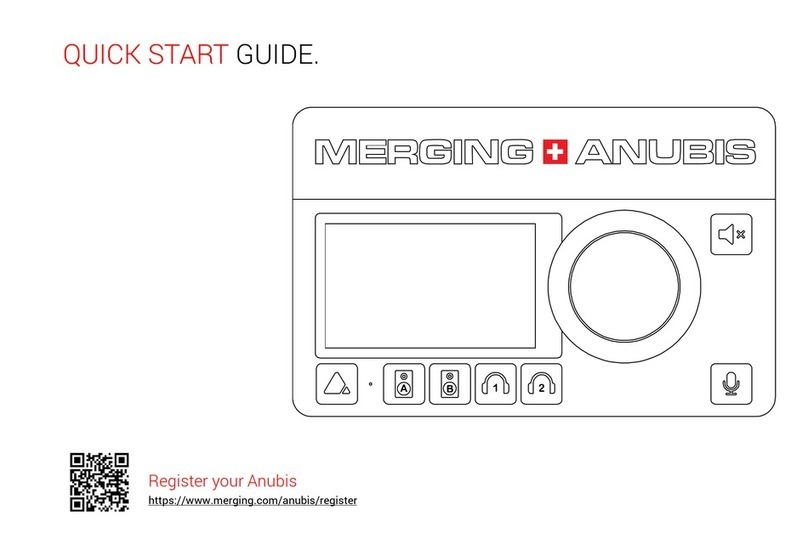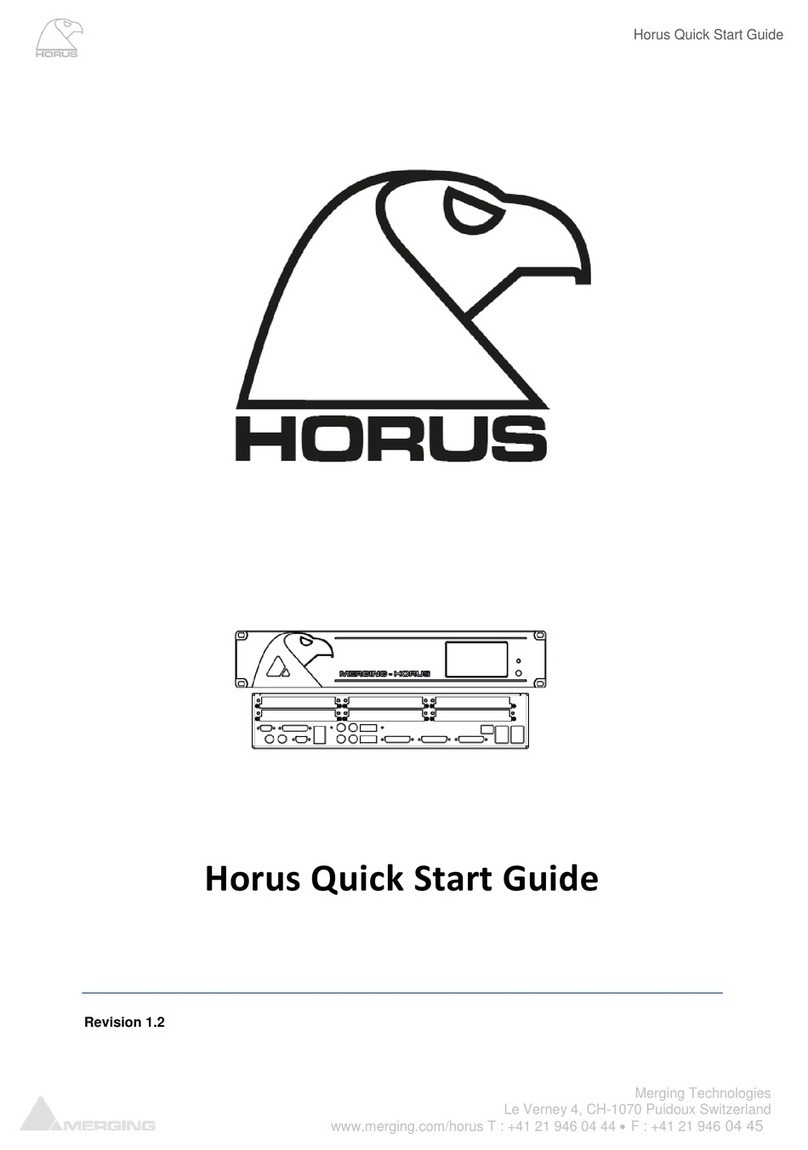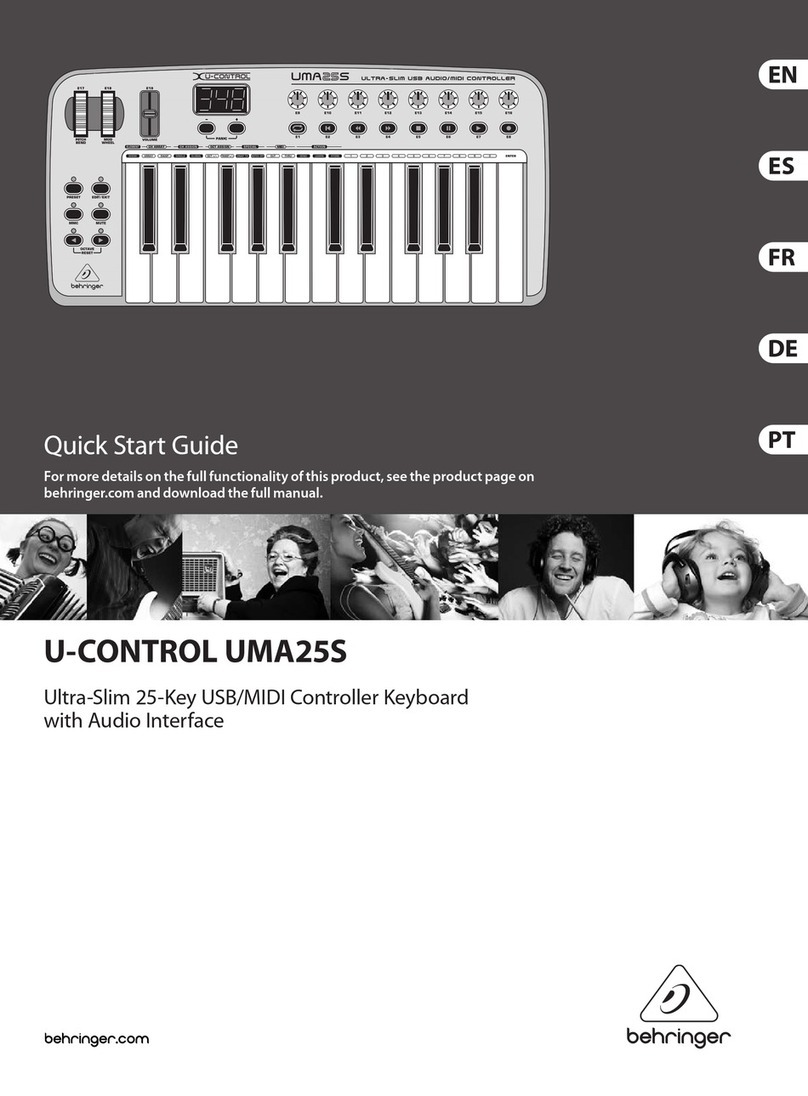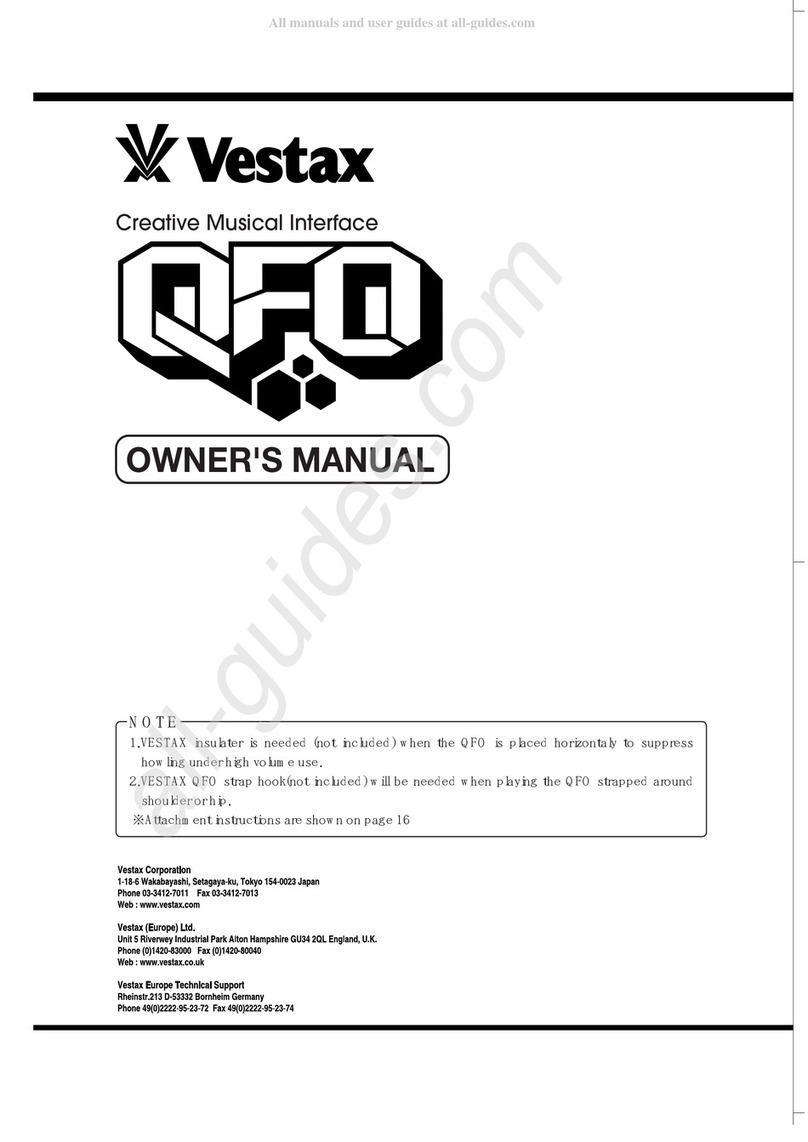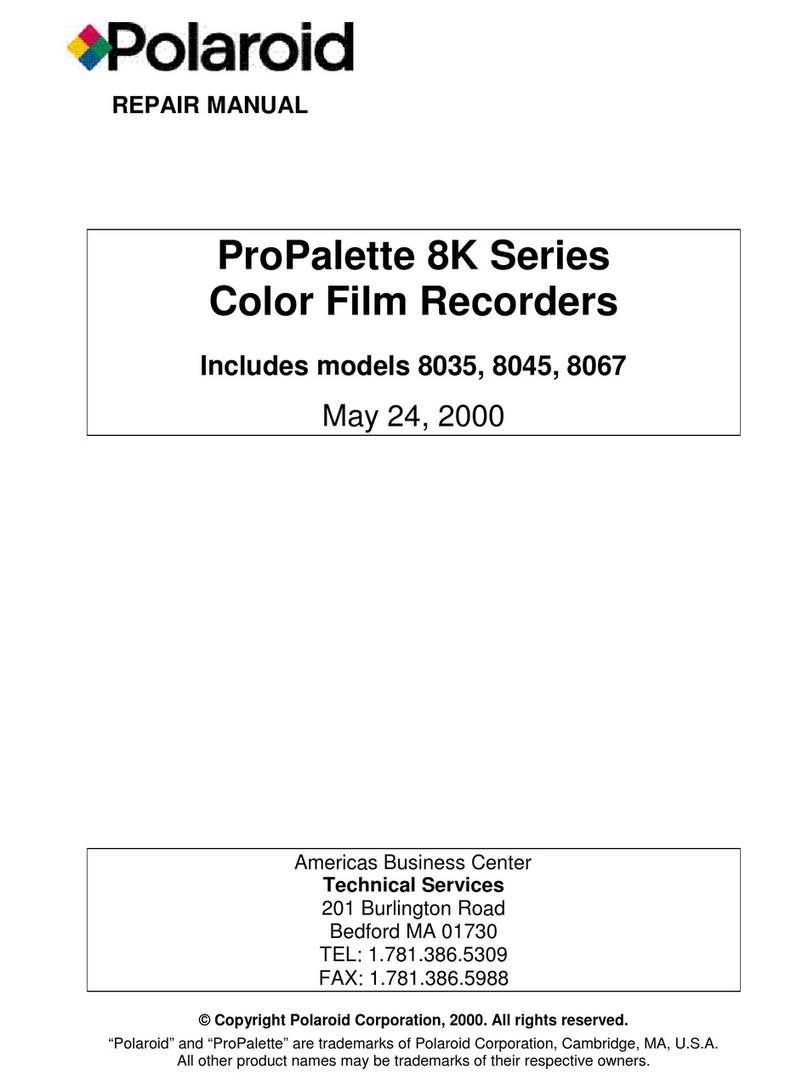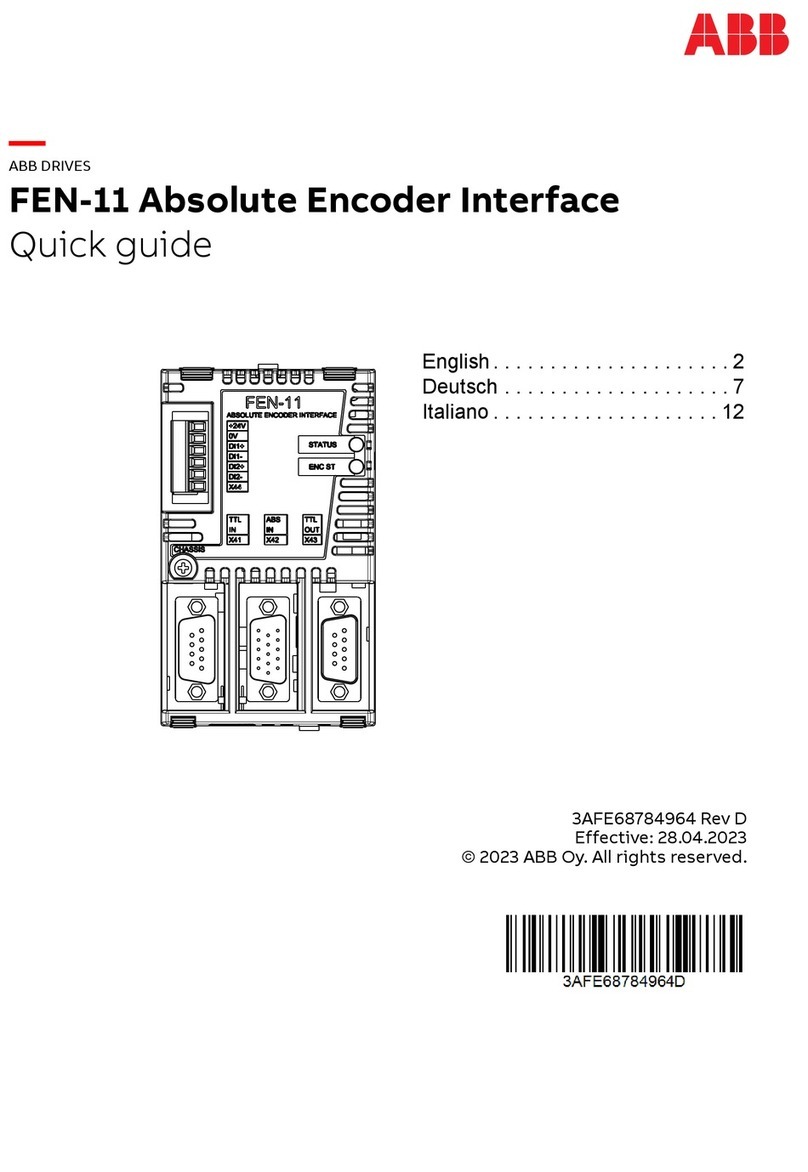Merging Ovation User manual

Installation Guide

No part of this documentation may be reproduced in any form whatsoever or be stored in any
data retrieval system without prior written permission of the copyright owners.
This documentation is supplied on an as-is basis. Information contained within this documenta-
tion is subject to change at any time without notice and must not be relied upon.
All company and product names are ™ or Registered Trademarks ® of their respective owners.
Windows 7, and Windows 10 are trademarks of Microsoft Corporation.
Merging Technologies makes no warranties express or implied regarding this software, its qual-
ity, performance, merchantability or fitness for a particular purpose. The software is supplied “as
is” you, the purchaser, are assuming the entire risk of the results of using this Merging Technolo-
gies software.
In no circumstances will Merging Technologies, its owners, directors, officers, employees or
agents be liable to you for any consequential, incidental or indirect loss or damages including
loss of time, loss of business, loss of profits, loss of data or similar resulting from the use of or
inability to use the Merging Technologies hardware and or software or for any defect in the
hardware software or documentation.
©Copyright Merging Technologies Inc. 2020. All rights reserved
Merging Technologies
Le Verney 4 1070 Puidoux Switzerland
Tel: +41 21 946 04 44
www.merging.com

1 - 3
Installation Guide V9.0
Installation Guide V9.0

Installation Guide v9.0 : Contents 4
1 Introduction 6
Thank you! 6
Scope 6
Windows 10 - IMPORTANT! 7
2 Ovation Versions - Compatibility and Installation Steps 9
3 For Users Performing Upgrades 11
4 System Requirements 14
Ovation MassCore Systems 14
Ovation Native 14
5 PC Setup 15
Motherboard Drivers and Utilities 15
BIOS Settings 15
Configuration Guides 15
Display Settings 16
Power Management 17
Aero graphics 17
Indexing 17
Other Applications 17
Ovation Keyboard 17
6 Ovation Software Installation 18
Installation Overview: 18
Flux VS3/V3 plug-ins 18
VB VS3 plug-ins 18
7 Running the Installer 19
8 Ovation Software Registration 20
9 MassCore Installation 23
64 Bit MassCore Notes 27
Re-licencing MassCore 64 bit RTX 27
10 MassCore - RAVENNA 28
Installing the Merging Technologies NET-MSC-GBEX1 PCIe Ethernet Controller Card 28
Troubleshooting 31
11 Native - ASIO/WDM 33
12 First launch 34
13 Troubleshooting 36
14 Lost or Stolen Merging Technologies Security Keys 36
15 Contacting Merging 37
International Office: 37
UK: 37
USA: 37
16 Index 38
Installation Guide v9.0 : Contents

Installation Guide
Installation Guide v9.0
Document: Ovation™ Installation Guide v9.0 - rev3
Date: 17th July 2020

Installation Guide v9.0 : Introduction 1 - 6
1 Introduction
Thank you!
Congratulations on your purchase of the Ovation Media Server & Sequencer.
Ovation is a ground-breaking Media Server and Sequencer with the tools you need to produce and run shows in
many spheres of activity. For example:
•Theatres
•ThemeParks
• Museums
•TVGameShows
• Trade Shows
• AV Presentations
• Radio stations
• Retail Outlets
• Film Festivals
are just a few of the possible applications for Ovation.
Note: IMPORTANT! - The first thing you need to do is register your software to acquire
your Ovation key(s) and to be included in our user support list.
http://www.merging.com/register/
Please also subscribe to the User Forum at:
http://www.forum.merging.com
Scope
This document is intended to get you up and running with Ovation and as quickly as possible. For more detailed
information about Ovation, Pyramix and VCube please see the PDF User Guides which are installed with the soft-
ware.
Important! If you are installing an upgrade to Ovation please read: For Users Per-
forming Upgrades on page 11 first.
If you have purchased Ovation as an integrated (Turnkey) system, the installation information in this guide will be
redundant, since these systems come with all hardware and software pre-installed. If you are configuring your
own system, please refer to the following instructions.

Installation Guide v9.0 : Introduction 1 - 7
Windows 10 - IMPORTANT!
Note: Merging strongly recommends you defer feature updates in Windows 10.
Windows 10 users should never update to Beta Windows versions or install major new
updates before making sure they are supported by Merging. Please refer to our Win-
dows 10 Configuration Guide:
https://confluence.merging.com/display/PUBLICDOC/Windows+10+Configuration
Details about the recommended Windows 10 Defer Update setting
https://confluence.merging.com/display/PUBLICDOC/Windows+10+Defer+Updates
Windows 10 Recommended Version for MassCore
Ovation v9.0 is supported under the following Windows 10 updates:
• Anniversary (1607)
• Creator (1703)
• Fall Creator (1709)
• Spring Creator (1803)
• October Update (1809)
• May 2019 Update (1903)
• November 2019 Update (1909)
As well as the Meltdown and Spectre and Zombieload Windows updates.
Note: The Windows 10 Zombieload update is supported as of Pyramix v12 and Ova-
tion v8 that comes with RTX64 Runtime 3.6.2.4881 (MassCore Users)

Installation Guide v9.0 : Introduction 1 - 8
Windows Updates
Users wishing to apply Windows updates may refer to the Merging list of validated Compatible Windows updates:
https://confluence.merging.com/pages/viewpage.action?pageId=25755762
Important! Before you perform a Windows 10 update on a system already running a MassCore version it will be
important for users to remove MassCore from the MT Security MassCore tab prior to performing a system
update.
Updating from Windows 7 to Windows 10
Users performing an update from Windows 7 to Windows 10 should proceed in this way:
https://confluence.merging.com/display/PUBLICDOC/Updating+Windows+7+to+Windows+10+for+MassCore
Note: Users wanting to update Windows 10 to another version must follow the proce-
dures documented here:
https://confluence.merging.com/display/PUBLICDOC/Windows+Configuration+Guide
Note: Once the update to the required Windows version has been completed follow this
Ovation v9 and MassCore installation Guide.
For Ovation v9 Native users
Ovation Native users may use the Windows 10 Anniversary (1607) update, Creator update (1703), Fall Creator
(1709), Spring Creator (1803), October Update (1809), May 2019 Update (1903)or November 2019 Update
(1909).

Installation Guide v9.0 : Ovation Versions - Compatibility and Installation Steps 2 - 9
2 Ovation Versions - Compatibility and Installation Steps
Native (ASIO on 3rd party hardware):
Compatibility: Windows 7 Professional 64-bit and Windows 10 Professional 64-bit
Installation Steps:
• Ovation Software Installation, See: Ovation Software Installation on page 18
• Entering Authorization Keys, See: Ovation Software Registration on page 20
• Select ASIO and the correct card/device in the VS3 Control Panel (Start Menu > Control Panel > VS3 Control
Panel)
Native with ASIO/WDM for RAVENNA and Horus / Hapi / Anubis:
Compatibility: Windows 7 Professional 64-bit and Windows 10 Professional 64-bit
Installation Steps:
• Install the Merging Audio Device (MAD) provided with your Horus / Hapi / Anubis or available from:
https://www.merging.com/support/downloads
• Select ASIO and the correct card/device in the VS3 Control Panel (Start Menu > Control Panel > VS3 Control Panel)
• Entering Authorization Keys See: Ovation Software Registration on page 20
• Select the desired network adapter in Merging RAVENNA ASIO Panel (Start Menu > All Programs > Merging Tech-
nologies > Merging Audio Device (or 3rd party ASIO Driver))will open its panel. Please see details in the Merging
Audio Device (MAD) online documentation:
https://confluence.merging.com/pages/viewpage.action?pageId=70221956
• Select ASIO/RAVENNA in the VS3 Control Panel (Start Menu > Control Panel > VS3 Control Panel). See: Configure
RAVENNA in the VS3 Control Panel on page 30.
Note: Please download and install the latest ANEMAN application in order to manage
and monitor your AoIP devices from:
Mykerinos only:
Not supported from version 6.x. Last compatible version is
Ovation v4.1 32-bit installer.
MassCore with Mykerinos:
Not supported from version 6.x. Last compatible version is
Ovation v5.1 32-bit installer.

Installation Guide v9.0 : Ovation Versions - Compatibility and Installation Steps 2 - 10
MassCore with RAVENNA and Horus / Hapi / Anubis:
Compatibility: Windows 7 Professional 64-bit and Windows 10 Professional 64-bit.
Note: Merging strongly recommends users to perform a Windows Update prior to installing Ovation v9.
Installation Steps:
• NET-MSC-GBEX1 Installation See: Installing the Merging Technologies NET-MSC-GBEX1 PCIe Ethernet Controller
Card on page 28
• Ovation Software Installation, Ovation Software Installation on page 18
• Entering Authorization Keys, See: Ovation Software Registration on page 20
• MassCore Installation, See: MassCore Installation on page 23
• Select MassCore with RAVENNA in the VS3 Control Panel (Start Menu > Control Panel > VS3 Control Panel)
Quick Setup Checklist For Systems with Horus / Hapi / Anubis
1. Shut down the system and install the MassCore NET-MSC-GBEX1 PCIe Ethernet controller card. (Card drivers are
included in the Pyramix and Ovation installers.)
2. Existing users of 64 bit MassCore must uninstall the previous MassCore version from the MT Security application.
3. MassCore users MUST configure their BIOs settings. Please see: BIOS Settings on page 15
4. Disable Windows Firewall in Windows Control Panel Security.
5. Install Google Chrome.
6. Install Ovation v9.x (This will also install Pyramix 25th Anniversary)
7. Enter your new MassCore (RTX64 - 3.0 key in MT Security Settings then import your 25th Anniversary/v9 keys in MT
Security Settings.
8. On a fresh install also in MT Security Settings install MassCore from the MassCore Tab.
9. MassCore SMP users (recommended for i7 CPU configurations and above) should launch the VS3 Control Panel and
assign 2 cores to MassCore. (A reboot will be required.)
10. In the VS3 Control Panel ensure that RAVENNA is selected in the Hardware section.
11. Configure the Switch/Router (if present) Please refer to the RAVENNA Network Guide.
12. Launch Ovation.
13. You can also launch the MTDiscovery application and double-click on the Horus / Hapi entry for browser remote
access.
14. Ensure that the Horus / Hapi / Anubis is set to the same sampling rate as Pyramix or Ovation. A warning prompt will
appear if this is not the case.
15. We recommend Horus, Hapi and Anubis users update to the latest firmware available. Obtainable here:
https://www.merging.com/products/interfaces/downloads
16. Configure I/O as required in Pyramix/Ovation and Horus / Hapi / Anubis. Please download and install the latest ANE-
MAN application in order to manage and monitor your AoIP devices from:
www.aneman.net/#download.

Installation Guide v9.0 : For Users Performing Upgrades 3 - 11
3 For Users Performing Upgrades
Note: Ovation v9 keys are required to run Ovation. Users running MassCore will need a
new Mass-Core version (RTX64 - 3.7) that requires the RTX 3.0 key.
Ovation
We recommend uninstalling any previous version of Ovation and Pyramix before installing Ovation v9.
From the Windows Control Panel select Programs and features.
Remove the installed version of Ovation and Pyramix.
Note: Merging recommends installing v9 BEFORE uninstalling the previous version of
MassCore. UNLESS you are planning to update your Windows 10 version and already
have a MassCore version installed, then you must follow the update procedure in the
documents linked to below. N.B In this case the previous version of MassCore MUST be
uninstalled BEFORE uninstalling the previous version of Pyramix/Ovation:
https://confluence.merging.com/display/PUBLICDOC/Windows+Configuration+Guide
Note: IntervalZero version should read: IntervalZero RTX64 3.7 version 3.7.0.4983
Masscore
MassCore users running Interval Zero RTX64 version prior to v3.7.0.4983 MUST remove the existing MassCore run-
time.
Once Ovation v9 is installed follow these steps:
1. Launch MT Security Settings and select the MassCore Tab.
2. Choose the Uninstall MassCore RunTime option and reboot. (There will be one reboot.)
Note: RTX DONGLE USERS (SSK-HUD-RTX). From RTX64 3.6, the HASP HL driver is
installed automatically together with the RTX64 runtime. Manual driver installation is no
longer required. If you installed this driver manually, please uninstall it now (Windows
Control Panel > Programs & Features > Sentinel Runtime).
Note: If the installation fails refer to the documentation here:
https://confluence.merging.com/pages/viewpage.action?pageId=27852814
3. Reboot selecting the NON-MassCore Windows Boot line. If you experience any problems please refer to the
troubleshooting document here:
https://confluence.merging.com/display/PUBLICDOC/MassCore+Uninstall+Troubleshooting

Installation Guide v9.0 : For Users Performing Upgrades 3 - 12
4. The previous Masscore RTX64 will now uninstall:
5. Once the uninstallation is finished, there is no need to reboot. Launch MT Security Settings and enter your
v9 keys (including the RTX64- 3.0 MassCore key) or confirm their presence.
Warning! If when entering your new MassCore key you experience a failure message,
please contact:
keys@merging.com
and let us know your Dongle serial number so that Merging can identify your current MassCore/RTX64 key and
renew it if necessary.
Note: Users installing MassCore may see a popup dialog un-authorized license message.
Please ignore until reboot.
IntervalZero Uninstall di alog
RTX64 vali da ti on is not avail able di alog

Installation Guide v9.0 : For Users Performing Upgrades 3 - 13
6. Select the MassCore Tab and choose the Install MassCore RunTime option.
7. An RTX64 Driver approval dialog may appear. Accept it, click on OK to close the MT Security Settings panel
and reboot the system.
Note: Please note that the installation process can take some time.
8. After installation you should see an Interval Zero entry in Windows Control Panel > Programs and Fea-
tures. This should read: Interval Zero RTX64 3.7 Runtime (Version 3.7.0.4983).
9. Launch the VS3 Control Panel and configure it for MassCore - RAVENNA See: Configure RAVENNA in the
VS3 Control Panel on page 30
MT Security Settings - MassCore tab

Installation Guide v9.0 : System Requirements 4 - 14
4 System Requirements
Wintel platforms tend to increase in number of cores, speed and performance at a tremendous rate. New and
faster processors are released almost on a monthly basis. Therefore we have not included suggested Motherboard
or Processor specifications here.
We maintain a list of up to date PC configurations in the Support Section of our website at:
http://www.merging.com/pages/pcconfig
WARNING: Since Pyramix v12 - Ovation v8, Intel Core Processors prior to 4th Generation
(4XXX) are no longer supported.
Please refer to our system recommendation for more details:
https://confluence.merging.com/pages/viewpage.action?pageId=24608853
Other Components
•Graphics Card: As of Pyramix 12, Ovation 8 and VCube 8, Merging strongly recommends using a dedi-
cated graphic card rather than onboard graphics. Most particularly when the following are required
• Multiple display outputs,
• OpenGL UI plugins (Flux, Izotope, ....)
• Working with video, or when your workflow places high demands on graphics.
Please refer to the Pyramix PC Specifications for all details:
http://www.merging.com/pages/pcconfig
https://confluence.merging.com/display/PUBLICDOC/Graphic+cards+recommendations
• Sufficient HD space and speed for your audio media files. The speed and amount of disk space required
depends on sample rate, word length, number of tracks and length of program material.
• A typical 7200 RPM SATA drive is sufficient for 48 tracks at 48 kHz. Higher track-counts and/or higher sam-
pling rates will require an SSD drive and/or multiple drives configured in Raid 0, 1, 10 or 5
• We recommend disks should be formatted as NTFS volumes with 64kB block sectors for audio. For video
128kB block sectors are desirable.
•BD/DVD/CD-ROM combo drive or better
• Multiple 19” or larger monitors highly recommended.
Minimum resolution 1280x1024
•3buttonmouse
Ovation MassCore Systems
Certified Operating Systems
•OS: We recommend and certify Ovation Version 9.x and later under Windows 7 Professional 64-bit
and Windows 10 Professional 64-bit.
Ovation Native
Certified Operating Systems
•OS: We recommend and certify Ovation Version 9.x under Windows 7 Professional 64-bit and Win-
dows 10 Professional 64-bit.

Installation Guide v9.0 : PC Setup 5 - 15
5 PC Setup
Motherboard Drivers and Utilities
Motherboard drivers should be updated to current versions.
Motherboard Utilities should NOT be installed.
Please refer to our Windows configurations guide for more details:
https://confluence.merging.com/display/PUBLICDOC/Windows+Configuration+Guide
BIOS Settings
Recommended BIOS Settings
Boot Device Control
We recommend that the UEFI boot should be disabled and set to:
Boot Device Control: Legacy only
Hyperthreading
Intel® Hyperthreading Technology is supported on 64 bit MassCore systems. This setting is commonly found in
Main Bios page, or under CPU configuration. (see the motherboard manual for further details).
• MassCore SMP users: Merging Recommends that Hyperthreading is enabled to benefit fully from the real-
time engine power, VS3 support and the MassCore multithreaded engine.
• MassCore Non-SMP users: Will gain some of these benefits by not enabling Hyperthreading, so that a full
single Core is dedicated to MassCore
• For further information refer to the Pyramix User Manual chapter MassCore & VST Core Allocation
• Pyramix Native: We recommend that Hypertreading is enabled.
The following features can create MassCore overloads (blinking red MSC).
Intel® Speedstep Technology (also known as Enhanced Intel® SpeedStep), as well as CPU C State (or Intel® C-State)
features must be disabled in the BIOS.
Some Recent Intel boards have a global setting to disable those features known as Intel® Dynamic Power Technol-
ogy. If present this should be turned off. These settings are commonly found in BIOS Power options or CPU Con-
figuration.
Overclocking is not supported.
Configuration Guides
Windows 10 users should refer to the Merging Windows 10 Configuration Guide:
https://confluence.merging.com/display/PUBLICDOC/Windows+10+Configuration
Merging has a number of specific PC-configuration guides which are available on request. Tell us your system con-
figuration modeled on our recommendations at:
http://www.merging.com/support/pc-config
so that we can send you the latest configuration guide. Please contact:
support@merging.com

Installation Guide v9.0 : PC Setup 5 - 16
Display Settings
Ovation requires a minimum display resolution of 1280x1024 in 256 colors which MUST be set to small fonts
mode.
A Merging Windows configuration guide is available here with recommendations.
https://confluence.merging.com/display/PUBLICDOC/Windows+Configuration+Guide
Windows Control Panel > System > Advanced System Settings opens the System Properties window. Select
the Advanced tab > Performance Settings to open the Performance Options window. Choose the Visual
Effects Tab:
Windows 7
Windows 10
Onboard Graphics (Intel) Dedicated Graphic Card

Installation Guide v9.0 : PC Setup 5 - 17
Disable the following settings by unticking the boxes to prevent MassCore peaks:
• Animate Windows when minimizing and maximizing - disable
• Animations in the taskbar and Start Menu - disable
• Aero Peek - disable
• Enable desktop composition - disable (Windows 7 Only)
• Enable transparent glass - disable
• Fade or slide menus into view - disable
• Fade or slide ToolTips into view - disable
• Save taskbar thumbnail previews - disable
• Show translucent selection rectangle - disable
• Show window content while dragging - disable
• Slide open Combo boxes - disable
Power Management
N.B. As with other Digital Audio Workstations and Non-Linear Editors, we recommend setting the PC to the High
Performance or RTX64-Recommended (MassCore Users) Power management schemes.
MassCore is NOT designed to support Standby modes.
Aero graphics
Disable AERO themes for maximum performance. (Windows 7 Only.)
Indexing
In the interests of better performance we recommend turning Indexing OFF for all Data drives in the system.
Other Applications
Like all real-time applications, Ovation works best when there are no other unnecessary applications or services
running.
Ovation Keyboard
Note: ADR/Ovation keyboard users must update the keyboard driver if running on Win-
dows 10 October update (1809) or above. Please refer to the following page for installa-
tion information:
https://confluence.merging.com/display/PUBLICDOC/Pyramix+ADR+and+Ovation+keyboard+install+guide

Installation Guide v9.0 : Ovation Software Installation 6 - 18
6 Ovation Software Installation
Important! If you have not already done so, before installing the Merging Technologies
software for the first time OR as an update please run Windows Update and accept any
updates marked as Important. Note that this can take a considerable time. (Over an
hour in some cases.) This is a Microsoft problem.
Note: You must have full Administrator Access to install Ovation.
Installation Overview:
Note: If you have purchased hardware options such as the NET-MSC-GBEX1 PCIe Ether-
net card, the Sync Board and or a Black Magic or AJA video card, please install these fol-
lowing the instructions in the accompanying documentation. The drivers for all of these
except BlackMagic cards, Ovation Keyboard and SeaLevel GPIOs are installed automati-
cally with the Ovation software.
Note: The SeaLevel GPIO's are no longer installed with the Pyramix software. Please refer
to the page here for installations:
https://confluence.merging.com/pages/viewpage.action?pageId=15139174
Note: Where applicable Blackmagic video card drivers have to be downloaded from the
Blackmagic website and installed separately. The recommended Blackmagic Design
installer version is 10.3.7 and above, the latest version certified is 10.11.4 Please down-
load and install from:
https://www.blackmagicdesign.com/support
Installer
The Ovation software uses an automated installer wizard which will install all necessary prerequisites. Installing
Ovation will also install Pyramix.
Custom Install
If you choose the Custom option you may exclude installation of any of the individual components in the wizard,
if the device in question is not present on your machine or if you do not intend to use an item, by un-ticking the
tick boxes next to the items listed in the wizard.
Note: The security dongle must be in place and the security keys entered before
attempting to launch the software.
Flux VS3/V3 plug-ins
Download the Flux Center application in order to install the Flux VS3 plugins:
https://www.fluxhome.com/download
More details here:
https://confluence.merging.com/display/PUBLICDOC/Flux+Download+Center
Ensure you have valid Merging Flux v3 Keys in order to run these Flux VS3 plug-ins.
VB VS3 plug-ins
VB VS3 plug-ins have a stand-alone installer. Download and run the VB Plug-in - VS3 installer after installing Ova-
tion. Run the installer and reboot the system.
https://confluence.merging.com/display/PUBLICDOC/VB+Plugins+%28VS3%29+standalone+installer

Installation Guide v9.0 : Running the Installer 7 - 19
7 Running the Installer
Note: If you have a SafeNet dongle please remove this before installing Pyramix and
replace it after installation is complete.
Note: The HASP dongle is not supported on 64-bit systems. If you have a HASP dongle
please contact your Merging Technologies Sales Partner to purchase a SafeNet dongle
and transfer your keys.
Once the NET-MSC-GBEX1 Ethernet card has been properly installed, you can now install the Ovation 7.x software.
To install the Ovation 9.x software insert the USB memory stick. The installation program will auto-start on a PC
where auto-start is configured on. Otherwise, double-click on the USB memory stick icon.
Please follow the automatic installation procedure accepting the option to install unsigned drivers and re-boot
your PC once setup is complete.
Note: For Windows 7 Users Only: The installer checks and verifies if the Windows
updates KB3033929 and KB3123479 are present on the system and if not installed
already (from running Windows Update manually or automatically) they will be installed
for Windows 7. If the updates are required, please be patient. The update can take as
long as one hour. This delay is caused by Microsoft. An extra re-boot is required once the
updates are installed.
N.B. If the Windows Update Service is disabled, Windows cannot install any updates,
one consequence will be that the MassCore NIC will not work. To check if the Service is
running open the Windows Control Panel, go to Administrative Tools > Services and
ensure that the Windows Update service is started and therefore running. If the Service
is stopped it can be started manually by selecting it and choosing Start in the Action
menu or from the right-click context menu.
Note: This update is already embedded in Windows 10.
Note: For Windows 7 Users: If the installation appears to freeze for a long period please
check that the Driver Signing warning dialogue is not hidden behind another Window.
Installation will not continue until you click OK in this dialog.
WARNING: Certain computers do not shut down properly despite the reboot command
issued by the installer but only perform a log off. In this case, please activate a full shut
down manually.

Installation Guide v9.0 : Ovation Software Registration 8 - 20
8 Ovation Software Registration
The Ovation software and its various software options are protected by an authorization key mechanism which
uses a unique registration key number generated by Merging Technologies. Based on purchased software compo-
nents, this key is unique to your security dongle, your Company Name and your User name. Once you have regis-
tered your software you will be provided with this Key or Keys (depending on the chosen options).
If you did not receive this key, have lost it or would like to change the user and/or company name, please contact
your Merging Sales Partner with your SafeNet dongle serial #, your User Name, your Company Name and the list of
purchased software components. Usually, a key can be issued within one business day, after the verification of
your personal data has been completed.
Entering your Key(s)
After the Ovation installation process you will be prompted to enter your Authorization Key. If you click Ye s the
MT Security Settings dialog will be launched automatically, allowing the Key or Keys to be entered immediately.
If you choose not to enter your Key at this point you can do so later by choosing one of the following procedures:
1. Double-click the file YourPersonalKeyXXXXX.mtk. This is attached to the email containing your Key(s).
2. Open the MT Security Settings Control Panel
(Windows Task Bar Start > Control Panel > MT Security Settings),
click the Import Key button and browse for your Key file named:
YourPersonalKeyXXXXX.mtk
3. Open the MT Security Settings Control Panel (as above), in the Registration section select the dongle num-
ber corresponding to the SafeNet Key, click the Enter Key button and type your User Name, Company Name
and Key then click OK. Repeat this step for each Keys listed in the email.
Changing or re-entering a Key
Should you need to subsequently change or re-enter a Key, follow the appropriate option above.
QLM Cloud based security
For users needing to run Pyramix, Ovation or VCube without a Merging SafeNet dongle cloud based security is
available.
Note: SafeNet keys cannot be transferred to QLM security for a chosen release. This pro-
cess can only be undertaken at the upgrade stage.
For further information about cloud security please see the following online documentation:
Cloud Licenses activation/deactivation
https://confluence.merging.com/pages/viewpage.action?pageId=65437899
QLM SelfHelp Tool
https://confluence.merging.com/pages/viewpage.action?pageId=65437985
MTSecurity troubleshooting
https://confluence.merging.com/pages/viewpage.action?pageId=65437961
Evaluation Mode
If started without a valid registration key, the software will recognize that no valid key is available and will start in
“evaluation” mode, which only allows for basic operation of the software as follows:
• Limited to 2 channels of I/O on host soundcard
•NoProject > Save function
• Tone is added to new recordings
• All optional extra cost features are deactivated
All editing functions, playback, file type conversions etc. are fully functional. Only one Cue List can be opened.
Other manuals for Ovation
4
Table of contents
Other Merging Recording Equipment manuals
Popular Recording Equipment manuals by other brands
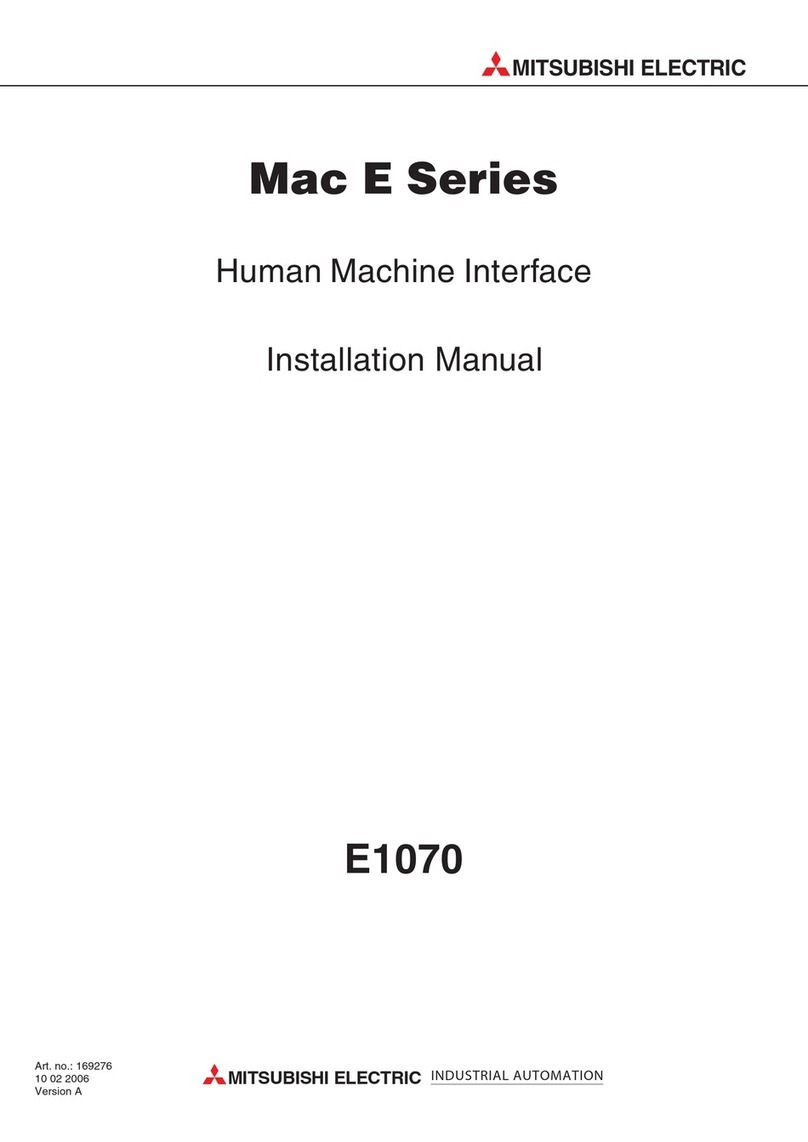
Mitsubishi Electric
Mitsubishi Electric Mac E Series installation manual
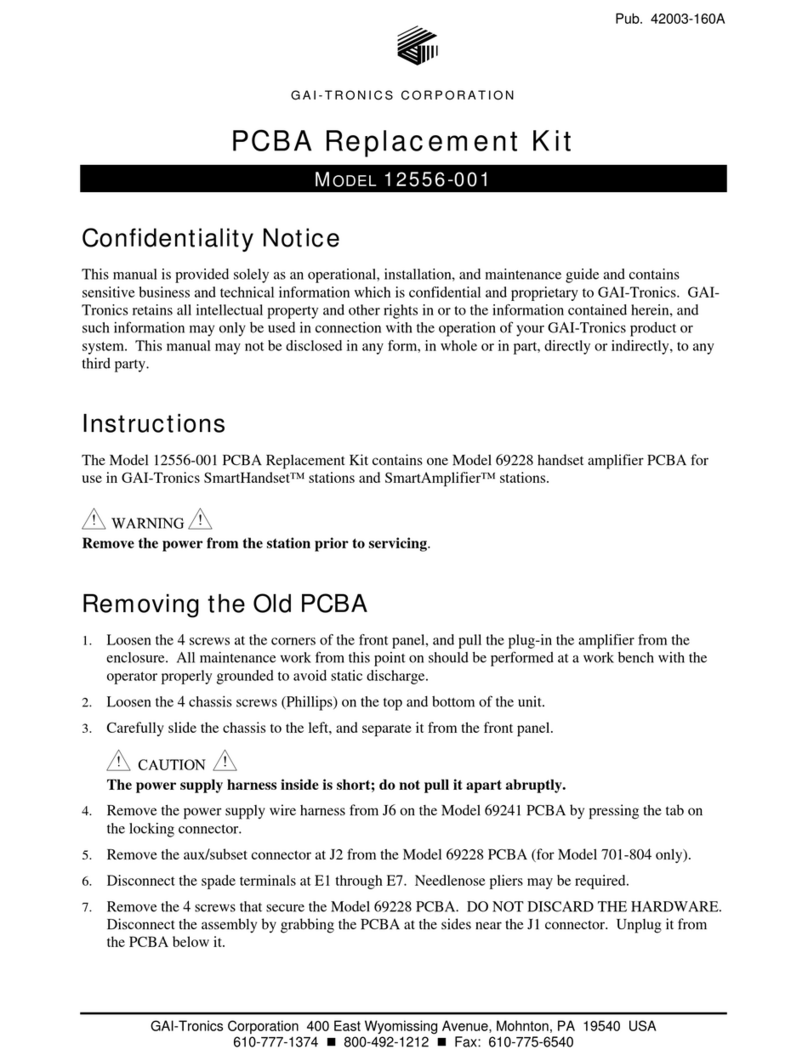
GAI-Tronics
GAI-Tronics 12556-001 quick start guide
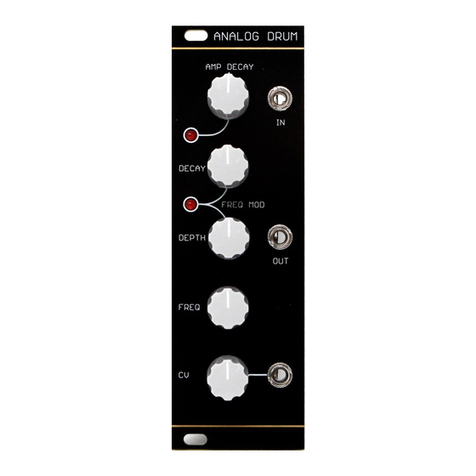
Barton Musical Circuits
Barton Musical Circuits BMC018.Analog Drum manual
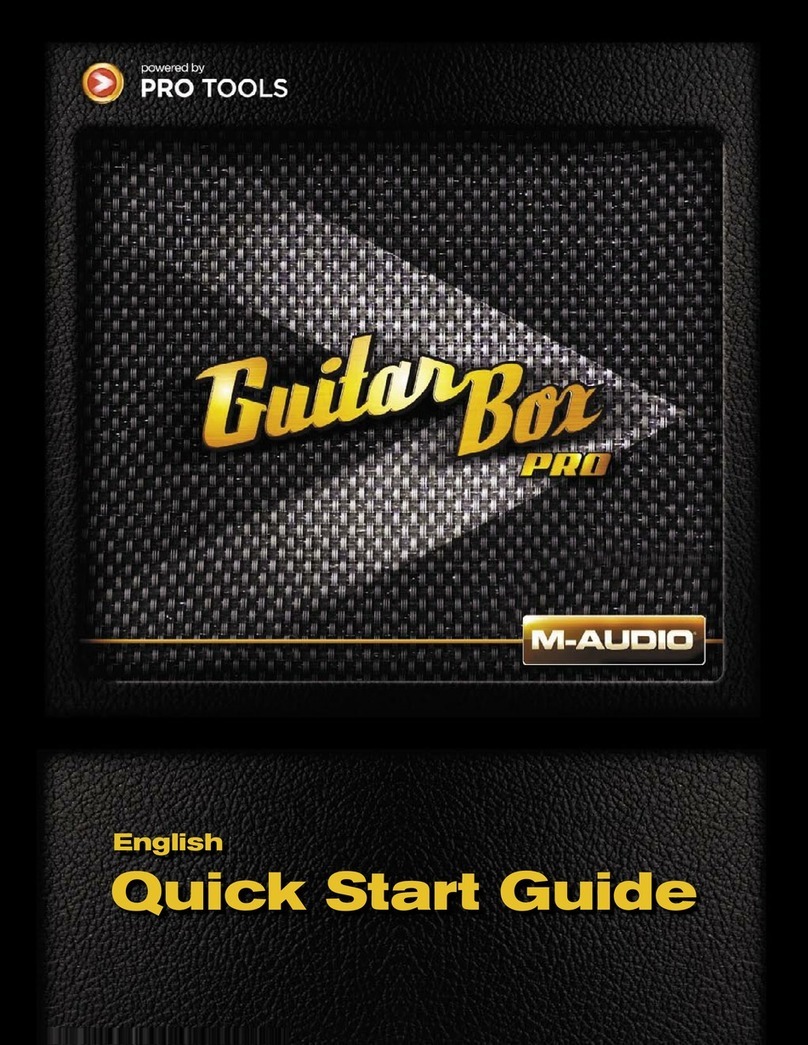
M-Audio
M-Audio GuitarBox PRO quick start guide
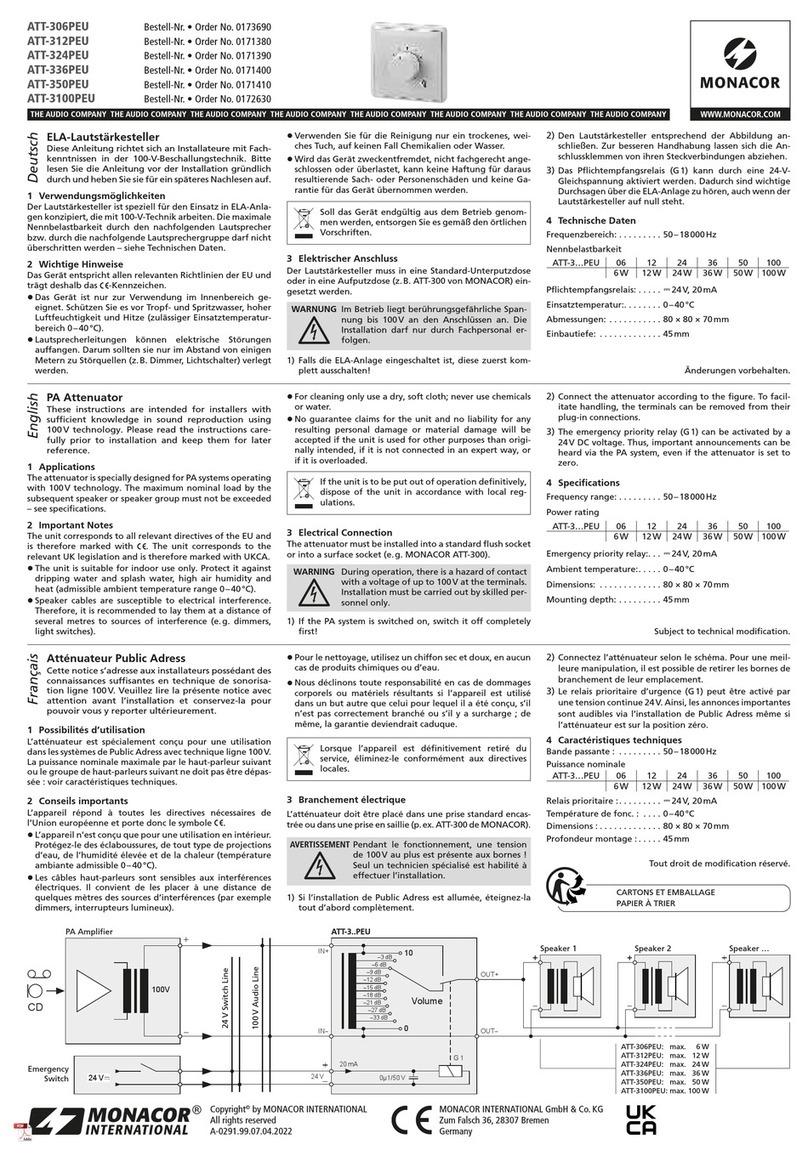
Monacor
Monacor ATT-306PEU instruction manual
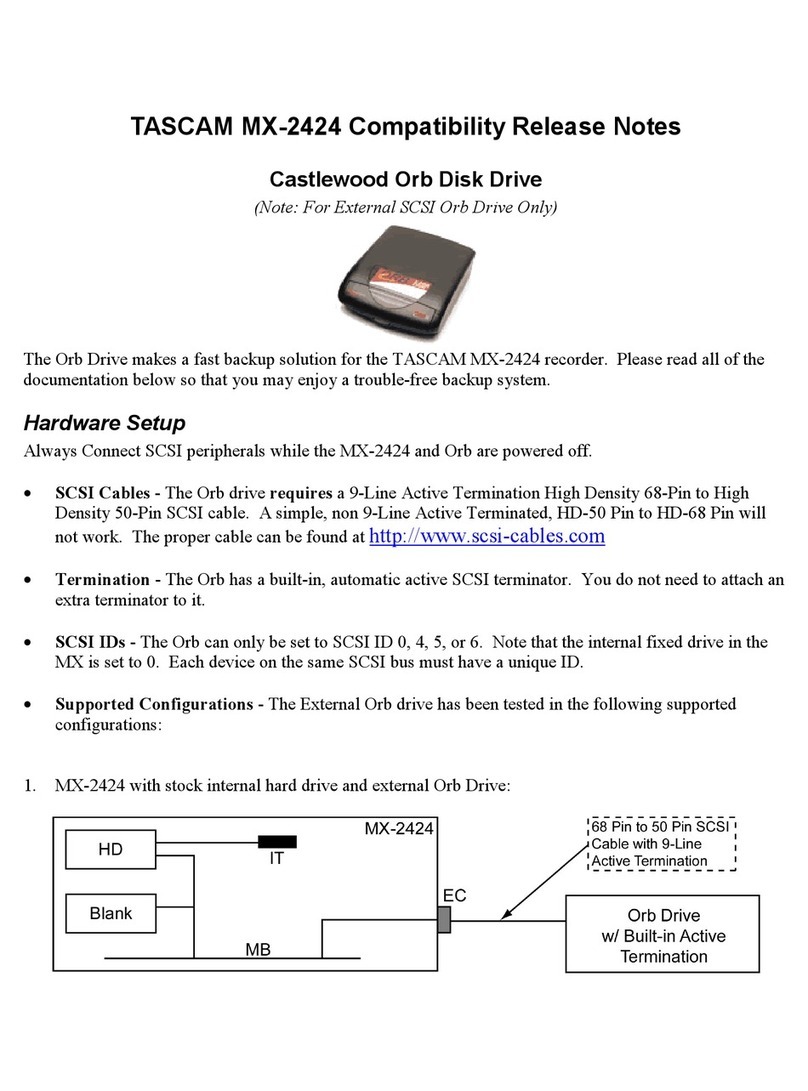
Tascam
Tascam MX-2424 Compatibility Release Notes