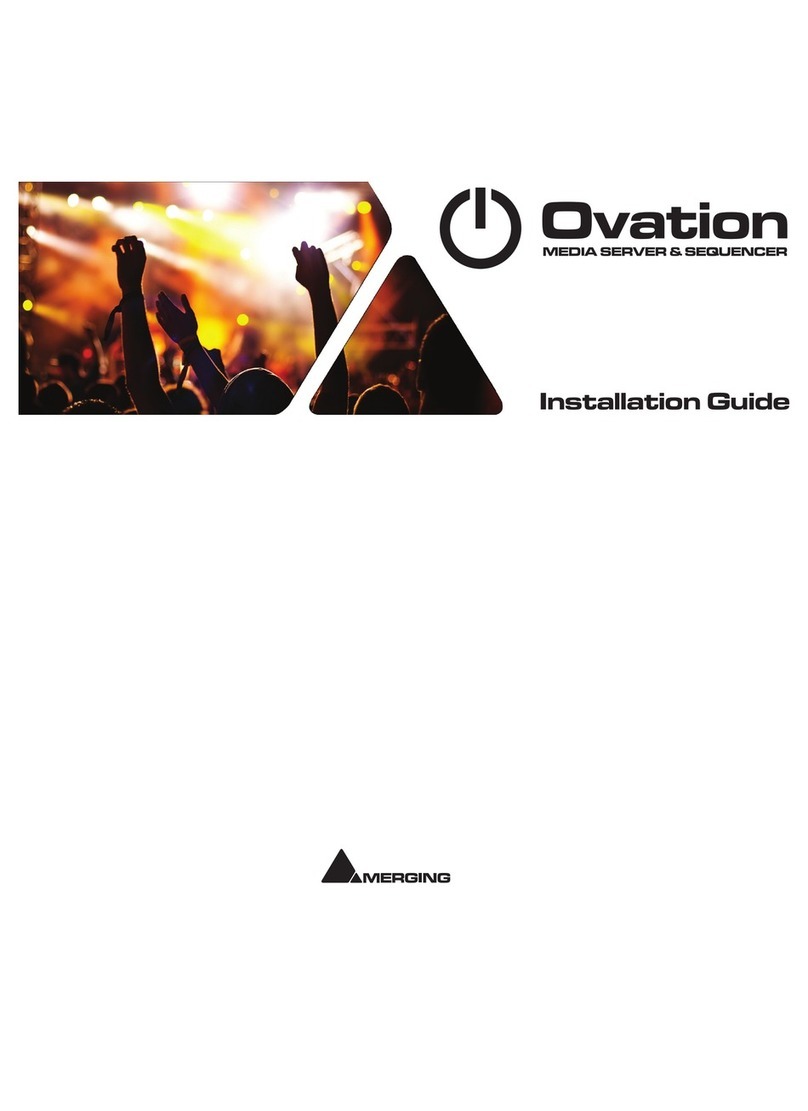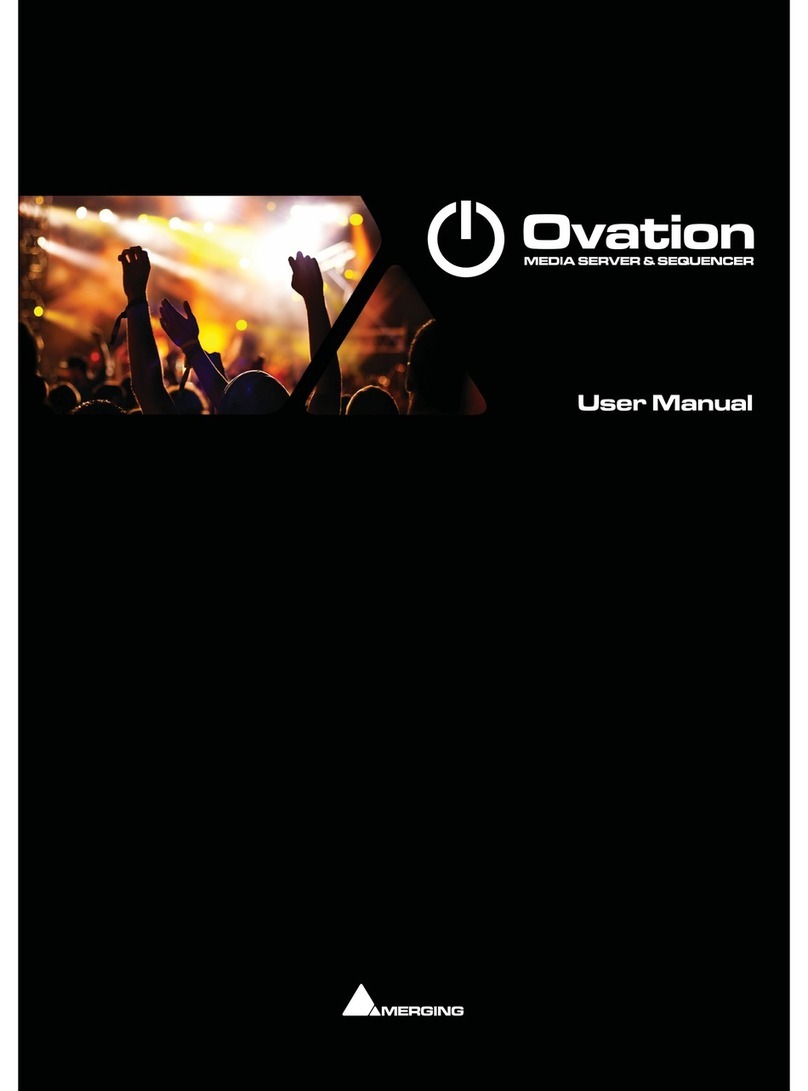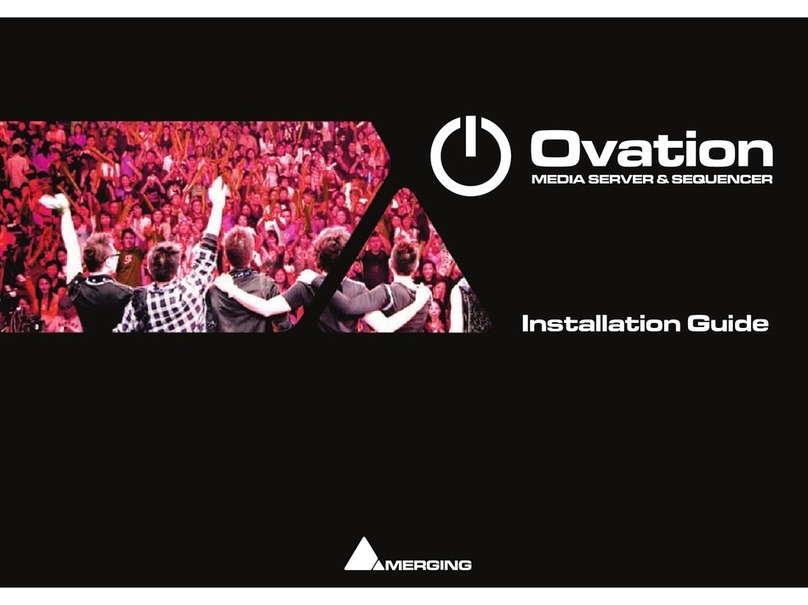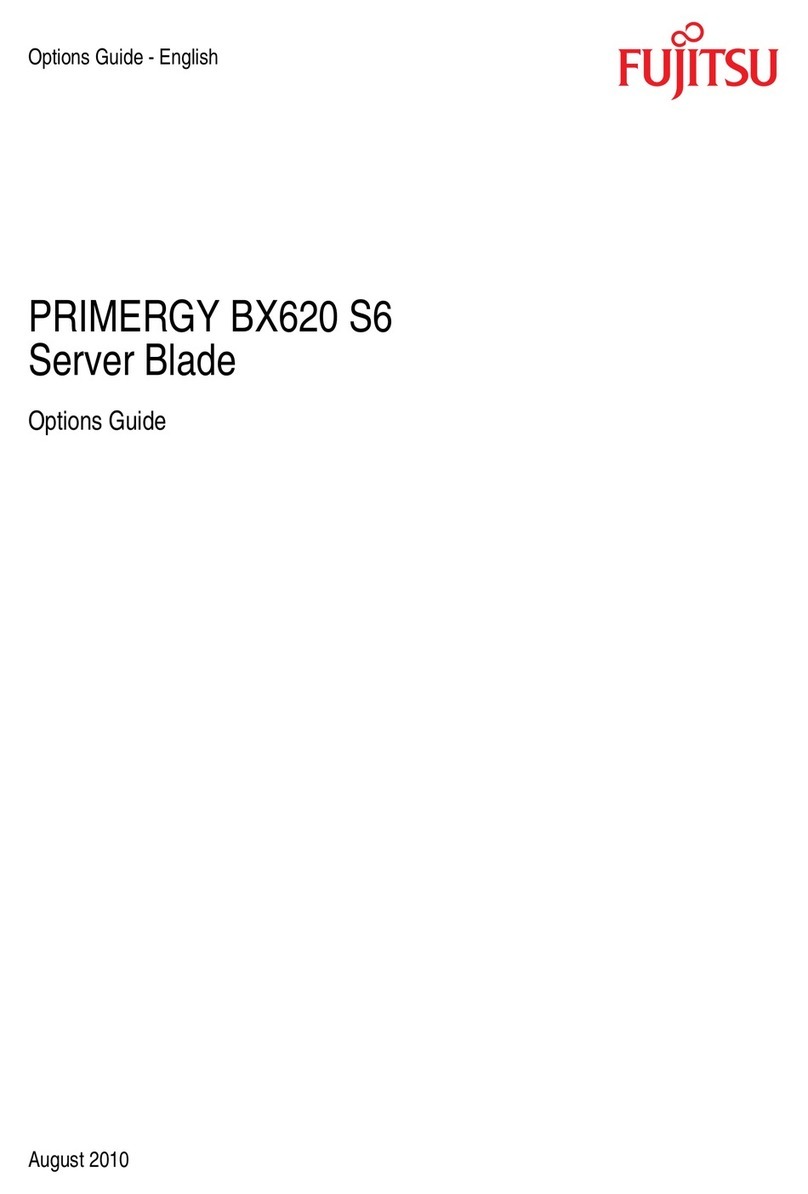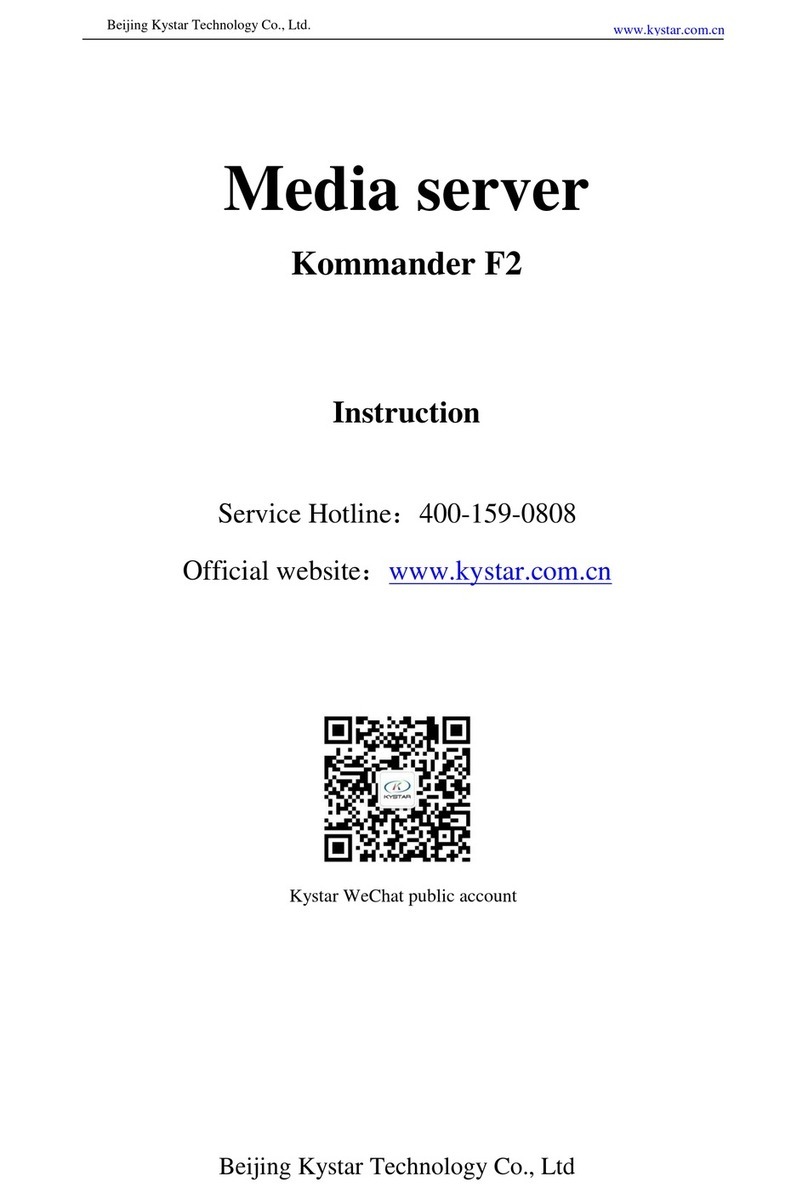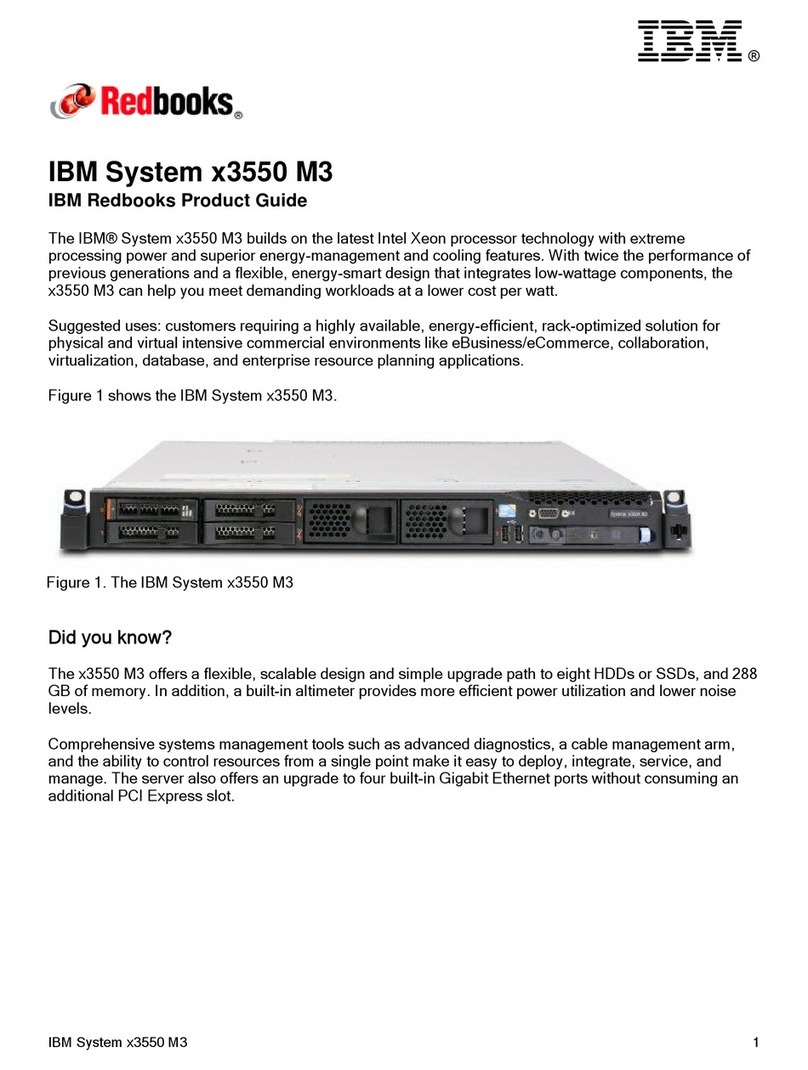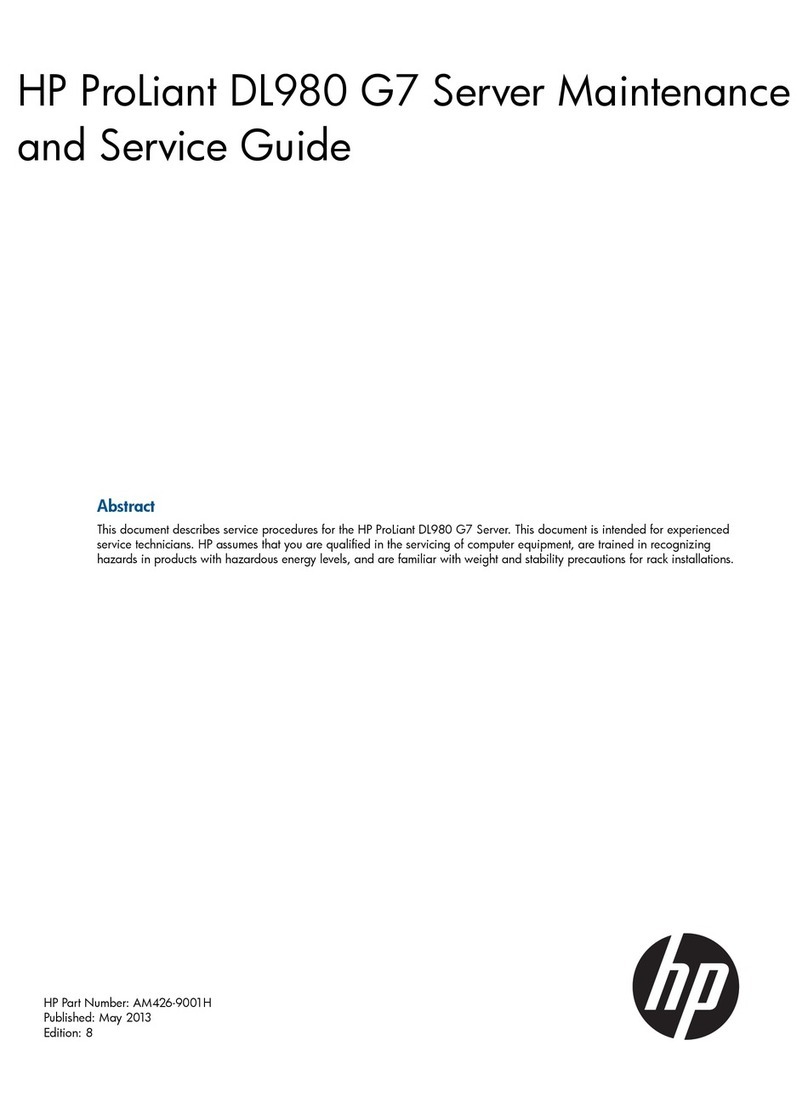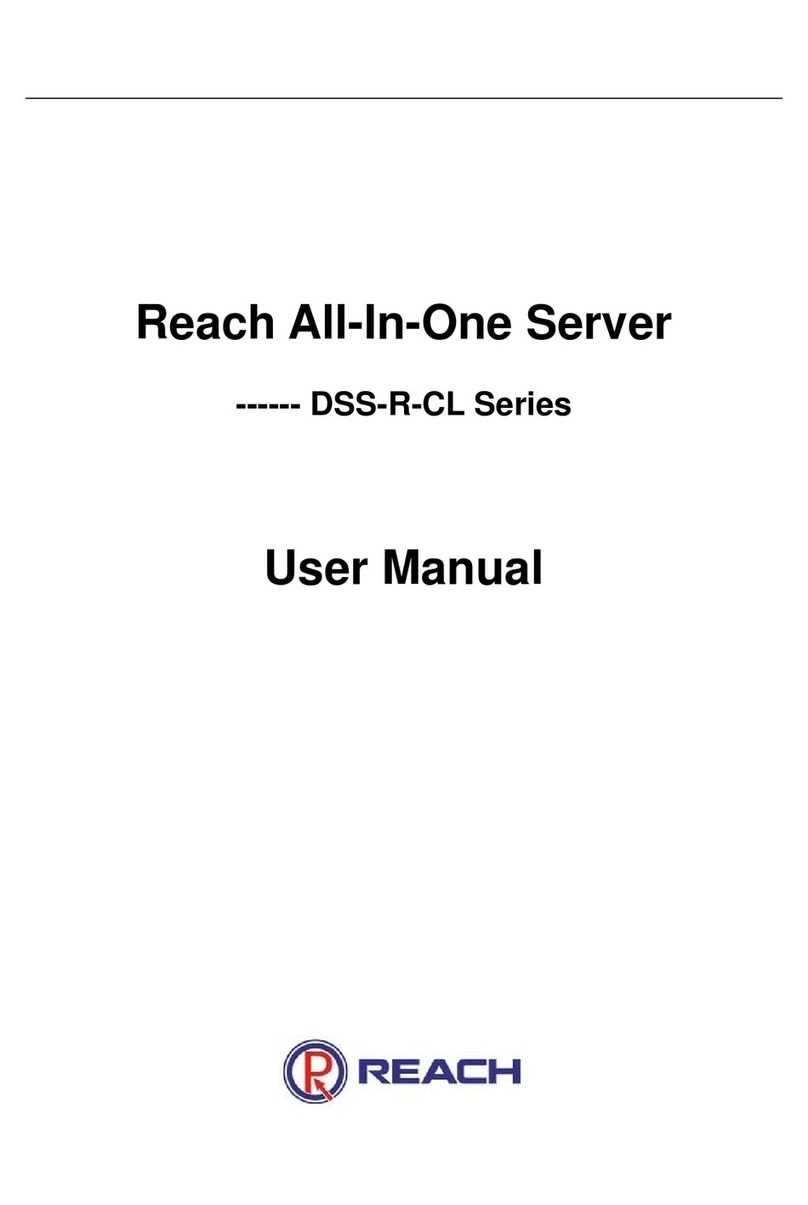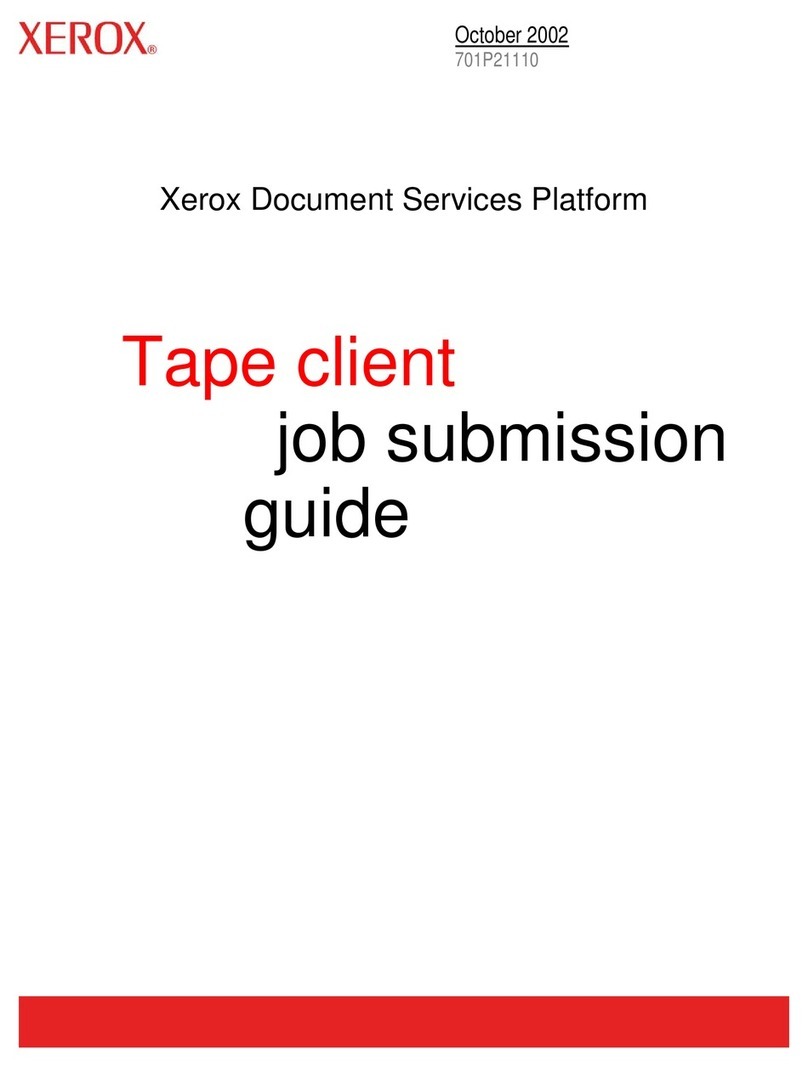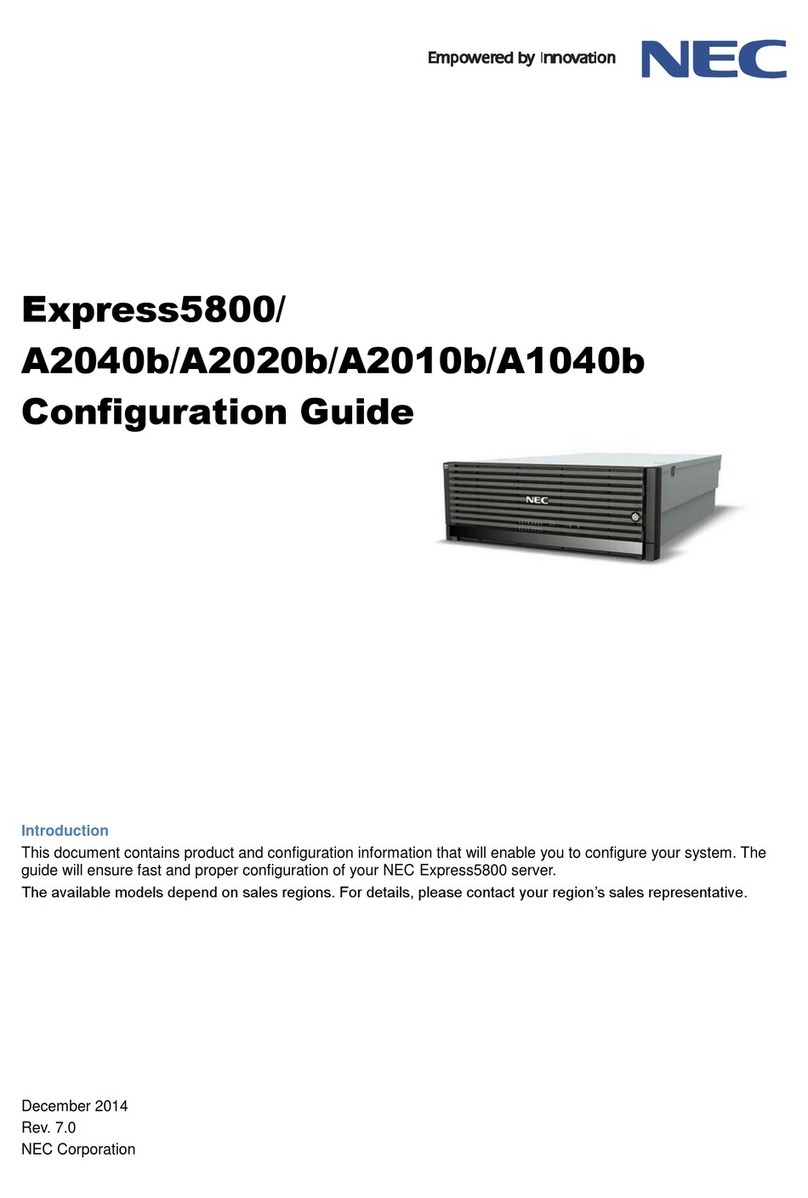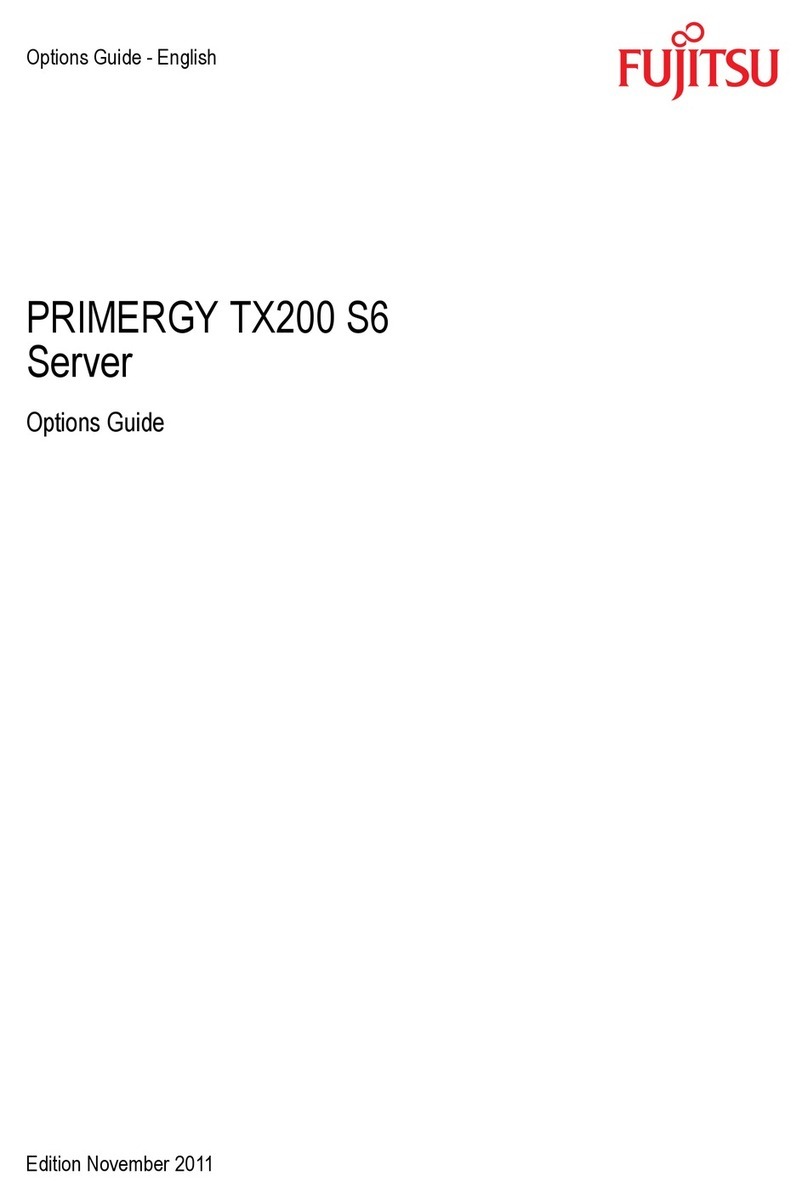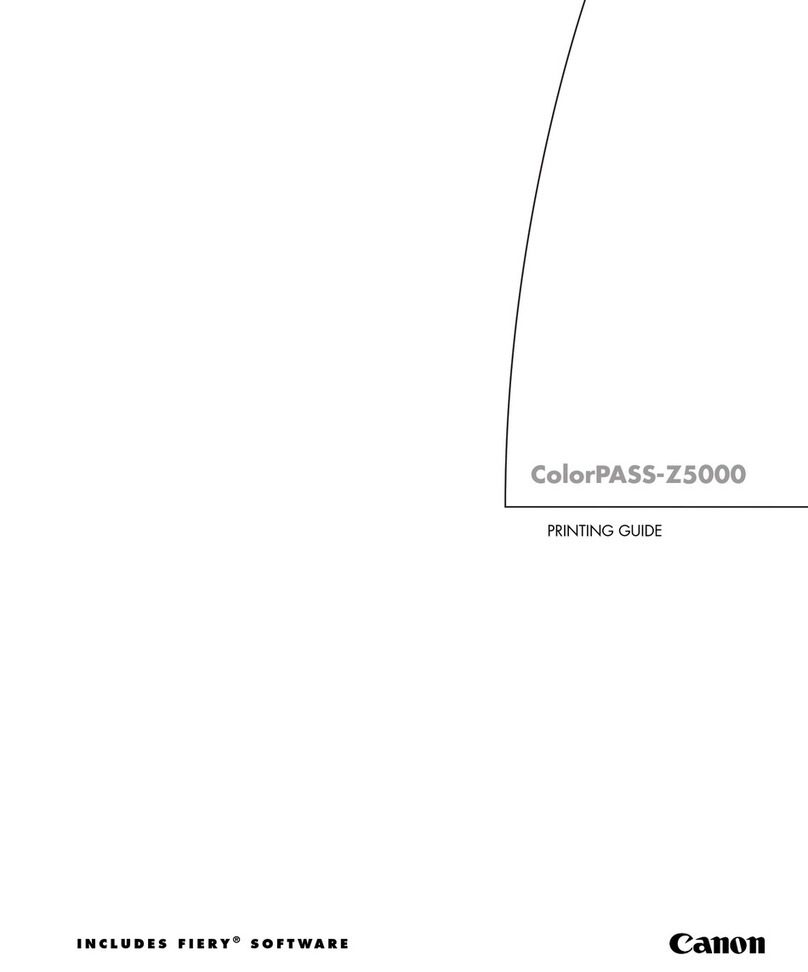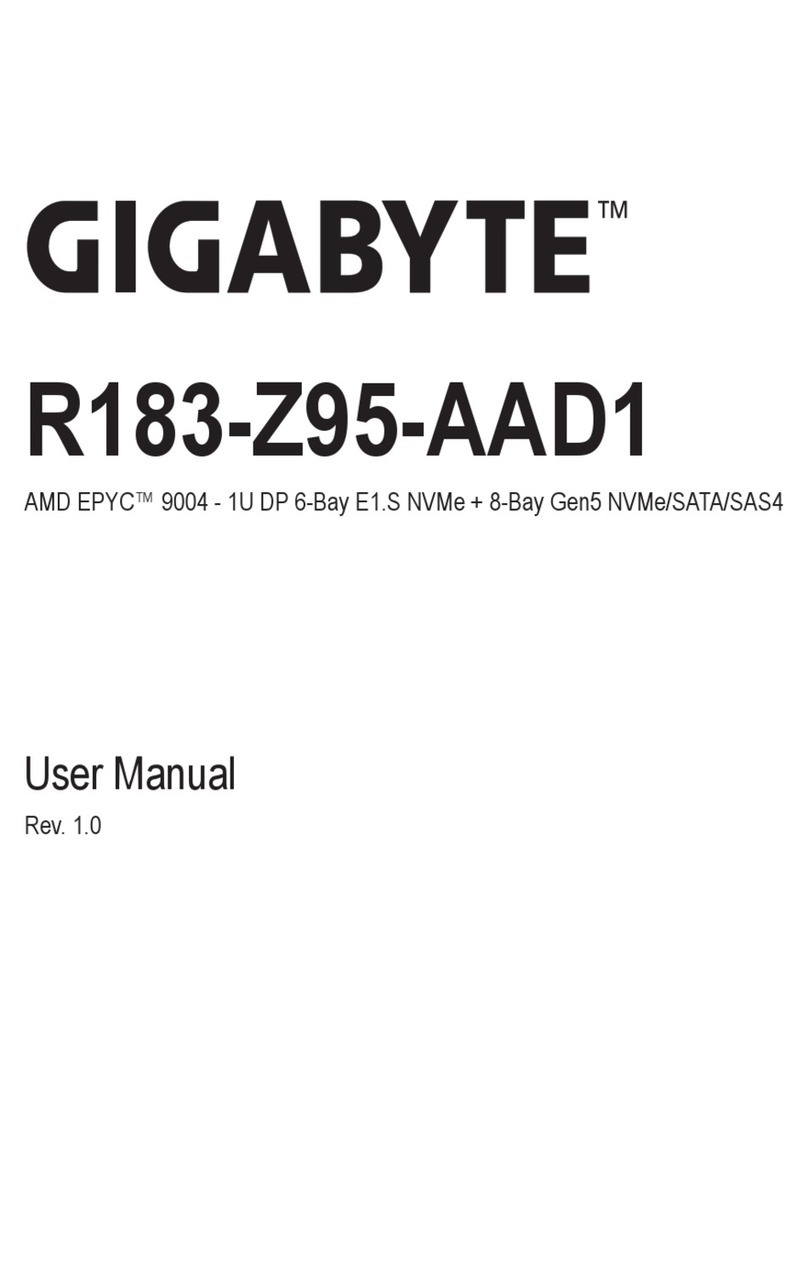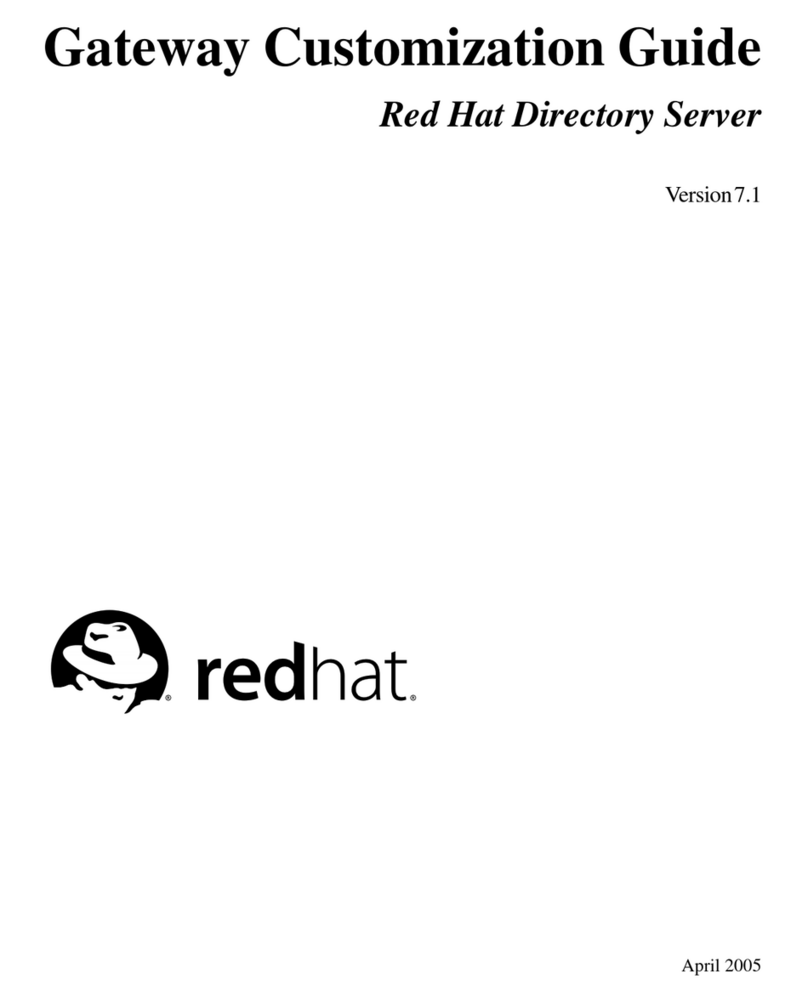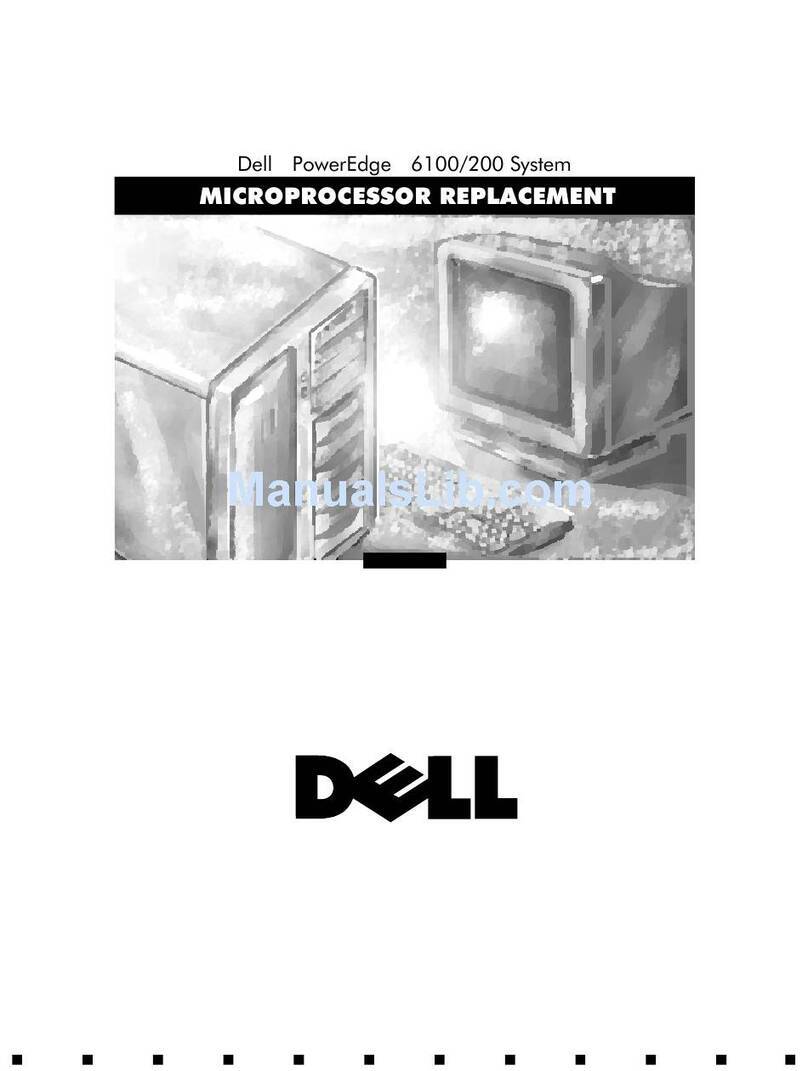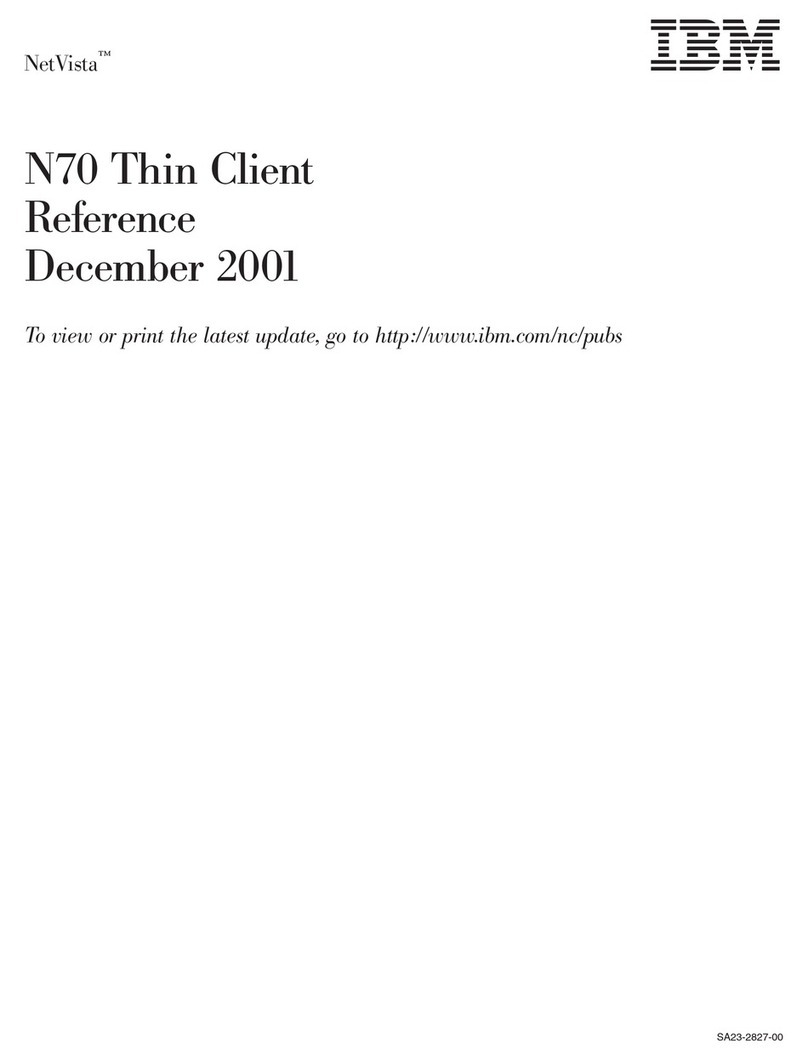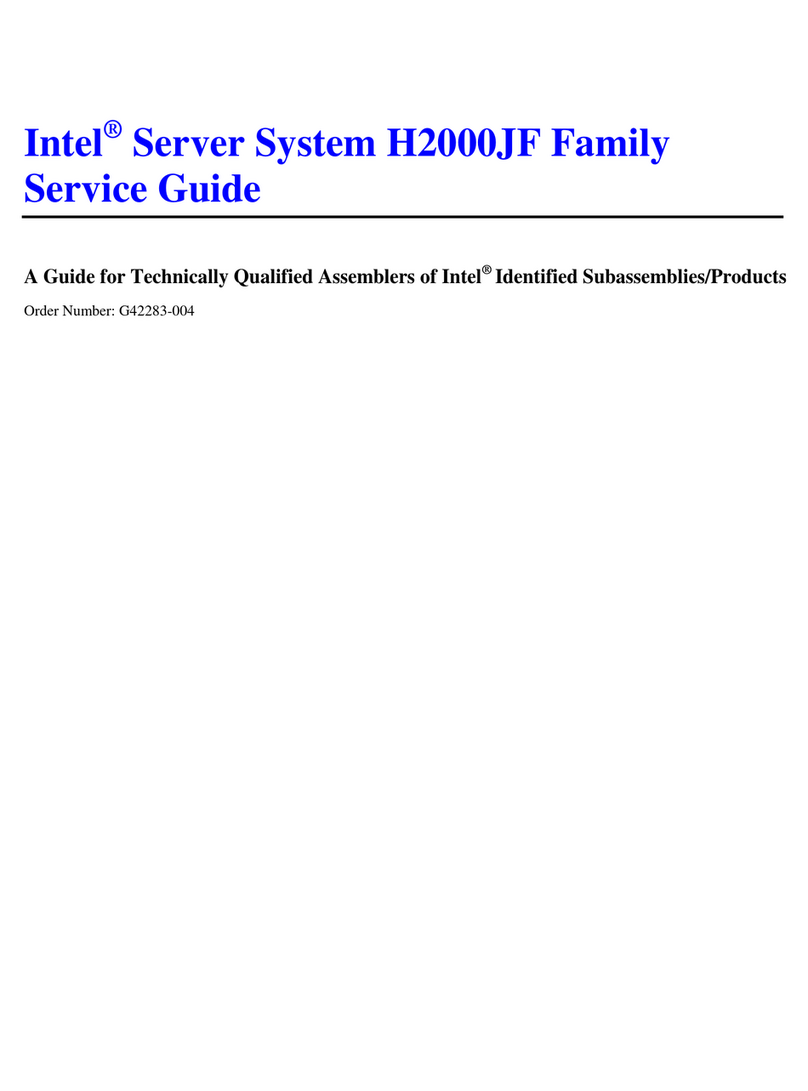Merging Ovation User manual

Installation Guide

No part of this documentation may be reproduced in any form whatsoever or be stored in any
data retrieval system without prior written permission of the copyright owners.
This documentation is supplied on an as-is basis. Information contained within this documenta-
tion is subject to change at any time without notice and must not be relied upon.
All company and product names are ™ or Registered Trademarks ® of their respective owners.
Windows 7, and Windows 8 are trademarks of Microsoft Corporation.
Merging Technologies makes no warranties express or implied regarding this software, its qual-
ity, performance, merchantability or fitness for a particular purpose. The software is supplied “as
is” you, the purchaser, are assuming the entire risk of the results of using this Merging Technolo-
gies software.
In no circumstances will Merging Technologies, its owners, directors, officers, employees or
agents be liable to you for any consequential, incidental or indirect loss or damages including
loss of time, loss of business, loss of profits, loss of data or similar resulting from the use of or
inability to use the Merging Technologies hardware and or software or for any defect in the
hardware software or documentation.
©Copyright Merging Technologies Inc. 2016. All rights reserved
Merging Technologies
Le Verney 4 1070 Puidoux Switzerland
Tel: +41 21 946 04 44 Fax: +41 21 946 04 45
www.merging.com

1 - 3
Installation Guide V6.x
Installation Guide V6.x

Installation Guide : Contents 4
1 Introduction 6
Thank you! 6
Scope 6
2 For Users Performing Upgrades 9
3 System Requirements 10
Ovation MassCore Systems 10
Ovation Native 10
MassCore and Networks 10
4 PC Setup 14
Motherboard Drivers and Utilities 14
BIOS Settings 14
Display Settings 14
Power Management 15
Aero graphics 15
Indexing 15
Other Applications 15
5 Ovation Software Installation 16
Installation Overview: 16
Flux VS3/V3 plug-ins 16
VB VS3 plug-ins 16
Running the Installer 17
6 Ovation Software Registration 18
7 MassCore Installation 20
64 Bit MassCore Notes 22
Re-licencing MassCore 64 bit RTX 23
8 MassCore - RAVENNA 24
Installing the Merging Technologies NET-MSC-GBEX1 PCIe Ethernet Controller Card 24
Troubleshooting 28
9 Native - ASIO 29
10 First launch 30
11 Troubleshooting 32
12 Lost or Stolen Merging Technologies Security Keys 32
13 Contacting Merging 33
International Office: 33
UK: 33
USA: 33
14 Index 34
Installation Guide : Contents

Installation Guide
Installation Guide
Document: Ovation™ Installation Guide v6.1 - rev2
Date: 3rd June 2016

Installation Guide : Introduction 1 - 6
1 Introduction
Thank you!
Congratulations on your purchase of the Ovation Media Server & Sequencer.
Ovation is a ground-breaking Media Server and Sequencer with the tools you need to produce and run shows in
many spheres of activity. For example:
•Theatres
•ThemeParks
• Museums
•TVGameShows
• Trade Shows
• AV Presentations
• Radio stations
• Retail Outlets
• Film Festivals
are just a few of the possible applications for Ovation.
Note: IMPORTANT! - The first thing you need to do is register your software to acquire
your Ovation key(s) and to be included in our user support list.
http://www.merging.com/register/
Please also subscribe to the User Forum at:
http://www.merging.com/forum/
Scope
This document is intended to get you up and running with Ovation and as quickly as possible. For more detailed
information about Ovation, Pyramix and VCube please see the PDF User Guides which are installed with the soft-
ware.
Important! Before installing the Merging Technologies software for the first time OR as
an update please run Windows Update and accept any updates marked as Important.
Important! If you are installing an upgrade to Ovation please read: For Users Per-
forming Upgrades on page 9 first.
If you have purchased Ovation as an integrated (Turnkey) system, the installation information in this guide will be
redundant, since these systems come with all hardware and software pre-installed. If you are configuring your
own system, please refer to the following instructions.

Installation Guide : Introduction 1 - 7
Ovation Versions - Compatibility and Installation Steps
Native (ASIO on 3rd party hardware):
Compatibility: Windows 7 Professional 64-bit and Windows 8.1 Professional 64-bit
Installation Steps:
• Ovation Software Installation, See: Ovation Software Installation on page 16
• Entering Authorization Keys, See: Ovation Software Registration on page 18
• Select ASIO and the correct card/device in the VS3 Control Panel (Start Menu > Control Panel > VS3 Control
Panel)
Native with ASIO for RAVENNA and Horus / Hapi:
Compatibility: Windows 7 Professional 64-bit and Windows 8.1 Professional 64-bit
Installation Steps:
• Install the Merging RAVENNA ASIO Driver provided with your Horus / Hapi or available from:
http://www.merging.com/download
• Select ASIO and the correct card/device in the VS3 Control Panel (Start Menu > Control Panel > VS3 Control Panel)
• Optional: Pyramix Software Installation See: Pyramix Software Installation on page 17
• If Pyramix Software is installed: Entering Authorization Keys See: Pyramix Software Registration on page 19
• Select the desired network adapter in Merging RAVENNA ASIO Panel (Start Menu > All Programs > Merging Tech-
nologies > Merging RAVENNA ASIO Driver > Merging RAVENNA ASIO Panel) please see details in the Merging
RAVENNA ASIO and CoreAudio Guide available in Start Menu > All Programs > Merging Technologies > Documen-
tation > Merging RAVENNA ASIO Driver > Merging RAVENNA ASIO Panel
• Select ASIO/RAVENNA in the VS3 Control Panel (Start Menu > Control Panel > VS3 Control Panel). See:
Mykerinos only:
Not supported on version 10.x
MassCore with Mykerinos:
Not supported on version 10.x

Installation Guide : Introduction 1 - 8
MassCore with RAVENNA and Horus / Hapi:
Compatibility: Windows 7 Professional 64-bit
Installation Steps:
• NET-MSC-GBEX1 Installation See: Installing the Merging Technologies NET-MSC-GBEX1 PCIe Ethernet Controller
Card on page 23
• Ovation Software Installation, See: Ovation Software Installation on page 16
• Entering Authorization Keys, See: Ovation Software Registration on page 18
• MassCore Installation, See: MassCore Installation on page 21
• Select MassCore with RAVENNA in the VS3 Control Panel (Start Menu > Control Panel > VS3 Control Panel)
Quick Setup Checklist For Systems with Horus / Hapi
1. Shut down the system and install the MassCore NET-MSC-GBEX1 PCIe Ethernet controller card. (Card drivers are
included in the Pyramix and Ovation installers.)
2. Existing users of 64 bit MassCore must uninstall the previous MassCore version from the MT Security application.
3. MassCore users MUST configure their BIOs settings. Please see: BIOS Settings on page 14
4. Disable Windows Firewall in Windows Control Panel Security.
5. Increase Scheduling Priority. Please see: MassCore and Networks on page 10
6. Install Google Chrome.
7. Install Ovation v6.x (This will also install Pyramix v10.x.)
8. Enter your new v6/v10 keys in MT Security Settings.
9. On a fresh install also in MT Security Settings install MassCore from the MassCore Tab.
10. MassCore SMP users (recommended for i7 CPU configurations and above) should launch the VS3 Control Panel and
assign 2 cores to MassCore. (A reboot will be required.)
11. In the VS3 Control Panel ensure that RAVENNA is selected in the Hardware section.
12. Configure the Switch/Router (if present) Please refer to the RAVENNA Network Guide.
13. Launch Ovation.
14. You can also launch the MTDiscovery application and double-click on the Horus / Hapi entry for browser remote
access.
15. Ensure that the Horus / Hapi is set to the same sampling rate as Pyramix or Ovation. A warning prompt will appear if
this is not the case.
16. Configure I/O as required in Pyramix/Ovation and Horus / Hapi. RAVENNA users should consult the RAVENNA Easy
Connect Guide.

Installation Guide : For Users Performing Upgrades 2 - 9
2 For Users Performing Upgrades
Note: New v6 Keys have been issued for Ovation v6.1 users. Be aware that v5 keys will
only work with the Beta versions of Ovation 6.0.
Ovation
We recommend uninstalling any previous version of Ovation before installing Ovation 6.1.
From the Windows Control Panel select Programs and features.
Remove the installed version of Ovation.
Note: Merging recommends installing v6.1 BEFORE uninstalling the previous version of
MassCore.
Masscore
MassCore users MUST remove the existing MassCore runtime.
Once Ovation v6.1 is installed follow these steps:
1. Launch MT Security Settings and select the MassCore Tab.
2. Choose the Uninstall MassCore RunTime option and reboot.
3. Reboot selecting the NON-MassCore Windows Boot line. If you experience any problems please refer to the
troubleshooting document here:
http://www.merging.com/uploads/assets/Installers/Pyramix_8_1/IntervalZeroRTX_Uninstall_Troubleshoot.pdf
4. Launch MT Security Settings and Enter your v6 keys including the RTX64-2014 key if those keys are not
already present.
Note: RTX DONGLE USERS (SSK-HUD-RTX) MUST FIRST REINSTALL/REPAIR ITS DRIVER
MANUALLY :
http://sentinelcustomer.safenet-inc.com/sentineldownloads/?s=&c=End+User&p=Sentinel+HASP+HL&o=all&t=all#
Select: Sentinel HASP/LDK - Windows GUI Run-time Installer
Run the installer following the instructions.
5. Select the MassCore Tab and choose the Install MassCore RunTime option.
6. A RTX64 Driver approval dialog will appear. Accept it, click on OK to close MT Security panel and reboot the
system.
Note: Please note that the installation process can take some time.A second reboot is
required to finalize the installation, the system will automatically restart after 30 seconds
on the first reboot.
7. After installation you should see an Interval Zero entry in Windows Control Panel > Programs and Fea-
tures. This should read: Interval Zero RTX64 2014 Runtime with Service Pack 2. (Version 2.2.2.3199)
8. Launch the VS3 Control Panel and configure it for MassCore - RAVENNA See: Configure RAVENNA in the
VS3 Control Panel on page 26

Installation Guide : System Requirements 3 - 10
3 System Requirements
Wintel platforms tend to increase in number of cores, speed and performance at a tremendous rate. New and
faster processors are released almost on a monthly basis. Therefore we have not included suggested Motherboard
or Processor specifications here.
We maintain a list of up to date PC configurations in the Support Section of our website at:
http://www.merging.com/pages/pcconfig
Other Components
•Graphics Card: In many situations the Intel Integrated Graphics (where supported by the motherboard
and CPU) are perfectly adequate. If a graphics card is desired or required Merging recommend the ATI
FIREPRO series of PCIe graphics cards. NVidia graphics cards are NOT compatible with MassCore.
• Sufficient HD space and speed for your audio media files. The speed and amount of disk space required
depends on sample rate, wordlength, number of tracks and length of program material.
• A typical 7200 RPM SATA drive is sufficient for 48 tracks at 48 kHz. Higher track-counts and/or higher sam-
pling rates will require an SSD drive and/or multiple drives configured in Raid 0, 1, 10 or 5
• We recommend disks should be formatted as NTFS volumes with 64kB block sectors for audio. For video
128kB block sectors are desirable.
•BD/DVD/CD-ROM combo drive or better
• SXGA 17" monitor or better. Multiple 19” monitors highly recommended.
Minimum resolution 1280x1024
•3buttonmouse
Ovation MassCore Systems
Certified Operating Systems
•OS: We recommend and certify Ovation Version 6.x and later under Windows 7 Professional 64-bit
ONLY.
Note: MassCore - RAVENNA is ONLY certified under Windows 7 Professional 64-bit.
Ovation Native
Certified Operating Systems
•OS: We recommend and certify Ovation Version 6.x under Windows 7 Professional 64-bit and Win-
dows 8.1 Professional 64-bit.
MassCore and Networks
Increase Scheduling Priority
For satisfactory operation over a network, you must add the User Group to which the User belongs to “Increase
Scheduling priority policy” with the help of gpedit.msc. If the Machine belongs to a domain the Administrator of
the domain must do this, if not then the Administrator of the system.

Installation Guide : System Requirements 3 - 11
Procedure
1. Open the Local Group Policy Editor.
Start > Accessories > Run and type or paste gpedit.msc).
2. Navigate to: Computer Configuration > Windows Settings > Security Settings > Local Policies > User
Rights Assignment
MassCore Windows GPO Editor Window

Installation Guide : System Requirements 3 - 12
3. Double-click on Increase scheduling priority to open the Increase scheduling priority Properties dialog:
4. Click on the Add User or Group button to open the Select Users or Groups dialog:
Increase scheduling priority Properties dialog
Select Users or Groups dialog

Installation Guide : System Requirements 3 - 13
5. Click on the Object Types button to open the Object Types dialog:
6. Ensure that Groups is ticked and click on OK to close the dialog.
7. In the Select Users or Groups dialog type the name of the User Group the user or users belong to (e.g. Users)
in the Enter the object names to select field and click on the OK button to close the dialog.
8. The Group name you typed in step 5.) should now appear in the increase scheduling priority Properties
dialog list.
9. Click on the OK button to close the dialog.
Note: that the Groups selection in the Object Types dialog is temporary and must be
selected every time you wish to add or remove a Group.
Object Types dialog

Installation Guide : PC Setup 4 - 14
4 PC Setup
Motherboard Drivers and Utilities
Please refer to our Windows configurations guide for more details:
http://www.merging.com/resources/img/support/Windows%20Configuration%20guide.pdf
Motherboard drivers should be updated to current versions.
Motherboard Utilities should NOT be installed.
BIOS Settings
Recommended BIOS Settings
The following features can create MassCore overloads (blinking red MSC).
Intel® Hyperthreading Technology is supported on 64 bit MassCore systems. This setting is commonly found in
Main Bios page, or under CPU configuration. (see the motherboard manual for further details).
Intel® Speedstep Technology (also known as Enhanced Intel® SpeedStep), as well as CPU C State (or Intel® C-State)
features must be disabled in the BIOS.
Some Recent Intel boards have a global setting to disable those features known as Intel® Dynamic Power Technol-
ogy. If present this should be turned off. These settings are commonly found in BIOS Power options or CPU Config-
uration.
Overclocking is not supported.
Display Settings
Ovation requires a minimum display resolution of 1280x1024 in 256 colors which MUST be set to small fonts
mode.
Please use the following recommended Display settings:
Start by selecting the Windows 7 Basic Theme (Especially for MassCore users) from the Windows Control Panel
> Personalization
Then make the following Advanced Settings.

Installation Guide : PC Setup 4 - 15
Windows Control Panel > System > Advanced System Settings opens the System Properties window. Select
the Advanced tab > Performance Settings to open the Performance Options window. Choose the Visual
Effects Tab:
Disable the following settings by unticking the boxes to prevent MassCore peaks:
• Animate Windows when minimizing and maximizing - disable
• Animations in the taskbar and Start Menu - disable
• Aero Peek - disable
• Enable desktop composition - disable
• Enable transparent glass - disable
• Fade or slide menus into view - disable
• Fade or slide ToolTips into view - disable
• Save taskbar thumbnail previews - disable
• Show translucent selection rectangle - disable
• Show window content while dragging - disable
• Slide open Combo boxes - disable
Power Management
N.B. As with other Digital Audio Workstations and Non-Linear Editors, we recommend setting the PC to an Always
On Power management scheme. This allows the monitor to be turned off by the system but disables hard-disk
spin down and Standby.
Aero graphics
Disable AERO themes for maximum performance.
Indexing
In the interests of better performance we recommend turning Indexing OFF for all Data drives in the system.
Other Applications
Like all real-time applications, Ovation works best when there are no other unnecessary applications or services
running.

Installation Guide : Ovation Software Installation 5 - 16
5 Ovation Software Installation
Important! If you have not already done so, before installing the Merging Technologies
software for the first time OR as an update please run Windows Update and accept any
updates marked as Important. Note that this can take a considerable time. (Over an
hour in some cases.) This is a Microsoft problem.
Note: You must have full Administrator Access to install Ovation.
Installation Overview:
Note: If you have purchased hardware options such as the NET-MSC-GBEX1 PCIe Ether-
net card, the Sync Board and or a Black Magic or AJA video card, please install these fol-
lowing the instructions in the accompanying documentation. The drivers for all of these
except BlackMagic cards are installed automatically with the Ovation software.
Note: Where applicable BlackMagic video card drivers have to be downloaded from the
BlackMagic website and installed separately.
Installer
The Ovation software uses an automated installer wizard which will install all necessary prerequisites. Installing
Ovation will also install Pyramix.
You may exclude the installation of any of the individual components in the wizard, if the device in question is not
present on your machine or if you do not intend to use an item, by un-ticking the tick boxes next to the items
listed in the wizard.
Note: The security dongle must be in place and the security keys entered before
attempting to launch the software.
Flux VS3/V3 plug-ins
The Flux plug-ins are not bundled in the installer, they must be installed separately. Two versions are available, 32-
bit and 64-bit. Download the 64-bit installer for Pyramix 10 and ensure you have valid Merging Flux v3 Keys in
order to run these Flux VS3 plug-ins.
https://www.fluxhome.com/download
Please download the Flux VS3 for Pyramix v10 installer.
VB VS3 plug-ins
VB VS3 plug-ins are installed by default with a complete Ovation install. If you do not wish to have them installed,
e.g. in evaluation mode or if you do not have valid keys then select Custom during the Pyramix install and remove
them from the install by right-clicking on them.

Installation Guide : Ovation Software Installation 5 - 17
Running the Installer
Note: If you have a SafeNet dongle please remove this before installing Pyramix and
replace it after installation is complete.
Note: The HASP dongle is not supported on 64-bit systems. If you have a HASP dongle
please contact your Merging Technologies Sales Partner to purchase a SafeNet dongle
and transfer your keys.
Once the NET-MSC-GBEX1 Ethernet card has been properly installed, you can now install the Ovation 6.x software.
To install the Ovation 6.x software insert the USB memory stick. The installation program will auto-start on a PC
where auto-start is configured on. Otherwise, double-click on the USB memory stick icon.
Please follow the automatic installation procedure accepting the option to install unsigned drivers and re-boot
your PC once setup is complete.
Note: The installer checks and verifies if the Windows updates KB3033929 and
KB3123479 are present on the system and if not installed already (from running Win-
dows Update manually or automatically) they will be installed for Windows 7, Windows
8.1 only needs KB3123479. If the updates are required, please be patient. The update can
take as long as one hour. This delay is caused by Microsoft. An extra re-boot is required
once the updates are installed.
N.B. If the Windows Update Service is disabled, Windows cannot install any updates,
one consequence will be that the MassCore NIC will not work. To check if the Service is
running open the Windows Control Panel, go to Administrative Tools > Services and
ensure that the Windows Update service is started and therefore running. If the Service
is stopped it can be started manually by selecting it and choosing Start in the Action
menu or from the right-click context menu.
Note: If the installation appears to freeze for a long period please check that the Driver
Signing warning dialogue is not hidden behind another Window. Installation will not
continue until you click OK in this dialog.
WARNING: Certain computers do not properly shut down despite the reboot command issued by the installer but
only perform a log off. In this case, please activate a full shut down manually.

Installation Guide : Ovation Software Registration 6 - 18
6 Ovation Software Registration
The Ovation software and its various software options are protected by an authorization key mechanism which
uses a unique registration key number generated by Merging Technologies. Based on purchased software compo-
nents, this key is unique to your security dongle, your Company Name and your User name. Once you have regis-
tered your software you will be provided with this Key or Keys (depending on the chosen options).
In a multi-board system only one key is required for all connected boards. The master board validates the others.
If you did not receive this key, have lost it or would like to change the user and/or company name, please contact
your Merging Sales Partner with your SafeNet dongle serial #, your User Name, your Company Name and the list of
purchased software components. Usually, a key can be issued within one business day, after the verification of
your personal data has been completed.
Entering your Key(s)
After the Ovation installation process you will be prompted to enter your Authorization Key. If you click Ye s the
MT Security Settings dialog will be launched automatically, allowing the Key or Keys to be entered immediately.
If you choose not to enter your Key at this point you can do so later by choosing one of the following procedures:
1. Double-click the file YourPersonalKeyXXXXX.mtk. This is attached to the email containing your Key(s).
2. Open the MT Security Settings Control Panel
(Windows Task Bar Start > Control Panel > MT Security Settings),
click the Import Key button and browse for your Key file called
YourPersonalKeyXXXXX.mtk
3. Open the MT Security Settings Control Panel (as above), in the Registration section select the dongle num-
ber corresponding to the SafeNet Key, click the Enter Key button and type your User Name, Company Name
and Key then click OK. Repeat this step for each Keys listed in the email.
Changing or re-entering a Key
Should you need to subsequently change or re-enter a Key, follow the appropriate option above.
Evaluation Mode
If started without a valid registration key, the software will recognize that no valid key is available and will start in
“evaluation” mode, which only allows for basic operation of the software as follows:
• Limited to 2 channels of I/O on host soundcard
•NoProject > Save function
• Tone is added to new recordings
• All optional extra cost features are deactivated
All editing functions, playback, file type conversions etc. are fully functional.

Installation Guide : Ovation Software Registration 6 - 19
Keys
At any time you can check the serial number of your Security dongle and the software options enabled in your sys-
tem in the MTSecurity application.
MT Security Settings - Keys tab

Installation Guide : MassCore Installation 7 - 20
7 MassCore Installation
System Requirements
A quad core Intel processor is the minimum requirement.
Conditions
•YouMUST be logged in as an Administrator to install MassCore
Note: You do not need to be logged in as an Administrator to RUN Ovation with Mass-
Core™, just to install it.
• You must have a NET-MSC-GBEX1-Ethernet card in your system.
• You must have a MassCore 48 (Base) Key in order to proceed with the installation. Please contact your
Merging Technologies Sales Partner if you do not have this option but want to use MassCore.
MassCore Installation
1. Install v5.x Ovation.exe
2. Restart your system after the Ovation install
3. If you had a previous version of MassCore installed, open the VS3 Control Panel and choose the Uninstall
MassCore RunTime option and reboot. There will be two consecutive reboots.
4. Once MassCore had been removed, reboot selecting the NON-MassCore Windows Boot line. If you experience
any problems please refer to the Troubleshooting document here:
http://www.merging.com/uploads/assets/Installers/Pyramix_8_1/IntervalZeroRTX_Uninstall_Troubleshoot.pdf
5. Enter Your Key(s) in MT Security Panel (Make sure you have a valid MassCore key.) The MassCore 64bit and
RTX64 keys are required for 64-bit systems.)
Note: RTX Dongle Users (SSK-HUD-RTX) MUST FIRST INSTALL ITS DRIVER MANUALLY (or
reinstall/repair if it was previously installed)
http://sentinelcustomer.safenet-inc.com/sentineldownloads/?s=&c=End+User&p=Sentinel+HASP+HL&o=all&t=all#
Select: Sentinel HASP/LDK - Windows GUI Run-time Installer
6. For automatic RTX licence validation on 64-bit systems ensure the system is connected to the Internet during
the MassCore installation.
7. In the MT Security Panel select the MassCore Tab
Other manuals for Ovation
4
Table of contents
Other Merging Server manuals