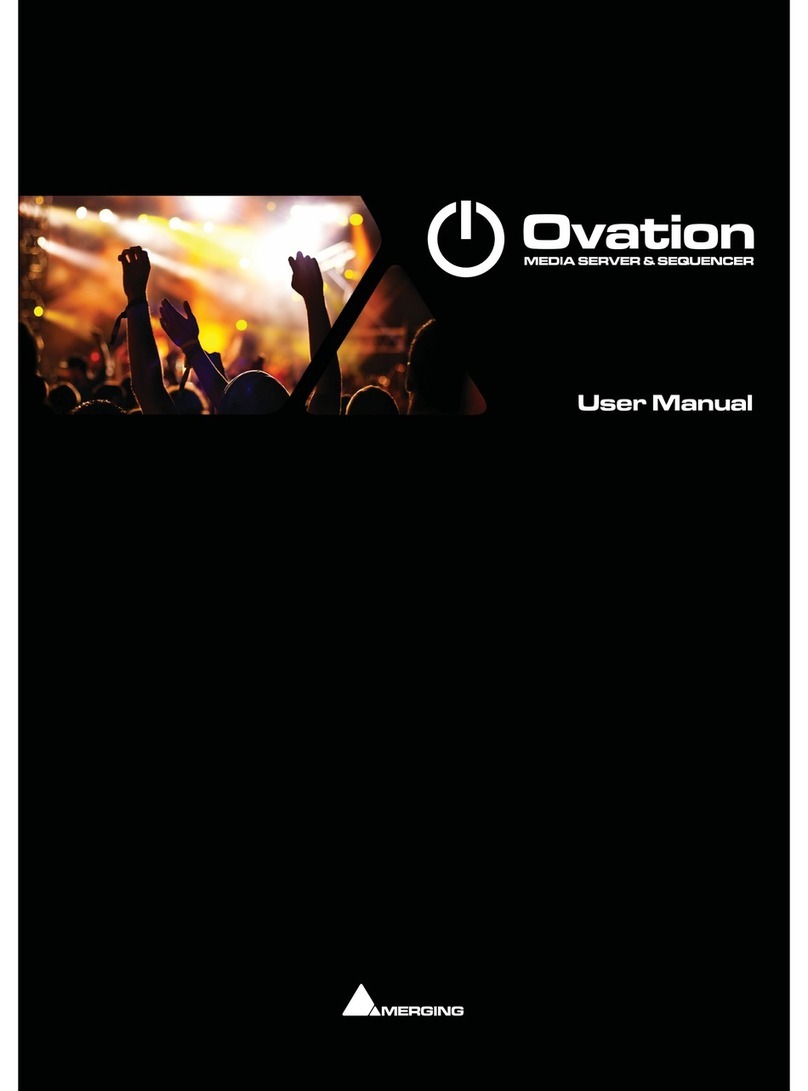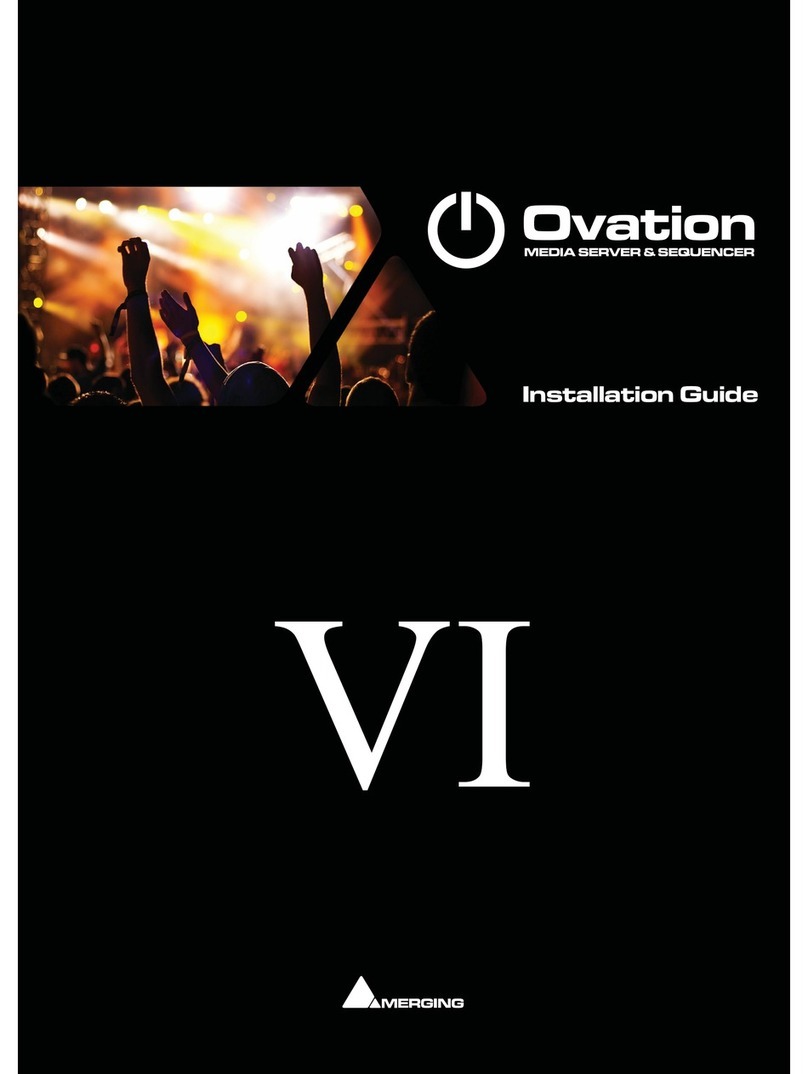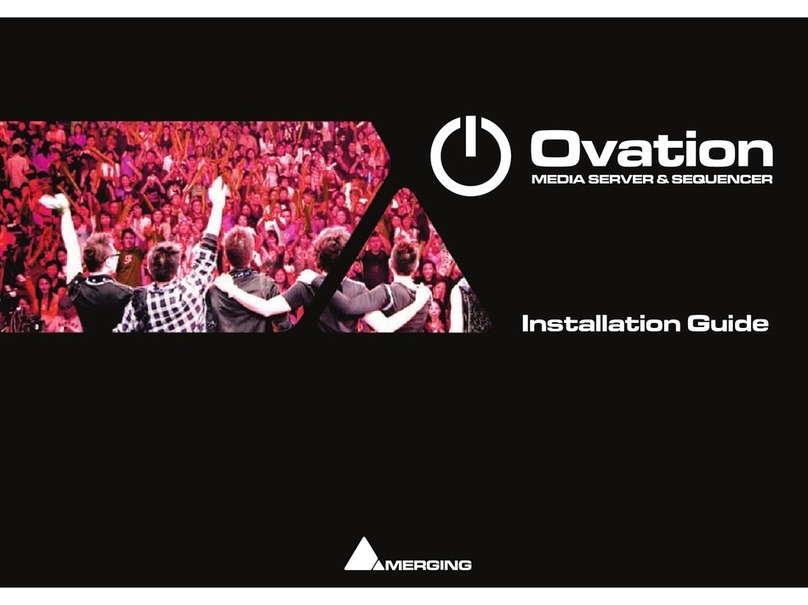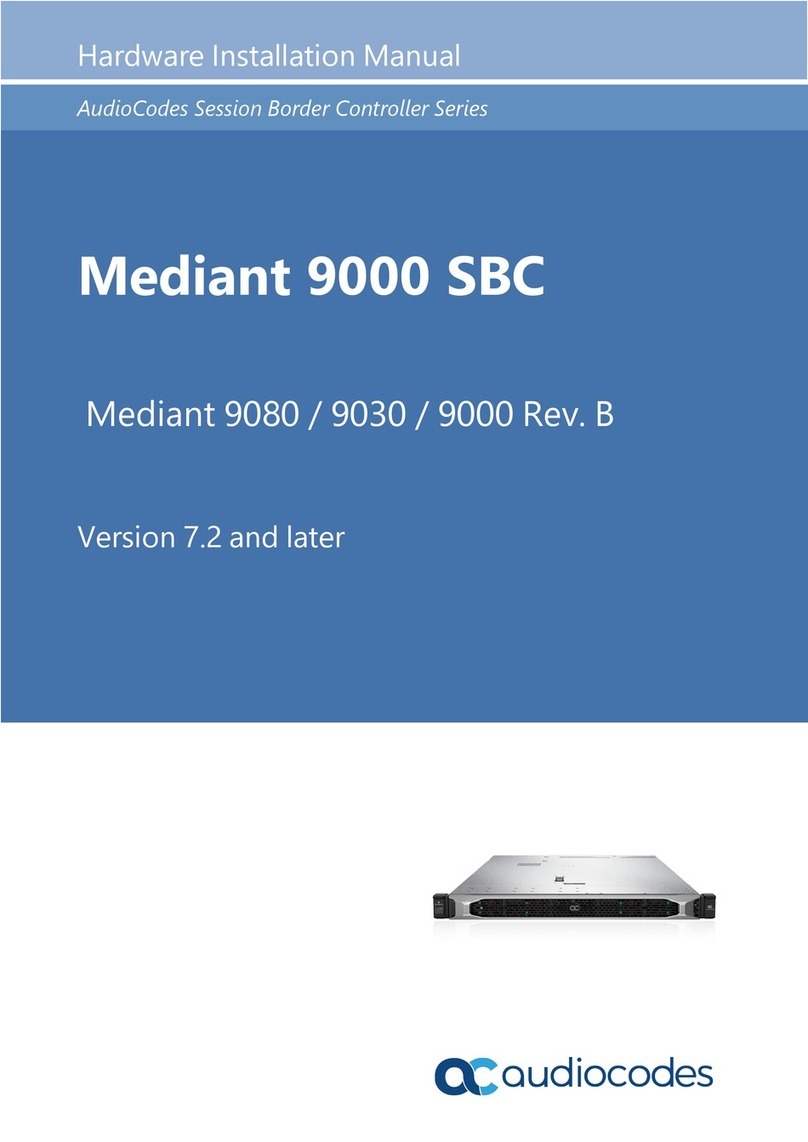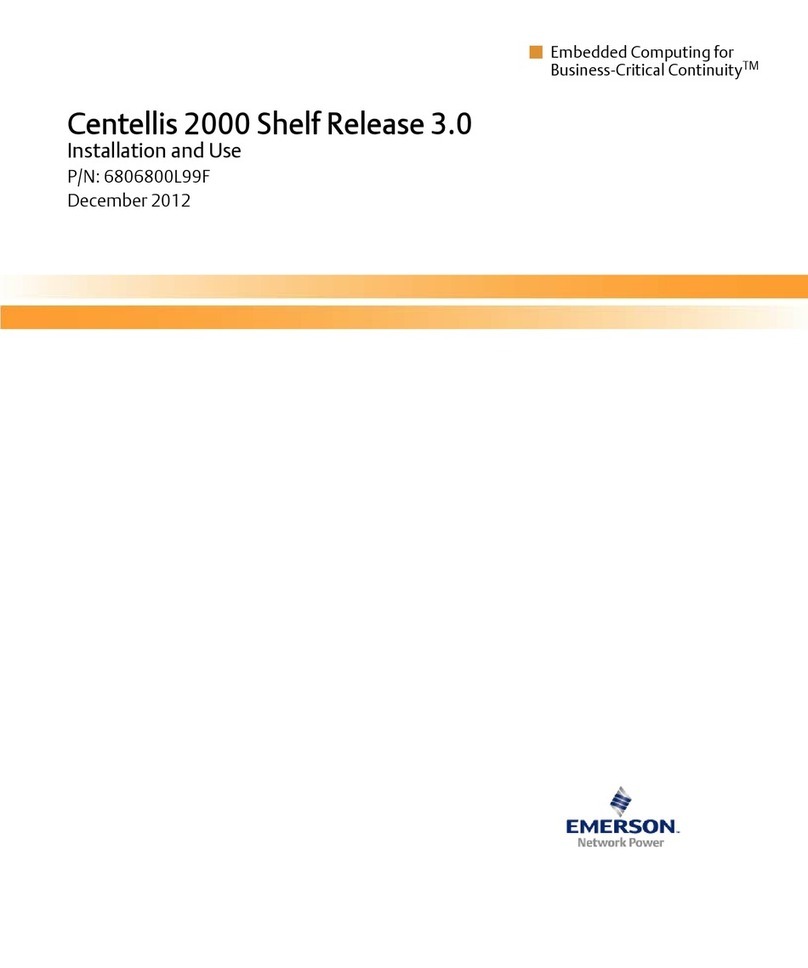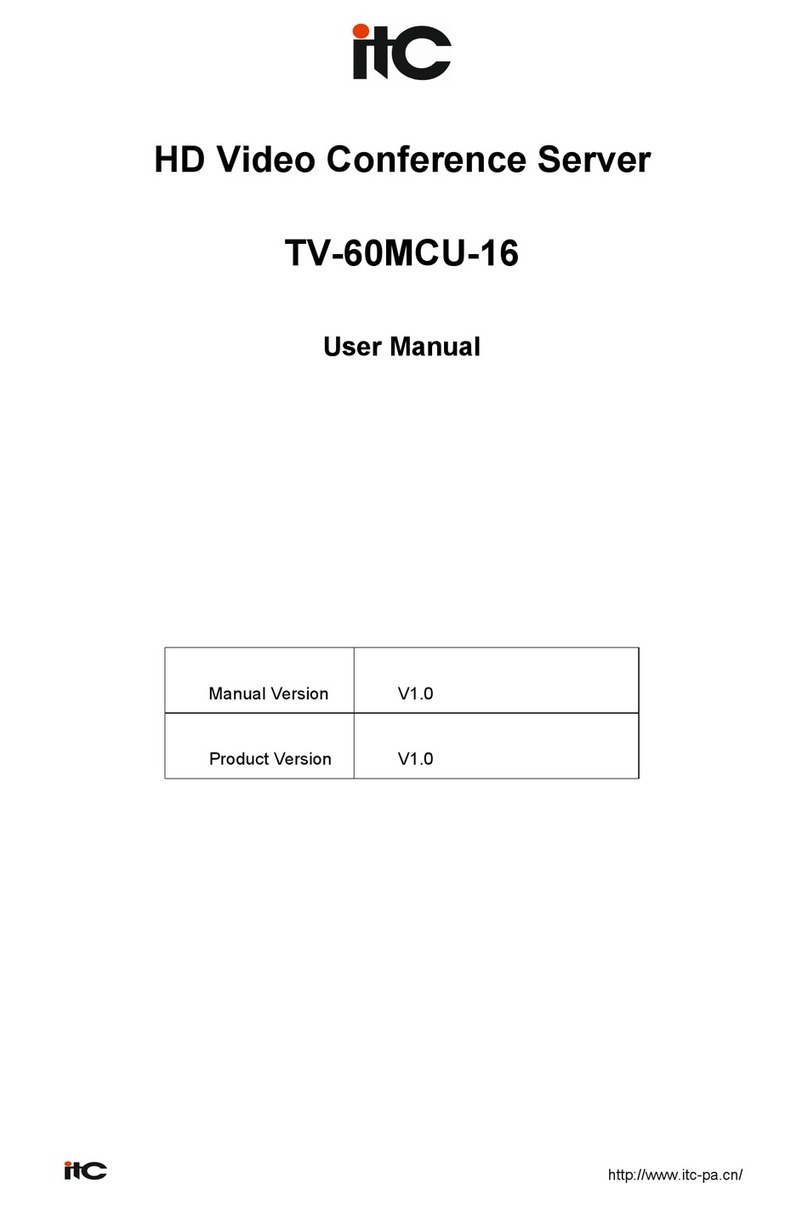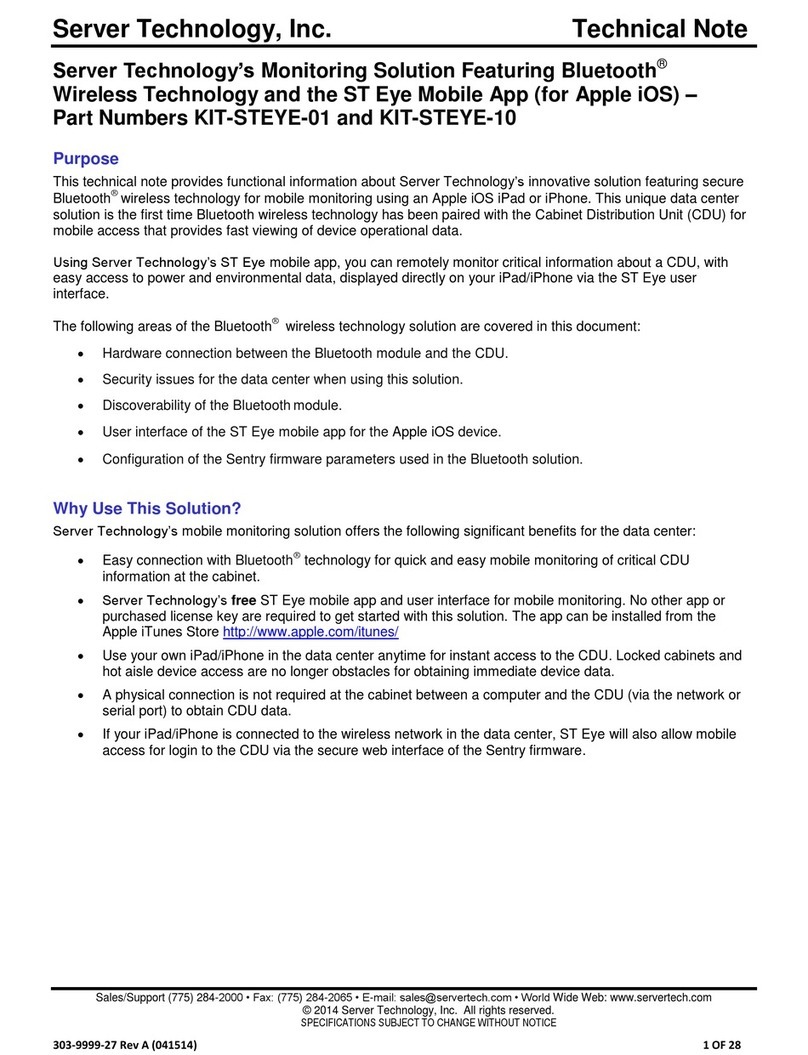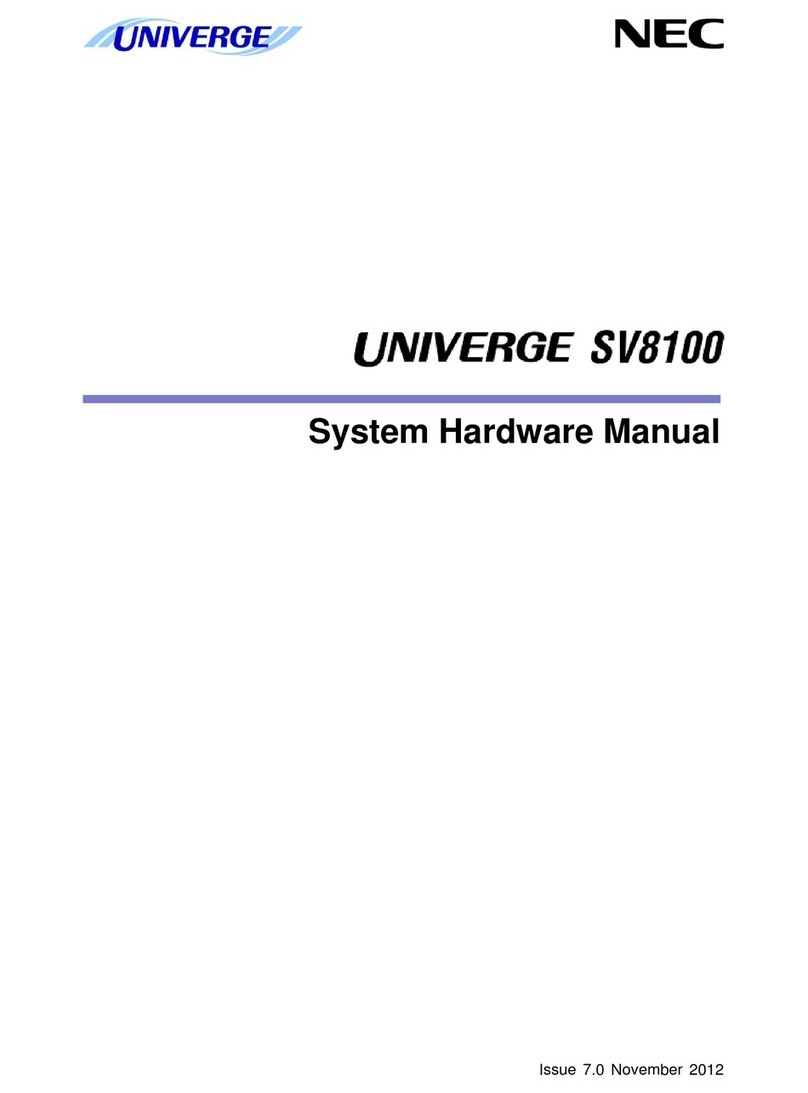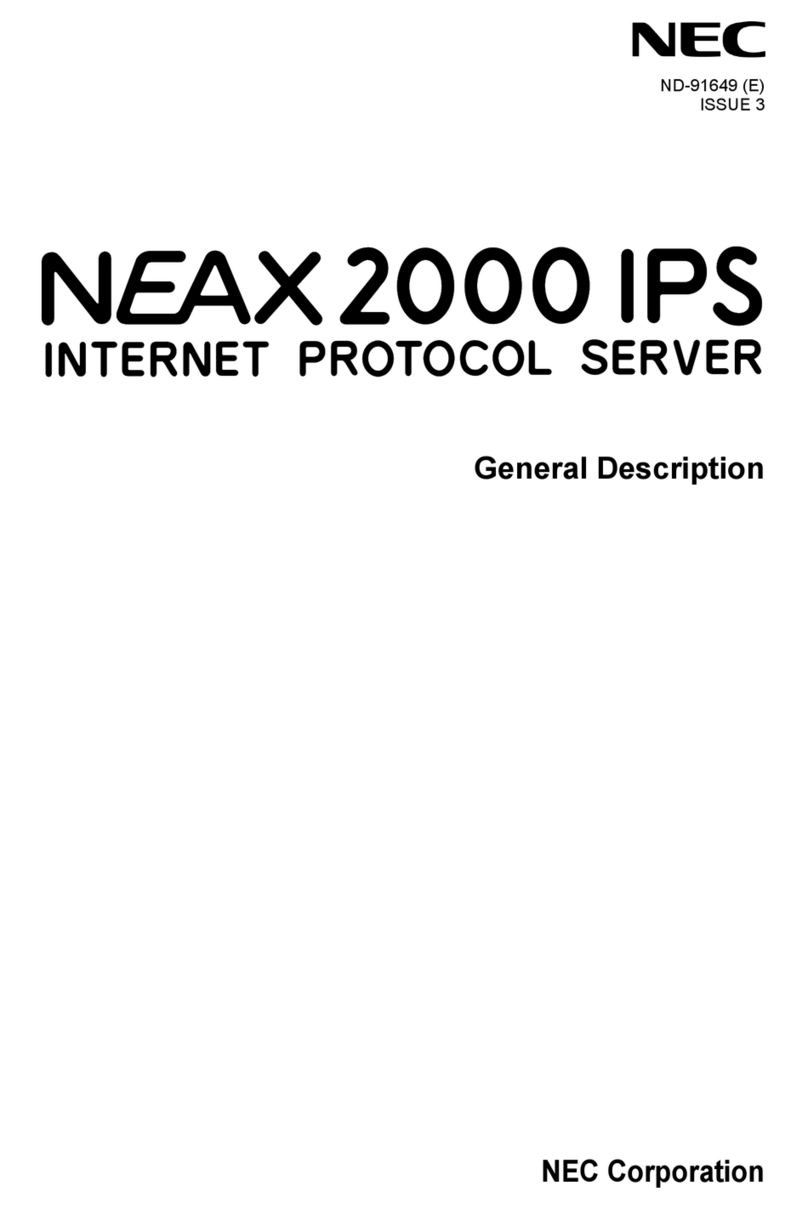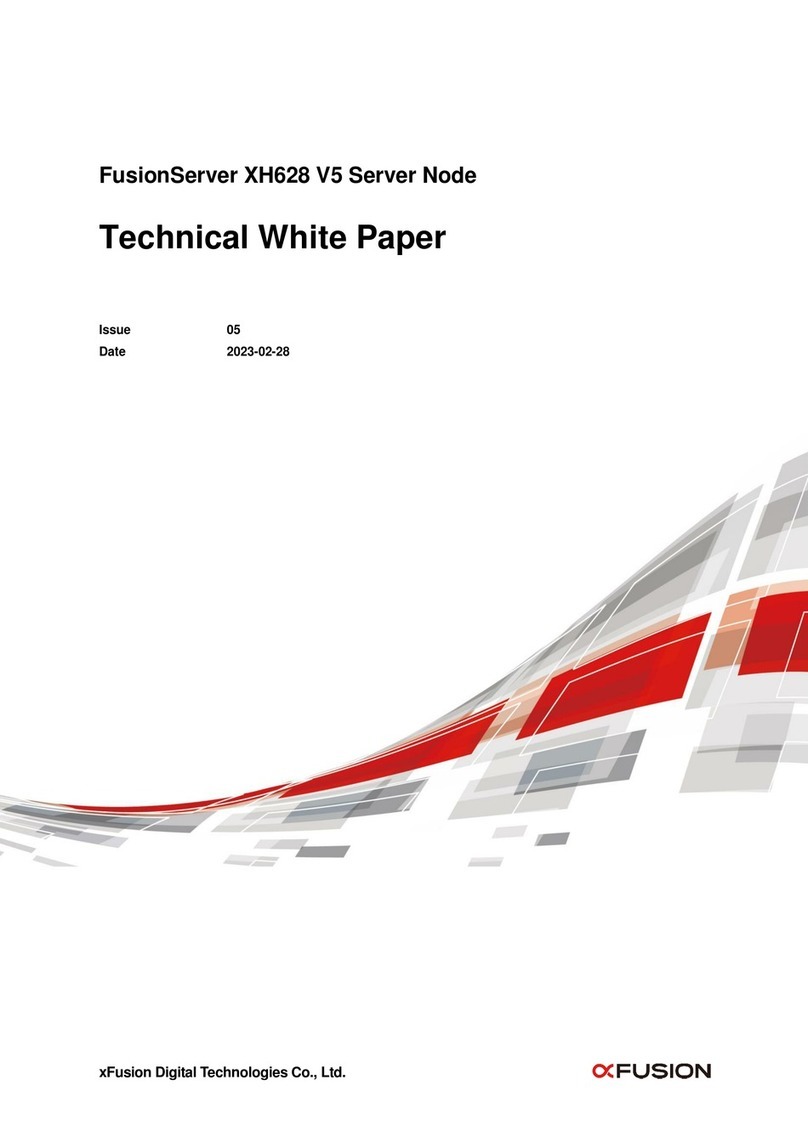Merging Ovation User manual

Installation Guide
Installation Guide

No part of this documentation may be reproduced in any
form whatsoever or be stored in any data retrieval system
without prior written permission of the copyright owners.
This documentation is supplied on an as-is basis. Informa-
tion contained within this documentation is subject to
change at any time without notice and must not be relied
upon.
All company and product names are ™ or Registered Trade-
marks ® of their respective owners. Windows 7, Windows
and Windows 8 are trademarks of Microsoft Corporation.
Merging Technologies makes no warranties express or
implied regarding this software, its quality, performance,
merchantability or fitness for a particular purpose. The soft-
ware is supplied“as is” you, the purchaser, are assuming the
entire risk of the results of using this Merging Technologies
software.
In no circumstances will Merging Technologies, its owners,
directors, officers, employees or agents be liable to you for
any consequential, incidental or indirect loss or damages
including loss of time, loss of business, loss of profits, loss of
data or similar resulting from the use of or inability to use
the Merging Technologies hardware and or software or for
any defect in the hardware software or documentation.
©Copyright Merging Technologies Inc. 2016. All rights
reserved
Merging Technologies
Le Verney 4 1070 Puidoux Switzerland
Tel: +41 21 946 04 44 Fax: +41 21 946 04 45
www.merging.com

Page 3

Page 4
1 Introduction 7
Thank you! 7
Scope 7
2 Ovation Overview 10
3 For Users Performing Upgrades 12
4 System Requirements 13
Ovation MassCore Systems 13
Ovation Native 13
MassCore and Networks 14
5 PC Setup 17
Motherboard Drivers and Utilities 17
BIOS Settings 17
Display Settings 17
Power Management 18
Aero graphics 18
Indexing 18
Other Applications 18
6 Ovation Software Installation 19
Installation Overview: 19
Driver Signing 20
Flux VS3/V3 plug-ins 20
VB VS3 plug-ins 20
Running the Installer 20
7 Ovation Software Registration 21
8 MassCore Installation 23
64 Bit MassCore Notes 25
Re-licencing MassCore 64 bit RTX 26
9 MassCore - Ravenna 27
Install the NET-MSC-GBEX1 Ethernet Card 27
Troubleshooting 30
10 Native - ASIO 32
11 First launch 33
12 Troubleshooting 35
13 Lost or Stolen Merging Technologies Security Keys 36
14 Contacting Merging 37
International Office: 37
UK: 37
USA: 37
Installation Guide : Contents


Installation Guide :
Installation Guide
Document: Ovation™ v6.x Installation Guide rev1
Date: 13th February 2016

Installation Guide : Introduction 1 - 7
1 Introduction
Thank you!
Congratulations on your purchase of the Ovation Media Server & Sequencer.
Ovation is a ground-breaking Media Server and Sequencer with the tools you need to produce and run
shows in many spheres of activity. For example:
• Theatres
• Theme Parks
• Museums
• TV Game Shows
• Trade Shows
• AV Presentations
• Radio stations
• Retail Outlets
• Film Festivals
are just a few of the possible applications for Ovation.
Note: IMPORTANT! - The first thing you need to do is register your software to acquire
your Ovation key(s) and to be included in our user support list.
http://www.merging.com/register/
Please also subscribe to the User Forum at:
http://www.merging.com/forum/
Scope
This document is intended to get you up and running with Ovation and as quickly as possible. For more
detailed information about Ovation, Pyramix and VCube please see the PDF User Guides which are
installed with the software.
Important! If you are installing an upgrade to Ovation please read: For
Users Performing Upgrades on page 12 first.
If you have purchased Ovation as an integrated (Turnkey) system, the installation information in this
guide will be redundant, since these systems come with all hardware and software pre-installed. If you
are configuring your own system, please refer to the following instructions.

Installation Guide : Introduction 1 - 8
Ovation Versions - Compatibility and Installation Steps
Native (ASIO on 3rd party hardware):
Compatibility: Windows 7 32 bit and 64 bit
Installation Steps:
• Ovation Software Installation, See: Ovation Software Installation on page 19
• Entering Authorization Keys, See: Ovation Software Registration on page 21
• Select ASIO and the correct card/device in the VS3 Control Panel (Start Menu > Control Panel > VS3 Control
Panel)
Native with ASIO for Ravenna and Horus/Hapi:
Compatibility: Windows 7 64-bit and Windows 8.1 Professional 64-bit
Installation Steps:
• Install the Merging RAVENNA ASIO Driver provided with your Horus / Hapi or available from:
http://www.merging.com/download
• Select ASIO and the correct card/device in the VS3 Control Panel (Start Menu > Control Panel > VS3 Control
Panel)
• Optional: Pyramix Software Installation See: Pyramix Software Installation on page 17
• If Pyramix Software is installed: Entering Authorization Keys See: Pyramix Software Registration on page 19
• Select the desired network adapter in Merging Ravenna ASIO Panel (Start Menu > All Programs > Merging
Technologies > Merging Ravenna ASIO Driver > Merging Ravenna ASIO Panel) please see details in the Merging
Ravenna ASIO and CoreAudio Guide available in Start Menu > All Programs > Merging Technologies > Docu-
mentation > Merging Ravenna ASIO Driver > Merging Ravenna ASIO Panel
• Select ASIO/Ravenna in the VS3 Control Panel (Start Menu > Control Panel > VS3 Control Panel)
Mykerinos only:
Not supported on version 6.x
MassCore with Mykerinos:
Not supported on version 6.x

Installation Guide : Introduction 1 - 9
MassCore with Ravenna and Horus/Hapi:
Compatibility: Windows 7 64-bit
Installation Steps:
• NET-MSC-GBEX1 Installation See: Installing the Merging Technologies NET-MSC-GBEX1 PCIe Ethernet Controller
Card on page 23
• Ovation Software Installation, See: Ovation Software Installation on page 19
• Entering Authorization Keys, See: Ovation Software Registration on page 21
• MassCore Installation, See: MassCore Installation on page 21
• Select MassCore with Ravenna in the VS3 Control Panel (Start Menu > Control Panel > VS3 Control Panel)
Quick Setup Checklist For Systems with Horus/Hapi
1. MassCore users MUST uninstall the previous MassCore version from the Windows Control Panel (Interval
Zero RTX runtime).
2. MassCore users MUST configure their BIOs settings. Please see: BIOS Settings on page 17
3. Disable Windows Firewall in Windows Control Panel Security.
4. Increase Scheduling Priority. Please see: MassCore and Networks on page 14
5. Install Google Chrome.
6. Install Pyramix v10.x or Ovation v6.x.
7. Enter your new v10/v6 keys in MT Security Settings.
8. Also in MT Security Settings install MassCore from the MassCore Tab.
9. MassCore SMP users (recommended for i7 CPU configurations and above) should launch the VS3 Control
Panel and assign 2 cores to MassCore. (A reboot will be required.)
10. Shut down the system and install the MassCore NET-MSC-GBEX1 PCIe Ethernet controller card. (Card drivers
are included in the Pyramix and Ovation installers.)
11. In the VS3 Control Panel ensure that Ravenna is selected in the Hardware section.
12. Configure the Switch/Router Please refer to the Ravenna Network Guide.
13. Launch Ovation.
14. You can also launch the MTDiscovery application and open the Horus entry for remote access.
15. Ensure that the Horus is set to the same sampling rate as Pyramix or Ovation. A warning prompt will appear if
this is not the case.
16. Configure I/O as required in Pyramix/Ovation and Horus. Ravenna users should consult the Ravenna Easy
Connect Guide.

Installation Guide : Ovation Overview 2 - 10
2 Ovation Overview
Ovation enables the user to run Cues of many Media and Command types, either manually like a spot
player / cartridge machine or automatically against Run-time, Time-of-day or external LTC or MIDI
TimeCode. The Ovation Sequencer can be controlled from a hardware controller, touch screens, GPIs,
Sony 9-pin (P2) Protocol commands and MIDI.
Ovation consists of three modules, the OVPlayer, OV Controller and the OVSequence Designer / Show
Controller. OVPlayer and OV Controller can be embedded into the main Ovation application, or run
stand-alone on the same machine or any machine accessible on the network. By default the embedded
player is enabled.
Ovation also includes the renowned Pyramix DAW.
For many applications the optional Ovation hardware controller will be highly desirable. VCube fully
supports the Merging Technologies Virtual Transport technology.
Ovation Versions
Ovation is available in three main versions with a number of options.
Ovation Silver Designed for cut down systems where simple audio playback is needed.
Add the optional WebServer to be able to take control of your show from ANY web-connected device
(Desktop, Laptop, SmartPhone, TabletPC).
Includes:
• Audio playback with up to 48 matrix outputs (with proper hardware)
• VST support
• MIDI and GPI/O support
• Pyramix editing
• Designed for Broadcast Playout, Small theatres, and where connection to a larger system of control is
not necessary
• Optional WebServer
Ovation Gold Packaged for applications where the event also has show control requirements. Whether
being controlled by an external show controller, or running the show itself, Ovation Gold delivers all the
tools necessary to run a show, from pre-production to show-time.
Also, with a full Pyramix Virtual Studio Option set in the same box, the Ovation system becomes a true
dual-purpose device by turning it into a large track-count recorder/editor/mix system at the touch of a
button!
As with the Silver package, you can choose to add the Ovation WebServer option to the Gold package.
With the ability to load multiple access points for a single show, distributing information and control
has never been simpler.
Includes:
• All the Ovation Silver pack options
• Pyramix VS3 low-latency plugin support
• Support for all other control protocols (LTC, RS-422, MSC, Script/Batch files)
• Pyramix Music Pack
• Optional WebServer
Ovation Platinum The ultimate Ovation pack, Ovation Platinum features all the options available with
the Gold package and adds to it our vast knowledge and experience in delivering a mix engine of truly
astonishing size. In one Ovation Chassis, you can now harness the power of a 384-track mixer with
another 384 channels of bussing, configurable as any amount of mono/stereo/surround busses that
your show may need! Add to that a comprehensive Scene Snapshot and recall list with integrated glide
times and a virtual large-format mixing console is included“in the box.”

Installation Guide : Ovation Overview 2 - 11
The Ovation WebServer option is included in the cost.
Includes:
• All the Silver and Gold packages options
• Track count up to 384 I/O @1Fs
• Integration with SmartAV Tango controller
• Support for Oasis/Eucon/HUI protocols
• Scene Snapshots and recall with user programmable glide times for anything from a single band of EQ
gain all the way up to the entire mix-engine surface.
• Ovation WebServer option included
Items included with Ovation:
• Installation Media with Ovation, Pyramix and VCube software. This Installation Guide.
• Sentinel USB security dongle. The security dongle authorizes both the Ovation application and any
optional features.
Complete turnkey systems are available.
If you have purchased Ovation as an integrated (Turnkey) system, the installation information in this
guide will be redundant, since these systems come with all hardware and software pre-installed. If you
are configuring your own system, please refer to the following instructions.

Installation Guide : For Users Performing Upgrades 3 - 12
3 For Users Performing Upgrades
Note: New v6 Keys have been issued for Ovation v6 users. Be aware that v5 keys will
only work with the Beta versions of Ovation 6.
Ovation
We recommend uninstalling any previous version of Ovation before installing Ovation 6.
From the Windows Control Panel select Programs and features.
Remove the installed version of Ovation.
Masscore
MassCore users MUST remove the existing MassCore runtime. Once you have installed Pyramix v10.x
follow these steps:
1. Ensure that you are logged on to your system with the User Account which was used to install MassCore
in the first place. (This information can be retrieved with our MassCore Troubleshooting Guide - see
below.)
2. Launch MT Security Settings and select the MassCore tab.
3. Click on the Uninstall MassCore Runtime button.
4. When the uninstall completes reboot the system.
5. After the system reboot return to MT Security Settings and select the MassCore tab.
6. Click on the Install MassCore to install the new version of MassCore.
7. Reboot the machine.
Note: A second automatic reboot will occur after the first login.
Note: After the installation you should see two Interval Zero entries in Windows Con-
trol
Panel > Programs and Features which are:
For 64 bit systems:
1. Interval Zero RTX64 2013 Runtime with Service Pack 1
If these entries are not present please refer to the troubleshooting advice document here:
http://www.merging.com/uploads/assets/Installers/Pyramix_8_1/
IntervalZeroRTX_Uninstall_Troubleshoot.pdf
Following the install of Ovation v6.0 you will then need to install the new MassCore Runtime from the
MT Security Settings : MassCore Tab.

Installation Guide : System Requirements 4 - 13
4 System Requirements
Wintel platforms tend to increase in number of cores, speed and performance at a tremendous rate.
New and faster processors are released almost on a monthly basis. Therefore we have not included sug-
gested Motherboard or Processor specifications here.
We maintain a list of up to date PC configurations in the Support Section of our website at:
http://www.merging.com/pages/pcconfig
Other Components
• Graphics Card: In many situations the Intel Integrated Graphics (where supported by the motherboard
and CPU) are perfectly adequate. If a graphics card is desired or required Merging recommend the
ATI FIREPRO series of PCIe graphics cards.
• Sufficient HD space and speed for your audio media files. The speed and amount of disk space required
depends on sample rate, wordlength, number of tracks and length of program material.
• A typical 7200 RPM SATA drive is sufficient for 48 tracks at 48 kHz. Higher track-counts and/or higher
sampling rates will require an SSD drive and/or multiple drives configured in Raid 0, 1, 10 or 5.
• We recommend disks should be formatted as NTFS volumes with 64kB block sectors.
•BD/DVD/CD-ROM combo drive or better (optional).
• SXGA 17" monitor or better. Multiple 19” or larger monitors highly recommended.
Minimum resolution 1280x1024
• 3 button mouse
Note:
Ovation MassCore Systems
Certified Operating Systems
•OS: We recommend and certify Ovation Version 6.0 and later under Windows 7 Professional 64-bit
ONLY
Ovation Native
Certified Operating Systems
•OS: We recommend and certify Ovation Version 6.x under Windows 7 Professional,64-bit version
and Windows 8.1 Professional 64-bit.

Installation Guide : System Requirements 4 - 14
MassCore and Networks
Increase Scheduling Priority
For satisfactory operation over a network, you must add the User Group to which the User belongs to
“Increase Scheduling priority policy” with the help of gpedit.msc. If the Machine belongs to a domain
the Administrator of the domain must do this, if not then the Administrator of the system.
Procedure
1. Open the Local Group Policy Editor.
Start > Accessories > Run and type or paste gpedit.msc).
2. Navigate to: Computer Configuration > Windows Settings > Security Settings > Local Policies >
User Rights Assignment
MassCore Windows GPO Editor Window

Installation Guide : System Requirements 4 - 15
3. Double-click on Increase scheduling priority to open the Increase scheduling priority Properties
dialog:
4. Click on the Add User or Group button to open the Select Users or Groups dialog:
Increase scheduling priority Properties dialog
Select Users or Groups dialog

Installation Guide : System Requirements 4 - 16
5. Click on the Object Types button to open the Object Types dialog:
6. Ensure that Groups is ticked and click on OK to close the dialog.
7. In the Select Users or Groups dialog type the name of the User Group the user or users belong to (e.g.
Users)in the Enter the object names to select field and click on the OK button to close the dialog.
8. The Group name you typed in step 5.) should now appear in the increase scheduling priority Proper-
ties dialog list.
9. Click on the OK button to close the dialog.
Note: that the Groups selection in the Object Types dialog is temporary and must
be selected every time you wish to add or remove a Group.
Object Types dialog

Installation Guide : PC Setup 5 - 17
5 PC Setup
Motherboard Drivers and Utilities
Motherboard drivers should be updated to current versions.
Motherboard Utilities should NOT be installed.
BIOS Settings
Recommended BIOS Settings
The following features can create MassCore overloads (blinking red MSC).
Intel® Hyperthreading Technology is supported on 64 bit MassCore systems as of v5.x but NOT on 32
bit systems, this setting must be disabled for the relevant CPU(s). This setting is commonly found in
Main Bios page, or under CPU configuration. (see the motherboard manual for further details).
Intel® Speedstep Technology (also known as Enhanced Intel® SpeedStep), as well as CPU C State (or
Intel® C-State) features must be disabled in the BIOS.
Some Recent Intel boards have a global setting to disable those features known as Intel® Dynamic
Power Technology. If present this should be turned off. These settings are commonly found in BIOS
Power options or CPU Configuration.
Overclocking is not supported.
Display Settings
Pyramix requires a minimum display resolution of 1280x1024 in 256 colors which MUST be set to small
fonts mode.
Please use the following recommended Display settings:
Start by selecting the Windows 7 Basic Theme (Especially for MassCore users) from the Windows Con-
trol Panel > Personalization
Then make the following Advanced Settings.
Windows Control Panel > System > Advanced System Settings opens the System Properties win-
dow. Select the Advanced tab > Performance Settings to open the Performance Options window.
Choose the Visual Effects Tab:

Installation Guide : PC Setup 5 - 18
Disable the following settings by unticking the boxes to prevent MassCore peaks:
• Animate Windows when minimizing and maximizing - disable
• Animations in the taskbar and Start Menu - disable
• Aero Peek - disable
• Enable desktop composition - disable
• Enable transparent glass - disable
• Fade or slide menus into view - disable
• Fade or slide ToolTips into view - disable
• Save taskbar thumbnail previews - disable
• Show translucent selection rectangle - disable
• Show window content while dragging - disable
Slide open Combo boxes - disable
Power Management
N.B. As with other Digital Audio Workstations and Non-Linear Editors, we recommend setting the PC to
an Always On Power management scheme. (In Windows XP: Start > Settings > Control Panel double-
click Power Options. Choose Always On from the Power Schemes drop down list.) This allows the
monitor to be turned off by the system but disables hard-disk spin down and Standby.
MassCore is not designed to support Standby modes.
Aero graphics
Windows 7 users should disable AERO themes for maximum performance.
Indexing
In the interests of better performance we recommend turning Indexing OFF for all Data drives in the
system.
Other Applications
Like all Digital Audio Workstations, Pyramix works best when there are no other unnecessary applica-
tions or services running.

Installation Guide : Ovation Software Installation 6 - 19
6 Ovation Software Installation
Note: You must have full Administrator Access to install Ovation.
Installation Overview:
Note: If you have purchased hardware options such as Mykerinos cards, the NET-
MSC-GBEX1 PCIe Ethernet card, and or the Sync Board, please install these first fol-
lowing the instructions in the accompanying documentation.
Installer
The Ovation software uses an automated installer wizard which will install all necessary prerequisites.
We use a unified installer package containing the current versions of Pyramix, VCube and Ovation. The
initial installer screen offers the choice of Pyramix, VCube and Ovation. Choosing Ovation will also
install Pyramix.
You may exclude the installation of any of the individual components in the wizard, if the device in
question is not present on your machine or if you do not intend to use an item, by un-ticking the tick
boxes next to the items listed in the wizard.
Note: Note: The security dongle must be in place and the security keys entered
before attempting to launch VCube.

Installation Guide : Ovation Software Installation 6 - 20
Driver Signing
There is no Driver Signing Options dialog in Windows 7.
Windows throws up a warning dialog when unsigned drivers are installed. To avoid the necessity of
clicking on OK several times you may wish to check the Always Trust Drivers from Merging Technol-
ogies box.
Flux VS3/V3 plug-ins
The Flux plug-ins are not bundled in the installer, they must be installed separately. Two versions are
available, 32-bit and 64-bit. Download the appropriate installer and ensure you have valid Merging Flux
v3 Keys in order to run these Flux VS3 plug-ins.
https://www.fluxhome.com/download
Please download the Flux VS3 for Pyramix v10 installer.
VB VS3 plug-ins
VB VS3 plug-ins are installed by default with a complete Pyramix install. If you do not wish to have them
installed, e.g. in evaluation mode or if you do not have valid keys then select Custom during the Pyra-
mix install and remove them from the install by right-clicking on them.
Running the Installer
Note: If you have a SafeNet dongle please remove this before installing Ovation and
replace it after installation is complete.
Note: The HASP dongle is not supported on 64-bit systems. If you have a HASP don-
gle please contact your Merging Technologies Sales Partner to purchase a SafeNet
dongle and transfer your keys.
Once the NET-MSC-GBEX1 Ethernet card and or Mykerinos card(s) have been properly installed, you
can now install the Ovation v6.x software.
To install the Ovation v6.x software insert the USB memory stick. The installation program will auto-
start on a PC where auto-start is configured on. Otherwise, double click on the USB memory stick icon.
Note: If the installation appears to freeze for a long period please check that the
Driver Signing warning dialogue is not hidden behind another Window. Installation
will not continue until you click OK in this dialog.
WARNING: Certain computers do not properly shut down despite the reboot command issued by the
installer but only perform a log off. In this case, please activate a full shut down manually.
Other manuals for Ovation
4
Table of contents
Other Merging Server manuals