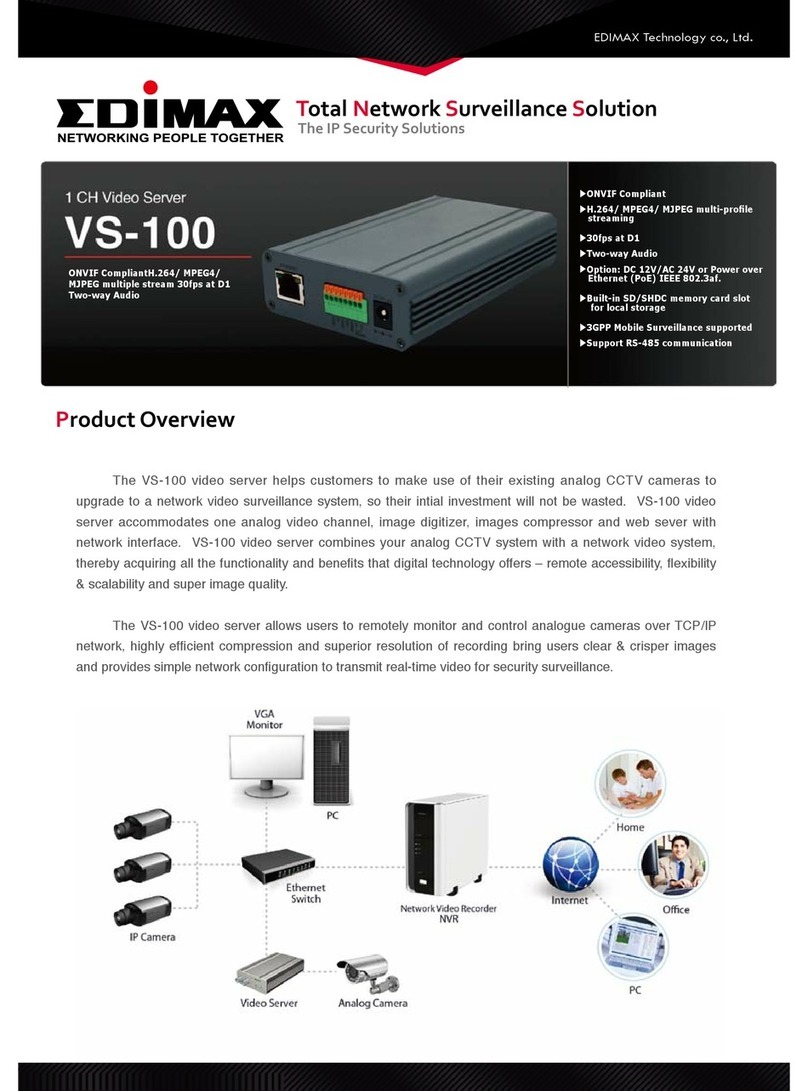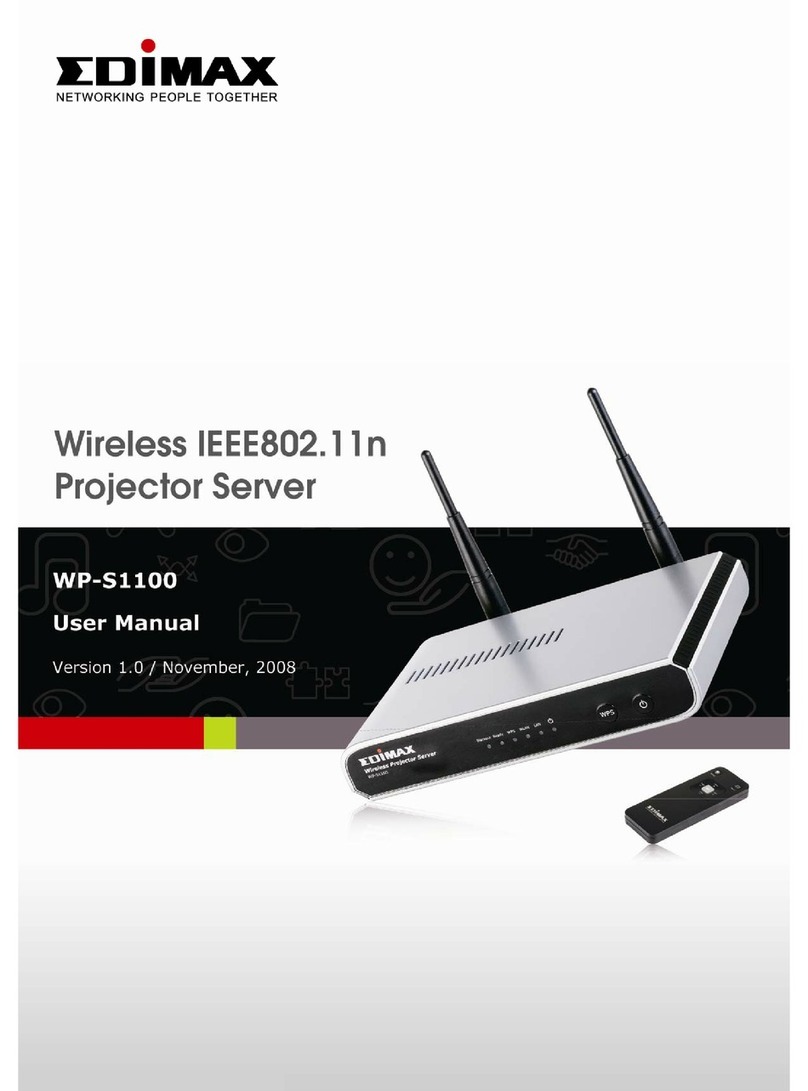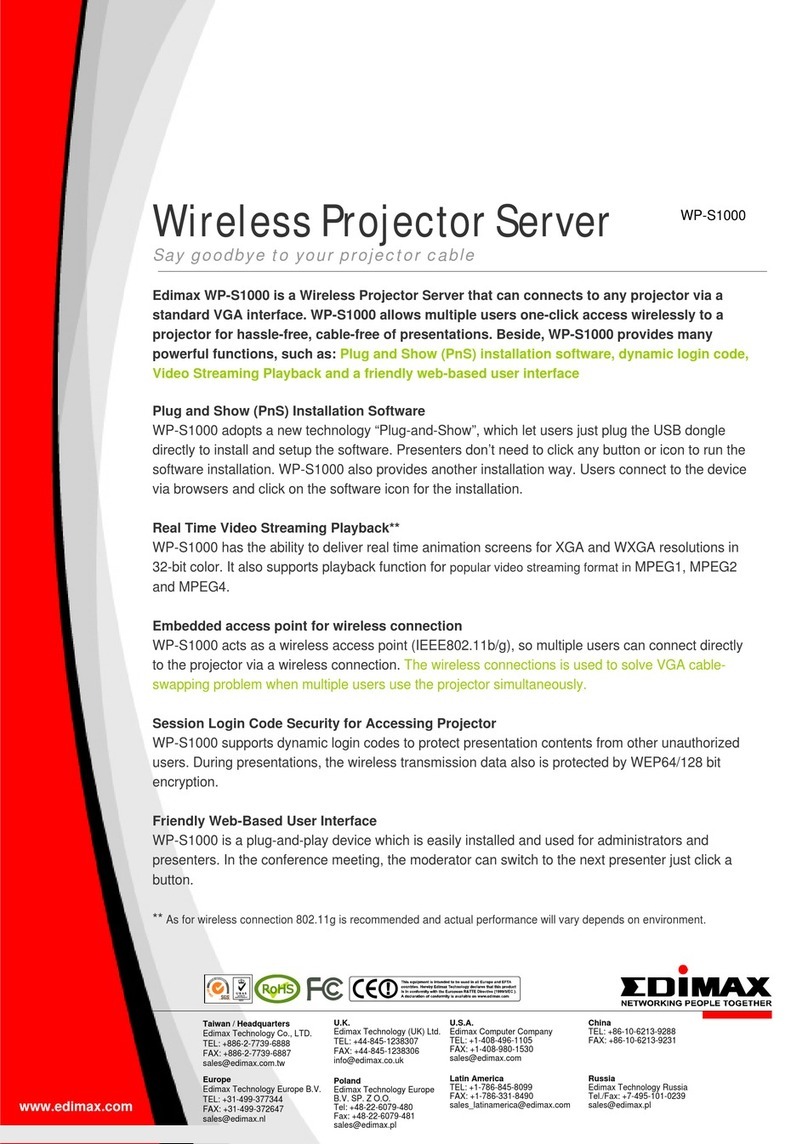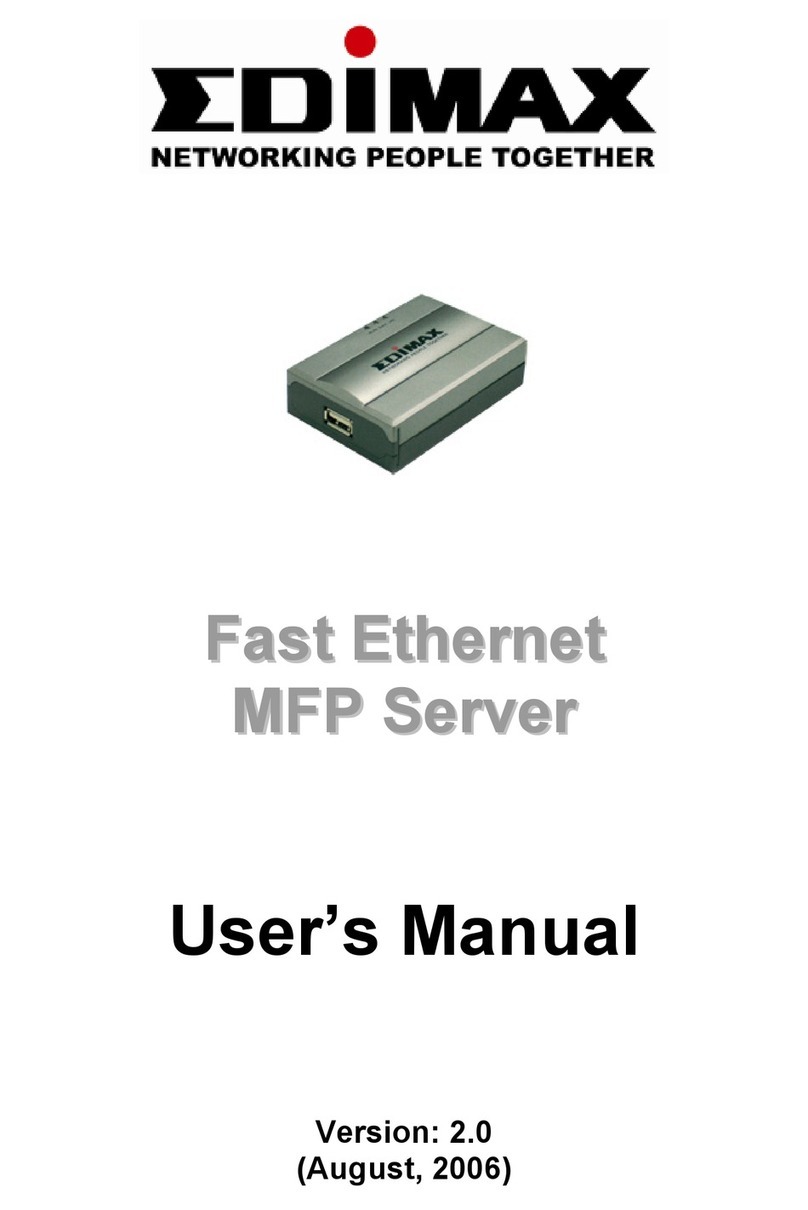Contents
1.Introduction......................................................................1
2.MFP server Modes ..........................................................2
3.Using Your All-in-one .......................................................4
3.1Printing.............................................................................6
3.2Scanning..........................................................................7
3.3Reading Memory Cards...................................................9
4.MFP Manager................................................................10
4.1MFP Server List .............................................................10
4.2My Favorite....................................................................13
4.3Auto Connect List...........................................................15
4.4Quick Setup ...................................................................18
4.5Option Settings ..............................................................20
4.5.1General Setting .................................................................20
4.5.2Search for MFP server ......................................................21
5.Server Configuration......................................................22
5.1Introduction....................................................................22
5.2Search for All Available MFP server...............................23
5.3Status of MFP server......................................................24
5.4Set up the MFP server...................................................25
5.5General Configuration....................................................26
5.6TCP/IP Configuration.....................................................27
5.7System Configuration.....................................................28
5.8Wireless Configuration...................................................30
5.9MFP server Management...............................................35
5.10Report............................................................................36
6.Web Management .........................................................37
6.1Introduction....................................................................37
6.2Login..............................................................................38
6.3Device Status.................................................................39
6.3.1System Status ...................................................................39
6.3.2Printer Status.....................................................................40
6.3.3TCP/IP Status....................................................................41