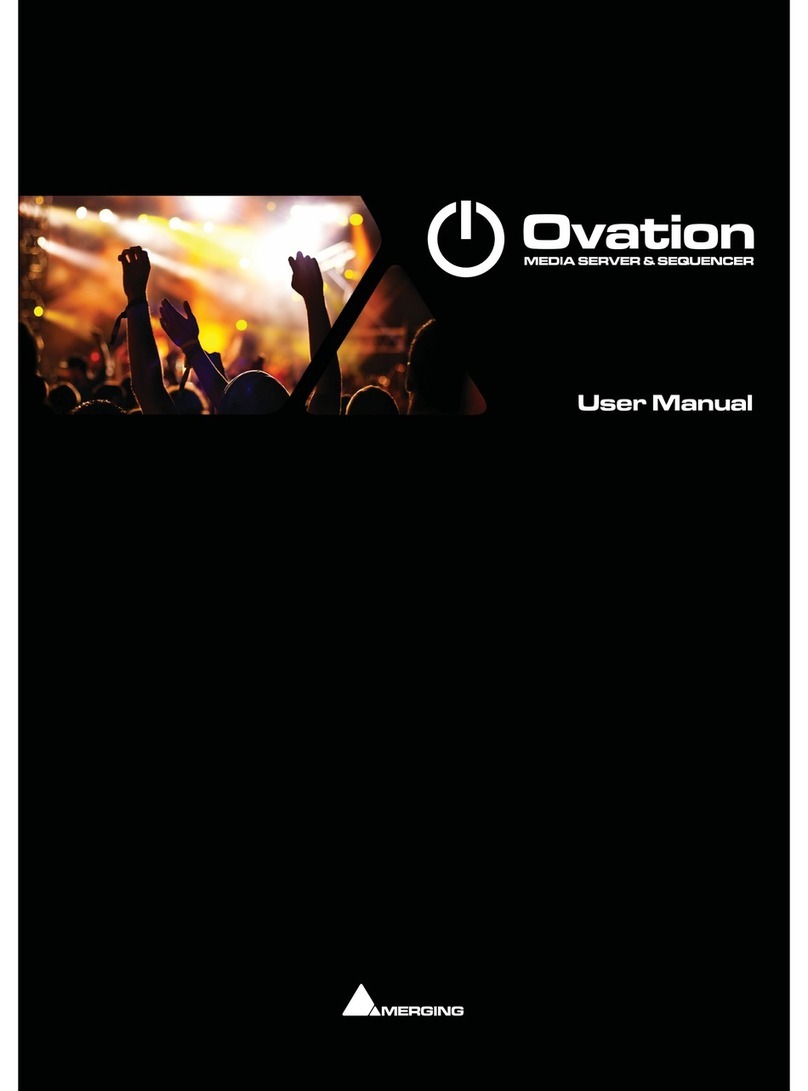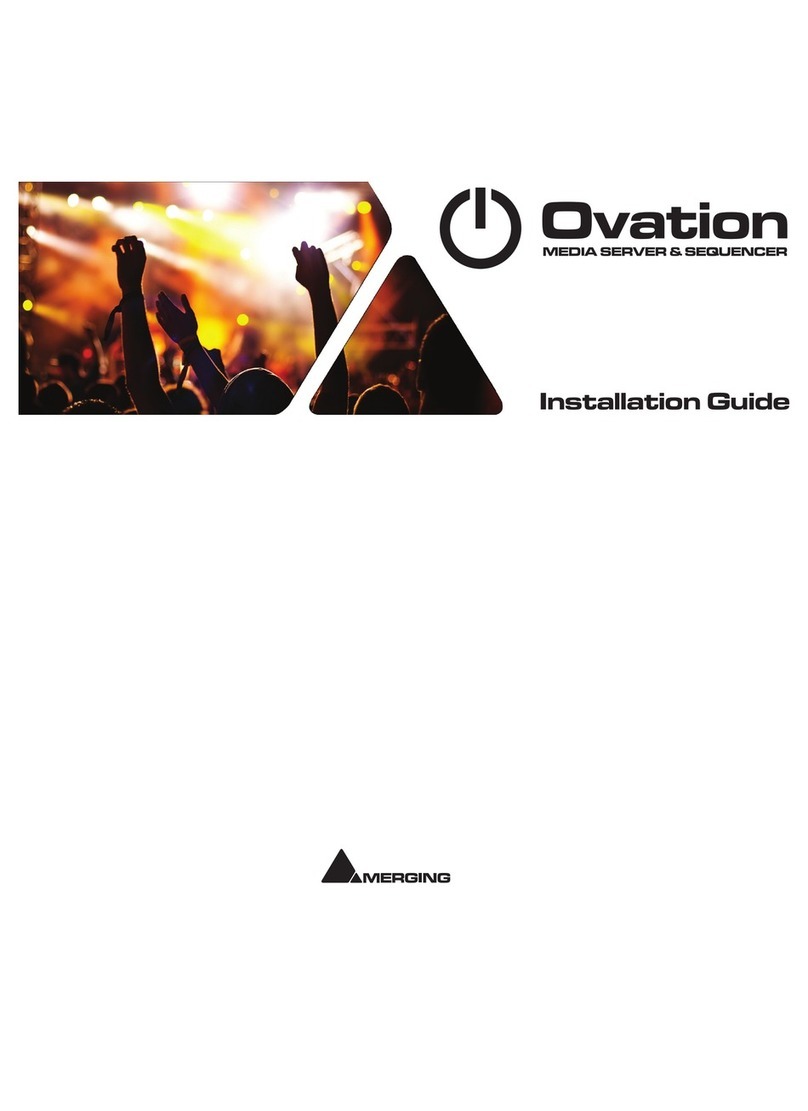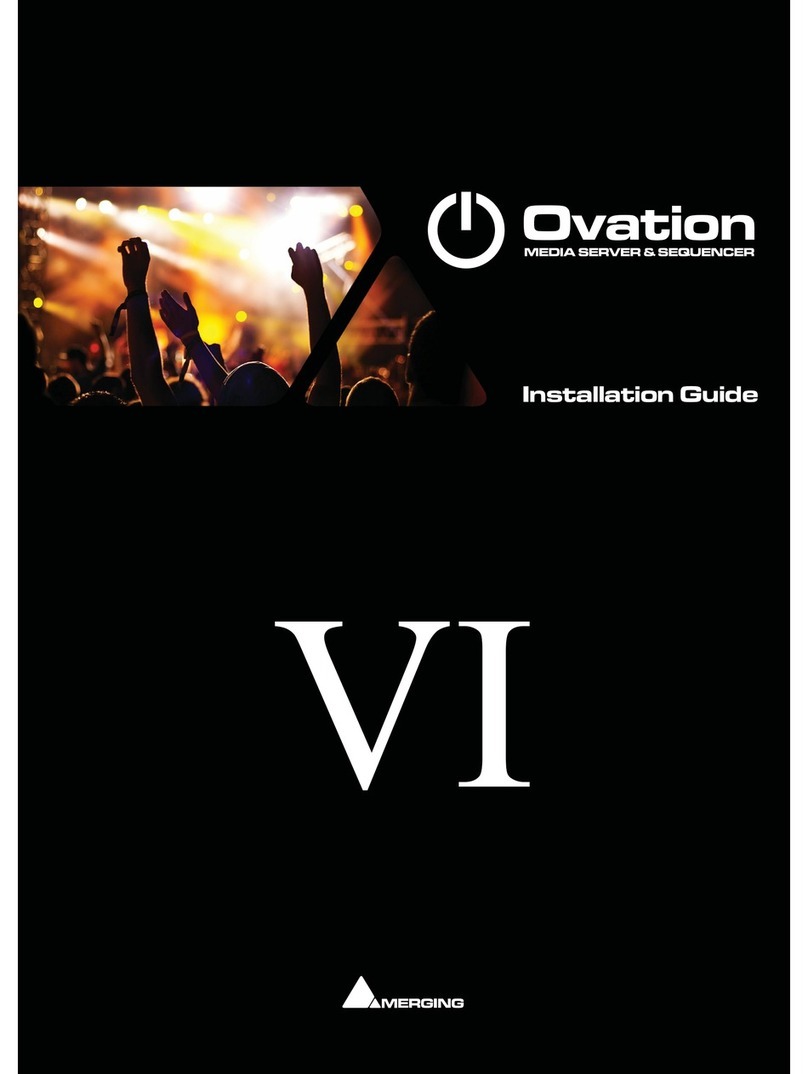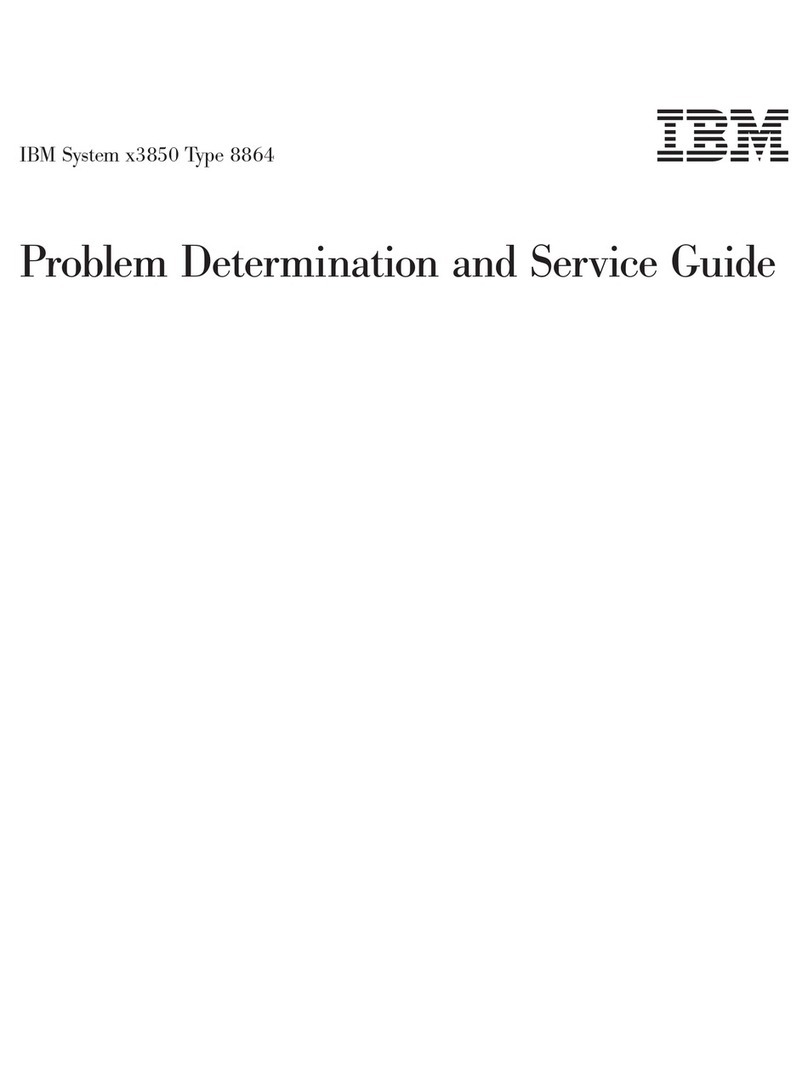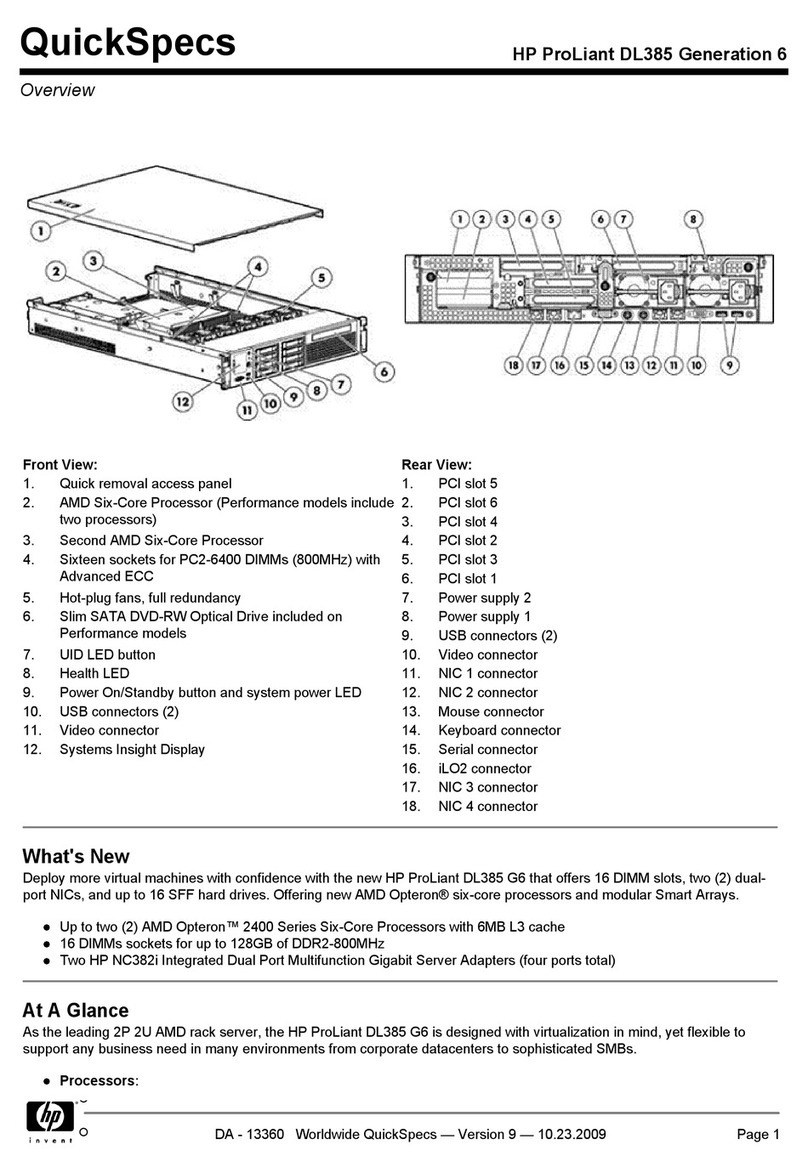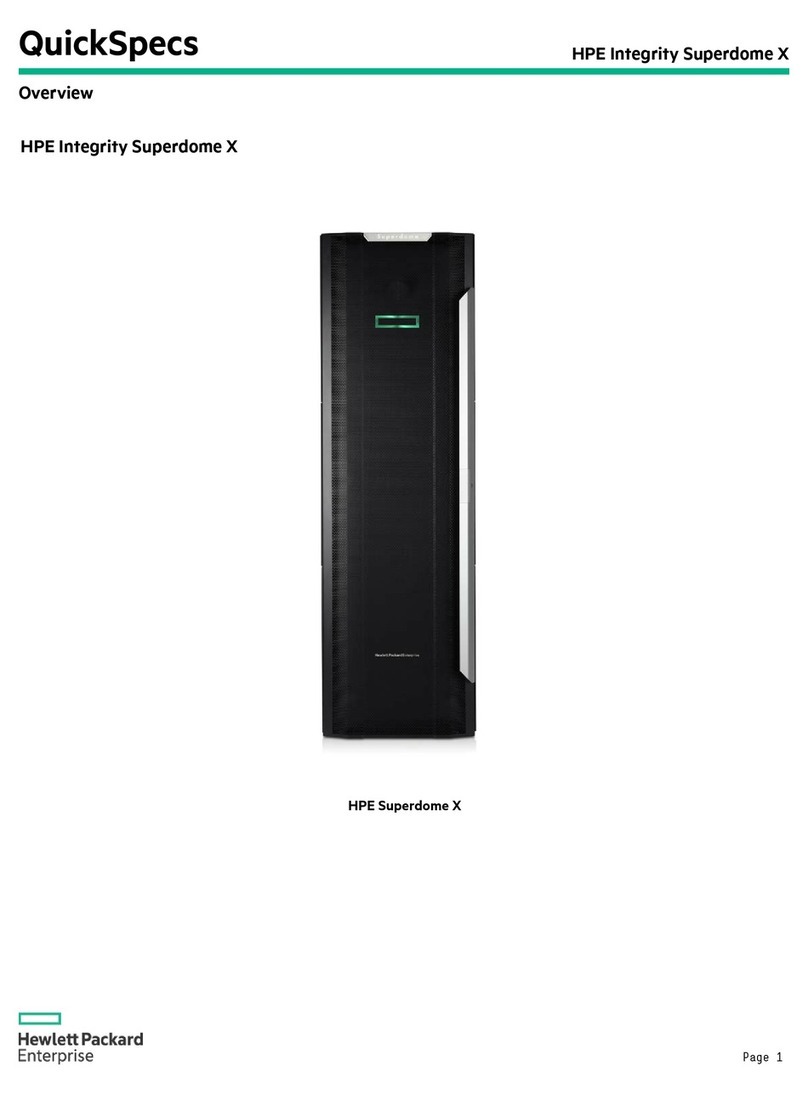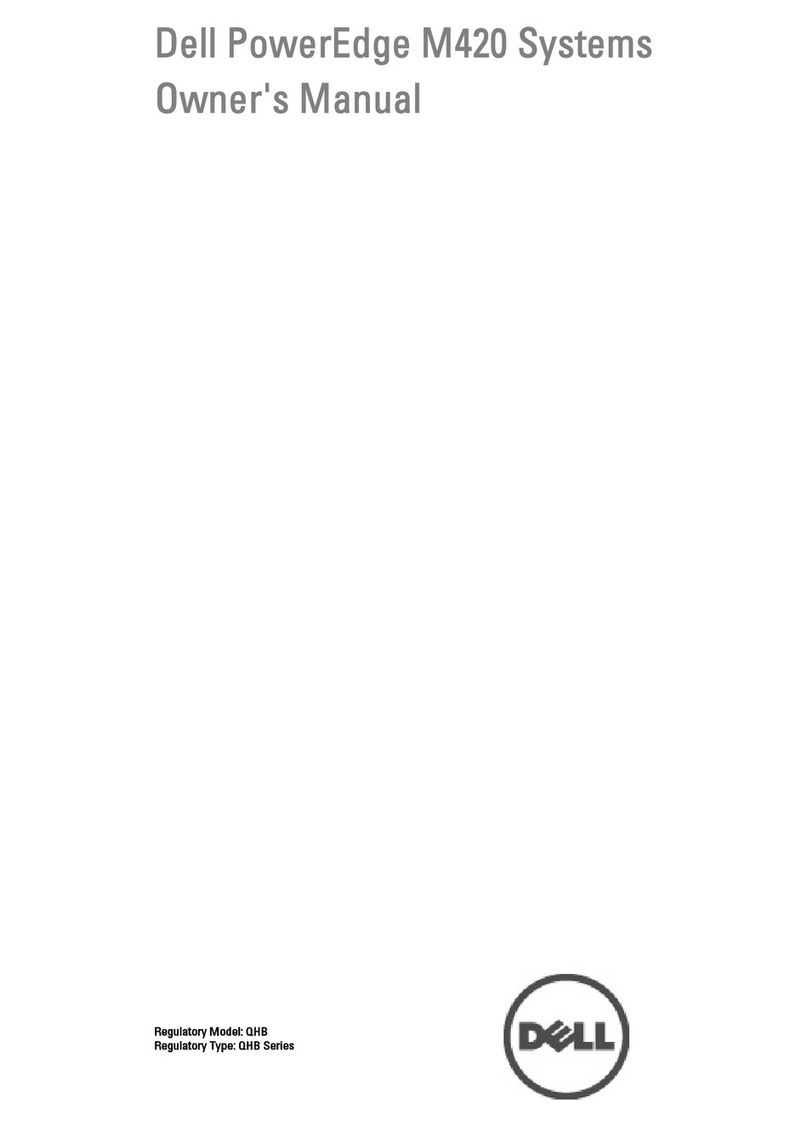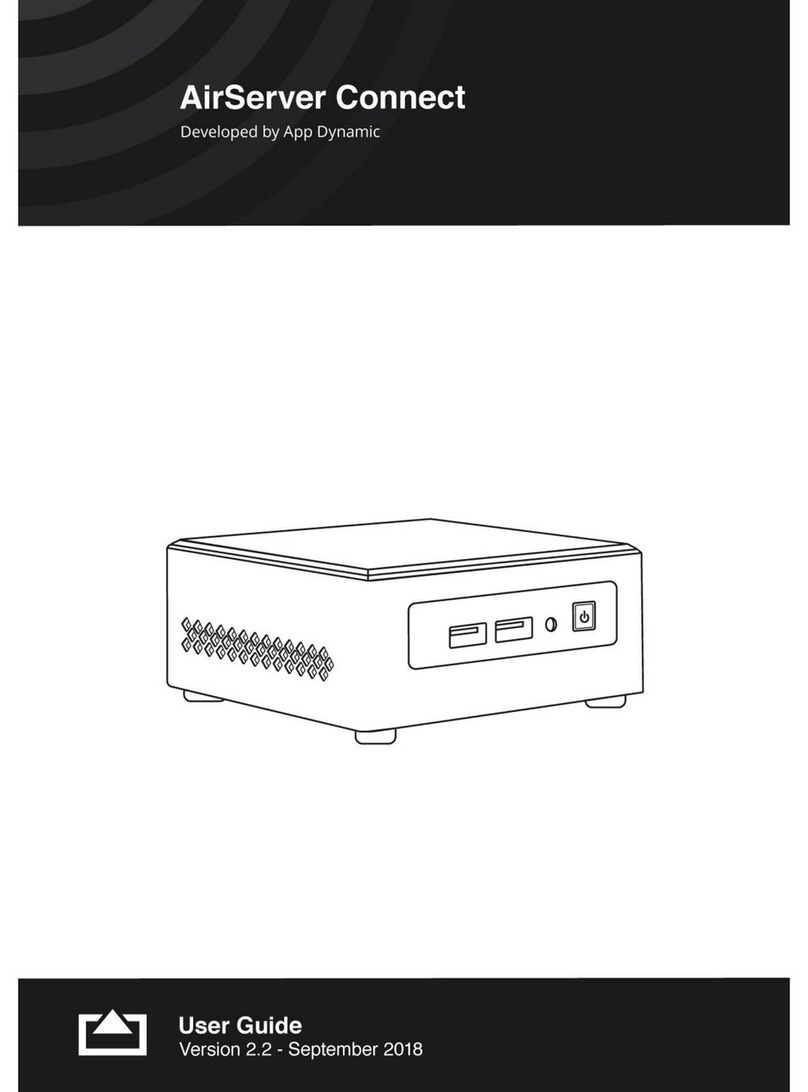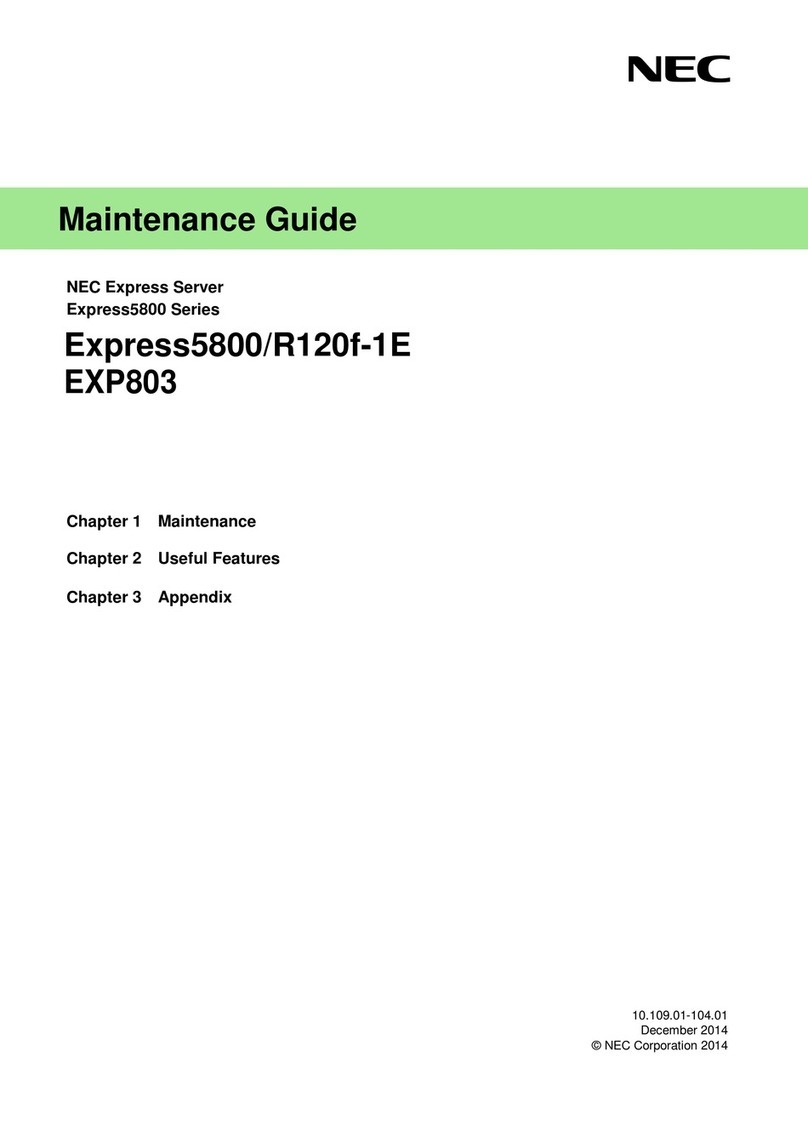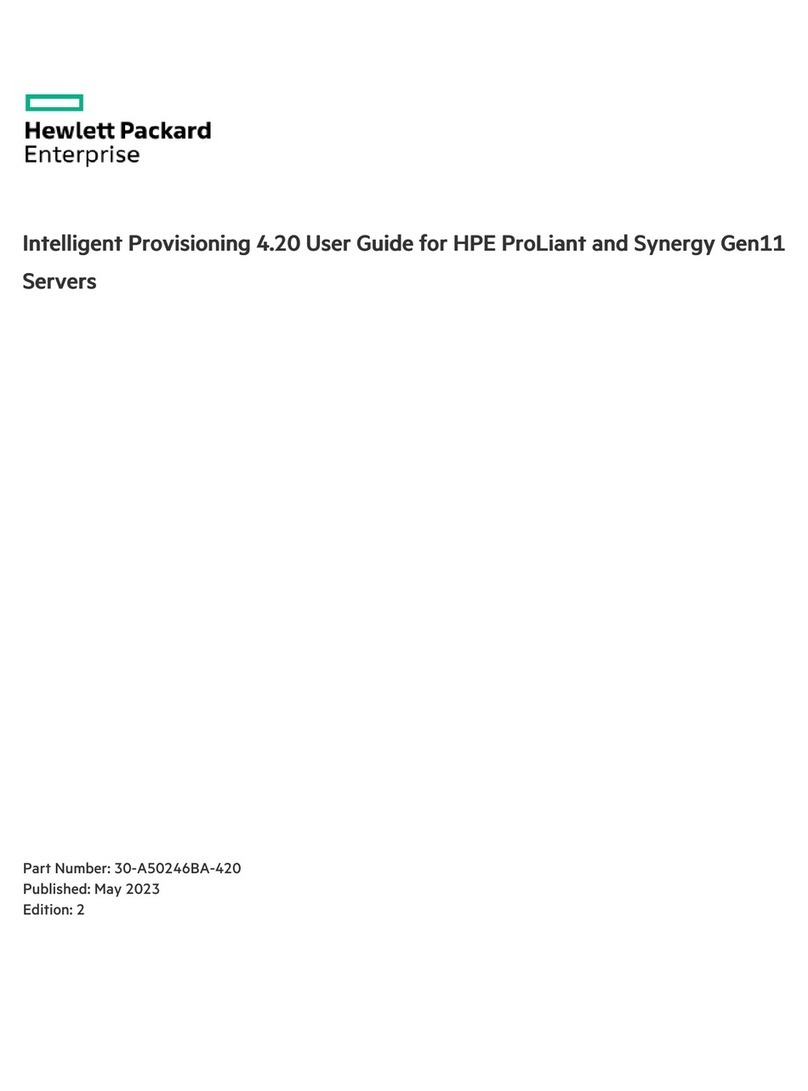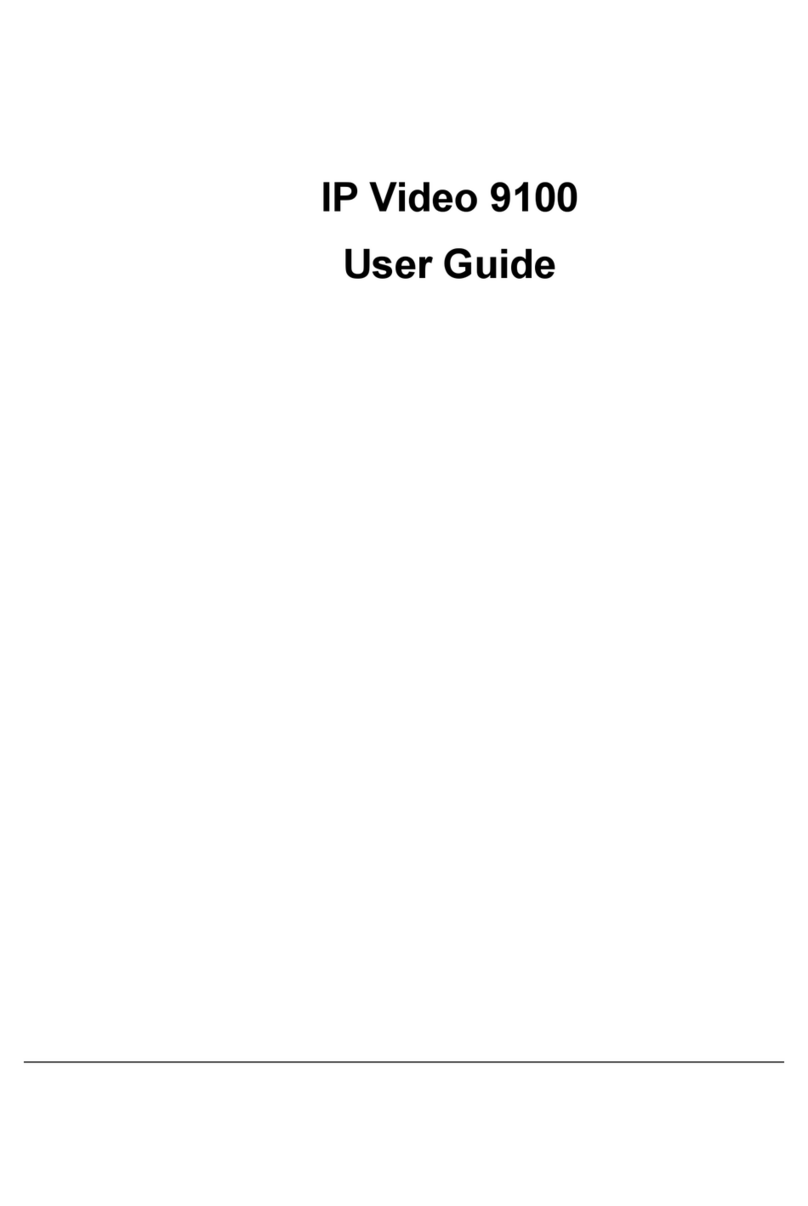Merging Ovation User manual

Installation Guide

www.merging.com/Ovation 2
Ovation™ Installation Guide V2.x - 1.6
10th -November-2010

www.merging.com/Ovation 3
No part of this documentation may be reproduced in any form whatsoever or be stored in any data retrieval system without prior written permission
of the copyright owners.
This documentation is supplied on an as-is basis. Information contained within this documentation is subject to change at any time without notice
and must not be relied upon.
All company and product names are ™ or Registered Trademarks ® of their respective owners.
Merging Technologies makes no warranties express or implied regarding this software, its quality, performance, merchantability or tness for a
particular purpose. The software is supplied “as is” you, the purchaser, are assuming the entire risk of the results of using this Merging Technologies
software.
Merging Technologies manufacturers importers or dealers shall not be liable for any incidental damages including personal injury or any other
damages caused by improper use or operation of the hardware or software.
In no circumstances will Merging Technologies, its owners, directors, ofcers, employees or agents be liable to you for any consequential, incidental
or indirect loss or damages including loss of time, loss of business, loss of prots, loss of data or similar resulting from the use of or inability to use
the Merging Technologies hardware and or software or for any defect in the hardware software or documentation.
© Copyright Merging Technologies Inc. 2009. All rights reserved

www.merging.com/Ovation 4
Contents
1 Introduction_________________________________________________________________________ 6
Thank you! ...................................................................................................................................................................................................6
Scope............................................................................................................................................................................................................7
System Requirements ................................................................................................................................................................................7
2 Lost or stolen Merging Security Keys ___________________________________________________ 7
(Sentinel / HASP USB Dongles) .................................................................................................................................................................7
3 Ovation Overview ____________________________________________________________________ 8
Ovation Versions.........................................................................................................................................................................................8
Items included with Ovation: .....................................................................................................................................................................8
Options.........................................................................................................................................................................................................9
4 Computer Specications for Ovation ___________________________________________________ 10
5 Installing Ovation ___________________________________________________________________ 10
Installation Overview: ...............................................................................................................................................................................10
5.1 PC Setup_________________________________________________________________________ 10
Media drives...............................................................................................................................................................................................10

www.merging.com/Ovation 5
Display Settings: ....................................................................................................................................................................................... 11
Power Management: .................................................................................................................................................................................11
5.2 Ovation Software Installation ________________________________________________________ 11
5.3 Authorization System ______________________________________________________________ 12
Changing or re-entering a Key.................................................................................................................................................................13
Evaluation Mode........................................................................................................................................................................................13
Ovation Software Registration.................................................................................................................................................................13
Checking Installed Options......................................................................................................................................................................13
5.4 MassCore™Installation ____________________________________________________________ 14
Conditions..................................................................................................................................................................................................14
MassCore™Installation ...........................................................................................................................................................................14
MassCore and Networks ..........................................................................................................................................................................15
6 First launch ________________________________________________________________________ 16
7 FAQ and Troubleshooting ____________________________________________________________ 17
8 Contacting Merging _________________________________________________________________ 17
International Ofce: ..................................................................................................................................................................................17
UK: ..............................................................................................................................................................................................................17

www.merging.com/Ovation 6
1 Introduction
Thank you!
Congratulations on your purchase of the Ovation Media Server & Sequencer.
Ovation is a ground-breaking Media Server and Sequencer with the tools you need to produce and run shows in many spheres of activity.
For example:
Theatres
Theme Parks
Museums
TV Game Shows
Trade Shows
AV Presentations
Radio stations
Retail Outlets
Film Festivals
are just a few of the possible applications for Ovation.
IMPORTANT! - The rst thing you need to do is register your software to acquire your Ovation key(s) and to be included in our user support
list. Please register at:
http://www.merging.com/register/
•
•
•
•
•
•
•
•
•

www.merging.com/Ovation 7
Please also subscribe to the User Forum at:
http://forum.merging.com/
Scope
This document is intended to get you up and running with Ovation and as quickly as possible. For more detailed information about Ovation,
Pyramix and VCube please see the PDF User Guides which are installed with the software.
If you have purchased Ovation as an integrated (Turnkey) system, the installation information in this guide will be redundant, since
these systems come with all hardware and software pre-installed. If you are conguring your own system, please refer to the following
instructions.
System Requirements
Wintel platforms tend to increase in number of cores, speed and performance at a tremendous rate. New and faster processors are
released almost on a monthly basis.
We maintain a list of up to date PC congurations in the Support Section of our website at:
http://www.merging.com/pmxcompatibility/
2 Lost or stolen Merging Security Keys
(Sentinel / HASP USB Dongles)
The Merging USB Key carries all the value of your Merging software and the software license authorization to use it. Please ensure you do
not lose the USB key as Merging Technologies cannot be held responsible if this is lost or stolen.
If your USB key is stolen or lost then please make a claim on your insurance in the usual way just as you would for any other item you own.
Merging will be happy to conrm the details and value of the software license and USB key to your insurance company. If your USB key is
lost or stolen and a different user should attempt to register for this key, Merging will notify you and the authorities in your country that an
attempt has been made to register this stolen item.
If your USB key should become defective or is broken, please ensure this key is returned to Merging after requesting an RMA (Return
Merchandise Authorization). Only after the receipt of this key in the Merging ofces will it be determined if it may be exchanged under
warranty free-of-charge, or if the damage is out of the warranty scope, in which case only a modest fee to replace it with a new key will be
charged (and not the entire value of the software).

www.merging.com/Ovation 8
3 Ovation Overview
Ovation enables the user to run Cues of many Media and Command types, either manually like a spot player / cartridge machine or
automatically against Run-time, Time-of-day or external LTC or MIDI TimeCode. The Ovation Sequencer can be controlled from a hardware
controller, touch screens, GPIs, Sony 9-pin (P2) Protocol commands and MIDI.
Ovation consists of three modules, the OVPlayer, OV Controller and the OVSequence Designer / Show Controller. OVPlayer and OV
Controller can be embedded into the main Ovation application, or run stand-alone on the same machine or any machine accessible on the
network. By default the embedded player is enabled.
Ovation also includes the renowned Pyramix DAW. If you have purchased Ovation Platinum then the Merging Technologies hard disk based
video player/recorder is also integrated to support video Cues.
For many applications the optional Ovation hardware controller will be highly desirable. VCube fully supports the Merging Technologies
Virtual Transport technology.
Ovation Versions
Ovation is available in three main versions with a number of options.
Ovation Silver is the pure Audio Player with MIDI and GPI/O capabilities targeted at TV or Radio Broadcast, OB Vans or Museums.
Ovation Gold is an integrated Multi Media Player supporting all kind of Cues (except Video) with advanced Editing and Show creation and
rehearsal capabilities, typically for Theatres, Opera House or Theme Parks.
Ovation Platinum upgrades Ovation Gold with High Denition Video capabilities. By default, Ovation Platinum comes with one HD output;
additional video output channels can be added as an option.
Note that:
Ovation Platinum is currently supplied with RGBA, RGB, YUY2, DV25, MJPEG codecs and OMF is provided as a Timeline exchange
format. Please see below for optional hardware, codecs and exchange formats.
Items included with Ovation:
Installation Media with Ovation, Pyramix, VCube and Virtual Transport software. This Installation Guide.
Sentinel or HASP USB security dongle. The security dongle authorizes both the Ovation application and any optional features.

www.merging.com/Ovation 9
Options
Hardware
Mykerinos Audio processing board(s) with a wide variety of optional I/O daughterboards
Sync Board provided with dedicated breakout cable. Enables RS-422, LTC, MIDI and Bi-Phase (option) to control or to
be controlled by Ovation
GP I/O
AJA Video card (for Ovation Platinum)
Software
MXF
AAF
Apple XML
Bi-Phase (requires the Sync Board hardware option)
MPEG2/IMX SD
MPEG2/IMX HD
DVCPRO (25/50)
DVCPRO-HD (100)
Avid DNxHD
•
•
•
•
•
•
•
•
•
•
•
•
•

www.merging.com/Ovation 10
4 Computer Specications for Ovation
We maintain a list of up to date PC congurations in the Support Section of our website at:
http://www.merging.com/pmxcompatibility/
5 Installing Ovation
Installation Overview:
Note: If you have purchased hardware options such as Mykerinos cards, the Sync Board and or an AJA video card, please install these rst
following the instructions in the accompanying documentation.
The Ovation software uses an automated installer wizard which will install all necessary prerequisites. We use a unied installer package
containing the current versions of Pyramix, VCube and Ovation. The initial installer screen offers the choice of Pyramix, VCube and Ovation.
Choosing Ovation will also install Pyramix.
You may exclude the installation of any of the individual components in the wizard, if the device in question is not present on your machine
or if you do not intend to use an item, by un-ticking the tick boxes next to the items listed in the wizard.
Note: The security dongle (or Mykerinos card) must be in place and the security keys entered before attempting to launch Ovation
5.1 PC Setup
Windows XP SP2 is required
Media drives
Media hard disk drives should be 7200 rpm 24/7 types formatted with 64kB sectors. For high track-count/high resolution audio projects and/
or multiple high denition video streams RAID systems may be required. Please contact your Merging Sales Partner for more information.

www.merging.com/Ovation 11
Display Settings:
Ovation requires a minimum display resolution of 1024x768 which MUST be set to small fonts mode.
Power Management:
Note: We recommend setting the PC to an Always On Power management scheme. (Start > Settings > Control Panel double-click
Power Options. Choose Always On from the Power Schemes drop down list.) This allows the monitor to be turned off by the system but
disables hard-disk spin down and Standby.
Other Applications:
Ovation works best when there are no other unnecessary applications or services running.
5.2 Ovation Software Installation
Note: You must have full Administrator Access to install Ovation.
Insert the Merging Technologies USB memory stick or installation CD/DVD, as applicable, into a suitable socket or drive.
With optical media, unless you have disabled the function, the installer will run automatically.
If necessary locate and run the installer manually.
Choose Ovation when prompted
At the next screen, de-select any items you do not require.
Override any warnings about uncertied drivers during the installation process.
Plug in the security USB dongle.
Enter the optional keys in MT Security Settings, if necessary.
Restart the PC.
If you have purchased the Platinum version run the installer again and choose VCube.
Before attempting to launch Ovation, please read First Launch on page 15
1.
2.
3.
4.
5.
6.
7.
8.
9.
10.
11.

www.merging.com/Ovation 12
Note: If the installation appears to freeze for a long period please check that the Driver Signing warning dialog is not hidden behind another
Window. Installation will not continue until you click OK in this dialog.
Note: When an AJA video card is present the drivers are installed automatically when the machine is re-booted after a fresh VCube
software install. You should ALWAYS use the Merging Technologies versions of the AJA drivers and not those included with an AJA retail
board or downloadable from the AJA website (Xena or Kona models) to avoid conicting driver versions with VCube.
WARNING: Certain computers do not properly shut down despite the reboot command issued by the installer but only perform a log off.
In this case, please activate a full shut down manually.
5.3 Authorization System
The Ovation software and its various software options are protected by an authorization key mechanism which uses a unique registra-
tion key number generated by Merging Technologies. Based on purchased software components, this key is unique to your Sentinel or
HASP USB dongle serial number or Mykerinos board serial number, your Company Name and your User name. Once you have regis-
tered your software you will be provided with this Key or Keys (depending on the options chosen).
When you receive your Ovation Package you should also receive either an email from your Merging technologies Sales Partner or a printed
copy of the email containing your security setting details. If you did not receive this key, have lost it or would like to change the user and/or
company name, please contact your Merging Sales Partner with your Mykerinos serial #, your User Name, your Company Name and the
list of purchased software components. Usually, a key can be issued within one business day, after the verication of your personal data
has been completed.
Entering Your Security Key(s)
After the Ovation installation process you will be prompted to enter your Authorization Key. If you click Yes the MT Security Settings dialog
will be launched automatically, allowing the Key or Keys to be entered immediately. If you choose not to enter your Key at this point you can
do so later by choosing one of the following procedures:
Double-click the le YourPersonalKeyXXXXX.mtk. This is attached to the email containing your Key(s).
Open the MT Security Settings Control Panel (Windows Task Bar Start > Control Panel > MT Security Settings), click the
Import Key button and browse for your Key le called YourPersonalKeyXXXXX.mtk
1.
2.

www.merging.com/Ovation 13
Open the MT Security Settings Control Panel (as above), in the Registration section select the board number corresponding
to the serial number for your Keys or HASP Key for a dongle, click the Enter Key button and type your User Name, Company
Name and Key then click OK. Repeat this step for each Keys listed in the email.
Changing or re-entering a Key
Should you need to subsequently change or re-enter a Key, follow the appropriate option above.
The key system is “smart”. Only one key or set of keys is required regardless of the number of boards in a system. Any card (or security
dongle) can hold this key set as the authorization is processed based on a “Logical OR” of all keys present on any and all Mykerinos boards
or dongle. Of course, this Logical OR will only process keys with identical User Name and Company Name to the one entered in the key
enabling window.
Evaluation Mode
If Ovation is started without a valid registration key, the software will recognize that no valid key is available and will start in “evaluation”
mode, which only allows for basic operation.
Ovation Software Registration
We strongly recommend you register your Ovation software immediately to ensure access to the latest software downloads and support
at:
http://www.merging.com/register/
Checking Installed Options
At any time, you may check the software options enabled for your system from the MT Security Settings control panel: Start >
Control Panel > MT Security Settings
3.

www.merging.com/Ovation 14
5.4 MassCore™Installation
Conditions
You MUST be logged in as an Administrator to install MassCore
Note: You do not need to be logged in as an Administrator to RUN Ovation with Mass-Core™, just to install it.
You must have at least one Mykerinos board in your system.
Note: If for any reason you have yet to receive your Authorisation Keys, please contact your Merging Technologies Sales Partner.
MassCore™Installation
Install Ovation
Restart your system after the install
Enter Your Key(s) in MT Security Panel (make sure you have a valid MassCore key)
In the MT Security Panel select the MassCore Tab
Press the Install MassCore RunTime button (will only be enabled if the MassCore Base Key is present)
Restart System after install
Launch the VS3 Control Panel
In the Application Section select Ovation from the drop-down menu.
In the Platform section select MassCore
We recommend by default the use of Low latency mode (Ultra low latency & Extra low latency are available only for Mykerinos-X
users)
Click on OK and opt to save the MassCore conguration if asked to do so.For satisfactory operation over a network, you must
•
•
1.
2.
3.
4.
5.
6.
7.
8.
9.
10.
11.
MassCore

www.merging.com/Ovation 15
MassCore and Networks
For satisfactory operation over a network, you must add the User Group to which the User belongs to “Increase Scheduling priority policy”
with the help of gpedit.msc (Start > Run and type or paste gpedit.msc) This is the same for Windows 7, Vista or XP.
Whether on a network or locally on the machine, Administrator privileges are required.

www.merging.com/Ovation 16
6 First launch
Important! After installation has been completed, please reboot the PC before attempting to launch Ovation. Then open the VS3 control
panel application.
Start > Programs > Ovation > VS3 control panel
The default Tab Pane is Conguration.
For Ovation systems with a single Mykerinos board:
Leave all default selections as they are, making sure the On Bus check box for your Mykerinos card is indeed checked then save and exit
the VS3 control panel application.
For Ovation systems with a multiboard conguration:
Make sure there is a check mark in the On Bus boxes for each board installed.
Check that the Application combo box is showing Ovation. If not, select Ovation from the list.
Select XDTDM from the Buses Mode combo box
Select which board is to provide an external Video/TC reference with the radio buttons next to the board icons.
Note: In a multiboard system with both PCI and PCIe Mykerinos cards Merging recommend selecting a PCIe card in order to conserve PCI
bus bandwidth.
For now, leave the default DSP Allocation settings as they are.
When the VS3 panel Do you want to save routing? dialog box appears, click on OK
the VS3 control panel will close
Double-click on the Ovation desktop icon to launch Ovation. The User Guide is available from within Pyramix under the Help menu and can
be accessed by pressing F1, or online at merging.com
•
•
•
•
•
•
•

www.merging.com/Ovation 17
7 FAQ and Troubleshooting
Please visit regularly:
http://www.merging.com/faq
for the latest Troubleshooting Guides and FAQs.
8 Contacting Merging
International Ofce:
Merging Technologies S.A.
Le Verney
CH-1070 Puidoux
Switzerland
Phone: +41 21 946 0444
Fax: +41 21 946 0445
UK:
Merging UK
St Clare House, St Clare Business Park
Holly Road, Hampton Hill
Middx UK
TW12 1QQ
Phone: +44 (0) 20 894 16547
Fax: +44 (0) 870 1231747

www.merging.com/Ovation 18
USA:
Merging USA (Independent Audio)
43 Deereld Road
Portland,
ME 04101-1805
United States of America
Phone: +1 (207) 773 2424
Fax: +1 (207) 773 2422
For all documentation inquiries or suggestions for improvement:
http://www.merging.com/contact

Ovation is a product of Merging Technologies. Copyright 2009 Merging Technologies. All Rights Reserved. www.merging.com/Ovation
Other manuals for Ovation
4
Table of contents
Other Merging Server manuals