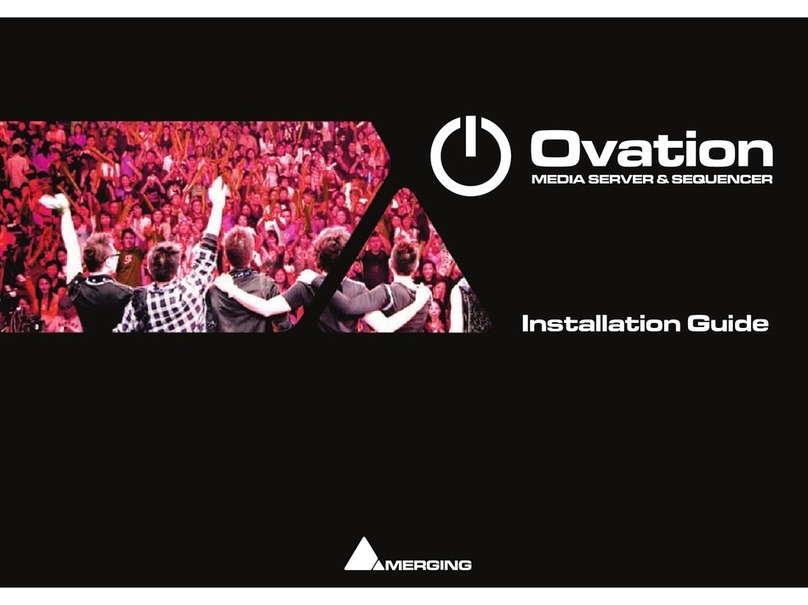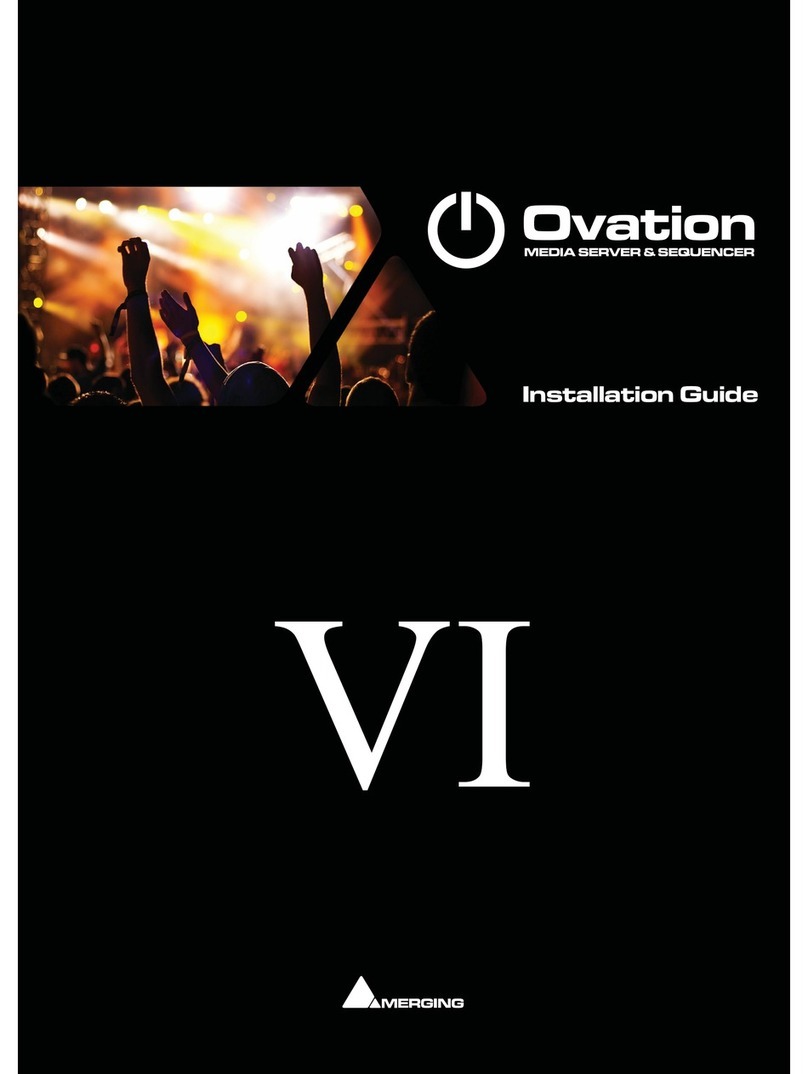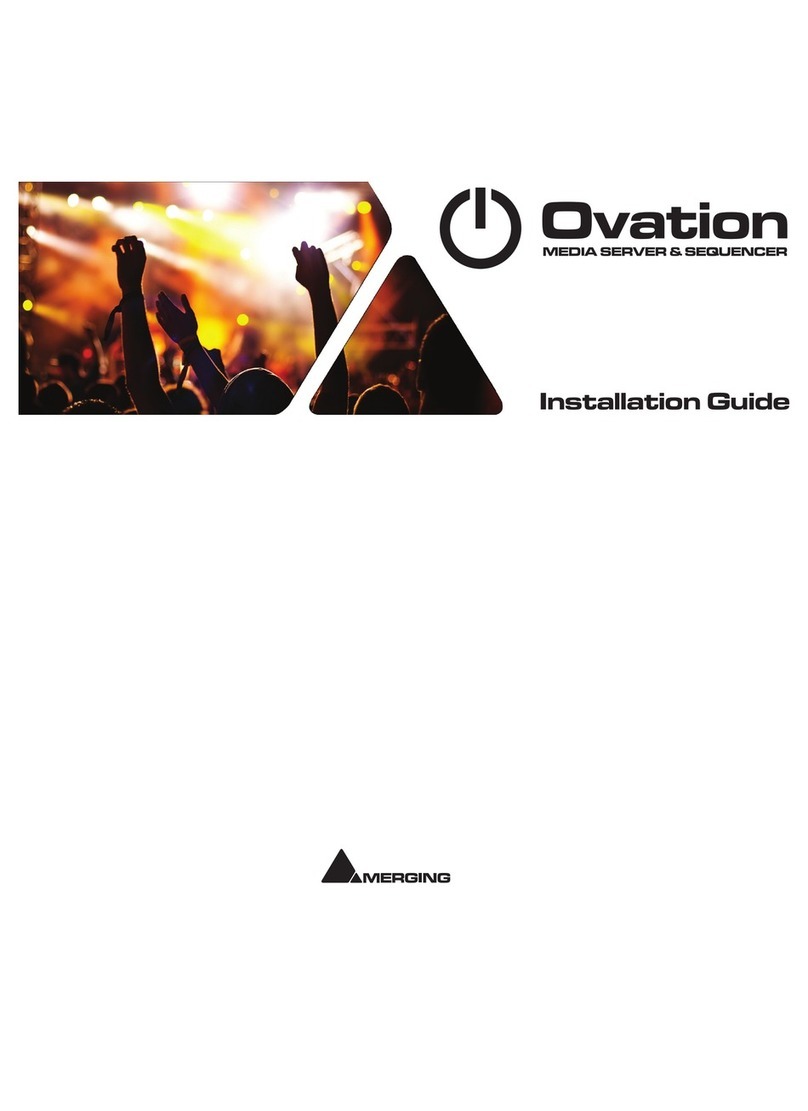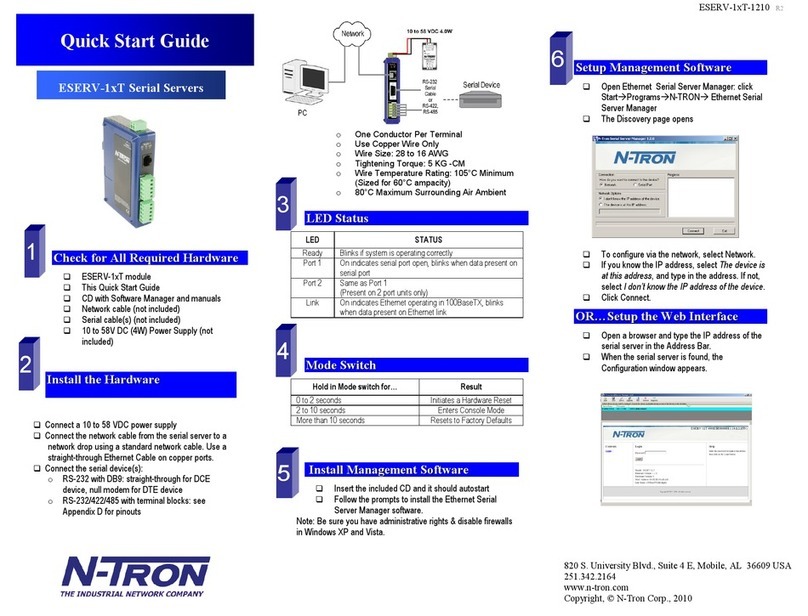Merging Ovation User manual

6.0
™
USER MANUAL
User Manual

No part of this documentation may be reproduced in any form whatsoever or be stored in any
data retrieval system without prior written permission of the copyright owners.
This documentation is supplied on an as-is basis. Information contained within this documenta-
tion is subject to change at any time without notice and must not be relied upon.
All company and product names are ™ or Registered Trademarks ® of their respective owners.
Windows Vista, Windows XP and Windows 2000 are trademarks of Microsoft Corporation.
Merging Technologies makes no warranties express or implied regarding this software, its qual-
ity, performance, merchantability or fitness for a particular purpose. The software is supplied “as
is” you, the purchaser, are assuming the entire risk of the results of using this Merging Technolo-
gies software.
In no circumstances will Merging Technologies, its owners, directors, officers, employees or
agents be liable to you for any consequential, incidental or indirect loss or damages including
loss of time, loss of business, loss of profits, loss of data or similar resulting from the use of or
inability to use the Merging Technologies hardware and or software or for any defect in the
hardware software or documentation.
©Copyright Merging Technologies Inc. 2013. All rights reserved
Merging Technologies
Le Verney 1070 Puidoux Switzerland
Tel: +41 21 946 04 44 •Fax: +41 21 946 04 45
www.merging.com

Contents : Page 3
Welcome to Merging Technologies Ovation! 10
Introduction 10
Overview 11
Scope 11
Evaluation Mode 11
Latency 11
Audio Formats Supported 11
Ovation Documentation and Help 12
Conventions 12
QUICKSTART 13
A First Simple Show 13
New Show 14
Configure the Mixer 16
Building the Show 18
First Run 19
Hot Keys Mode 22
Timed Cue List 24
Conclusion 27
Ovation Concepts 28
Launching Ovation 28
Ovation Media and Commands 28
Media Management 29
Remote Control 29
Remote Control OF Ovation 29
Remote Control BY Ovation 29
Remote Control of Ovation Mixer 29
Multi-Sequencer Synchronization 29
Ovation Modes 30
Compose Mode 30
Show Mode 30
Show 31
Cue Lists 31
Multiple Cue Lists 31
Audition 31
Cue List Pane 32
Contents

Contents : Page 4
Cues in Cue Lists 33
Cue Fire Buttons 34
Fire Toolbar 35
Cue List Types 35
Cue List Detail 36
Standard Cue List 36
Timed Cue List 37
Hot Keys Cue List 37
Custom Keys Cue List 39
Cue Browser Cue List 41
Hot Browser Cue List 42
Cues 42
Cue Icons 43
Selecting Cues 43
Cue / Cue List Context Menu 43
CD Tracks Import 46
Cue Capabilities 49
Empty Cues 50
Compound Cues 50
Scenes 51
Mixer 51
Sync Source Considerations 51
I/O Status Window 51
Snapshot Automation 51
Show Logging 54
Other Modules 54
Editing with Pyramix 55
Recording 57
Record 57
Record Mixer 59
Ovation User Interface 60
User Interface Options 60
Fire Command 60
Context Menus 60
Keyboard Shortcuts 60
Hardware Control Surfaces 60
Mouse Modifier Keys 60
Main Window 61
Main Window, Panes and Toolbars 62
Toolbars 65
Toolbar Context Menu 65
Audition Toolbar 66
Audition Jump 66

Contents : Page 5
Audition Drop-down 67
Show Controls 68
Other Toolbars 69
Show 70
Cue List 71
Create Cue List 72
Cue 72
Fire 73
Settings 74
Show Menus and Toolbars in Emergency 74
Active Cue Window 75
Features & Functions 75
Cue List and Cue 75
Lock and Pin 75
Cue Trimmer 78
Audition Toolbar 79
Show Mode 80
Active Cue Window Edit Toolbar 82
Markers 84
Markers in Cue Properties 85
Markers Interaction Rules 86
Properties Panes 88
Types 88
Show Properties 89
Cue List Properties 93
Cue Properties 97
Interaction Rules 110
Adding Rules 110
Show ValidationTool 114
Show Validator 114
Show Consolidation and Packaging 115
The Consolidation Process 115
The Packaging Process 116
Audio Control 119
Audio Control Pane 119
Cue Gain 120
Cue Gain Control 120
TimeCode 121
TimeCode Reader Panes 121
Audio Output Slots 123
What is an Audio Output Slot? 123
Audio Gain Matrix 124
Ovation Files 128

Contents : Page 6
File Types 128
Ovation Menus 129
Show 129
Cue List 130
Cue 132
Fire 134
View 135
Settings 136
Help 136
Settings 137
Settings Buttons 138
Show Settings 139
General 139
I/O Interfaces 141
Routing 142
TimeCode 142
Mixing Console 142
Application Settings 152
General 152
Player Units 157
MIDI 158
IP 159
Com 160
Ethernet 161
GPO 163
Controller 165
Controller Units 165
Proprietary 166
MIDI 170
COM 172
IP 175
GPI 176
Ovation Webserver 179
Using Ovation Webserver 179
Tips and Tricks 183
Rules 183
Fade Modifier 183
<Default> 183
Drag & Drop 183
Changing Properties for Multiple Cues 184
Starting a Show With Sysex 184
System Requirements For Ovation 185
Computer 185

Contents : Page 7
Hard Disk Space Requirements 185
Installing Hardware 186
Mykerinos Board Installation 186
Multi-board installation 186
Mykerinos Board I/O 186
Time Code and Video Sync Option 187
Cabling Ovation in your System Environment 187
Digital Audio Synchronization and TimeCode 188
Installing Ovation Software 189
Installation Overview: 189
Driver Signing 189
Running the Installer 189
Enabling Ovation with your Software Key 190
First launch 192
Before Launch 192
Starting Ovation 193
Audio File Support 194
Quicktime Support 194
Compressed Audio File Formats 194
Codecs 194
How Compressed Audio Support Works 194
Keyboard Shortcuts 196
Default Keyboard Shortcuts 196
Custom Keyboard Shortcuts 200
Advanced Features 202
Multiple Ovation Sequencers for Redundancy 202
Remote Players and Controllers 202
OV Player 202
OV Controller 205
Appendix I 209
OVController Commands 209
Media Sequencer Mode available Commands: 210
Media Server Mode available Commands: 212
Appendix II 214
The Ovation Keyboard Controller Commands Map 214
Keyboard Layout 214
Changing Keyboard Mapping 215
Ovation Keyboard Commands mapping 216
Appendix III 217
MIDI and Midi Show Control 217
Appendix IV 225
DMX Commands 225
Appendix V 226
GPI Commands 226

Contents : Page 8
Appendix VI 228
Mouse Modifier Keys 228
Show Control 228
Hot Key Mode 228
Appendix VII 229
I/O Daughter-card Options 229
Appendix IIX 231
Web Server Commands 231
Index 237

:
: Page 9
Document revision-58
Date: 3rd-April-2014

Welcome to Merging Technologies Ovation! : Introduction Page 10
Welcome to Merging Technologies Ovation!
Introduction
Thank you!
Congratulations on your purchase of the Ovation Media Server & Sequencer.
Ovation is a ground-breaking Media Server and Sequencer with the tools you need to produce and run shows in
many spheres of activity. For example:
Theatres
Theme Parks
Museums
TV Game Shows
Trade Shows
AV Presentations
Radio stations
Retail Outlets
are just a few of the possible applications for Ovation.
Note: IMPORTANT! - The first thing you need to do is register your software to acquire
your security key(s) and to be included in our user support list.
Please also subscribe to the User Forum at:
http://www.merging.com/forum/
PLEASE DO NOT PRINT THIS DOCUMENT UNLESS ABSOLUTELY NECESSARY
SAVE TREES AND INK BY USING THE HYPERLINKS

Welcome to Merging Technologies Ovation! : Overview Page 11
Overview
Ovation enables the user to run Cues of many Media and Command types, either manually like a spot player / car-
tridge machine or automatically against Run-time, Time-of-day or external LTC or MIDI TimeCode. The Ovation
Sequencer can be controlled from a hardware controller, touch screens, GPIs, Sony 9-pin (P2) Protocol commands
and MIDI.
Audio recording is also possible.
Scope
Today, Ovation can control Audio, GPOs, MIDI Files, MIDI Commands, Sony 9-pin (P2 protocol commands over
RS422 or ethernet (IP), IP commands, MMC, MTC TimeCode and Shell Commands/Scripts/batch Files. DMX will be
supported in the future.The Ovation Mixer can be automated under Ovation control.
Ovation can be controlled via a dedicated Hardware Controller, Touch Screens, MIDI and GPIs. The Ovation Mixer
can be remote controlled via EMC or Eucon. The Merging Technologies ISIS remote controller is not supported.
Evaluation Mode
If you have not entered a valid key Ovation will run in Evaluation Mode.
Everything works in the same way as the full version but only one Cue List can be saved or loaded with a Show.
Latency
Minimum latency will only be achieved in systems running in Native or MassCore™ modes. Under MassCore™
the fire latency will be between 45ms and 66ms, plus the time required by the triggering device (USB, GPI/O,
etc…). The dedicated Ovation hardware controller typically gives rise to an additional 10ms latency.
Note: All automatically triggered events are sample accurate. For example when a rule
fires a Cue.
Audio Formats Supported
For the full list of supported audio formats please see the Pyramix User Manual.

Welcome to Merging Technologies Ovation! : Ovation Documentation and Help Page 12
Ovation Documentation and Help
ToolTips
Ovation Software is equipped with ‘ToolTips’. Hovering the mouse cursor over a tool icon pops-up a box with the
name of the function.
Documentation
All the documentation is in the Adobe Acrobat pdf format. (.pdf file extension)
In order to read the documentation you will need to have Adobe Acrobat Reader V6 or later installed on your
computer.
Note: All Contents entries, Index entries and Cross-references are hyperlinks for rapid
navigation.
This Ovation User Guide and the Pyramix User Manual may be opened from the Help menu. Other documenta-
tion can be found in the Windows Start menu in All Programs > Pyramix > Docs. Please check for the most
recent versions at:
http://www.merging.com/downloads
Support
If you cannot find an answer to a query in the documentation, please consult the on-line support at:
http://www.merging.com/contact/tech-support
where you will find answers to F.A.Q.s (Frequently Asked Questions) and further support.
Assumptions
This Ovation User Guide and other documentation assume you are thoroughly familiar with PCs and Windows
terms and concepts. If self installing to a new PC, please ensure the machine is working correctly before attempt-
ing to install Ovation.
Conventions
Conventions used in Merging Technologies Documents:
Names found on screens and in menus are shown in bold. E.g. Information & Settings
Menu and sub-menu selections are shown like this:
Show > Recent Shows : Quickstart
Which means:
Go to the Show pull-down menu, mouse down to the Recent Shows sub-menu and choose Quickstart.
The Settings dialog Has its own hierarchical tree structure in the left hand pane with folders leading to pages.

QUICKSTART : A First Simple Show Page 13
QUICKSTART
Overview
This section provides a step-by-step guide to creating a simple new Show and configuring the mixer. It includes:
adding Cues to Cue Lists, several different types of Cue List, Running the Show and Firing Cues and Cue Lists.
Note: This section is not intended as a substitute for the more detailed information to be
found elsewhere in this guide.
A First Simple Show
The following prior steps are assumed:
• Ovation hardware and software installation has been completed.
• A means of monitoring has been connected to the physical I/O.
• The software has been registered, the registration key(s) entered and the initial settings entered in the
VS3 Control Panel.
Launch Ovation
Double-click the Ovation icon:
Alternatively, click on Start > All Programs > Merging Technologies > Ovation : Ovation
Ovation will open with an empty main window and the New Show dialog opens.

QUICKSTART : A First Simple Show Page 14
New Show
Start with a template show When selected you can choose a preexisting template from the list in the right-
hand pane.
Start with a single Cue List When selected the Show will open with a single Cue List ready created. The combo
box shows the type of Cue List which will be created. The arrow drops down the
list of types available.
Standard Cue List
Timed Cue List
Hot Keys
Custom Keys
Cue Browser
Hot Browser
Set up a new Show Workspace : When ticked a new Show Workspace will be created for the new Show.
Show Name Type a suitable name for the new Show in this field.
Show & Media Location The field shows the path to where the Show and associated files will be stored.
New Show dialog

QUICKSTART : A First Simple Show Page 15
... Clicking on the ... button opens a Browse For Folder dialog :
The Browse For Folder dialog functions the same way as other Windows browsers. navigate to the location you
wish to store the new project and select the desired folder or use the Make New Folder button to create and
name a new one. Click on OK to create the new folder and close the dialog. The Cancel button closes the dialog
without selecting a new location.
For the purposes of this first simple Show select:
Start with a single Cue List: Standard Cue List
Tick Setup a new Show Workspace (If not already ticked (default).
Type a suitable name for the Show
Navigate to a suitable location to store the Show (Create a new folder if necessary.)
Click on OK to create the Show
The Show opens in Compose Mode. I.e. the mode for adding Cues and designing your Show and a new Standard
Cue List will appear in the otherwise empty main window.
Browse For Folder dialog

QUICKSTART : A First Simple Show Page 16
Configure the Mixer
The default mixer will be displayed. If this does not happen check that View > View Mixer is highlighted
(enabled).
On first launch the default 8 into 2 mixer will be loaded with NO output routing selected.
Default Mixer with Output Routing Circled

QUICKSTART : A First Simple Show Page 17
Output Routing
Click on the L: XLR icon near the bottom of the ST1 output Bus Mixer Strip to pop-up the Connect Output menu.
Click on the appropriate daughter board output for your hardware (In this case an ADAT daughter board is fitted
so there are two entries, one for each physical connector.) Click on the desired output to route it for the Left side of
the stereo output.
Repeat for the R: XLR icon choosing a second output channel for the Right side of the stereo output.
Set Panning
For this exercise stereo material is assumed and the panning needs to be set to suit:
Click on Strip One’s pan slider and drag to the left until Left is shown in the alphanumeric panel above the fader.
Now click and drag Strip Two’s pan slider to the right until Right shows in the display. (The display reverts to peak
level a second or two after the mouse pointer moves away.) Repeat for the remaining six strips in Left Right pairs.
Note: For detailed information about the mixer please see the Pyramix User Manual.
Saving Mixer Configurations
The mixer configuration is saved with the Show. Mixer configurations can also be saved and loaded independently
via the mixer Organize tab. (Please see the Pyramix User Manual for full details.)
Default Mixer Output Routing
Default Mixer Stereo Panning

QUICKSTART : A First Simple Show Page 18
Building the Show
Add Cues
Select Add > Load Audio File from the right-click context menu or select from the Cue menu Add > Load Audio
File to open the Open Audio Files Browser.
Select, say, five Audio Media Files and click on Open to load them as Cues into the Cue List created with the Show.
Notice that the Cue names in the Browser include the UIDs (Unique IDentifiers(
Cue List Pane - Compose Mode
Open Audio Files Browser

QUICKSTART : First Run Page 19
You should now have a Cue List that looks something like this:
Notice that Ovation has abbreviated the Media File names intelligently to generate Cue Names. The Cue Name
can be changed in the Cue Properties pane and the Media File(s) can be changed without changing the Cue
Name by using the Replace Audio Media function.
Experiment with the Move Up and Move Down buttons (in the right-click context menu), but for the present
leave everything else as it is.
First Run
Initialize Show
In the main window Click on the Init Show button:
Cue List Pane - Compose Mode
Main Window

QUICKSTART : First Run Page 20
(Or select Show > Init) to Initialize the Show. Note that the Main Window may well contain the Cue List(s) you’ve
created. Notice also that the Cue List pane changes to Normal Show Mode with the first Cue selected :
The Green bar highlighting 1 - Cue List 1 shows that this Cue List is selected and will be affected by the Show
Control buttons. Notice that the Cue status labels all read Asleep.
Play
Click on the Start Show button to begin.
The selected Cue is highlighted in Purple indicating that it is selected and Ready is shown in below the Cue Name.
I.e. prepared for Firing. (buffer loaded)
Notice also that a red border has appeared around the Cue. This flashes slowly and indicates that this is the Cue
which will be affected by the next initiation of any of the Fire, Pause and Stop Buttons, Keyboard Shortcuts and
remote control.
Cue List Pane - Show Mode
Cue List Pane with Cue Ready - Show Mode
Other manuals for Ovation
4
Table of contents
Other Merging Server manuals
Popular Server manuals by other brands
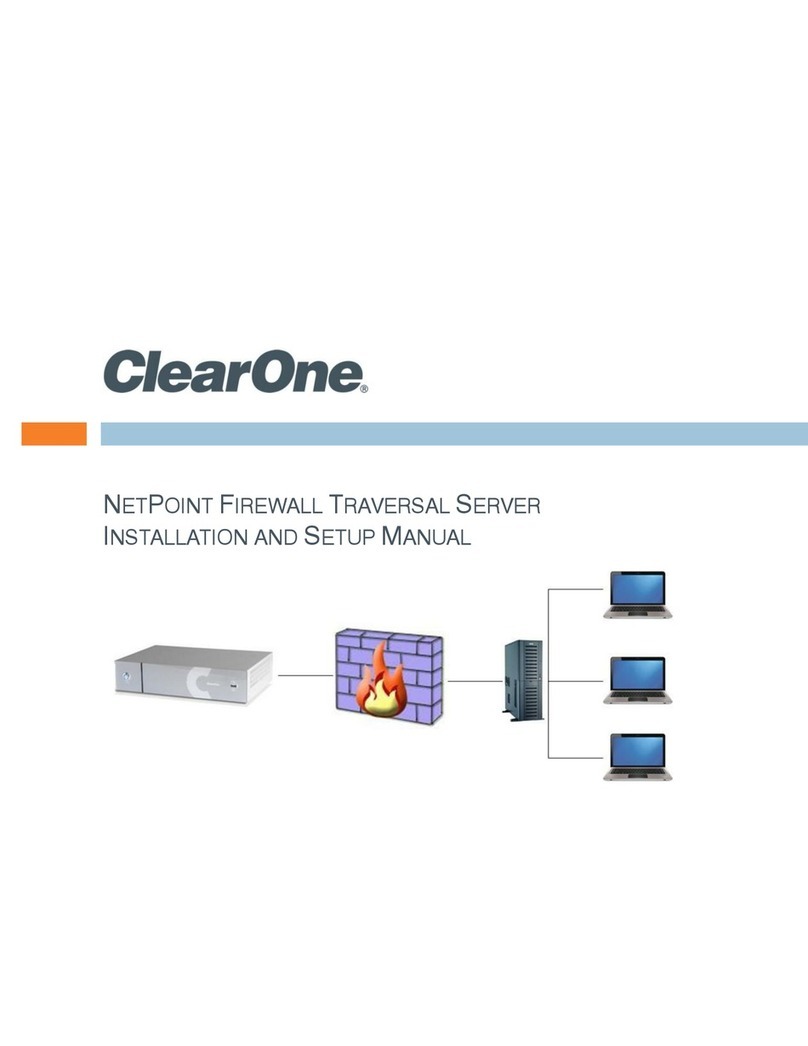
Clear One
Clear One NetPoint Firewall Traversal Installation and setup manual
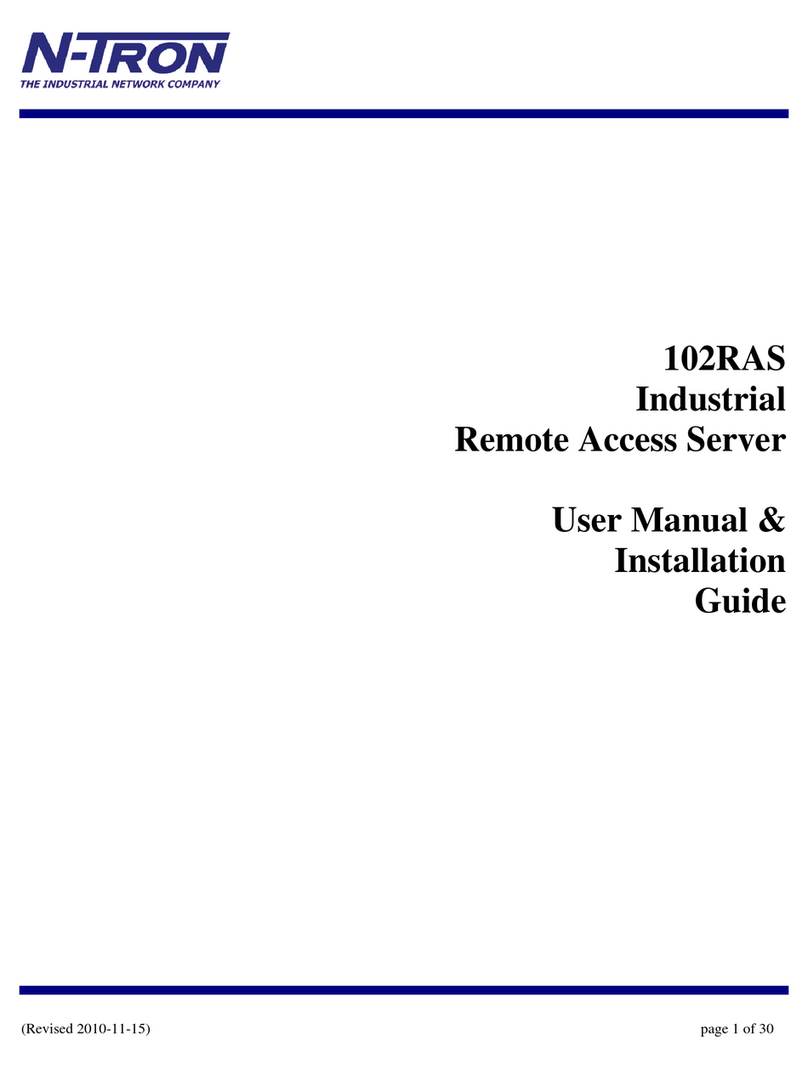
Ntron
Ntron 102RAS User manual & installation guide

Black Box
Black Box LS50116-R3 Specifications

Clear One
Clear One ELS Quick setup guide
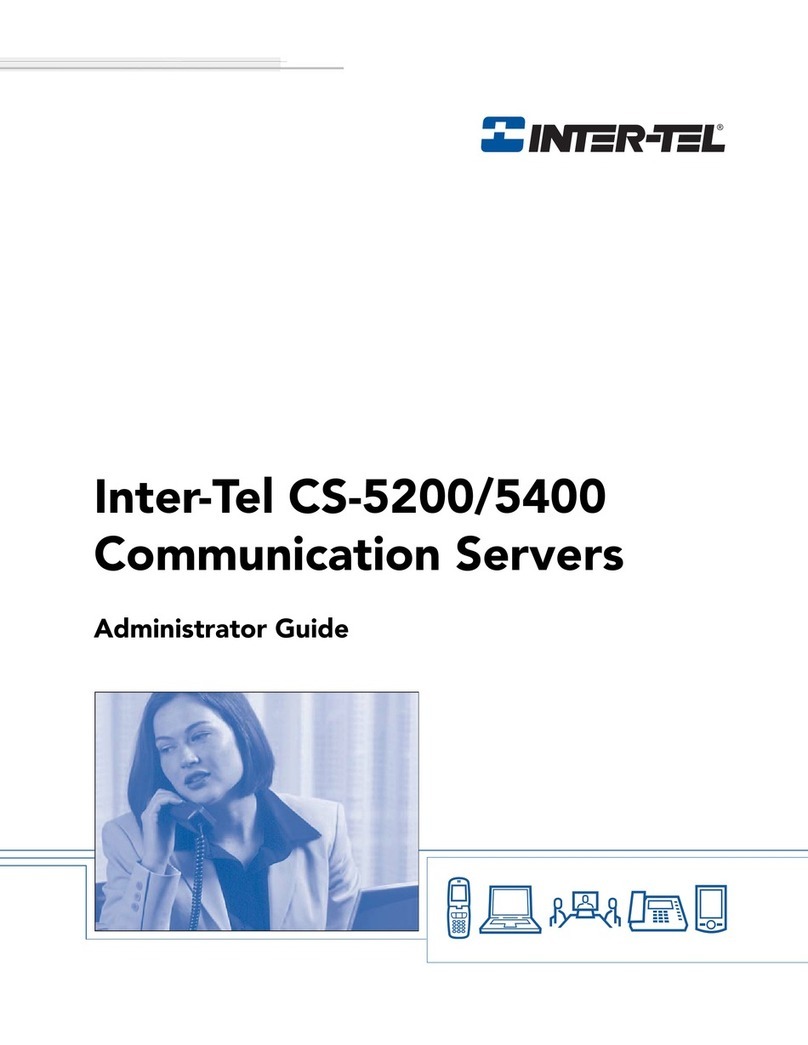
intertel
intertel CS-5200 Administrator's guide

Black Box
Black Box Terminal Server user guide
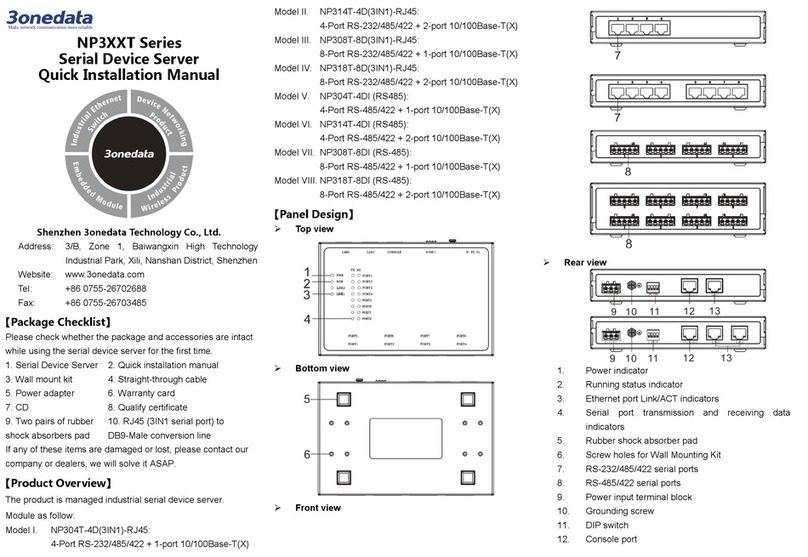
3One data
3One data NP318T-8DI Quick installation manual

Bluesky
Bluesky BSC6000 Quick installation guide

Planet
Planet 1-Bay SATA NAS Server NAS-7100 Quick installation guide

Black Box
Black Box LRA2900A Getting started guide

InWin
InWin IW-RS208-07 user manual
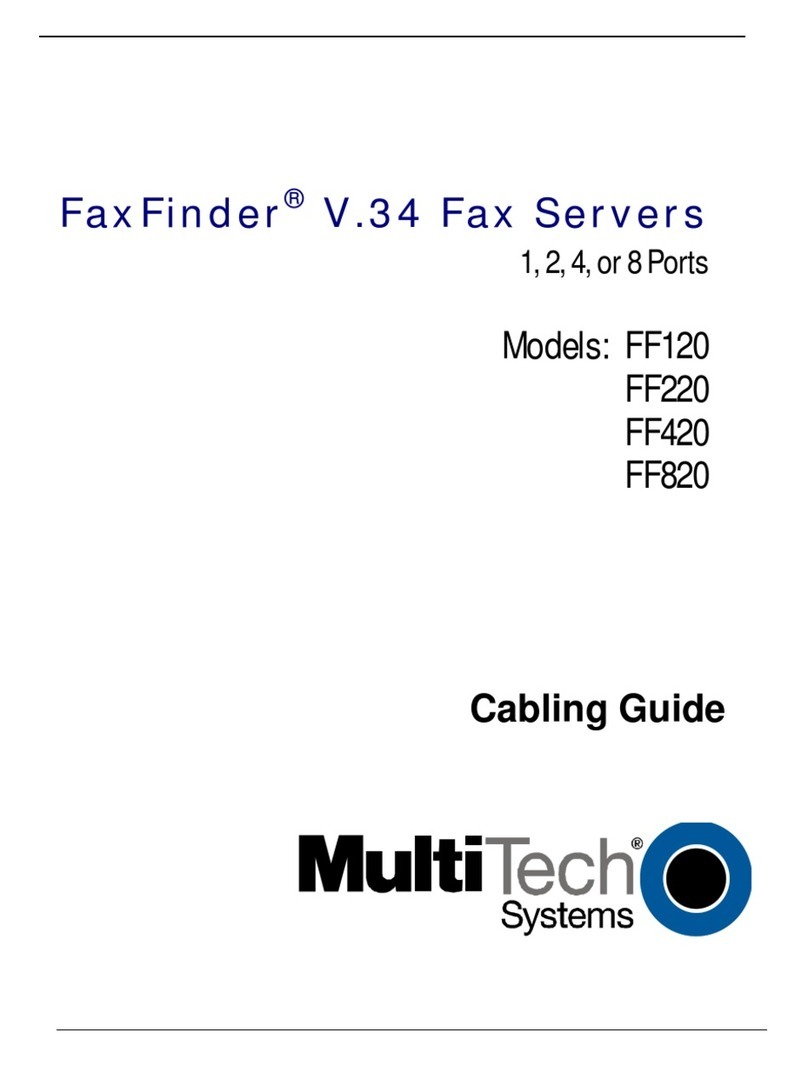
Multitech
Multitech FaxFinder FF-120 Cabling guide