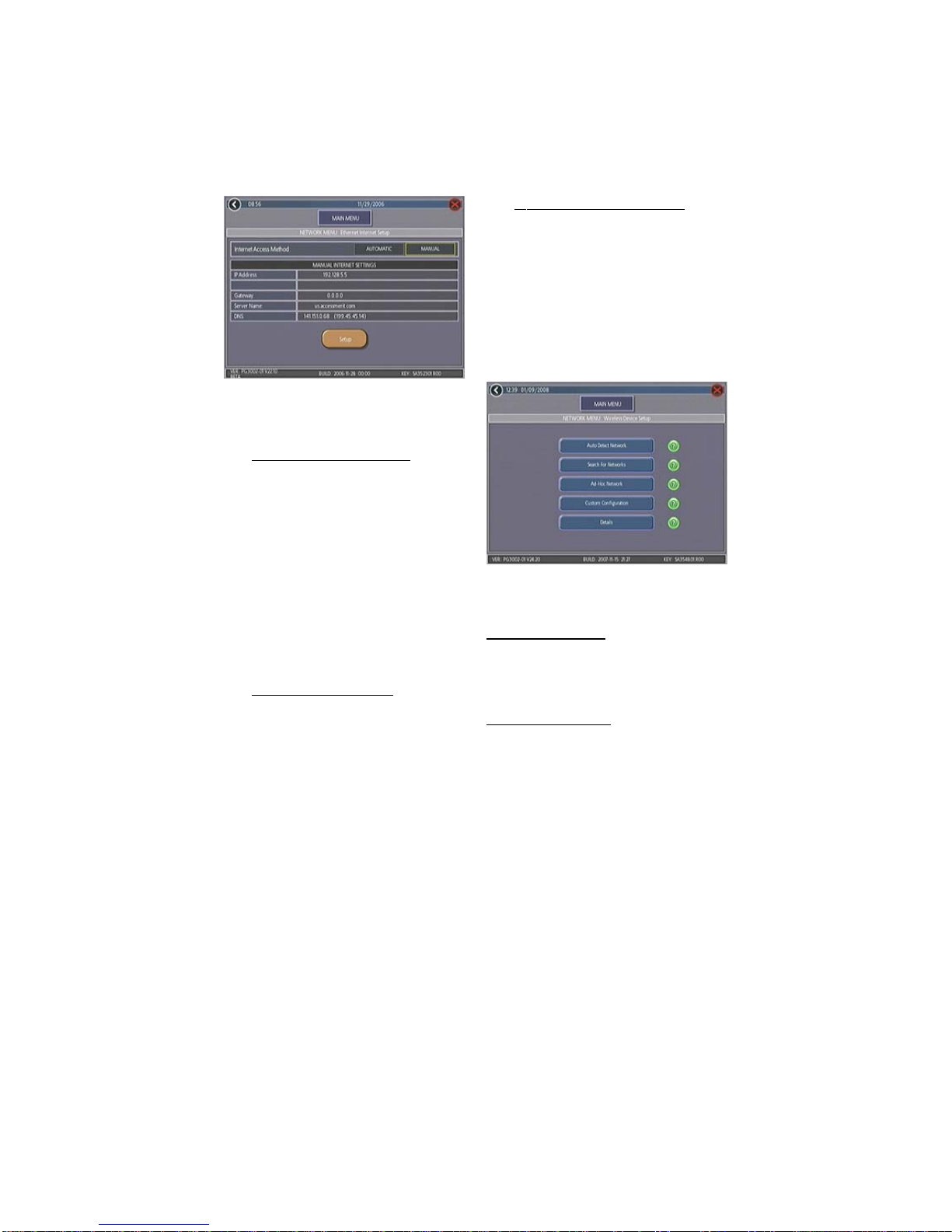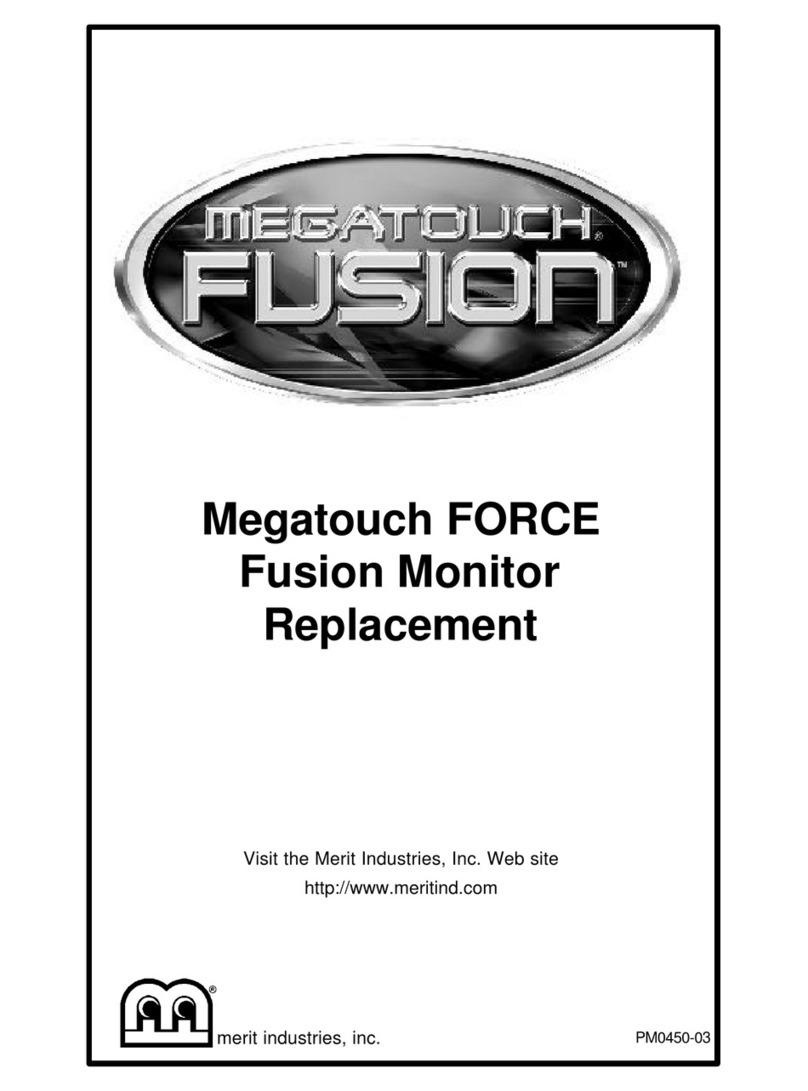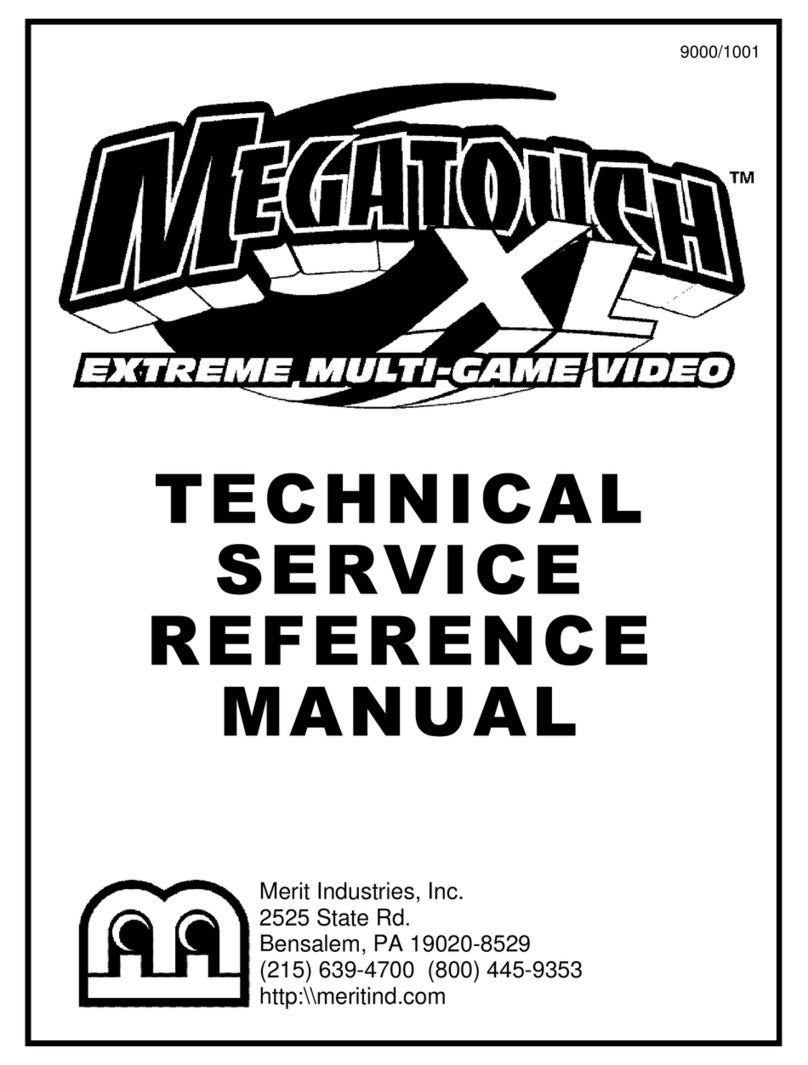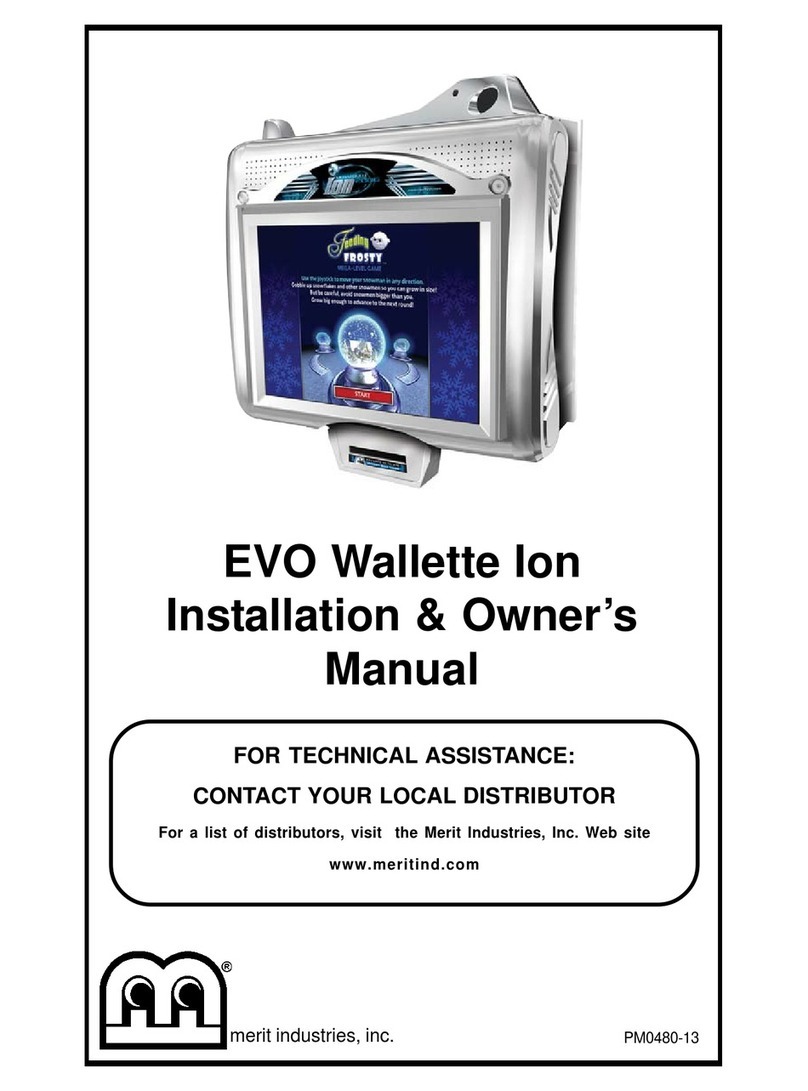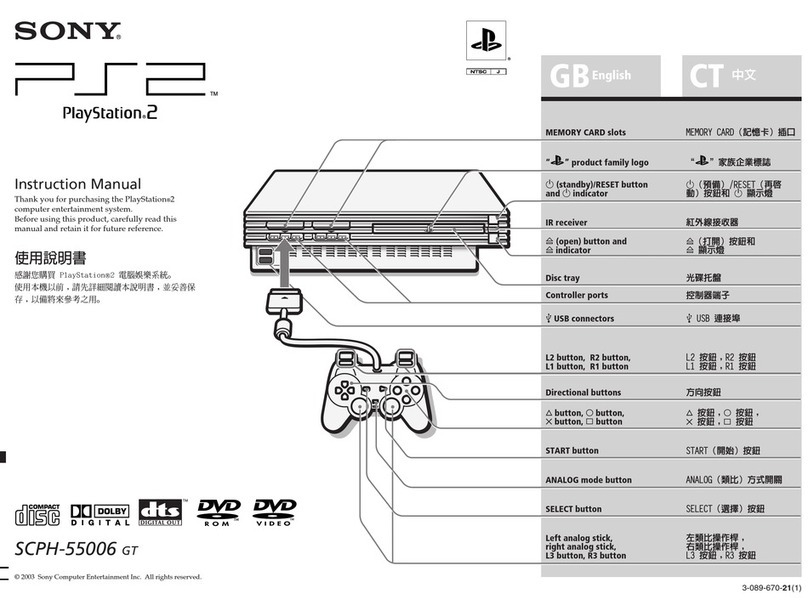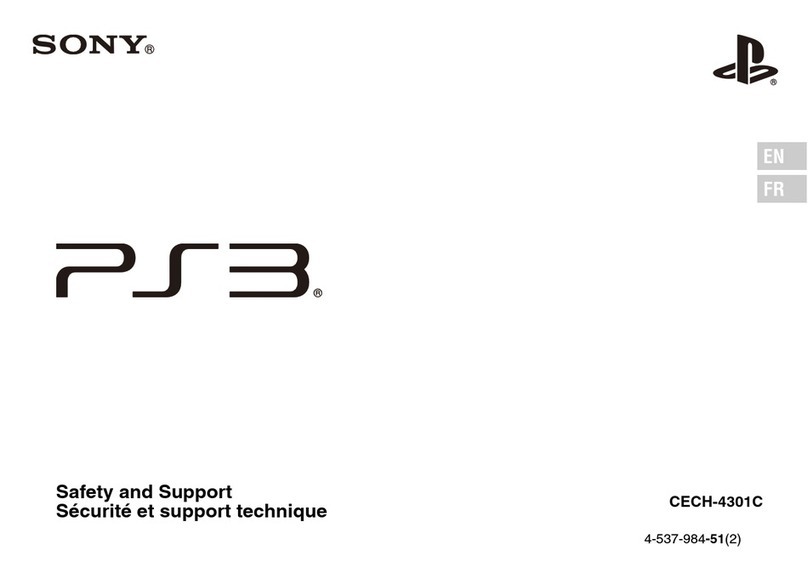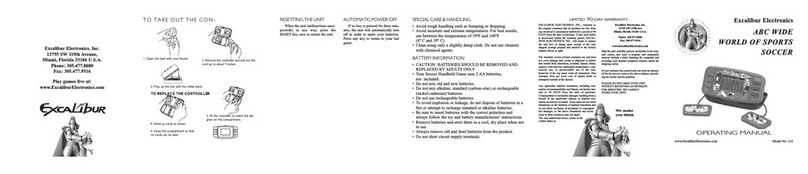COPYRIGHT© 2008 MERITINDUSTRIES, INC.
PM0721-01 MEGATOUCH ION RX OWNER’S MANUAL
Game Name and Score Needed for Initial Replay
Great Solitaire and Power Solitaire will always offer a replay once the listed score is
attained. The other games have to reach the score listed as well as attain the high score for
the game in order to offer a replay. NOTE:The available games may vary.
11 Ball/11Up 125,000 My Ex 150,000
Air Shot No Replay Mystery Phraze 325,000
Avalanche Jack 150,000 Office Bash 400,000
Backjammin 125,000 Outer Spades 75,000
Battle 31 125,000 Outlaw Poker/Cattle Drive 400,000
Beer Pong (Ion Only) 200,000 Pharaoh’s Fortune 45,000
Beer Pong 21 (Ion Only) No Replay Pharaoh’s 9 No Replay
Big Time Roller 60,000 Photo Hunt 400,000
Boxdrop 175,000 Photo Pop No Replay
Boxxi 850,000 Power Solitaire 55,000
Breakin’ Bricks 400,000 Power Trivia No Replay
Card/Castle Bandits 200,000 Puck Shot 3,000
Card/Crypt Raiders 175,000 QB Zone 65,000
Card/Jolly Pirates 200,000 Q-Shot 50,000
Chainz2: Relinked 500,000 Quik Cell 100,000
Chainz2: Puzzler 500,000 Quik Chess 125,000
Checkerz 28,000 Quik Match 400,000
Chip Away 125,000 Race Poker/Motor Match No Replay
Chug 21 250,000 Rack ‘Em 200,000
Chug Monkey 400,000 Rack ‘Em 9 Ball 35,000
Coco Loco No Replay Royal Flash 300,00
Conquest 30,000 Run 21 250,000
Crazy Hearts 65,000 Skee-Ball 900
Deflection 500,000 Snap Shot 400,000
Dodge Bull No Replay Speed Draw 125,000
Domino 5 200,000 Spider Kings/13 Spiders 160,000
Draggle Drop 200,000 Strip Club No Replay
Euchre Nights 5,000 Sudoku6 100,000
Feeding Frosty No Replay Super Boxxi 400,000
Four Play 1,500,000 Super Cell Chaos No Replay
F.M.V. Boxxi (Ion only) No Replay Super Snubbel No Replay
F.M.V. Strip (Ion only) 400,000 Tai-Play 240,000
Funky Monkey 110,000 Take 2 110,000
Gender Bender No Replay Tennis Ace No Replay
Gin Rummy 55,000 Texas Hold ‘Em No Replay
Goooal No Replay Tic Tac Trivia 75,000
Great Solitaire 45,000 Tri-Towers/Tri-Castles 125,000
Hollywood Match 400,000 Tricky Fish No Replay
Hoop Jones 125 Triple Crown Boxing No Replay
Ink Rally No Replay Trivia Treasure No Replay
Look Out 400,000 Trivia Whiz No Replay
Lucky 11’s 340,000 Trivia Whiz 2 No Replay
Luxor 500,000 TV Guide Mini Crossword 50,000
Luxor 2 (Ion Only) 500,000 UNO® No Replay
Luxor: Survival No Replay UNO® 52 Poker No Replay
Magic Charms 500,000 Video Whiz (Ion only) No Replay
Mega Bowling 125 Vinci-Ball 400,000
Megatouch Battle Command No Replay Wild 8's/Wild Apes 400,000
Megatouch Mini/Crazy Golf No Replay Word Dojo 375,000
Meteor Shower 200,000 Word Safari 125,000
MGA Champ. Golf No Replay Wordster 100,000
Monkey Bash No Replay Zen Word 350,000
Monster Madness 400,000 Zip 21 200,000
Moondrop 160,000
8