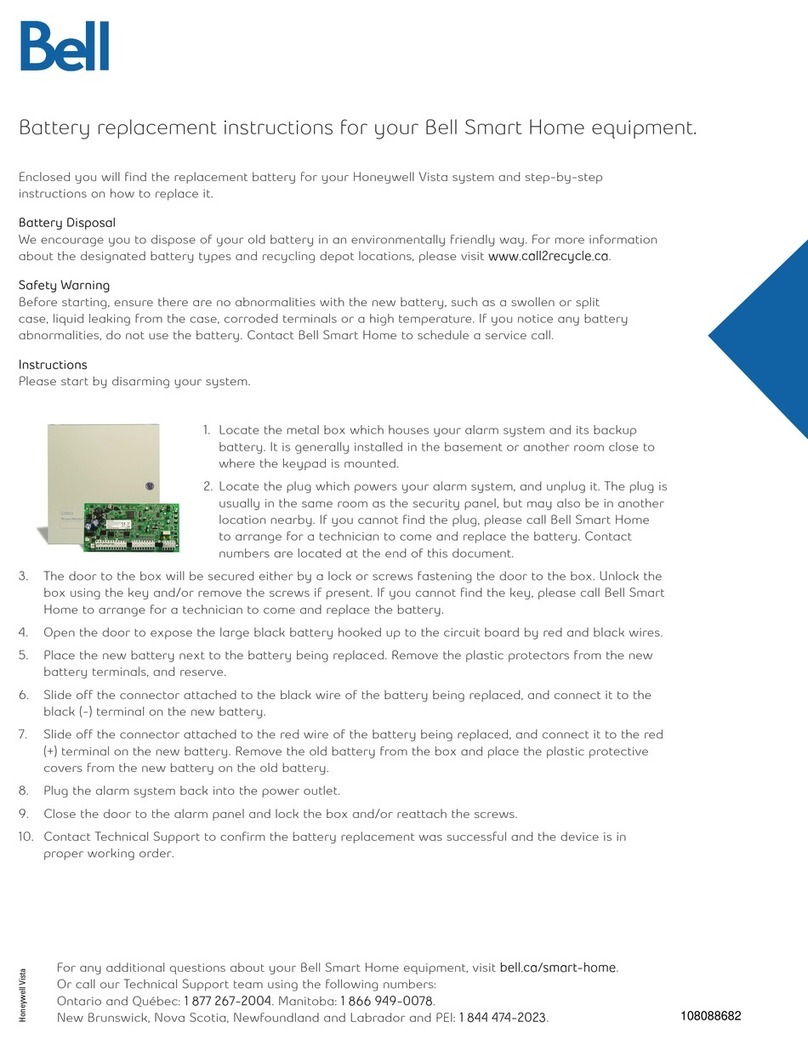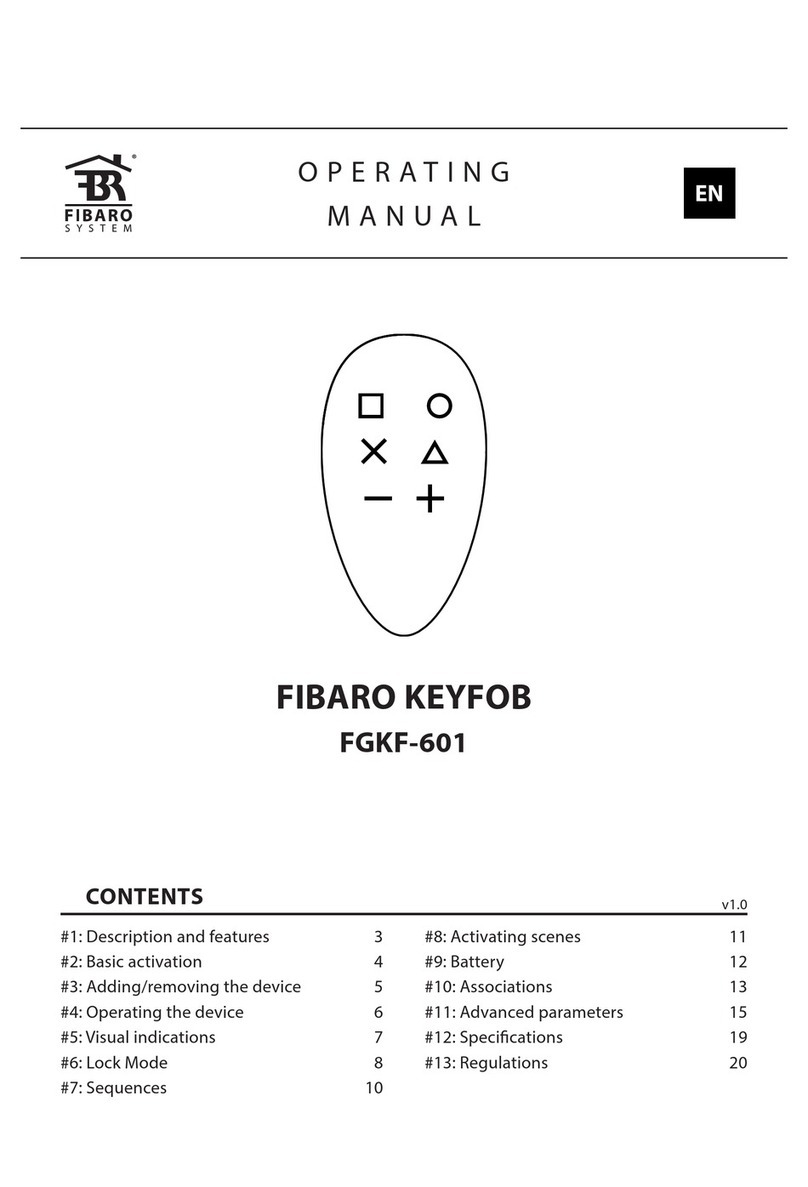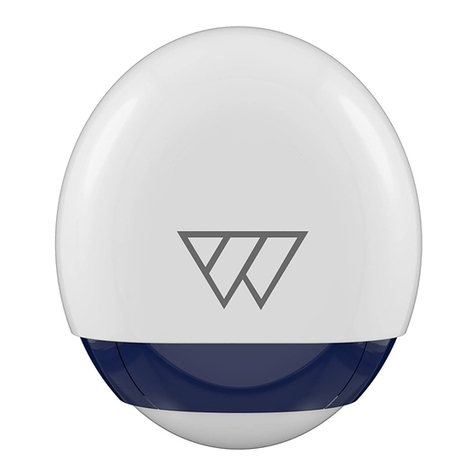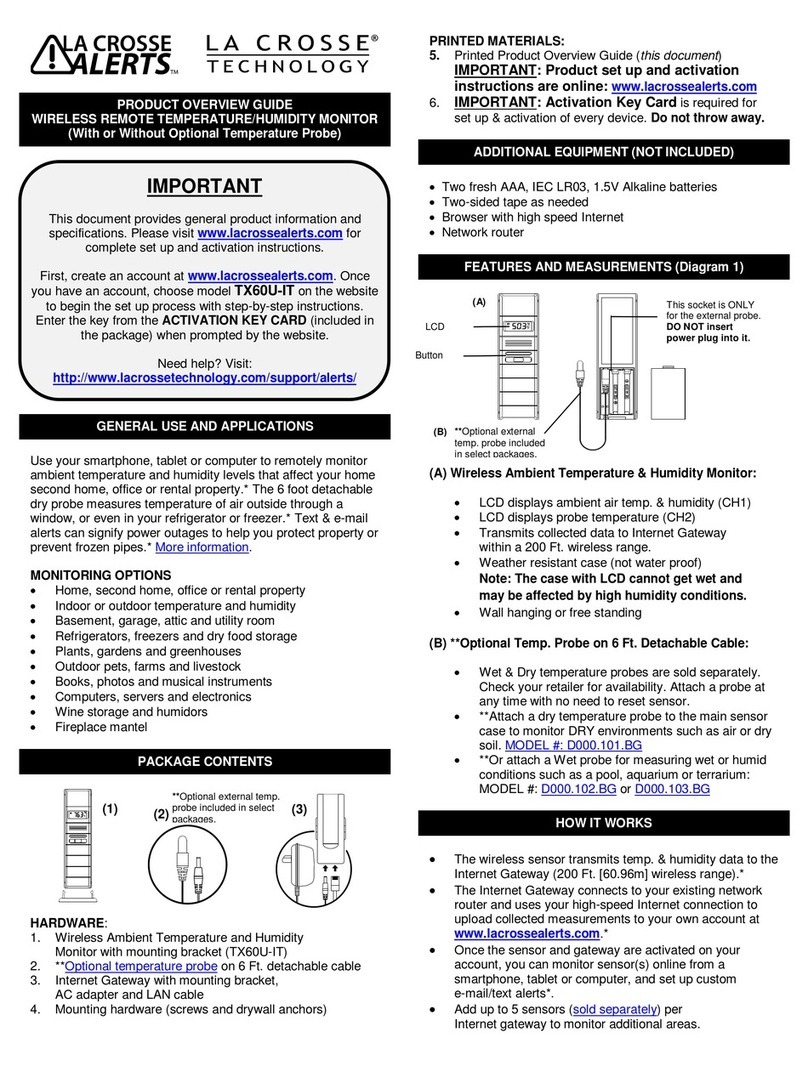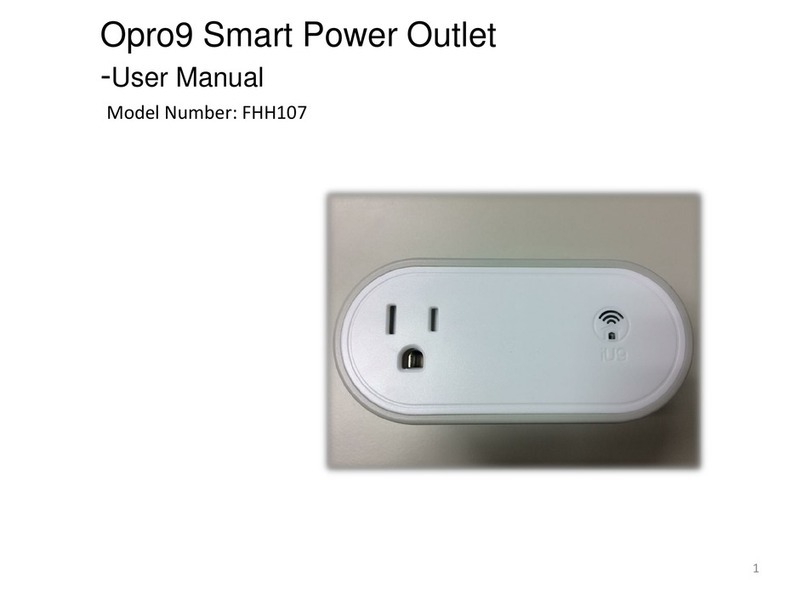Merkury Innovations SMART WI-FI PLUG Guide

Can’t connect?
Need help?
WE
CAN
HELP
DO NOT
RETURN THIS
PRODUCT TO
THE STORE
support.mygeeni.com
(888)232-3143 Toll-free
or tap ‘support‘ for help in the Geeni app.
SMART WI-FI
PLUG
START
GUIDE

Thank you for purchasing your MERKURY smart
home product.
Get started using your new devices by downloading
Geeni, one convenient app that manages everything
straight from your phone or tablet. Easily connect to
your home Wi-Fi, and control multiple devices from the
touch of your fingertips.
13
Microsoft Cortana
04
05
Tap “Connect.“
Authorize your
account with
Cortana using
the username
and password
from your Geeni
app.
Now your Cortana app and
Merkury devices are linked!
You’re now able to say “Hey
Cortana” and control your
Merkury devices.
03
Choose “Geeni“
from the list of
Connected Home
partners.

12
To control your MERKURY smart
bulbs, plugs or surge protectors,
just say “Hey Cortana,“ and ask.
Make sure your devices are already
set up using the Geeni app.
“Hey Cortana, turn on the bedroom light.”
“Hey Cortana, turn off fan.”
“Hey Cortana, set the bedroom light to 100%.”
“Hey Cortana, turn off the coffee machine.”
“Hey Cortana, set the living room to 50%.”
“Hey Cortana, dim porch light.”
*Some commands require compatible devices.
Things you can say*:
01
Open the Cortana
app and go to
Settings in the
menu.
02
Go to Connections
and select the
Connected Home
option.
01
02
02
03
05
Download & Register
Plug In
Connect (Easy Mode)
Connect (AP Mode)
Questions, Troubleshooting, Notices
Contents
Start Guide
08
10
12
Google Assistant
Amazon Alexa
Cortana
Voice Control Guide

FCC Notice:
This equipment has been tested and found to comply with the limits for a
Class B digital device, pursuant to part 15 of the FCC Rules. These limits are
designed to provide reasonable protection against harmful interference in
a residential installation. This equipment generates, uses and can radiate
radio frequency energy and, if not installed and used in accordance with
the instructions, may cause harmful interference to radio communications.
However, there is no guarantee that interference will not occur in a particular
installation. If this equipment does cause harmful interference to radio or
television reception, which can be determined by turning the equipment off
and on, the user is encouraged to try to correct the interference by one or
more of the following measures:
• Reorient or relocate the receiving antenna.
• Increase the separation between the equipment and receiver.
• Connect the equipment into an outlet on a circuit different from that to
which the receiver is connected.
• Consult the dealer or an experienced radio/TV technician for help.
Caution: Any changes or modifications to this device not explicitly approved by
manufacturer could void your authority to operate this equipment.
This device complies with part 15 of the FCC Rules. Operation is subject to the
following two conditions: (1) This device may not cause harmful interference,
and (2) this device must accept any interference received, including
interference that may cause undesired operation.
The device has been evaluated to meet general RF exposure requirement. The
device can be used in portable exposure condition without restriction.
11
You can rename your devices in the Geeni app, and Alexa will refer to
them by the same name.
So if you rename a smart plug to “Living Room“ or a nickname like
“Blossom,“ then Alexa will use that same name later on.
Alternatively, you can create an Alexa group, like “Bedroom“ or
“Downstairs,“ and add the device to the group.
Alexa will recognize the group name in the Alexa app, or the device name
in the Geeni app.
More information is available at:
http://tinyurl.com/alexa-smart-home-groups
Amazon Alexa
04
Choose “Discover
Devices.“ After
a few seconds
your MERKURY
devices will be
displayed under
Smart Home in
the Alexa app.
03
Authorize your
account with
Smart Home
Skills using the
username and
password from
your Geeni app.

10
To control your MERKURY smart
bulbs, plugs or surge protectors,
just ask Alexa.
Make sure your devices are already
set up using the Geeni app.
“Alexa, discover my devices.“
“Alexa, turn on the bedroom light.“
“Alexa, set the bedroom light to orange.“
“Alexa, turn off the coffee machine.“
“Alexa, set the living room to 50%.“
“Alexa, dim porch light.“
*Some commands require compatible devices.
Things you can say*:
01
02
Open the Alexa
app and go to
Skills in the menu.
Search for Geeni
then tap Enable.
Important Information:
Important Information: Before installing, read and follow all precautions,
including the following: CAUTION: Suitable for indoor use only. DO NOT
IMMERSE IN WATER. DO NOT EXCEED RATED CAPACITY.
Support:
If you encounter any issues, please contact us at support.mygeeni.com for
help.
To explore our full selection of products, visit us at: www.mygeeni.com
(888) 232-3143 Toll-free
© 2020 Merkury Innovations • 45 Broadway 3rd FL, New York NY 10006.
The illustrated product and specifications may differ slightly from those
supplied. Geeni is a trademark of Merkury Innovations LLC. iPhone, Apple and
the Apple logo are trademarks of Apple Inc., registered in the U.S. and other
countries. App Store is a service mark of Apple Inc. Google, Google Play, and
related marks and logos are trademarks of Google LLC. iOS is a registered
trademark of Cisco in the U.S. and other countries and is used under license.
Amazon, Alexa and all related logos are trademarks of Amazon.com, Inc. or its
affiliates. All other trademarks and trade names are those of their respective
owners.
Made in China

Smart Wi-Fi Plug User Manual
What’s in the Box
START
GUIDE
Get Ready
Know your Wi-Fi
network and password
Make sure you’re
connecting to a 2.4GHz
Wi-Fi network (Geeni
can’t connect to 5GHz
networks)
Make sure your mobile
device is running iOS®
9 or higher or Android™
5.0 or higher
2.4GHz
iOS 9 Android 5.0
9
04
Authorize your
account with
Google Assistant
using the
username and
password from
your Geeni app.
03
Choose “Geeni“
from the list of
Home Control
partners.
Now your Google Home app and
MERKURY devices are linked!
You’re now able to say “Hey Google“
and control your MERKURY devices.
At any time, go into the “Home Control“ section of the Google Home
app to set nicknames and rooms for your devices. You can rename your
devices in the Geeni app, and Google Assistant will refer to them by the
same name.
So if you rename a smart plug to “Living Room“ or a nickname like
“Blossom,“ then Google Assistant will use that same name later on. You
can always give it a nickname using the Google Home app as well. You can
also assign plugs to a specific room, like “Bedroom“ or “Kitchen.“
Google Assistant will be able to control devices by room.
Google Assistant

8
To control your MERKURY smart
bulbs, plugs or surge protectors,
just say “OK Google,“ or “Hey
Google,“ and ask. Make sure your
devices are already set up using
the Geeni app.
“Hey Google, turn on all the lights in my bedroom.“
“Hey Google, turn off fan.“
“Hey Google, set the bedroom light to orange.“
“Hey Google, turn off the coffee machine.“
“Hey Google, set the living room to 50%.“
“Hey Google, dim porch light.“
Things you can say*:
*Some commands require compatible devices.
01
02
Open the Google
Home app and go
to Home Control
in the menu.
Tap the “+“ button.
1
STEP 1
Download the Geeni
App from App Store
or Google Play.
Register an account
on your Geeni App.
01.
Enter your mobile
phone number or email
address
03.
Log in to the App.
02.
Enter the verification
code and create a
password.
Download & Register

2
Plug the Geeni device
into the wall. Make sure
the indicator light on
the device is flashing
rapidly blue,
indicating the device is
ready to connect.
*see reset instructions
on p. 4
Plug In
STEP 2
01.
In the Geeni app, on
the top corner of the
Devices screen, click
Choose “Smart Power”.
02.
Make sure the indicator
light on the device is
flashing rapidly blue,
indicating the device is
ready to connect using
Easy Mode. If not, press
and hold the Button
for 3 seconds until the
indicator light is flashing
rapidly, then press “Next
Step”.
STEP 3
Add device:
Easy Mode
Plug In
flashing
quickly
flashing
quickly
Flashing quickly
hold down:
Reset
Name and Control Each Device by Voice
VOICE
CONTROL
GUIDE
Thank you for purchasing your MERKURY smart home
product. Make sure your devices are already set up
using the Geeni app, then follow these steps.
Contents
08
10
12
Google Assistant
Amazon Alexa
Cortana
Voice Control Guide

6
Troubleshooting
Reset the device
Cannot connect to your Wi-Fi network.
Make sure you entered the correct Wi-Fi password during the
Wi-Fi setup. Check whether there are any Internet connection
problems. If the Wi-Fi signal is too weak, reset your Wi-Fi
router and try again.
To Reset plugs, press and hold the power button for 3
seconds.
Reset one time (press and hold) to reach Easy mode
(Fast blinking blue)
Reset two times (press and hold) to reach AP Mode
(Slow blinking blue)
System Requirements
Mobile device running iOS®9 or higher or Android™ 5.0 or
higher
Existing Wi-Fi Network
Technical Specifications
Input voltage: 120V
Input frequency: 60Hz
Max. load current: 15A
Max. Power: 1800W
Wi-Fi: IEEE 802.11N, 2.4 GHz
(not compatible with 5GHz Wi-Fi networks)
3
04.
The Geeni app will try to
connect your device.
NOTE: Geeni can’t connect to
5GHz networks.
*If the connection fails, try to
connect using AP Mode.
03.
Enter your Wi-Fi
network and password.
Add device:
Backup AP Mode
01.
Make sure the device is in
AP Mode, blinking slowly
*see reset instructions
on p. 4
02.
In the Geeni app, on the
top corner of the Devices
screen, click
Choose “Smart Power”
Choose “AP Mode” in the
top corner.
03.
Click Next and enter your
Wi-Fi details.
Connect (Easy & AP Mode)
flashing
slowly
flashing
slowly

4
04.
Follow the instructions
to choose the device
from your Wi-Fi list.
05.
The device will connect.
NOTE: Geeni can’t
connect to 5GHz
networks.
*How do I reset the device
and what does the blinking
light mean?
Reset the plug by pressing
and holding the button for 3
seconds until the indicator
light is flashing rapidly.
• Reset one time (press and
hold) to reach Easy mode
(Fast blinking blue, 2x per
second)
• Reset again (press and
hold) to reach AP Mode
(Slow blinking blue, every 3
seconds)
Fast blinking:
Easy Mode
Slow blinking:
AP Mode
press and hold for
3 seconds
5
Frequently Asked Questions
Can I share with family and friends?
Yes, you can share your plugs with family and friends who will
have access to control your bulbs, plugs, cameras, and other
Merkury devices. In the Geeni app, press the Profile button
and click on the “Device Sharing” button, and you will be able
to give or revoke sharing permissions.
In order to share, the other user should already have
downloaded the Geeni app and registered a new account.
Can I group multiple Merkury devices together?
Yes, you can group multiple devices of the same type
together, by room, location, or however else you want. The
same devices can be in multiple groups. (For example, create
a group for “Bedroom” and another group for “Entire House”,
and your Bedroom lights can be included in both groups).
From your main device list, click on one of the devices you
want to group. Press the “•••” button on the top right for
advanced settings, and click Create Group. You’ll then be able
to choose which devices you’d like to group together and will
be able to rename them.
How Many Devices Can I Control?
Geeni app can control an unlimited amount of devices in an
unlimited amount of locations. Your router may have a limit of
how many devices can be connected to one router.
My Merkury device has a funny name. How do I rename it?
From your main device list, click on one of the devices you
want to rename, press the “•••” button on the top right for
advanced settings, and click Modify Device Name (or Modify
Group Name, if applicable). You’ll then be able to choose a
more familiar name.
The device appears offline or unreachable, what should I do?
Make sure your Wi-Fi router is online and in range. Make sure
you have the latest Geeni functionality by clicking “Check for
firmware update” in your device settings.
What’s the Wireless Range?
The range of your home Wi-Fi is heavily dependent on your
home router and the conditions of the room. Check with your
router specifications for exact range data.
If my Wi-Fi/Internet goes down, will Geeni still work?
Merkury products need to be connected to Wi-Fi in order to
use them remotely.
Questions. Troubleshooting. Notices
Other manuals for SMART WI-FI PLUG
1
Table of contents
Popular Home Automation manuals by other brands

Rittal
Rittal TX CableNet Assembly and operating instructions
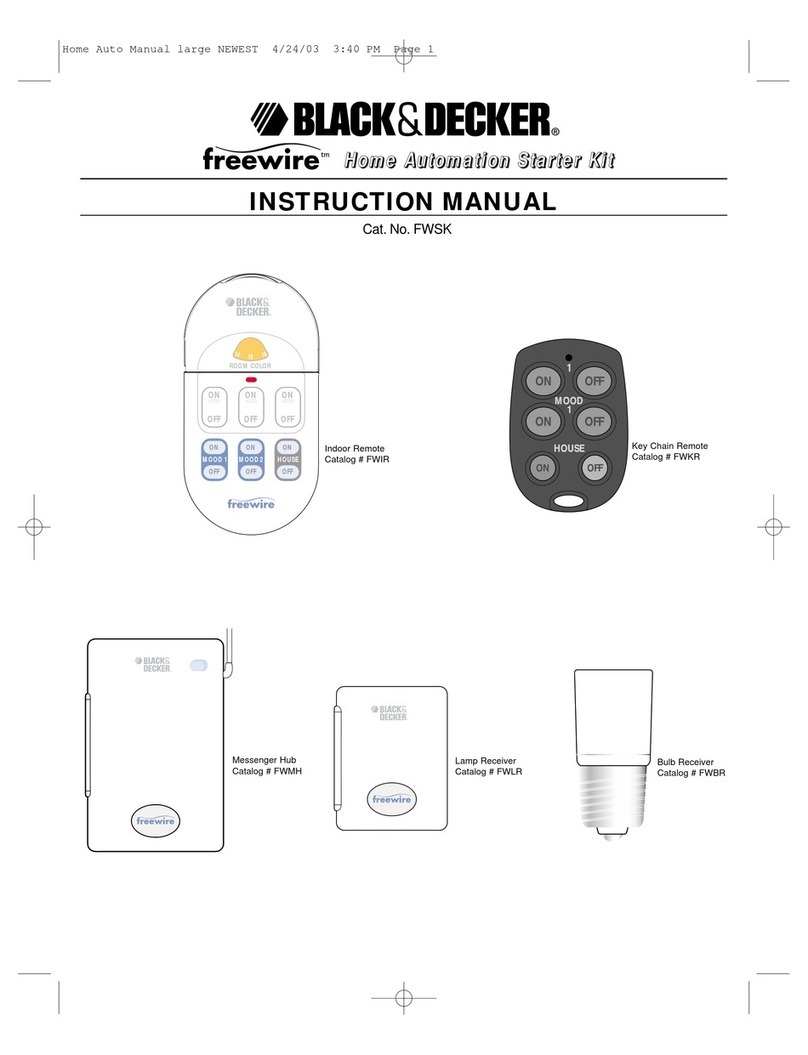
Black & Decker
Black & Decker freewire instruction manual

Philio
Philio PAN38 quick start guide
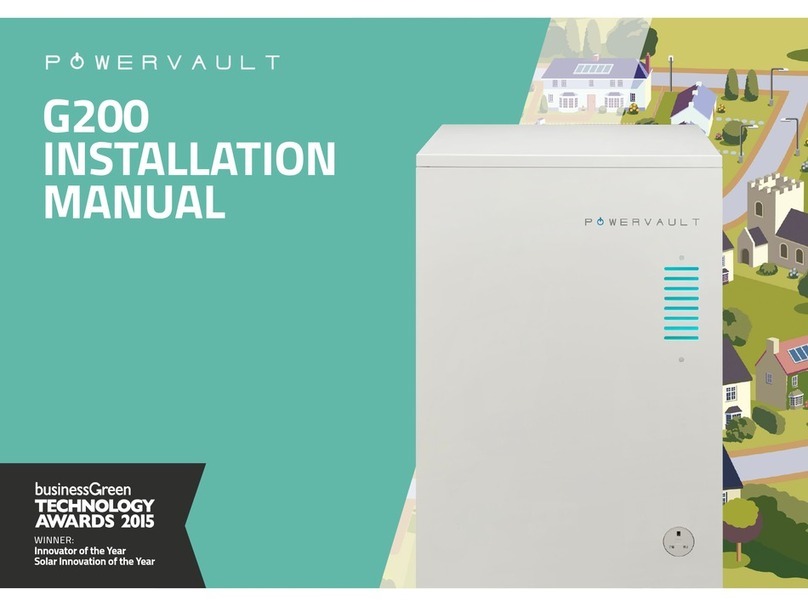
Powervault
Powervault G200 installation manual

Lutron Electronics
Lutron Electronics Caseta Diva Smart Dimmer quick start guide
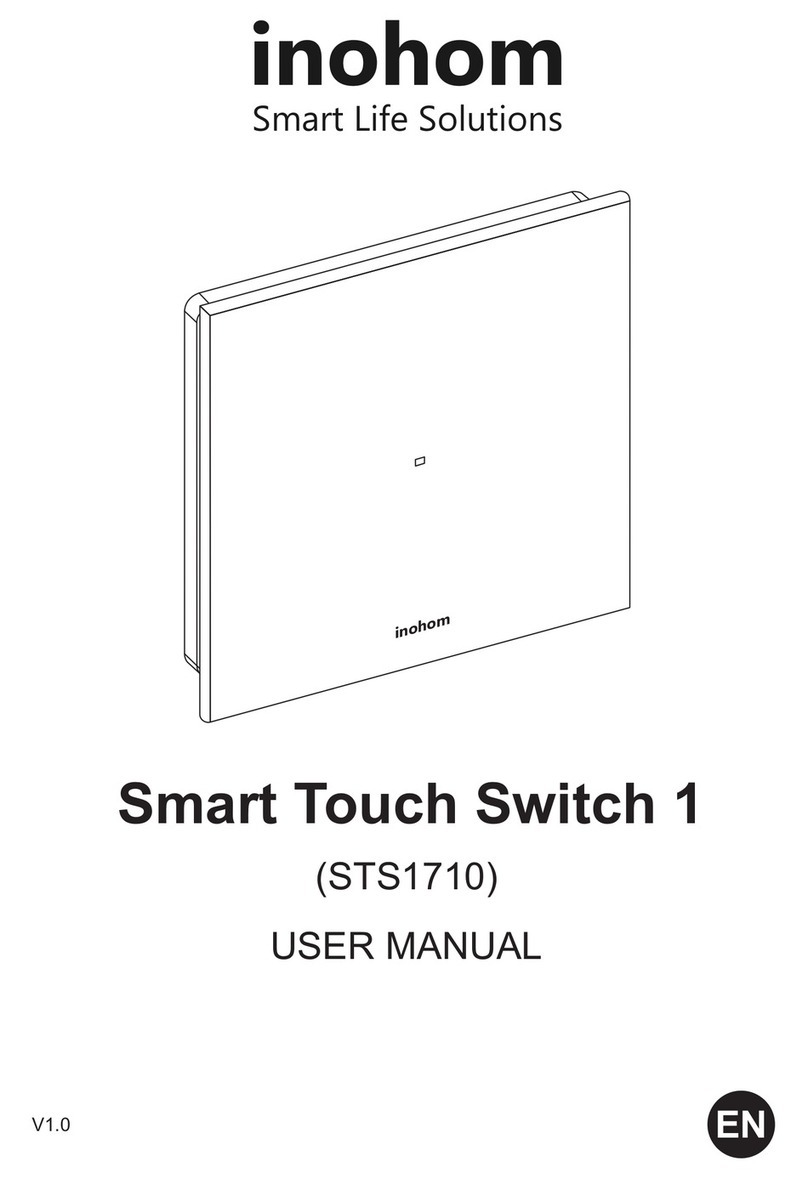
inohom
inohom Smart Touch Switch 1 user manual