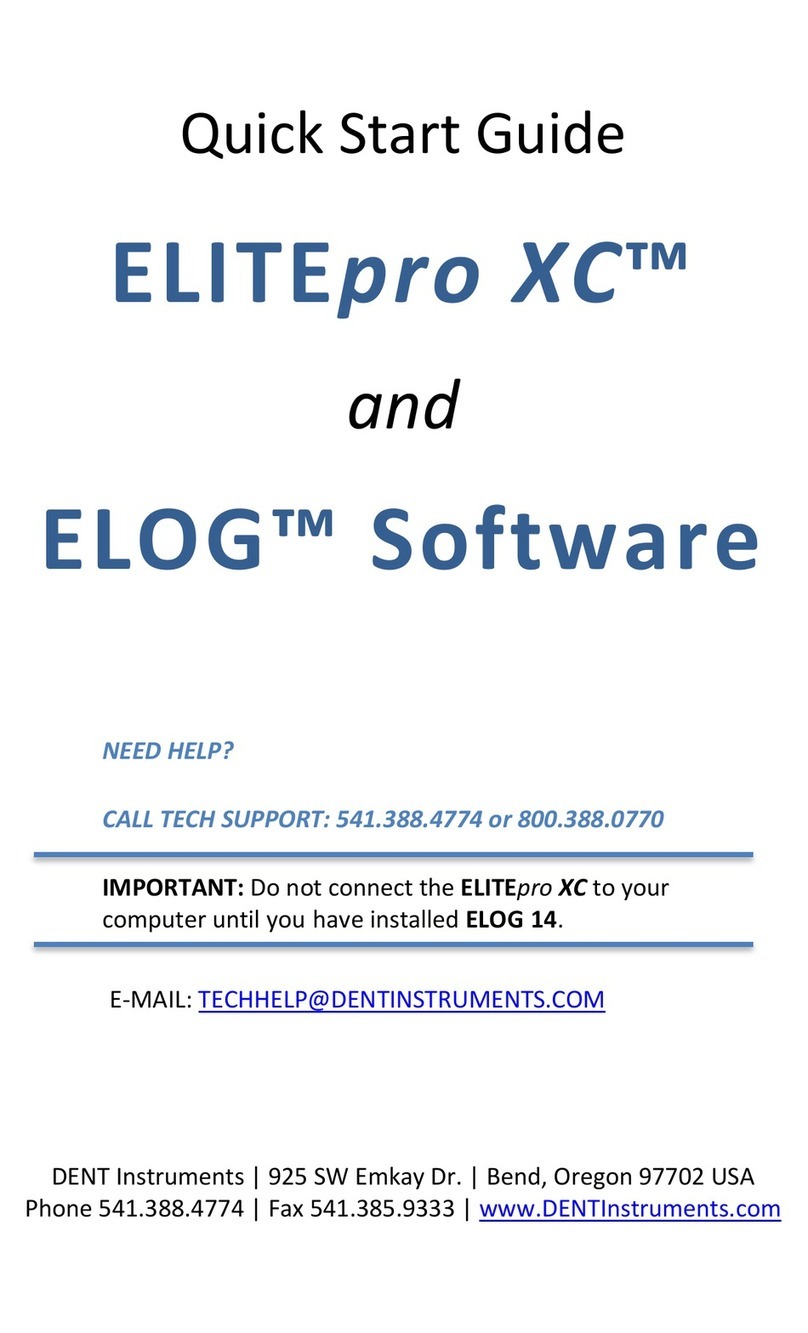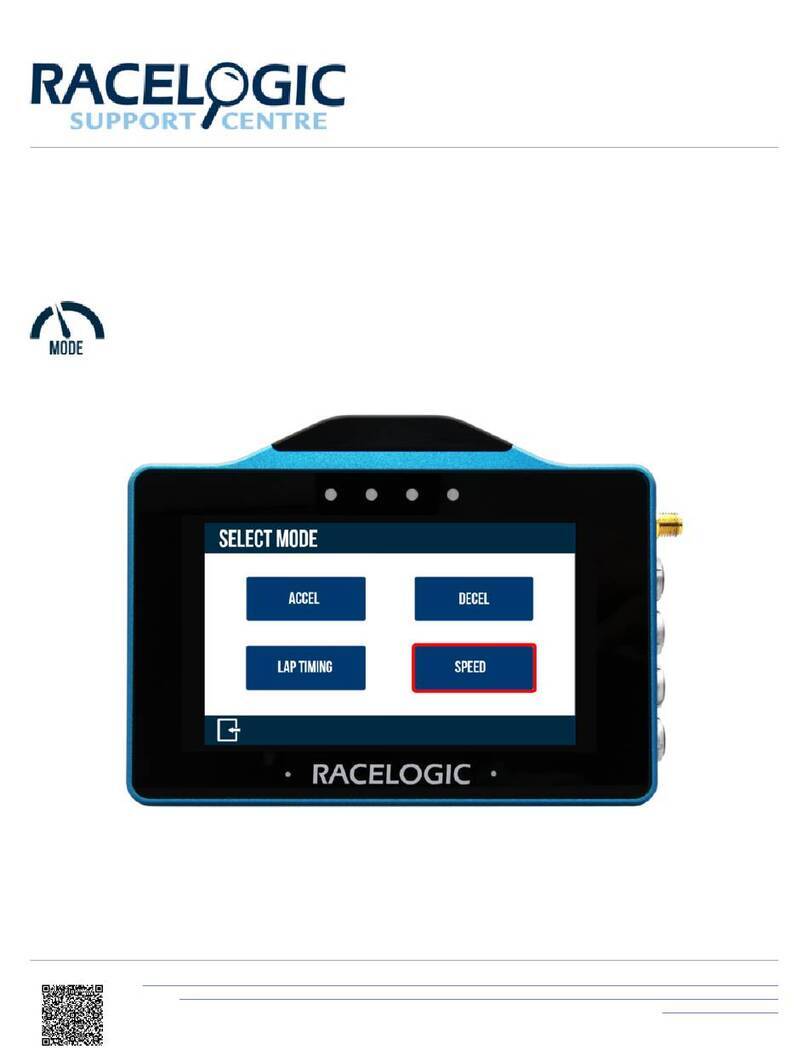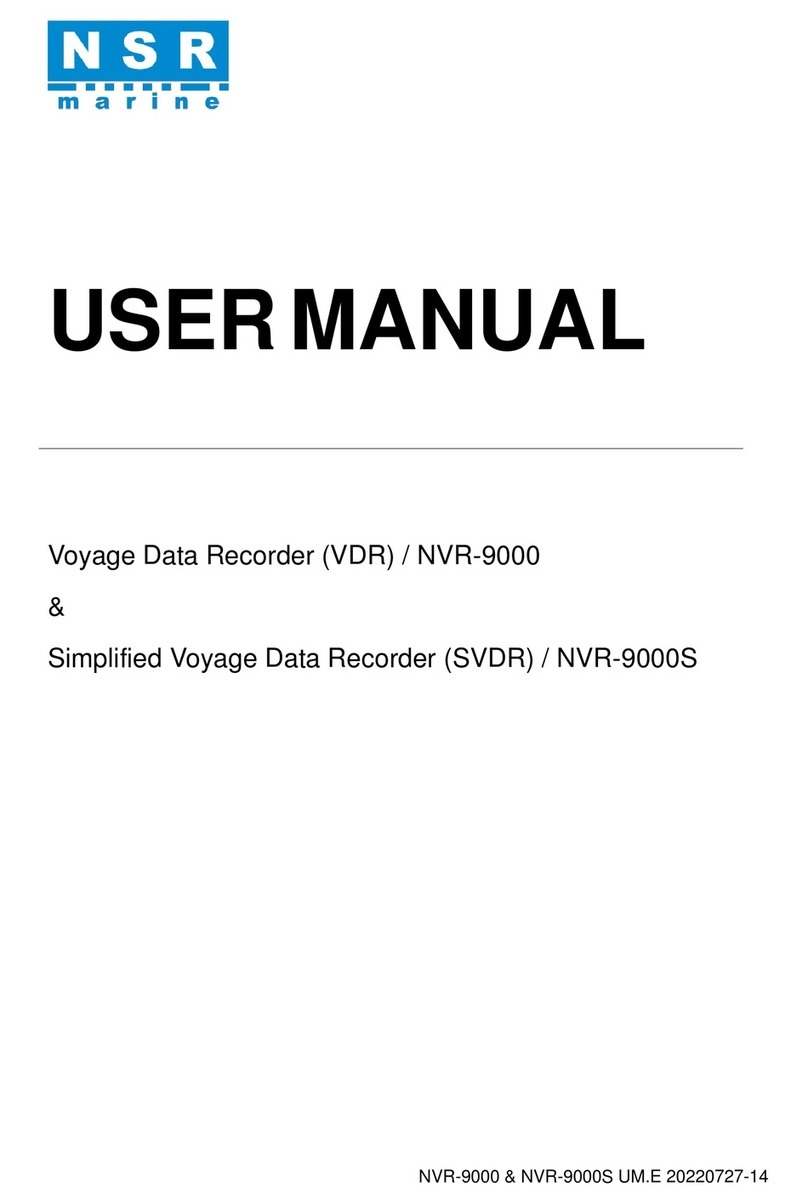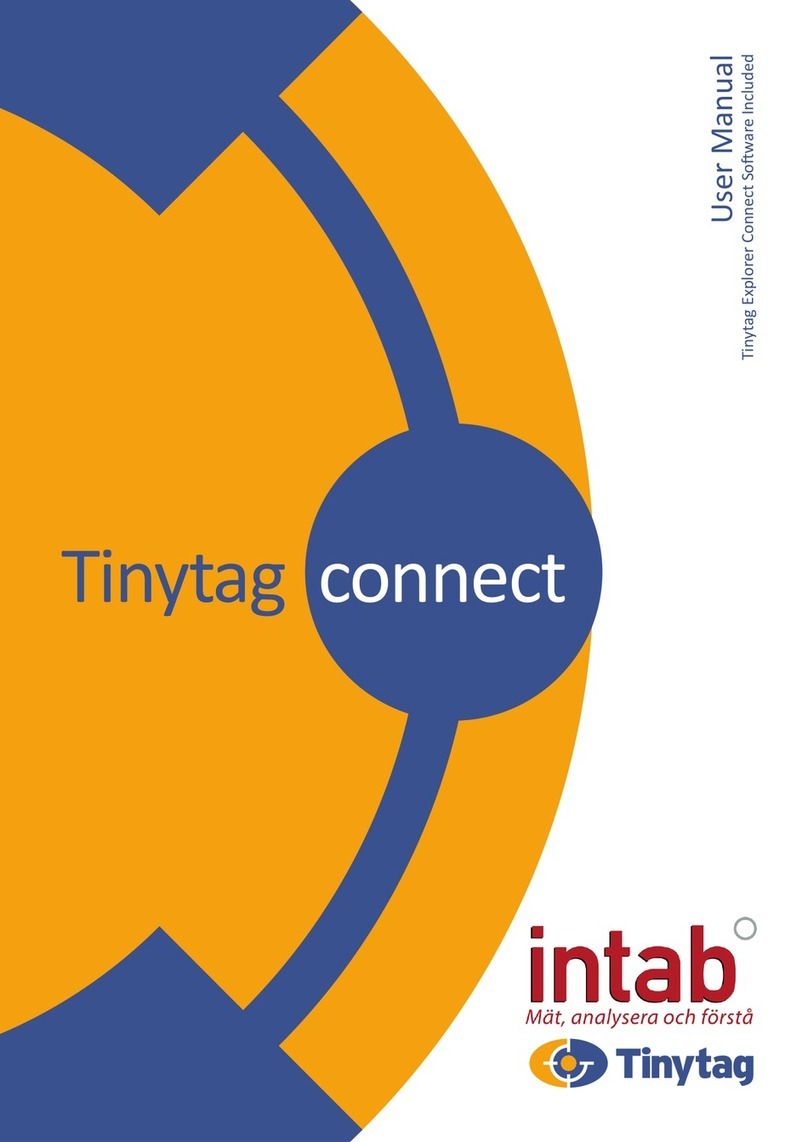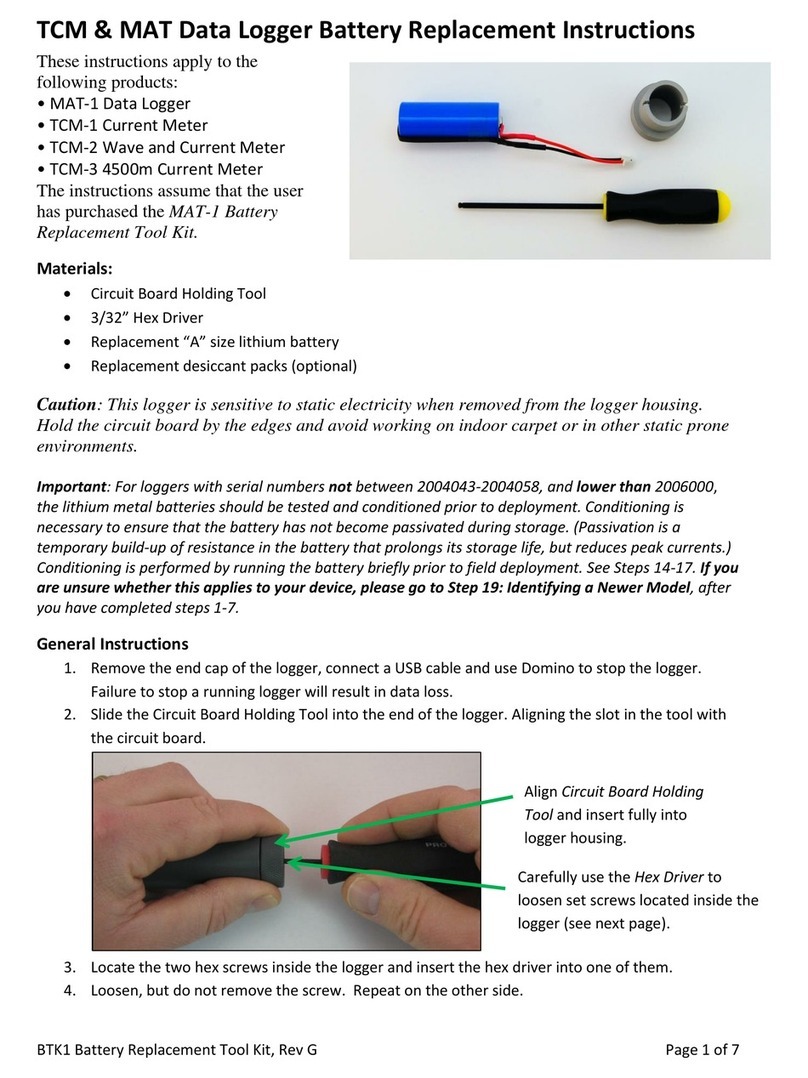MESA LABORATORIES DataTrace MPIII Manual

MESA LABORATORIES, INC. DataTrace Division
Standard Operating Procedure
Release Date: August 27, 2010 Page: 1 of 32
Revision B
STANDARD OPERATING
PROCEDURE
For the
DataTrace®03,,,SYSTEM
APPROVALS:
Technical Reviewer:
Name: _____________________________________ Date: ______________
Title: ____________________________________________________________
Process/System Validation:
Name: _____________________________________ Date: ______________
Title: ____________________________________________________________
Technical Services:
Name: _____________________________________ Date: ______________
Title: ____________________________________________________________
Quality Control:
Name: _____________________________________ Date: ______________
Title: ____________________________________________________________
Management:
Name: _____________________________________ Date: ______________
Title: ____________________________________________________________

MESA LABORATORIES, INC. DataTrace Division
Standard Operating Procedure
Release Date: August 27, 2010 Page: 2 of 32
Revision B
CONTENTS
1. Purpose
2. Scope
3. Safety
3.1. DataTrace®Tracers
3.2. Batteries
4. Equipment
5. Reference
6. DataTrace®System
6.1. System Description
6.2. PC Interface System
6.2.1. DataTrace®for Windows (DTW) Software
6.3. Tracers
6.4. Battery Replacement Procedures
7. System Access
7.1 Establishing Security Levels
8. Procedures
8.1. System Connection
8.2. Installing DataTrace®for Windows Software
8.3. Operating the DTW Program
8.4. Programming Tracers for Study
8.5. Reading Collected Data
8.6. Analyzing Data and Generating Reports
8.6.1. Print Data Reports
8.6.2. Graph Collected Data
8.6.3. Export Collected Data to Spreadsheet
8.7. Verifying Calibration
8.7.1. Temperature Tracer
8.7.2. Humidity Tracer
8.7.3. Pressure Tracer
8.8. Calibration
8.8.1. Temperature Tracer
8.8.2. Humidity Tracer
8.8.3. Pressure Tracer
8.8.4. Disable Field Calibration
8.9. DataTrace®Audit Trail
8.9.1. Viewing Audit Trail

MESA LABORATORIES, INC. DataTrace Division
Standard Operating Procedure
Release Date: August 27, 2010 Page: 3 of 32
Revision B
1. Purpose
To provide an operational procedure that describes the setup and use of the DataTrace®
system.
2. Scope
The Standard Operating Procedure for the DataTrace®system provides:
Safety information
A listing of DataTrace®system equipment
A description of the DataTrace®system
Information on establishing security
Instructions for using the DataTrace®system
3. Safety
The following safety considerations and precautions will be observed during the use of the
DataTrace®system.
3.1. DataTrace®Tracers
Handle the DataTrace® components carefully, they are precision instruments.
DataTrace® dataloggers are rated intrinsically safe. Any substitution of Tracer
components with non-DataTrace®approved components could compromise that rating.
Do not heat MPIII Tracers above 140°C: FRB Standard Temp Tracers above 150°C; and
FRB LoTemp Tracers above 85°C.
Clean the Tracers and allow them to return to ambient temperature before attempting to
communicate through the PC Interface.
To maintain the seal for all Tracers, replace and properly lubricate the new O-ring,
whenever the Tracer is opened. Ensure that the Tracer cover is properly secured before
using.
Tracers should be kept in their Storage Modules when not in use which protects the
Tracers from damage. A Tracer’s probe is its most vulnerable component which can be
bent, nicked, dinged, and broken if not protected properly.
Use a mild detergent and warm water to clean the Tracers between tasks. If non water
soluble residue remains on the Tracer, use an appropriate solvent followed immediately
by a warm water and detergent bath. Stubborn materials can be removed from the
Tracers with plastic scrubbing pads or soft copper wool dipped in alcohol.
Periodically check the DataTrace®Tracers against a known reference standard such as a
National Institute of Standards and Technology (NIST) standard to verify their calibration.
The total system uncertainty should not be more than 25% of the accuracy desired for the
calibration. (Reference: ANSI Z540-1-1994 10.2b.).
Do not use any wrenches, pliers, vices, or other mechanical means to screw on or tighten
the Tracer battery cover. The Tracer gripper is adequate to close and seal the battery
compartment if all procedures are followed. Using any other device may damage the
Tracer and make it unusable.

MESA LABORATORIES, INC. DataTrace Division
Standard Operating Procedure
Release Date: August 27, 2010 Page: 4 of 32
Revision B
3.2. Batteries
DataTrace®batteries for the FRB type Tracers are field replaceable 3.6 Volt dc (Standard
Temp Tracer) or 3.9 Volt dc (LoTemp Tracer), Lithium Thionyl Chloride batteries.
DataTrace®batteries for the MPIII type Tracers are field replaceable 3.0 Volt dc Carbon
Monofluoride Lithium batteries.
The batteries used in the DataTrace®equipment are specially designed for this
application. USE ONLY BATTERIES SUPPLIED BY DataTrace®. Trying to use any other
lithium battery will void the equipment warranty and could damage DataTrace®
equipment.
Caution needs to be paid to the handling, storage, and disposal procedures of Lithium
batteries. Follow these instructions completely. Variations to this procedure could
damage the battery, or DataTrace®equipment, and/or cause operator injury.
Do not attempt to recharge, disassemble, or incinerate DataTrace® batteries.
Do not heat MPIII batteries above 140°C; FRB Standard Temp batteries above 150°C
(also used in FRB HiTemp Tracers); and FRB LoTemp batteries above 85°C.
Note the warning labels on the batteries or battery trays.
The battery should be replaced by a qualified technician in an anti-static and non-
hazardous environment.
Disposal of spent batteries must comply with local, state, and federal regulations.
4. Equipment
DataTrace® PC Interface system includes the Interface module, a serial and/or USB
cable, and DataTrace®for Windows software.
Multiple DataTrace®Tracers.
A computer with minimum requirements as defined in section 6.2.1.
5. Reference
The DataTrace® Operator Manual (124766-001 Rev. B) is installed on the target computer during
the normal installation process. It is also accessible on the DataTrace®for Windows CD.
6. DataTrace®System
Accurate knowledge of processing times and process parameters provides increased confidence
that products and processes satisfy the operational requirements and meet any applicable
regulatory requirements. The DataTrace®system collects process data with minimal disruption to
the process because the Tracers can be placed directly into the target application. The
DataTrace®for Windows (DTW) software provides the interface for computer communication to
program and read Tracers. Following data collection and retrieval, the program can be used to
analyze and manage the collected data. The Tracers are completely self-contained sensors.

MESA LABORATORIES, INC. DataTrace Division
Standard Operating Procedure
Release Date: August 27, 2010 Page: 5 of 32
Revision B
6.1. System Description
The DataTrace®System is comprised of two primary components. First, is the PC Interface
System for programming, reading, and communicating with the Tracers, and, second, are the
Tracers (MICROPACK III™, FRB MICROPACK™, MICROPACK™ and FLATPACK™) which are
miniaturized data recording devices.
The DataTrace®PC Interface and Tracers together collect and create permanent records of a
process. The Tracer is designed to travel with products inside containers as these products
proceed through a processing environment. This vital information is obtained without depending
upon external connections; the Tracers are completely self-contained sensors.
The Tracers take and store up to 16,000 data samples during any programmed cycle. By
following the instructions displayed on the computer, the Tracer is programmed to capture the
required information. Place the Tracer in the process. When the run is completed, remove the
Tracer from the process, clean it off, then reinsert it in the Interface Module and recover the
collected data. Data can be reviewed in tabular or graphical form. The Tracer can then be
reprogrammed for its next assignment.
Store the DataTrace System in an area where the ambient temperature remains within the range
of 10 to 50 degrees Celsius (50 to 122 degrees Fahrenheit); relative humidity should stay
between 0 to 99 percent, non-condensing.
6.2. PC Interface System
MPIII Interface Module:
1. The MPIII Interface receives its operating power through the Serial Port connection or a
USB/Serial Adaptor. If the USB/Serial Adaptor is used, it should be installed on the
computer before the DataTrace for Windows program is installed. It is advisable to
maintain the connection in order to keep the Interface “charged”.
Cleaning procedures for the DataTrace®MPIII PC Interface are similar to those for the
computer. Refer to the computer’s Guide to Operations for information on its care. These
same procedures will be sufficient to care for the PC Interface.
Non-MPIII Interface Module:
1. Periodic cleaning of the PC Interface contacts is advisable. Clean all contacts with a cloth
or scrubbing pad dipped in Isopropyl Alcohol. The cloth should be damp, not wet, to avoid
getting moisture into the PC Interface electronics.
Cleaning procedures for the DataTrace®non-MPIII PC Interface are similar to those for
the computer. Refer to the computer’s Guide to Operations for information on its care.
These same procedures will be sufficient to care for the PC Interface.
2. As the 9 volt battery in the interface module nears the end of its life, the “Interface Battery
Low” LED will glow red. Replace the battery as soon as possible to avoid disruption of
your DataTrace®operations. Note that some batteries as they become marginal may not
cause the LED to glow initially, it may take awhile. We recommend replacing the 9 volt
battery in the interface at least once a year.

MESA LABORATORIES, INC. DataTrace Division
Standard Operating Procedure
Release Date: August 27, 2010 Page: 6 of 32
Revision B
6.2.1. DataTrace®for Windows (DTW) Software
SYSTEM REQUIREMENTS:
The DataTrace®for Windows program is designed for use under any Windows 32-bit Operating
System, such as, Windows 9x, Windows ME, Windows NT4.0, Windows 2000, or Windows XP. It
will not operate in a DOS-only environment.
The following is the minimum system requirements for operating the DataTrace®for Windows
program.
Pentium 133MHz
32MB RAM
20MB of free hard disk space
Windows 9x, ME, NT4.0, 2000, XP Operating System
1 Free Serial or USB Port (USB Serial Adaptor must be pre-installed)
1 CD ROM drive
1 Mouse
6.3. Tracers
Maintaining the Tracers and the PC Interface is primarily a matter of applying common sense.
Tracers are designed for harsh environments and the rigors of traveling with products through the
process, recording data profiles. The greatest risk to a Tracer is being dropped onto a hard
surface. The sensing probe or the electronics could be damaged by the impact.
6.4. Battery Replacement Procedures
MPIII Battery Replacement
This section describes the disassembly, battery installation, and reassembly for the Micropack III
(MPIII) Tracer. The Field Replaceable Battery for Micropack III Tracers allows the user to change
the Lithium battery of the unit without the necessity of sending the Tracer to the factory.
Note that replacement of the battery does not automatically recalibrate the Tracer. Normal
calibration procedures should be instituted to have each Tracer factory calibrated at least once
each year or in conformance with your in-house operating procedures.
Materials Needed:
DataTrace®Micropack III Tracer(s)
Lithium Batteries (124804-500)
MPIII Maintenance Kit (124808-500)
A supply of clean, dry cloths
Micropack III battery replacement is a simple, straight forward procedure. However, care must be
taken that these procedures are followed completely to avoid equipment damage or personal
injury.

MESA LABORATORIES, INC. DataTrace Division
Standard Operating Procedure
Release Date: August 27, 2010 Page: 7 of 32
Revision B
It is recommend that battery replacement for the MPIII Tracers take place in a dry, well-lit
workstation. The best place for this activity would be close to the location that Tracers are stored
and programmed and that Tracer batteries are stored.
DO NOT USE ANY WRENCHES, PLIERS, VICES, OR OTHER MECHANICAL MEANS TO
LOOSEN OR TIGHTEN THE TRACER BATTERY COVER. THE TRACER GRIPPER AND A
COIN PLACED IN THE MPIII COVER GROOVE IS ADEQUATE TO OPEN AND CLOSE THE
BATTERY COMPARTMENT. USING ANY OTHER DEVICE MAY DAMAGE THE TRACER AND
MAY MAKE REASSEMBLY IMPOSSIBLE.
1. Clean and dry the Tracer body completely. Make sure no process residue remains on the
Tracer body that could cause the Tracer to slip from your grasp during the battery change
procedure or could contaminate the battery compartment during battery replacement.
2. Grasp the Tracer with the Tracer Gripper in one hand, clasping the base (probe end)
firmly. With your other hand, twist the battery cover counterclockwise. Use a coin in the
cover’s slot, if necessary.
3. Once loosened, remove the Gripper and the battery cover will unscrew easily.
4. Remove the old battery by turning the case over until it falls out.
5. Dispose of the battery appropriately per local regulations. DO NOT TRY TO
RECHARGE, DISASSEMBLE, OR INCINERATE THE BATTERY.
6. Examine the battery compartment for any signs of contamination, and make sure that the
springs located in the cover and inside the battery compartment are in place. If one of the
springs has fallen out, reinsert it.
7. Examine the threads of both the battery cover and Tracer body for damage and
cleanliness. If the threads show any damage (e.g., cross threading or “burrs”), do not
continue with this procedure. Loosely reassemble the Tracer and return it to the factory
for repair.
8. If damage is detected or contamination is noted, return the Tracer to the factory for
repair.
9. Remove the old O-ring. DO NOT USE O-RINGS THAT APPEAR DAMAGED. LEAKS
COULD RESULT THAT MIGHT DAMAGE THE TRACER AND/OR SHORTEN
BATTERY LIFE.
10. Clean any residue and grease from the threads and adjacent areas including the O-ring
groove on the Tracer body with a clean, lint-free cloth.
11. Before the new O-ring is installed, apply a thin coat of silicone vacuum grease (in the
Maintenance Kit) to the O-ring.
Use a very small amount of grease between your thumb and index finger.
Place the O-ring between these two fingers and gently pull the O-ring through the
grease until a light coating of grease completely covers the surface of the O-ring. The
surface of the O-ring should appear glossy.
8. Carefully place the O-ring in the groove on the cap, centering it in the O-ring groove.

MESA LABORATORIES, INC. DataTrace Division
Standard Operating Procedure
Release Date: August 27, 2010 Page: 8 of 32
Revision B
Always replace the O-ring when the Tracer battery compartment has been opened.
The Tracer is now ready for reassembly with a new battery. We strongly recommended that
Tracers are NOT left unassembled. Damage to components could occur making the Tracers
unusable.
13. Obtain a fresh battery from the battery tray. Do not remove more batteries than
necessary.
14. Holding the Tracer cover in one hand and the battery positioned on the palm of the other
hand with the “+” side up, place the Tracer cover over the battery. This is the easiest way
to correctly position the battery to be placed in the Tracer
15. While holding the battery in position, rotate the Tracer cover/battery so that the Tracer
cover threads point upwards. Place the Tracer body squarely over the Tracer cover
threads. Begin to screw the cover in a clockwise direction. Be careful to not cross thread
the cover on the Tracer body threads. The cover should screw on smoothly and easily
until the O-ring becomes engaged.
16. Grasp the Tracer in one hand, clasping the base (probe end) firmly. Then twist the
battery cover clockwise until resistance is felt. It is important not to over-tighten the
battery cover, so a coin or other low-torque device should be used in the cover’s groove
to complete the tightening procedure.
17. Never tighten the battery cover more than finger tight. Never use anything to hold the
Tracer Case except the Tracer Gripper. Over tightening can cause damage to the Tracer
cover threads resulting in possible leakage which may damage the Tracer. The design of
the Tracer seal is not dependent on high torque to provide an effective seal.
18. With a clean, dry cloth, wipe away any excess Silicone Vacuum Grease that may have
been pressed out during closure. Silicone can become extremely slippery in combination
with water and could cause the Tracer to slip and be damaged.
The battery replacement procedure is now complete and Tracer(s) are ready for use. The
reassembly procedure, if followed completely, will seal the battery compartment, maintaining the
waterproof and pressure-tight seal, as well as the intrinsically safe rating.
Following reassembly of MPIII Tracers, always wait 20 seconds then perform the Test
Tracer procedure. This will assure that the battery is functioning properly, the electronics
are reset correctly, and the Tracer is initialized. During the Test Tracer procedure, a
Battery Change Date will be requested. The program will automatically enter today’s date,
if instructed.

MESA LABORATORIES, INC. DataTrace Division
Standard Operating Procedure
Release Date: August 27, 2010 Page: 9 of 32
Revision B
FRB Battery Replacement:
Materials Needed:
DataTrace®Micropack Tracer FRB Model(s)
Lithium Batteries (Standard Temp: 123599-500; LoTemp: 300041-500)
FRB Maintenance Kit (124717-500)
A supply of clean, dry cloths
The battery change procedure for the FRB model Micropack is simple and straight forward.
However, care must be taken that these procedures are followed completely to avoid equipment
damage or personal injury.
We recommend that the disassembly of the DataTrace®Tracers take place in a dry, well-lit
workstation. The best place for this activity would be close to the location that Tracers are stored
and programmed and that Tracer batteries are stored and conditioned.
DO NOT USE ANY WRENCHES, PLIERS, VICES, OR OTHER MECHANICAL MEANS TO
LOOSEN OR TIGHTEN THE FRB TRACER BATTERY COVER. THE TRACER GRIPPER IS
ADEQUATE TO OPEN AND CLOSE THE BATTERY COMPARTMENT. USING ANY OTHER
DEVICE MAY DAMAGE THE TRACER AND MAY MAKE REASSEMBLY IMPOSSIBLE.
1. Clean and dry the Tracer body completely. Make sure no process residue remains on the
Tracer body that could cause the Tracer to slip from your grasp during disassembly or
could contaminate the battery compartment during battery replacement.
2. Grasp the Tracer with the Tracer Gripper in one hand, clasping the base (probe end)
firmly. With your other hand, using the other Gripper, twist the battery cover
counterclockwise.
3. Once loosened, remove the Grippers and the battery cover will unscrew easily.
4. Remove the old battery by lifting straight out. Do not twist or turn the battery while
removing.
5. Dispose of the battery appropriately per local regulations. DO NOT TRY TO
RECHARGE, DISASSEMBLE, OR INCINERATE THE BATTERY.
6. Examine the battery compartment for any signs of contamination, pay particular attention
to the battery socket area. If any contamination is found, remove it, and clean the area
with a dry cloth.
7. Examine the threads of both the battery cover and Tracer body for damage and
cleanliness. If the threads show any damage (e.g., cross threading or “burrs”), do not
continue with this procedure. Loosely reassemble the Tracer and return it to the factory
for repair.
7. Remove the old O-ring. DO NOT USE O-RINGS THAT APPEAR DAMAGED. LEAKS
COULD RESULT THAT MIGHT DAMAGE THE TRACER AND/OR SHORTEN
BATTERY LIFE.

MESA LABORATORIES, INC. DataTrace Division
Standard Operating Procedure
Release Date: August 27, 2010 Page: 10 of 32
Revision B
8. Clean any residue and grease from the threads and adjacent areas including the O-ring
groove on the Tracer body with a clean, lint-free cloth.
9. Before the new O-ring is replaced, apply a thin coat of silicone vacuum grease (in
Maintenance Kit) to the O-ring.
Use a very small amount of grease on your thumb and index finger.
Place the O-ring between these two fingers and gently pull the O-ring through the
grease until a light coating of grease completely covers the surface of the O-ring. The
surface of the O-ring should be glossy.
10 Carefully place the O-ring in the O-ring groove at the bottom of the Tracer body threads.
Avoid dragging the O-ring across the threads, they could cut or nick the O-ring,
compromising its sealing capability.
The best method of O-ring installation is to start from the probe side and place one part of
the O-ring in the O-ring groove. Slightly stretch the O-ring with your fingers to position it
completely over the O-ring groove, and then release it.
DO NOT STRETCH THE O-RING ANY MORE THAN NECESSARY. DO NOT DEFORM
THE O-RING.
Always replace the O-ring when the Tracer battery compartment has been opened.
The Tracer is now ready to reassemble with a new battery. We strongly recommended that
Tracers are NOT left unassembled. Damage to components could occur making Tracers
unusable.
11. Obtain a fresh, conditioned battery. (See conditioning procedure in the next section.)
Verify that the temperature range of the FRB Tracer and battery are matched. Standard
Temp batteries are rectangular and can be used in FRB Tracers with a WHITE or RED
ring. LoTemp batteries are coin-shaped and should only be used in Tracers with a BLUE
ring.
Standard Temp batteries (rectangular) and LoTemp batteries (round) have different pin
configurations. The FRB Tracer sockets for Standard Temp and LoTemp Tracers are
designed to accommodate only the appropriate batteries. So mixing up batteries and
sockets is unlikely.
12. Holding the Tracer in one hand and the battery in the other, align the battery pins in the
sockets on the Tracer.
13. Press the battery into the sockets until seated. This does not take much pressure. Do not
twist or turn the battery as it is installed, as damage to the battery pins or Tracer sockets
could result.
14. Place the battery cover squarely over the Tracer body threads. Begin to screw the cover
in a clockwise direction. Be careful to not cross thread the cover on the Tracer body
threads. The cover should screw on smoothly and easily until the O-ring becomes
engaged.

MESA LABORATORIES, INC. DataTrace Division
Standard Operating Procedure
Release Date: August 27, 2010 Page: 11 of 32
Revision B
15. Grasp the Tracer in one hand, clasping the base (probe end) firmly. Then twist the
battery cover clockwise until the O-ring seems to disappear.
Never tighten the battery cover more than finger tight. Never use anything to tighten the
Tracer Battery Cover except the Tracer Gripper. Over tightening can cause damage to
the Tracer cover threads resulting in possible leakage which may damage your Tracer.
The design of the Tracer seal is not dependent on high torque to provide an effective
seal.
16. With a clean, dry cloth, wipe away any excess Silicone Vacuum Grease that may have
been pressed out during closure. Silicone can become extremely slippery in combination
with water and could cause the Tracer to slip and be damaged.
The FRB battery installation is now complete. The reassembly procedure, if followed completely,
will seal the battery compartment, maintaining the waterproof and pressure-tight seal, as well as
the intrinsically safe rating.
Following reassembly of the FRB Tracers, always perform the Test Tracer procedure. This
will assure that the battery is functioning properly, the electronics are reset correctly, and
the Tracer is initialized.
FRB Battery Conditioning
FRB Battery conditioning is a simple, straightforward procedure. We recommend that conditioning
of DataTrace®Batteries take place at a dry, well-lit workstation, just prior to installation in the
Tracer. The best place for this activity would be close to the location that Tracers are stored and
programmed, Tracer batteries are replaced, and Tracers are assembled and disassembled.
Each set of DataTrace®Modified Battery Clip Connectors (124715-500) can prepare one battery
at a time for installation into a Tracer. It is best to have as many Battery Clip Connectors available
for the conditioning process as the number of batteries needed for replacement.
FRB Batteries should be installed into Tracers within eight (8) hours of the conditioning
procedure. Prepare only enough batteries for the current session of battery replacements.
Remember that replacement of the battery does not automatically recalibrate the Tracer. Normal
calibration procedures should be instituted to have each Tracer factory calibrated at least once
each year or in conformance with in-house operating procedures.
NOTE:
The batteries used in the DataTrace®equipment are specially designed for this
application. USE ONLY BATTERIES SUPPLIED BY DataTrace®. Using any
other lithium battery will void the DataTrace®equipment warranty and could
damage DataTrace®equipment.
We recommend that batteries are not conditioned at the same time Tracers are disassembled
and reassembled. It is very easy to confuse old batteries with new ones and a depleted battery
might be reinstall into the Tracer by mistake.
1. Clear an area to accommodate the DataTrace®Batteries to be conditioned. Do not take
any more batteries from their container than are necessary.
Do not allow the battery pins of one battery to contact those of another. This will
cause a short which could damage the battery.

MESA LABORATORIES, INC. DataTrace Division
Standard Operating Procedure
Release Date: August 27, 2010 Page: 12 of 32
Revision B
2. Connect the Battery Clip Connectors to the battery terminals. It makes no difference
which connector is attached to which of the indicated terminals.
3. The normal conditioning process takes approximately 5 minutes. Allow the battery to lie
undisturbed during this period.
4. Remove the Battery Clip Connectors from each battery and allow the battery to “sit” for
approximately one (1) minute before installation into a Tracer.
The batteries are now ready for installation into Tracers.
7. System Access
The DataTrace®System security is designed for three levels of users:
System Administrator – Responsible for assignment and maintenance of user accounts
and defines the DataTrace® system configuration.
Data and Utilities – Programs Tracers and reads collected data from process studies,
prints data and graphical reports, archives and restores data files, and exports data to
external programs.
Data Only – Programs Tracers and reads collected data from process studies, and prints
data and graphical reports.
7.1. Establishing Security Levels
DataTrace®for Windows (DTW) can be installed with security capabilities that include password
protection and data encryption. When enabled, access to various program functions can be
strictly controlled. In addition, the program can enable "Electronic Signature" capabilities for
compliance with USFDA's 21 CFR Part 11.
DO NOT USE A SECURITY LEVEL THAT IS NOT REQUIRED BY GOVERNMENT
REGULATION OR CORPORATE REQUIREMENTS!
The level of password protection is determined during program installation and can not be
modified after the installation is complete. There are three levels of security: "None", "Simple",
and "Complete".
Note that an “Audit Trail” is created in all levels of security in the DTW program. The System
Auditing function generates and maintains an audit trail for certain system events and user
activities and stores them in a secure, encrypted table, and includes all events since the DTW
program was installed. This table includes: User ID, a date/time stamp, and an action description.
The Audit Trail table can be reviewed and/or printed whenever necessary.
None allows the user or users to access all functions of the program without restriction. It
bypasses most of the cryptographic features of the program. DataTrace®for Windows
provides a sophisticated verification of data integrity (SHA-1 algorithm) each and every
time you collect and retrieve data. This level is adequate and appropriate for most users
of the DataTrace system.

MESA LABORATORIES, INC. DataTrace Division
Standard Operating Procedure
Release Date: August 27, 2010 Page: 13 of 32
Revision B
Simple, in addition to the SHA-1 algorithm, requires that the user login in order to access
the program. Each user is then assigned one of three possible authorization levels: "Data
Only", "Data and Utilities", or "Administrator". These authorization levels allow access
only to those function levels of the program that the user has been approved for. This
security level does not implement data signing or auditing necessary to meet USFDA's 21
CFR Part 11.
Complete complies with USFDA's 21 CFR Part 11 and, in addition to the password
protection provided with Simple Security, it provides for "Electronic Signatures".
For the two levels of enhanced security available for DTW: “Simple” and “Complete”, the System
Administrator (Administrator) should make the initial installation of the DTW program. The
Administrator assigns passwords and authorization levels and is responsible for system security.
The following provides an overview of the procedures for enabling the secure levels of program
operation.
1. During installation the user selects the level of security that the DataTrace®for Windows
will function under. If "Simple" or "Complete" security is to be enabled, the individual that
is assigned the Administrator role should be involved in the installation of the DTW
program.
2. The first time DTW is started following installation with an enhanced security level
designated, the Login screen appears.
3. Enter "admin" as the Login and "admin" as the Password. This is only valid the first time
the program is used following installation, the Password will be changed later.
4. After "admin", "admin" is entered, a dialog box will appear requiring a new Password.
Change the Password as instructed on the dialog box: with a minimum of 8 characters
and at least one of them must be numeric, no spaces.
There will be a delay while the new Password is recorded, encrypted, stored, and
registered.
This is the only Password that will work at the Administrator level. This is important
because the Administrator is the only one that has access to the SETUP tab and assigns
the authorization levels for other users.
5. The SETUP tab, in enhanced security modes includes all of the program configuration
functions plus the USERS Tab. The USERS Tab allows the Administrator to establish
new users. This function is only accessible by the Administrator.
The Administrator adds a user by clicking the Add User button. A dialog box appears
asking for a user Login, the new user’s full name, and authorized security level.
Click the Save button and the new user is added to the Users List. The new user is active
and has access to his/her authorized levels when there is a check mark in the “Active”
check box of their User data.
A user can not be removed from the Users List, only deactivated. A user is deactivated
by removing the check mark from the Active check box.

MESA LABORATORIES, INC. DataTrace Division
Standard Operating Procedure
Release Date: August 27, 2010 Page: 14 of 32
Revision B
6. The first time a new user tries to enter into the program, they will be asked for the login
information that was created by the Administrator. On the first time, and only on the first
time, the new user enters the login entry for both the Login and Password. A dialog box
will appear and require that the new user change to a new Password. Change the
Password as instructed on the dialog box: with a minimum of 8 characters and at least
one of them must be numeric, no spaces.
7. A regular user has only two options for authorization levels: "Data Only" or "Data and
Utilities". No one has access to the Setup options except the Administrator.
While the above discussion defines the Password security that is enabled for both "Simple" and
"Complete" security in DataTrace®for Windows, it does not address the additional capabilities
required for "Complete" security. Specifically, this includes "Signing" capabilities required by the
USFDA 21 CFR Part 11, commonly referred to as "Electronic Signatures". The following functions
occur only in “Complete” security mode.
8. Data Signing in DataTrace®for Windows requires Tracer reads to be digitally "signed" by
the user. When a Read is attempted, the user is prompted for his/her User ID and
Password. The program then locates and verifies the user record in precisely the same
manner as a login, then further verifies that the login information matches the user that is
currently logged into the system. If successful, the user's private "signing key" is affixed
to the profile along with the User ID.
"Signing Keys" are electronic pairs of encrypted codes that uniquely define that a user is
who they say they are. These keys are a matched pair: one "public" and the other
"private". By comparing and verifying the user's "private" key, the DTW program validates
the target profile. Upon retrieval, the profile exhibits the user's "public" key on the profile.
8. Procedures
This section describes the operation and use of the DataTrace®system, including:
DataTrace®system connection
Installing DataTrace®for Windows software
Programming Tracers for a process study
Reading collected data
Analyzing data and generating reports
Verifying Tracer calibrations
Calibrating Tracers
Accessing the audit trail

MESA LABORATORIES, INC. DataTrace Division
Standard Operating Procedure
Release Date: August 27, 2010 Page: 15 of 32
Revision B
8.1. System Connection
Connections for the DataTrace®System are very simple. The following details the procedures to
follow:
Clear an area next to the computer as a work area where access to the Serial port
(usually located on the rear of the computer) is available. Note that if a USB/Serial
Adaptor is being used, it must be installed before the DTW software is installed on the
computer.
Arrange the PC Interface System components for easy access and reference. These
components include those items described in section 6 of this document.
Position the Interface Cable to make connection with the computer’s serial port. Carefully
align the mating pins and holes, and then press together. This will be a snug fit. Do not
force these units together as the small pins may be damaged.
Tighten the screws on the “ears” of the connectors to both the computer’s serial port and
the PC Interface. This will prevent accidentally dislodging the cable and breaking
communications between the computer and DataTrace PC Interface module.
Place the Interface Module in a convenient position adjacent to the computer.
8.2. Installing DataTrace®for Windows Software
DataTrace®for Windows includes an automatic installation program that will start the installation
when the CD is inserted into the CD-ROM drive. The DTW installation program works with all
Windows operating systems since Windows 95, including Windows NT versions. The following
procedure describes the installation of the DataTrace®for Windows software.
1. Insert the DataTrace for Windows CD-ROM into your computer’s CD-ROM drive. The
installation program starts and the “DataTrace for Windows Installation” window is displayed
with the following options: “Install DataTrace for Windows”, “What’s new in DTW”, “DTW
Password Procedure”, “DataTrace Operator Manual (Acrobat PDF)”, “Install Adobe Acrobat
Reader”, and “Exit”.
2. Click “Install DataTrace for Windows”.
3. The installation program will start and a “Preparing to install...” status box will be displayed.
After a slight delay, the “Welcome to the DataTrace for Windows Installation Wizard.” screen
is displayed. Click Next.
4. The “Security Information” screen appears discussing security systems for DTW. Read this
procedure if you are considering using any Password Protection or Enhanced
Security! Click Next.
5. The “Security Selection” screen appears with three options: “None”, “Simple”, and
“Complete”. The program requests you define the level of security that you wish the program
to operate under. Select “None” unless you are required to define a higher level of security,
then click Next.

MESA LABORATORIES, INC. DataTrace Division
Standard Operating Procedure
Release Date: August 27, 2010 Page: 16 of 32
Revision B
6. The “Installation Type.” screen is displayed next. These options allow the DTW program to be
loaded on a network where the Network Workstation Installation defines remote workstations.
The “Standard Installation” is used to define either the network “server” copy or an individual,
stand-alone installation of DTW. Normal installations would use the “Standard Installation”.
Click Next.
7. Choose the “Destination Folder.” from the next screen. The default is C:\Program
Files\DataTrace. Normally accept this default. Click Next.
8. The “Ready to Install DataTrace for Windows.” screen is displayed. At this point, the
Installation program has completed all of its initial procedures. It is now ready to automatically
complete the installation. When you press Next, the “Updating Sysem.” screen is displayed
with bars reflecting the progress of the installation.
9. The final installation screen, “DataTrace for Windows has been successfully installed.”
appears after the installation is complete. Press Finish to return to the original DTW Install
screen. Click “Exit” to exit the DTW Installation screen. The display returns to your Desktop
where a shortcut is installed for your DTW program.
10. Double click the DataTrace®for Windows icon, which will start your DTW program.
The software installation is complete.
8.3. Operating the DTW program
The computer is the input device to program and retrieve data from the target process via the
DataTrace System. The DataTrace®System, software and hardware, provides the means to
directly interface with the production process.
Start the DataTrace® program by double-clicking on the DataTrace®for Windows shortcut icon.
The program loads and presents you with the DataTrace Control Panel.
The DataTrace Control Panel is the first screen that appears when DataTrace®for Windows
starts.
There are four “Tabs” across the top of the Control Panel. Everything done in the DataTrace®for
Windows program is done from one of these tabs.
The MAIN Tab provides access to the most frequently used functions in the program:
Programming and Reading Tracers and Analyzing collected data. The MAIN Tab is active
when the DataTrace®for Windows program starts.
UTILITIES tab provides access to infrequently used file handling and “housekeeping”
functions. These include Importing old DataTrace®for DOS files, Exporting files into
spreadsheets, databases, etc., Archiving or Deleting old or no longer needed profiles,
and refreshing the database index. These functions will only be accessed periodically.
The REPORTS Tab accesses special reports such as which programs were loaded into
which Tracers and listings of Tracer profiles stored in DTW.
The SETUP Tab accesses default settings and configuration functions, as well as some
special calculations, for the DataTrace®for Windows program. Once established, these
settings may never need to be visited again.

MESA LABORATORIES, INC. DataTrace Division
Standard Operating Procedure
Release Date: August 27, 2010 Page: 17 of 32
Revision B
Help is available by pressing <F1>. The DataTrace®for Windows Help program is context
sensitive and utilizes Hypertext functionality. As an additional aid to the user, the Operator
Manual is stored in the DataTrace directory during program installation. The Operator Manual is
also accessible from the CD.
8.4. Programming Tracers for Study
To program a Tracer or group of Tracers, click on the Program Tracer button under the MAIN
Tab. The Program Tracer screen will appear displaying all of the settings necessary to program a
Tracer, along with the Current System Time.
The Current System Time is displayed on the top of the page. Verify that the system time is
correct. If the time is not correct, set it by double clicking on the clock displayed on the Task Bar.
Insert a Tracer into the PC Interface Module.
To edit the program that will be loaded into the Tracer(s):
1. The first text box assigns the identification number or code known as a “Run ID”. The
code can identify a specific batch, run, or shipment of product. The default entry is the
“Auto-Number Prefix” and “Initial Value”. If programming multiple Tracers, the Auto-
Number function programs a sequential number for each Tracer. If another value should
be entered in the Run ID (up to a maximum of eight characters), enter it in the text box.
Press Enter. The Auto-Number can be defined by clicking the Auto-Number button.
2. Change either the start date or time by typing over the current entry displayed in the Start
Time text box.
The Start Time is delayed from the Current System Time based on the last programming
session’s start delay.
3. The Sample Interval specifies the time interval between samples. The twenty second
interval is the factory default. To change the interval, click on the hour, minute, and/or
second values until the appropriate values are displayed
4. The table above the buttons displays the maximum duration that the Tracer can collect
data based on the Sample Interval selected and the memory capacity of the Tracer. This
is displayed in the second column. The third column shows the time of the last point
collected.
5. Press the Program button. After a slight pause, a status window appears on the screen
stating that the Tracer has been programmed. Press OK to remove the status window.
Remove the Tracer from the Interface Module.
6. To program another Tracer with the same program, put the Tracer in the Interface
Module and press the Program button again.
A group of Tracers can be programmed with the instructions contained in the original
program. However, in that case, retain the Auto-Numbering default option for the Run ID
to sequentially number each Tracer.
7. Click on the Close button to return to the MAIN Tab.

MESA LABORATORIES, INC. DataTrace Division
Standard Operating Procedure
Release Date: August 27, 2010 Page: 18 of 32
Revision B
A permanent record of the Tracer program can be printed indicating the specific program installed
and a listing of the Tracers it was loaded into. This listing can be printed when the program
session is completed or later from the Reports|Programming Report function.
8.5. Reading Collected Data
To read the process data collected by a Tracer, insert the Tracer in the PC Interface Module, and
then click the Read Tracer button to activate the data retrieval process.
All Tracer profiles are saved automatically when a Tracer is read. This ensures data security and
integrity. In addition, each profile is saved with a security code that alerts the user if the file is
different than when it was originally collected. This “Data Validation” status appears whenever the
profile is retrieved or printed.
After the data transfer is complete, the Profile Analysis window appears showing the profile
retrieved from the current Tracer in one of three formats: Summary Data, Profile Data, or Graph.
These options can be selected at any time, however the selection made during the last Read
session will be the default.
1. A summary of the data collected can be viewed by clicking on the Summary Data tab. A
summary table for the Tracer appears along with the program used to collect the data.
Below the summary table information is a “Comments” text box where up to 80
characters of notes can be entered which are saved with the profile. The comments are
displayed whenever the file is retrieved.
2. A complete data list can be displayed by clicking the Profile Data tab. The first column (#)
shows the sequence number of the reading, while the second (Sample Time) shows the
date and time the samples were taken. The third and subsequent columns show the
recorded value and any calculated values that were specified. The units are defined in
the column heading above the data and correspond to the engineering units selected in
SETUP. The number of decimal places displayed for the collected data are also based on
selections made in SETUP. To scroll through the subsequent readings, use the scroll bar.
3. A graph of the collected Tracer data is displayed by clicking on the Graph tab.
A Tracer can be read as many times as desired until it is reprogrammed. However, the data will
not be saved again unless the original profile was removed. Also, no additional data is collected
by a Tracer after it has been read unless it is reprogrammed.
8.6. Analyzing Data and Generating Reports
VIEWING A DATA REPORT
Reports can be created in both tabular and graphical formats under the Reports tab by clicking on
the Graph and Data Reports button. The Data Set tab allows the selection of the profiles to be
included in the report.

MESA LABORATORIES, INC. DataTrace Division
Standard Operating Procedure
Release Date: August 27, 2010 Page: 19 of 32
Revision B
8.6.1. Print Data Reports
To obtain a printed report of a Tracer profile, click on the Print Data button and the Create Data
Grouping screen appears. This option is used to enter “Lab Notebook” information for a study and
to define various phases or profile segments during a study. It is not necessary to complete any
of these items to generate a data report. These items are here for user convenience. The default
is a single phase that includes all of the collected data without any “Lab Notebook” entries.
1. Enter any appropriate information to complete the Basic Information data screen. This
information will appear as the first page of the data report. The “Comments” section can
include the detailed description of the study or notes that should be documented.
2. The Profile Phases tab allows study segments to be defined, if necessary. The phases
allow the entry of time-based phase or segment periods related to a report or study. The
phases have summaries associated with each phase that will be printed in the report.
The phases do not need to be contiguous, but can not overlap. It is not necessary to
define any phases to obtain a data print out.
A new screen appears requesting a choice between two print options: to do a printout or to
preview the printout. Printouts can be made from either option. After the normal Printer screen
appears, the data report will be printed.
The printout includes all of the Tracer data displayed on the screen along with the complete data
set, plus some additional information. At the top of the first page is the company name as entered
in the Setup section. The profile printout lists the Tracer header information just below the
company name. The data detail is listed sequentially in columns for all selected Tracers for as
many pages as necessary. The footer of each page includes the date printed, a space for the
preparer’s name, and page information. On the last page of the data report, summary information
is printed. If multiple Tracer profiles are printed Minimum, Maximum, and Average values are
displayed for each collected sample interval.
If phases were defined summary information will appear for each phase.
The context is returned to the Data Set Tab following the printing operation.
8.6.2. Graph Collected Data
Tracer data graphs are generated in two locations in the DataTrace®program. The first is
immediately after the Tracer has been read in the Profile Analysis section. The second is by
selecting the Display Graph button under Graph and Data Reports. The complete graphing
capability is available from the Graph Options tab. The graph can be displayed at any time after
the target profiles are selected under the Data Set tab.
1. Click on the Graph Options tab. A set of tabs appear with the TEMPLATE Tab active. In
addition, STYLE and PLOT LINES tabs appear.
2. The TEMPLATE screen accesses the various graph formats; one is a factory default,
while others are user defined. As many graph templates as necessary can be
maintained.

MESA LABORATORIES, INC. DataTrace Division
Standard Operating Procedure
Release Date: August 27, 2010 Page: 20 of 32
Revision B
3. At the top of the TEMPLATE Tab is a drop down text box labeled “Graph Template
Name”. When clicked, a list of all available graph formats are displayed. The “Standard
Graph” is the default template.
The default template can not be modified directly, the editing options are disabled. To
make modifications a copy of the template must be created. Click on the Copy Template
button. This creates a duplicate of the original template.
4. Click on the Edit Name button, and then highlight the current name. Type a new name in
the text box, then press ENTER.
5. The STYLE Tab offers graph style or type options. These options include specialized
graphs for displaying lethality and deviations from an average profile or a selected
(Master) profile. It also defines the legend special data to be displayed e.g., a calculated
average profile of the included profiles. The left and right Y axis can be defined for
special graph displays. Up to two parameters can be displayed on each axis.
6. The PLOT LINES Tab presents options for special profile line styles, including defining
the line styles appropriate for color and non-color printing. Axis formats and set lines can
be defined where special Y axis based notations e.g., minimum or maximum values
important to the process are displayed.
7. Click on the Display Graph button. A graph is displayed using the data collected earlier
and the format defined.
8. Editing of each of the graph elements is accessible by a right click on the target element.
An edit menu will appear with various options depending on the nature of the target
element. Modify anything that is displayed in these windows and when window is closed,
the changes appear immediately on the displayed graph.
9. To print the graph, click on File|Print. The colors displayed on the computer screen will
only appear on the printed version if a color printer is used; if no color printer is
connected, the print will appear in shades of gray. The ability to differentiate shades of
gray may be limited by the print quality and printer resolution.
At the bottom of the printed graph summary data of the profile displayed appears. The
same summary information will appear for each profile displayed on your graph.
10. Select the File|Exit menu option to exit the graph module. The format and edit structure is
saved in the template automatically, except for those elements that are specific to
individual profiles. This template can be used in the future with other groups of Tracer
profiles.
8.6.3. Export Collected Data to Spreadsheet
This procedure describes a method of directly exporting collected profile data to an external
spreadsheet program. There are six export formats available through the DTW program, two of
which are for spreadsheets.
It is important to recognize that by exporting profiles outside the DataTrace®for Windows
program, the exported records are no longer secure and it is possible to modify data without
being noted in an audit trail. While the original data is retained and unaltered in the DTW system,
it is not possible to return the exported copy of data to the DTW program.
Table of contents