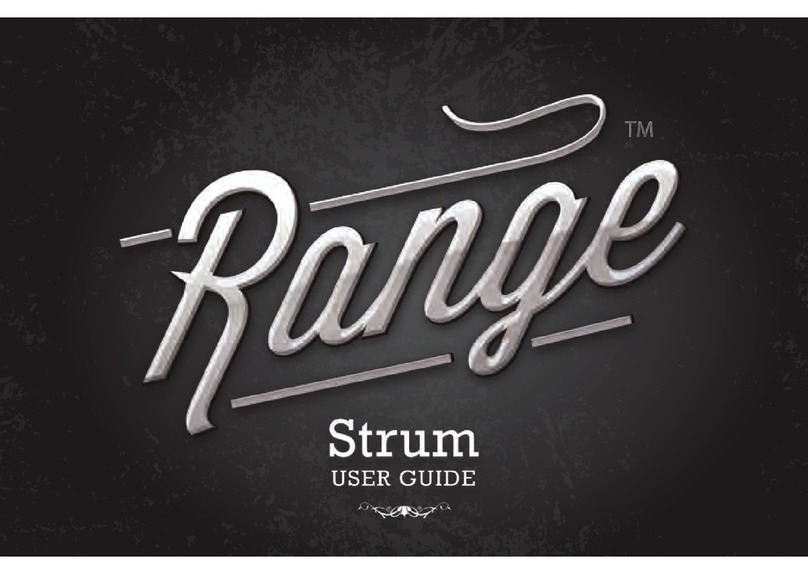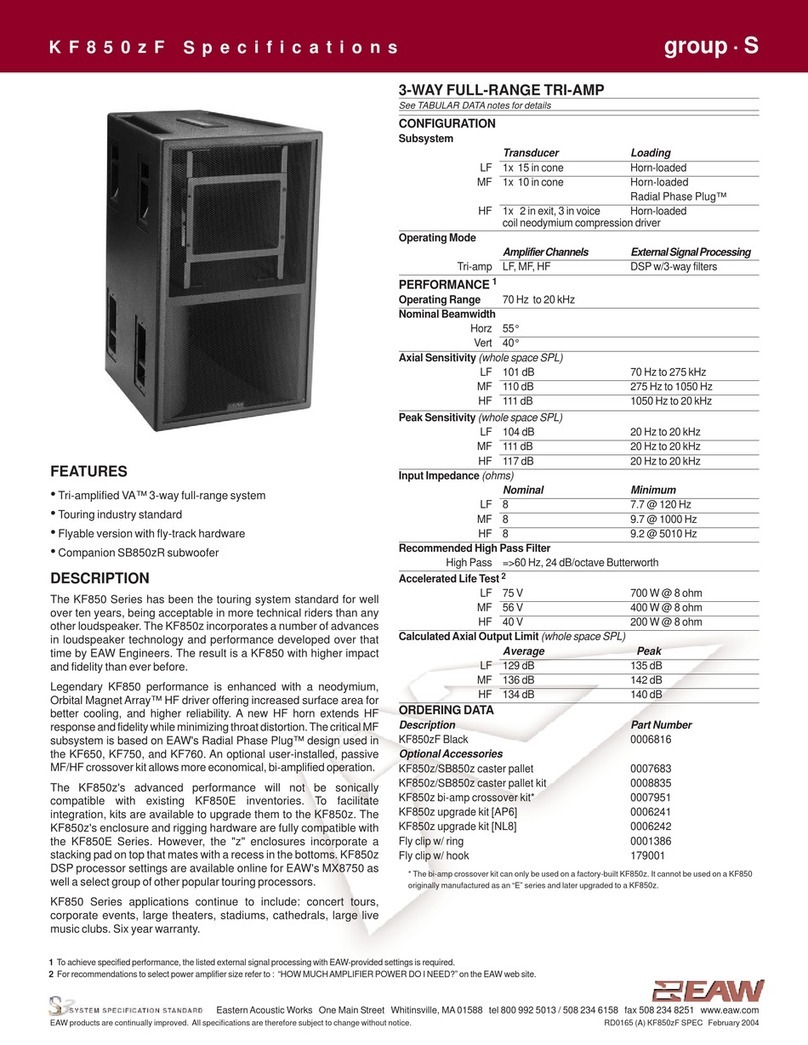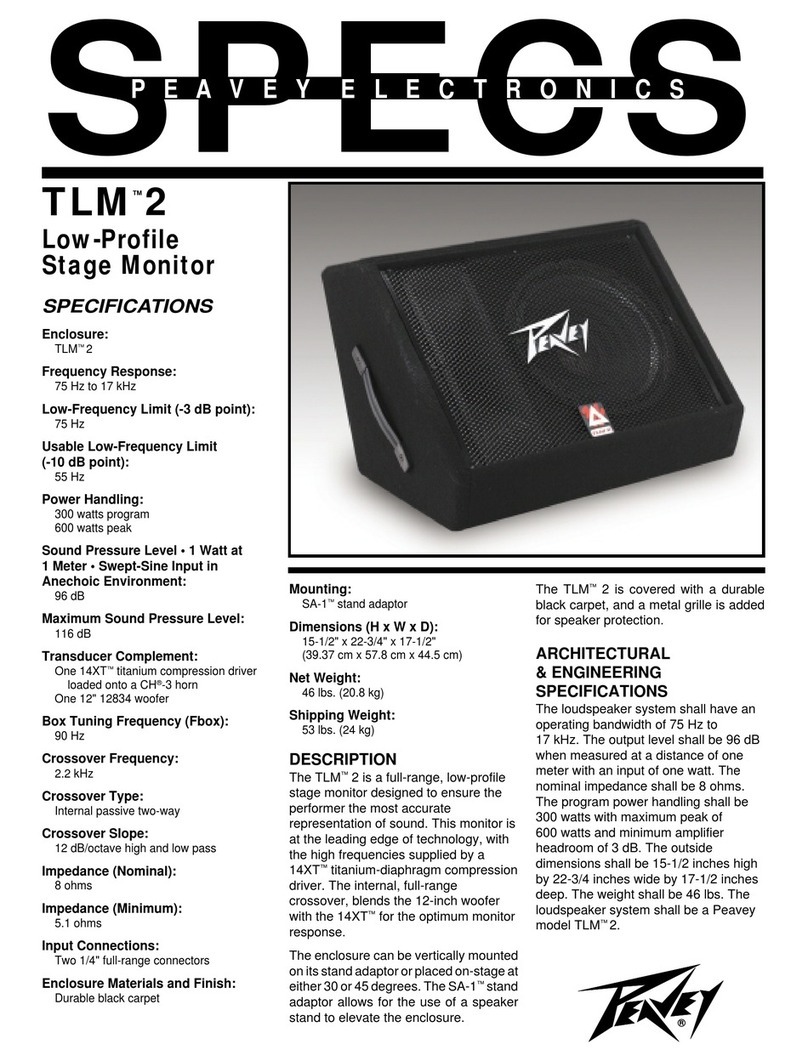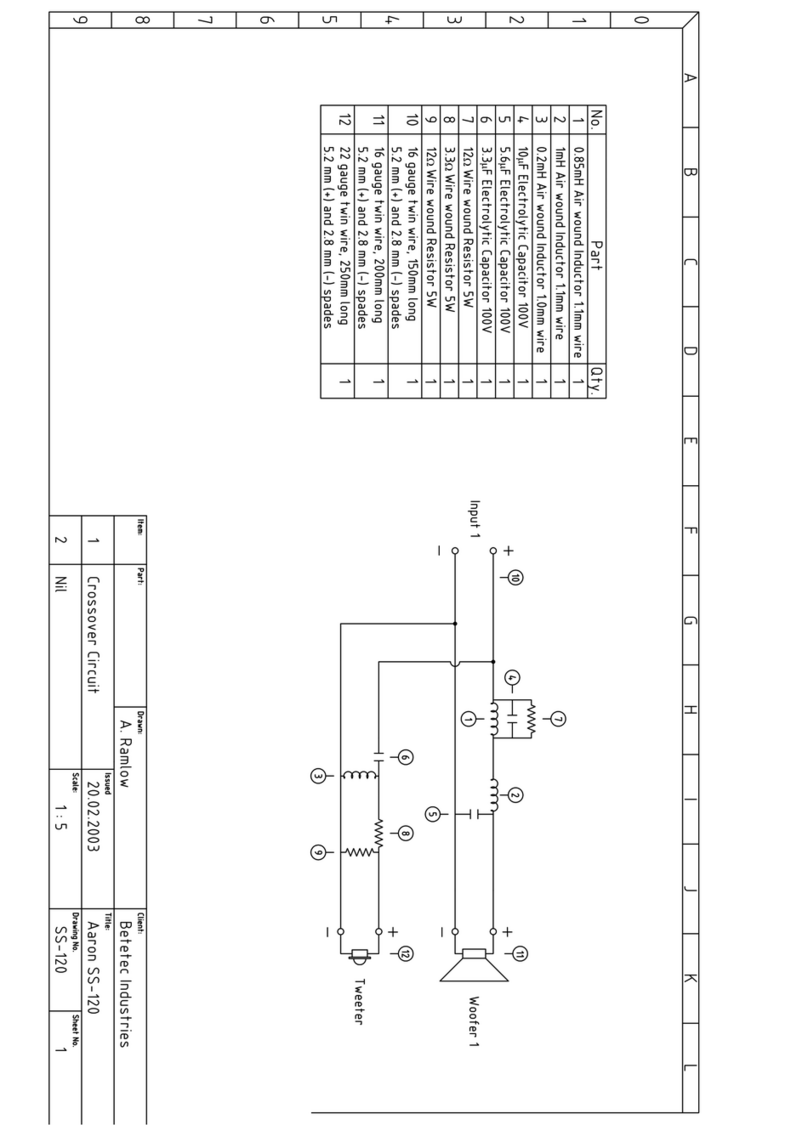MESANOVIC CDM65 User manual

CDM65 Studio Monitor
User Manual

!
2
CDM65 User Manual
Contents
Safety and Warnings 3
Unboxing 4
Daily Use and Positioning 5
Uploading Different Tunings 6
Setting Up the Stereo Hub 7,8
Warranty and Registration 9
Measurements 10,11,12

!
3
Safety and Warnings
The mains power voltage must never exceed 250 VAC. Connecting the power cord to
AC power line voltages over 250 VAC will damage the amplifier and may cause the risk
of fire. Such damage is not covered under warranty.
The CDM65 power supply is an auto switching 100/240VAC 50/60Hz. You do not have
to make any changes depending on your studio power. Simply plug the monitors in
using the supplied IEC power cable and turn them on. The speakers have an LED light
on the rear amplifier panel to indicate power on. If no signal is detected for 20 minutes
the speakers will go into a low power standby mode. Once signal is detected again, the
monitor will power on in a few seconds and signal will be heard.
Warnings:
-Do not remove the rear amplifier panel unless instructed by Mesanovic to do so for any
on site trouble shooting or repair work. For any issues, please contact Mesanovic for
further help and instructions.
-Never operate the CDM65 with an ungrounded mains power cable or a mains
connection that is ungrounded.
-This speaker requires adequate airflow to maintain proper cooling. Do not obstruct
airflow around the speaker. The rear amplifier plate can reach temperatures of up to 45-
50°C. This is normal and is not a cause for concern.
-Do not operate this device in ambient temperatures above 30°C (85°F). Over-
temperature may cause device failure.

!
4
Unboxing
The CDM65 is packaged as an individual speaker. The speaker is fairly heavy and care
must be taken when unboxing and positioning the speakers. To remove the speaker
from the carton safely follow these steps:
1) Cut the tape at the top of the box and then lay the box on its side.
2) Slowly tilt the box upright making sure to keep the cut open flaps flared out. The
top of the box that you cut open should now be facing down with the bottom of
the box facing up.
3) Slowly lift the box up by the flaps and completely remove it from the speaker.
You’ll now see the CDM65 sandwiched between two foam inserts. Remove the
top insert and carefully lift the speaker out of the bottom insert. The protective
clear covering may be slippery so we recommend having an extra person to help
with this process.
4) Be sure to save the box and the packaging inserts. The inserts and box are
custom made for the CDM65 and cost $100 USD for replacements.

!
5
Daily Use and Positioning
Daily Use:
• Connect power to the mains inlet and power ON the speaker
• To play from the XLR input, connect an audio source to the XLR input. The input
is fully balanced and an adapter can be used if needed.
• The XLR input has 3 sensitivity settings:
o -6dB equals 5Vrms input for full scale input
o 0dB equals 2.5Vrms input for full scale input
o +6dB equals 1.25Vrms input for full scale input
• To play from a WiSA input, the speaker must be paired with a WiSA transmitter
(the Stereo Hub or any other transmitter).
• WiSA pairing mode is activated by holding the pairing button on the rear of the
speaker (located on the amplifier plate) for 3 seconds. When in pairing mode, the
“wireless” labeled LED will be blinking quickly.
• Once both speakers have been activated for pairing mode, proceed to activate
pairing mode on the transmitter (Stereo Hub). For detailed instructions on setting
up the stereo hub for use with the CDM65 see the instructions located further
down the manual.
• If both XLR and WiSA inputs have signal, the XLR input will play as it has higher
priority than the WiSA input.
• When there is no signal detected to either input for more than 20 minutes, the
speaker will enter a low power standby mode. It will automatically wake up when
signal is applied again. Wake-up time is around 8 seconds.
Positioning:
We recommend using the CDM65 at a distance of 3-6 feet in an equilateral triangle with
the face of the cabinets facing towards the listener. The speakers are designed to give a
flat frequency response with your ear height at the center point between the tweeters
and midrange driver.
Limit Protection:
The CDM65 has a clip protection limiter. This will protect the speakers from any
transients that could potentially cause damage to the drivers at loud listening levels. To
understand how and when the limiter starts to engage, please refer to our compression
test graphic found in the measurements section of this manual. There you will be able to
see how the limiter begins to limit the low frequency reproduction as the output of the
speaker increases.

!
6
Uploading Different Tunings
The CDM65 has the unique ability to have different predefined tunings uploaded onto
the speaker. The frequency response, directivity, etc. of these tunings can be found on
our website.
Note: The Mesanovic App with available room correction and manual EQ only controls
the DSP processing that takes place in the Stereo Hub – this does not affect the tuning
of the speaker itself. The room correction and manual eq with the Mesanovic App only
works with the Stereo Hub when you are wirelessly streaming to the speakers using
WiSA – it does not work when using the XLR input.
Please follow this procedure for changing the tuning of the speaker:
• Download your desired tuning from the CDM65 product page on the Mesanovic
website (the CDM65 ships from the factory with the “Cardioid” tuning uploaded
on the speakers).
• Transfer the downloaded tuning file onto the USB thumb drive that comes
supplied with the speakers or any other USB thumb drive you’d like. Make sure
that the thumb drive is completely empty and that the only file on it is the desired
tuning file. Please make sure the thumb drive is FAT32 formatted. Whenever you
want to change the tuning of the speaker, always make sure that there is only
one tuning file on the thumb drive at a time.
• Make sure the speaker is powered off. Insert the thumb drive on the rear of the
speaker amplifier panel. Once inserted, turn on the speaker using the rear power
switch.
• You will notice that the rear panel LED will begin rotating during the upload. Once
the LED has stopped rotating, the upload is complete. You can now remove the
thumb drive and proceed to normal use of the speaker. Repeat this process on
the other speaker as well. To go back to the previous tuning or try a different
tuning, follow the above process – making sure to use only one tuning file on the
thumb drive at a time.

!
7
Setting up the Stereo Hub
We strongly recommend watching our instructional set up video which can be
found on YouTube and our website. Below are detailed instructions if you cannot
access the instructional video.
Installing the Stereo Hub:
• Mount the provided Wi-Fi antenna on the rear.
• Put the stereo hub in a location nearby the equipment you wish to connect and
within good range of your Wi-Fi router to ensure a strong signal. We recommend
a distance of 9 feet minimum from other wireless equipment to avoid
disturbances.
• Connect your various audio equipment you wish to use with the Stereo Hub.
• Connect power to the Hub using the provided power adapter.
Connecting to your Home Network:
• Once you have turned on the Stereo Hub for the first time using the provided
power adapter, you will see the front Wi-Fi LED slowly blinking. Wait until the
front LED is flashing/rapidly blinking. This indicates it is ready to be set up with
your network.
• Download the Google Home App onto your iOS or Android device.
• Open the Google Home App and follow the instructions for setup. Your iOS or
Android device should detect the Stereo Hub.
• When done, the Stereo Hub should be connected to your network and the front
LED will be solid white.
• You can now proceed to download the Mesanovic App from the iOS App Store if
you wish to do so. Otherwise, proceed with the rest of the set-up instructions
below.
• Please note: Be sure to set up your Stereo Hub on the same network as your
Google Home App device.
If no smart device is available for set up, follow these steps:
• Once you have turned on the Stereo Hub for the first time, you will see the front
Wi-Fi LED slowly blinking. Wait until the front LED is flashing/rapidly blinking.
This indicates it is ready to be set up with your network.
• Use a computer to connect to Wi-Fi networked named: ‘Stereo Hub_XXXXXX’.
• Open a web browser from the same computer and enter IP address:
192.168.43.1
• Follow the instructions for network set up in the web browser.
Pairing your Remote:
• After you have powered up the Stereo Hub and connected to your network, it is
time to pair the remote.
o Insert the provided batteries into your remote.

!
8
o Press and hold the pairing button on the rear panel of the Stereo Hub for
around 3-4 seconds until the LED on the rear starts flashing.
o Press any button on the remote. When paired you will see the LED on the
rear panel stop flashing. When pushing any remote button, the LED on the
rear will blink. This confirms the pairing was successful. (Note: Remote
pairing can also be done using the Mesanovic App. Watch the
instructional video for further details.)
Connecting your Speakers:
• Make sure your speakers and stereo hub are powered on.
• Press and hold the pairing button found on the rear amplifier plate of the CDM65
for 3 seconds until it starts to blink. Once blinking, the speaker is in active pairing
mode. Do this with both speakers.
• When both speakers are in pairing mode, press the pairing button on the rear of
the Stereo Hub. Do not hold it for longer than a second, only press it.
• After pressing the pairing button on the Stereo Hub, the speakers should be
paired within a few seconds.
• The rear LED of the Stereo Hub will light up when one or more speakers are
connected. The LED on the rear of the CDM65s will also be lit. If the speakers
fail to connect, repeat the above process for the non-paired speakers.
• The LED on the rear of the CDM65 indicates which channel the speaker will
playback. When paired with the Stereo Hub for the first time, there is a chance
that both speakers are playing back the same channel. To change the channel
playback of each speaker, use the Mesanovic App. Instructions on this can be
found in our instructional video. There is also a manual process to do this using
the provided remote if you do not have access to the Mesanovic App. These
instructions are also in the instructional video.
Mesanovic App:
The Mesanovic App is available only from the App Store for iOS devices. It features
automatic room correction, manual eq adjustment, remote control, and several other
functions. We recommend watching our in-depth App tutorial to learn more above
everything it offers. This video can be found on our website or on our YouTube channel.

!
9
Warranty and Registration
Our studio monitors come with a limited warranty and the warranty period begins when
they are purchased by an authorized dealer. The warranty is transferable from the
original owner as long as proof of original purchase can be provided. We will repair or
replace any monitor components that fail to meet factory specifications (including
factory defects or imperfect workmanship) during the following specified warranty
periods:
• 2 years for electronic components
• 2 years for moving components (tweeter, mid-range driver and subwoofers)
• 2 years for the Stereo Hub
• Please note: We will only honor the warranty for the Stereo Hub if it was
purchased for use with the CDM65 monitors. If the Stereo Hub was
purchased for use with other WiSA certified speakers there will be no
technical or warranty support provided.
To have a valid warranty, we must receive a product registration form. The warranty
does not apply if the monitors have been damaged, misused, disassembled, repaired,
or modified by other than Mesanovic themselves.
Please visit www.mesanovicmicrophones.com/register to register your monitors.
!
!
!
!
!
!
!
!
!
!
!
!
!
!
!
!
!

!
10
!
!
Measurements

!
11
!
!
!
!
!
!
!
!
!
!

!
12
!
!
!
Table of contents
Other MESANOVIC Speakers manuals