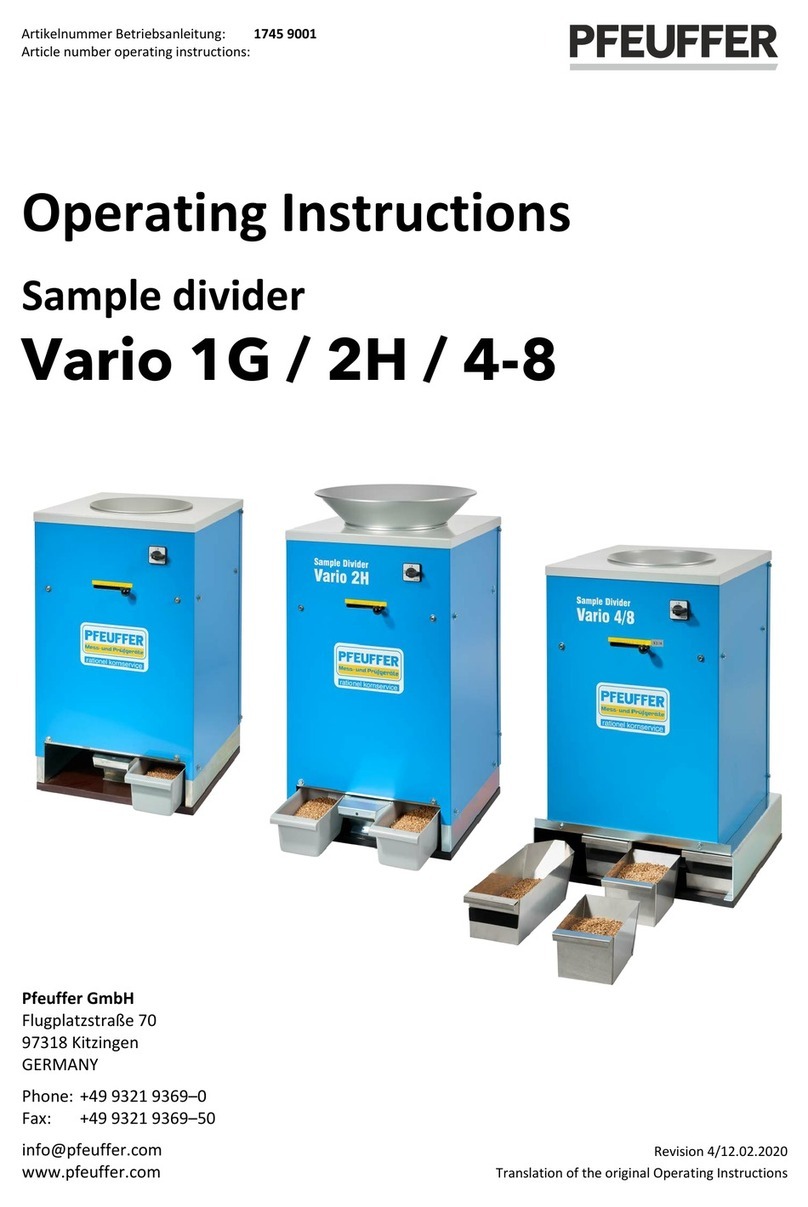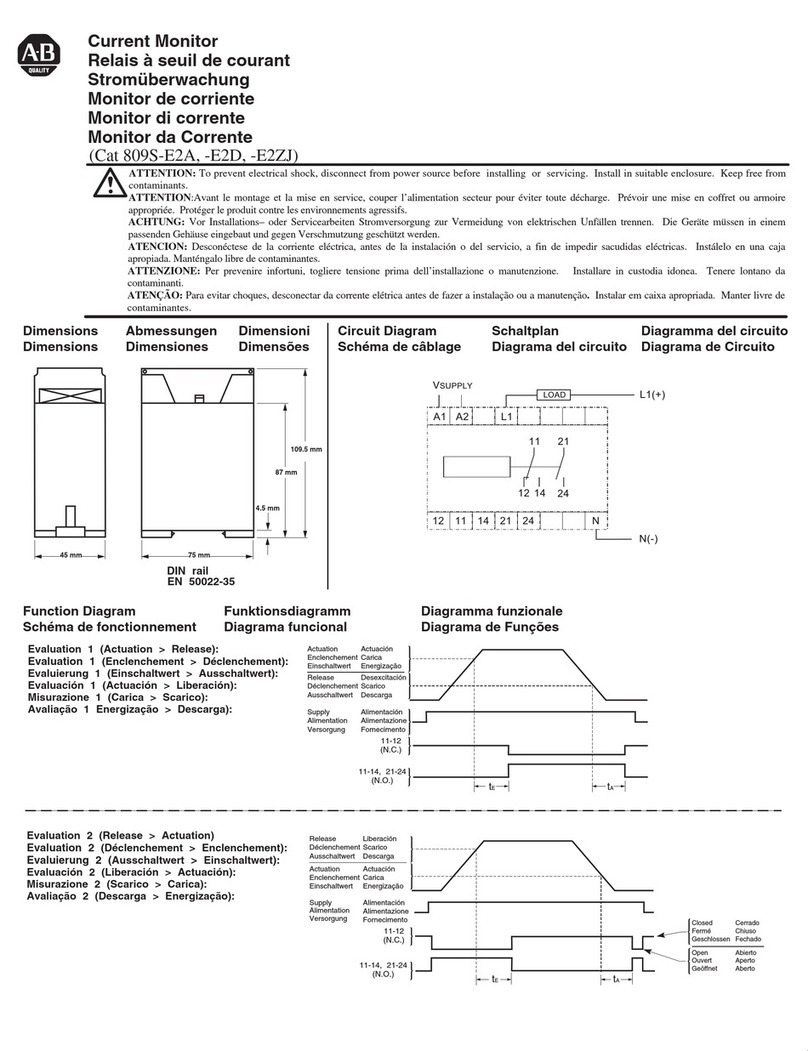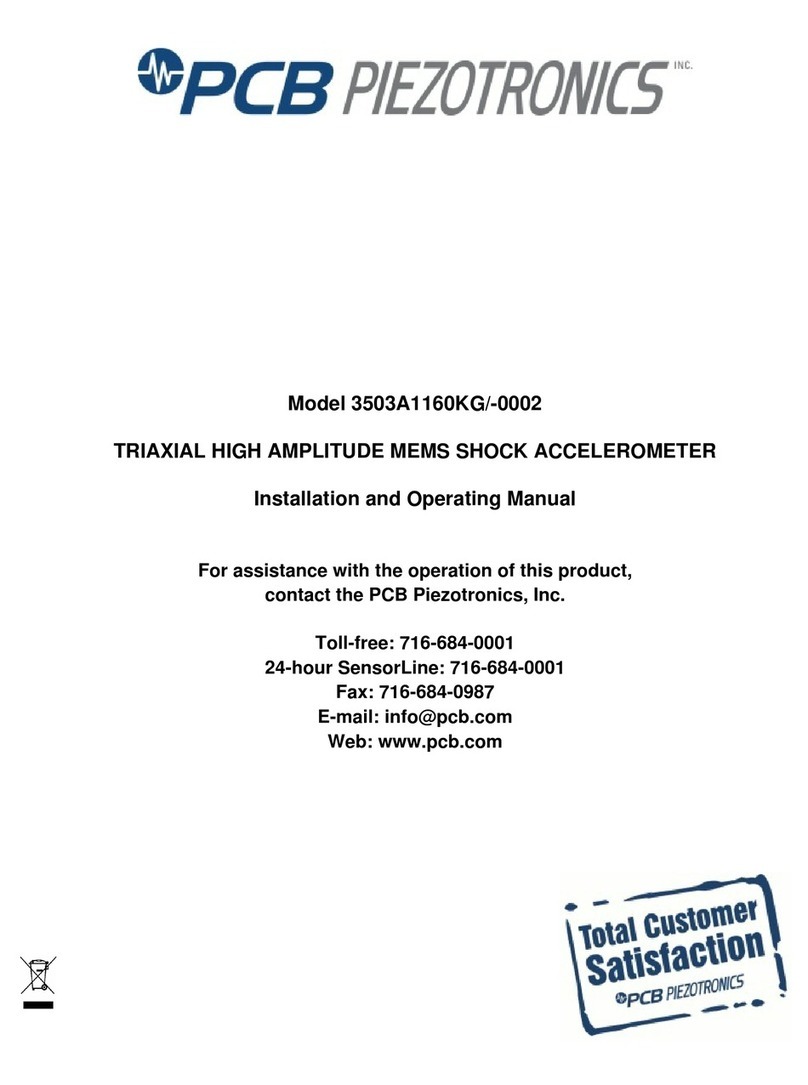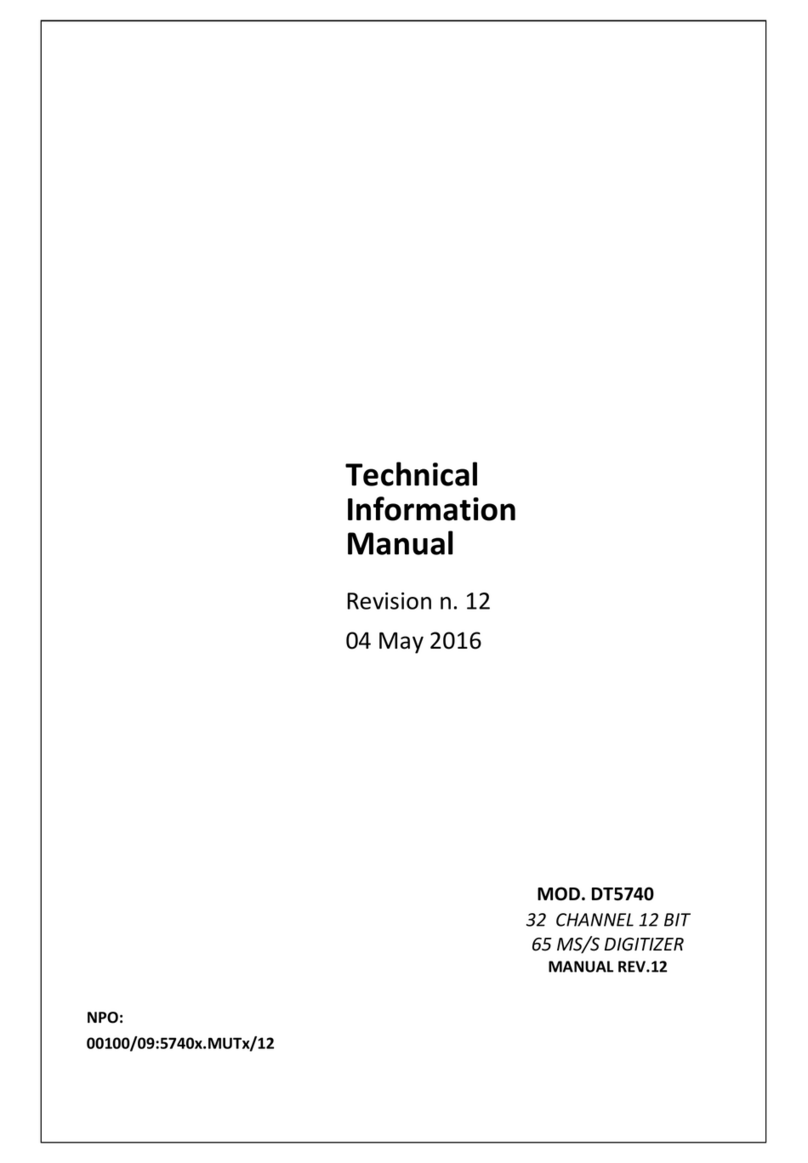MesaPhotonics VideoFROG FROGscan User manual

FROGscan products are protected by United States patents 8068230, 7130052, 6219142


Mesa Photonic’s Support Policy
We hope this product is trouble free and easy to use. Unfortunately, with all the operating systems,
computers, programs, and other systems beyond our control, it is impossible to guarantee the program
will work perfectly, 100% of the time. If you have problems with the program within 30 days of installation,
feel free to call us (and feel free to continue to call us until the problem is resolved). After that time, we
would prefer you e-mail us. If for some reason we cannot resolve the issue over the phone or via e-mail,
we will suggest you use a different computer. If that is not possible, we will be happy to fix the problem if
you send us your computer. We expect you to pay for shipping to our facility, but we will cover return
shipping (not necessarily air or insurance, however). If we are still unable to fix the problem, the only
solution is to use a different computer. We will not cover hardware issues in this matter. If you cannot get
the hardware to work on your computer, then your computer is incompatible with VideoFROGscan.
All users are entitled to free software upgrades within one year of delivery of the FROGscan. Software
upgrades come out periodically. Typically within a version, software upgrades are more frequent. If you
are not entitled to a free upgrade, the new upgrades are available at a reduced cost. We recommend
keeping your software up to date for the best support of your product.
What to e-mail us if you are unable to resolve the problem: E-mail Mesa Photonics the following files
along with a description of the problem: FROGscan.ini, MPFROGScanLogFile.txt. All of the files should
be located in the Mesa Photonics documents directory and sub-directories. Please send the e-mail to
support@mesaphotonics.com.
Mesa Photonics, LLC
1550 Pacheco Street
Santa Fe, NM 87505 USA
Tel: +1 505 216 5015
Fax: +1 866 569 6994
E-mail: support@mesaphotonics.com.
Mesa Photonics, LLC, ©2003-2018. All Rights Reserved. Mesa Photonics reserves the right to make
changes to the FROGscan system and the User’s Manual at any time and without prior notice. As
manuals and instructions are updated, omissions may occur. Consequently, Mesa Photonics does not
guarantee that the text contained in this User’s Manual is free from errors or omissions.


Contents
Chapter 1. Overview .....................................................................................................................................1
1.1 General Information.............................................................................................................................1
1.2 Safety Considerations .........................................................................................................................1
Optical radiation hazards.......................................................................................................................1
Electrical hazards...................................................................................................................................1
1.3 Specifications ......................................................................................................................................2
Environmental........................................................................................................................................2
Operational ............................................................................................................................................2
Instrument Specifications.......................................................................................................................2
1.4 FROGscan System Components and Beam Path..............................................................................3
Chapter 2. Setup...........................................................................................................................................4
2.1 Inspecting the FROGscan Shipment Contents ...................................................................................4
2.2 Setting up FROGscan .........................................................................................................................4
2.3 Installing VideoFROGscan Software...................................................................................................5
2.4 Opening the VideoFROGscan Software Program.........................................................................17
Chapter 3. Program Menus.........................................................................................................................18
3.1 Menu Panel .......................................................................................................................................18
3.2 Left Control Panel..............................................................................................................................20
3.2.1 Quitting VideoFROGscan software.............................................................................................22
3.3 Summary Panel.................................................................................................................................23
3.4 Data Acquisition Panel ......................................................................................................................24
3.4.1 Automated Crystal Tilt Function..................................................................................................26
3.5 Setup and Alignment Panel...............................................................................................................27
3.6 Pulse Display Panel...........................................................................................................................29
3.7 Pulse Analysis Panel.........................................................................................................................30
3.8 Program Information Panel ...............................................................................................................31
3.9 FROG Trace Panel............................................................................................................................32
3.10 Error Analysis Panel........................................................................................................................33
Chapter 4. Aligning a LASER Beam into FROGscan .................................................................................34
4.1 Aligning a LASER Beam into FROGscan without Alignment Cameras ............................................34
4.2 Aligning a LASER Beam into FROGscan using Alignment Cameras...............................................36
Chapter 5. Maximizing the Intensity of the Signal Beam ............................................................................38
5.1 Optimizing the Crystal Tilt..................................................................................................................39
5.2 Optimizing the Entry of the Signal Beam into the Spectrometer.......................................................40
5.3 Optimizing the Time Center on the Instrument .................................................................................41
5.4 Troubleshooting.................................................................................................................................42
Chapter 6. Installing and Changing Hardware............................................................................................43
6.1 Changing the Crystal.........................................................................................................................43

6.2 Changing the Spectrometer ..............................................................................................................46
6.3 Installing a Reflective Fiber Collimator..............................................................................................47
Chapter 7. Retrieving Pulses ......................................................................................................................50
7.1 Optimizing Pulse Symmetry..............................................................................................................50
7.2 Centering the FROG Trace in time....................................................................................................50
7.3 Adjusting the Grid Size......................................................................................................................50
7.4 Setting the Background Level ...........................................................................................................50
Chapter 8. Warnings ...................................................................................................................................54
8.1 Spatial Chirp......................................................................................................................................54
8.2 Spectral Tilt........................................................................................................................................54
8.3 Pulse Front Tilt ..................................................................................................................................54
8.4 Wavelength Offset.............................................................................................................................54
8.5 Time Offset........................................................................................................................................54
8.6 FROG Trace Clipped.........................................................................................................................55
8.7 High Spatial Chirp..............................................................................................................................55
8.8 Background .......................................................................................................................................56
8.9 Software Warnings............................................................................................................................56
Chapter 9. Customization............................................................................................................................58
9.1 Data Pipes.........................................................................................................................................58
9.1.1 Using the data pipe.....................................................................................................................58
Chapter 10. Literature .................................................................................................................................59
Chapter 11. Appendices..............................................................................................................................60
Appendix A: Pinout for Analog and Digital I/O.........................................................................................60
Appendix B: File Formats of Saved Data ................................................................................................60
Appendix C: Function Reference for the PCGPMonitor DLL ..................................................................61
Appendix E: Calibration Sheets...............................................................................................................65

Chapter 1. Overview
09/07/2018 Vs 003 FROGSCAN USER’S MANUAL Page 1
Chapter 1. Overview
1.1 General Information
FROGscan is a high-performance ultrashort laser pulse measurement system that runs under
VideoFROGscan (VFS) laser pulse measurement software. It uses a unique combination of a high
performance servo delay line and a high performance, compact spectrometer. This combination provides
real-time performance and high dynamic range. FROGscan has the following features:
High speed, high accuracy servo delay line
Easy to align optical platform
USB interface
Compact spectrometer that is field replaceable
Small footprint
High performance VideoFROGscan software that fully controls the hardware and provides real-time
ultrafast laser pulse measurement.
Note: PC operating systems, software and hardware are constantly updating and changing. Every effort is
made to enable VideoFROGscan software to run well on a variety of computers and operating systems,
but even previously installed data acquisition devices may sometimes conflict with the frame grabbers
used in this product. Unfortunately, Mesa Photonics, LLC cannot guarantee that any particular brand or
model of Personal Computer will be compatible with any or all of the features or hardware contained in
the VideoFROGscan application, either now or in the future.
Windows,Windows 7, Windows 8, and Windows 10 are registered trademarks of Microsoft
Corporation.
Core Duo,i3,i5 and i7 are registered trademarks of Intel Corporation.
LabView is a registered trademark of National Instruments Corporation.
MATLAB is a registered trademark of MathWorks, Inc.
1.2 Safety Considerations
Optical radiation hazards
FROGscan does not present the operator with many safety hazards; however, this
instrument is intended for use with LASER systems. While the beam is well-contained
when FROGscan is properly aligned, use of this instrument may require the operator to
work in the optical path of the LASER itself where exposure to hazards may be sufficient
to warrant the use of protective equipment. Exposure hazards include reflected
radiation, for example, when the crystal is tuned for different wavelengths, as well as
radiation from the direct beam that may cause damage to the eyes and skin. When
working in an open beam path, it is advisable to operate the laser at eye-safe power
levels and to wear protective eye shields and clothing.
Electrical hazards
FROGscan utilizes only low voltages, derived from the USB bus in the host PC and the servo power
supply (+/- 15V); therefore, it poses little risk of electrical shock. FROGscan should always be operated
with its covers in place and in accordance with the manufacturer’s recommendations. The computer
connected to FROGscan should always be properly grounded. Additionally, ensure the power supply is
plugged into a grounded AC outlet with the supplied AC power cord. Failure to properly ground the power
supply may result in poor performance and is unsafe.

Chapter 1. Overview
Page 2 FROGSCAN USER’S MANUAL 09/07/2018 Vs 003
1.3 Specifications
Environmental
Operating temperature: +10° C to +40° C
Storage temperature: -30° C to +70° C
Humidity: 95% non-condensing
Operational
Computers vary widely in their characteristics and performance. The exact pulse retrieval rate depends
on many factors including the speed of the processor, the speed of the bus, the speed of the memory,
and the graphics card. Typically, FROGscan runs from about 1 to 4 Hz on modern Core Duo computers
running a Windows 7 or later operating system.
Instrument Specifications
Parameter
Specification
Input Pulse Wavelength Range
450 nm - >2000 nm
Pulse Length Range
< 15 fs - 12 ps
Temporal Range
30 ps
Temporal Resolution
2 fs or better
Delay Increment
1 fs
Spectral Resolution
0.20 nm - 1 nm
Spectral Range
100 nm - 600 nm
Pulse Complexity
TBWP > 50
Intensity Accuracy
2%
Phase Accuracy
0.01 radians
Real-time Sensitivity (IpeakIave)
4 W2
Averaged Sensitivity (IpeakIave)
< 0.1 W2
Input Beam Size
2 - 8mm collimated
Nominal Polarization
Horizontal (vertical by rotating crystal)
Acquisition Speed
> 1 Hz 64 x 64 grid
Spectra required for measurement
Number in grid
FROGscan instruments are calibrated by the factory. Wavelength calibration is stored in the
spectrometer, and the temporal calibration is determined by the servo delay line. Typically, the delay line
is about 1 fs/step plus or minus a few percent. If you suspect that the temporal calibration is incorrect,
please contact the factory.

Chapter 1. Overview
09/07/2018 Vs 003 FROGSCAN USER’S MANUAL Page 3
1.4 FROGscan System Components and Beam Path
1= Entrance Iris
2= Center Iris
3= Beam Splitter
4= Servo Mirror
5= Focusing Mirror
6= Fixed Delay Mirror
7= Overlap Mirror
8= Exit Iris/Fixed Delay
Beam Camera
9= Focusing Mirror Camera
10= Diverter Mirror
11= 1st Turning Mirror
12= SHG Crystal
13= 2nd Turning Mirror
14= Lens + Iris
15= 3rd Turning Mirror
16= Spectrometer
Figure 1. Keyed image of the internal FROGscan Ultra component, including optional alignment cameras.
FROGscan Standard is not equipped with the Lens/Iris and 3rd Turning Mirror.
The LASER beam (red) enters through the Entrance Iris and is split into 2 parts by the Beam Splitter. The
Servo Beam (dark green) travels to the time delayed Servo Mirror and from there to the Focusing Mirror.
The Fixed Beam (light green) is reflected by the Fixed Delay Mirror. Part of the Fixed Beam travels
through the Overlap Mirror and from there to the Exit Iris (Fixed Delay Beam Camera in instruments with
the camera option). The other part is reflected by the Overlap Mirror and travels to the Focusing Mirror.
The Fixed Beam and the Servo Beam meet on the 1st Turning Mirror from where they are directed
through the SHG crystal to generate the Signal Beam (purple).
In FROGscan Ultra, the 2nd Turning Mirror directs the Signal Beam through the Lens/Iris, where the Servo
Beam, the Fixed Beam and their respective harmonics are shuttered out by the iris. The Lens focuses the
Signal Beam onto the 3rd Turning Mirror from where it enters into the Spectrometer. In FROGscan
Standard, the Servo Beam and the Fixed Beam travel to the 2nd Turning Mirror from where they are
directed to either side of the Spectrometer Aperture. Only the Signal Beam enters into the Spectrometer.
The Servo Beam (A) and the Fixed Beam (B) each generate a second harmonic (A*A and B*B) through
interaction with the nonlinear SHG crystal. The Signal Beam (A*B) is produced only when the Servo
Beam and the Fixed Beam overlap temporally and spatially in the crystal (see Figure 2 below).
Figure 2. Second Harmonics generated through
interaction with a nonlinear crystal. The fundamental
beams, A and B, pass through the crystal and
generate second harmonics (SHG) A*A and B*B.
The signal, A*B, is formed by mixing the two
fundamental beams. Depending on the wavelength
of the LASER and the type of crystal and
spectrometer used, both halves of the split LASER
beam, each of their harmonics, and the Signal Beam
can be seen on a fluorescing card.

Chapter 2. Setup
Page 4 FROGSCAN USER’S MANUAL 09/07/2018 Vs 003
Chapter 2. Setup
2.1 Inspecting the FROGscan Shipment Contents
Inspect the contents of the FROGscan box, which contains the following:
1. FROGscan Device.
2. Power Supply, Power Cable and Mini XLR Power Supply plug.
3. 2 USB Cables (for the Spectrometer and Servo Motor).
4. Tools: 5/64” Hex-L-Key, 4 mm Hex-L-Key (FROGscan Ultra), 3 mm Hex-L-Key (FROGscan
standard).
5. Computer (optional) with preloaded VideoFROGscan Software.
OR
6. USB Flash drive with preloaded VideoFROGscan Software.
7. FROGscan Manual.
8. FROGscan Quick Setup Guide.
9. Calibration sheets and Warranty Information appended in the FROGscan Manual.
2.2 Setting up FROGscan
The servo motor and crystal have been secured for shipping and must be released before use.
PLEASE READ THESE INSTRUCTIONS CAREFULLY TO AVOID DAMAGE TO THE
INSTRUMENT
Always wear powder-free gloves when manipulating components within FROGscan.
1. Remove the anti-static covering from FROGscan and place the unit in the approximate desired
location on the optical table.
2. Open the FROGscan cover by twisting the two captive thumb screws on the base of the hinged
cover. Carefully lift the cover up until it remains in the upright position.
3. Remove the foam cushion from the beam block.
To free the servo:
4. CAREFULLY release the Servo Motor (see Figure 1 for the location of the Servo) by removing the
tape and the white REMOVE label along with the yellow tipped servo clip. Carefully place one
fingertip on top of the servo motor and verify that the Servo Stage moves freely.

Chapter 2. Setup
09/07/2018 Vs 003 FROGSCAN USER’S MANUAL Page 5
To free the crystal:
1. Follow the steps shown in the Figure 3 below.
(a) Release the crystal by pulling out the knurled head of the locking screw.
(b) Rotate the locking screw 90˚.
(c) The Crystal Tilt is now in the unlocked position.
(d) Carefully place one fingertip on top of the crystal frame and verify that it is free to rotate a few
degrees in either direction. Do not touch the optical surface of the crystal.
2. Remove the warning label from the power input connector on the exterior of FROGscan.
3. Lower the FROGscan cover.
4. Place the Power Supply in a location that is out of the way.
5. Connect the Mini-XLR power supply plug to the Mini-XLR jack on the back of FROGscan.
(a)
(b)
(c)
(d)
Figure 3. The Crystal Tilt Assembly
2.3 Installing VideoFROGscan Software
If your order with Mesa Photonics did not include an optional computer with pre-loaded VideoFROGscan
Software, follow the steps below to install VideoFROGscan on a Windows Computer.
System Requirements
Windows 7 or later
i3 or better (Celeron processors are not recommended)
180 MB hard drive
4GB RAM
IN INSTRUMENTS WITH ALIGNMENT CAMERAS, DO NOT REMOVE THE
DONGLE FROM THE BACK OF FROGSCAN UNTIL SOFTWARE UPLOAD IS
COMPLETE.
DO NOT CONNECT EITHER USB CABLE FROM FROGSCAN TO THE
COMPUTER UNTIL VIDEOFROGSCAN SOFTWARE HAS BEEN INSTALLED.
OTHERWISE, INCORRECT DRIVERS WILL LOAD, WHICH MAY MAKE
FROGSCAN UNUNSABLE WITH THAT COMPUTER.

Chapter 2. Setup
Page 6 FROGSCAN USER’S MANUAL 09/07/2018 Vs 003
Follow these steps:
1. Insert the USB Flash drive into a USB
port on your computer.
2. Open the VideoFROGscan 9 folder
and right click on the VideoFROGscan
9 application. Select Run as
Administrator.
3. In the User Account Control Window,
click on Yes to allow the app to make
changes to the computer.
4. In the InstallAware Wizard Window for
VideoFROGscan, click on Next to
continue.
5. Read and Accept the Software
License Agreement by clicking on the
box next to I accept the terms of the
license agreement. Click on Next.

Chapter 2. Setup
09/07/2018 Vs 003 FROGSCAN USER’S MANUAL Page 7
6. In the Customer Registration window
input the User Name and
Organization, then click Next.
7. The default Destination Directory is
C:\Program Files\Mesa
Photonics\VideoFROG Scan 9 - NC. It
is highly recommended not to change
the Destination Directory. Click Next
to accept the directory.
8. The default Program Folder for
creating a new shortcut folder is
VideoFROG Scan 9 – NC. It is highly
recommended not to change the
Program Folder. Click Next to accept
the Program Folder.
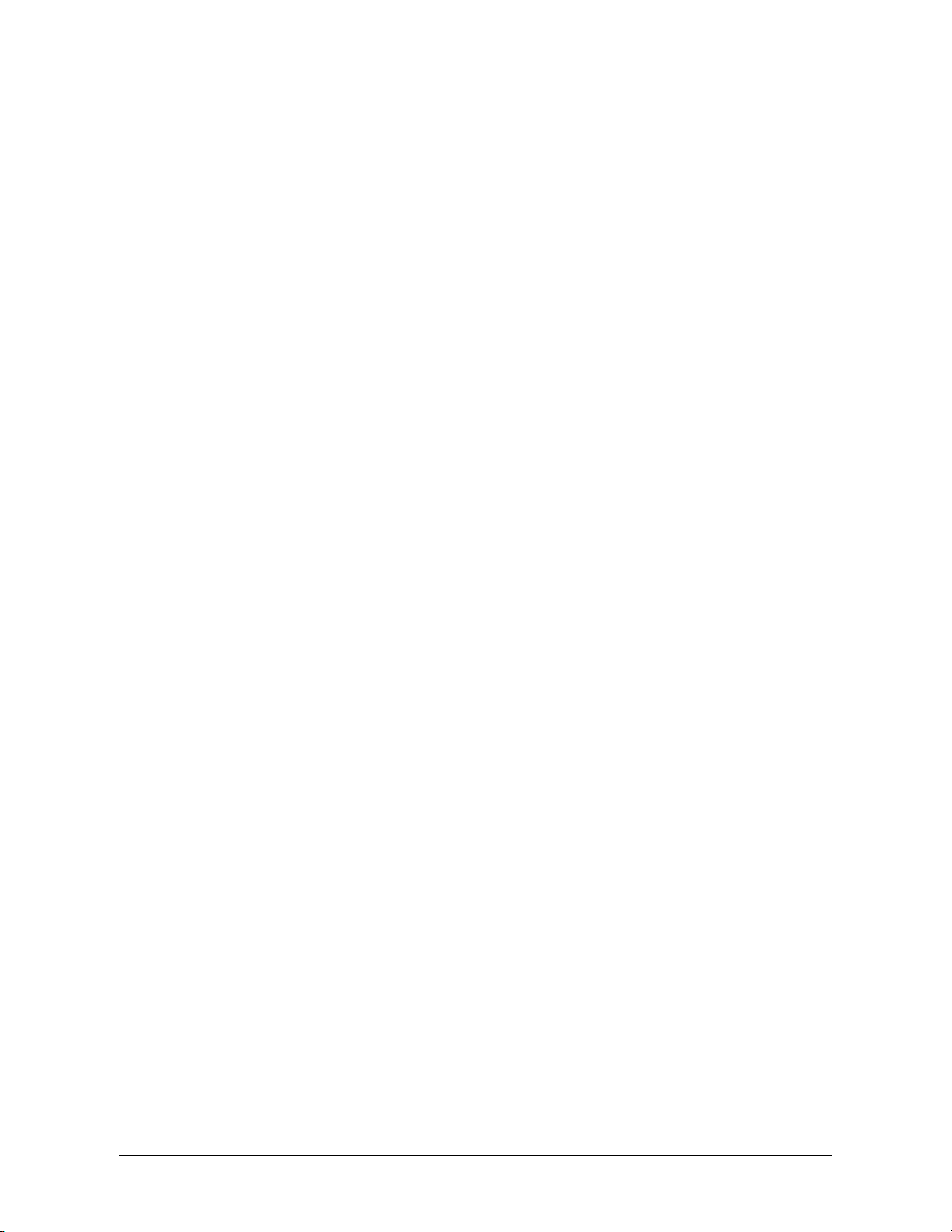
Chapter 2. Setup
Page 8 FROGSCAN USER’S MANUAL 09/07/2018 Vs 003
9. Click Next in the Completing the
InstallAware Wizard Window to start
the installation and configuration.
The installation will take several
minutes.
10. Read the information in the Important
Information Window pertaining to the
USB connections from the computer
to the FROGscan. Then click Next to
continue with the installation. Note the
Information Window may not close.

Chapter 2. Setup
09/07/2018 Vs 003 FROGSCAN USER’S MANUAL Page 9
11. The installation program will install the
Drivers for both the FTDI and the
Ocean Optics Spectrometer. Click on
Extract to start the process for the
FTDI drivers.
12. Wait until the drivers are extracted.
13. Click on Next in the Device Driver
Installation Wizard to start the FTDI
driver Installation.

Chapter 2. Setup
Page 10 FROGSCAN USER’S MANUAL 09/07/2018 Vs 003
14. Click on I accept this agreement to
accept the License Agreement in the
Device Driver Installation Wizard.
15. Wait while the FTDI Drivers install.
16. Installation is complete when the
Completing Device Driver Installation
Wizard Window appears. Click on
Finish to close the window.

Chapter 2. Setup
09/07/2018 Vs 003 FROGSCAN USER’S MANUAL Page 11
17. The Ocean Optics Drivers will now
install. A Setup window with a
progress bar will open to indicate the
start and progress of the Omni Driver.
18. Part of the Ocean Optics driver
installation includes Microsoft Visual
C++. In some cases, the software
requires the Visual C++
Redistributable Maintenance to be
repaired.
Click on Next in the Microsoft Visual
C++ 2010 x64 Redistributable
Maintenance window.
19. Click on Finish when the repair to the
Microsoft Visual C++ is complete.

Chapter 2. Setup
Page 12 FROGSCAN USER’S MANUAL 09/07/2018 Vs 003
If your FROGscan instrument includes the optional Camera Alignment system, the software will load the
Camera Drivers. Otherwise, continue with Step 25.
20. The VideoFROGscan 9 – WC
InstallAware Wizard will open.
Follow the instructions in the open
Window by plugging both USB
Cables from the FROGscan device
to the computer and allowing the
drivers to load.
Click OK.
21. In the Driver Installation Wizard
window, ensure both boxes are
checked and then click Next.
22. In the Windows Security window,
ensure the box next to Always trust
software from The Imaging Source
Europe GmbH is checked. Then
click on Install to install and update
the Camera Device Drivers.
Wait while the drivers are installed.

Chapter 2. Setup
09/07/2018 Vs 003 FROGSCAN USER’S MANUAL Page 13
23. When the Installation is complete,
click on Finish in the Driver
Installation Window.
24. Ensure the RegSvr32 window
opens and then click on OK.
The software will now continue with
the installation of LabView Run
Time Engine.
Continue with the following installation steps for FROGscan Instrument with or without cameras.
25. Steps 20-28 pertain to the LabVIEW
2012 Run-Time Engine. Click OK to
start the process.
26. In the WinZip Self-Extractor Window
click on Unzip to extract the LabView
RunTime Engine files. Do not change
the folder location.

Chapter 2. Setup
Page 14 FROGSCAN USER’S MANUAL 09/07/2018 Vs 003
27. Click on OK to acknowledge that the
extractor unzipped 315 files. The
installation will now begin.
28. Click Next in the NI LabVIEW Run
Time Engine Installation window.
29. The default Destination Directory is
C:\Program Files\National
Instruments.
It is highly recommended not to
change the Destination Directory.
To accept the directory click Next.
Table of contents