Deepace KC901V User manual

Contents
Introduction 1
1 Installation guide 4
1.1 How to choose batteries 4
1.2 How to Install Batteries 4
1.3 How to mount shoulder Strap 6
1.4 How to carry and hold 7
2 Quick guide 8
2.1 Power switch and keyboard 8
2.2 Measuring ports 9
2.3 Auxiliary ports 10
2.4 Function description 10
2.5 Adjust operating state 12
2.6 Local oscillation mode 13
2.7 Set the basic testing parameter 13
2.8 Filed strength mode setting 14
2.9 Insertion loss mode 15
2.10 Data storage 15
3 User calibration and preparations 16
3.1 Overview 16
3.2 Calibration modes 16
3.3 Calibration before S21 measurement 18
3.4 Calibration before S11 measurement 19
3.5 Reflection standard 19
3.6 Cable Compensation 19
3.7 Using the external bridge 20
4 Common measurement methods 22
4.1 Quick adjustment of duplexer 22
4.2 Antenna measurement 25
4.3 Measuring electric length of cable 28
4.4 Spectrum 29
4.5 Detecting interference source 30
5 Maintenance 32
5.1 How to clean screen, keyboard and ports 32
5.2 Other matters needing attention 32
6 Technical notes 34
6.1 Measuring principle 34
6.2 Charging time and time of endurance 35
6.3 Technical parameters 36
www.ts-corp.com.tw

- 1 -
Introduction
KC901V is an RF multi-instrument integrating VNA (vector network analyzer),
spectrum analyzer, field strength meter, and an extra low-frequency signal source. It
can do complete single port vector measurement and 2-ports simple vector network
analyzing.
Main Features*
Vector network analyzing up to 7GHz
1Hz frequency step
Good accuracy and anti-interference ability
Abundant functions and easy to carry
Community developed and supported product**
Main Functions
Transmission measurement (Filter adjustments, measuring amplifiers, verifying
directivity of antennas)
Reflection measurement (Impedance matching network adjustment, antenna
feeding system quality evaluation)
RF source plus an extra audio signal source
Spectrum display and field strength observance** (inspecting radio station’s
emission performance, searching for the interference sources)
Recommended Applications
KC901V is mainly used for adjusting various RF circuits, such as filters, amplifiers,
splitters, combiners; testing input/output impedance, evaluating antenna feeding
system and detecting equipment’s signal amplitudes at all levels. It can also do field
strength measurement, which is useful during miscellaneous kinds of search for in-
terference source etc.
Combining intelligence in the community, KC901V is the tool to study RF for stu-
dents and hobbies. In professional situations, it is used in communication engineering,
antenna manufacturing, daily maintenance of broadcast, RF circuits development and
so on. KC901V improves working efficiency, ease the weight burden and improve
working quality.
Acceptance and check
confirm if the package is alright before opening it. read the introduction of the
user manual and make sure there is no missing item.
The standard packing includes:
KC901V 1
Charger 1
Shoulder Strap 1
User manual 1
www.ts-corp.com.tw

- 2 -
check all the items in the package with the list provided above and make sure
that there is no physical damage of the instrument, with all the screws set well in
place, and check if there is any abnormal sound while shaking it.
After performing the physical check, connect the charger to the instrument and
turn on the instrument to check if it works as spec. If batteries are in place, press and
hold the power button (POWER, PWR) for 5 seconds to do the start-up check.
Safety Information
KC901V is NOT a consumer good, the user should have related professional
knowledge.
In this user manual,
Attention
indicates that it may cause inaccurate testing results or may be some risk.
Warning
indicates that it may cause Personal injury or Equipment failure or other hazard.
Warning
Do NOT use the instrument when there is water or other liquid accidentally get
into it, weird sound while shaking it or other obvious abnormal situations
Do NOT perform any test with the instrument outside during the thunder situa-
tion.
Pay attention to the ground connection of the devices under test to avoid elec-
tric shock. Before the connection, equipotential touching must be done by touching
the connectors first to prevent the damage of the instrument or the equipment which
are under the tested by potential difference between systems.
Keep your eyes on the instrument while charging it. The instrument must be
kept from the inflammables and explosives while is being charged or being operated.
Do NOT cover the instrument or the charger to prevent the overheating.
Be careful of the storage temperature range. Do NOT let it be sit in the car under the
sun.
Using it in any inappropriate ways is absolutely banned. People with intrusive
electronic equipment should use it with caution. Also think carefully before use it in
hospitals, airports and other sensitive areas.
The maximum battery capacity of KC901V is 60Wh. Choose qualified batteries
for the instrument. Keep the instrument properly according to the installed batteries
characters and be careful of the potential risks of the lithium battery.
Keep it from children. When KC901V is lent to someone else, urge the borrower
to read the user manual first and inform him/her the safety information before using
it.
www.ts-corp.com.tw

- 3 -
Important Statement
KC901V is NOT a commercialized product for satisfying any demands about its
appearance or other details for users. The manufacturing technical indexes and the
third party certification are just for affirming the designing and manufacturing abili-
ties. We always try our best to improve its quality, but still, there are many things
which can’t reach the satisfaction. So we always hope for suggestions and feedback
from all users. your supports and understanding will be appreciated very much.
In the allowance of the law, KECHUANG and MEASALL will NOT take any respon-
sibility of the loss which beyond KC901V’s own price in any situations. Meanwhile, we
also will NOT take the responsibility of any direct/indirect loss from the terms of time,
business, inconvenience, profit and abuse maintenance etc. To repair, return, ex-
change the product and to refund the full-price payment are the only ways for us to
make up the loss. We only take responsibility for the product in its guarantee period.
Under any circumstances, we don’t take any guarantee that KC901V’s applicabil-
ity, reliability and security for any proposes of medical, industry, military and so on.
We do NOT admit any promise from other dealers.
*Read the technical instruction.
** You are welcome to support our communities: bbs.Kechuang.org, HelloCQ.net.
*** Informal functions
For remote control, check our programming manual.
For upgrade, check our software upgrade instruction.
If this user manual has a NO There reedit version, we won’t do the any special inform. You are wel-
come to check and download the newest version of it from measall.com
KeChuang Instrument Association is a scientific research community which is hosted by KeChuang
Institute. It’s a department that developed KC901V.
KeChuang Institute has given authority to Sichuan Kexinshe Ltd. Co. to take charge of the production
of KC901V. At the same time, it’s responsible for the Domestic distribution of KC901V.
KeChuang Institute has given authority to Guangdong Deepace Science and Technology Ltd. to take
charge of the international distribution of KC901V.
Except the extra declarations, KeChuang Institute has all copyright of KC901V’s software and hard-
ware.
The product of the tool chain, the components and its attached firmware, which are supplied by the
thirdpart, are authorized being used by Kexinshe.
The copyright of the operation system is owned by KeChaung Institute.
The “中” logo of KeChuang and the KCSA logo, which are stylized, are the registered trademarks of
KeChuang Institute. KeXinShe is authorized the use of them. “Kexinshe” is the registered trademark
of KeXinShe Ltd.
www.ts-corp.com.tw

- 4 -
Chapter One Installation Guide
There is no battery pre-installed in KC901V except specifically asked. The batteries will
be installed by either the dealers or users themselves. Supply power with the power
adapter and verify it by starting up the instrument. After making sure that all func-
tions of the instrument work properly, Turn off the power and unplug the power
adapter, then you may install the batteries.
1.1 How to Choose Batteries
Lithium batteries can be used on KC901V. For a single cell, its charging cut-off
voltage is 4.2V, and the discharging cut-off voltage is 2.6V, with voltage rating of
3.6-3.7V. Batteries are connected with two in parallels then two groups in series. The
power management circuits provide the functions of overcharge protection,
over-discharge protection, balance protection and short-circuit protection.
The battery compartment is suitable to the cylindrical 18650 lithium batteries,
which the diameter is 18mm and the length is 65mm. The batteries must be qualified
with the related standards of the formal factories.
Thought KC901V can work with two or four batteries, four-batteries set is pre-
ferred. The rated charging current of KC901V is 1A. If there are only two batteries, for
single battery, the peak charging current is 1.2A. Peak discharging current is 1.5A; if
there are 4 batteries, charge/discharge load should be considered according to the
current which is lightly higher than the ones mentioned above.
The batteries must be the same type one and should be in the same batch. DO
NOT mix the new ones and old ones and do NOT try to use them together. Before put
the batteries into the instrument, make sure that every battery has the same basic
voltage and the differences of the voltages shouldn’t be larger than 50mV, otherwise
they need to be balanced the charge/discharge before being used.
Take care of the batteries based on the manual. Usually the low temperature re-
sisting batteries can be used only in winter. When the temperature is over 45℃, since
the KC901V’s circuits will generate heat, the batteries set’s temperature will probably
be over 65℃. In this case, high temperature resisting batteries must be used.
1.2 How to Install Batteries
Required tools: one 2mm hexagon screwdriver.
Step 1: Place the instrument flatwise on the desk and take out the two screws
from the bottom. (Chart 1-1)
www.ts-corp.com.tw

- 5 -
Chart 1-1
Step 2: pull the keyboard side of the shell and slide it 2cm out from the bottom
(Chart 1-2). To do it, your fingers must hold the two sides of the shell hard and put
the RF adapter out at the same time. If it’s really hard to slide it, you can knock the
bottom on the lower shell lightly. DO NOT knock it too hard and the sliding distance
can NOT be over 4cm, otherwise the inner cables will break.
Chart 1-2
www.ts-corp.com.tw

- 6 -
Step 3: lift the upper shell lightly, and then turn it around to the left side.
Step 4: Install the batteries. Batteries’ positive poles should be heading toward
the RF adapter. If there are only two batteries be installed, install them separately to
the most left side and the most right side. (Chart 1-3)
Step 5: Check the data cable adapter. If there is any deviation, set them well
again.
Step 6: Put the shells back together again with the opposite steps mentioned
above. Then press the POWER button to turn on the power to perform a functional
check. If there is no any abnormal situation, set the screws on it again.
1.3 How to Mount Shoulder Strap
There are both mounting installing holes on the instrument’s upper part and
bottom part (behind RF port). So you can carry the instrument either with the RF port
upward or with it downward. If you need to carry it around, using it with the strap
mounted on the bottom is preferred.
Unfold the strap and take it out the plastic fasteners from it. Then thread it
through back to the mounting points and lock it tight in the plastic fasteners.
Chart 1-3 Batteries’ direction and installation steps
www.ts-corp.com.tw

- 7 -
Warning
The standard strap is only for the usual carrying. When working at height, take
the extra measures to avoid the falling accident.
1.4 How to Carry and Hold
After the strap is adjusted to a suitable length, user can carry the instrument
with the strap laying over on his/her shoulder (the instrument will be next to user’s
waist) or can just wearing it with the strap lay over on the back of the neck (the in-
strument will be in front of the belly.). If it needs to be used with being carried around,
hanging it upside down is suggested. Shorten the strap when you are carrying it while
running. Be careful that the instrument may hit the body when carrying it with the
strap laying over on the shoulder.
KC901V is designed to be held with left hand and be operated with right hand.
So when you are using while standing, the instrument should be held on its left-upper
part with left hand and the thumb is in charge of operating the knob. Also instru-
ment’s bottom should be held against the belly. The right hand is in charge of con-
necting the cables and operating the keyboard.
The knob is not necessary. User can do all operations by operating on keyboard.
Button “+”, ”-” can be used as the rotating knob. Button ENTER can be used as the
pressing knob. When operating the instrument only with the keyboard, hold both
hands under display screen and operate it on the keyboard.
KC901V can be fixed on the working desk by screwing it through its upside strap
holes.
www.ts-corp.com.tw

- 8 -
Chapter Two Quick Guide
With the help of the community, KC901V’s designers have tried their best to make the
it easily and straightaway to operate the instrument. User who has basic related
knowledge can be familiar with using KC901V within two days. Therefore, this user
manual is simplified and will not detail the settings of every function. It only contains
some instructions and explanations for some special parts.
2.1 Power switch and Keyboard
Chart 2-1 shows the layout of keyboard. Keep pressing the power button
(POWER, PWR), which is on the bottom left, for 0.5 seconds. After start up the in-
strument, what the instrument displays is the same information as it was used last
time. The menu displays related settings in its current mode.
Chart 2-1: The keyboard’s Layout
Chart of Keyboard’s primary functions
Name Functions
CENT Setting sweeping central frequency
SPAN Setting the span width (frequency span)
MODE Entering function selection. Pressing repeatedly can switch between
function selection menu and function menu.
FUNC Entering system setup and exiting system setup
STOP/RUN Stop sweeping, start sweeping
+、- Same as rotating knob, but the step is larger than the knob.
www.ts-corp.com.tw

- 9 -
MARK Entering the cursor function menu
AMP Adjusting the reference level, trajectory position, the range of the
signal source function as well as the vertical extent in VSWR test.
POWER Power switch
SHIFT Start the secondary functions
Chart 2-1
CENT and SPAN can be set in “Frequency control” which is in the FUNC menu.
Chart of Keyboard’s secondary functions
Key Combination
Functions to use
SHIFT+CENT Setting the beginning frequency
SHIFT+SPAN Setting the ending frequency
SHIFT+LOCAL Disconnecting to the computer and forcibly switching to the lo-
cal operation
SHIFT+FUNC Resetting to defaults
SHIFT+STOP/RUN
Switching to the single step. In this mode, press STOP/RUN once,
scan once.
SHIFT+1 Saving the data to the storage card
SHIFT+2 Read the curves and settings from the storage card
SHIFT+3 Self-defining the file names after saving the data into the storage
card
SHIFT+4 Adjusting the screen luminance
SHIFT+5 Adjusting the RF output range
SHIFT+6 Warning tone of power switch button
SHIFT+. Saving the current user calibration data
SHIFT+0 Reading the current user calibration data
SHIFT+ENTER Locking the keyboard and knob to prevent the mistaken opera-
tion
Chart 2-2
2.2 Measuring Ports
There are three signal ports in KC901V. Two RF ports, one AF port. The far right
one is the input/output port for testing specturm and reflection. The far left one is
the output port for transmission measurement and the output of RF signal source.
The other RF port inside, which is connected to the standard load, is replaceable.
In other files, as shown in chart 2-4, the ports from left to right are named Port 1,
Port 2 and Port 3.
The N type measuring port has a precise surface, it needs to be protected, espe-
cially the S11 port from the right side. Use only qualified connectors and always check
before connecting. If the core needle is sticking out too long or bended, fix them be-
www.ts-corp.com.tw

- 10 -
fore the connection. However, it’s not necessary to connect an adaptor just for pro-
tecting the ports. Extra adaptors will worsen the accuracy.
The designed lifetime of RF ports is 500 times plug in/pull out. Ports’ aging has
certain influence on the accuracy of the vector measurement. Replace with new ports
when the old one is out of its lifetime.
Chart 2-4 Ports on top
2.3 Auxiliary Ports
There are four ports at the right side as the following picture shows. From left to
right: TF card slot, RJ45 Ethernet port, power input jack, and USB port. (Shown as
Chart 2-5)
Chart 2-5 Ports from the right side
2.4 Function Description
Six basic functions of KC901V
Reflection test (S11)
Transmission test (S21)
Spectrum (SPEC)
Field strength (FIELD)
www.ts-corp.com.tw

- 11 -
RF signal source (RF SOURCE)
Audio signal source (AF SOURCE)
MODE button is for function selection. Function can be switched by pressing
MODE repeatedly. In most situations, user can switch back to the function
menu/function selection menu by just pressing MODE, it can be used as a HOME
button.
The typical application of reflection test (S11) is to test antenna’s stationary
wave and impedance. For this, choose the port which is on right side.
Reflection is measured in vector. It has various ways to display and can be chosen
through FORMAT menu. When showing Smith chart and the impedance, the soft
menu from the second left can provide more ways to display.
Access: MODE and then choose the item of reflection test (S11) in the menu.
The typical application of transmission measurement (S21/12) is to test the fil-
ter and the amplitude-frequency characteristic chart. For this, both two N type RF
ports need to be used. Signal outputs from instrument’s left port and inputs from the
right port.
Access: MODE and then choose item S21.
Attention
While performing transmission measurement, the flow direction of the signal is
opposite to the reflection measurement. It’s also different from the usual network
analyzer. While testing the asymmetric elements, adjusting elements’ directions
manufactoringly is needed.
Insertion Loss Measurement is a form of single frequency transmission meas-
urement. So user can adjust the devices under test quickly with its fast update rate. It
can be used for accurate filter adjustment as well as measuring the gain of antenna.
In order to maintain the consistency with the operating habits of other instru-
ments, turn-on/off setting of insertion loss measurement function is in field strength
mode.
Access: press MODE(then choose PAGE DOWN), choose FIELD in the menu, then
choose Insertion. You will see that “GEN ON” on the right down of the screen.
Spectrum mode (SPEC)’s typical application is monitoring frequency occupation
and interference. It can also be used to test RF circuits, search hidden emission
source with KC-R100 directional antenna. The right-hand-side port should be used in
this situation.
Access: Press MODE and then choose SPEC in the menu.
www.ts-corp.com.tw

- 12 -
Field Strength mode (FIELD) is for testing field strength and signal coverage, as
well as detecting the amplitude of RF signal in circuit conveniently. Due to DC isola-
tion is already installed, user can connect probes to test signals with DC bias in re-
ceivers and transmitters directly. But be careful of impedance’s match. Also it’s nec-
essary to take safety measures for the attenuator and the DC block which are con-
catenated with KC901V while detecting the transmitter. After some experience, users
can use field strength mode to quickly judge if radio station’s emission is strong
enough. For this mode, use the port on the right side.
Access: Press MODE (PAGE DOWN) then choose FIELD in the menu.
RF Signal Source (RF SOURCE) is for producing a signal in mW range, its typical
application is to transmit a weak signal to check radio station’s sensitivity in short dis-
tance. For user with experience, this weak signal is very convenient. External attenu-
ator can be added to extent the usages of signal source.
The RF signal source’s output level can be adjusted through internal output at-
tenuator. Instrument’s output attenuator can also be used as an amplitude modulator
generating ASK signal. if the output attenuator is already used for adjusting output
power, the modulation depth is limited by output attenuation level. The bigger the
attenuation is, the smaller the modulation level which can be used will be.
In RF signal source mode, use the N-port on the left side.
Access: Press MODE and then PAGE DOWN, finally choose RF SOURCE in the
menu.
Audio Signal Source (AF SOURCE) is for producing a low-frequency voltage signal.
its typical application is to adjust the audio signal paths in devices. Since the audio
signal source can produce a steady output up to 50MHz with various modulation, it
can also be used for adjusting RF circuits under 50MHz.
The Audio signal source actually can be set to a very high frequency (performance
can’t be guaranteed). With under-sampling output, it can also be used for adjusting
radio station’s sensitivity and so on.
Access: Press MODE and then choose PAGE DOWN, finally choose AF SOURCE in
the menu.
2.5 Adjust Operation State
When the instrument starts, default is to sweep only once then it turns into
STOP state. If you want the instrument to start sweeping, you must start it by yourself
by pressing RUN/STOP. Instrument will sweep constantly with one key press and will
stop sweeping if pressed one more time. RUN/STOP supports secondary functions.
Press SHIFT first and then press RUN/STOP to turn RUN/STOP into single sweep but-
ton. When the screen shows this sign “ ”, the instrument only sweeps once with
one RUN/STOP button press. Repeating the operation of SHIFT+RUN/STOP can cancel
this function.
www.ts-corp.com.tw

- 13 -
Single sweeping mode. Instrument sweeps only once with each RUN/STOP
press.
continuous sweeping mode. Instrument will do the constant sweeping. In
the single sweep mode, this sign will also be shown while sweeping.
Stop sweeping. RF circuit’s power will be cut entirely.
If the main setting parameters are changed when not sweeping, instrument will
scan once automatically.
Attention
Since there is no warm-up, result is not accurate in the single sweeping mode.
it’s only suitable for qualitative analysis. When accurate data is needed, instrument
must be set to continuous sweeping mode.
2.6 Local Oscillation Mode
There is a Local oscillation mode in each of the following modes: SPEC, S21 and
FIELD. This function is for judging signal imaging.
LowLo: Low local oscillation. The LO frequency lower than the test frequency.
The image interference is from low frequency side.
HighLo: High local oscillation. The LO frequency is higher than the test frequency.
The image interference is from the high frequency side.
If there is a signal showing in the same position on the screen whether in LowLo
mode or HighLo mode, this signal is probably a truly existed signal. If it shows in Low-
Lo mode but disappears in HighLo mode, the real frequency probably is 219.3MHz
less than the one that is shown. If it shows in HighLo mode but disappears in LowLo
mode, the real frequency probably is 219.3MHz more than the one that is shown.
When the frequency is lower than 200MHz, the local oscillation setting is invalid.
In this case, image interference can be filtered through low-pass selector.
Attention
The factory calibrations of spectrum, transmission and field strength modes are
done in HighLo mode. The test may be inaccurate under LowLo mode.
2.7 Basic Testing Parameters Setting
To set the central frequency, press CENT first, then enter it on the number pad.
If the desired frequency is near the current frequency setting, user might use the
hand wheel or press “+” “-”.
To set the sweeping width, press SPAN.
To set the start frequency (START), use the combined key SHIFT+CENT.
To set the stop frequency (STOP), use the combined key SHIFT+SPAN.
www.ts-corp.com.tw

- 14 -
If you are used to enter the frequency with start/stop frequency, you can set the
frequency control item as “START/STOP” in FUNC menu.
press the AMP button and turn the wheel / press the "+" or "-" button to set the
REF Level and moving the curve up and down.
While testing VSWR, button AMP is for adjusting the amplitude display division.
Pressing it repeatedly can switch the range among large, middle and small.
Sweeping point’s setting is in FUNC menu, shown as SWEEP POINT. Keep it as
450 points in most situation and it’s not necessary to change it in usual cases. Instru-
ment will choose the suitable frequency step (STEP) automatically according to the
sweeping width.
Sweeping speed can be set in FUNC menu with 3 levels: fast, middle and slow.
Usually middle speed will be the choice. Using fast can shorten the sweep time, but
loosing accuracy. In this case, there will be a “*” shown on top right corner of the
screen to notify user that the test is not accurate.
Resolution bandwidth of S11 and S21 need to be set in FUNC menu. The small-
er RBW is, the slower the instrument’s scans. Factory calibration is done under RBW
10KHz. So set RBW as 10KHz if there are no other special reasons.
In the menu of S21, item (dB/div) can be used for switching the range of ordi-
nate.
2.8 Field Strength Mode Settings
Field strength mode is measuring the level of input port. Field strength’s value is
from the calculation of input level and antenna’s coefficient. Antenna’s coefficient is
mainly related with antenna’s gain and frequency. So make sure that the instrument
gets the antenna’s gain if you want to get the accurate field strength.
After enter field strength mode (FIELD), there is an item (ANT GAIN) in the menu.
After pressing it, choose the sign with “+/-” in the menu, then enter the antenna’s
gain on the number keyboard.
Update speed of the number display can be set in 3 levels: FAST, MIDDLE and
SLOW. MIDDLE is recommended. Update speed of the S-meter won’t be influenced by
this setting. It’s for observing the transient strength change of signal strength.
Attention
KC901V is a network analyzer, so there is no protection for local oscillation’s leak.
If used for observing the spectrum or field strength, there must be local oscillation
signal flow into the receiving antenna and its strength degree can reach -30dBm. Its
frequency is at 109.65MHz plus or minus the receiving frequency. User should esti-
mate the consequences and if needed, avoid the interfering frequency points by set-
ting local oscillation as well as adding a band-pass filter.
www.ts-corp.com.tw

- 15 -
2.9 Insertion Loss Mode
Insertion loss test is actually a single point S21 measurement.
Firstly, enter field strength mode, then choose “Insertion” on the bottom right
corner on the screen. After choosing it, there will be a “GEN ON” sign. Data on the
left side of the screen is the absolute level value. However, the data on the right is the
relative level. To calibrate, connect the cable without the DUT to each RF port, and
then choose AUTO CAL in the menu. After calibrating, connect the device under the
test to the testing cable. Reading at the left is insertion loss.
2.10 Data Saving
If data needs to be saved, insert a micro SD (TF) card into the instrument.
In test function, press combined key SHIFT+1 to save the current screenshot as
well as save the test results and settings as a chart.
The file names will be set automatically by system. If you want to set the file
names by yourself, use the combined key SHIFT+3.
While connecting the instrument to PC via USB, the instrument is detected as a
USB flash drive. In this case, the SD card is already taken over by the PC, therefore
when connecting to PC, data can’t be saved.
In S11, if you need to save the files as S1P format or save all original testing
points, you need to save it in Smith chart mode.
2.11 System setting note
Press FUNC button to set the System Setting. In FUNC page, press SHIFT +7 to go
the Advance Setting. Change this parameter may cause a wrong result. Use the "Fac-
tory Reset" (ALL RESET) to reset the parameter. Attention:
1, Set the Sweep Point at 450pt to sweep fast. Unless using a very long cable to
measurement.
2, Set the Sweep Speed to MIDDLE. Fast Sweep Speed may cause more noise
and measure error, the result is just for suggestion. Set the Sweep Speed to SLOW to
get best accuracy.
3, Set the Freq Ref and Triger to Int
4, Set the bridge to Int unless useing an external bridge
www.ts-corp.com.tw

- 16 -
Chapter 3 User Calibration
and Preparation before Measurement
3.1 Overview
KC901V has been calibrated on its ports at factory so that the field calibration
can be skipped. Due to various reasons, the factory calibration can’t correct error in
field-use perfectly, so the curves will have some imperfect drifts. But in normal engi-
neering applications, as long as the testing result can help with analyzing and judging,
there is not necessary to spend time on user calibration.
During measurement, cables and adapters are normally used. They will intro-
duce loss and phase shift. With temperature drift and aging, instrument’s perfor-
mance will degrade. If this has big influence on your measurement and makes test
result no longer usable, a user calibration should be performed.
Calibration data is only valid if measuring DUT with the same conditions (cables,
adaptors, temperature, analyzing bandwidth and sweeping speed etc.) as performing
the calibration. If these condition has changed, there will be new errors. Calibration
conditions should be as close as it can be the actual situation of the test.
Try to reduce the times of changing different adaptors during testing. It’s not
recommended to put an extra adaptor on just for protection the ports.
3.2 Calibration Modes
There are three kinds of calibrations in KC901V, factory calibration, system cali-
bration and user calibration.
Factory calibration: Instrument has a high-density full-band calibration. using
scaling algorithm to do the interpolation reaching higher density. The factory calibra-
tion is saved into the instrument permanently; users can’t reset it or use it directly.
But it can override the system calibration by restoring factory settings.
System calibration: after the instrument comes out from the factory, the data of
system calibration is the same as factory calibration. System calibration can be used
directly. It also can be done by users. After doing the system calibration, every fre-
quency of the instrument is calibrated, the basic error corrections can be maintained.
So it’s not necessary to do this calibration again in most situations. When restoring
the factory settings, the system calibration which is set by user will be abandoned and
the system calibration data will be the same as the factory calibration.
User calibration: it can be set by user anytime. This calibration will do the cor-
rection to every data point according to the actual setting. There won’t be interpola-
tion errors. Therefore, its accuracy is higher than factory calibration as well as system
calibration. User calibration is only applicable for the set frequency. If the setting pa-
rameters are changed, the calibration data will be useless but still saved temporarily.
If we go back to the last setting parameters, the calibration data is still effective.
www.ts-corp.com.tw

- 17 -
Calibration procedure
In the displays of S11 and S21 functions, every menu on the right side has “CAL
Select”. It’s for switching among system calibration, user calibration and no calibra-
tion.
If user needs to do the user calibration, choose “RE CAL”.
In FUNC menu, using combined key SHIFT+7 can access system calibration.
Instrument will show the specific operations after entering the calibration inter-
face. If doing S11 calibration, when the instrument notices LOAD, user can choose
Skip.
Calibration’s electric length parameters must be set first in FUNC menu.
3.3 Calibration before S21 Measurement
If the DUT is small and light, one of the DUT’s port can be connected to the in-
strument directly, although it’s not a good practice. In this case, only one RF cable is
needed for a complete testing system. If the DUT is too big and heavy or the type of
adaptor is not matched, two RF cables are needed.
Chart 3-1A: Connect with one cable in calibration
When using only one cable, connect the cable to both ports of the instrument
directly (shown as chart A above) and the user calibration should be used. When us-
ing two cables, connect them with a thru-adaptor whose electric length is known.
Then connect the two ports of the instrument with it (shown as chart B below), and
the user calibration should be used as well.
If there are many cables which are connected in series in different places in one
system, user can connect all of them in series to do the calibration.
When testing power amplifier, the power amplifier’s output should connect in
series with an attenuator to avoid damaging the instrument with excessive RF power.
If the amplifier is a small signal amplifier, connect the attenuator to its input port to
www.ts-corp.com.tw

- 18 -
avoid the drive signal being too strong. Before this kind of test, all the attenuators and
cables should be connected in series to do the calibration.
To start the user calibration, choose “Re CAL” in the function menu and then
follow the guilds.
Chart 3-1B: Connect two cables in calibration
Parameters of calibration kit (or other adaptors which their electric length are
known) can be set in FUNC menu. Set the calibration kit’s electric length in the in-
strument so that instrument can compensate calibration kit’s phase shift automati-
cally. For the testing system which has several cables and adapters, the thru adaptor’s
electric length in the FUNC menu should be set as the sum of the adapters’ electric
lengths which are removed from the actual test.
If user wants to change the frequency after the calibration, system calibration is
automatically choosen.
3.4 Calibration before S11 Measurement
Function S11 has various display modes, but it needs calibration only one time.
Calibration parameters can be used in all modes.
User calibration should be done in following situations:
1. Verifying important devices (e.g. antennas for broadcasting and TV station).
2. When DUT can’t be connected to the instrument directly and it is connect-
ed with extra cables.
After calibration, test if the curve of open and load are shown normally. If there
are some obvious errors, redo the calibration. In VSWR mode, curves in open circuit
should be over than 10 and it should be under 1.2 connecting to the load.
Attention
www.ts-corp.com.tw

- 19 -
During external cables’ far-end calibration, if the external cables’ electric
lengths exceed one half of the wave length of the frequency (STEP), user needs to
increase the sweeping points (or reduce SPAN) before the calibration to avoid the
phase aliasing. For example, STEP 3MHz is 100m when it’s converted wave length.
The external cable can’t be over 35 meter. (Electric length = cable’s actual
length/speed factor)
Choose “Re CAL” in S11 mode and then operate it with the operation tips.
Sometimes, when the DUT is the printed circuit board or devices which can’t be
connected with coaxial adaptors, user needs to strip off testing cable’s end and then
solder it on the DUT. In these kinds of situations, user can do the open-short calibra-
tion before connect the DUT. During the open-short calibration, solder coaxial cables’
core wires on the shielding layer; in open circuit, separate them and hang them in the
air. When instrument ask for a Load, choose “Skip” in the soft menu.
3.5 Reflection Standard
S11 uses SOL calibration. It needs 3 kinds of standards: short, open and load.
During calibration, these three standards are considered as perfect. Instrument will
search the differences between the ideal values and the actual testing value. Then
use equation set to describe all errors. Therefore, these three standards should be
close to ideal.
KC951011/KC951012 is the SOL standard that we (Kexinshe) provide. User can
also use other proper standard, but keep in mind that standard’s terminal effect must
be small. Because there is no compensation for KC901V (non-commercial version).
KC951011’s nominal electric length is 5.26mm and KC951012’s one is 0. If user
chooses other standard, the actual electric length must be input into instrument’s
FUNC interface.
When user needs to connect the standard with instrument, tighten then up with
the strongest power by using the thumb and index finger’s fingertip to clamp them. If
user uses torque spanner, spanner with the torque which is 135M.cm is suggested.
Standards are expensive accessory, take good care of it while using and storing it.
Also performance validation in regular period is prefered. Before calibration, adaptors
must be checked and cleaned to avoid damaging the standard.
3.6 Cable Compensation(extended)
In order to connect the instrument and DUT, usually we need some RF cables. If
it’s not able to do the end calibration on cables, user can use system calibration or do
the user calibration on instrument’s ports. Then use the cable compensation to re-
move the influence of cables. In this way, the accuracy will be worse than doing the
calibration on cable’s end but better than nothing.
www.ts-corp.com.tw
Table of contents
Other Deepace Measuring Instrument manuals
Popular Measuring Instrument manuals by other brands

Kobold
Kobold DAG-A44 Series operating instructions

Precision Digital Corporation
Precision Digital Corporation PD6900-HA instruction manual

Spectrum Technologies
Spectrum Technologies LIGHTSCOUT 3415A product manual
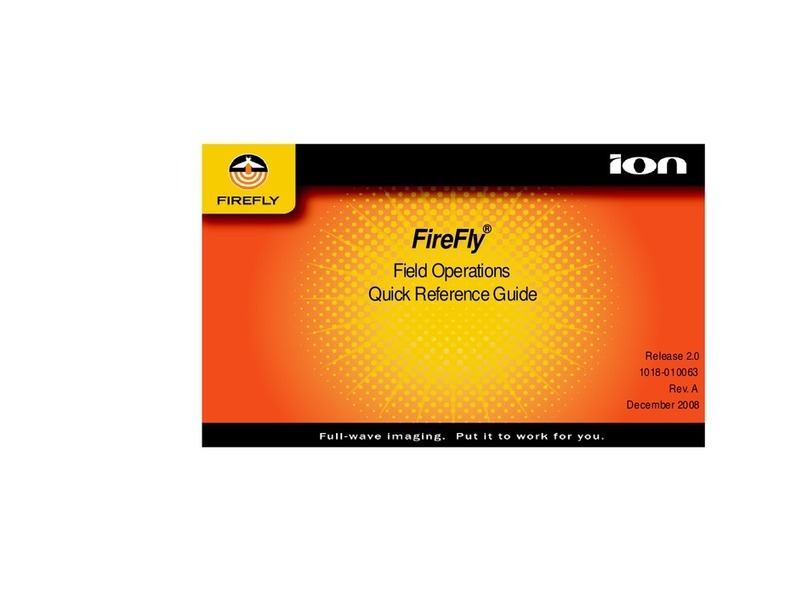
ION
ION FireFly Quick reference guide

Fuji Electric
Fuji Electric FLV instruction manual
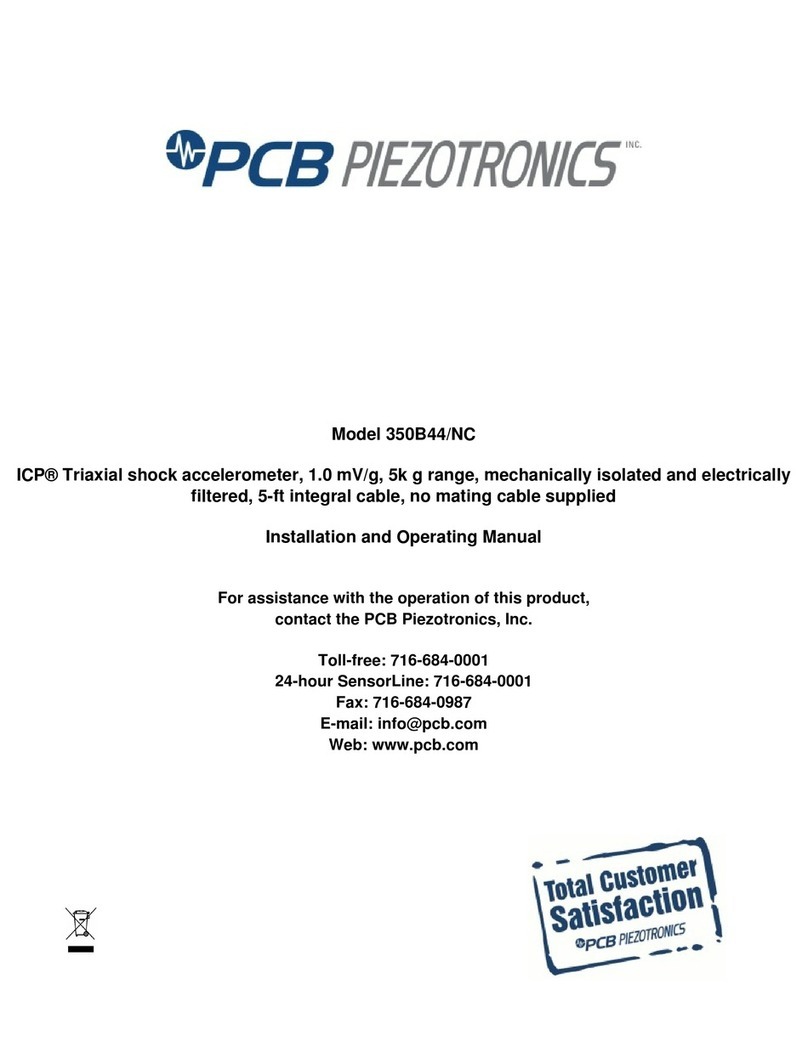
PCB
PCB 350B44/NC Installation and operating manual

Endress+Hauser
Endress+Hauser Proline Prosonic Flow P 500 Functional safety manual

Apex Tool Group
Apex Tool Group Cleco Torque Analyzer Operator's manual
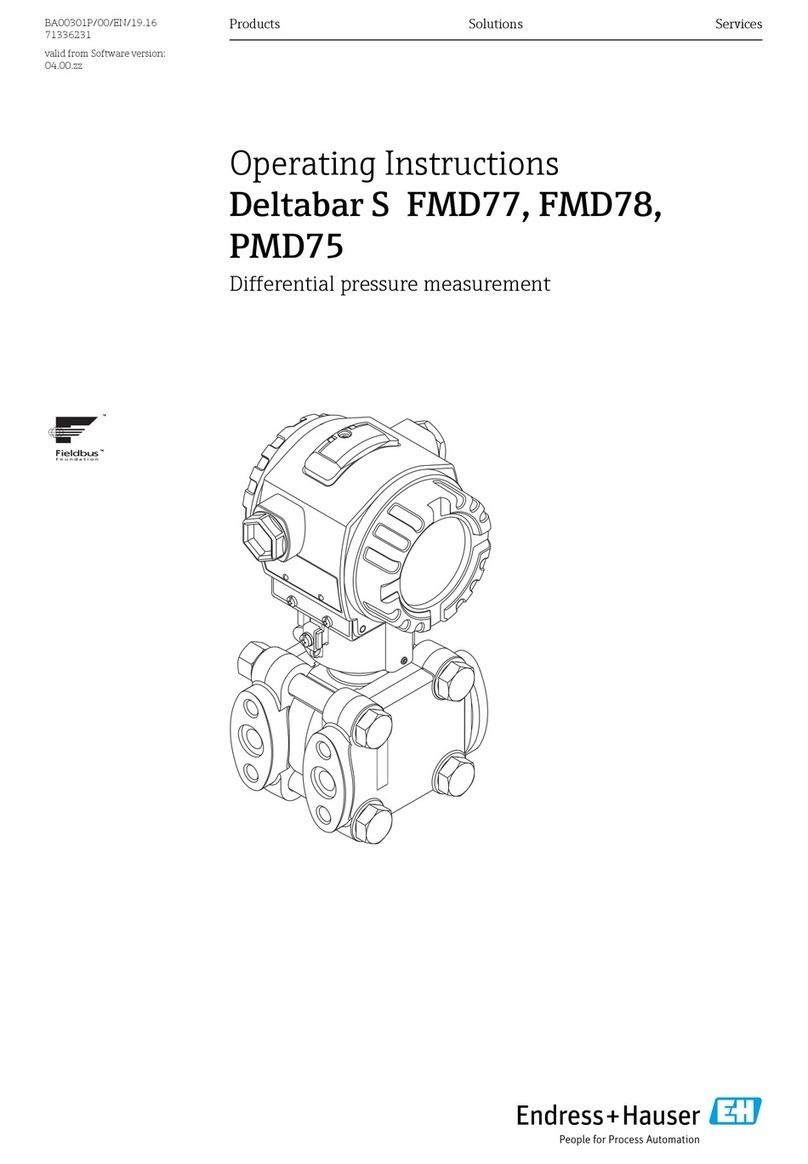
Endress+Hauser
Endress+Hauser Deltabar S FMD77 operating instructions

TREND
TREND DAR/500 quick start guide

LaMotte
LaMotte DC1500 SULFATE manual

CET
CET PMC-220 installation guide







