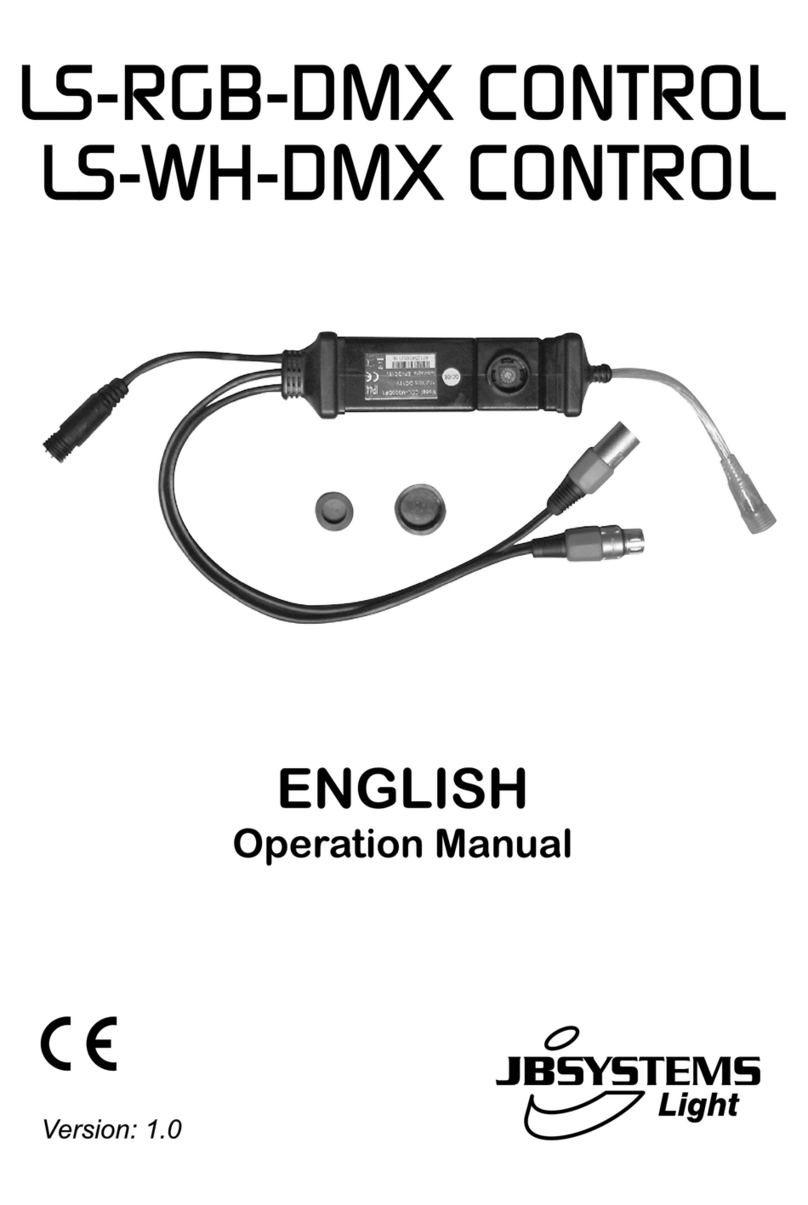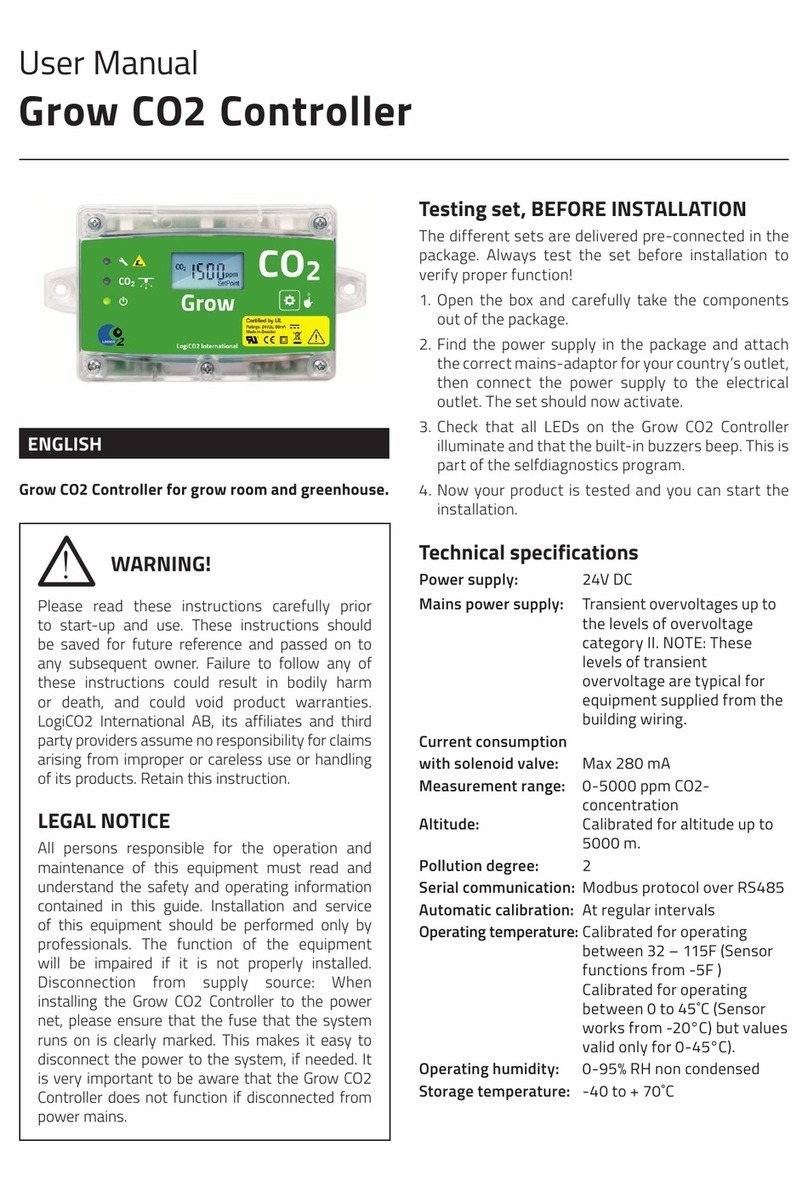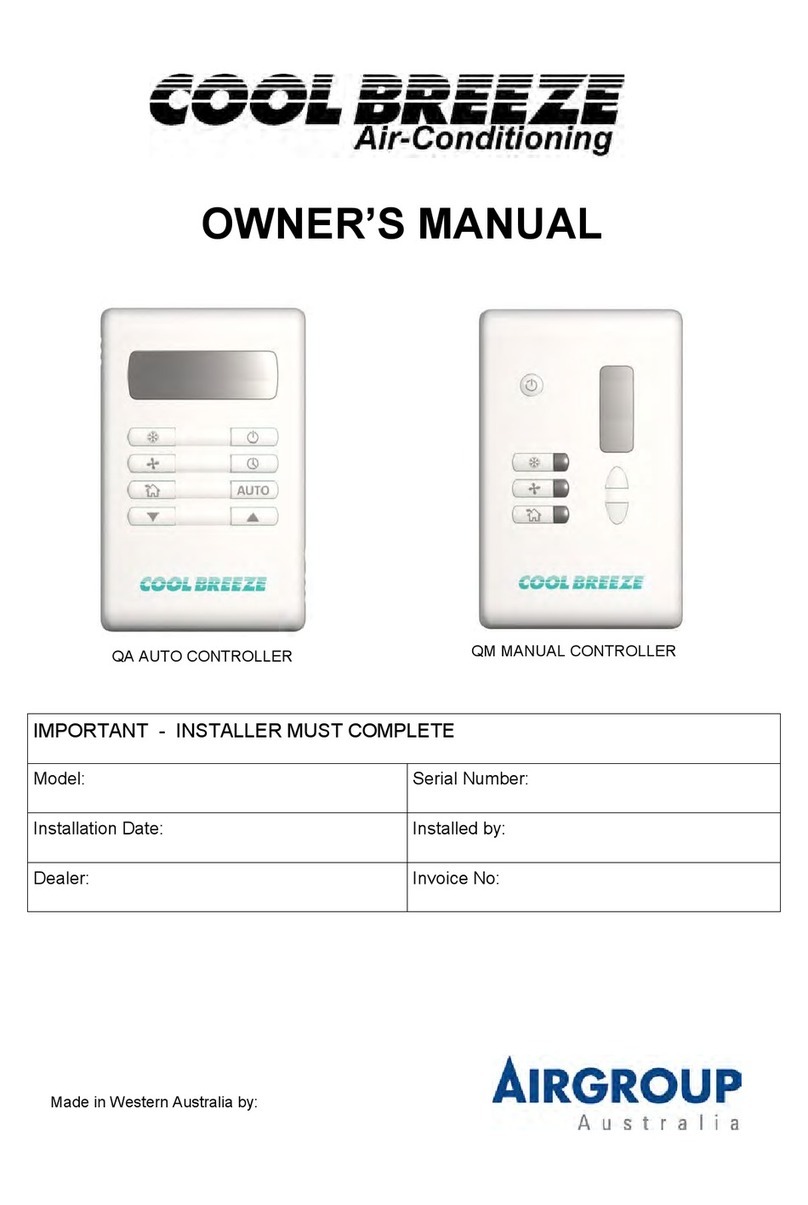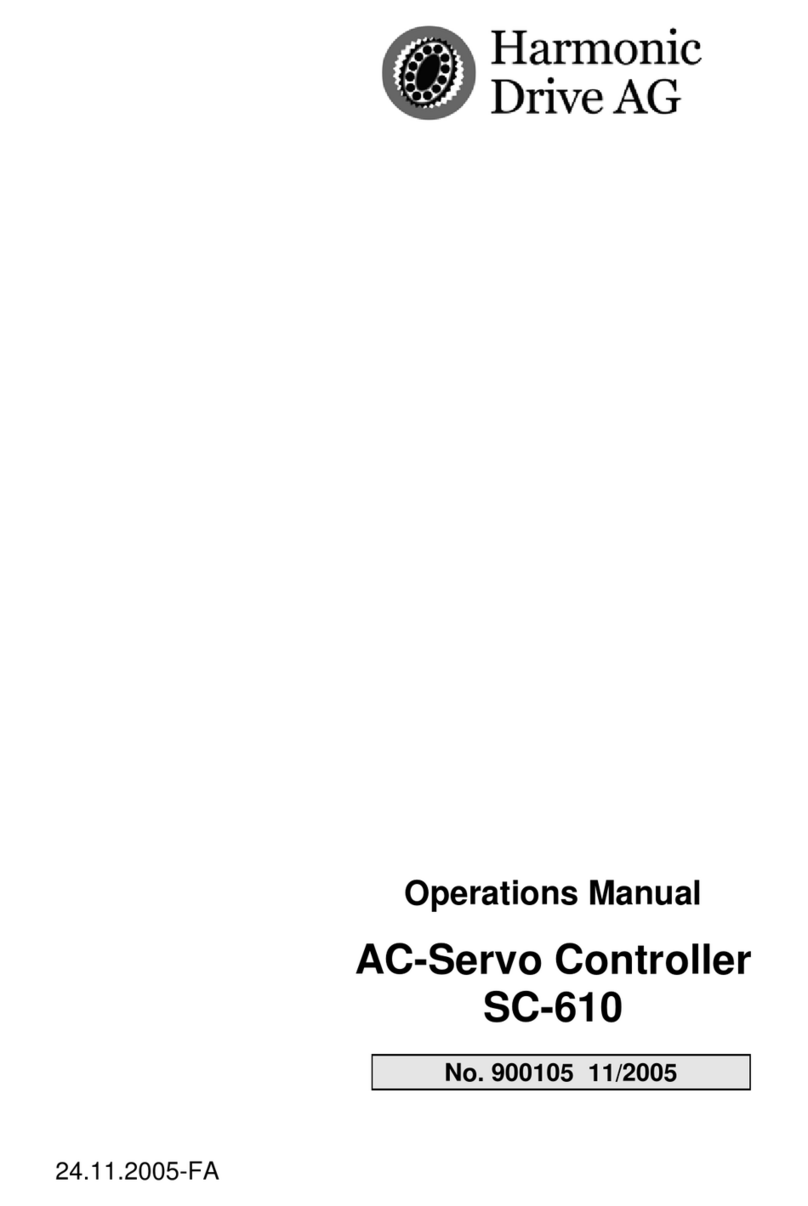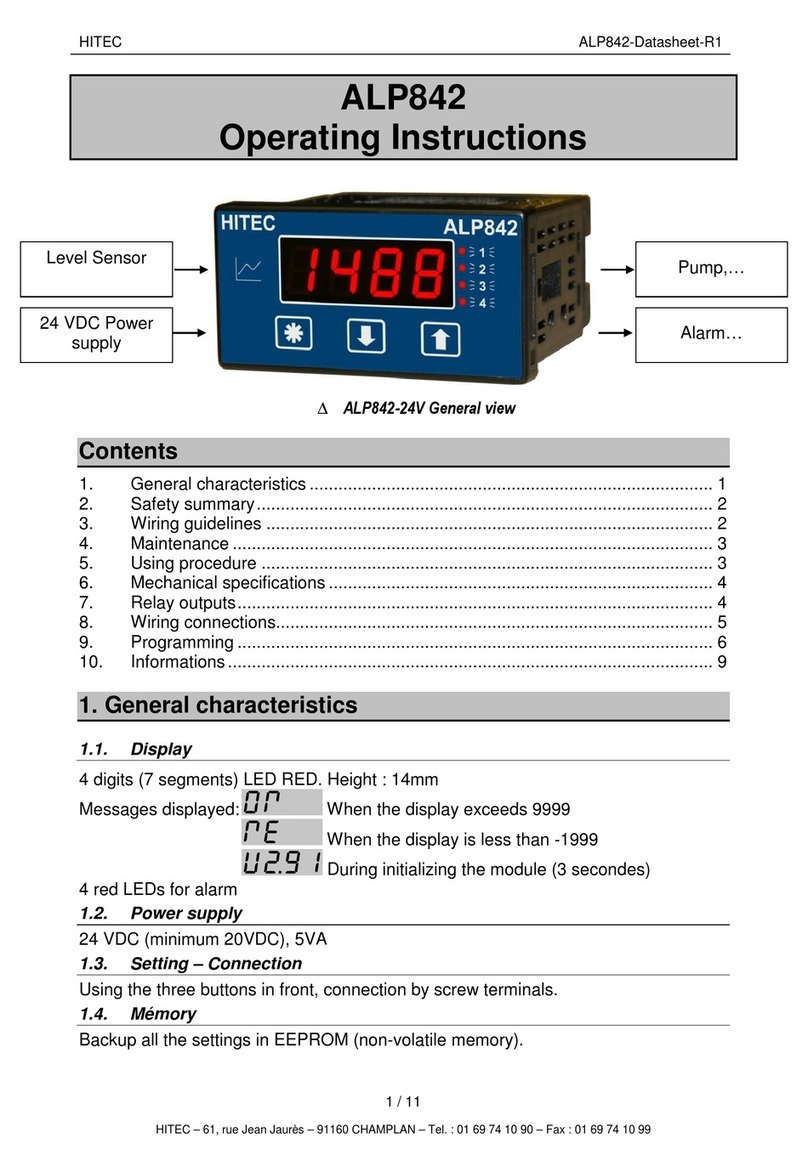MESHLE 007T-1 User manual

User Manual Ver. 1.0.0
MESHLE ex Duo – 2-Channel Universal LED Driver with Bluetooth Mesh Connectivity
Model 007T-1
Features
Technical Parameters
• Designed for single color or color temperature LED strip control.
• Equipped with a DC power socket input and 2-channel constant voltage output.
• Allows connection to an external push switch for on/o and 0-100% dimming control.
• Compatible with MESHLE: Enables wireless connection with other devices in a Bluetooth Mesh Network and control
via the MESHLE App.
• Supports automation features: Timers (Week/Sunset, Sunrise), If-Else Rules.
• Adjustable settings include Power Up State and Fade transition duration.
• Oers group control capability: can be operated individually or as part of a group.
• When paired with an optional Gateway, enables control via the Internet or voice-activated platforms such as Amazon
Alexa or Google Assistant.
• Compatible with both Battery-Powered and Battery-Free Switches and Sensors ( see https://meshle.com/ecosystem
for more details).
MESHLE ex Duo Smart Bluetooth LED Control-
ler is a control module for LED light strips of
various types. The output channels of MESHLE
ex Duo can be reprogrammed exibly, depending on the type of LED
strips. Thus, CCT or Single Color LED light strips can be connected to the
controller.
Conguration and operation is done via MESHLE app, where you can set
colors, scenes, animations, timers and many other features. No Wi-Fi,
hub or other hardware is required. The controller is ready for use im-
mediately after it has been connected. Each MESHLE ex controller au-
tomatically connects to another MESHLE-enabled device via Bluetooth,
creating a Bluetooth mesh network. In this network, the controllers can
be operated individually or in a group via smartphone.
Input & Output
Input voltage 12-36VDC
Input current 10.5A
Output voltage 2 x (12-36)VDC
Output current 2CH,5A/CH
Output power 2 x (60-180)W
Output type Constant voltage
Dimming data
Input signal
MESHLE App, Push Button, Blue-
tooth Mesh Network, Cloud or
Local Network (Gateway needed)
Dimming range 0 -100%
Dimming curve Logarithmic
PWM Frequency 2000Hz (default)
Safety and EMC
EMC standard (EMC) ETSI EN 301 489-1 V2.2.3
ETSI EN 301 489-17 V3.2.4
Safety standard(LVD) EN 62368-1:2020+A11:2020
Radio Equipment(RED) ETSI EN 300 328 V2.2.2
Certication CE,EMC,LVD,RED
Environment
Operation temperature Ta: -30 OC ~ +55 OC
Case temperature (Max.) Tc: +85°C
Warranty and Protection
Warranty 5 years
Protection Reverse polarity
Over-heat
Short circuit

Page 2
Technical Specications
System Example
All MESHLE products and all devices labeled “Works with MESHLE” are compatible with each other and
can be congured, managed and controlled via MESHLE App. Connection to the Cloud via MESHLE
Gateway (optional). User can connect already existing Bluetooth mesh network to the MESHLE Cloud
via MESHLE Gateway. This enables additional functions such as remote and voice control.
Power in + LED Out +
LED Out -
Installation rack
LED Out -
Push +
Push -
Power in -
Installation rack
DC socket in
LED indicator
Program Button
114.00 mm
38.00 mm
20.00 mm
Gateway
(optional)
Wi-Fi RouterLED DriverLED Driver
LED Driver LED Driver
Battery-free
Switch
MESHLE Cloud
(optional)
Battery-free
Switch
Battery-free
Switch
Amazon Echo
Google Assistant
Battery-powered
Sensor
40m
15m
15m 15m
15m
50m
40m
40m 40m 40m
40m
Low-Power Friend Node
Bluetooth Mesh Node Bluetooth Mesh Network
Bluetooth Direct Connection
Internet Connection
3G/4G/5G
Wi-Fi
Bluetooth

User Manual Ver. 1.0.0
Wiring Diagram
Push Switch
Commisioning
Power Supply
LED Strip & Push Switch
Single Color CCT
*It is important that the voltage of the LED strip matches the voltage of the power supply, e.g. for a 12V LED strip you need a 12V power supply, for a 24V LED strip you need a 24V
power supply and the power supply must provide sucient watts.
Single Color
Click ON/OFF
Double Click Turn on at 100% or 10% (night light) and vice-versa
Long press (>1 s) from OFF Dimming UP / DOWN
Long press (>1 s) from ON Dimming UP / DOWN
CCT
Click ON/OFF
Double Click Turn on at 100% or 10% (night light) and vice-versa
Long press (>1 s) from OFF Color temperatur UP/DOWN (turn o and turn on to return to dimming)
1. Activate the programming mode*: Hold reset button for 4 seconds, the indicator light on the controller will start ashing. The number
of short blink repetitions shows the current mode of the controller. E.g. 2x means (2-channel mode) the controller is in CCT-Mode, 1x
(1-channel mode) Dimmer mode
2. Select mode: With a short button press, you can switch between the individual modes and thus select the desired mode
3. Conrm mode: After the selection has been made, it must be conrmed by holding the reset button for 4 seconds. The controller
ashes once and exits the programming mode.
*IMPORTANT: The reprogramming of the controller (between CCT/ Single Color) can only be performed when the device has been reset to factory settings (hold reset
button for 4 seconds).

Page 4
Network Setup
Factory Reset
App Screens
New network
If this is the rst device that is being setup follow the steps below:
1. Download MESHLE App and allow all required permissions and press “Start”.
2. Power up the controller, now it should be listed in the search view of the app
3. Select the listed item and follow the instructions: create password for the new network and congure the controller
4. For every further device follow the steps described in “Add to existing network”
Device
1. Hold the reset button for 4 seconds. Important, the settings of the output channels (CCT/ Single Color) will not be deleted.
Only the customer settings are deleted.
2. In order to reset the output channels to the factory setting (Single Color), the reset button must be held for 10 seconds.
Existing network
If new device have to be added to existing network follow the steps below:
1. Download MESHLE App and allow all required permissions and press “Start”.
2. Select existing network and enter the network password once requested
3. After joining the network press plus button in the bottom right corner of the app and select “Device”
4. Power up the controller, now it should be listed in the search view of the app
5. Select the listed item and follow the instructions to congure the controller
Video Tutorial
Video Tutorial
Network
In order to delete the network, all of the devices congured in this network must be reseted to factory settings.
Other MESHLE Controllers manuals