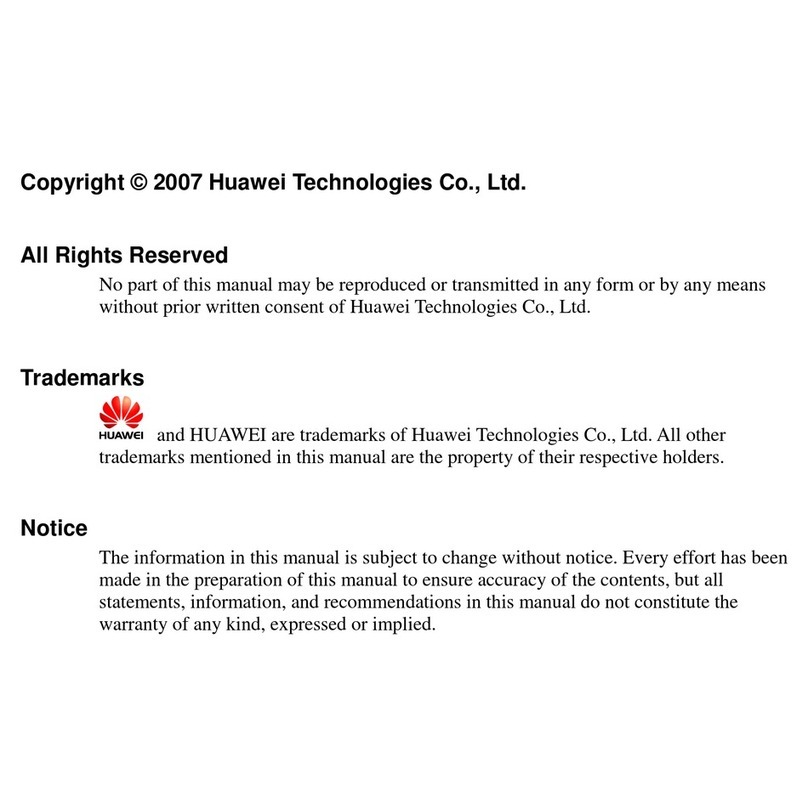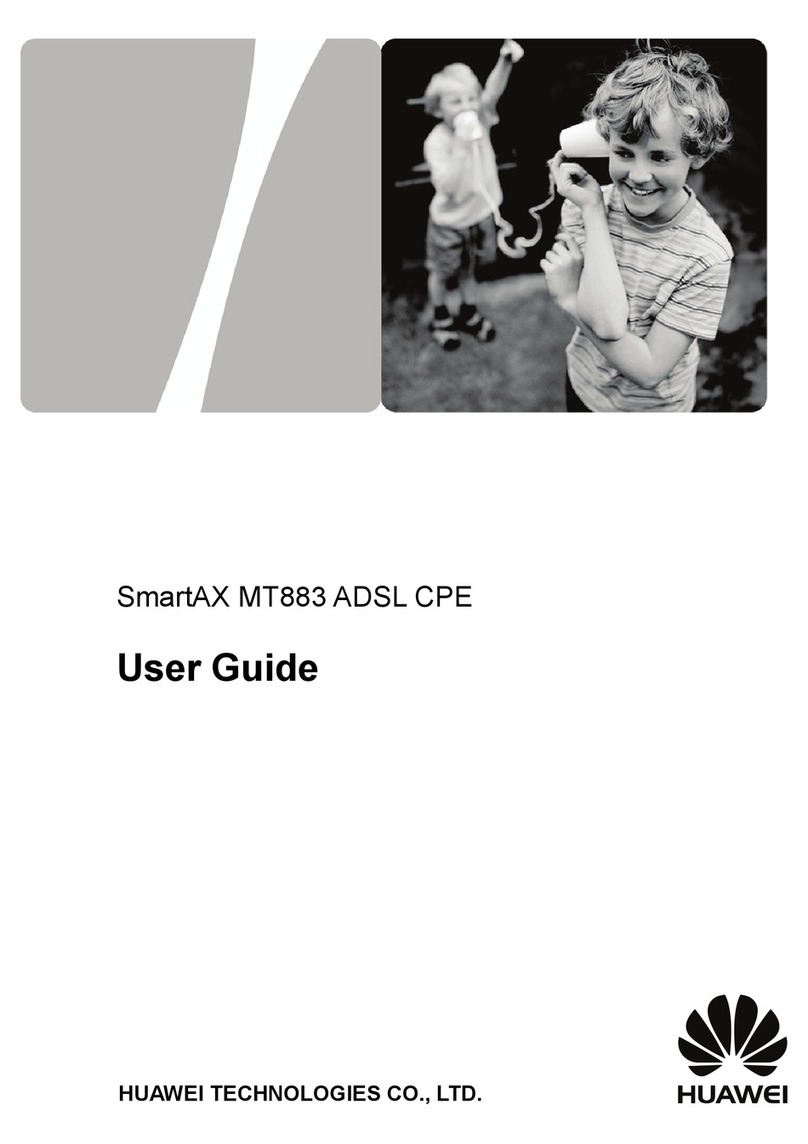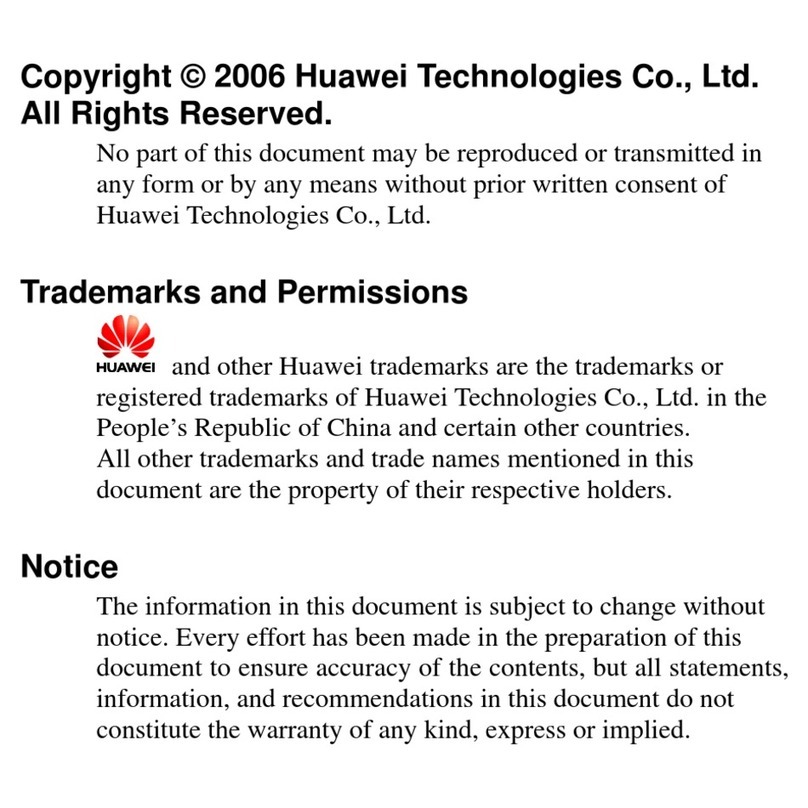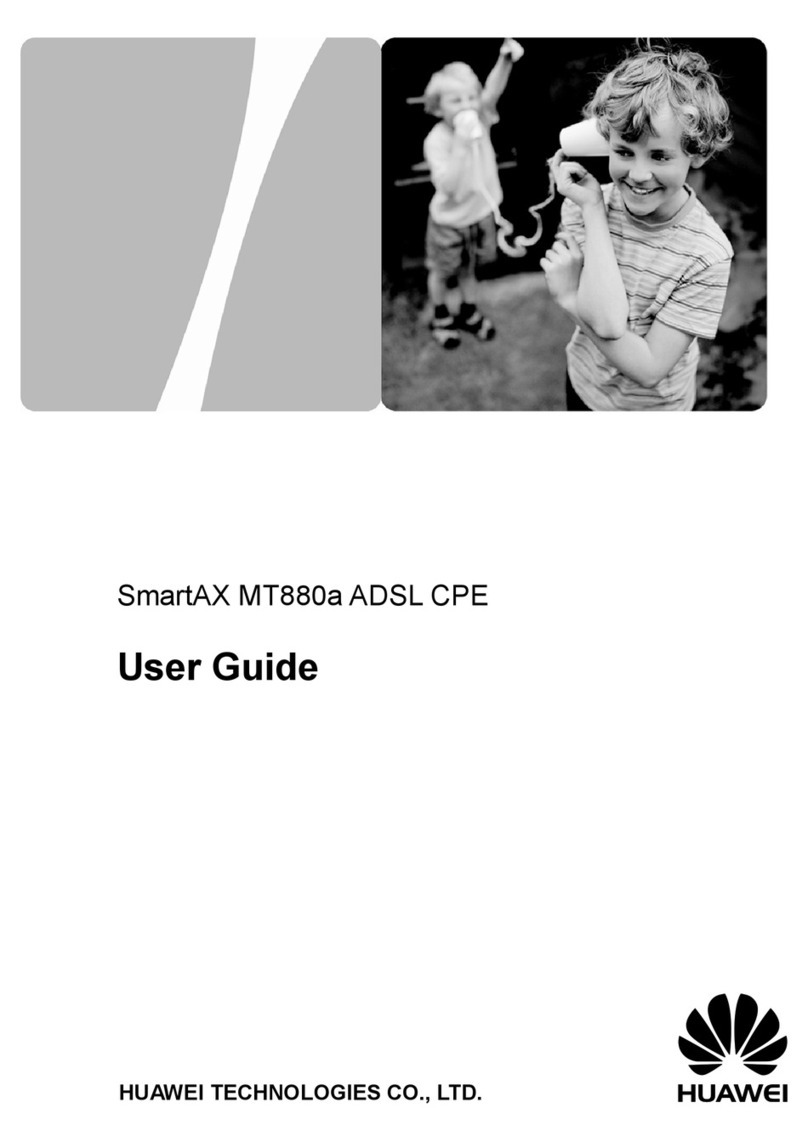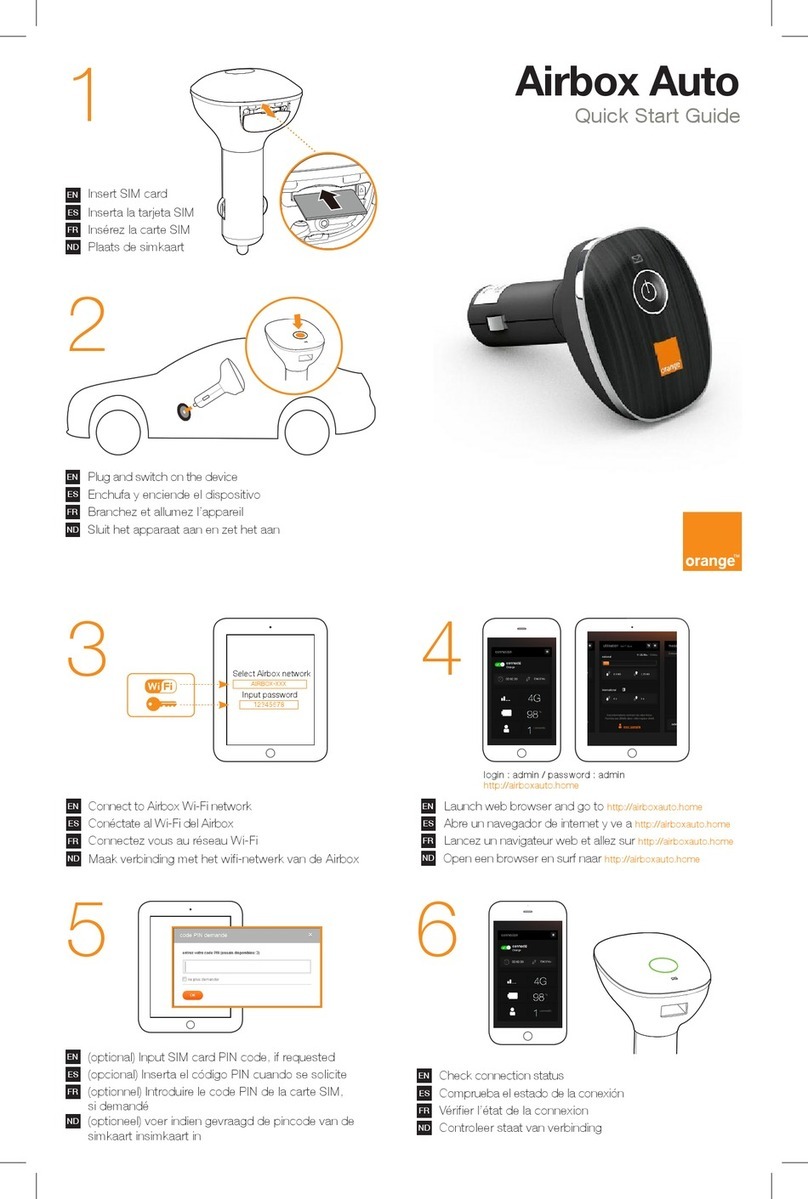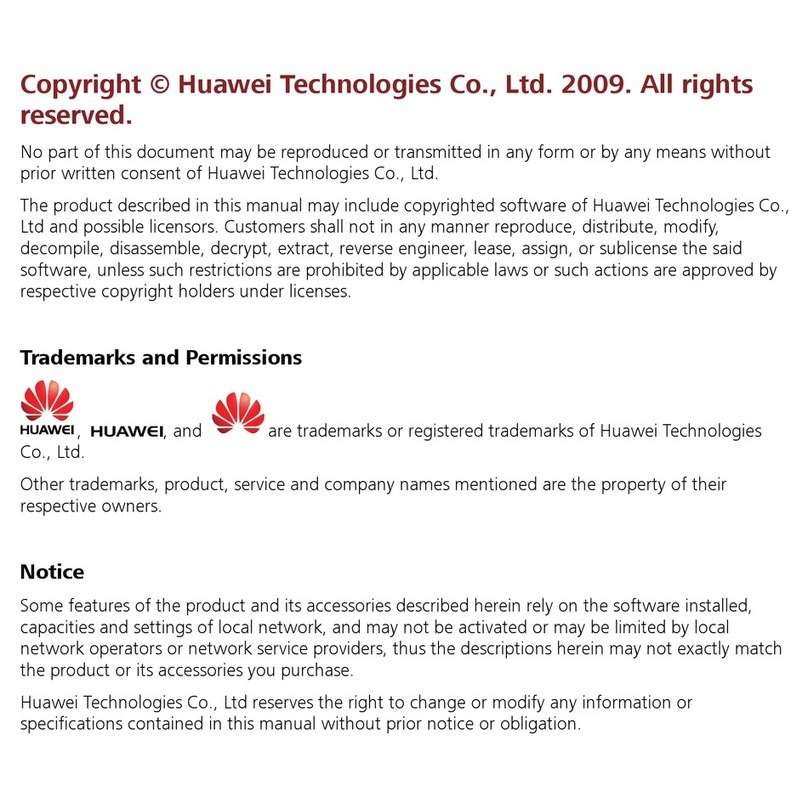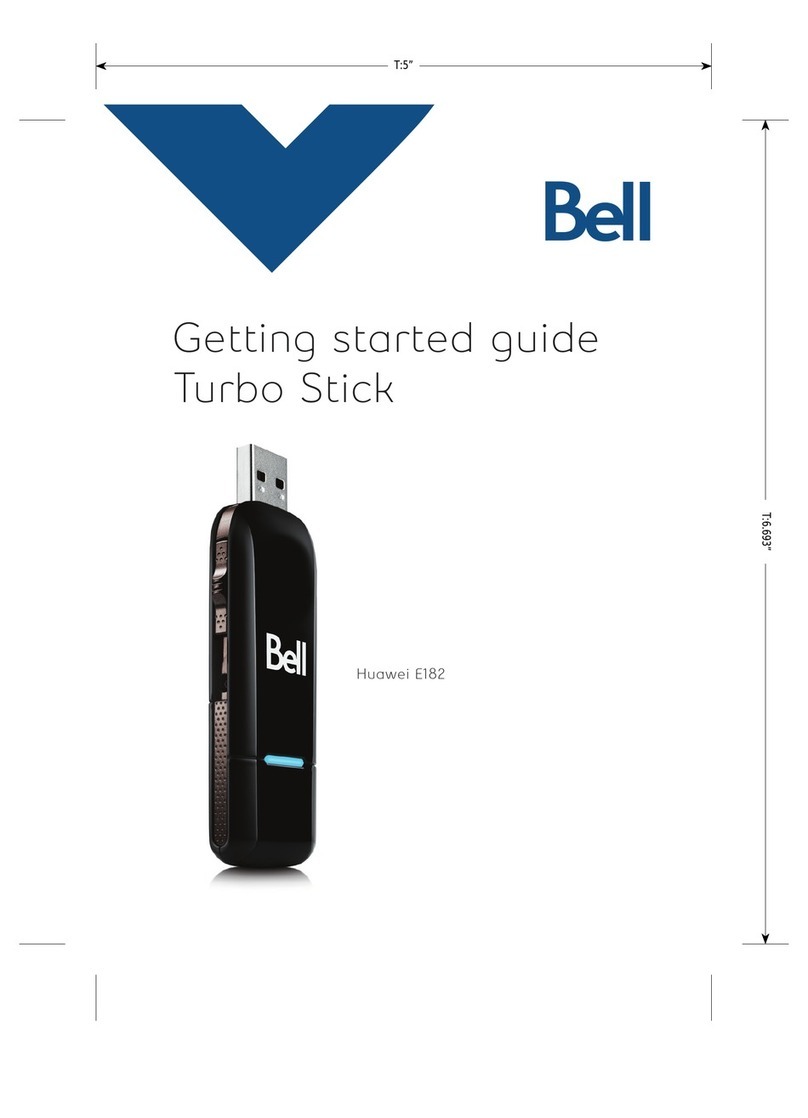i
Table of Contents
1 Overview...............................................................................................................................1
2 Packing List...........................................................................................................................2
3 Getting to Know Your E220..................................................................................................3
4 Getting Started.......................................................................................................................4
Computer Configuration Requirements........................................................................4
Preparing E220..............................................................................................................4
5 Installation.............................................................................................................................5
Connecting E220 to the PC ...........................................................................................5
Installing the Mobile Connect Management Program..................................................6
Disconnecting E220 from the PC..................................................................................7
Uninstalling Mobile Connect ........................................................................................7
6 Introduction to Mobile Connect............................................................................................8
Launching Mobile Connect...........................................................................................8
Introduction to the Home Screen...................................................................................8
7 Menu....................................................................................................................................11
8 Internet Service ...................................................................................................................13
Network Connection Settings......................................................................................13
Accessing the Internet .................................................................................................14
Volume Statistic...........................................................................................................14
9 SMS.....................................................................................................................................16
Creating a Message......................................................................................................16
Inbox............................................................................................................................17
Outbox .........................................................................................................................20
Draft.............................................................................................................................22
Trash ............................................................................................................................23
Reports.........................................................................................................................24
Message Import Management.....................................................................................25
SMS Settings ...............................................................................................................25
10 Contacts.............................................................................................................................26