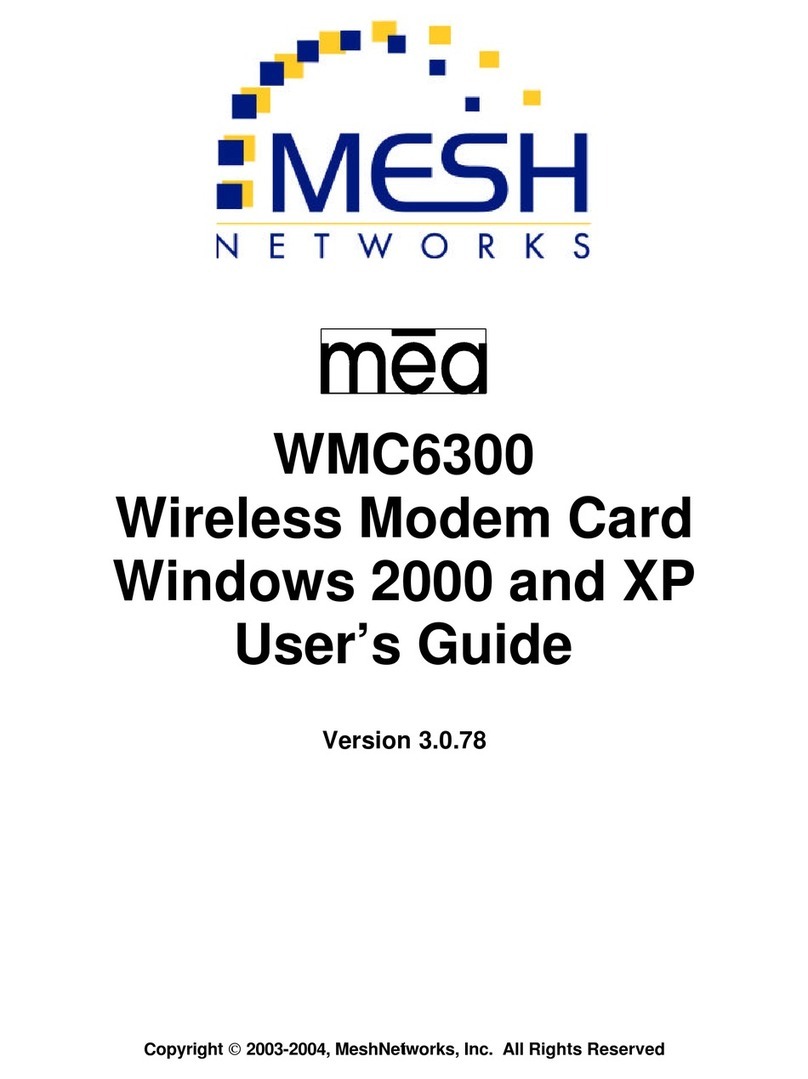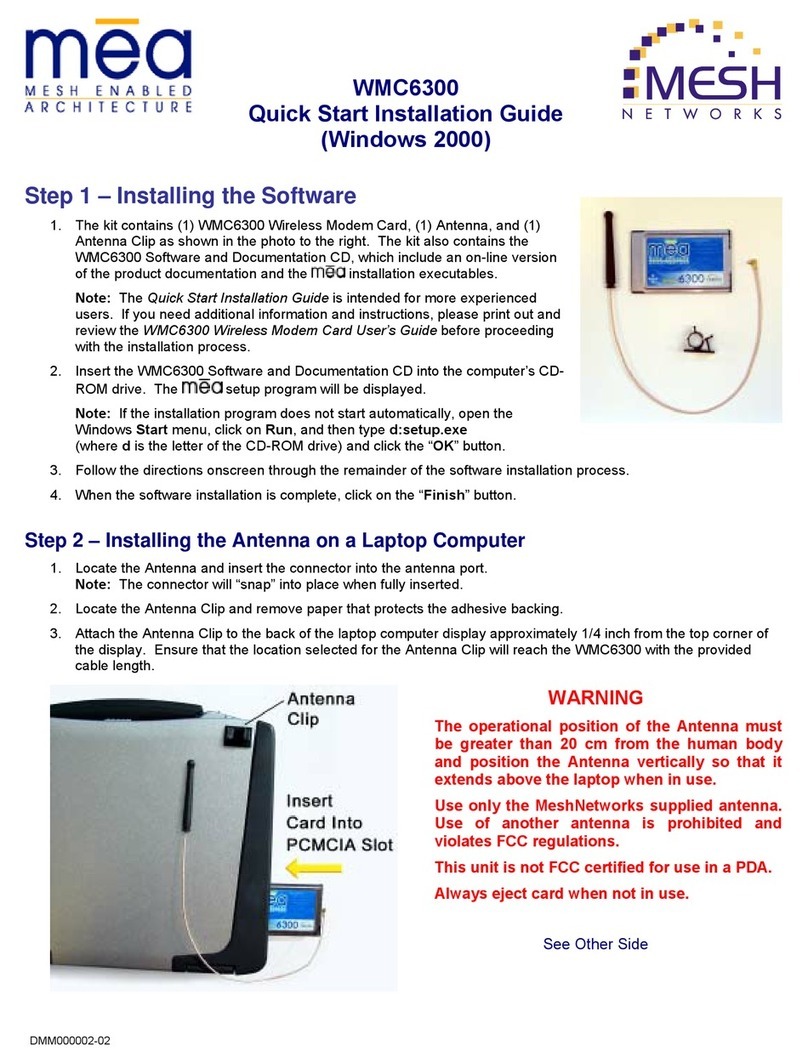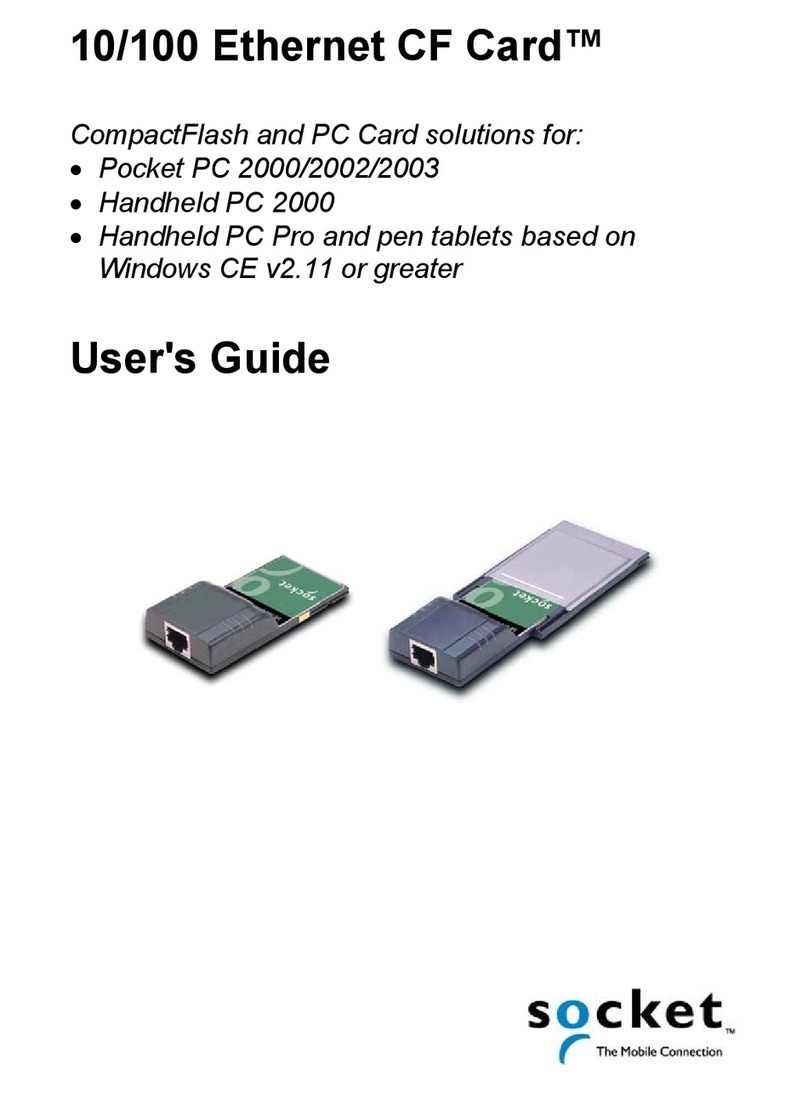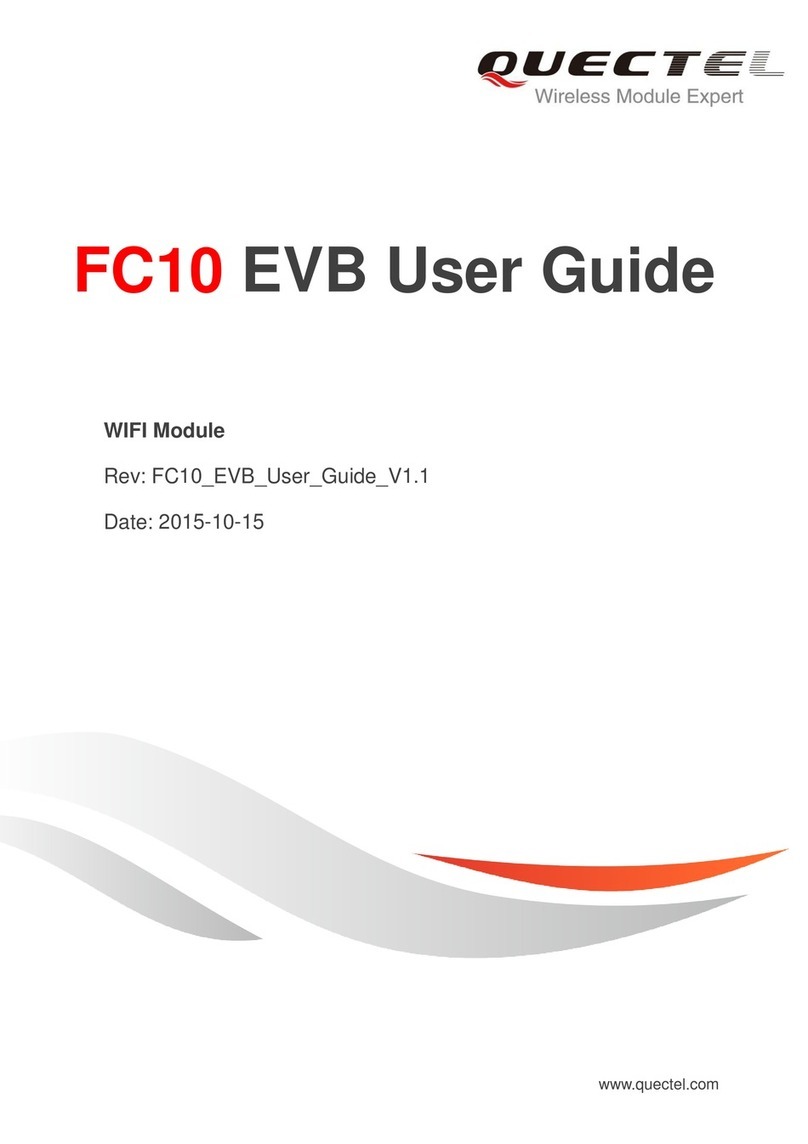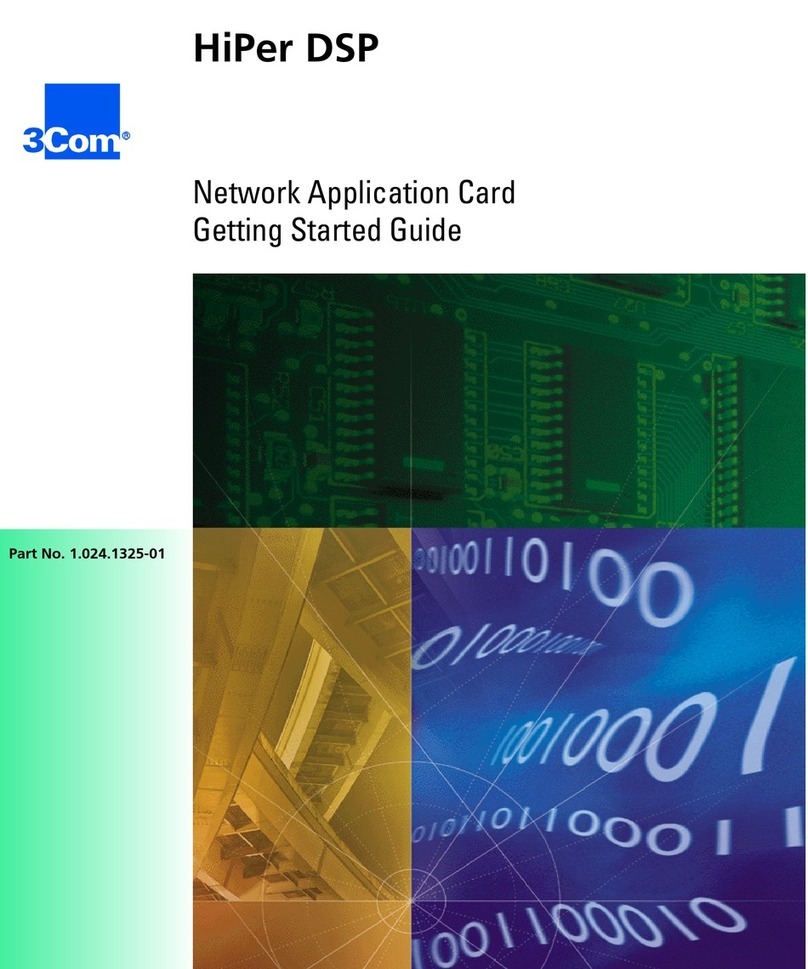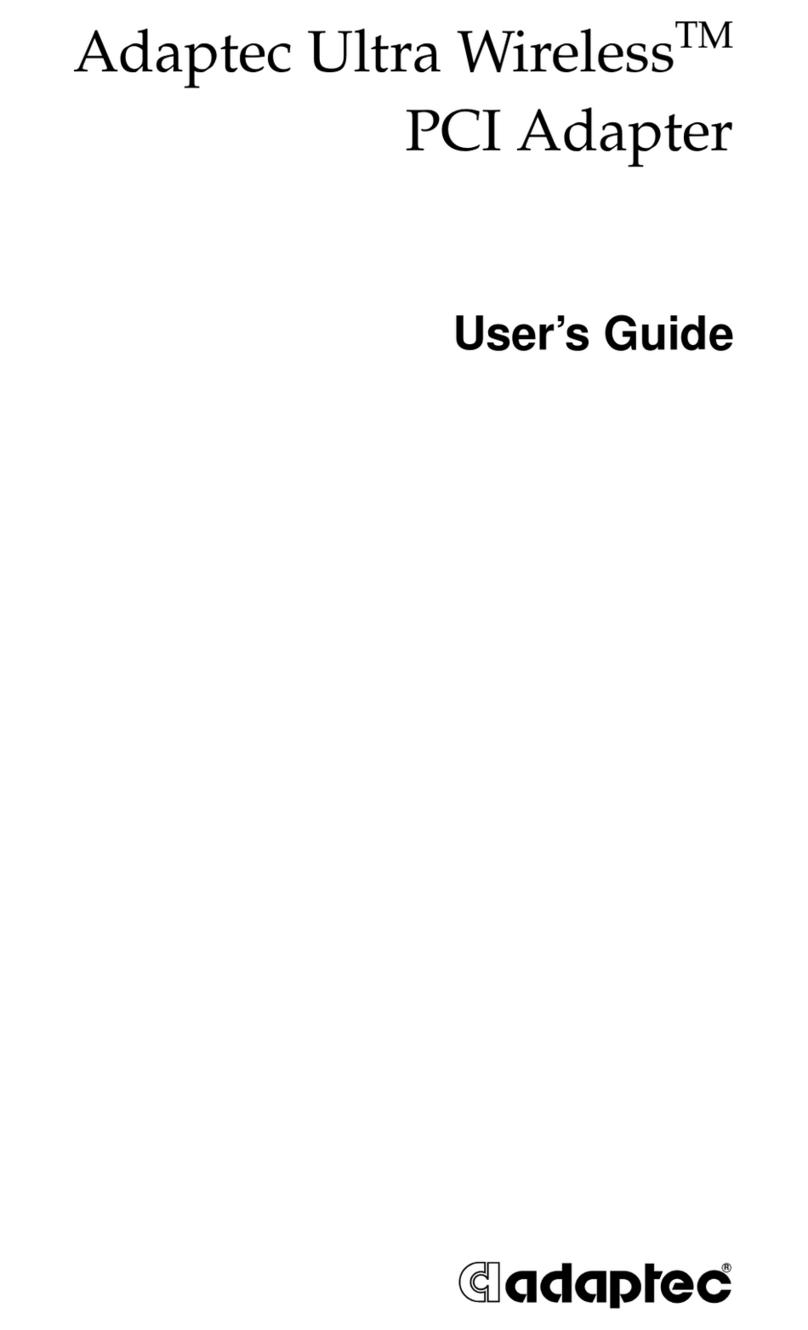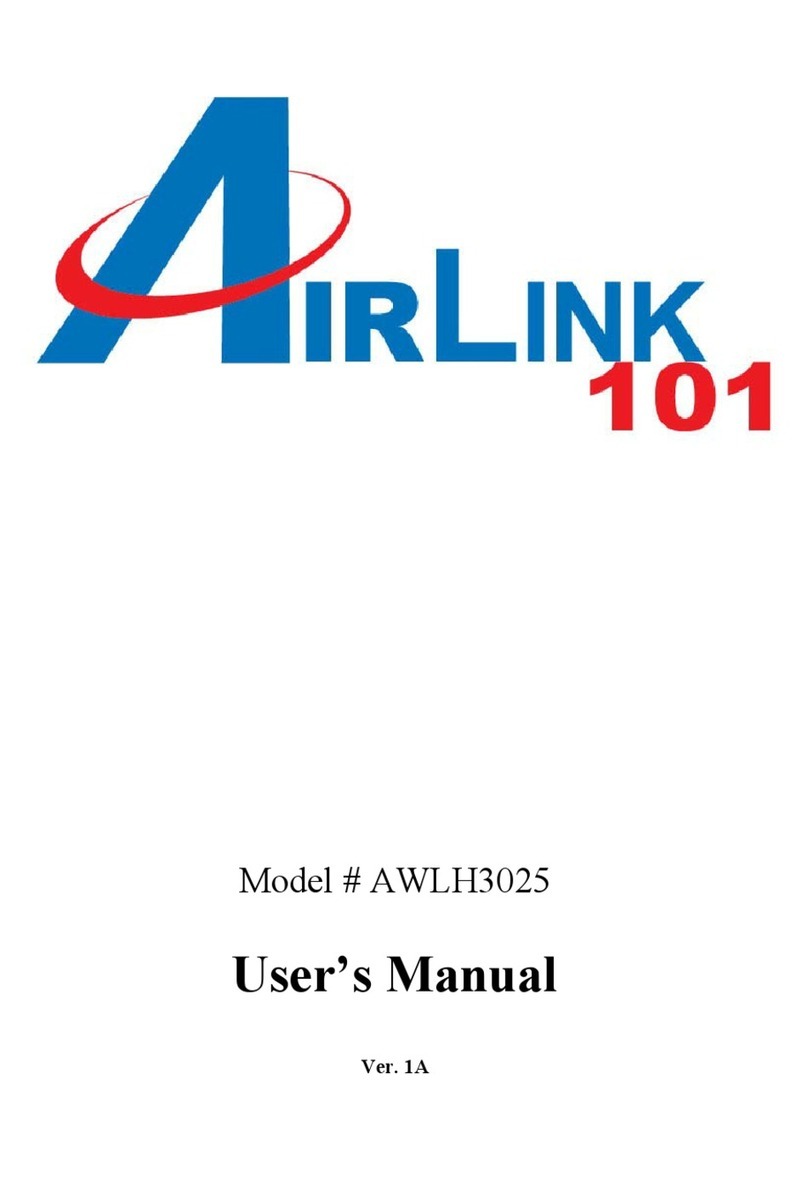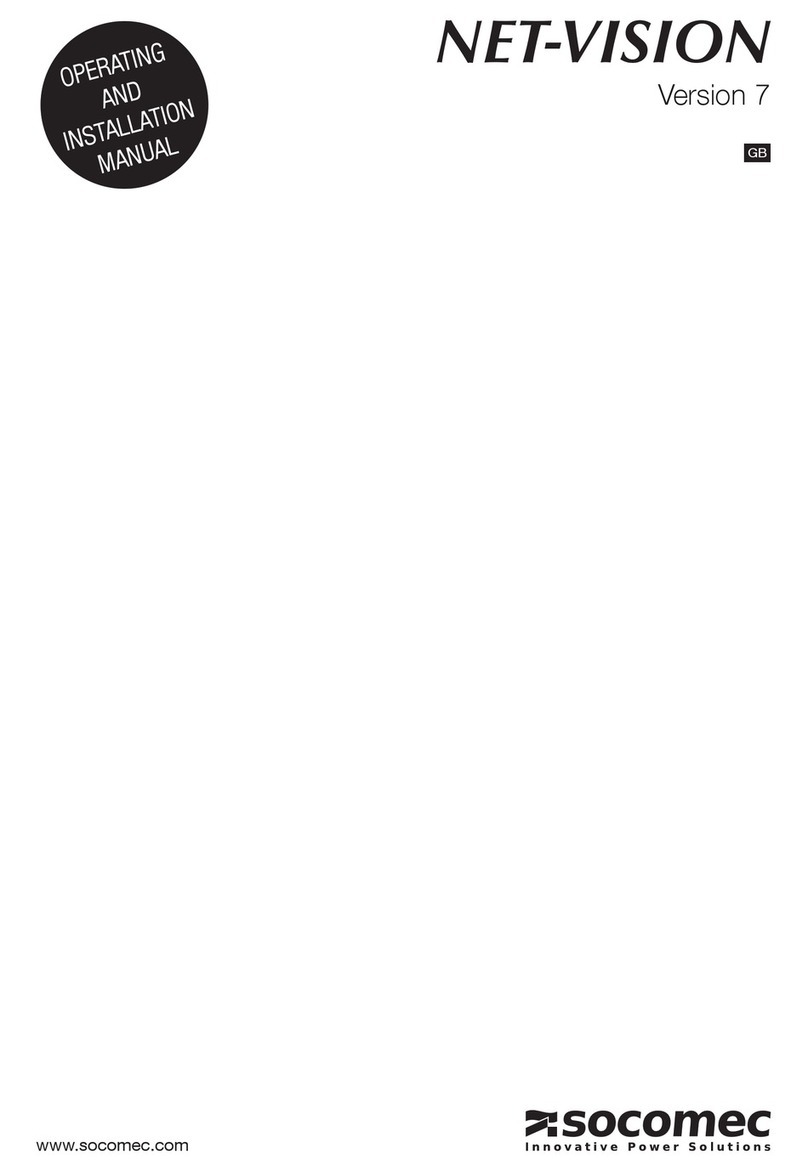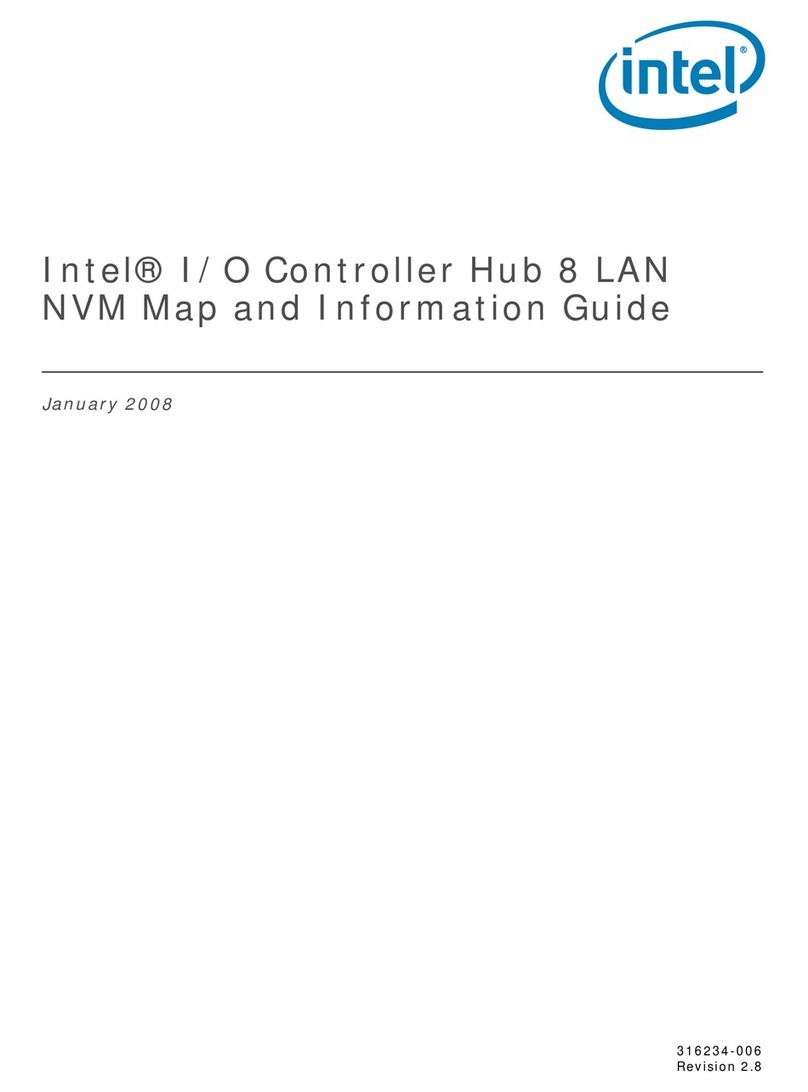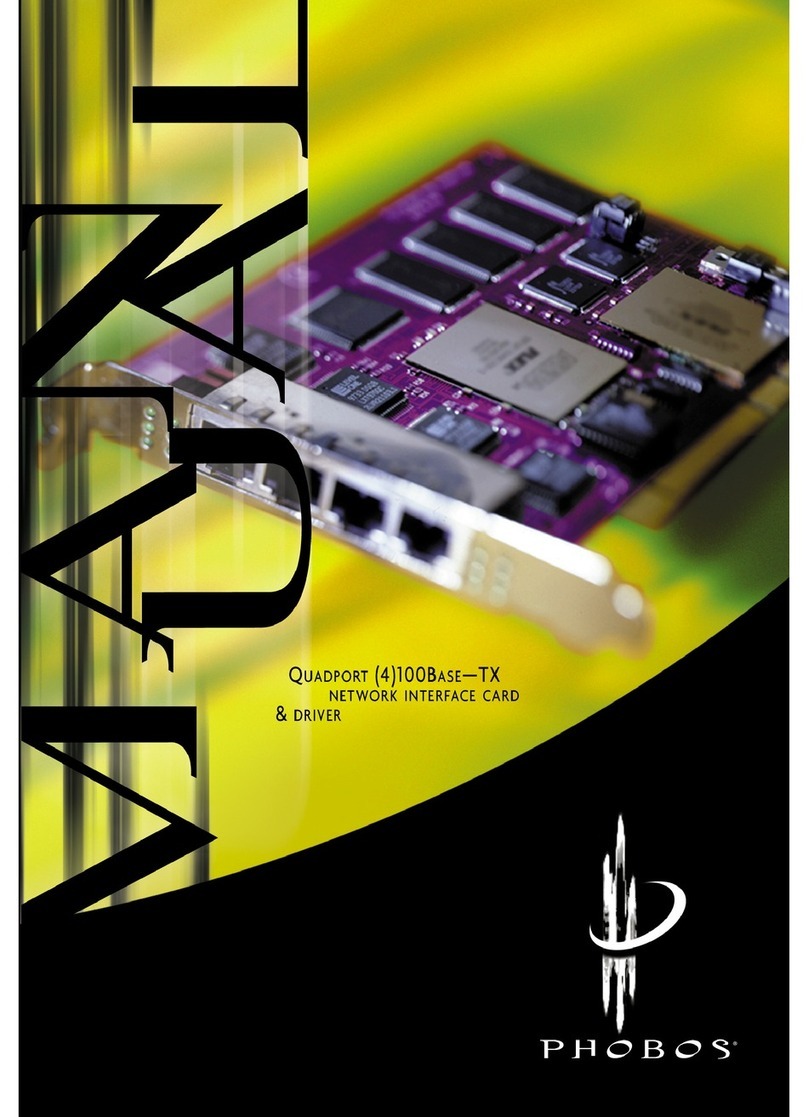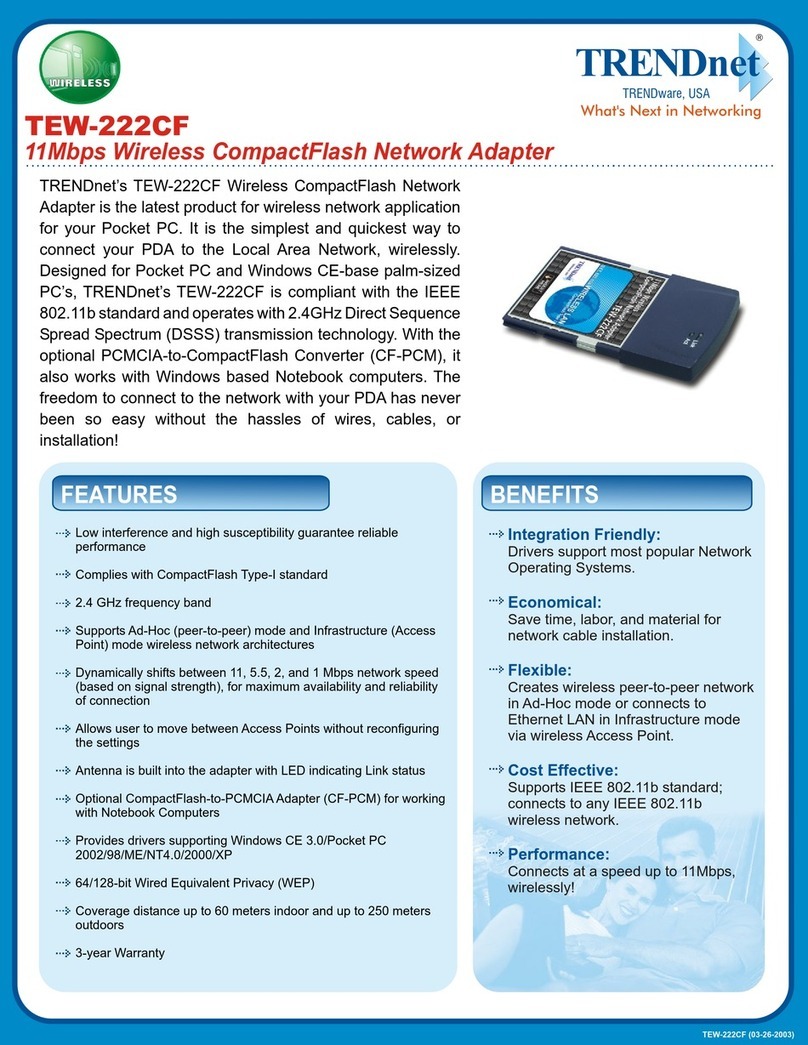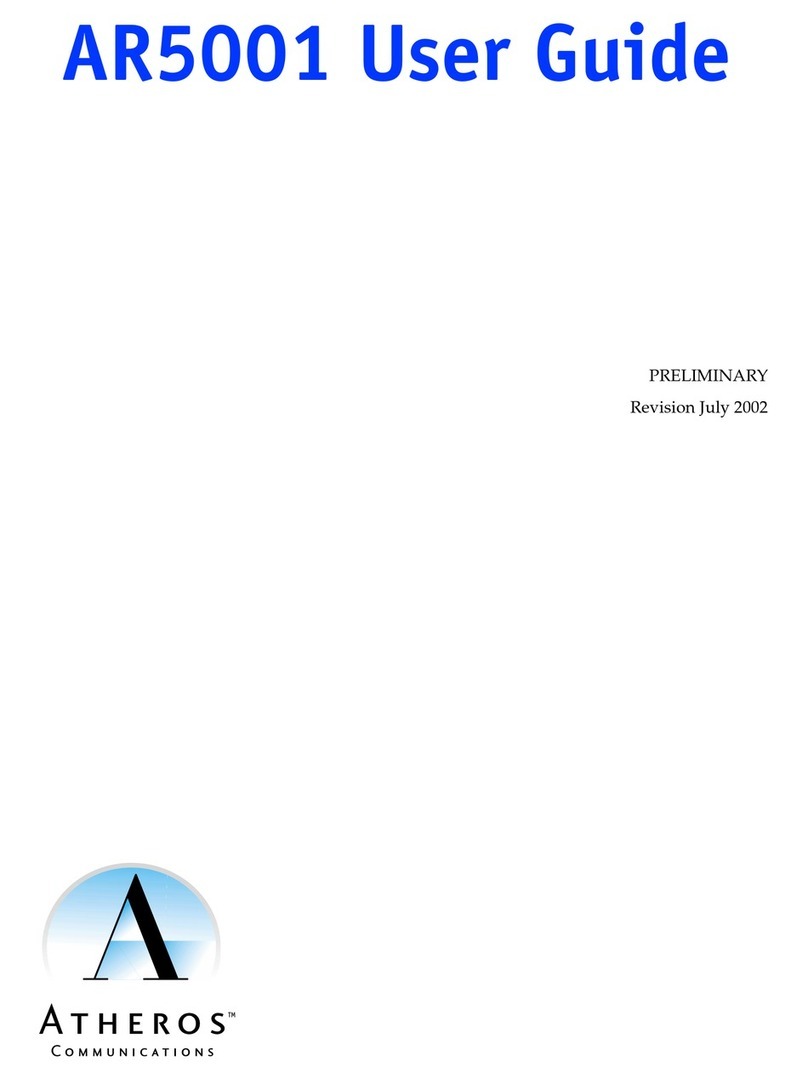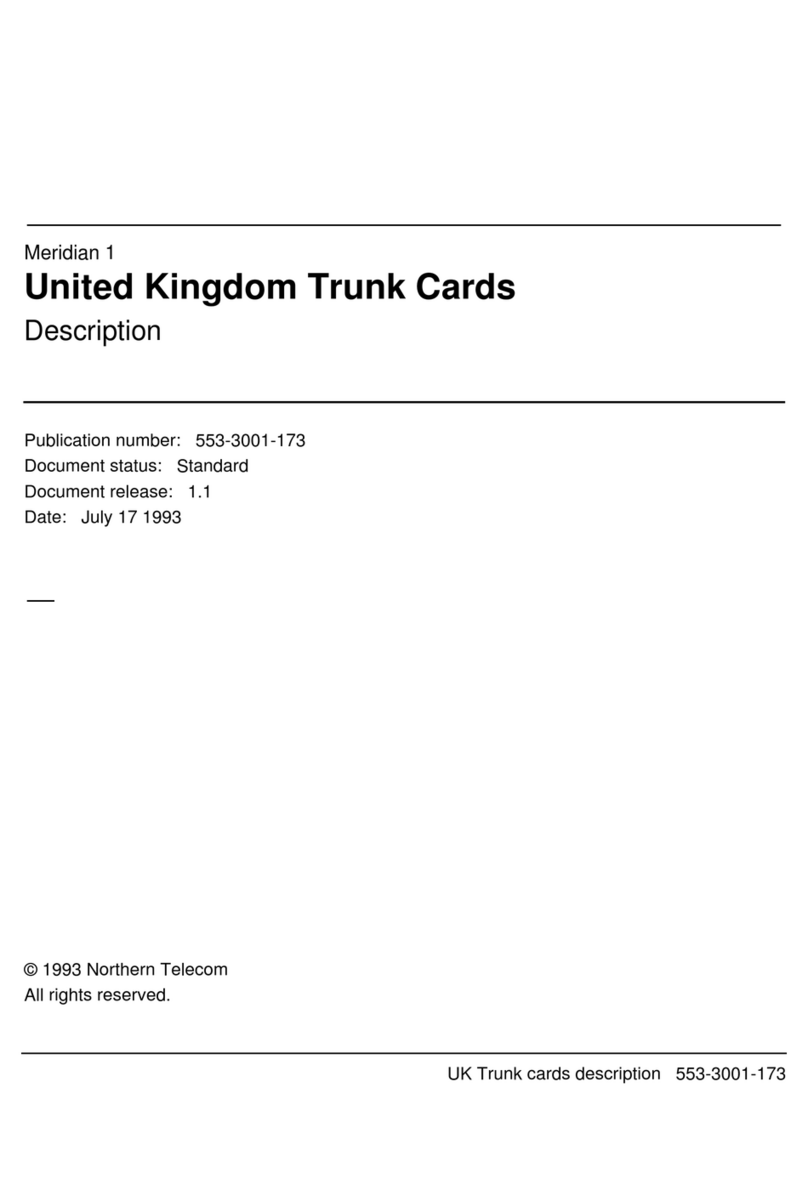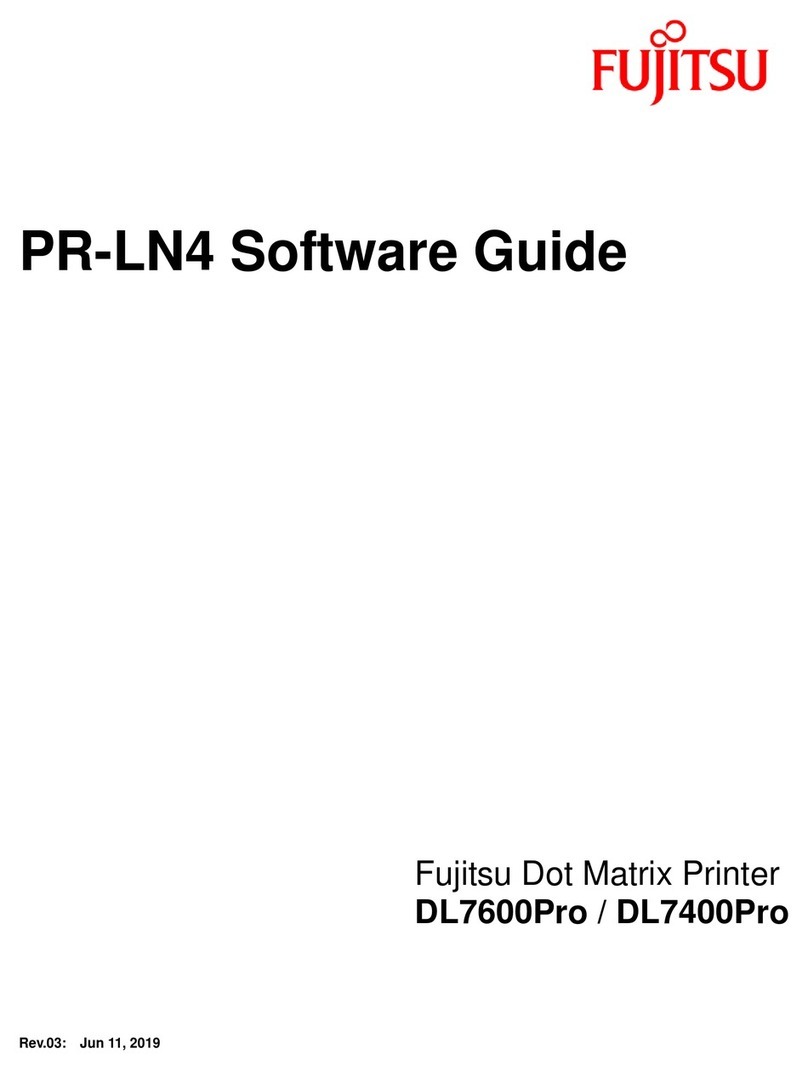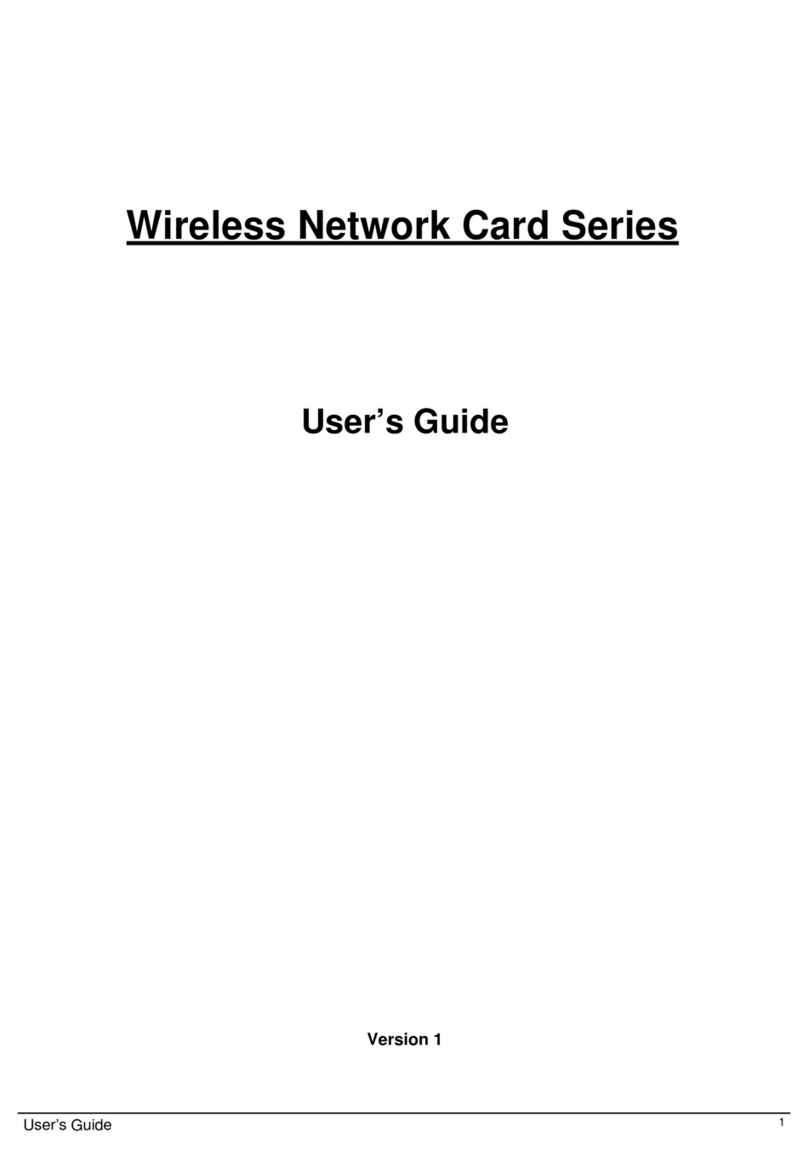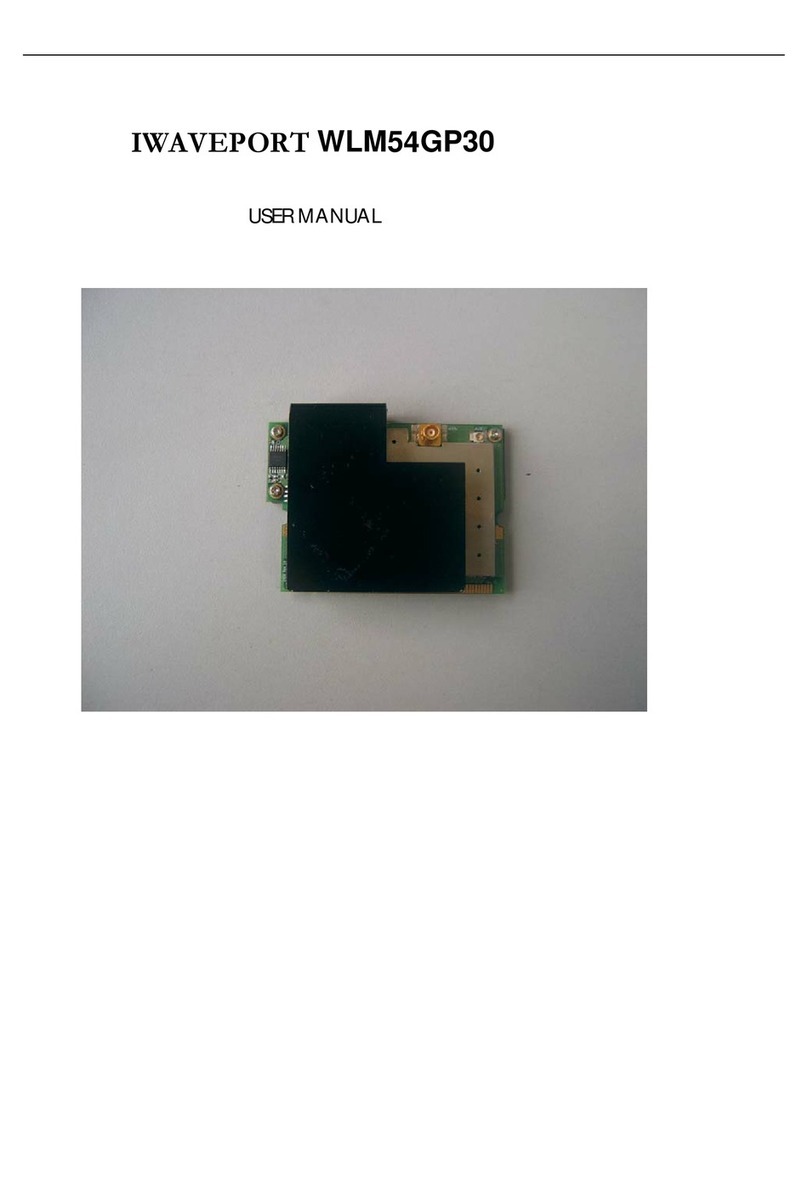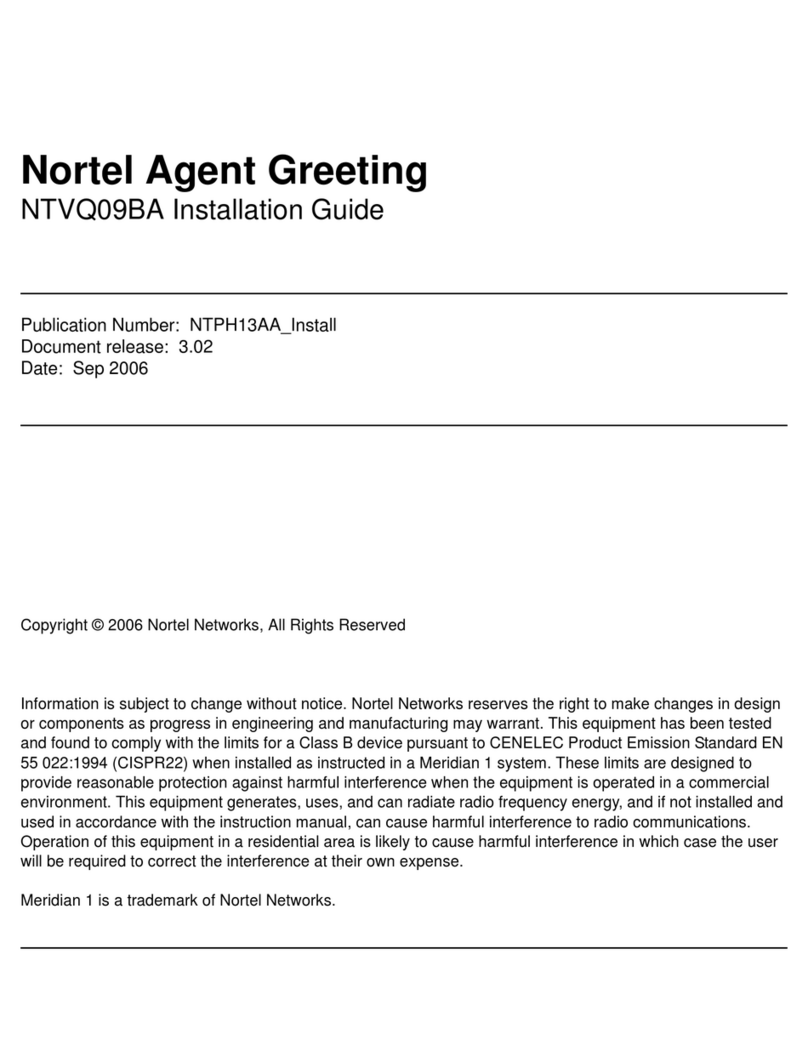MeshNetworks MEA WMC6300 User manual

Copyright 2002-2004, MeshNetworks, Inc. All Rights Reserved
WMC6300
Wireless Modem Card
User’s Guide
Pocket PC 2002
and
Pocket PC 2003
Version 3.0.78


MEA WMC6300 Pocket PC User’s Guide
i
Foreword
This document describes in detail the confidential and proprietary technology of MeshNetworks’
MEA™ Architecture. MeshNetworks products, trademarks, trade secrets, copyrights and
technology are protected by U.S. and international patent laws.
This document represents the most current MEA product release. The contents are subject to
change at any time at the discretion of MeshNetworks, Inc.
MEA, MeshManager, MeshTray, MeshView, Vehicle Mounted Modem, Enhanced Wireless
Router, Portable Wireless Router and the MeshNetworks logo are trademarks or registered
trademarks of MeshNetworks, Inc. Microsoft, Windows, Windows 2000, and Pocket PC are
registered trademarks of Microsoft Corporation. All other product names and services identified
throughout this publication are trademarks or registered trademarks of their respective
companies. No such uses or the use of any trade name is intended to convey endorsement or
other affiliation with this publication.
Copyright © 2003-2004, MeshNetworks, Inc. All Rights Reserved.

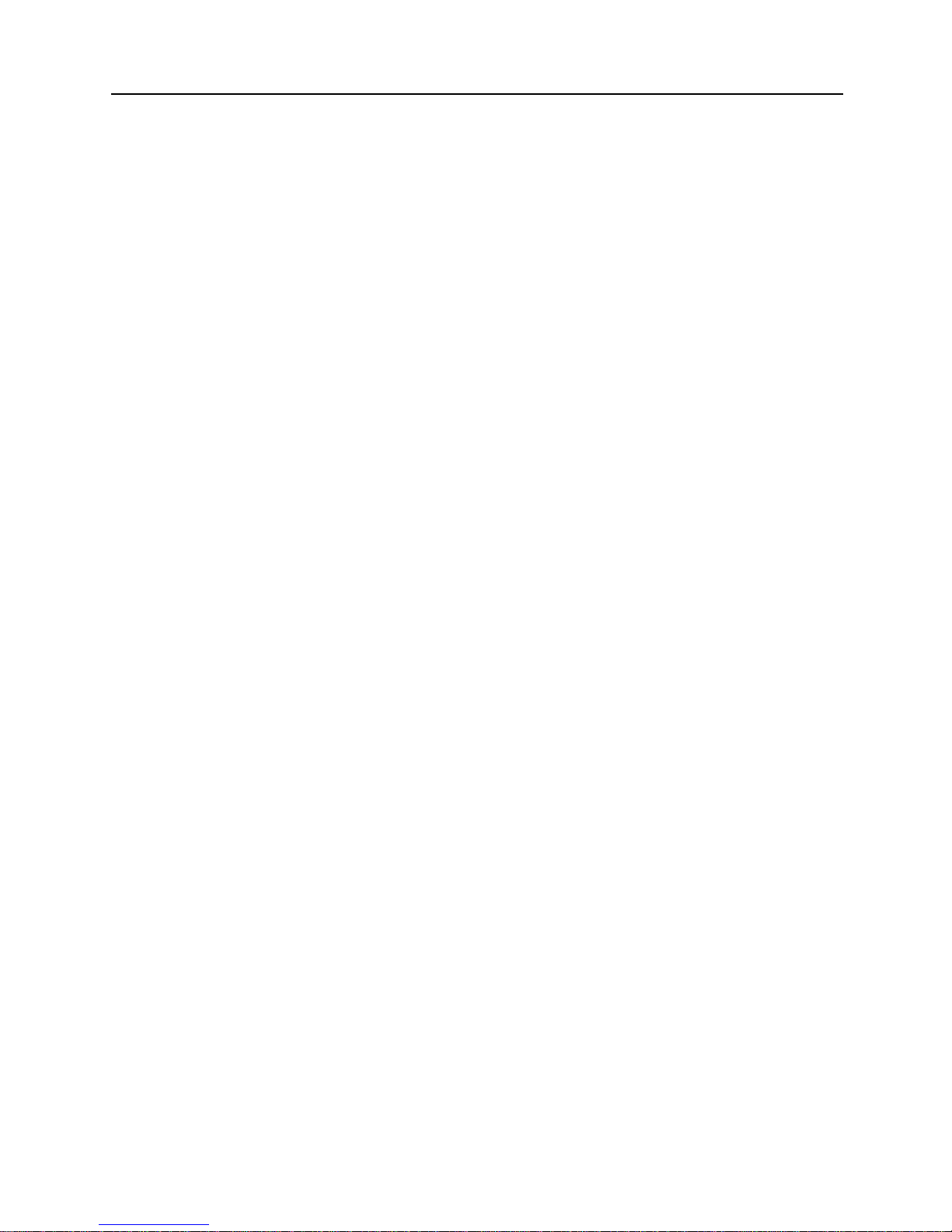
MEA WMC6300 Pocket PC User’s Guide
iii
Table of Contents
INTRODUCTION .............................................................................................................................1
System Requirements............................................................................................................1
General System Requirements...........................................................................................1
What’s in the Box ...................................................................................................................2
FCC Approved Antennas for WMC6300 ..............................................................................2
WMC6300 External Connections and Lights.......................................................................3
INSTALLING THE WMC6300 WIRELESS MODEM CARD..........................................................4
Installing MEA Software ........................................................................................................4
Connect the Antenna Assembly...........................................................................................8
Disconnecting a Pigtail Antenna Assembly...........................Error! Bookmark not defined.
Connect the Magnetic Antenna Assembly (Optional Equipment)Error! Bookmark not defined.
Insert the WMC6300 Wireless Modem Card........................................................................8
Uninstalling Application Software......................................................................................11
OVERVIEW OF THE MESHTRAY APPLICATION......................................................................13
MeshTray...............................................................................................................................13
Starting MeshTray................................................................................................................15
MeshTray Status Tab...........................................................................................................15
MeshTray Configuration Tab..............................................................................................16
Priority................................................................................................................................17
Addressing Scheme for Unified Modes of Operation........................................................18
MeshTray Geo-Position Tab (Optional).............................................................................21
MeshTray Routing Tab (Optional)......................................................................................23
Routing Icons.....................................................................................................................23
Terminating MeshTray.........................................................................................................25

MeshNetworks
iv
TROUBLESHOOTING..................................................................................................................26
Multiple Insertions of the WMC6300 Card.........................................................................26
CUSTOMER SERVICE INFORMATION......................................................................................27
LICENSE AND WARRANTY INFORMATION.............................................................................28
REGULATORY INFORMATION...................................................................................................33
FCC Information ...................................................................................................................33
FCC RF Radiation Exposure Statement............................................................................33
Safety Information for the MEA WMC6300........................................................................34
SAFETY CERTIFICATION............................................................................................................35
CE Mark Certification...........................................................................................................35
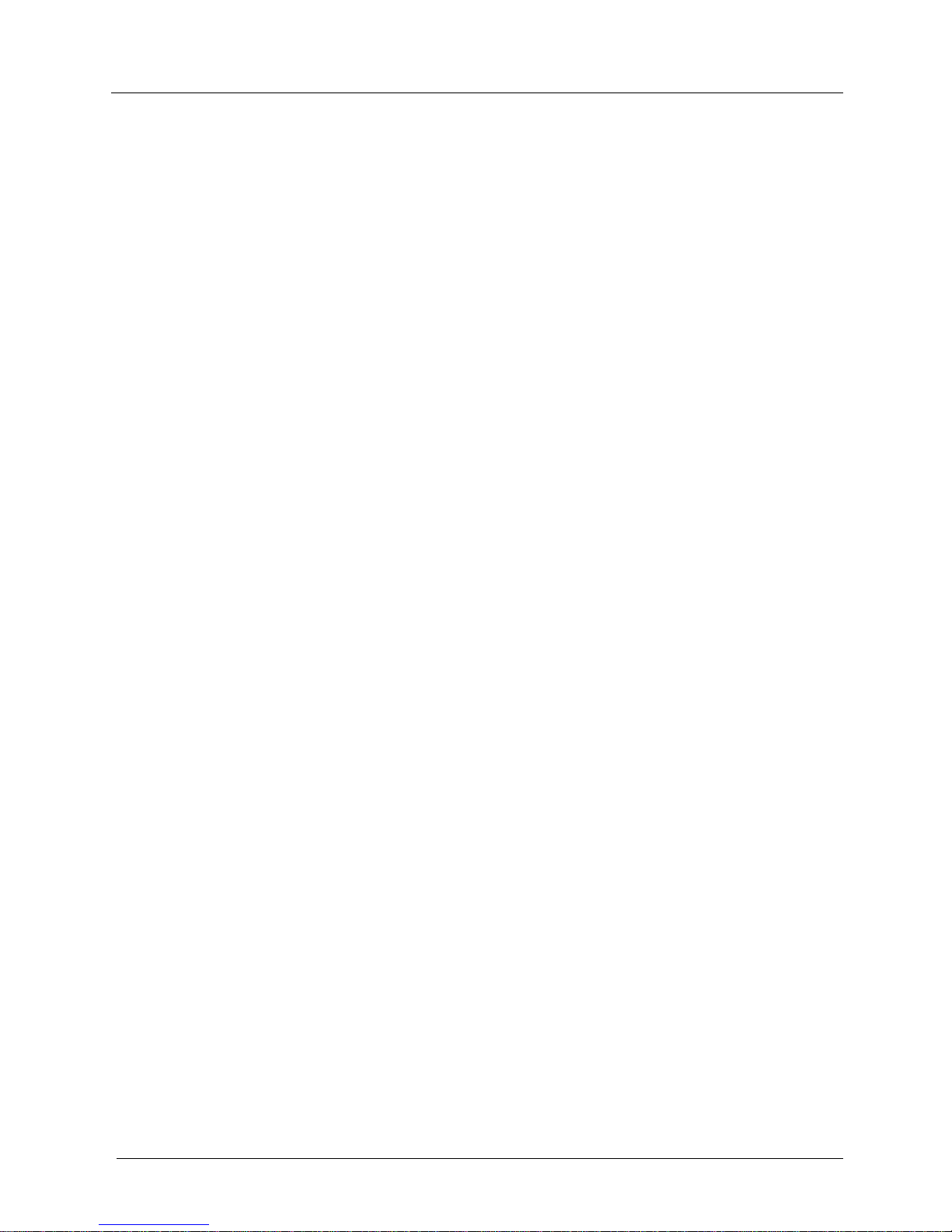
MEA WMC6300 Pocket PC User’s Guide
v
List of Figures
Figure 1. WMC6300 Wireless Modem Card.............................................................................1
Figure 2. WMC6300 Antenna Port and LED Indicators..........................................................3
Figure 3. ActiveSync Window...................................................................................................4
Figure 4. MEA Installation Welcome Dialog Box....................................................................5
Figure 5. Agree with License Agreement Dialog Box............................................................6
Figure 6. Start Installation Dialog Box ....................................................................................6
Figure 7. Installing Applications Dialog Box..........................................................................7
Figure 8. Download Complete Dialog Box..............................................................................7
Figure 9. Installation Complete Dialog Box............................................................................7
Figure 10. Attach Antenna to the WMC6300.........................................................................8
Figure 11. Disconnecting Cables/Antennas from WMC6300 Cards ...Error! Bookmark not
defined.
Figure 12. Magnetic Mount Antenna Attached to the WMC630...........Error! Bookmark not
defined.
Figure 13. Installing the WMC6300 Wireless Modem Card.................................................9
Figure 14. Start Dialog box.....................................................................................................9
Figure 15. MeshTray Icon......................................................................................................10
Figure 16. System Tab...........................................................................................................11
Figure 17. Remove Programs Dialog box ...........................................................................12
Figure 18. Confirm Uninstall.................................................................................................13
Figure 19. Inactive MeshTray Icon.......................................................................................13
Figure 20. MeshTray Link Strength Indicator.....................................................................14
Figure 21. No Neighbors Ad-Hoc Peer-to-Peer Icon..........................................................14
Figure 22. Active Ad-Hoc Peer-to-Peer Icon.......................................................................14
Figure 23. MeshTray Status Tab ..........................................................................................15
Figure 24. MeshTray Configuration Tab (1)........................................................................16
Figure 25. Priority Setting Drop-Down Menu......................................................................17

MeshNetworks
vi
Figure 26. Network Addressing Scheme Drop-Down Menu.............................................18
Figure 27. MeshTray Configuration Tab (2)........................................................................20
Figure 28. MeshTray Geo Position Tab...............................................................................21
Figure 29. MeshTray Geo Position Spherical Coordinates...............................................22
Figure 30. MeshTray Routing Tab........................................................................................23

MEA WMC6300 Pocket PC User’s Guide
1
Introduction
Thank you for purchasing the Wireless Modem Card. If you wish to skip this introduction and
begin the installation, go directly to the Installing the WMC6300 Wireless Modem Card section
of this document.
MEA is a wireless communication system capable of supporting high data rate mobile
communication at vehicular speeds. The MEA system is designed to allow standard client hosts
with a PCMCIA interface to have a mobile broadband Ethernet connection. The MEA system
works transparently to the client host in a manner similar to an Ethernet connection. MEA
provides Internet Protocol based data and location services. Its geo-location accuracy and
availability is better than ±10 meters within 1 second. It is capable of supporting subscribers
traveling up to 100 miles per hour.
Figure 1.WMC6300 Wireless Modem Card
The MEA system provides a secure and reliable transport for the client host. The client host
may still require configuration and authentication before it will be allowed to access services on
the core network. Access to the core network is controlled by the network administrator
according to current operating practices. This document provides detailed installation and
configuration instructions for installing the MEA WMC6300 Wireless Modem Card and
supporting software.
System Requirements
General System Requirements
For best results, ensure the computers meet the following minimum requirements:
•This software is compatible with the HP iPAQ 3650, HP iPAQ 3870 and
HP iPAQ 3955 running the Microsoft Pocket PC 2002 operating system
and the HP iPAQ 5555 running the Microsoft Pocket PC 2003 operating
systems with an available Type II PCMCIA slot.
•Intel based laptop computer running the Microsoft Windows 2000 or
Windows XP operating system, with the following:
•Keyboard
•Mouse
•CD-ROM drive or DVD drive
•ActiveSync utility program installed

MeshNetworks
2
•Cable to connect the PC and the PDA
What’s in the Box
The following is a list of the items provided:
•MEA WMC6300 Wireless Modem Card
•Antenna
•MEA WMC6300 Software and Documentation CD
FCC Approved Antennas for WMC6300
Manufacturer Part Number Gain Usage
Centurion MAF94057 2 dBi PDA
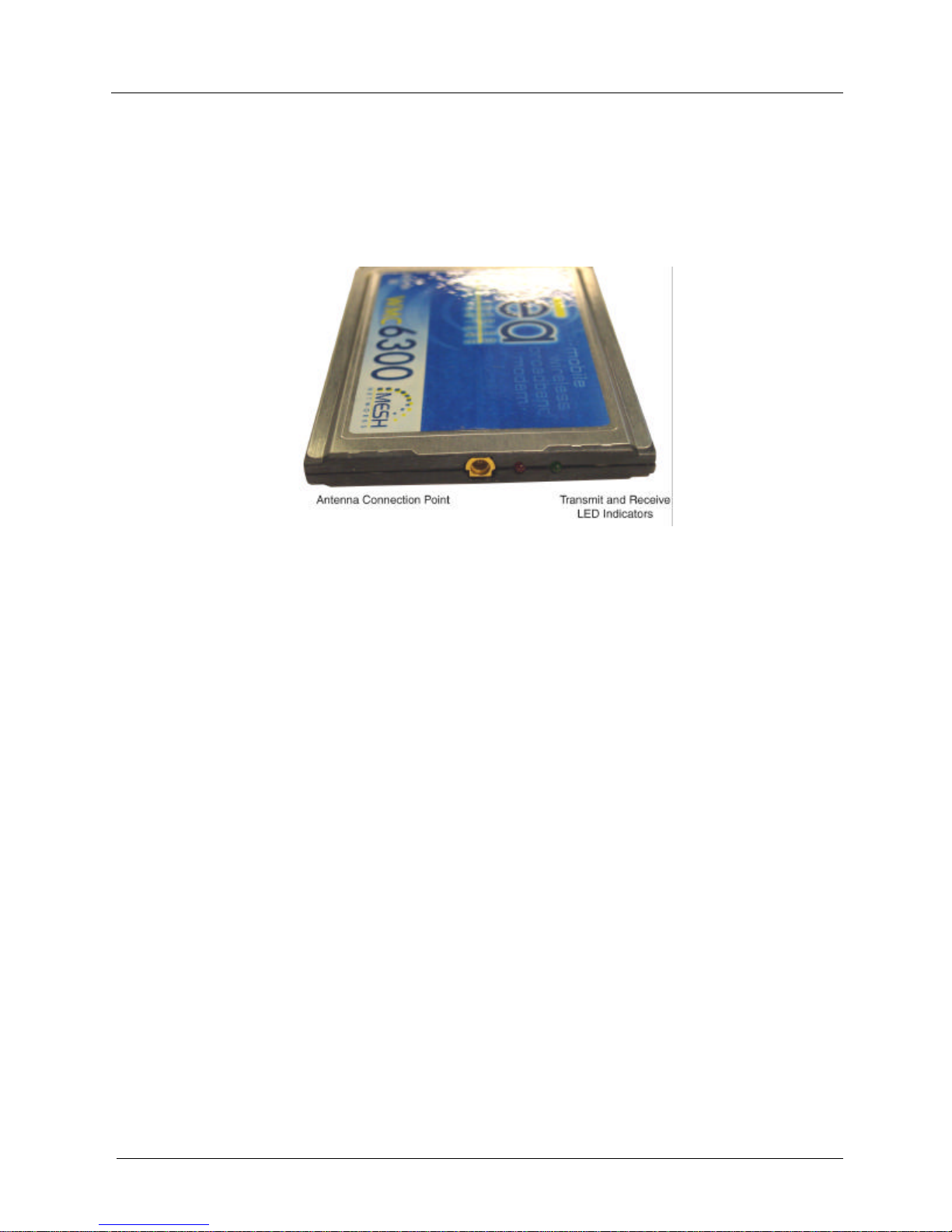
MEA WMC6300 Pocket PC User’s Guide
3
WMC6300 External Connections and Lights
The WMC6300 Wireless Modem Card is designed for insertion into an industry-standard Type II
PCMCIA card slot located in a Host device. The WMC6300 has an antenna port to connect the
external antenna and two LED Indicators. The Red LED is the transmit indicator and the Green
LED is the receive indicator as shown in Figure 2.
Figure 2.WMC6300 Antenna Port and LED Indicators

MeshNetworks
4
Installing the WMC6300 Wireless Modem Card
Installing MEA Software
Please install the MEA Software before you insert the WMC6300 card. Complete the following
procedure to install the MEA software:
1. Connect the PC to the PDA with the cable supplied by the PDA
manufacturer. Initiate an ActiveSync session between the computer and
the PDA. Note: Refer to the PDA manufacturer’s documentation for
connection and operational instructions.
Figure 3.ActiveSync Window
2. Insert the MEA WMC6300 Software and Documentation for Pocket PC
CD into the PC’s CD-ROM drive.
3. On the PC, navigate to the CD-ROM drive using My Computer.
For the HP IPAQ Model 3650 running the Microsoft Pocket PC
2002 operating system, navigate to
d:\\software\PPC2002\iPAQ_36xx and double click on
MEA_PPC_36xxSetup.exeto start the software installation process.
For the HP IPAQ Models 3870 or 3955 running the Microsoft
Pocket PC 2002 operating system, navigate to
d:\\software\PPC2002\iPAQ_others and double click on
MEA_PPC_OthersSetup.exeto start the software installation
process.
For iPAQ Model 5555 running the Microsoft Pocket PC 2002
operating system, navigate to d:\\software\PPC2003 and double
click on MEA_PPC2003_Setup.exeto start the software installation
process.
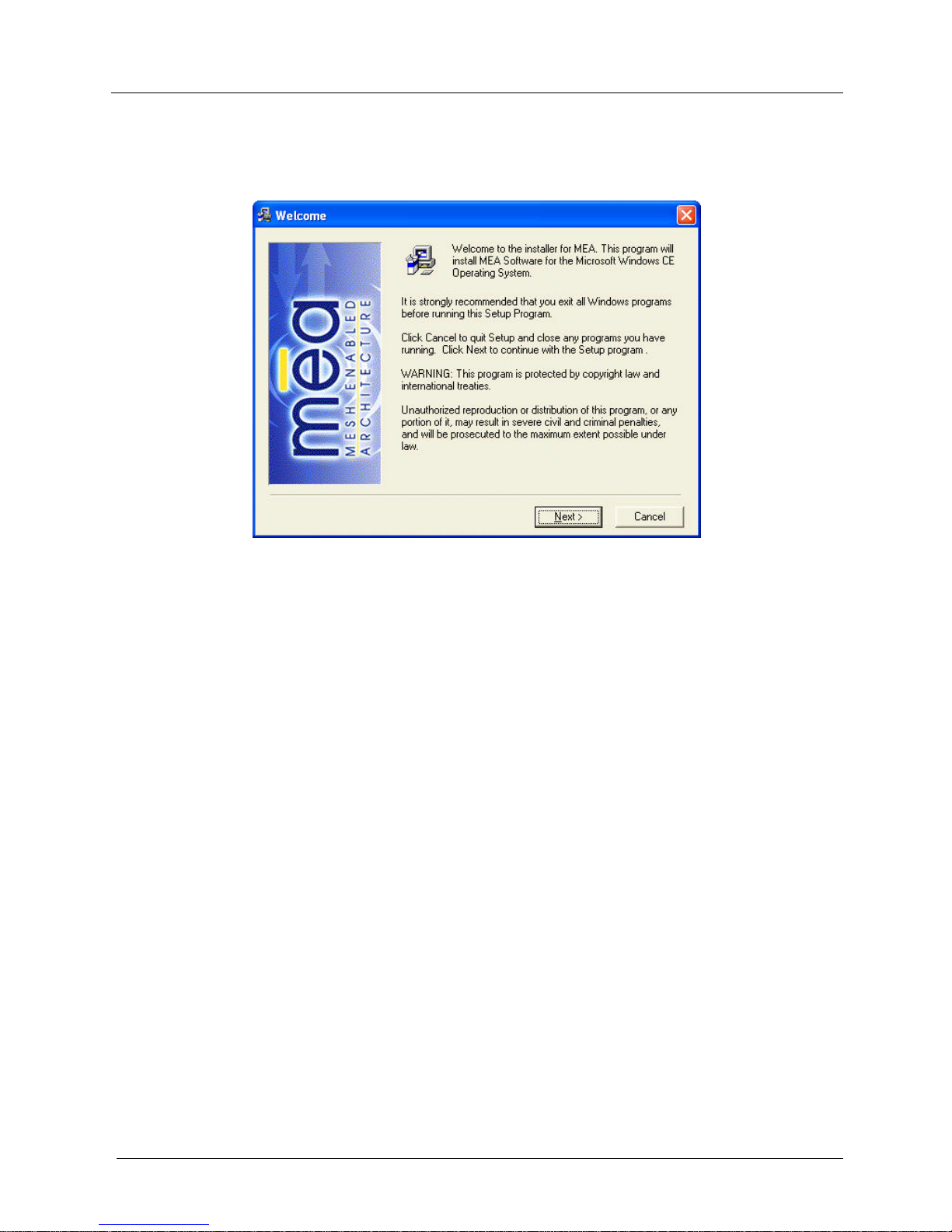
MEA WMC6300 Pocket PC User’s Guide
5
4. The MEA Welcome installation dialog box will be displayed as shown in
Figure 4. Click on the Next button to continue the software installation
process.
Figure 4.MEA Installation Welcome Dialog Box
5. The License Agreement dialog box will be displayed as shown in Figure
5. Please review the End User License Agreement. Use the scroll bar
located at the right side of the dialog box to display the complete text
message.
Note: If you do not agree with the terms of the license agreement, click on No and the
installation will be terminated.
6. To continue with the installation process, click on the Yes button as
shown in Figure 5.
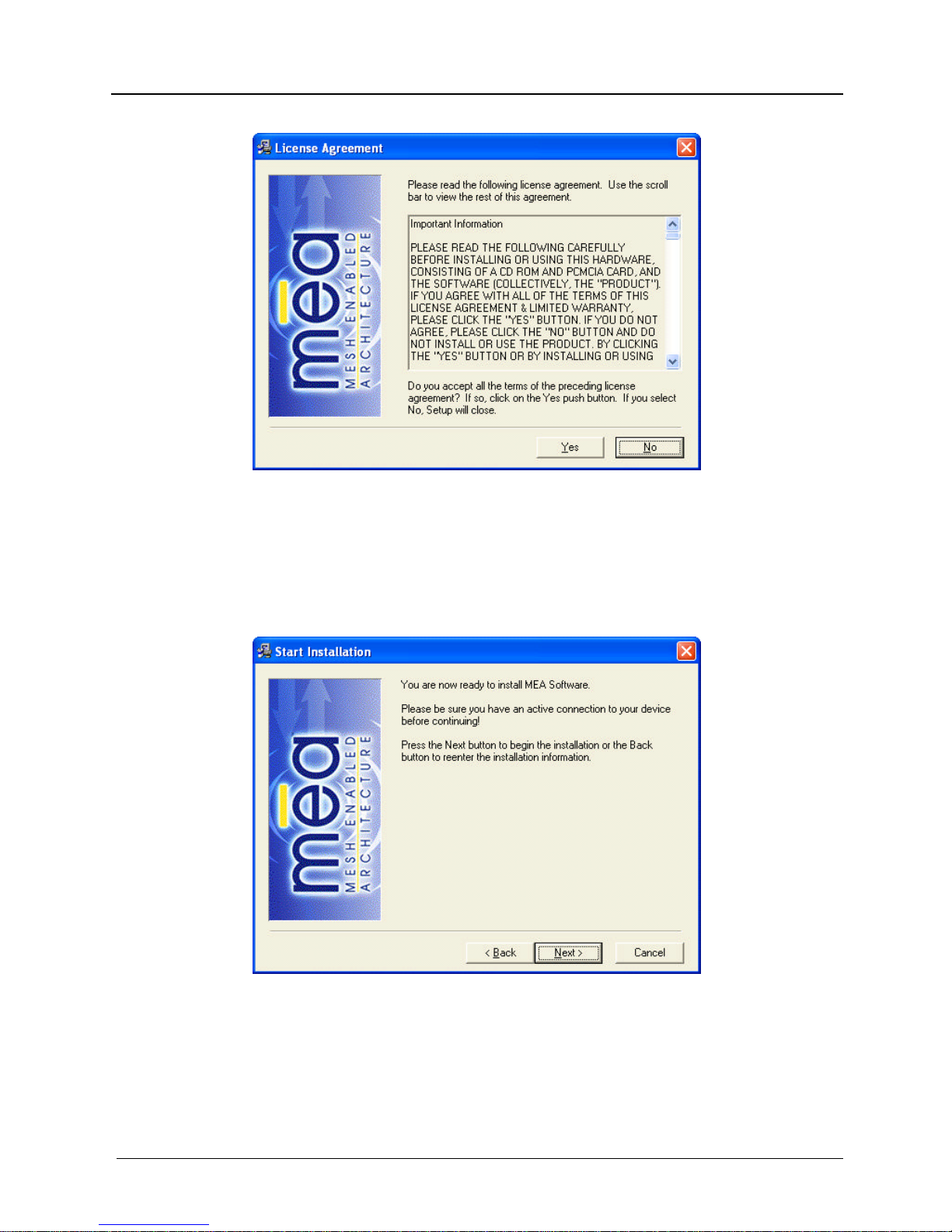
MeshNetworks
6
Figure 5.Agree with License Agreement Dialog Box
7. The Start Installation dialog box will be displayed as shown in Figure 6.
Verify that you have an active connection to the PDA, and then click on
Next to continue.
Figure 6.Start Installation Dialog Box
8. The Install Program will connect to your Pocket PC device to complete
the installation.

MEA WMC6300 Pocket PC User’s Guide
7
9. A dialog box as shown in Figure 7will be displayed asking permission to
install the drivers to the default directory. Select the Yes button to
continue the process.
Figure 7.Installing Applications Dialog Box
10. The Installer will now move all of the necessary files onto the Pocket PC
device The installation will then display a dialog box as shown in Figure 8
asking you to verify that there are no additional steps required on the
Pocket PC. None are required. Select the “OK” button.
Figure 8.Download Complete Dialog Box
11. The Installation Complete dialog will be displayed as shown in Figure 9.
Click on the Finish button to complete the procedure.
Figure 9.Installation Complete Dialog Box
12. Reboot the PDA.

MeshNetworks
8
Connect the Antenna Assembly
Complete the following procedure to connect the Antenna Assembly (Knuckle or Pigtail type) to
the WMC6300 for use in a standard laptop computer.
WARNING
Always eject card when not in use.
1. Locate the Antenna and insert the connector into the WMC6300 antenna
port as shown in Figure 10.
Note: The connector will snap into place when fully inserted.
Figure 10.Attach Antenna to the WMC6300
Warning
Use only FCC approved antenna.
Use of other antennas is prohibited and violates FCC regulations.
Never use the WMC6300 with the Antenna disconnected from the Card.
Insert the WMC6300 Wireless Modem Card
Complete the following procedure to install the WMC6300 Wireless Modem Card in the
computer.
1. Locate an available Type II PCMCIA card slot in the PDA. If necessary,
remove the slot dust cover from the slot.

MEA WMC6300 Pocket PC User’s Guide
9
2. To ensure the correct orientation of the card, insert the WMC6300
Wireless Modem Card into the computer’s PCMCIA card slot with the
label side up as shown in Figure 11.
WARNING: Never force the card into the slot.
Figure 11.Installing the WMC6300 Wireless Modem Card
NOTE: For Pocket PC 2002, continue with Step 3.
For Pocket PC 2003, proceed to Step 6.
3. When the MEA WMC6300 card is detected, a Start dialog box is
displayed as shown in Figure 12. The Use server-assigned IP
address radio button should be selected. Click on the OK button
located in the upper right corner of the dialog box.
Figure 12.Start Dialog box
4. A MeshTray icon will be displayed on the screen of the Pocket PC. If
the MeshTray Icon does not appear in the screen, go to Start àMEA
Config and this will launch a MeshTray icon. A green icon indicates
successful connection to the network.

MeshNetworks
10
Figure 13.MeshTray Icon
5. MeshTray executes automatically whenever the WMC6300 card is
inserted into a Pocket PC device.
NOTE: If MeshTray does not automatically execute go to Start àPrograms àMeshTray and
this will launch a MeshTray icon. Refer to section Overview of the MeshTray Application for
more information on MeshTray.
6. For Pocket PC 2003, MeshTray will not execute automatically. You
must launch MeshTray from the Window Start menu by selecting Start
àPrograms àMeshTray. A meshTray icon will be displayed on the
screenof the Pocket PC. A green icon indicates successful connection
to the network.
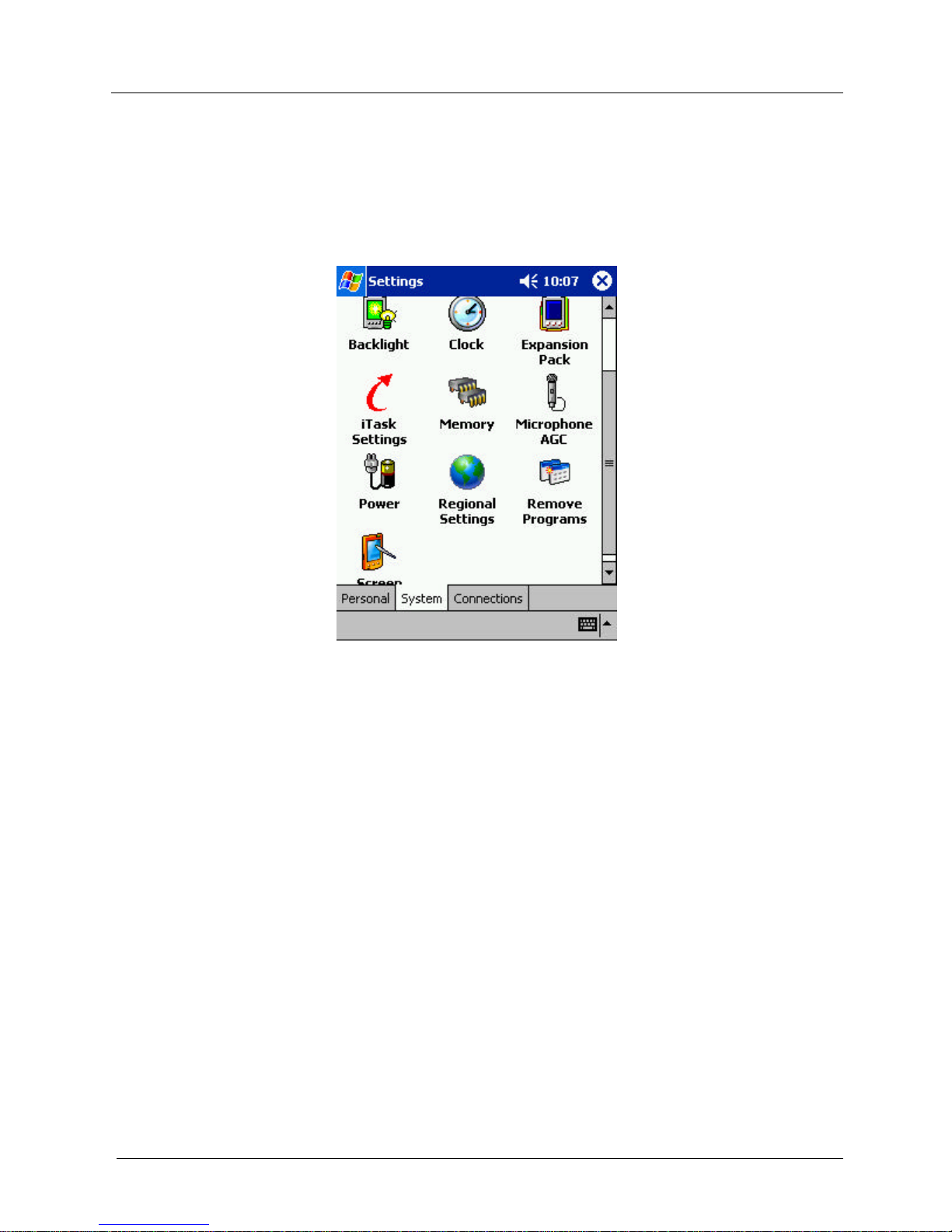
MEA WMC6300 Pocket PC User’s Guide
11
Uninstalling Application Software
Complete the following procedure to uninstall the MEA Software:
1. From the PDA desktop, select the System tab.
Figure 14.System Tab
2. Select Remove Programs on the System tab.

MeshNetworks
12
Figure 15.Remove Programs Dialog box
3. Highlight MeshNetworks MEA WLAN Drivers from the list of
programs and click on Remove.
4. Remove Programs will ask, “…Are you sure you want to remove it?”
as shown in Figure 16. Click on Yes to remove the program.
Other manuals for MEA WMC6300
3
Table of contents
Other MeshNetworks Network Card manuals