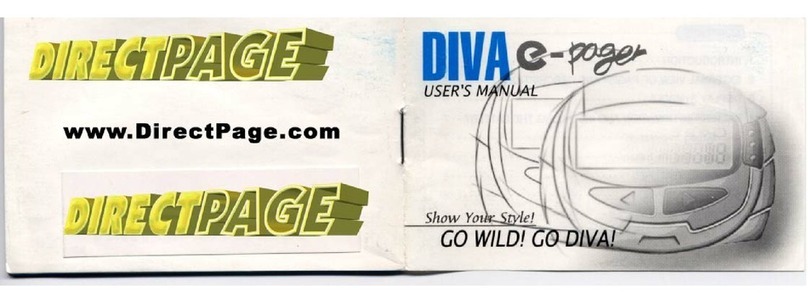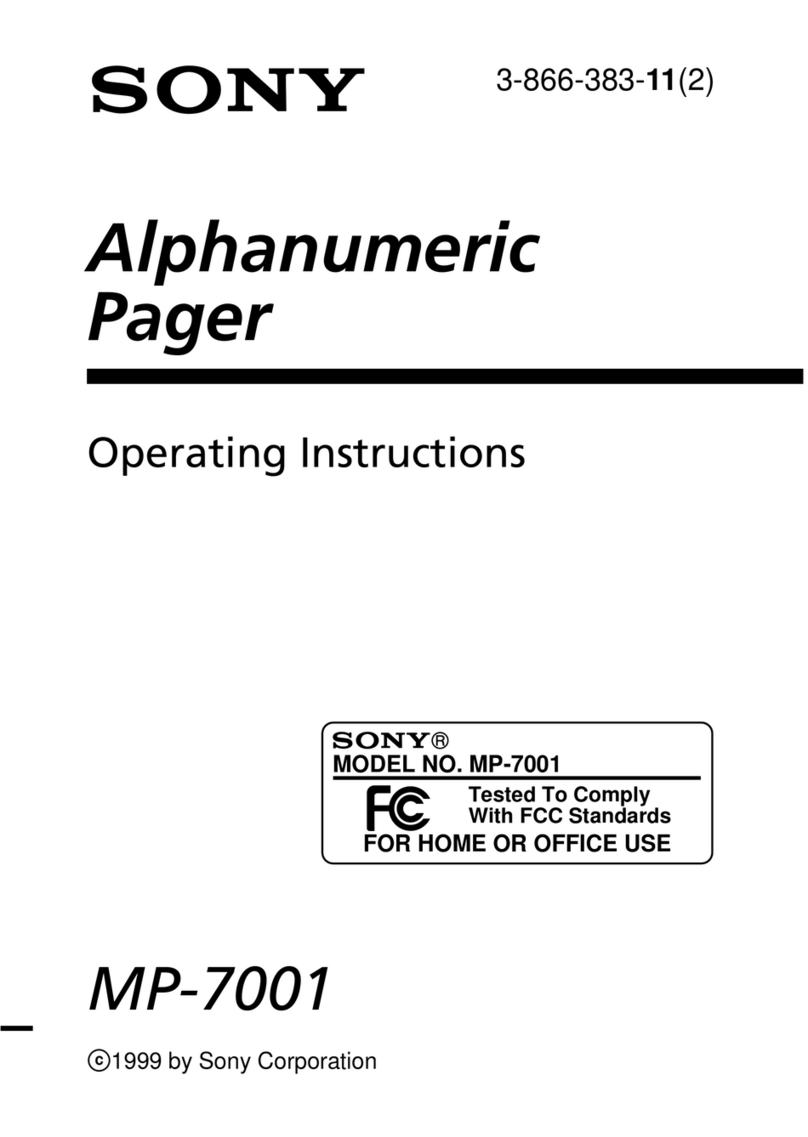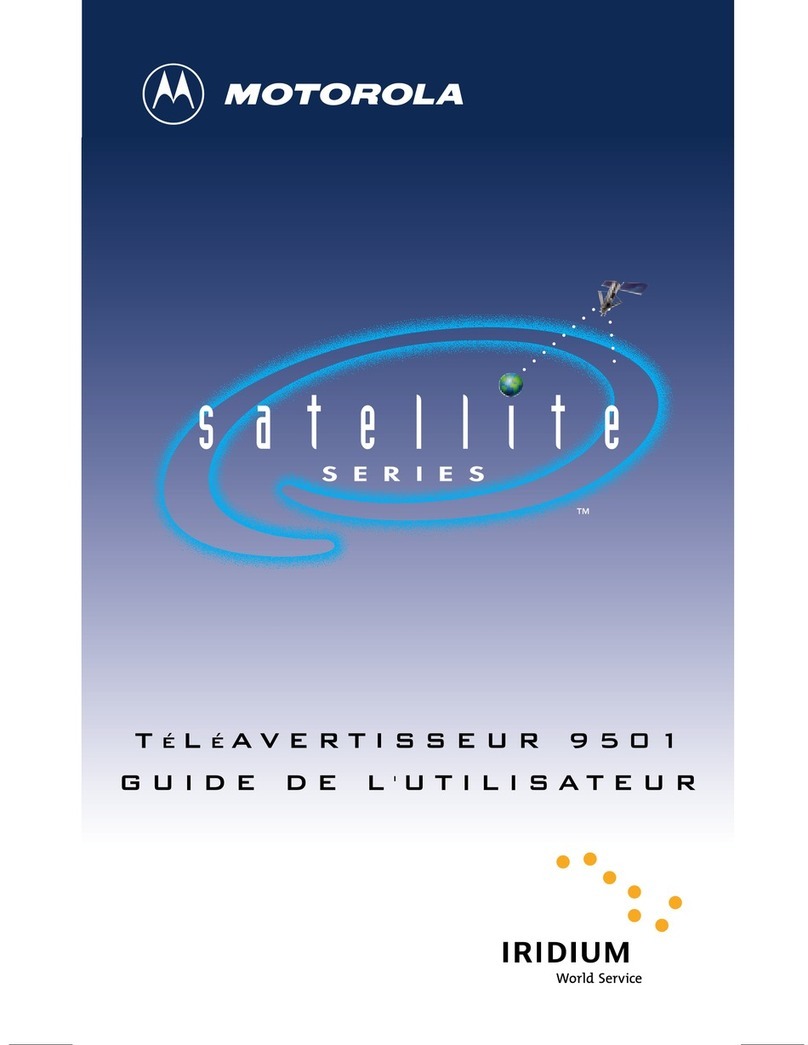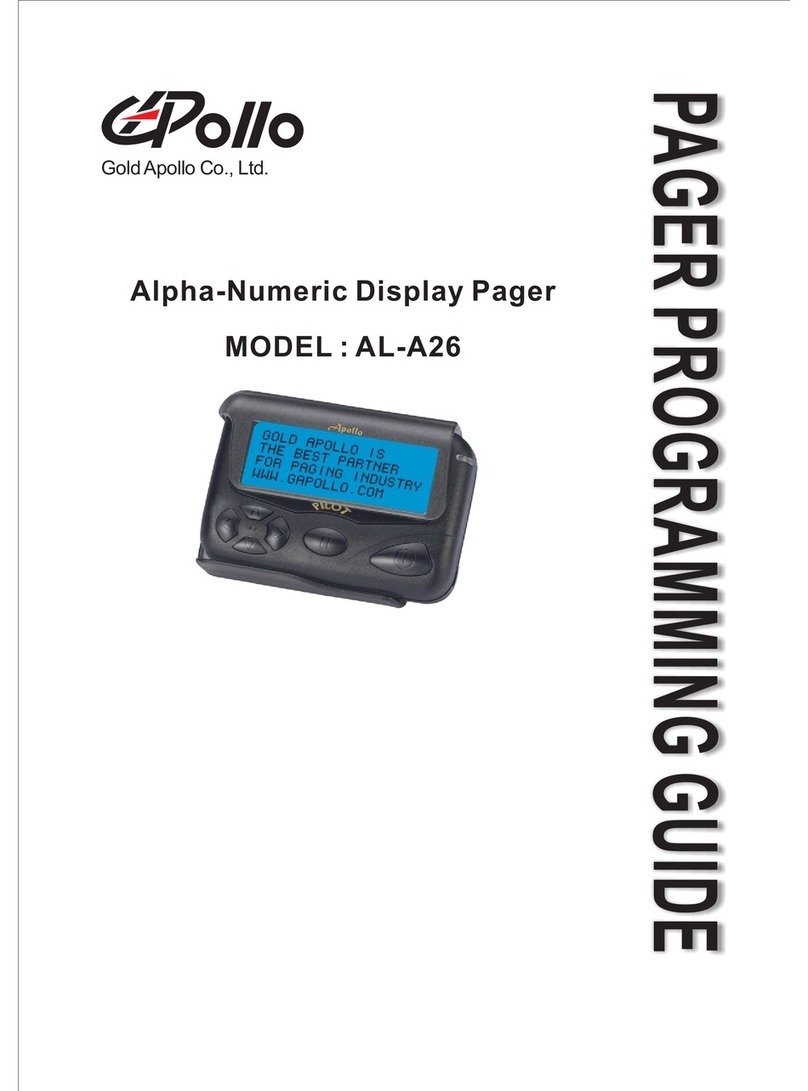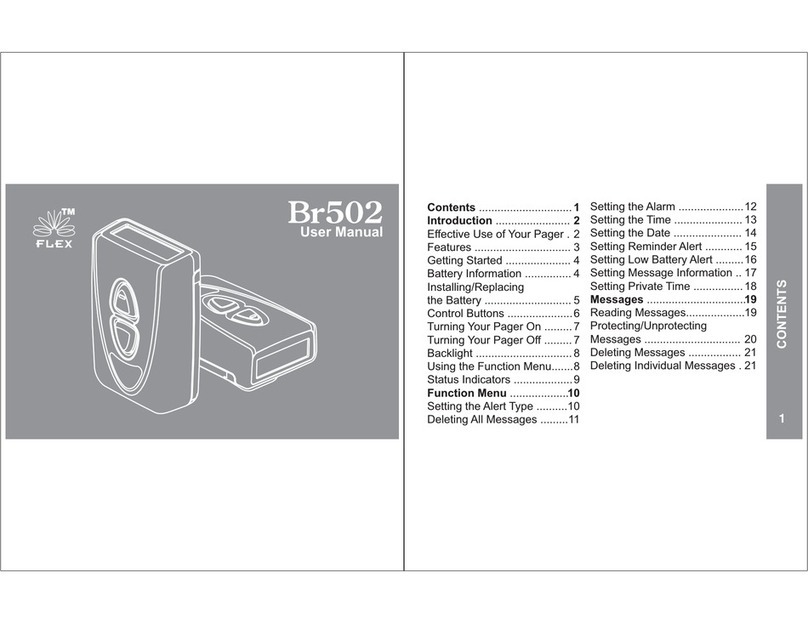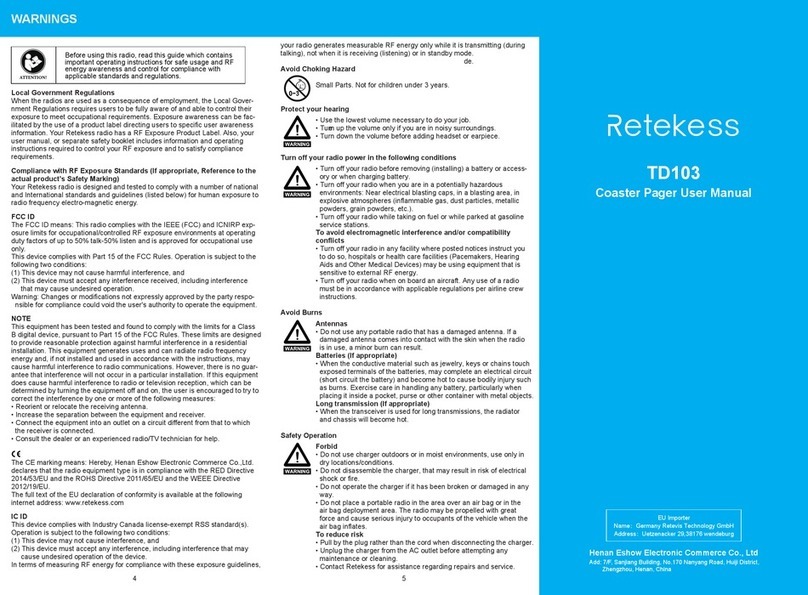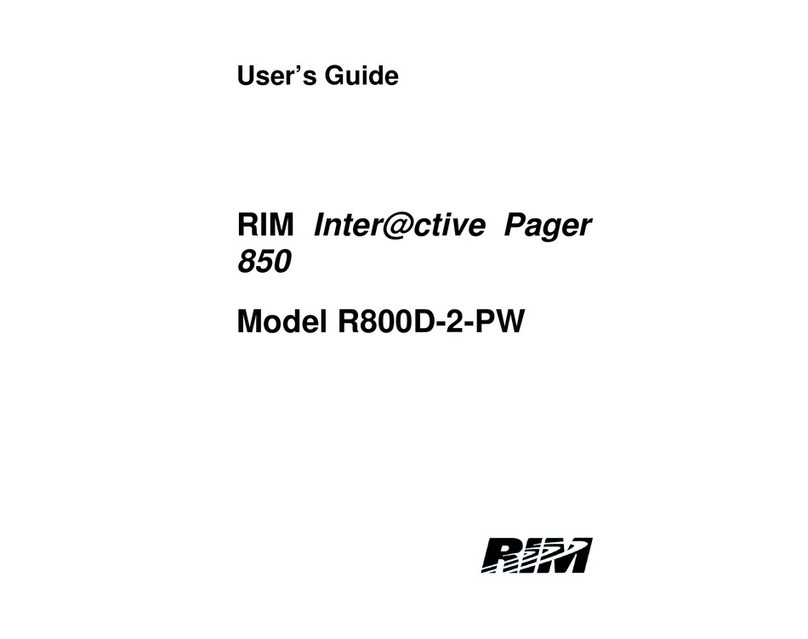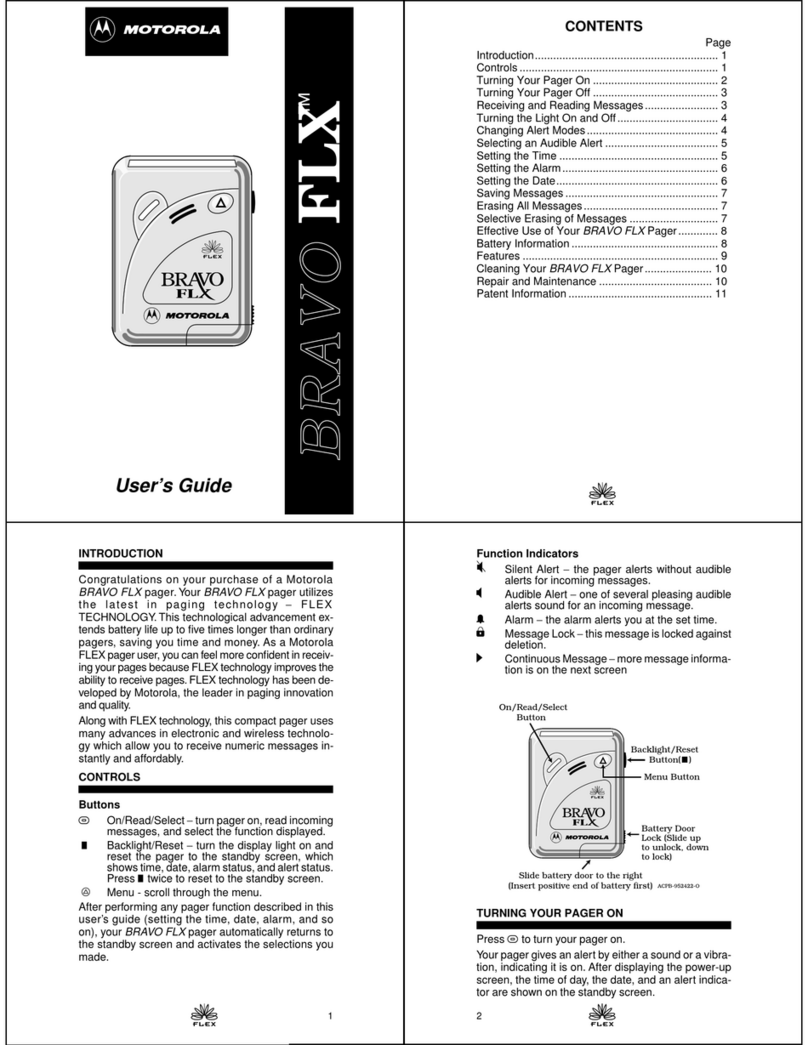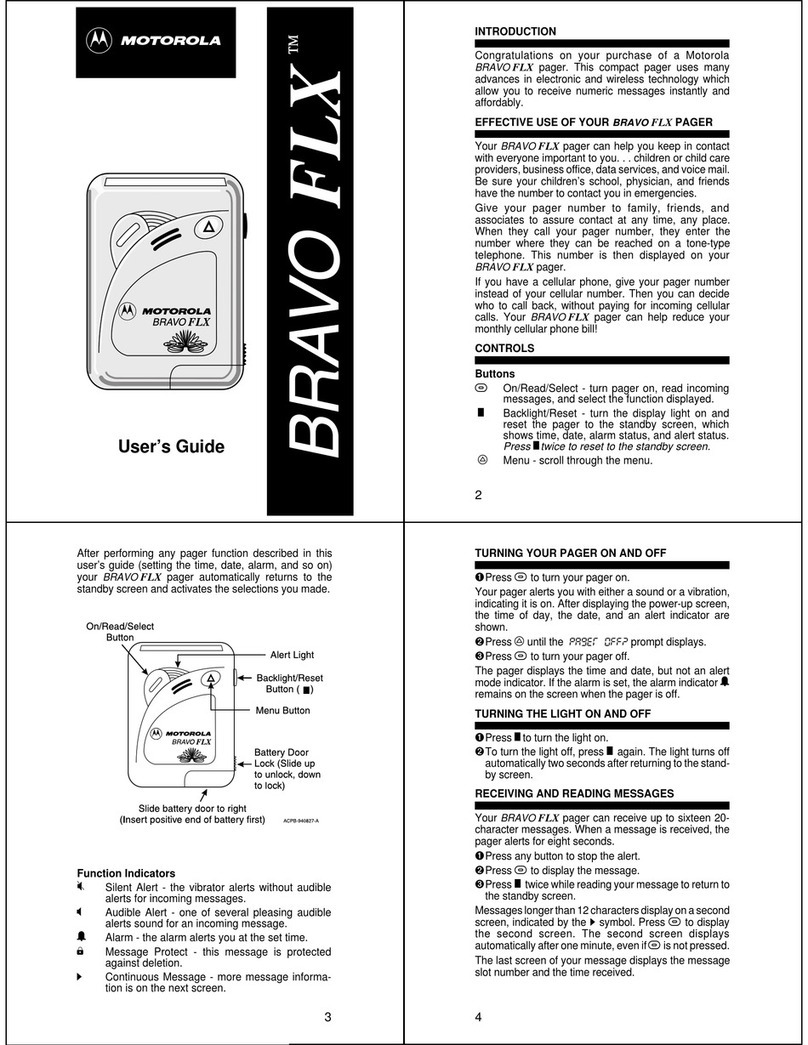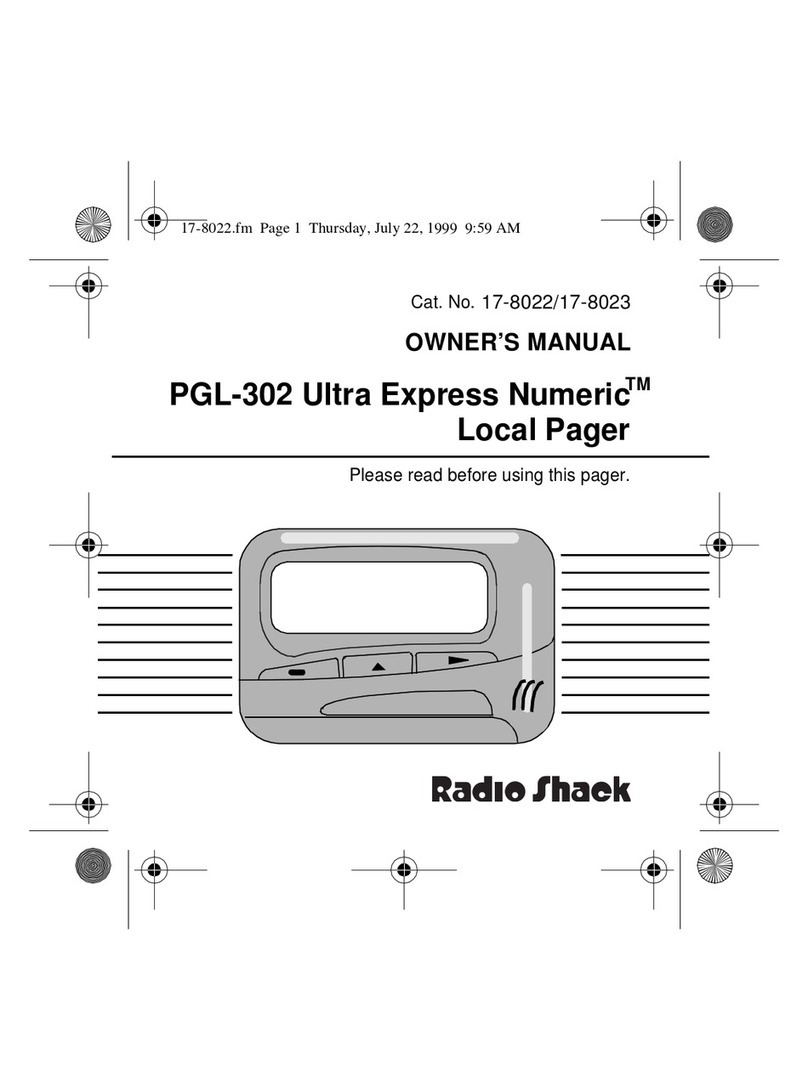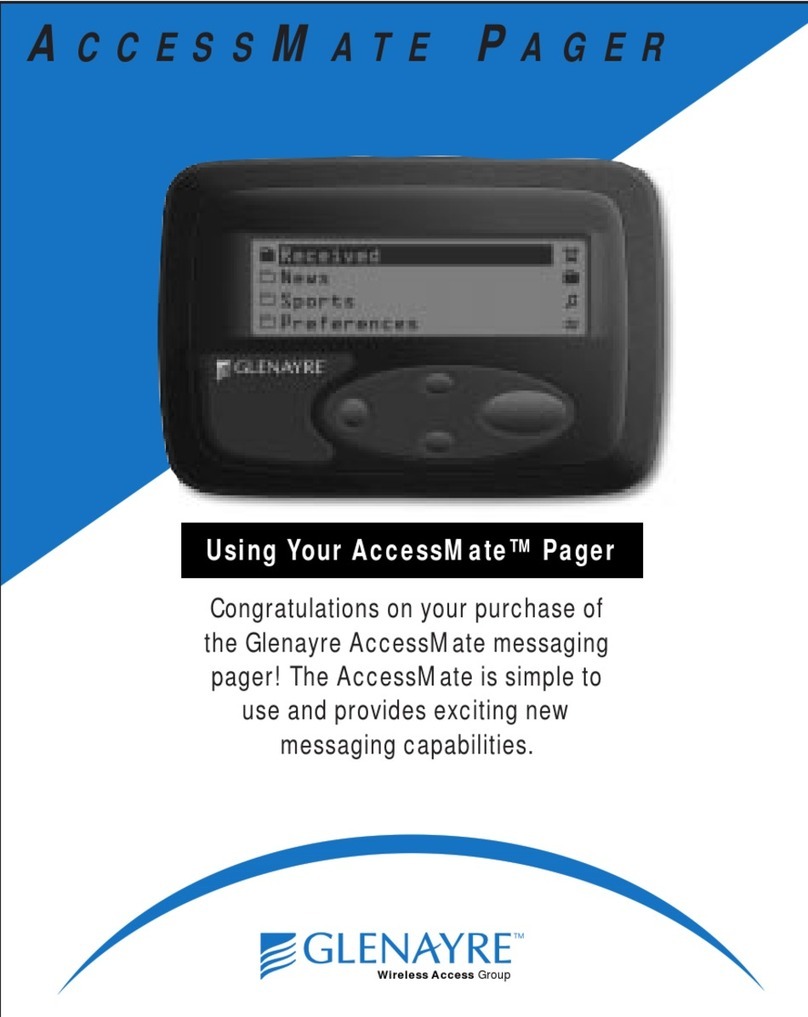MetaSystem GPA600 Assembly instructions

INSTALLATION
AND
PROGRAMMING
INSTRUCTION MANUAL
Pager
GPA600 & GPA800
V810690A

This manual describes the steps that should be followed in order to install this product correctly.
This procedure has been designed in order to guarantee a rapid and reliable installation; therefore, we strongly recommend
you follow these instructions carefully.
WARNING
- Please follow the instructions in this manual thoroughly
· Personnel in charge of installation are not authorised to remove the guarantee seals and/or access the interior of the
product and the accessories
· Personnel in charge of installation are not authorised to make any modifications and/or adaptations to the product and
the relative accessories
The manufacturer is not liable for any damage or injury caused by the incorrect installation of the product and the
relative accessories
Important:
The GPA terminal enables SMS and voice communications using GSM technology.Therefore, a SIM card is required, for it to
function properly (not supplied by MetaSystem). MetaSystem recommends the exclusive use of contract-based SIM cards to
ensure optimum operation of the product
INDEX
QUESTIONNAIRE FOR THE VEHICLE’S OWNER 3
CONFIGURATION PROCEDURE 5
CHECKING AND CONFIGURATION FOR INSTALLATION 5
CUSTOMIZATION 5
THE SAT PROGRAMMER 6
HOW TO ACCESS MENUS (ACCESS LEVELS) 6
PROGRAMMING MENUS 7
DISPLAY-ONLY MENUS 15
HIDDEN MENUS CALLED UP BY QUICK COMMANDS 16
VEHICLE CONSIGNMENT 17
CUSTOMIZING THE PASSWORDS 17
SWITCHING THE DEVICE ON AND OFF 18

QUESTIONNAIRE FOR THE VEHICLE’S OWNER
The questionnaire below should be filled in to ensure that the configuration of the device complies with the owner’s
preferences.
What is the SIM number and its release PIN number?
(should only be requested if supplied by the owner!) SIM : ________________________
PIN : _________
What numbers are to be added to the phonebook? (explain about the Golden Numbers!)
Pos ___ N° _____________ Pos ___ N° _____________ Pos ___ N° _____________ Golden number
Pos ___ N° _____________ Pos ___ N° _____________ Pos ___ N° _____________ Pos 81 N° _____________
Pos ___ N° _____________ Pos ___ N° _____________ Pos ___ N° _____________ Pos 82 N° _____________
Pos ___ N° _____________ Pos ___ N° _____________ Pos ___ N° _____________ Pos 83 N° _____________
Pos ___ N° _____________ Pos ___ N° _____________ Pos ___ N° _____________ Pos 84 N° _____________
Pos ___ N° _____________ Pos ___ N° _____________ Pos ___ N° _____________ Pos 85 N° _____________
Pos ___ N° _____________ Pos ___ N° _____________ Pos ___ N° _____________ Pos 86 N° _____________
Pos ___ N° _____________ Pos ___ N° _____________ Pos ___ N° _____________ Pos 87 N° _____________
Pos ___ N° _____________ Pos ___ N° _____________ Pos ___ N° _____________ Pos 88 N° _____________
Pos ___ N° _____________ Pos ___ N° _____________ Pos ___ N° _____________ Pos 89 N° _____________
Pos ___ N° _____________ Pos ___ N° _____________ Pos ___ N° _____________ Pos 90 N° _____________
Configuration of the calls lists? (phonebook position and format)
AID REQUEST List
CH1 Pos:____For:_____
CH2 Pos:____For:_____
CH3 Pos:____For:_____
CH4 Pos:____ For:_____
CH5 Pos:____ For:_____
LOW BATTERY List
CH1 Pos:____ For:_____
CH2 Pos:____ For:_____
CH3 Pos:____ For:_____
CH4 Pos:____ For:_____
CH5 Pos:____ For:_____
SPEED WARNING List
CH1 Pos:____ For:_____
CH2 Pos:____ For:_____
CH3 Pos:____ For:_____
CH4 Pos:____ For:_____
CH5 Pos:____ For:_____
BATTERY ALARM List
CH1 Pos:____ For:_____
CH2 Pos:____ For:_____
CH3 Pos:____ For:_____
CH4 Pos:____ For:_____
CH5 Pos:____ For:_____
LOW CREDIT List
CH1 Pos:____ For:_____
CH2 Pos:____ For:_____
CH3 Pos:____ For:_____
CH4 Pos:____ For:_____
CH5 Pos:____ For:_____
CAR ALARM List
CH1 Pos:____ For:_____
CH2 Pos:____ For:_____
CH3 Pos:____ For:_____
CH4 Pos:____ For:_____
CH5 Pos:____ For:_____
PERIODIC List
CH1 Pos:____ For:_____
CH2 Pos:____ For:_____
CH3 Pos:____ For:_____
CH4 Pos:____ For:_____
CH5 Pos:____ For:_____
Abbreviations used:
S = SMS
V = VOICE
S+V = SMS+VOICE
V/S = VOICE/SMS
Do you want vitality transmission?
If YES, how often do you want this to take place?
Do you want number privacy?
Do you want the telephone to be enabled for outgoing calls?
At what speed limit do you want a warning to be sent?
YES
NO
Every _____________
YES
NO
YES
NO
Km/h
_____________
3


- The steps described below must be followed after all the cabling on the vehicle has been completed according to the
enclosed installation manual.
- Unblock the SIM card after it has been switched on by keying in the release PIN number if necessary.
- Connect a Sat Programmer as described in the following pages.
- Enter INSTALLER level and complete the steps for configuration by following the instructions given in the descriptions of
the menus.
Important:
The GPA terminal enables SMS and voice communications using GSM technology. Therefore a SIM card is required (not
supplied by MetaSystem) for it to function correctly. MetaSystem recommends the exclusive use of contract-based SIM
cards to ensure optimum operation of the product.
Complete programming according to the steps described below to safeguard correct installation
CONFIGURATION PROCEDURE
CHECKING AND CONFIGURATION FOR INSTALLATION
CUSTOMISATION
❒Check the GSM signal (enter PIN if requested)
❒Complete the SIM initialisation procedure (this is a very important step and must be carried out before any other
programming!)
❒Complete the battery check
❒Check the GPS signal (only for GPA 800) *
❒Switch on the menu for the hands free kit *
❒Complete programming of the polarity of the vehicle’s alarm signal (VOL1) (if necessary)
❒Complete programming of the maximum number of alarms for VOL1
❒Complete programming of the immunity against external alarms
❒Complete programming of the delay before starting GSM calls
❒Check the inputs in the “Display I/O” menu; the inputs are:
❍Ignition signal
❍VOL1 signal (vehicle alarm)
❍Crash Sensor *
❒Check the ignition immobilisation is working by disconnecting a faston connector (only for GPA 800).
NB: please remember that remote ignition immobilisation via SMS is activated 15 seconds after the ignition key has
been switched off. This parameter can be modified, if necessary, by means of a “hidden” menu.
❒Complete calibration of the tachometer
When the above has been completed correctly, the device can be installed permanently and any parts that were taken off
the vehicle can now be replaced.
Complete any customisation of the device using the “Questionnaire for the vehicle’s owner”
❒Complete programming of the phonebook
❒Complete programming of the ring tones *
❒Complete programming of the volume of the ring tones *
❒Enter the vehicle’s number plate
❒Complete programming of the calls lists (we recommend programming the CAR ALARM list first as configuration is
always necessary if present and connected to an external alarm).
❍CAR ALARM (must always be set)
❍AID REQUEST * (only if inertia switch or crash sensor installed)
❍BATTERY ALARM (only if required)
❍SPEED WARNING (if odometer present)
❍LOW BATTERY (only if required)
❍LOW CREDIT (only for Sim card with credit for unit)
❍PERIODIC (only if required)
❒Complete programming of privacy mode as per requirements
❒Set the telephone for incoming calls only / outgoing calls possible as per requirements *
❒Set vitality transmission (the default setting is ‘not active’)
❒Set the speed limit
* = Requires use of an OPTIONAL device (only if present)
5

SCROLL UP
KEY TO GO THROUGH
MENU (FORWARDS)
-KEY TO ENTER MENU
-CONFIRM FUNCTIONS
- STORE DATA
DISPLAY MESSAGES
OK
ENTER
KEY TO DELETE AND EXIT
WITHOUT MAKING
CHANGES
C
CANCEL
KEY TO ENTER DATA IN
LETTERS AND NUMBERS
1
*2
ABC 3
DEF
4
GHI 5
JKL 6
MNO
7
PQRS 8
TUV 9
WXYZ
c
CANCEL
0
SPACE
OK
ENTER
+
6
NB:
If the speedometer cable is connected to pin 6 on the device, connect in parallel using the “Y” cable supplied with the Sat
Programmer.
SWITCHING ON
•Connect the Sat programmer to connector 6 on the
device. The display appears as shown opposite,
indicating that the device is in maintenance mode (the
example refers to a GPA 800)
DESCRIPTION
SOLVING PROBLEMS WHEN SWITCHING ON
PROBLEM
•Does not switch on •Check electrical connections especially connections
to the power supply
•Check connection of the SAT Programmer to the
device.
Contact the Help Desk if the problem persists
THE SAT PROGRAMMER
The system must be checked by means of the dedicated ‘Sat Programmer’ interface
6
GPA800 OK
In maintenance
MESSAGE ON THE DISPLAY
HOW TO ACCESS MENUS (ACCESS LEVELS)
Access to menus is structured in levels that are entered by keying in the relative passwords.
These must be changed once the system has been installed.
All the menus needed to complete the configuration of the product are present at INSTALLER level. As you go down the
various levels, only certain utility menus will remain accessible. The structure in levels prevents the possibility of
parameters being altered by unauthorised personnel.
It is possible to scroll through all the menus available after a level has been reached using the ( ▲ ▼ ) arrows.
SOLUTION
MULTIFUNCTION
KEYS +
-
SCROLL DOWN
KEY TO GO THROUGH
MENU (BACKWARDS)

Activate Instal.
password ?
Installer OK
Select function:
BLOCKED level
UNBLOCKED level (User)
UNBLOCK FUNCTIONS level (Owner)
INSTALLER level
NB
The initial display may show “ACCESS DENIED…. INSERT CODE” instead of “DEACTIVATED …..(IN MAINTENANCE)”: this
appears when the module is no longer being maintained!
deactivated
(in maintenance)
GPA800 OK
In maintenance
Activate Funct.
password?
Functions active
Select function:
0
0
OK
OK
OK
OK
0OK
11111
33333
OK
44444
PROGRAMMING MENUS
From INSTALLER level, it is possible to display all the menus required for the configuration of the product.
It is possible to scroll through the various menus using the ( ▲ ▼ ) arrow keys.
For a more rapid display of each menu, it is possible to enter the relative quick command directly followed by OK (the
quick commands are shown in the boxes next to the menus).
Installer OK
Select function :
Check
GSM Status?
SIGNAL GSM 50%
= = = = =
CHECK GSM STATUS 365
•Warning: if the device realises that the SIM requires unblocking when the
menu is accessed, the PIN must be entered to release it. In this case,
press the + key and key in the PIN when the relevant screen appears, then
confirm by means of the OK key.
•This menu confirms the quality of the current GSM signal and is shown
both as a percentage and in a chart format.
•Other information provided:
NO GSM = this means that no GSM signal has been captured. Possible
causes: Incorrect connection of the aerial or failure of internal GSM module.
GSM module in low power mode = this means that the GSM is in low
consumption mode. The ignition key is probably switched off.
GSM signal too low = the signal must be at least 20%. Take the vehicle
outside; check the connection of the GSM aerial; check the cables; change
the place where the GSM aerial is installed; the signal from the telephone
service provider may be weak.
GSM module status Undefined
GSM module not answering..
Error SIM card not found:
Should one of the above messages appear, exit the menu and enter 999;
press OK and wait …. The device will reset after a few seconds. Try again 2
or 3 times; if the problems persist, contact our Help Desk
Done
OK
OK
MODES OF ACCESS TO THE VARIOUS LEVELS
7

INITIALISE SIM 393
Installer OK
Select function :
Initialize SIM ?
Function active
Please wait
Done
Installer OK
Select function:
Battery Check ?
Int 7,2V +22°C
Ext 14,3V ok [OK]
Done
This step is very important!
•This step is necessarythe first time the product is switched on after the
SIM card has been inserted or if it has been replaced at a later date. This
function must be launched in order to download data onto the SIM card
itself.
•When this is done, reconfiguration is also required for all the calls lists,
as they will have been deleted..
•Always use SIM cards whose phonebook is empty; otherwise, its first
twenty positions will be deleted as these are used by the device for its
operating data.
•MetaSystem recommends the exclusive use of contract-based SIM
CARDS.
•This menu displays the status of the batteries: the device’s own internal
emergency battery, and the external battery of the vehicle.
•If the voltages are within the limits set by the software, a small “ok”
sign will appear next to the reading for the external battery.
•If the battery is disconnected, a small “off” sign will appear next to the
reading for the external battery.
•If the battery drops below the acceptable level, a small “nok” sign will
appear next to the reading for the external battery.
CHECK BATTERIES 370
OK
OK
OK
Installer OK
Select function:
Check
GPS Status ?
_ _ _ _ _ 4sv
4 current fix 105
Done
OK
OK
CHECK GPS STATUS 366
•Only use this menu if a GPS module is present (only for GPA800)
•This menu shows how many satellites are visible at that time in a
numerical and chart format.
Explanation of descriptions:
_ _ _ _ _ = Portrayal in chart format of the number and intensity
of satellites.
4sv = This means 4satellites are visible
4= Data not for consumer use!
current fix = This means the GPS fix is taking place correctly
105 = Numerical counter (not for consumer use!)
•Other messages possible:
previous fix = This means this is not a current GPS fix. Wait for a new
fix to be established.
fix not avail. = This means a GPS fix has never been established. Wait
for a fix to be established.
GPS OFF = This means the GPS is in low consumption mode. The
ignition key is probably switched off.
NO GPS = this means the GPS has not been located. Possible causes:
Incorrect connections or GPS failure.
•NB: Always take the vehicle outside for testing; should you encounter
problems, check the connections of the aerial and the cabling. Should the
problems persist, try installing the aerial elsewhere.
8

9
• This menu enables use of a hands-free unit (if present).
• If “YES” is selected, further menus will also appear for its configuration
(e.g.: “Sounder volume” etc..)
•Possible selections NO ÷YES
•To modify the setting, press +or - .
• To confirm and exit, press OK
•To cancel and exit, press C
HANDS FREE KIT 364
Installer OK
Select function :
Handsfree set
Present ? NO
Installer OK
Select function :
VOL 1 input pol.
NEGATIVE
VOL1 INPUT POLARITY 362
•This menu is used to set the polarity of the signal coming from the
vehicle’s alarm.
•Refer to the alarm’s instruction manual for details regarding its
polarity (NB: MetaSystem products have negative polarity!).
•Possible selections: NEGATIVE ÷POSITIVE
•To modify the setting, press +or -.
•To confirm and exit, press OK
•To cancel and exit, press C
Installer OK
Select function :
Max VOL1/2
alarms: 10
MAX NUMBER OF VOL1/2 ALARMS 427
•This menu is used to set the maximum number of times that an alarm
can be triggered on the vehicle. Calls will not be placed after the set
amount.
•The counter is reset when the ignition key is switched off and on again.
•If this parameter is set at 0, alarms triggered on the VOL1 input will not
be transmitted.
•Possible selections: 0÷254
•To modify the setting, press +or -.
•To confirm and exit, press OK
•To cancel and exit, press C
EXTERNAL ALARM IMMUNITY 429
Installer OK
Select function :
•This menu is used to set the time that must pass before the device
will rearm and so can accept a new alarm signal. It will not place any
calls during this set time.
•The counter is reset when the ignition key is switched off and on
again.
•Possible selections: 0÷15(minutes)
•To modify the setting, press +o-.
•To confirm and exit, press OK
•To cancel and exit, press C
Extern alarm
immunity 0 min
Installer OK
Select function :
GSM Call activ.
delay 3
DELAY TO ACTIVATE GSM CALL 341
•The number represents the pause after which the alarm call will be
placed. Taking the example given opposite, the call will be placed after the
device has detected the alarm signal for at least 3 seconds.
•Possible selections: 0÷254 (seconds)
•To modify the setting, press +o -.
•To confirm and exit, press OK
•To cancel and exit, press C

10
Installer OK
Select function :
Display I/O ?
- - H - A R - X - - 1 - - K - -
Vol1 on
Done
DISPLAY I/O 447
•This menu is used to view the wired inputs and the system status:
•Each signal or status is displayed by means of a letter:
K = signal for ignition key switched on
R = Device in self-management mode
A = Device in service mode (not maintenance mode)
1 = Vehicle alarm signal (VOL1).
X = Crash Sensor signal (if present)
H = Sat Programmer data access blocked
TACHOMETER CALIBRATION 368
•Tachometer calibration is automatic. To complete calibration, simply
keep the vehicle at a steady speed for at least 8 seconds. The product
continues automatic calibration throughout its working life so that the
speedometer reading becomes increasingly precise.
•It is also possible to accelerate this process by means of manual
calibration when the product is first installed so that its starts operating
with a relatively precise setting (manual calibration is recommended, for
example, if precise verification of driving above the speed limit is required
immediately)
•The menu opposite shows tachometer calibration based on the
frequency read at 50Kmh.
•Procedure for correct calibration:
- enter the menu by pressing the OK key
- take the vehicle to 50Km/h
- keep this speed steady and press OK
- press OK again to confirm (or Cshould you want to cancel the operation)
Caution:
We recommend two people do this together: one should drive and the
other should carry out calibration with the Sat Programmer. The
manufacturer is not liable for any damage or injury caused by failure
to comply with the above instructions.
Installer OK
Select function :
Speedometer
Calibration?
Run at 50Kmh and
press [OK] ( f = 0)
50 Kmh [OK]
To repeat: [C]
Done
Go to 50Kmh
OK
OK
OK
OK
OK

PHONEBOOK 205
Installer OK
Select function :
Phonebook Edit
Index ?
Index >> - -
Index >> 81
Index : 81
>> available <<
Index : 81
+393480153683
•This menu is used to store the telephone numbers, including those
which will be called in case of alarm.
•These numbers are also needed to use the hands-free telephone
function. The number of the
“phonebook position” is keyed in followed by “ ” (or #) to forward the
call to that particular number..
•The phonebook holds up to 90 numbers.
•These 90 numbers include ten Golden Numbers (from 81 to 90), i.e.
telephone numbers that are able to interact with the vehicle by means of
commands entered on the mobile phone. If control via mobile phone is
required, the relative telephone number must be stored in one of these
positions.
•After you have entered a position in the phonebook, the message
>> available << will appear if it is vacant.
•If the position is occupied, the number stored there will appear; you can
replace the old number by writing over it with a new number. Otherwise,
press the –key followed by OK to clear the position.
•Use the ▲and ▼keys to select the next positions in the phonebook.
•
If you make a mistake when entering in numbers, simply press the
–
key.
•To confirm, press OK. You will hear a long beep without seeing any
change in the display.
•To cancel and exit, press C
Important: the international country code must always be entered when
keying in telephone numbers (e.g. +39 or 0039 for Italy).
C to exit OK to store
INFORMATION REGARDING THE GOLDEN NUMBERS:
Any incoming calls to the vehicle made by a number stored as a Golden Number will be placed discreetly using the listen-in
function so the vehicle’s occupants will not be aware of this. If the owner wants to continue the call in hands-free mode, he
simply has to press keys 2and #. A tone will be heard inside the vehicle and the call will then automatically transfer to
hands-free mode. To return to discreet listen-in mode, simply press keys 3and #. - Please remember that the Privacy mode
for telephone numbers has no effect whatsoever on Golden Numbers.
Enter phonebook
position
Enter the telephone
number
OK
OK
C
C
•This menu is used to select and programme the ring tones.
•A test tone will be heard when exiting the function after the new
parameter has been stored.
•Possible selections: 0÷4
•To modify the setting, press +or -.
•To confirm and exit, press OK
•To cancel and exit, press C.
NB: This menu is only visible if the Hands-free Kit has been enabled by
means of the appropriate menu.
RING TONES 216
Installer OK
Select function :
Sounder Melody
0
Installer OK
Select function :
RING TONE VOLUME 217
•This menu is used to select and programme the volume of the ring
tones. The volume becomes louder as the parameter increases.
•Possible selections: 0÷3
•To modify the setting, press +or -.
•To confirm and exit, press OK
•To cancel and exit, press C
NB: This menu is only visible if the Hands-free Kit has been enabled by
means of the appropriate menu.
Sounder volume
0

12
Installer OK
Select function :
Vehc. Plate
(8 chs.)
Vehc. Plate
(8 chs) AM184NT
Done
VEHICLE NUMBER PLATE 307
•The number plate can be composed of maximum 8 digits.
•To enter a letter, press the relevant key on the Sat Programmer
repeatedly until it is displayed
• To confirm and go on to the next digit, press the +key; a dot “ •“ will
appear on the display next to the digit you have just entered.
•Press the -key to delete the digit you have just entered
•To confirm and exit, press OK
•To cancel and exit, press C
NB:
Please remember that the vehicle’s full number plate will only be given
in SMS format; voice messages only give its numbers.
Enter letters and
numbers
CAR ALARM CALLS LIST 353
•IThis menu is used to programme the calls that will be placed should
the vehicle’s alarm be triggered.
•The maximum number of calls is 5. It is possible to send the message
to 5 different telephone numbers.
•The telephone numbers for these calls are selected by entering the
position in the phonebook where they have been stored previously
•The format for the call must also be set, i.e. the method used to place
the call. There are 4 possible configurations:
VOICE: the call is made by means of a synthesised voice message
SMS: the call is made by means of a SMS text message (only for
mobile phones!)
SMS+VOICE: the call is made firstly by means of a SMS text message
and this is immediately followed by a voice message.
VOICE/SMS: the call is made by means of a voice message; if this
does not receive any reply, a SMS text message is sent.
•To select the phonebook position, simply enter its number.
•The call will not be placed if a phonebook position (Pos. - - ) is not keyed
in.
•For the two dashes, press the “0” key until “ --“ appears..
•To programme the format used to place the call, use the ▲and ▼keys.
•To programme in the number of the call, use the +and -keys.
•To confirm and exit, press OK.
•To cancel and exit, press C
NB:
If this is the first list to be programmed in, the request “Copy this to all
call list?” will appear when you press OK to exit.
If you press OK, the settings you have just made for this list will also be
stored in all the other lists.
An interim display will appear: “Function active. Please wait”
If, however, you do not want the configuration of all the lists to be the
same, simply press Cand then programme each list individually.
Installer OK
Select function :
Calls list editor
CAR ALARM
CAR ALARM < 1 >
Pos. - - VOICE
CAR ALARM < 1 >
Pos. 81 VOICE
CAR ALARM < 1 >
Pos. 81 SMS
CAR ALARM < 3 >
Pos. - - VOICE
CAR ALARM < 3 >
Pos. 10 VOICE
CAR ALARM < 3 >
Pos. 10 VOICE / SMS
See N.B.
+-
OK
OK
Key in the
phonebook position
Key in the
phonebook position
OK to store

13
AID REQUEST CALLS LIST 344
This menu is used to programme the calls that will be placed should the crash sensor or inertia switch (if fitted) operate. In
order for the call to be placed, you must indicate the phonebook position where the warning message will be sent and the
format to be used for this.
The method for programming is the same for all calls lists; therefore, please refer to the instructions given for the “CAR
ALARM CALLS LIST” menu
BATTERY ALARM CALLS LIST 347
This menu is used to programme the calls that will be placed should there be a battery failure (if the cables have been
disconnected or cut). In order for the call to be placed, you must indicate the phonebook position where the warning
message will be sent and the format to be used for this
The method for programming is the same for all calls lists; therefore, please refer to the instructions given for the “CAR
ALARM CALLS LIST” menu.
SPEED WARNING CALLS LIST 350
This menu is used to programme the calls that will be placed should the set speed limit be exceeded. In order for the call
to be placed, you must indicate the phonebook position where the warning message will be sent and the format to be used
for this.
The method for programming is the same for all calls lists; therefore, please refer to the instructions given for the “CAR
ALARM CALLS LIST” menu
LOW BATTERY CALLS LIST 351
This menu is used to programme the calls that will be placed should the voltage of the vehicle’s battery drop below 10 Volt
for more than 5 minutes. In order for the call to be placed, you must indicate the phonebook position where the warning
message will be sent and the format to be used for this
The method for programming is the same for all calls lists; therefore please refer to the instructions given for the “CAR
ALARM CALLS LIST” menu
LOW CREDIT CALLS LIST 352
This menu is used to programme the calls that will be placed when the SIM card used is a SIM with “credit for unit” type
and the remaining credit drops below 50 units. In order for the call to be placed, you must indicate the phonebook position
where the warning message will be sent and the format to be used for this
The method for programming is the same for all calls lists; therefore please refer to the instructions given for the “CAR
ALARM CALLS LIST” menu
PERIODIC CALLS LIST 357
This menu is used to programme the calls that will be placed should regular transmissions be activated, as established in
the appropriate menu. In order for the call to be placed, you must indicate the phonebook position where the warning
message will be sent and the format to be used for this.
The method for programming is the same for all calls lists; therefore please refer to the instructions given for the “CAR
ALARM CALLS LIST” menu

14
INFORMATION ON CALLS:
•If you confirm receipt by pressing a key the first time the device places a voice call, subsequent calls will not be made; this
does not apply to SMS format as there is no way of knowing whether the user has received the message or not.
• The voice call consists of the transmission of a synthesized voice message which is repeated until the user confirms receipt
by pressing a number key on the telephone. For example, in the synthesized message, the voice will say “Car alarm from car
XXX …. press any key to confirm”, where XXX stands for the vehicle’s numberplate (identified with numbers only; letters are
not synthesized).
•The SMS call consists of the transmission of a message to the mobile phone which will say: “Car Alarm (from burglar alarm)
from vehicle: YY XXX YY” where YY XXX YY stands for the vehicle’s numberplate.
•For voice calls concerning the CAR ALARM and BATTERY ALARM messages, the discreet listen-in function will start inside
the vehicle’s interior after the user has confirmed receipt by pressing a key, so that it is possible to realise what is taking
place inside the vehicle. Hands-free connection will start if 2# is pressed on the telephone (only if the hands-free kit is fitted
and operational)
•For voice calls relative to the AID REQUEST message, hands-free connection will be established inside the vehicle’s interior
after the user has confirmed receipt by pressing a key (only if the hands-free kit is fitted and operational)
•This menu is used to prevent the device’s SIM card telephone number
being displayed to the receiver of the call.
•The sole exceptions are the numbers stored as Golden Numbers as this
function has no effect on these and SMS, as it is technically impossible
to conceal your identification (ID) in this case.
Possible selections: NUMBER PRIVACY ÷DISABLED
•To modify the setting, press +or -.
•To confirm and exit, press OK
•To cancel and exit, press C.
PRIVACY MODE 376
Installer OK
Select function :
Privacy mode
NUMBER PRIVACY
• This menu is used to decide whether to allow the hands-free unit (if
fitted) to make outgoing calls to numbers that are not stored in the
phonebook
E.g. if the product is used in company vehicles, it is possible to prevent
employees from making personal calls. It will only be possible to place
calls to numbers stored in the phonebook.
•Possible selections: ENABLED ÷DISABLED
•To modify the setting, press +o -.
•To confirm and exit, press OK
•To cancel and exit, press C
N.B.:
•The telephone will only place calls if a phonebook position is entered;
the same number will not be accepted if the digits are keyed individually.
•This menu is only visible if the hands free kit has been enabled by
means of the appropriate menu.
PRIVATE USE OF TELEPHONE 401
Installer OK
Select function :
Outgoing Calls
ENABLED
Installer OK
Select function :
Status Trans.
every << off >>
VITALITY TRANSMISSION 405
•This menu is used to set how often a regular vitality message will be
sent.
•If « off » is programmed in, no message will be sent
•Possible selections: (off) ÷30 seconds ÷45 days
•To modify the setting, press +or -.
•To confirm and exit, press OK
•To cancel and exit, press C

15
Installer OK
Select function :
Speed limit
31 = 310 Kmh
SPEED LIMIT 439
•This menu is used to set the speed limit. A warning that the speed limit
has been exceeded will be sent at speeds above this.
•Possible selections: 0 ÷310 (Km/h)
•To modify the setting, press +or -, or key in only the first two digits of
the speed to be set. The zero will be added automatically.
•To confirm and exit, press OK
•To cancel and exit, press C
DISPLAY WHAT IT MEANS QUICK
COMMAND
SN (read only)
301.0.00464.0132
ok 44’ 42’ 47’’ N
010’ 36’ 57’’ E [OK]
This is the serial number of the device.
It always differs from product to product (the number shown
opposite is by way of example!)
This is the version of the device’s software.
This menu is used to verify its update status.
(the number shown opposite is by way of example!)
If you press OK, you can listen to all the synthesised voice
messages that the device is able to provide.
Press OK again to stop listening
The displays the number of the SMS service centre.
The device enters this number automatically according to the
SIM card that is inserted.
This number must not be changed!
Press OK to enter and exit the menu!
This menu displays the coordinates of the place where you
are located. They are provided in the format: DEGREES-
MINUTES-SECONDS. It is possible to identify the exact
position of the vehicle by means of the mapping system
provided on the website www.meta-sat.com.
If the coordinates all appear as zeros, check the GPS
module and the relative connections (see section on “Check
GPS status”)
DISPLAY-ONLY MENUS
206
Listen to
voice messages? 358
SC SMS number
+393492000200
GPS Position?
374
446
207
Software release
PAA020 02.05.6

HIDDEN MENUS CALLED UP BY QUICK COMMANDS
The menus shown below can only be called up by using the quick commands. These menus are not usually displayed
because they should not be needed for standard installation purposes. They are, therefore, “hidden“ and can be called up
should this be necessary. In order to display them, enter INSTALLER Level, enter the relevant quick command and press OK.
The menu will be concealed once again after you have exited it.
This is the serial number of the internal GSM module.
It always differs from product to product (the number shown
opposite is by way of example!)
This is the version of the internal GSM module’s software.
This menu is used to verify its update status.
(the number shown opposite is by way of example!)
If you press OK, you can ask the device to provide
information concerning the remaining credit in the credit for
unit SIM card.
This menu is used to modify the number of units for the
transmission of the low credit warning message, placed by
the LOW CREDIT calls list. It is possible to set a minimum of
10 units and a maximum of 1000 units.
This menu is used for the configuration of the format for the
display of the GPS coordinates. In addition to
DEGREE.MIN.SEC, it is possible to set DECIMAL or NMEA
formats. Use the +and –keys to select the format and the
OK key to confirm the modification or the Ckey to exit
without storing it.
This menu is used to modify the filter for the ignition key
signal. This parameter makes it possible to compensate for
any disturbance on the signal. It is possible to programme
from 0 to 254 units and each unit corresponds to 16ms. A
higher number corresponds to a greater filter.
This menu is used to modify the filter for the alarm VOL1
signal. This parameter makes it possible to compensate for
any disturbance on the signal. It is possible to programme
from 0 to 254 units and each unit corresponds to 16ms. A
higher number corresponds to a greater filter.
This menu is used to modify how much time must pass
before the ignition will be immobilised by means of a remote
command via SMS after the ignition key has been switched
off. The default factory setting is 15 sec, but it can be
programmed from 0 to 60 sec.
208
209
371
384
502
503
424
367
DISPLAY WHAT IT MEANS QUICK
COMMAND
16
IMEI Code
520338422519442
GSM mode SW Rel.
REVISION 04.00
Check
GSM credit?
Credit warning
at 50 units
co-ordinate mode:
DEGREE.MIN.SEC
Anticarjack:
KeyLock 15sec
Stimuli filter
value 10
VOL1 filter
value 10

17
VEHICLE CONSIGNMENT
CUSTOMIZING THE PASSWORDS
After completing installation, for safety reasons, you must alter the passwords to access the various levels in the Sat
Programmer. This will allow the product to be used and programmed only by authorised personnel in possession of the
correct access codes.
The passwords for the UNBLOCKED and UNBLOCK FUNCTIONS levels must be keyed in by the vehicle’s owner alone.
These passwords must remain confidential. The installer must key in his own secret password.
In this way, the user (if provided with the Sat Programmer) will only be able to access certain utility levels, such as
phonebook management, but will not be able to alter any parameters that are fundamental for the correct operation of the
device. In the same way, the installer cannot access the product unless it is first disarmed by the owner by means of his
password.
It is possible to access all the menus for the modification of the passwords from INSTALLER level.
This is the UNBLOCKED level password. The default setting
is 11111 but it will be displayed as asterisks at installer
level for a question of confidentiality.
The password can be any number with 5 to 8 digits
This is the UNBLOCK FUNCTIONS level password. The
default setting is 33333 but it will be displayed as asterisks
at installer level for a question of confidentiality.
The password can be any number with 5 to 8 digits.
This is the INSTALLER level password. The default setting is
44444. The number is displayed since there is no need for
confidentiality since it is the installer’s own number. The
password can be any number with 5 to 8 digits
Installer
code>> 12345678 NB: The code must be a number composed
of 5 to 8 digits.
200
300
202
Installer
code>> 44444
E.G. :
DISPLAY WHAT IT MEANS QUICK
COMMAND
Installer OK
Select function :
Enter new code
OK to store
C to cancel
Unlock
code>> ********
Function Enable
code>> ********
Installer
code>> 44444

18
SWITCHING THE DEVICE ON AND OFF
HOW TO SWITCH OFF MAINTENANCE MODE 431
The last step required before the vehicle can be consigned to its owner, is to render the device operational. This step
enables the product to be finally armed so that it can send alarm calls or warnings should a situation arise where this is
necessary. To do this, enter INSTALLER Level and call up the appropriate function:
HOW TO SWITCH ON MAINTENANCE MODE 430
The device must enter maintenance mode again if extra work is required at a later date, or if the device needs replacing or
quite simply if the vehicle’s battery must be disconnected or replaced. To do this, ask the owner to access the UNBLOCK
FUNCTIONS level; he must enter his secret passwords to do this and the installer can then enter his level by keying in his
own password. At this stage, locate the function to activate maintenance mode and thus prevent alarm calls from being
made.
SWITCHING OFF THE DEVICE
In order to switch the device off correctly, it is important to first enter maintenance status and then disconnect the power
supply. This ensures the product will switch off completely instead of remaining powered by means of its internal back up
batteries.
Failure to comply with the above instructions will result in the device remaining operational for as long as its internal battery
remains charged and battery alarm calls will be placed if configuration of the relative list was completed.
Maintenance mode
Disable?
•To confirm and exit, press OK.
•To cancel and exit, press C
Maintenance mode
Enable?
•To confirm and exit, press OK.
•To cancel and exit, press C.
Installer OK
Select function :
Installer OK
Select function :

NOTES

This manual suits for next models
1
Table of contents