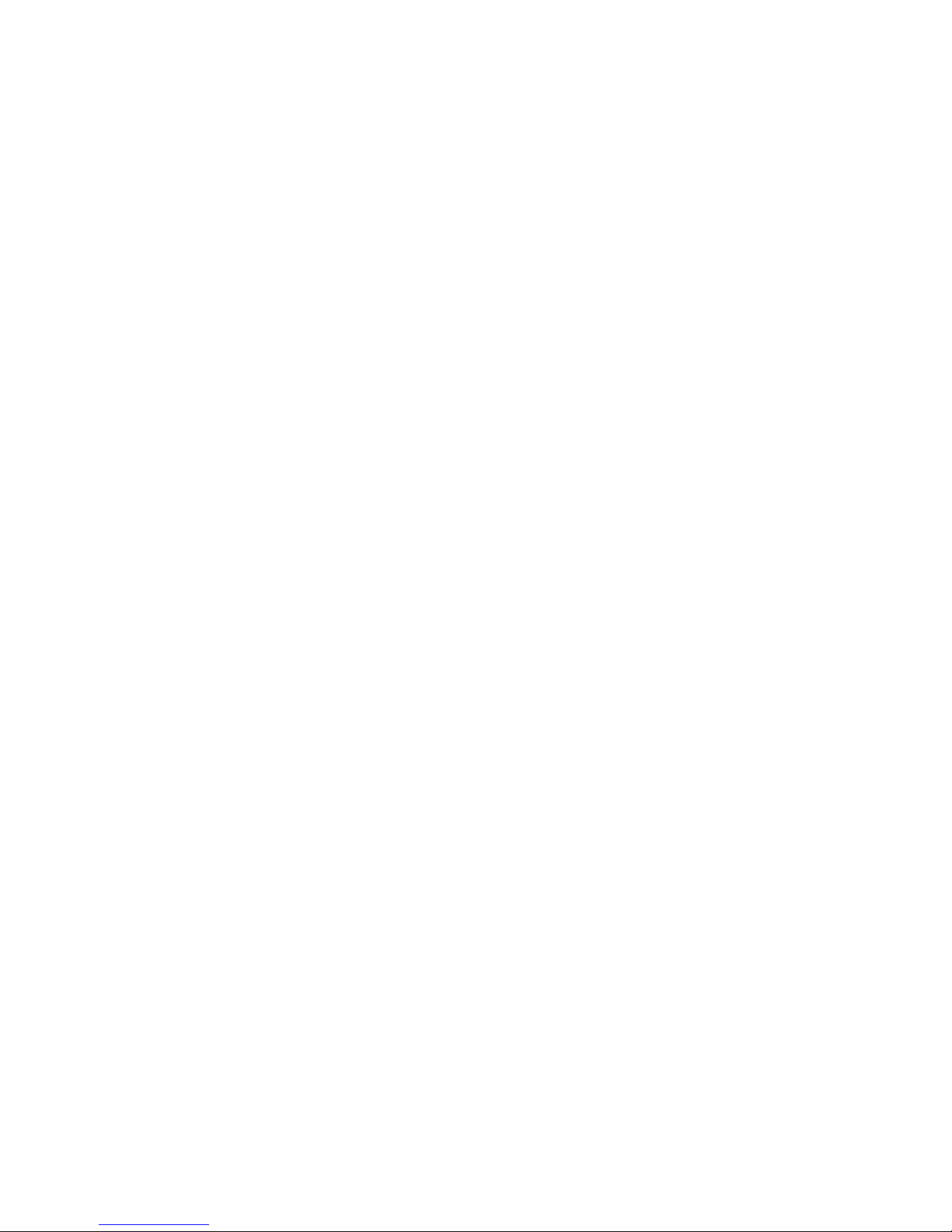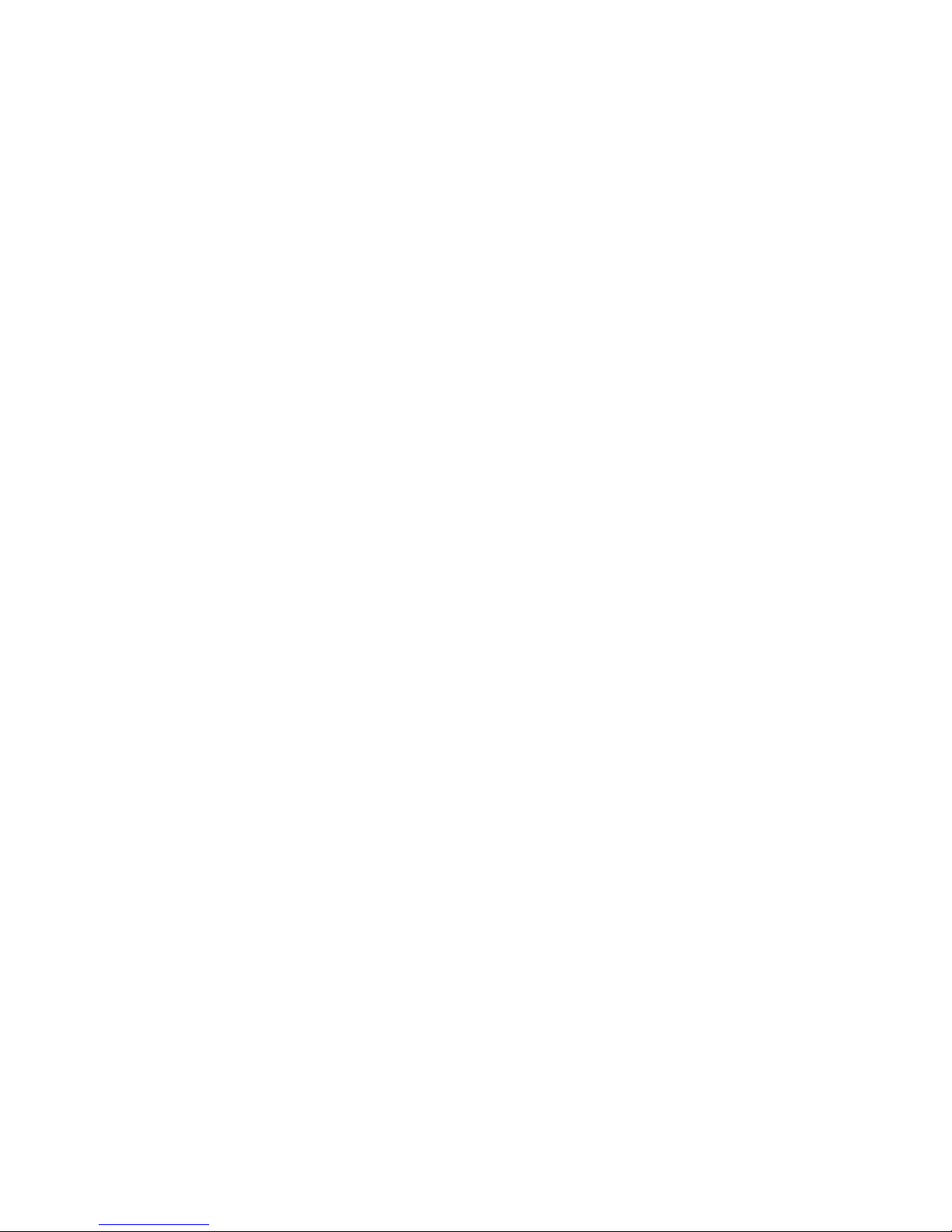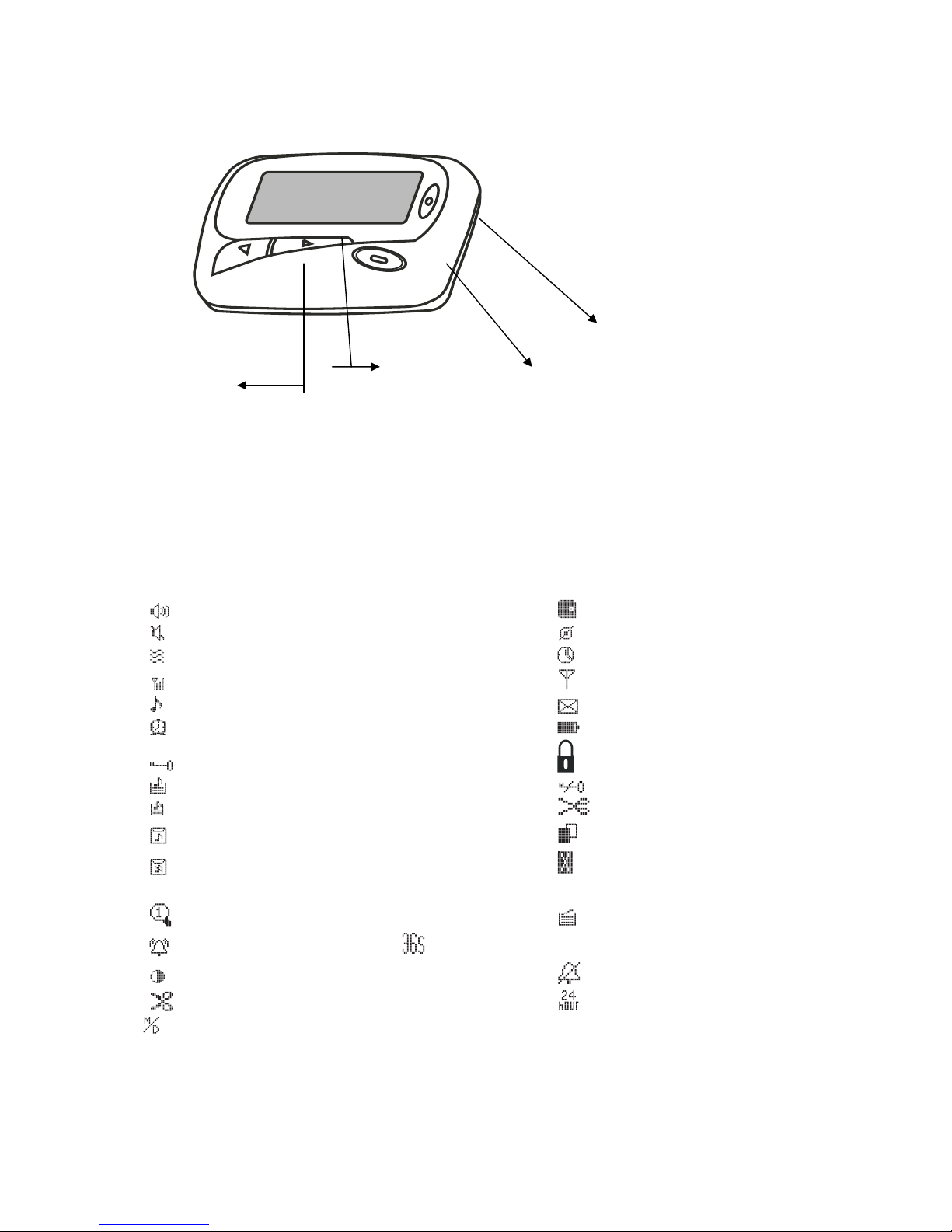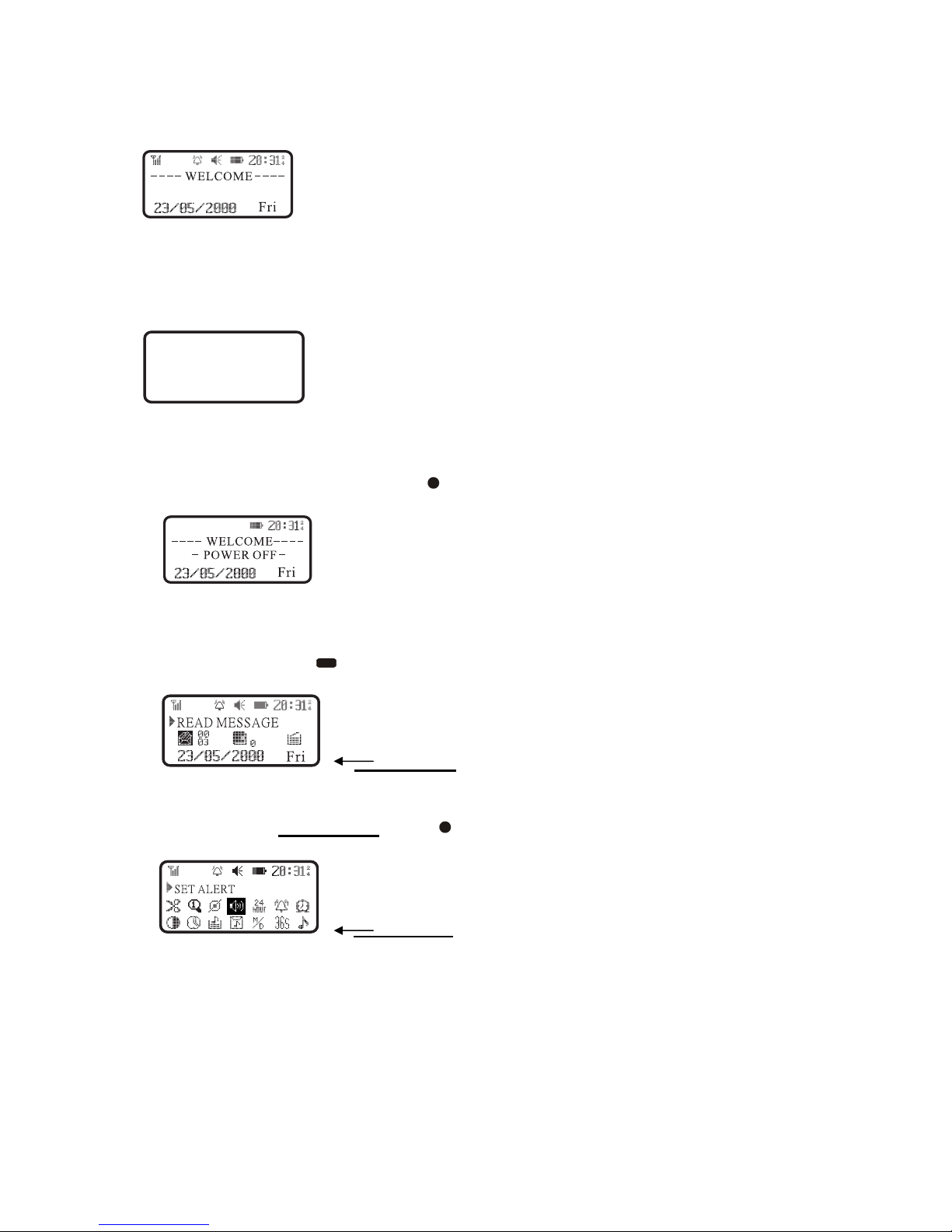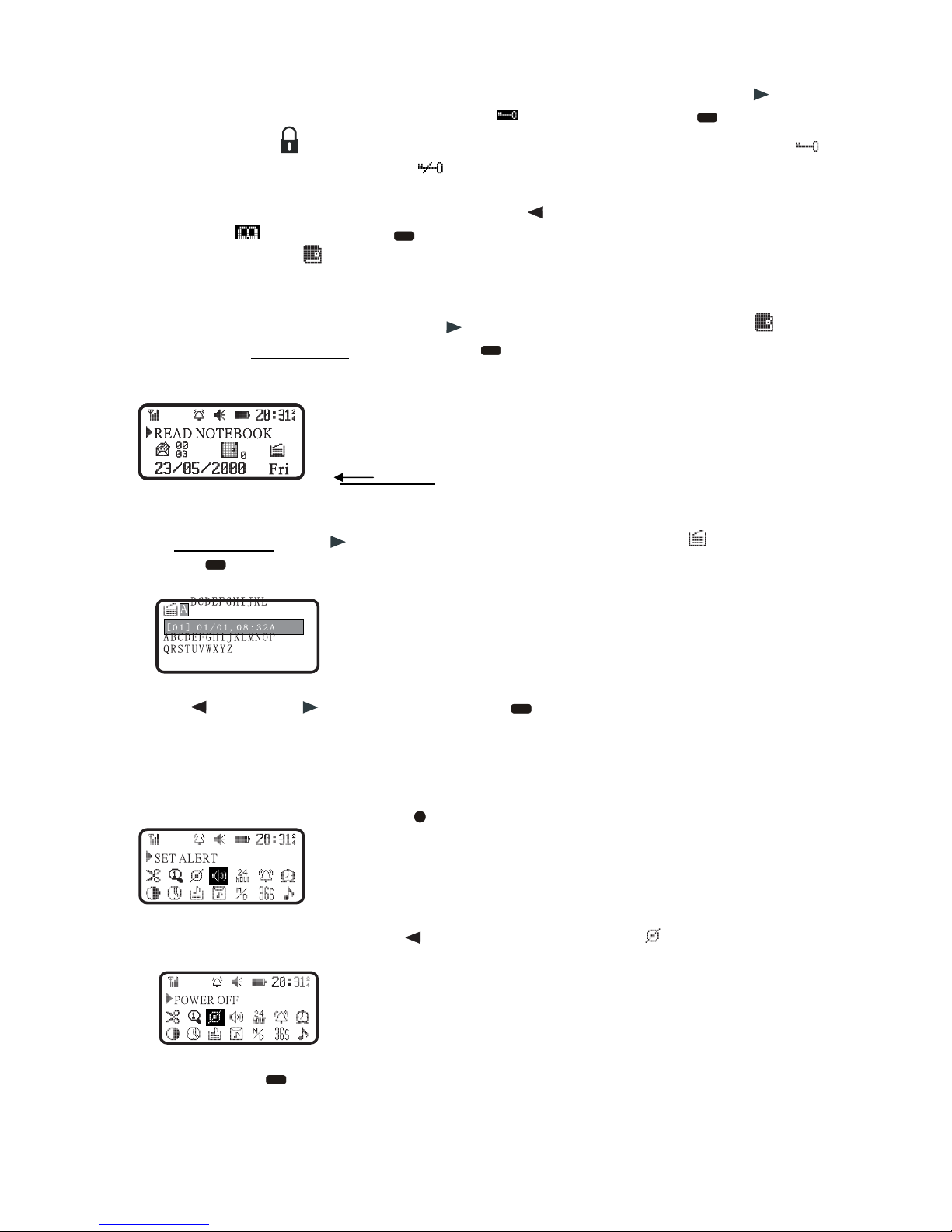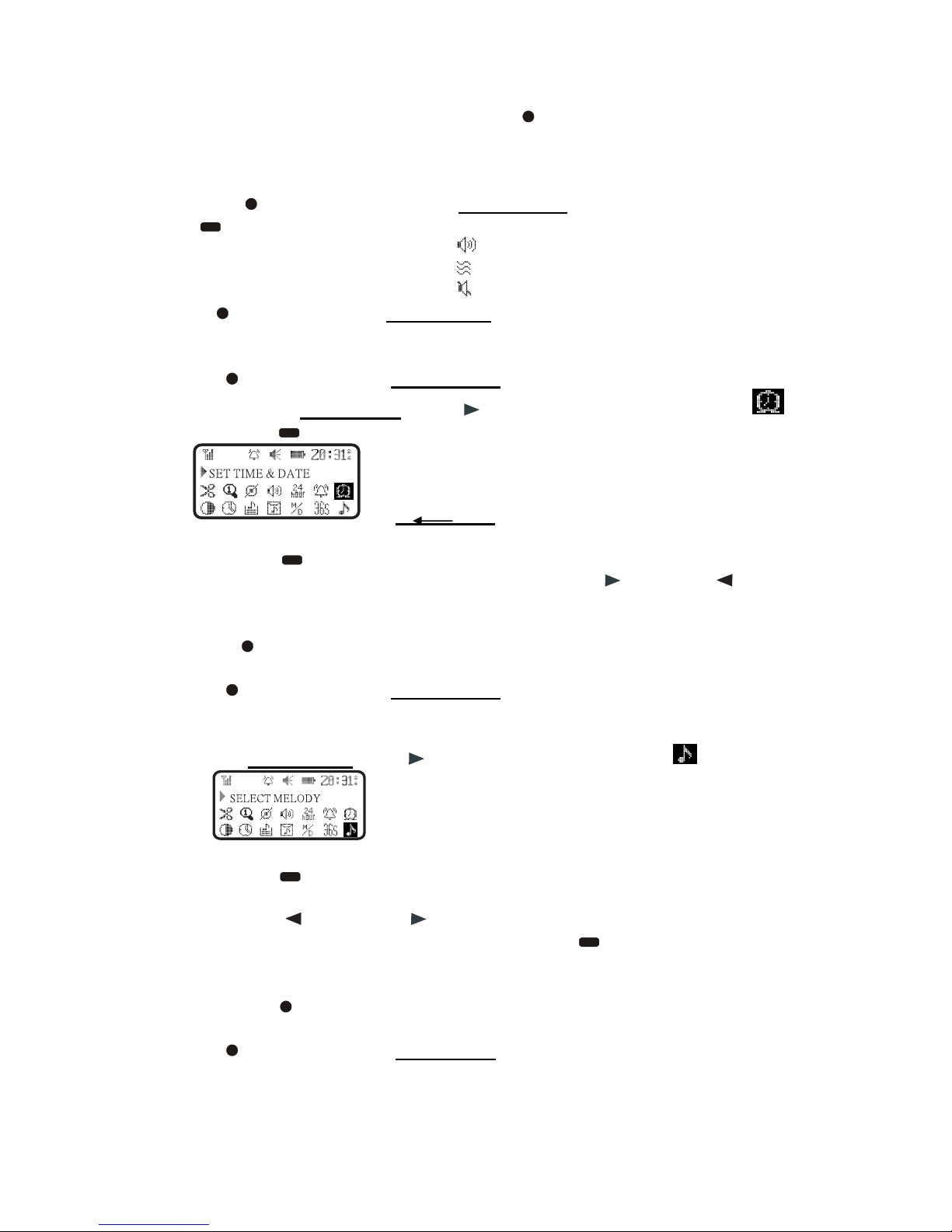PAGE: 9 of 11
3.2.5 12 /24 Hours Settings
In menu screen, press " " key(2) to reverse the " " icon color and press " "
key(3) once. Then, the icon will change to the icon of 24 hours system " ". To
change back to 12 hours system, press " " key(3) once again and the icon will
change back to 12 hours system.
Press “ ” key(4) to enter the menu screen.
3.2.6 Alarm Setting
1) In menu screen, press " " key(2) once to reverse the " " icon color and
press " " key(3) to enter into the alarm setting mode.
2) Press " " key(1) or " " key(2) to turn on alarm " ". Press " " key(1) or " "
key(2) to turn off the alarm " ".
3) Press " " key(3) to move the cursor to the hour, minute of the alarm time.
Then, press " " key(2) or " " key(1) for adjustment.
4) Press " " key(4) to exit.
Press “ ” key(4) to enter menu screen.
3.2.7 LCD Brightness Setting
In menu screen, press " " key(2) to move the cursor to " " icon and press " "
key(3) to enter into the LCD brightness setting mode. Then press " " key(2) to
increase or " " key(1) to decrease the contrast level. Press “ ” key(4) to exit.
3.2.8 Automatic ON/OFF Setting
In menu screen, press " " key(2) to move the cursor to " " icon and press " "
key(3) to enter the automatic ON/OFF setting mode. Then, press " " key(3) to
select the modified item and press " " key(1) or " " key(2) for modification. Press
"" key(4) to exit.