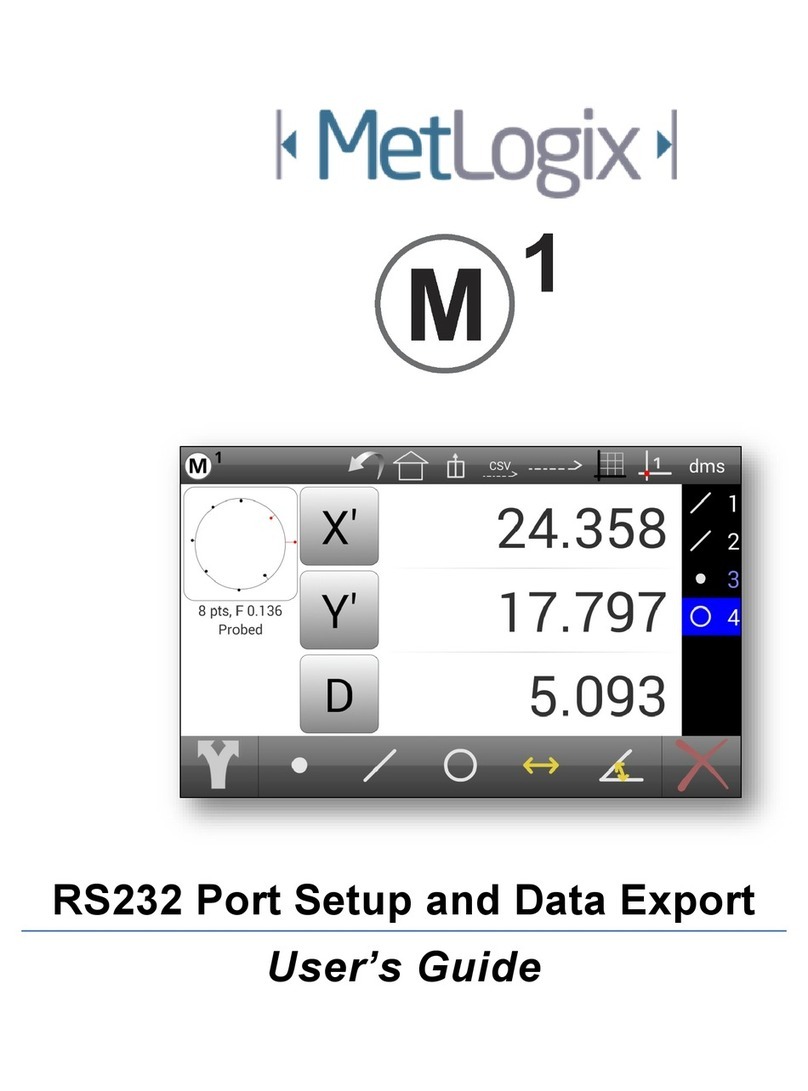MetLogix M2 User manual

Quick Start Guide
Metlogix Incorporated
33 South Commercial Street
Manchester, NH 03101 USA
August 2011 PN# 15005-00
Copyright © 2011 MetLogix Inc. All rights reserved.
Information within this document is subject to change without notice.

The M2 Quick Start Guide
Welcome!
The following pages will describe the operation of the M2
measuring software.
User Interface:
Horizontal Format
The M2 horizontal layout contains three (3) main viewports, one large
viewport on the left side of the screen and two smaller viewports to on
the right side of the screen. The left viewport is the “focus” port and
can provide a large display of the current encoder position, selected
feature detail, or part view. The view selector buttons in the top tool
bars will set the desired view to the “focus” viewport. The viewports
themselves can also be pressed to switch views on the fly. The
location of the small viewports can be changed within the “Desktop”
settings screen.
Vertical Format
The M2 vertical layout contains two (2) main viewports, one on the
upper portion of the screen and one at the bottom. The upper viewport
displays encoder position, feature detail, and active measurement
information. The bottom viewport displays the part view and detailed
report data. The feature and program list are always displayed to the
right of the lower viewport, along the lower right hand side of the
screen.
The M2 System Menu
The Measure Toolbar
Order below is according to the “toolbar” image above (left to right).
Probe Menu: Provides access to the Optical Edge probe buttons.
(For Optical Edge enabled systems only)
Measure Point Menu/Button: Measures Point feature and provides
access to the Point Menu.
Measure Line Menu/Button: Measures Line feature and provides
access to the Line Menu.
Measure Circle Menu/Button: Measures Circle feature and provides
access to the Circle Menu.
Measure Distance Menu/Button: Measures Distance feature and
provides access to the Distance Menu.
Measure Angle Menu/Button: Measures Angle feature and provides
access to the Angle Menu.
Measure Datum Menu/Button: Measures Datum feature and provides
access to the Datum Menu.
The Toolbar Buttons
M2 System Menu: Provides access to the M2 system menu
items.
“Home” Button: Resets the large viewport to the currently
defined “home” view.
Data/Report View Button: Displays the data/report view in the
large viewport.
Part View Button: Displays the part view in the large display
port.
Undo Button: Executes an “Undo” on the last performed
software command.
Magnification Menu: Provides access to the magnification
selection menu.

The M2 Quick Start Guide
Help Button: Launches a PDF viewer, displaying the M2 User’s
Manual.
Preferences Menu: Provides access to configured preference
selection items, including unit type, reference frame selector, and the
on-screen keyboard launcher. (These items are configured in
“Settings”-“Desktop”).
Zoom Menu: Provides access to the Part View zoom buttons.
The crosshair and edge probes:
“Using an External Crosshair” Example
The M2 Software supports measuring features with an “External
Crosshair” using the following procedure:
■ In Optical Edge enabled systems, select the crosshair probe from the
probe menu. For crosshair only systems proceed to the next step.
■ Press a Measure Feature button from the center or bottom toolbar.
■ Position your comparator crosshair, or externally generated
crosshair, on the edge of the feature to be measured.
■ Press the large measure feature button,” or click in the yellow
measure window, to enter points for the feature measurement. Press
“Done” (Green Check Button) to complete the measurement.
Note: If a measurement fails after pressing “Done”, please refer to the
Probe Points Requirements list or the measure feature examples, both
found in Section 2.
“Using the Manual optical edge probe” Example
The Manual optical edge probe requires that edge crossings be
confirmed by keypress. The point acquired at the last edge crossing
will be added to the current feature measurement when either the large
measure feature button (vertical format) or the yellow measure window
(horizontal format) is pressed. The M2 Software supports measuring
features with the “Manual Edge probe” using the following procedure:
■ Select the Manual optical edge probe from the probe menu.
■ Press a Measure Feature button from the center or bottom toolbar.
■ Cross an edge on the feature to be measured, a point enter sound
will be played indicating an edge crossing.
■ Press the large measure feature button, or click in the yellow
measure window, to enter the point for the last edge crossed. This
point will be added to the counter for the current feature measurement.
■ After the desired number of points have been probed, press “Done”
(Green Check Button) to complete the measurement.
Note: If a measurement fails after pressing “Done”, please refer to the
Probe Points Requirements list or the measure feature examples, both
found in Section 2.

The M2 Quick Start Guide
“Using the Auto optical edge probe” Example
The Auto optical edge probe enters points automatically upon crossing
an edge. The point acquired at the edge crossing will be added to the
current feature measurement routine. The M2 Software supports
measuring features with the “Auto edge probe” using the following
procedure:
■ Select the Auto optical edge probe from the probe menu.
■ Press a Measure Feature button from the center or bottom toolbar.
■ Cross an edge on the feature to be measured, a point enter sound
will be played and the point will be added to the current measurement.
■ After the desired number of points have been probed, press
“Done”(Green Check Button) to complete the measurement.
Note: If a measurement fails after pressing “Done”, please refer to the
probe points requirements list or the measure feature examples, both
found in Section 2.
Optical Edge Teach
The use of the Manual and Auto Optical Edge probes requires that a
valid optical edge teach routine be performed in the M2 software.
“Teaching Optical Edge” Example
■ Select the “Probe Teach” button located in the probe menu.
■ Follow the on-screen instructions for positioning your optical sensor
throughout the 3-stage teach routine.
■ At the completion of the teach routine a message will be displayed
indicating the results of the teach. After a successful teach, the Optical
Edge probes can be used to perform feature measurements. If an
edge teach failure occurs, attempt the teach routine again. If failure
continues, please contact your machine service provider for
assistance.
Measure Feature:
“Measure Circle” Example
The M2 Software supports measuring Circle features and can be
accomplished using the following procedure:
■ Select the Measure Circle button from the Measure Toolbar.
■ Select a crosshair or optical edge probe from the probe menu.
■ Press “Done” to complete the Circle Measurement. The Circle is
added to the Feature List and Part View.
All supported feature types can be measured explicitly using the
same procedure described above.
Points requirements for probed and constructed
features:
■ Point Features require one (1) or more points. When more than one
(1) point is probed or used in a construction, the average point is the
result.
■ Line Features require two (2) or more points. When more than two
(2) points are probed, a data fit type is applied to the feature’s data
cloud.
■ Circle and Arc Features require three (3) or more points. When
more than three (3) points are probed, a data fit type is applied to the
feature’s data cloud.
■ Angle Features require four (4) or more points. The first (2) points
must be probed on one leg of the angle, followed by two (2) additional
points on the second leg. More points can be added after the initial (4)
in any location of the angle’s legs.

The M2 Quick Start Guide
Construct Feature:
“Construct Line” Example
The M2 Software supports Tangent Line Constructions and can be
performed using the following procedure:
■ Select the measure line button from the measure toolbar.
■ Select the two circles from the feature list or part view that are to be
parents of the tangent line construction.
■ Press “Done” to complete the Tangent Line construction. The feature
will be added to the feature list and part view.
All supported feature constructions can be performed using this
same procedural method.
“Measure Repeat” Example
The M2 software supports measuring features in “Repeat Mode” using
the following procedure:
■ When measuring in “Repeat Mode”, the Measure Feature button
does not need to be pressed between each feature measurement. The
system prepares the next feature measurement automatically at the
completion of the previous feature. This mode is designed for
measuring a large quantity of “like features” sequentially. “Repeat
Mode” is available for all feature types using the same procedure.
■ Press the measure feature button for the desired feature type, next
select the repeat button for that feature.
■ You can now select any video probe you would like and begin
probing the first feature. When finished press “Done”.
■ You will notice that the system is now ready for another line
measurement. This will continue until “Repeat mode” is exited. Press
the “Done” button to exit “Repeat Mode”.
Apply a Tolerance:
“X/Y Position Tolerance” Example
The M2 software supports applying an XY positional tolerance to a
circle feature and can be accomplished by using the following
procedure:
■ Select the circle feature in the feature list you intend to apply the
tolerance to.
■ Access the feature detail screen for the circle by pressing in the
feature detail viewport.
■ Toggle the feature detail screen from “Actuals” view to “Nominals”
view using the screen selection button located above the feature
coefficients.
■ Set the nominal position values in X and Y for your circle feature.
■ Select the X or Y positional tolerance button from the toolbar and
then enter the desired tolerance values in the appropriate fields.
■ Switch the detail view screen from “Tolerance” to “Deviation” using
the view selector button to observe the results of the applied tolerance.
All supported tolerance types can be applied to features using the
same fundamental procedure described above.
Supported Tolerances by Feature Type
■ Point Features: True Position(RFS), X/Y/Z Positional
■ Line Features: X/Y Positional, Angle(Theta), Parallelism, Angularity,
Perpendicularity, Straightness
■ Circle Features: True Position(RFS/MMC/LMC), X/Y Positional,
Diameter, Concentricity, Runout, Roundness
■ Distance:X/Y/Z Positional, Length
■ Arc Features: True Position(RFS), X/Y Positional, Diameter/Radius
■ Angle: Angle(Theta)
`

The M2 Quick Start Guide
Tolerance Symbols:
X/Y/Z Positional Tolerance
Diameter/Radius Size Tolerance
Theta(Angle) Tolerance
Form Tolerance
Parallelism Orientation Tolerance
Angularity Tolerance
True Position Tolerance
Straightness Tolerance
Parallelism Tolerance
Perpendicularity Tolerance
Roundness Tolerance
Concentricity Tolerance
Runout Tolerance
Datum Features:
Datuming in the M2 software is accomplished using any of a variety of
alignment operations. These operations may be used individually or in
combination, and will be based upon the capability of the measuring
machine, as well as the particular alignment requirements of the
application.
“Part Skew” Example
The M2 software supports skew or secondary alignment and can be
explicitly measured using the following procedure:
■ Select a Video Probe from the probe menu.
■ Press the “Datum” toolbar button to access the datum submenu.
■ Press the “Measure Skew” button to initiate the explicit skew
measurement or skew construction.
■ Probe at least (2) points on the line to apply skew to, or select the
features from the feature list or part view that you would like to
construct the skew line from.
■ Press “Done” to complete the skew measurement.
Note: Previously measured or constructed features can also be used
to apply skew by manually zeroing the theta angle coefficient and X or
Y axis coefficient. Pressing the label buttons to the left of these
coefficients, in either the feature detail screen or the mini-DRO view
port, sets the corresponding value to zero.
“Part Datum” Example
The M2 software supports setting a Datum(Origin) point and can be
performed using the following procedure:
Note: Setting a datum position is typically performed on a previously
constructed or measured feature. Datum points can be explicitly
measured as well using the “Measure Datum” button.
“Datum Construction” Method
■ Press the “Datum” toolbar button to initiate the datum procedure. The
system is now prepared to set an existing feature to the datum or to
explicitly measure a datum position.
■ Select the feature that you would like to set as the Datum Zero
position.
■ Press “Done” to apply the datum to the selected feature.
Note: As in the example of skew, the datum can be manually zeroed
using the X,Y, or Z DRO buttons from a features detail view.

The M2 Quick Start Guide
Printing/Exporting Measurement Data:
Any of (4) standard report formats can be viewed within the Report
View screen. By default, all features within the Feature List will be
populated within each of these (4) report formats.
Reports can be printed as hard copies to standard Windows
compatible printers, or exported as data files in “.txt” or “.csv” format.
“Select Report Template” Example
The M2 software supports (4) report format templates. These
templates can be toggled using the following procedure.
■ Populate your Feature List with measured, constructed, or created
features.
■ Access the report view screen using the “Report View” button found
in the top or bottom toolbar.
■ Select from the available report templates using the “Report Type”
menu button found in the bottom toolbar.
■ The name of the currently selected report template will be shown at
the top left of the report screen.
“Print Report” Example
The M2 software supports printing the selected report view to a
Windows compatible printer using the following procedure:
■ Display the desired report template in Report View and configure the
report to look like the desired printed report.
■ While in Report View, press the “Print Report” button found in the M2
System Menu and confirm print settings from the displayed Windows
Print dialog box.
“Export Data File” Example
■ Display the desired report template in report view and configure the
report formatting according to the file export style desired.
■ Press the “Export Data” toolbar button, found in the bottom toolbar,
and choose the desired export format.
■ The exported data file will be written to the designated target
location, and a message will appear indicating successful export of the
data file.
“Printout” settings items:
The options listed below can be configured either globally from within
the “Printouts” setup screen, or at the point of each print execution.
Note: To configure the software to prompt for “Printout” settings at
each Print command, configure the “Printout” settings item called
“Prompt for Print Settings” to “Yes”.
■ Print Report Header Set this field to “Yes” to include the report
header in your report printout. Additional items, listed below, will affect
what items are included in the report header. Set this item to “No” to
omit the report header from printed reports.
■ Print Column Header Set this field to “Yes” to include column
headers in report printouts. The column header labels the contents of a
report column by category. Some examples are X, Y, Deviation,
etc…Set this field to “No” to omit the column header from printed
reports.
■ Print Grid Lines Set this field to “Yes” to include grid lines on
printed reports. Set this field to “No” to have the grid lines removed
from printed reports.
■ Print “PrintLogo.bmp” in Header: Set this field to “Left”,
“Center”, or “Right” to include a custom bitmap image in the desired
location of the report header. Set this field to “No” to omit the custom
bitmap from the report header. Place the desired custom bitmap
image, with the file name “PrintLogo.bmp”, into the root location of your
M2 software.
■ Print User Name in Header Set this field to “Left”, “Center”, or
“Right” to include the currently “logged-in” user name in the desired
location of the report header. Set this field to “No” to omit the
username from the report header.
■ Print Date/Time in Header Set this field to “Left”, “Center”, or
“Right” to include the system date and time in the desired location of
the report header. Set this field to “No” to omit the date and time from
the report header.
■ Print Part View with Data Set this field to “Top”, “Bottom”, or
“Watermark” to include an image of the current part view in the desired
location of the printed report. Setting the field to “Watermark” will print
an alpha blended part view image underneath the report data. Set this
field to “No” to omit the part view image from printed reports.
■ Print Page Number in Footer Set this item to “Yes” to include a
page number in the report footer. Set this item to “No” to omit page
numbers from report printouts.
■ Printed Part View Height Set this item to the desired size of the
part view to be included with the printed report. This item can be set to
25%, 50%, 75%, or 100% of the native size of the part view image.
■ Print Custom Text in Header Enter custom alpha-numeric
information into these fields to be displayed in the report header.
Custom text entered into these fields will always be aligned left and
bottom in the report header. Leaving these fields blank will omit custom
text from the printed report.

The M2 Quick Start Guide
Program Playback/Edit:
In the M2 software, groups of measured constructed, and created
features can be saved to a part program file. Part program files, when
loaded, will prepare the M2 software to repeat a sequence of feature
measurement steps. Other software functions such as printing, and
exporting data can also be “played back” as part of a program.
IMPORTANT Optical Edge note: Programs created using the Optical
Edge probes will always default to the Manual Edge probe type for the
first feature in a program playback. This will help avoid unwanted
probe firing in the event edges must be traversed in order to position
your probe for the start of playback.
With the exception of the above rule, all feature program steps will be
played back according to the probe type used to measure the feature
initially. In addition, the operator can always over-ride the probe type
used in playback by selecting the desired probe from the probe menu.
“Using Program Playback Mode” Example
The M2 Software supports playing back part programs using the
following procedure:
■ Press the play button in the M2 System Menu to execute program
playback.
In the event the program is newly created (not from a previously saved
file) a default program file name will automatically be assigned and the
program file saved.
■ Probe the first feature in the playback sequence according to the
screen instruction, and the Blue Pin position in the “run” list. The
feature to be measured will be highlighted by a white region on grey
background, within the part view. The first two features in playback
should be probed using the red ball as the target location. Once a valid
coordinate system is established, subsequent features will require the
target ball be green in order for the currently selected probe to be
active. The target playback ball will be red until the stage coordinates
are close to the target ball at which point the ball turns green.
■ Continue measuring the programmed features of the part program,
where each target ball will turn green allowing for point entry by either
manual crosshair or an optical edge probe. The size of the active
target playback zone can be increased or decreased the Edge Zone
parameter in the “Programs” settings screen.
■ When the program playback is complete, the program options screen
will appear. The part program can then; be Replayed, cleared for New
Part creation, display measurement results, or edited(pending
adequate privileges).
■ For features with tolerances applied, the features name in the “run”
list, the part view graphic, and the corresponding detail view field, will
display in either red (fail) or white(pass).
■ Other software functions may also execute during playback. Data
exports, report printouts, and user messages are some examples.
“Using Program Edit Mode” Example
The M2 software supports editing of current, or previously saved part
programs using the following procedure:
■ To edit existing program files, open the program file prior to
proceeding.
■ Press the “program play” button from the M2 menu.
■ Press the “Edit” tab found at the top of the feature/program list.
■ The program steps will be listed within the “Edit” view.
.mlxpart

The M2 Quick Start Guide
■ Use the feature detail screens to make changes to tolerance and
feature data for a selected program step. Use the edit buttons in the
bottom toolbar to make changes to data export and print steps,
remeasure features, and append recorded steps.
■ If desired, save the program file using the “Save” button from the M2
System Menu .
“Appending Program Steps” Example
The M2 software supports appending, or “recording-in”, program steps
and can be accomplished using the following procedure:
■ Select the program edit view.
■ Select the program step where you would like your newly created
program operations to be added. These newly added program
operations will be inserted after the selected program step.
■ Press the “Record Into” button from the bottom toolbar.
■ A blue “Edit Pin” will be positioned between the currently selected
program step and the following step, indicating the current “record into”
position.
Note: When editing a program that has already been “played back”,
the context generation will occur automatically, filling in context
dependent program steps automatically from the previously acquired
program data. For programs that have not yet been “played back” the
software will prompt the operator to manually measure all context
dependent features prior to completing the context generation.
■ Once the “record into” edit command has been initiated, the operator
may measure or construct new features or insert data output or print
command steps according to the standard software procedures for
these functions.
■ These newly added program steps will be added to the current
program edit list.
■ To save the newly added program steps to the currently loaded part
program, press the “save” button found in the M2 System Menu.
“Adding a User Message” Example
The M2 software supports adding and editing custom “user messages”
for program playback, and can be accomplished using the following
procedure:
-Note: “User messages” are added and edited in program edit mode.
Part program edit mode can only be accessed after the play program
button has been pressed.
■ Select the program edit view.
■ Select the program step where you would like the user message
displayed in program playback. The message will be displayed after
this selected step.
■ Press the “User Message” edit command found in the bottom
toolbar.
■ The “user message” window will appear. Enter the desired user
message text into the space provided.
■ Press the “Done” button to complete the user message. The user
message will be displayed as part of the program playback sequence.
Product Warranty
This product is warranted against defects in workmanship, material
and design for two (2) years from date of delivery to the extent that
METLOGIX will, at its sole option, repair or replace the product or any
part thereof which is defective, provided, however, that this warranty
shall not apply to products subjected to tampering or, abuse, or
exposed to highly corrosive conditions.
THIS WARRANTY IS IN LIEU OF ALL OTHER WARRANTIES
WHETHER EXPRESS OR IMPLIED AND METLOGIX HEREBY
DISCLAIMS ALL OTHER WARRANTIES, INCLUDING, WITHOUT
LIMITATION, ANY WARRANTY OF FITNESS FOR A PARTICULAR
PURPOSE OR MERCHANTABILITY. METLOGIX SHALL NOT BE
LIABLE FOR ANY INCIDENTAL OR CONSEQUENTIAL DAMAGES,
INCLUDING, BUT NOT LIMITED TO, ANY ANTICIPATED OR LOST
PROFITS.
This warranty is voidable if the purchaser fails to follow any and all
instructions, warnings or cautions in the product’s Instruction Manual.
If a manufacturing defect is found, METLOGIX will replace or repair the
product or replace any defective part thereof without charge; however,
METLOGIX’s obligation hereunder does not include the cost of
transportation which must be borne by the customer. METLOGIX
assumes no responsibility for damage in transit, and any claims for
such damage should be presented to the carrier by the purchaser.
Trademarks
Windows is a registered trademark of Microsoft Corporation in the
United States and/or other countries.
MeasureLogic, Vtouch, EyeMeasure and EdgeLogic are trademarks of
MetLogix, Incorporated
`
`````
Other MetLogix Measuring Instrument manuals
Popular Measuring Instrument manuals by other brands

ADInstruments
ADInstruments AD2817C Operation manual
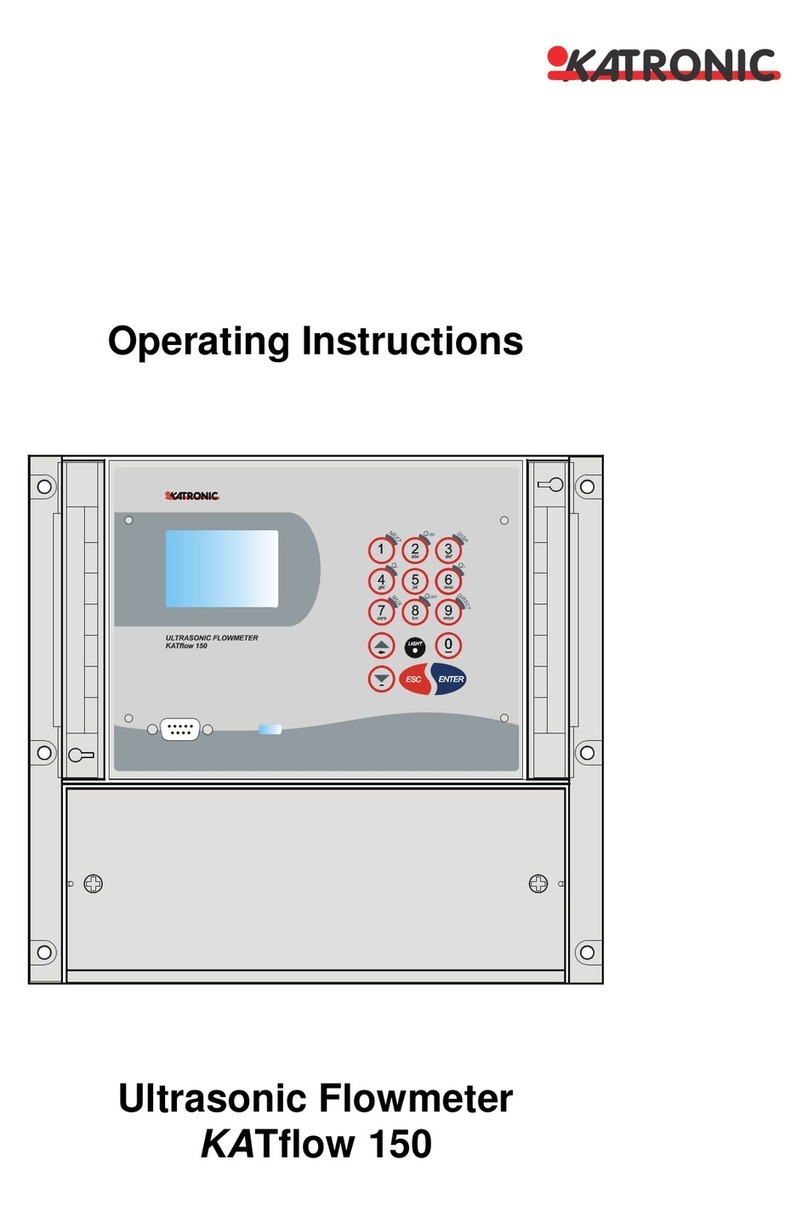
Katronic Technologies
Katronic Technologies KATflow 150 operating instructions

WaterLink
WaterLink SpinTouch BC manual

Siemens
Siemens SENTRON Series product manual
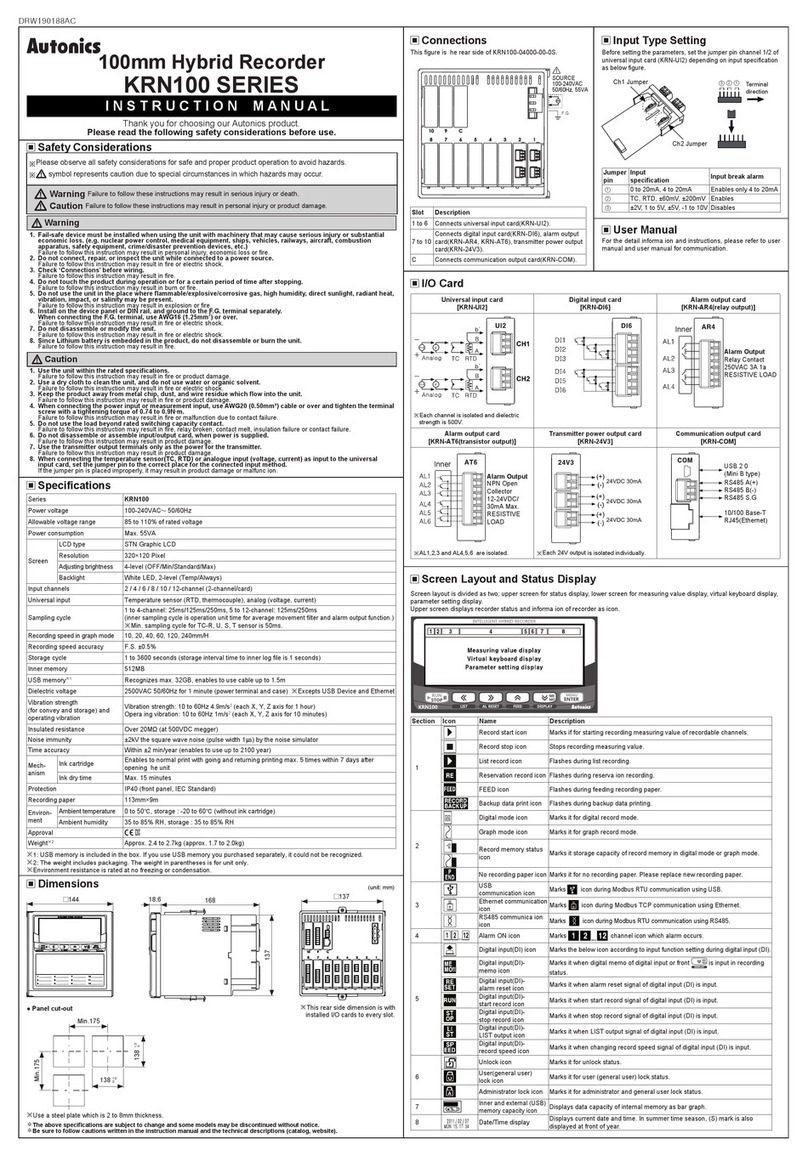
Autonics
Autonics krn100 series instruction manual
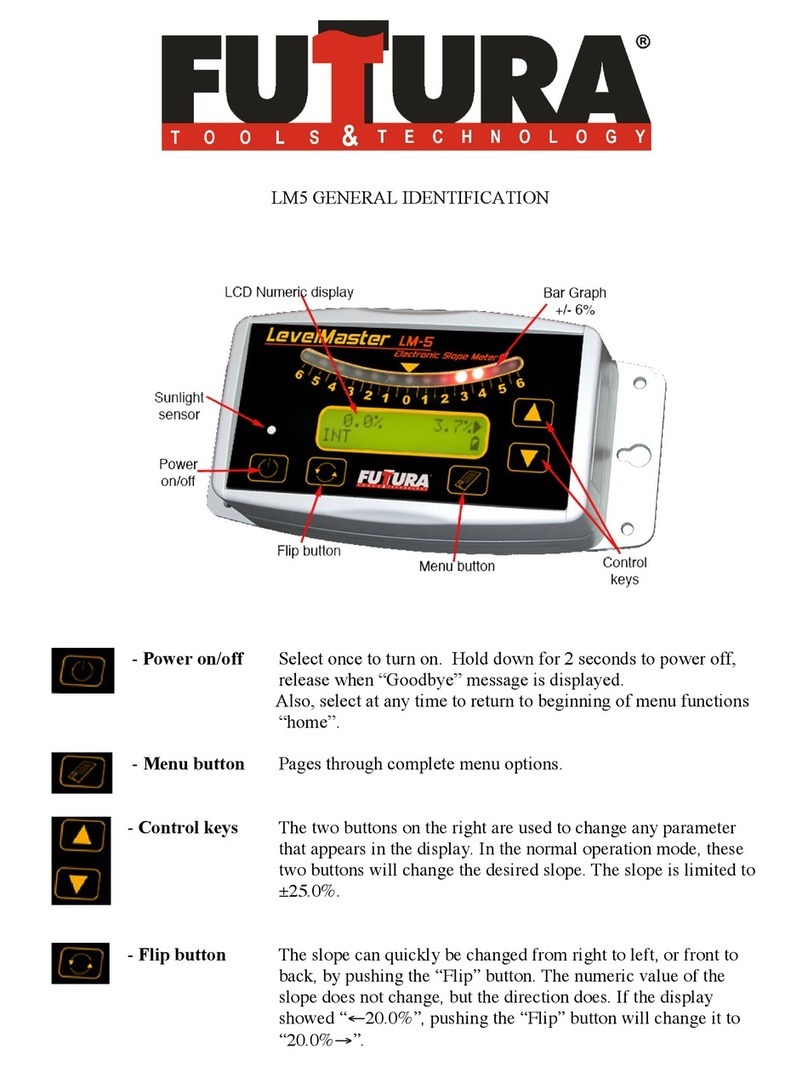
Futtura
Futtura LevelMaster LM5 Operator's manual