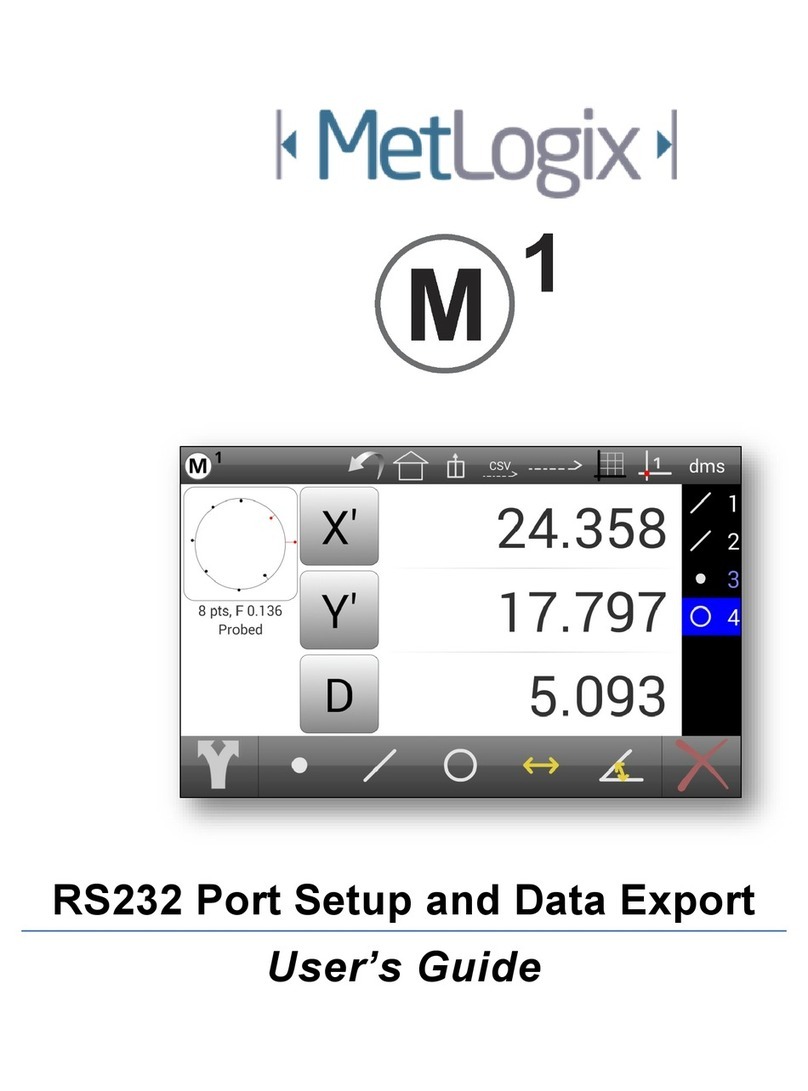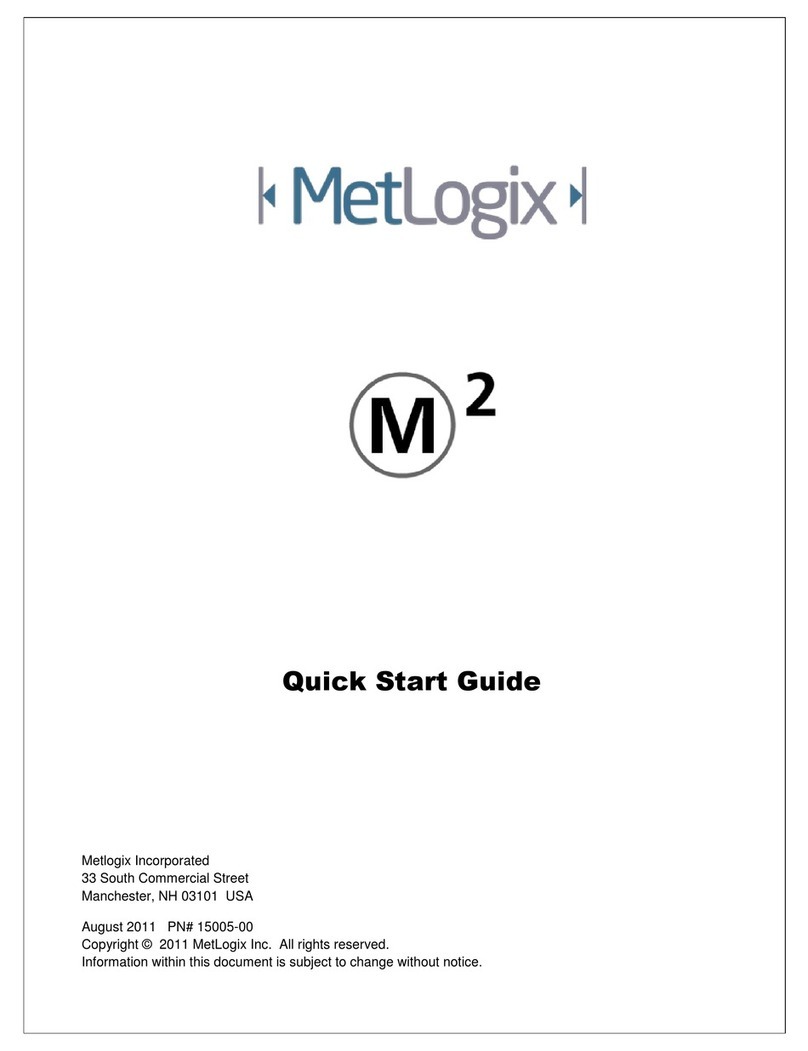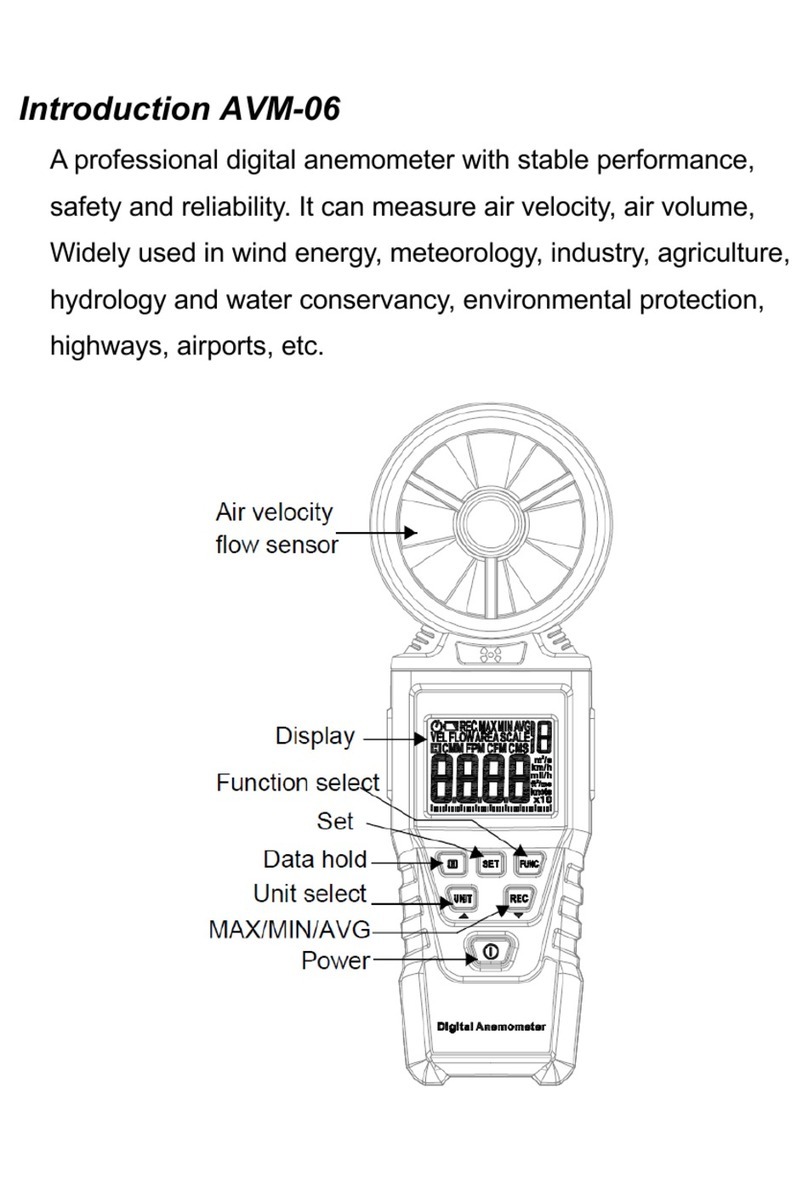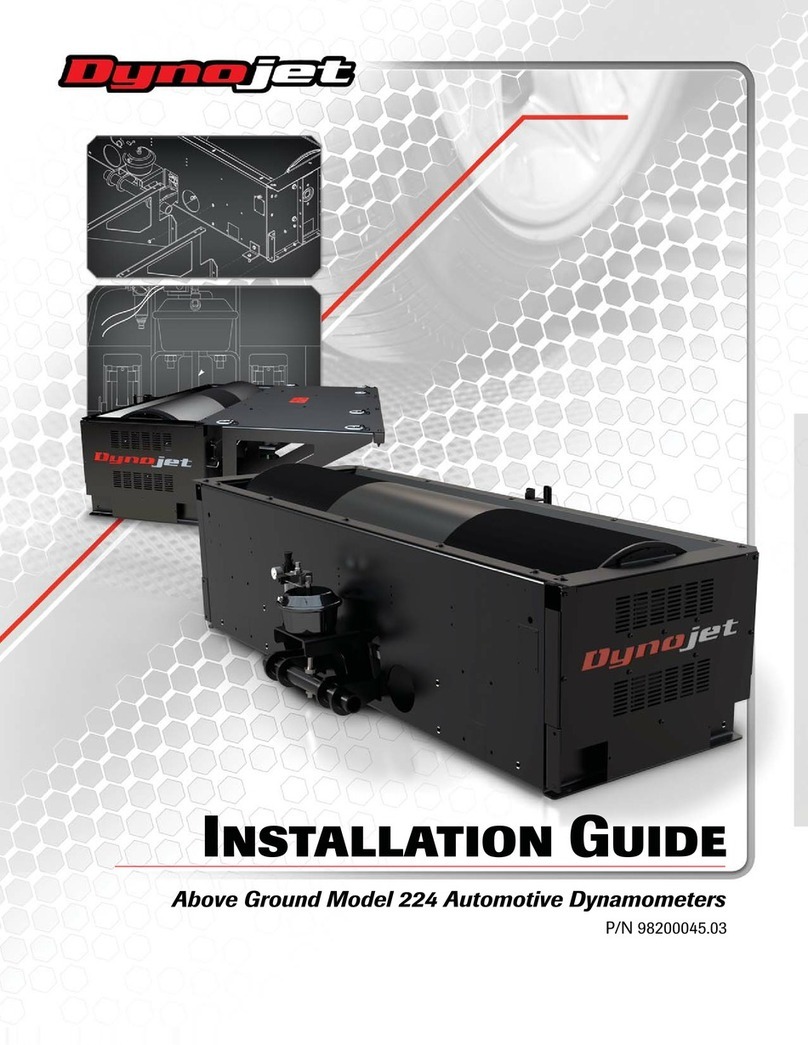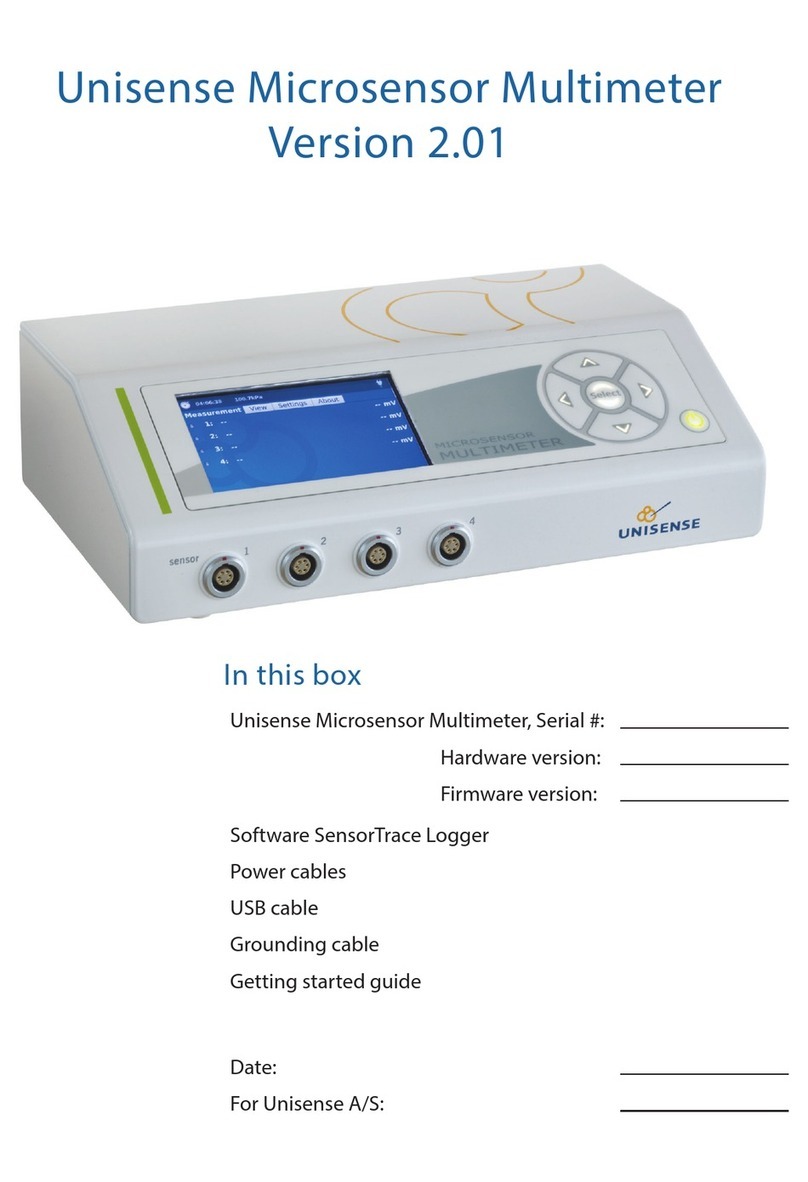MetLogix Mx200 User manual

2
Optical Edge and Crosshair Software
User’s Guide
Mx200 Optical Edge and Crosshair Software User’s Guide
Published by:
Metlogix Incorporated
175 Canal Street Suite 503
Manchester, NH 03101 USA
Telephone 603.836.4452
Facsimile 603.369.6499
info@metlogix.com
www.metlogix.com
User’s Guide part number: 15100-00
Publishing date: October 21,2019
Printed in United States of America
Copyright © 2019 by Metlogix, Incorporated, Manchester, New Hampshire
Mx-200 software version: 1.00.00
All information set forth in this document, all rights to such information, any and all inventions disclosed herein and any patents that
might be granted by employing the materials, methods, techniques or apparatus described herein are the exclusive property of
Metlogix, Incorporated., Manchester, New Hampshire.
Terms, conditions and features referenced in this document are subject to change without notice.
No part of this document may be reproduced, stored in a retrieval system, or transmitted in any form or by any means, electronic,
mechanical, photocopying, recording, or otherwise, without prior written permission of Metlogix, Inc. Requests to Metlogix, Inc. for
permission should be addressed to the Customer Services Department, Metlogix, Incorporated, 175 Canal Street, Manchester, New
Hampshire 03101.
Limit of liability and disclaimer of warranty
While this guide was prepared with great care, Metlogix makes no representations or warranties with respect to the accuracy or
completeness of the contents of this book and specifically disclaims any implied warranties of merchantability or fitness for a particular
purpose. The advice, methods and instructions contained in this book might not be suitable for your situation. When in doubt
regarding suitability, you are encouraged to consult with a professional where appropriate. Metlogix shall not be liable for any loss of
profit or any damages, including but not limited to special, incidental, consequential or other damages.
Trademarks
Metlogix, is a registered trademark of Metlogix, Incorporated.
Android is a registered trademark of the Google Corporation in the United States and other countries.

3
1Introduction
The Mx200 user guide describes the operation of the Mx200 readout. The Mx200 supports manual part positioning and
feature measurement under direct user control. While this guide might include some material that doesn’t apply to your
specific Mx200 configuration, the concepts explained are applicable to all Mx200 systems. For example, Mx200 systems
can be 2 or 3 axis systems with X, Y, Z or X, Y, Q axes. This guide will show images of an X, Y, Q axis system.
1.1 Mx200 Readout
The Mx200 is a metrology readout for performing two and three axis measurements. Measurements can be performed
using optical comparators, measuring microscopes and a variety of other crosshair measurement systems. All user
interaction with the software is through the color touchscreen or through the use of softkeys and function keys on the
rubberized keypad.
Features are measured by entering points manually using a simple crosshair probe, or automatically using optical edge
detection. The probes include:
•Simple crosshair
Used for manual point entry.
•Optical edge detection
Identifies the location of a point as the optical crosshair probe crosses an edge. There are two modes, Auto-Mode
where points are immediately entered for use in a feature measurement, and manual edge mode where once a
point is taken, the operator must press enter to “accept” the point for the measurement.
1.2 Prerequisites
Operators are assumed to understand the basics of dimensional metrology.
1.3 Getting Help
Help is available:
•In this guide.
•In the electronic version of this guide accessed from the Help function(“?” Button) in the Mx200 Setup Menu
toolbar.
•From your MetLogix distributor or system provider.
•From our product support page at www.metlogix.com.

4
If it becomes necessary to contact your MetLogix distributor or system provider, be prepared to supply the following
information:
•The Mx200 software version number and serial number. These can be read from the main Setup--> “About” page in
the Mx200 software.
•Information describing the system hardware.
•A detailed description of the problem and the steps that you’ve already attempted to resolve it.
User Guide Contents
This user guide is divided into 8 sections:
•The User Interface
•Probing, constructing, and creating features
•How to establish datums (Zeroing)
•Tolerancing
•Programming
•Data View
•Optical Edge Detection (Optional)
•User Setup

5
2User Interface
The Mx200 Software interface consists of a feature list, function buttons, and toolbars for performing and displaying
measurements all via a color touchscreen or keypad.
2.1 Screens
Primary screens of the software interface are:
•DRO (Home screen)
•Point entry screen
•Measure Feature screen
•Feature Detail screen
•Tolerance Entry screen
•Data View screen
Other screens will be described as part of instructions detailed later in this guide.
Screen contents include:
•The main screen function in the center
•The Feature List on the left
•The System toolbar at the top
•The Measure toolbar at the bottom
2.2 Touch Screen – Or not!
The Mx-200 features a color touchscreen that can be used to interact with the device. For caustic or harsh operating
environments, the touch screen can be locked out and the readout can then be operated entirely by the soft keys and
function keys of the rubberized keypad.

6
2.3 The Interface Roadmap
Keys Function
Number Pad Enter numeric digits, decimal points, and sign(+/-)into the current field.
Command Keys
Enter - Select data entry field or setup menu item.
Finish -
Confirm selected function or setup menu item.
Cancel -
Navigate up one level from current setting menu.
Quit –
Exit the current setting screen back to the top level settings screen.
Arrow Keys Navigate the settings menu screens. The left and right arrows go in a level, or out a level.
The up and down arrows move the current selection up/down.
Power Key Single Press to Power On. When On, Single Press for Screen Off, Long Press for Power Off.
Soft Keys(1-6) Executes the softkey button commands/selection displayed above the key.
DRO Keys Execute X/Y/Z/Q zerroing funciton. Select functions as vertical softkeys.
Menu Button Displays or advances the Softkey Menu. Long press to enter Mx200 Setup.
System Toolbar
Measure Toolbar
Feature List

7
System Toolbar – A storage tray of commonly used functions. The default configuration displays an “Mx” button(access
to Setup), a Home Button(return to home view), an Inch/Metric Button(to toggle display units), and a Datum
indicator(displaying current coordinate system).
Measure Toolbar-A storage tray for the primary measure and construct feature buttons, and for extra menu buttons
assigned via the Desktop Settings screen.
Pro-Tip: The bottom toolbar has a set of default function buttons for each view-type, which cannot be modified. The
measure feature buttons are an example of these. When the “Desktop” setting for a particular function is set to
“Bottom” or “Both” it will be displayed in the Mx200’s “Extra Functions” menu. This menu can be displayed by pressing
the Menu key once. Additional keypresses of the Menu button will cycle through the pages of the Extra Functions menu.
Function Button
Icon Description
Program Button The Program Button navigates to the part program view.
Data View Button The Data View button navigates to the feature
results/report view.
IN/MM Button The IN/MM button toggles the display units between Inch
and Millimeter.
Cart/Polar Button The Cart/Polar button toggles the positional display format
between Cartesian and Polar coordinates.
Print Button The Print button executes a print command.
Export Button The Export button navigates to the export data file softkey
menu.

8
Help Button The Help button provide access to the PDF User Guide. This
button can only be added to the bottom toolbar.
Mag Button The Mag button displays the magnification softkey menu,
and also shows the currently selected mag.
Send Button The Send button initiates the RS232 send function.
Ref Frame Button The Ref Frame button toggles the Abs/Inc datum frame.
DMS/DD Button The DMS/DD button toggles between Degrees Minutes
Seconds and Decimal Degrees mode.
Setup Button The Setup button navigates to the Mx200 setup screen.

9
3How to Probe/Measure features
3.1 Probing Features
Point entry screen
Once you have selected a feature to measure, points can be entered by lining up the crosshair on your system then
pressing either the Enter button, or the large point counter, as seen in the screen below. When you have entered
enough points, press the green check mark or the Finish key.
At the bottom of the point entry screen you will notice a series of icons, as seen below. The first icon indicates the probe
type you are using(Optical edge or cross hair). The second button is the Create Feature function(allowing you to create a
feature in space(addressed later in the guide)). The third icon displays the feature type you have selected to measure.
The fourth is the “repeat” measure function(allowing repeat measurements of the same feature). And lastly, the
construction mode function which allows you to construct a feature relationship from previously measured features.
3.2 Feature Detail Screen
Once you have completed your measurement, the results will be displayed in this window. Each feature will have a
unique set of coefficients. In this example of a circle, the X and Y center position, plus the circle Diameter are displayed.
Enter Point
Finish Measurement

10
Pro-Tip: if you press the Diameter “D” button, or soft key, you will toggle from Diameter to Radius for the measured
circle.
In this screen you will also see a graphical representation of the circle with the points used for the calculation. A circle
requires a minimum of three point. If you probe more than the minimum number of required points for a feature, the
worst-case points on each side of the calculated circle will be displayed in red, as seen below. The “F” or Form error of
the feature is the radial distance between inner most and outer most points of the features point cloud.
The total number of points probed for the feature and the features currently set fit type are also displayed below the
feature graphic. The default fit type applied is a Least Squares Best Fit(LSBF) calculation. Other fit types can be applied
by pressing the “Change Type” key( ). For circles features, other fit types include;
•Max Inscribed Fit - What is the largest pin that could fit in the this hole.
•Min Superscibed Fit - What is the largest diameter created from the three outer most points.
•ISO Fit(Best Form) - Fits the feature to the best, or lowest, form.
3.3 Creating Features
On occasion, you may need to create a feature somewhere in the coordinate system. Created features are not probed or
constructed and thus cannot be played back in a program. To create a Circle, press the Circle key, then the “Create
Feature” key( ). You will see a numerical entry screen. Enter the numeric value in the X axis, which is highlighted in
orange, then press “Enter”. This will index the highlighted field to the Y axis. Enter the Y axis value and press enter. Do
the same for the diameter coefficient. Then press finish. The created feature will be added to the feature list and
displayed in the results window. Other feature types can be created using the same method.

11
3.3 Performing Constructions
A common measurement request is to construct a bolt hole pattern from three or more circles. The following example
procedure will explain the general sequence that applies to all other supported feature constructions.
•Step 1: Measure three circles.
•Step 2: Press the measure circle button again. Now press the “Feature Construction” button( ).
•Step 3: In the feature list, a thin orange vertical “bar” will appear which should be next to the last circle you
measured. Press “Enter” and the feature counter will now indicate “1”, and the feature you selected will turn
blue. Press “Enter” two more times until all three features are highlighted.
•Step 4: Press “Enter” to complete the construction. The newly constructed feature is now displayed in the
feature detail screen, you can see the parent cicrlces that make up the bolt hole in orange(the example image
below uses 5 parent circels). The bolt hole circle construction will be displayed in black.
Pro-Tip: You can always use the keypad up/down arrows, or the touchscreen to move up and down the feature list,
viewing the detailed results information for the selected feature.
Other Feature Constructions
To perform other construction types first declare the feature type you want as a result of the construction, then select
the features you would like to include in that construction, then press “Enter”. This method can be used to perform a
number if different construction types, including distances, angles, mid and end points, and many more.
Probing Rules
•The Minimum number of points required for each feature can be seen below;
>Point – One point (if you enter more than two points for a point measurement, you will get the average point)
>Line – Two points or more
>Circle – Three points or more
>Distance – two points or features
>Angle – minimum of two points per leg. It is better to probe towards the vertex, than away from it.
•A maximum of 99 points can be probed for any given feature type.

12
4Datuming
Creating a “Datum”, or zero point, is an essential part of coordinate metrology. When measuring rectangular parts, the
first step is often to “Skew” the part or mathematically align the part as it sits on your stage, and then set the origin(or
datum) of your part coordinate system.
4.1 Zeroing and Presetting the Stage Position
The stage position can be zeroed or preset to a value as the reference for a measurement.
To zero a stage position:
•Step 1: Move the stage to the desired measurement reference position.
•Step 2: Press the Home button to display the DRO view, if necessary.
•Step 3: Press the DRO Zeroing Button(screen or keypad) to zero the stage position for the desired axes.
4.2 Presetting the Stage Position to Specific Coordinates
To preset a stage position:
•Step 1: Move the stage to the desired measurement reference position.
•Step 2: Press the Home button to display the DRO if necessary.
•Step 3: Long-press any DRO Zeroing Button(screen or keypad) to access the preset screen.
•Step 4: Enter the desired preset value for each axis and press “Finish” to complete the preset.

13
4.3 Performing a Skew Alignment on a Line Feature
To probe a skew alignment line:
•Step 1: Press the Measure Line button.
•Step 2: Probe points well distributed along the entire length of the desired part alignment edge (X axis in the
example below). More points probed on the reference edge will increase measurement accuracy.
•Step 3: Press the “Finish” button to complete the measurement. The line will be shown in the Feature list and
Feature Detail screen.
4Zero the line angle by pressing the Angle button to align the part to the X axis. The X and Y coordinate button images
will change from X and Y to X' and Y' to indicate that a skew alignment exists. The Angle value label will turn blue and
a (‘) will be added to indicate it is a datum feature.
4.4 Constructing a Skew Alignment Between 2 Circles
A skew alignment line can also be constructed between any two positional features.
To construct a skew alignment line:
•Step 1: Press the Measure Line button.
•Step 2: Select (press) the desired parent features in the Feature list (two circles in this example).

14
•Step 3: Press the “Finish” button to complete the line construction. The line will be added to the Feature list and
shown in the Feature Detail screen.
•Step 4: Zero the line angle by pressing the Angle value button to align the part to the X axis. The Angle value
label will turn blue and a (‘) will be added to indicate it is a datum feature.
•Step 5(optional): The constructed line can now be deleted if desired. Select the line and press the Delete button.
The line will be deleted but the skew alignment will be retained for use in future measurements.
4.5 Part Datums
One or two datums can be used as measurement references. Datum 1 and Datum 2 can be used interchangeably at the
user's discretion. A part datum can be established by:
•Zeroing a feature location
Or
•Presetting a feature location
Datum features can be probed, constructed from parent features, or created from data provided by the user. It is
assumed in the following examples that a skew alignment already exists, if required.
4.6 Zeroing a Feature Location
A part datum can be established directly by zeroing any positional feature's X and Y coordinates.
To zero part coordinates on a feature:
•Step 1: Select the desired positional feature from the Feature list (a circle in this example).

15
•Step 2: Press the Datum Selection button( ) to choose a datum (datum 1 in this example).
•Step 3: Press the X' and Y' value buttons to zero the center point of the selected feature as a datum.
4.7 Presetting a feature location
A part datum can also be established by presetting a position directly on any feature's X and Y coordinates.
To preset part coordinates:
•Step 1: Select the desired feature from the Feature list. In this example a probed circle is selected.
•Step 2: Press the Datum Selection button( ) to choose a datum (datum 1 in this example).
•Step 3: Long-press any DRO Zeroing Button(screen or keypad) to access the preset screen.
•Step 4: Press each desired coordinate field to select it (highlighted in orange).
•Step 5: Use the keypad to enter the desired reference coordinate values. The “Cancel” key can be used to delete
any incorrectly entered values.
•Step 6: Press the Return arrow to display the Home screen. The preset datum coordinates will be displayed.
4.8 Using Two Datums
To establish two zero points first follow the steps outlined above to set an initial part datum(XY origin).
•Step 1: Now create or measure the feature that you wish to establish as your secondary datum. While that
feature is displayed in the feature detail screen, zero the X/Y coefficients.
•Step 2: Press the datum icon( )in the upper tool bar. The datum indicator will now display ‘2’. All features
measured subsequently will be displayed relative to reference ‘2’. Additionally, any feature measured previous
to the new datum will also now be relative to the new datum “2”, the reference frame system is always fully
“floating”.

16
5 Tolerancing
Use the following steps to apply an X Y Positional Tolerance and Diameter Size tolerance to a measured circle:
•Step 1:Skew and datum your part.
•Step 2:For this example measure the circle that you want to apply the tolerance to.
•Step 3:While in the feature detail screen, press the tolerance button( ).
•Step 4:You will now be looking at the Nominal Entry Screen, as indicated by the orange highlight on “NOM”.
•Step 5:Select the X axis field, it will turn orange. Use the numeric keypad to enter the nominal dimension for X.
•Step 6:Do the same for Y and Diameter.
Pro-Tip: In most cases the measured dimension will be close to the blue print nominal dimension. As such a digit
typically just needs to be “rounded”. If the dimension is displayed as 5.013, and should be 5.010, simply press the “1” ,
this will round the 3 to 0, quickly setting the desired nominal value.
Pro-Tip: if you select the last digit of a nominal value using the touch screen, moving your finger left and right will index
the value up and down until the desired value is reached.
•Step 7: Once your nominals are specified, press the “TOL” key, then press the Add Tolerance Button ( ). You
can now select the tolerance types you would like to add. In the example below a cartesian tolerance for X and Y
have been added as well as a size tolerance for the Diameter. When adding tolerances the -TOL and +TOL
columns for each coefficient will be added.
•Step 8: Select the -TOL for the X tolerance , and enter .010. Do the same for the + TOL and for the Diameter. You
can use the keypads directional arrows to move through the fields. (Upper and Lower limit display can be
toggled by pressing the column header area).
Pro-Tip: When all of the limits will be the same, in this case .010, after you enter .010 in the field for -TOL, a field in the
lower right will populate with .010. If you press the soft key next to this field in the lower right, it will auto fill the
selected field with .010.
Copy/Enter Value Button
Toggle +/-, Upper Lower Limit Display

17
•Step 9: Once your tolerances have been applied press “Finish”. You will now see the results of the tolerance
application. A graphical representation of where the upper and lower limits are set will be displayed as dashed
circles. The actual circle will be displayed as a solid line circle. The rectangular tolerance zone will be indicated by
a square at the circle center, with a dot showing the center location of the toleranced feature. The numerical
deviation of the X, Y, and D dimensions will also be displayed. Tolerance failures will be displayed in red. There is
also a “deviation fence” graphic showing how much of the tolerance band the actual dimension consumed.
Other feature types use similar conventions for set up tolerancing
IMPORTANT: Most tolerances types are applied in a similar method as described above. In some cases however
tolerances can make use of a reference feature, other than the datum. The two most common examples of this are for
Concentricity and Angularity tolerances. An example has been provided below.
Use the following steps to apply a concentricity tolerance to a circle:
IMPORTANT: In all cases where a reference feature will be used for a tolerance, the feature being referenced must be
measured prior to the feature being tolerance.
•Step 1:Measure all features required to establish your part datum, as well as the circle features to be used for
the concentricity tolerance. Select the circle that you would like to apply the concentricity tolerance and apply
the tolerance per the procedure described in the section above.
Note: It may be that the reference for the concentricity tolerance is the same as the part datum. In this case no
tolerance reference is required, as the datum will be “assumed”.

18
•Step 2: To change the reference feature for your tolerance highlight the “Reference Feature” field, located
under the “+Tol” column and use the numeric keypad to enter the feature number of the desired reference
feature. In the example below you can see that feature number 4 has been referenced.

19
6 Part Programs
If you have parts that you measure on a consistent basis, you may want to create part programs to improve inspection
speed and reliability. Part programs play back a sequence of feature measurements and constructions, including skew
and datum operations, tolerance assignments, as well as report printing and data export steps. Part programs also
provide a graphical guide to the sequence of measurements ensuring a consistent number of points are taken on all
feature measurements.
Pro Tip: Before recording a part program it is recommended that you have a good plan in place as to how you will
inspect your part. “Best Practice” is to first skew the part, then establish your X and Y datum, then measure the rest of
your features.
6.1 Creating a part program
The following example part programming sequence will use a rectangular part where we will skew on the bottom line,
establishing that line as Y axis datum, then measure the left hand vertical line, establishing that as X axis datum, then
measure two circles and the distance between the circles.
•Step 1: Press the “Menu” button().
•Step 2:Press the “New Part” button( ). This will clear all features, and datums from the system.
•Step 3:Press the “Program” button(), then the New Program button(). Enter a number to be assigned to
the program and press “Enter”. You will see a small red dot in the upper right toolbar, indicating you are in
“Record” mode.
•Step 4:Measure the bottom line of the part and “Zero” the y axis.
•Step 5:Measure the left-hand line and “Zero” the X axis.
•Step 6:Measure the two circles, press measure distance, then select the two circles, then press “Finish”.
•Step 7:Press the more key, the program key, then the “Check Mark” button to stop recording.
6.2 Running a part program
•Step 1: Press the “Menu” button().
•Step 2: Press the “Program” button().
•Step 3: Highlight the part program number you want to run and then press the “Play” button( ).
•Step 4: You will be prompted to measure the first feature in your part program. Continue following the onscreen
instructions to complete all datum feature measurements. Once the datum has been completely
established(skew and zero), the feature graphic will provide directional guidance to each point in the remaining
features of the part program. In this “registered” playback guidance, the optical probe sensor will be disabled
when the “target ball” is red, and active when it is green.

20
6.2 Additional programming notes: Editing, Macros, and Part Management
•To edit a program, access the “Programs” screen, highlight the program number you would like to edit, and
press the edit button from the bottom toolbar( ). The following properties can be modified for your program;
Units – Sets the part program to display results in either Inch or Metric.
Coordinates Mode – Set the program to display results in either Cartesian(X, Y) or Polar coordinates mode
(Radius/Angle).
Fixture Mode – Set the fixture playback mode for the program. Programs can be set to “Permanent” or “None”. If
permanent mode is selected, and the machine is configured for a startup zero position, “guidance” in playback will begin
immediately and based on the recorded machine coordinate position. When set to none, guidance will not begin until a
part skew and datum(X/Y)have been established.
Macro Mode – Macro mode can be enabled for any feature measurement sequence. Datum steps, printing, exporting,
and sending are not supported within Macros. If you have a sequence of the measurements that you utilize regularly, a
line/line/midline construction for example, you can create a program for that sequence, set the Macro flag to “Yes” and
then assign it to one f the numeric keypad buttons.
In Setup, scroll down to Quick Keys, press “Enter”. Highlight “Number pad” and press “Enter”, scroll down to the
keypad number you want to assign the macro to. A dialog will be displayed requesting the program number you
want to assign to the key. Enter the number and press enter twice. When the assigned numeric key is pressed
from the main measure view it will launch your macro program sequence.
Duplicate Part – Duplicate part allows you to quickly make a copy of a given program. To use, highlight your part
program in the program view and press the duplicate part button( ). You will be prompted to assign a program
number to the newly duplicated part.
Importing and Exporting Parts: It is also possible to import a part file from a USB drive, or export a part to a USB drive. To
execute a part import or export, highlight the desired program in the program view, press the duplicate part button
( ), and then select the Softkey for Import or Export. NOTE: You must have a USB drive connected to the Mx200 USB
port to perform an Import or an Export. When importing a part you will be prompted to specify the number of the part
program you would like to import.
Other manuals for Mx200
1
Table of contents
Other MetLogix Measuring Instrument manuals