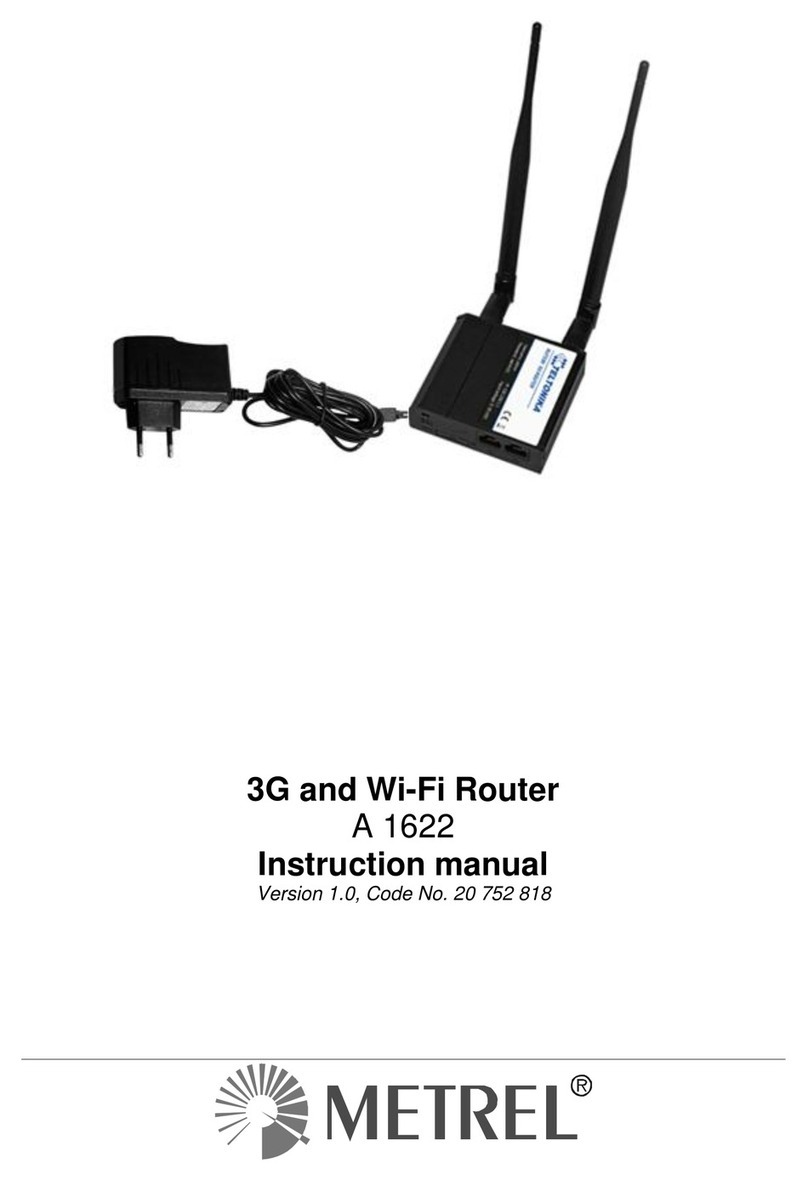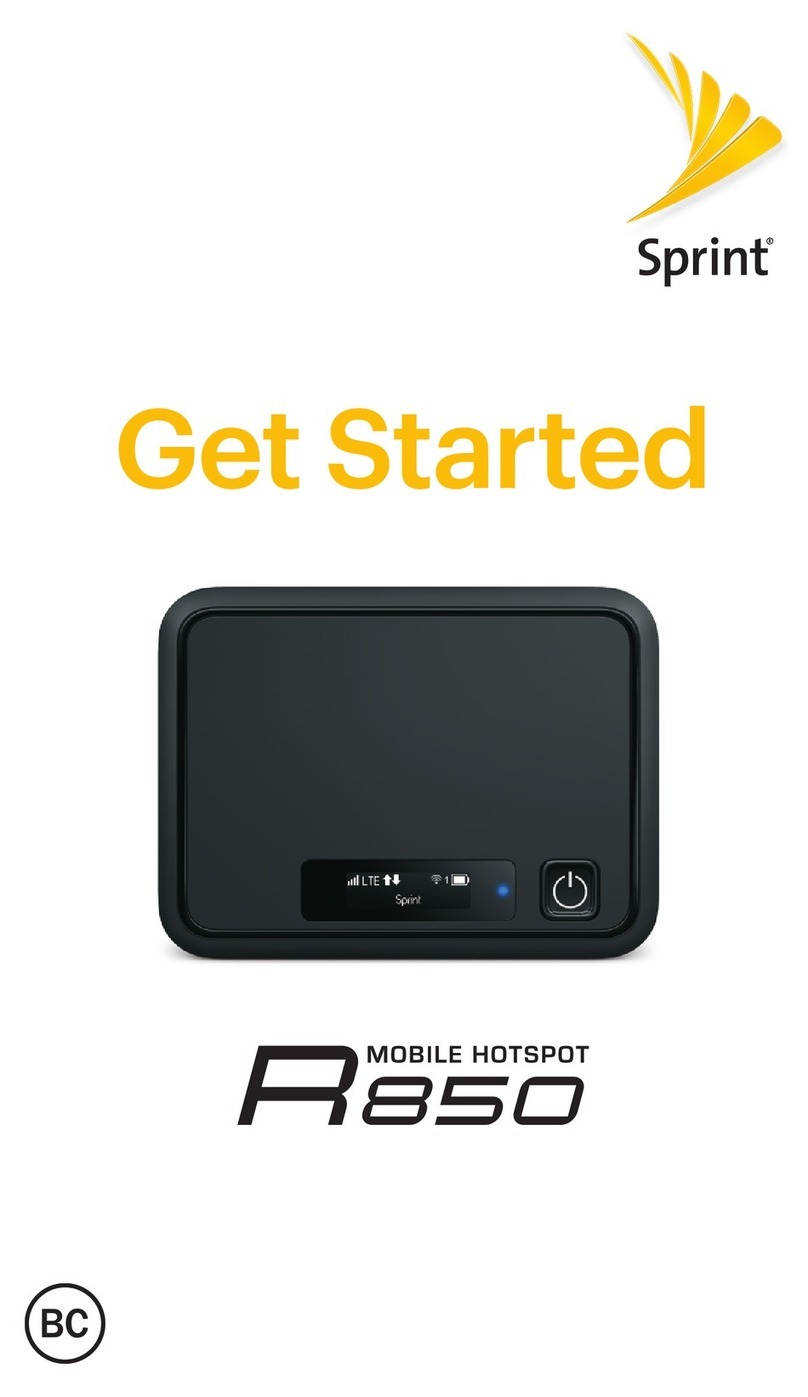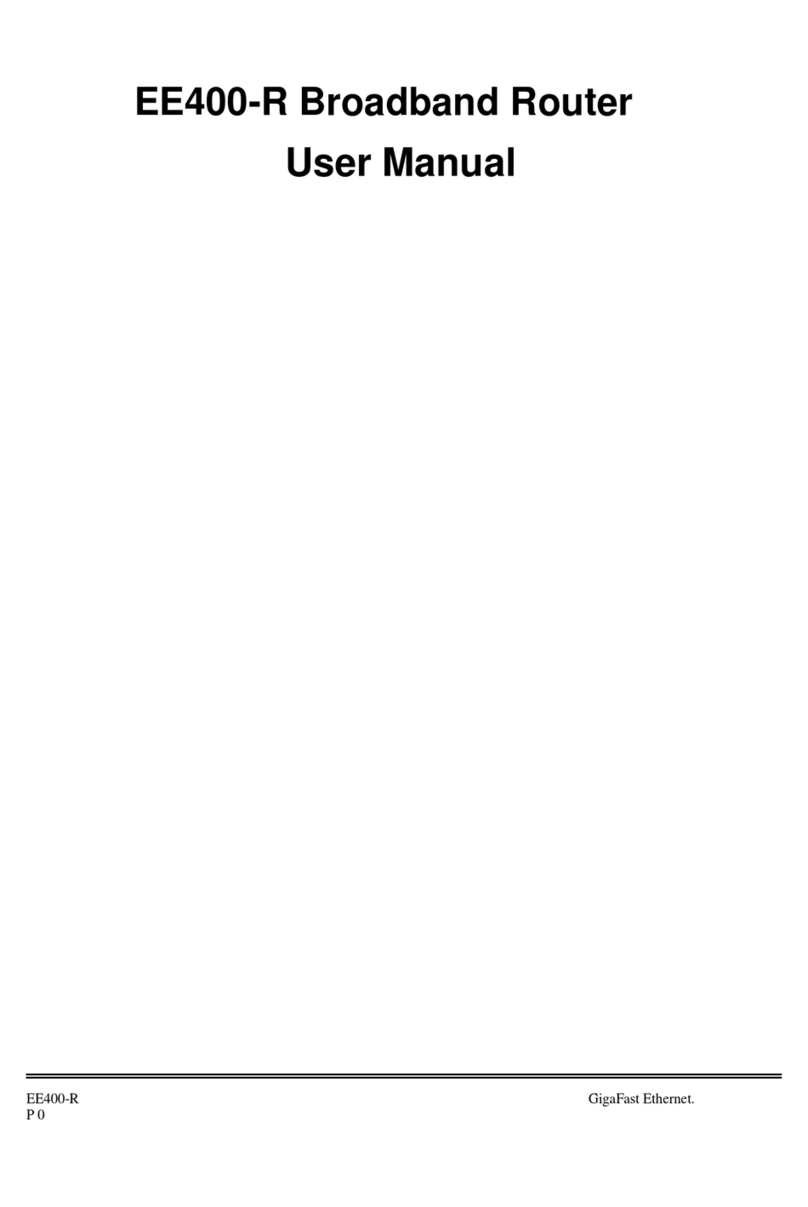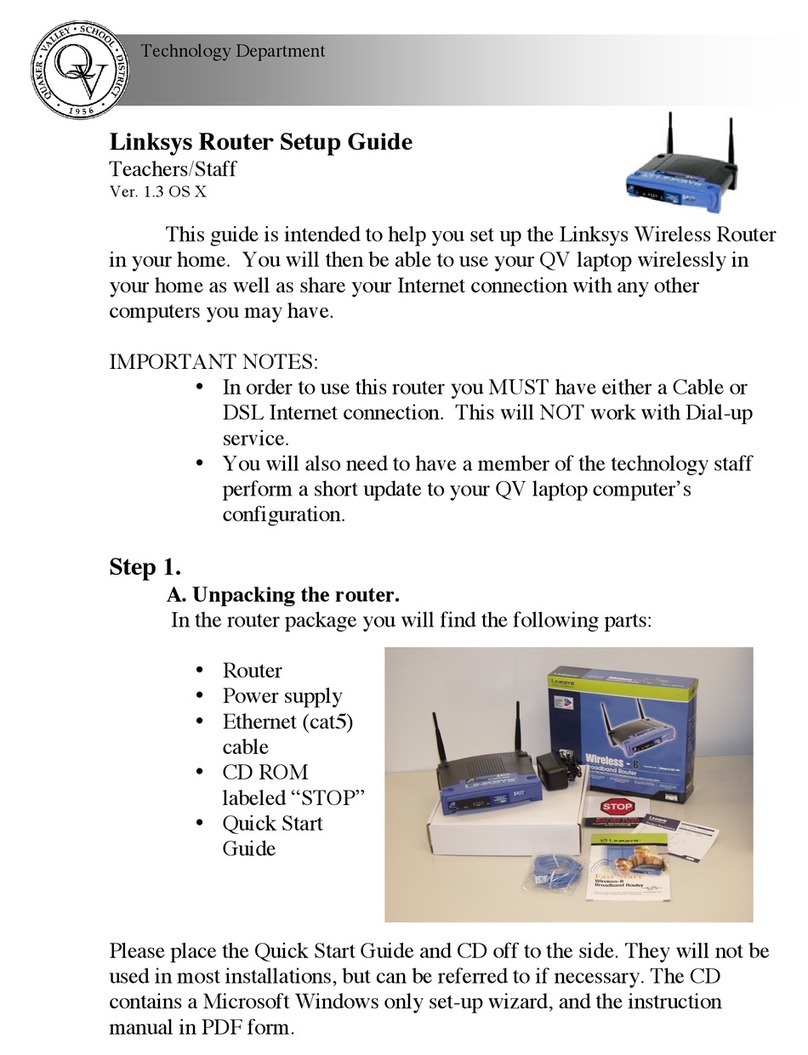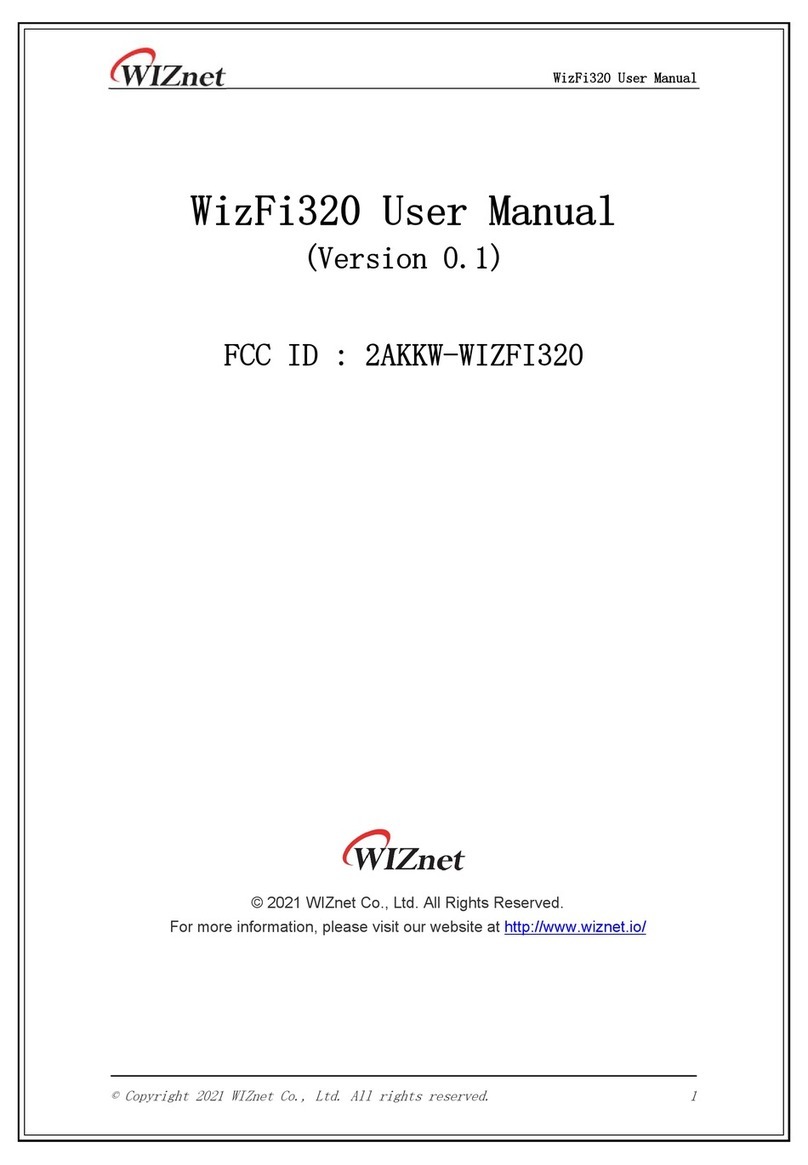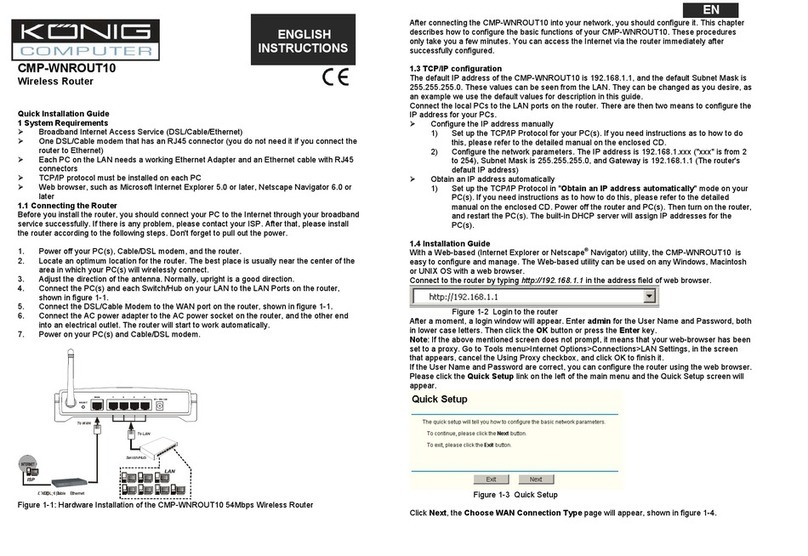METREL A 1753 User manual

4G and Wi-Fi Router
A 1753
Instruction manual
Bedienungsanleitung
Version 2.1.2 Code No. 20 753 169

2
Distributor:
METREL d.d.
Ljubljanskacesta 77
1354 Horjul
Slovenia
web site: http://www.metrel.si
e-mail: [email protected]
Manufacturer:
HQ JSC Teltonika
Saltoniskiust. 10c
LT-08105, Vilnius,
Lithuania
Tel: +370 5 212 74 72
Tel: +370 5 265 73 60
Fax: +370 5 276 13 80
web site: http://www.teltonika.lt/
e-mail: [email protected]
Mark on your equipment certifies that this equipment meets requirements of all
subjected EU regulations.
© 2021 METREL
No part of this publication may be reproduced or utilized in any form or by any means
without permission in writing from METREL.

A 1753 - 4G and Wi-Fi Router Table of contents
3
English
1Introduction.............................................................................................................4
2Remote Communication over 2G/3G/4G network................................................5
2.1 Router connection.............................................................................................5
2.2 Router Setup.....................................................................................................8
2.3 Setup overview................................................................................................15
2.3.1 Network Mobile....................................................................................15
2.4 Connection status............................................................................................16
3Remote Communication over Wi-Fi network .....................................................18
3.1 Router connection...........................................................................................18
3.2 Router Setup...................................................................................................19
3.3 Network overview............................................................................................23
3.3.1 Status Network ....................................................................................23
4Firmware upgrade ................................................................................................26
5WAN port configuration as LAN..........................................................................28
6Technical Specifications......................................................................................29
6.1 General specification.......................................................................................29
6.2 Mobile..............................................................................................................29
6.3 Wireless...........................................................................................................29
6.4 Ethernet...........................................................................................................30
6.5 Network...........................................................................................................30
6.6 Security ...........................................................................................................30
Deutschland
7Einführung ............................................................................................................31
8Fernkommunikation über 2G/3G/4G-Netzwerk ..................................................32
8.1 Router Verbindung ..........................................................................................32
8.2 Router einrichten.............................................................................................35
8.3 Einrichtung - Überblick ....................................................................................44
8.3.1 Netzwerk Mobilgerät ............................................................................44
8.4 Verbindungsstatus...........................................................................................45
9Remote-Kommunikation über Wi-Fi-Netzwerk...................................................47
9.1 Router-Verbindung..........................................................................................47
9.2 Router einrichten.............................................................................................48
9.3 Netzwerk - Übersicht .......................................................................................52
9.3.1 Status -> Netzwerk...................................................................................52
4 Firmware-Upgrade................................................................................................55
5Konfiguration des WAN-Ports als LAN...............................................................57
6Technische Daten.................................................................................................58
6.1 Allgemeine Angaben .......................................................................................58
6.2 Mobil................................................................................................................58
6.3 Drahtlos...........................................................................................................58
6.4 Ethernet...........................................................................................................59
6.5 Netzwerk .........................................................................................................59
6.6 Sicherheit ........................................................................................................59

A 1753 - 4G and Wi-Fi Router Introduction
4
1 Introduction
Metrel instruments (MI 2893 Power Master XT, MI 2892 Power Master, MI 2885 Master
Q4) can be remotely accessed through instrument’s Ethernet communication port.
However, on measurement locations where 4G/3G/2G mobile or Wi-Fi communication
is available, this router can be used to establish Communication Bridge to the
instrument. 4G and Wi-Fi Router A 1753, is a high-speed Wi-Fi and 4G gateway, for
remote access to the measurements, certified and tested by Metrel. In this manual MI
2892 Power Master is used as example, however other Metrel Power Quality
instruments with Ethernet port are used in similar way. Two configurations are
supported and described:
Instrument remote communication over 2G/3G/4G network
Instrument remote communication over Wi-Fi network
For other means of connections and configuration please check RUT 240 instruction
manual, provided by OEM manufacturer Teltonika www.teltonika.lt.
Standard set include:
- Router RUT240
- Euro PSU
- 2 x LTE antennas (swivel, SMA male)
- 1 x WiFi antenna (swivel, RP-SMA male)
- Ethernet cable (1.5 m)
- Installation Manual 20 753 169
Figure 1: Modem RUT240 Standard set

A 1753 - 4G and Wi-Fi Router Remote Communication over 2G/3G/4G network
5
2 Remote Communication over 2G/3G/4G
network
2.1 Router connection
After you unpack box, follow the steps, documented below, in order to properly setup
and router connection.
1. Pull out SIM holder by pushing the needle (1) and insert SIM card which
has given by your ISP (Internet Service Provider). Insert SIM card into holder (3)
and put it back into the modem (4) Correct SIM card orientation is shown in the
figure below.
Figure 2: SIM card insertion
2. Attach Mobile (LTE (2x)) and Wi-Fi antennas.
3. Connect the power adapter to the socket on the front of the device. Then
plug the other end of the power adapter into the power socket.
4. Connect devices, as shown on figure below
oRouter can be set up over Wi-Fi network, by finding RUT240_*** SSID
access point on PC. In that case Ethernet connection with PC is not
needed.
oAlternatively, use Ethernet cable to connect Router with PC.
5. After successful router setup, connect router (LAN port) and PQ
instrument by using Ethernet cable. PQ instrument should be properly
programmed.
Figure 3: PQ instrument communication setup for connection to 4G router

A 1753 - 4G and Wi-Fi Router Remote Communication over 2G/3G/4G network
6
Figure 4: Router 4G connection
6. Power up the router, PQ instrument and PC.
On following figures description of router front and back plates can be found.
Figure 5: Router front plate and Power socket pinout
1.
2.

A 1753 - 4G and Wi-Fi Router Remote Communication over 2G/3G/4G network
7
Figure 6: Router back plate

A 1753 - 4G and Wi-Fi Router Remote Communication over 2G/3G/4G network
8
2.2 Router Setup
Before first use, router should be setup in order to work with LTE network.
1. Connect to the router via:
a. Through Wi-Fi, look up for SSID Access Point RUT240_***** (unique
for each device) on your computer, and connect to it. SSID and
password are provided on the router information label.
Figure 7: SSID and Password information label
b. Through LAN (Ethernet) network, plug Ethernet cable into computer
and LAN Ethernet port on Router (marked as “LAN”).
Router is automatically recognized (IP address obtained automatically)

A 1753 - 4G and Wi-Fi Router Remote Communication over 2G/3G/4G network
9
2. Launch your browser and enter the router IP into the address field:
3. If connection is successful, a login screen will appear:
Enter the default password admin01 into the Password field and then click on Login
button.
Note: After you login first time, you will be prompted to change your password for
security reasons. The new password must contain at least 8 characters, including at
least one uppercase letter, one lowercase letter and one digit. This step is mandatory
and you will not be able to interact with the router's WebUI before you change the
password.
4. A Setup wizard will start in order to setup router. Change:

A 1753 - 4G and Wi-Fi Router Remote Communication over 2G/3G/4G network
10
Time Zone Settings
Set up mobile network parameters (APN, Authentication method,
username, password,) according to the mobile provider specification.
5. Change LAN setup if necessary, otherwise leave it as is.

A 1753 - 4G and Wi-Fi Router Remote Communication over 2G/3G/4G network
11

A 1753 - 4G and Wi-Fi Router Remote Communication over 2G/3G/4G network
12
6. Set up wireless network if necessary, otherwise leave it as is. Don’t forget to
protect it with password and encryption.
7. Press Save button. Router will now apply new settings and restart.
8. Select WAN interface as Mobile interface as gateway to the system.

A 1753 - 4G and Wi-Fi Router Remote Communication over 2G/3G/4G network
13
9. Press Status Overviewbutton to check the all-interface statuses
10.Connection check and further steps
Assure that your PC is accessing to the internet only by A 1753 4G and Wi-Fi
Router (disconnect other communication channels) and try to access
www.google.com with your browser. If success, router is ready for use with the
instrument.
If internet connection over A 1753 4G and Wi-Fi Router is not established:
Verify hardware connections (SIM card, supply, patch cables, antennas,)
Check if PIN number is entered properly under setup or it should be
disabled.
Reset Router and repeat setup procedure.
Check if 4G or Wi-Fi signal is present.
Contact Metrel support for assistance.
Instrument should be now set up in the same manner as described in user
manual under section: “Remote instrument connection (over Internet)”. Please
check this section in manual and follow described connection procedure.
11.Connect instrument and modem with Ethernet cable. Use Ethernet port
marked as “LAN” on the Router.

A 1753 - 4G and Wi-Fi Router Remote Communication over 2G/3G/4G network
14
Figure 8: Router and MI 2892 connection

A 1753 - 4G and Wi-Fi Router Remote Communication over 2G/3G/4G network
15
2.3 Setup overview
2.3.1 Network Mobile

A 1753 - 4G and Wi-Fi Router Remote Communication over 2G/3G/4G network
16
2.4 Connection status
Modem connection status can be observed under Status Network information
menu.
Note: connection to router via WiFi access!

A 1753 - 4G and Wi-Fi Router Remote Communication over 2G/3G/4G network
17

A 1753 - 4G and Wi-Fi Router Remote Communication over Wi-Fi network
18
3 Remote Communication over Wi-Fi network
3.1 Router connection
After you unpack the box, follow the steps, documented below, in order to properly
connect the router.
1. Attach Wi-Fi antenna.
2. Power up router, instrument and PC
3. Connect devices, as shown on figure below
a. Use Ethernet cable to connect Router with PC (use LAN port).
b. Setup the Router
Figure 9: Router Wi-Fi connection
1.
2.

A 1753 - 4G and Wi-Fi Router Remote Communication over Wi-Fi network
19
3.2 Router Setup
1. To connect to the router through LAN (Ethernet) network, plug Ethernet cable
into computer and into LAN Ethernet port (marked as “LAN” on the router).
2. Launch your browser and enter the routers IP into the address field:
3. If connection was successful, a login screen will appear:
Enter your own password (default one: admin01) into the Password field and
then click on Login button.
4. Note: After you login first time, you will be prompted to change your password for
security reasons. The new password must contain at least 8 characters, including
at least one uppercase letter, one lowercase letter and one digit. This step is
mandatory and you will not be able to interact with the router's WebUI before you
change the password.
5. Basic router setup was done under item 2.2 Router setup. Manual here will cover
only WiFi network selection for data transfer and WAN port selection.
a) In NetworkWAN menu select Wifi option (gateway to the system).
Press Save Button, and wait that router reconfigure operation mode.

A 1753 - 4G and Wi-Fi Router Remote Communication over Wi-Fi network
20
b) Select Scan to find available WiFi networks.
c) Select appropriate WiFi network and press Join Network.
d) If necessary, provide network password in provided text field. Press Save
button afterwards.
e) Before new settings are applied, please double check that all settings are
correct –WiFi interface used as gateway to the system.
Table of contents
Languages:
Other METREL Wireless Router manuals