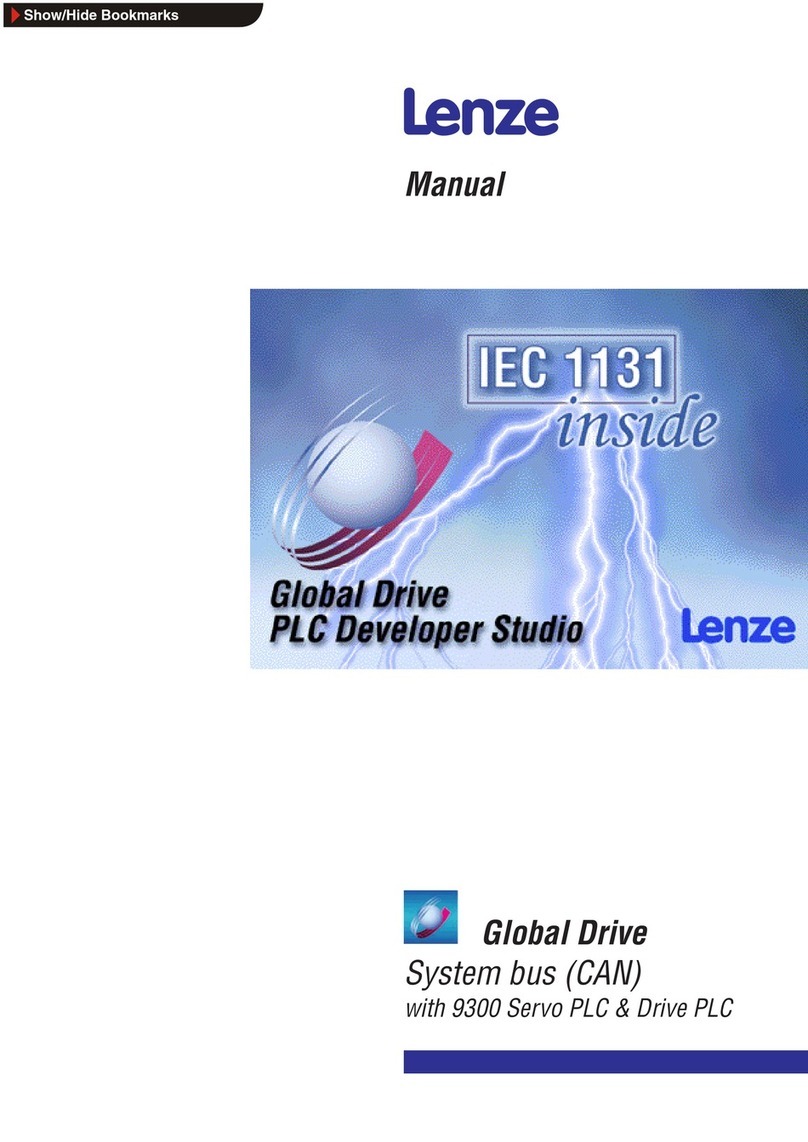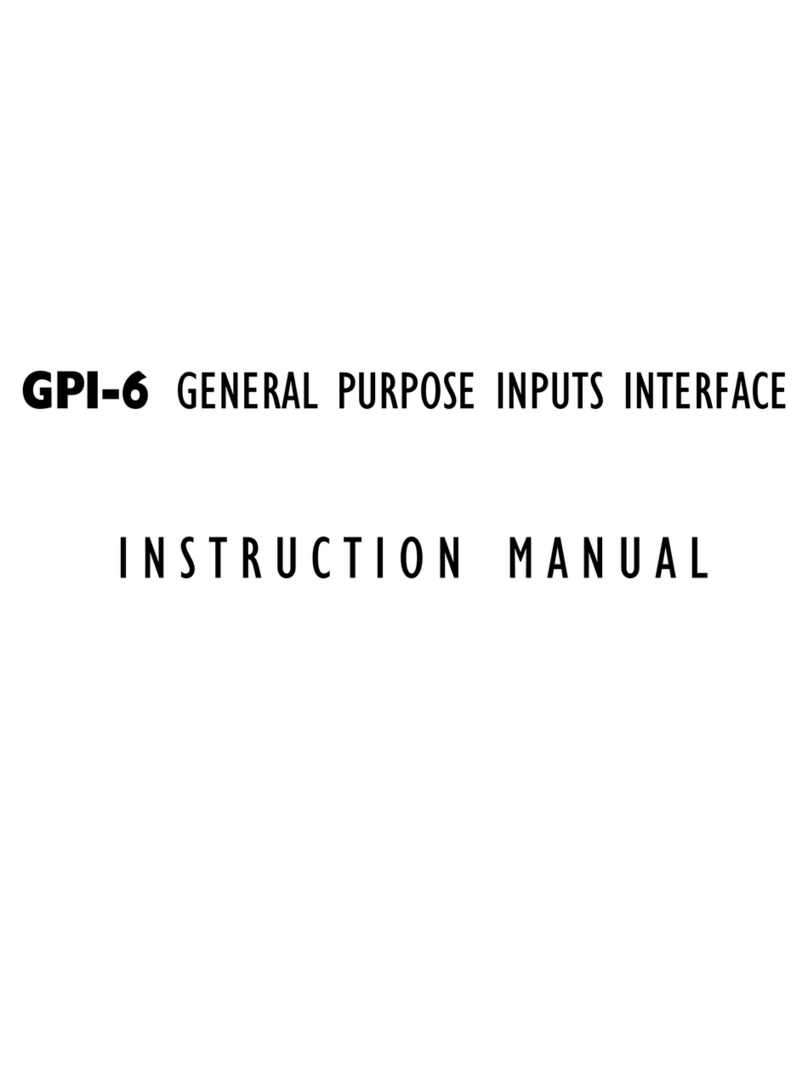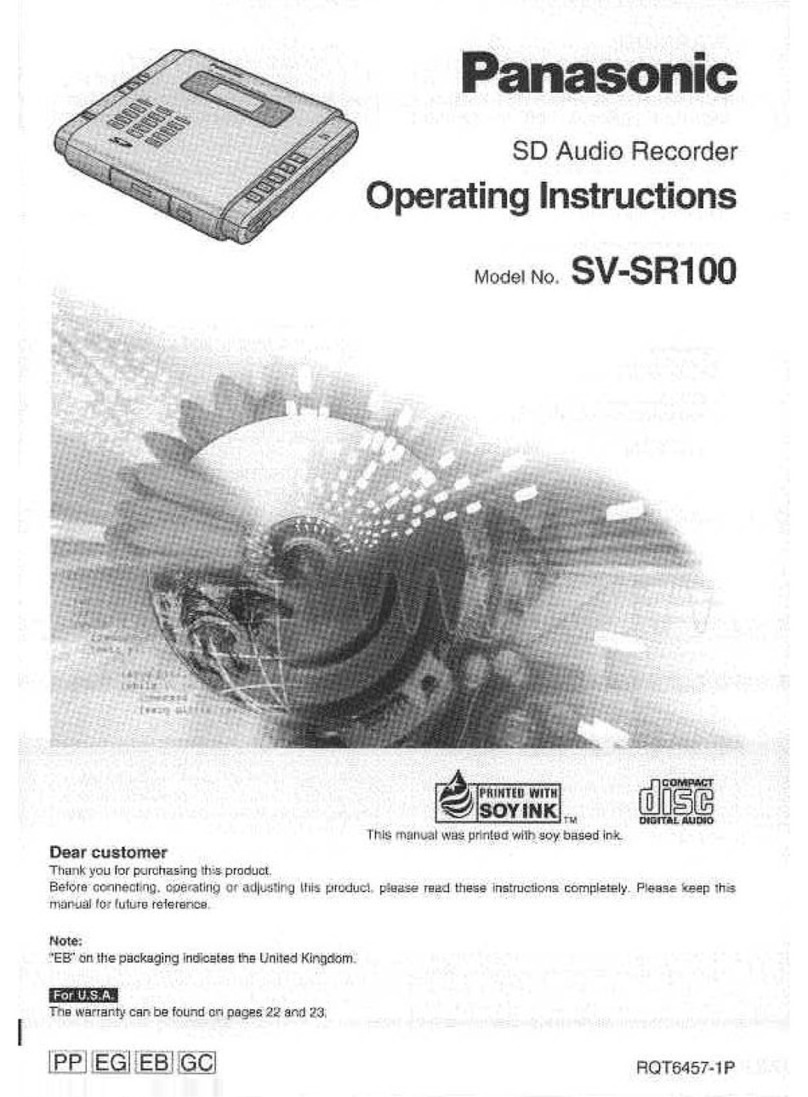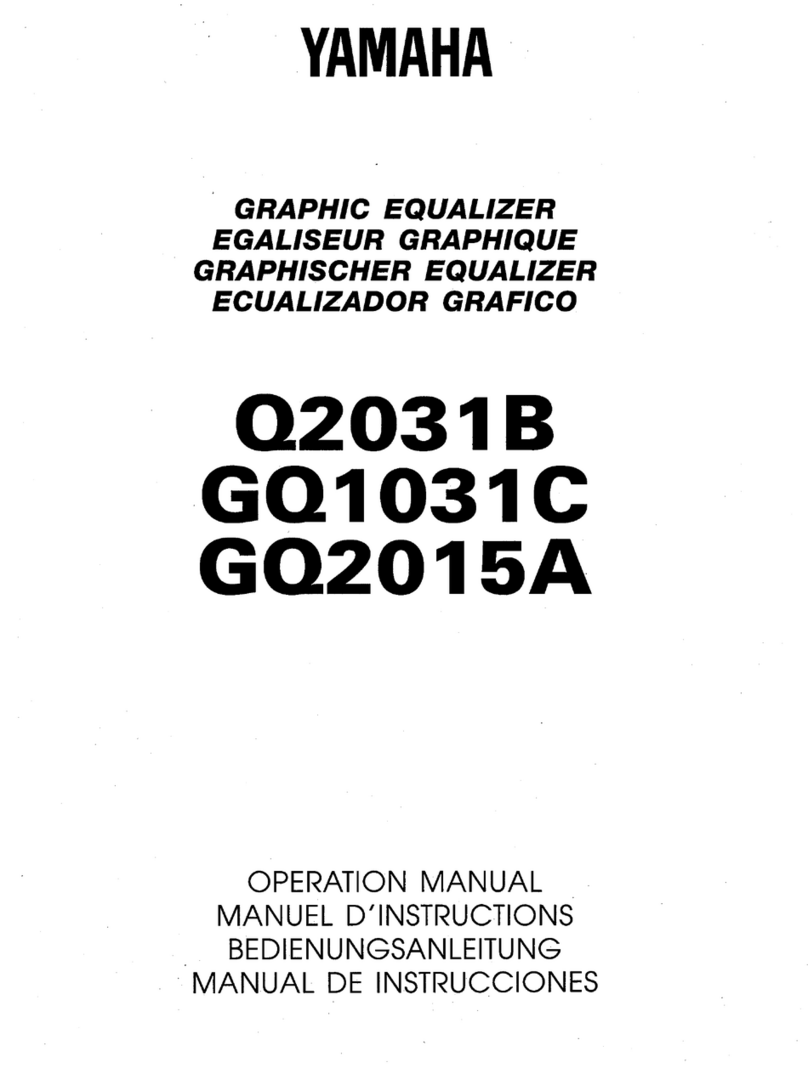Metric Halo 3d Upgrade Board Set User manual

Metric Halo 3d
Users Guide
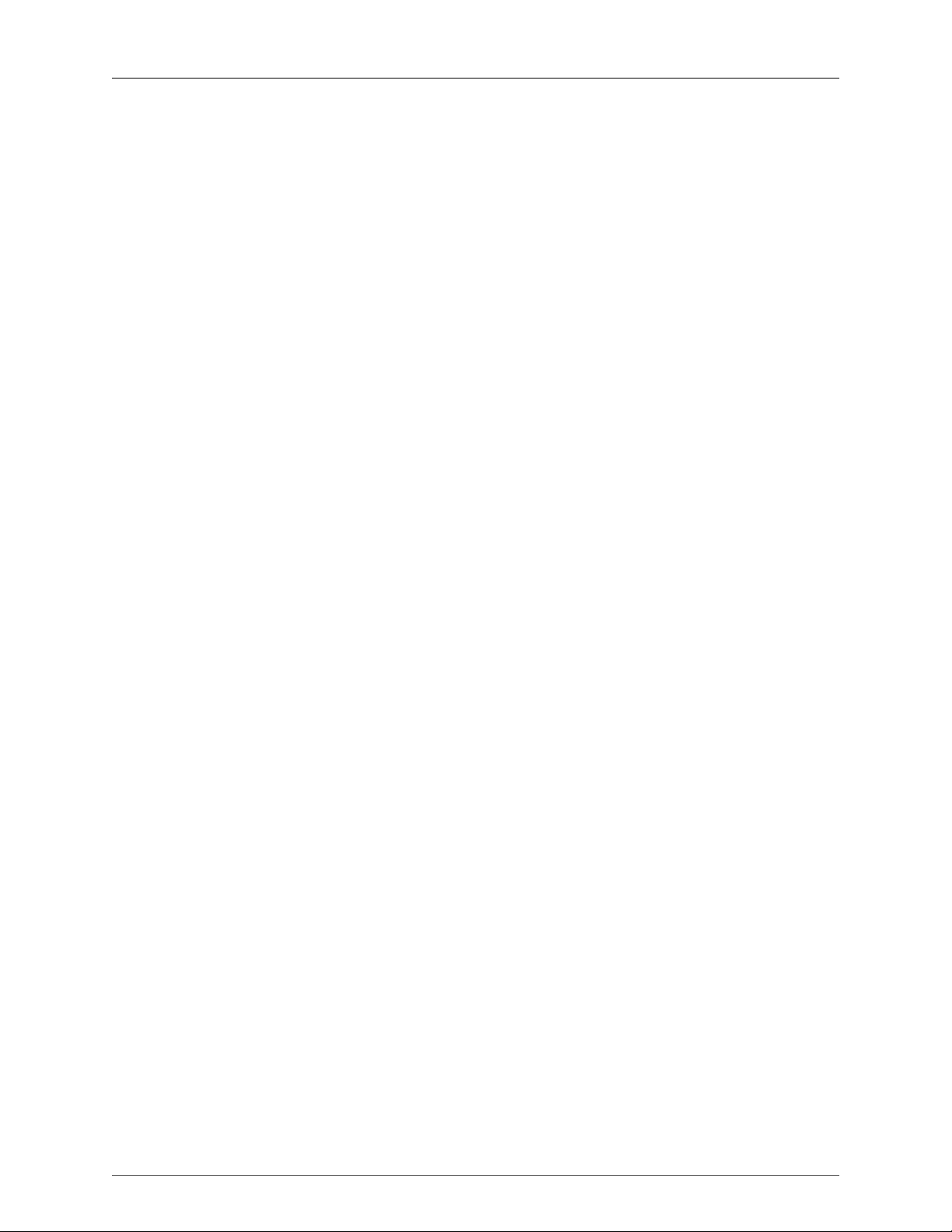
Metric Halo 3d Users Guide
Metric Halo
Revision: v6.0.00 pb10-138 (PRELIMINARY)
Publication date November 12, 2020
Copyright © 2018-2020 Metric Halo

3
Table of Contents
Welcome to Metric Halo 3d! .......................................................................................................... 19
Introduction ........................................................................................................................... 20
Decoding 3d: Important Terms and Concepts ......................................................................... 21
Part 1: Hooking things up .............................................................................................. 21
Part 2: Operations ......................................................................................................... 23
I. Quick Start Guides ..................................................................................................................... 25
1. ULN-8 Quick Start Guide ................................................................................................... 26
Prepare the unit for use ................................................................................................. 26
Connect the ULN-8 ........................................................................................................ 27
Get familiar with the front panel ..................................................................................... 27
Take a listen .................................................................................................................. 28
MIOConsole3d .............................................................................................................. 29
MIOConsole3d Default Window Layout .................................................................. 29
The Mixer window ................................................................................................. 35
Using the Mixer ..................................................................................................... 40
The ULN-8 and surround ........................................................................................ 44
Surround Monitoring Setup .................................................................................... 45
Unleash the DSP .................................................................................................... 46
Additional Resources ..................................................................................................... 46
2. LIO-8 Quick Start Guide .................................................................................................... 47
Prepare the unit for use ................................................................................................. 47
Connect the LIO-8 ......................................................................................................... 48
Get familiar with the front panel ..................................................................................... 48
Take a listen .................................................................................................................. 49
MIOConsole3d .............................................................................................................. 50
MIOConsole3d Default Window Layout .................................................................. 50
The Mixer window ................................................................................................. 56
Using the Mixer ..................................................................................................... 61
The LIO-8 and surround ......................................................................................... 65
Surround Monitoring Setup .................................................................................... 66
Unleash the DSP .................................................................................................... 67
3. ULN-2 Quick Start Guide ................................................................................................... 68
Prepare the unit for use ................................................................................................. 68
Connect the ULN-2 ........................................................................................................ 69
Take a listen .................................................................................................................. 70
MIOConsole3d .............................................................................................................. 71
MIOConsole3d Default Window Layout .................................................................. 71
The Mixer window ................................................................................................. 77
Using the Mixer ..................................................................................................... 82
The ULN-2 and surround ........................................................................................ 86
Surround Monitoring Setup .................................................................................... 87
Unleash the DSP .................................................................................................... 88
4. 2882 Quick Start Guide ..................................................................................................... 89
Prepare the unit for use ................................................................................................. 89
Connect the 2882 .......................................................................................................... 90
Take a listen .................................................................................................................. 91
MIOConsole3d .............................................................................................................. 92
MIOConsole3d Default Window Layout .................................................................. 92
The Mixer window ................................................................................................. 98
Using the Mixer ................................................................................................... 103
The 2882 and surround ........................................................................................ 107

Metric Halo 3d Users Guide
4
Surround Monitoring Setup .................................................................................. 108
Unleash the DSP .................................................................................................. 109
II. Interfaces ................................................................................................................................. 110
5. ULN-8 Users Guide .......................................................................................................... 112
ULN-8 Overview ........................................................................................................... 112
What it is ............................................................................................................. 112
What it has .......................................................................................................... 112
What you need to use it ...................................................................................... 113
What comes with it .............................................................................................. 114
Using the ULN-8 Hardware ........................................................................................... 115
ULN-8 Front Panel ............................................................................................... 115
ULN-8 Rear Panel ................................................................................................ 117
ULN-8 3d Signal Flow .......................................................................................... 118
Making connections to the ULN-8 ........................................................................ 118
ULN-8 Specifications .................................................................................................... 122
6. LIO-8 Users Guide ........................................................................................................... 128
LIO-8 Overview ............................................................................................................ 128
What it is ............................................................................................................. 128
What it has .......................................................................................................... 128
What you need to use it ...................................................................................... 129
What comes with it .............................................................................................. 130
Using the LIO-8 Hardware ............................................................................................ 131
LIO-8 Front Panel ................................................................................................ 131
LIO-8 Rear Panel .................................................................................................. 133
LIO-8 3d Signal Flow ........................................................................................... 134
Making connections to the LIO-8 3d ..................................................................... 134
LIO-8 Specifications ..................................................................................................... 138
7. ULN-2 Users Guide .......................................................................................................... 143
ULN-2 Overview ........................................................................................................... 143
What it is ............................................................................................................. 143
What it has .......................................................................................................... 143
What you need to use it ...................................................................................... 144
What comes with it .............................................................................................. 145
Using the ULN-2 Hardware ........................................................................................... 146
ULN-2 Front Panel ............................................................................................... 146
ULN-2 Rear Panel ................................................................................................ 148
Signal Flow .......................................................................................................... 149
Making connections to the ULN-2 ........................................................................ 149
ULN-2 Specifications .................................................................................................... 156
8. 2882 Users Guide ............................................................................................................ 160
2882 Overview ............................................................................................................. 160
What it is ............................................................................................................. 160
What it has .......................................................................................................... 160
What you need to use it ...................................................................................... 161
What comes with it .............................................................................................. 162
Using the 2882 Hardware ............................................................................................. 163
2882 Front Panel ................................................................................................. 163
2882 Rear Panel ................................................................................................... 164
2882 Signal Flow ................................................................................................. 165
Making connections to the 2882 ........................................................................... 165
2882 Specifications ...................................................................................................... 171
III. Software ................................................................................................................................. 175
9. Installation and Registration .............................................................................................. 179
Installing MIOConsole3d .............................................................................................. 179
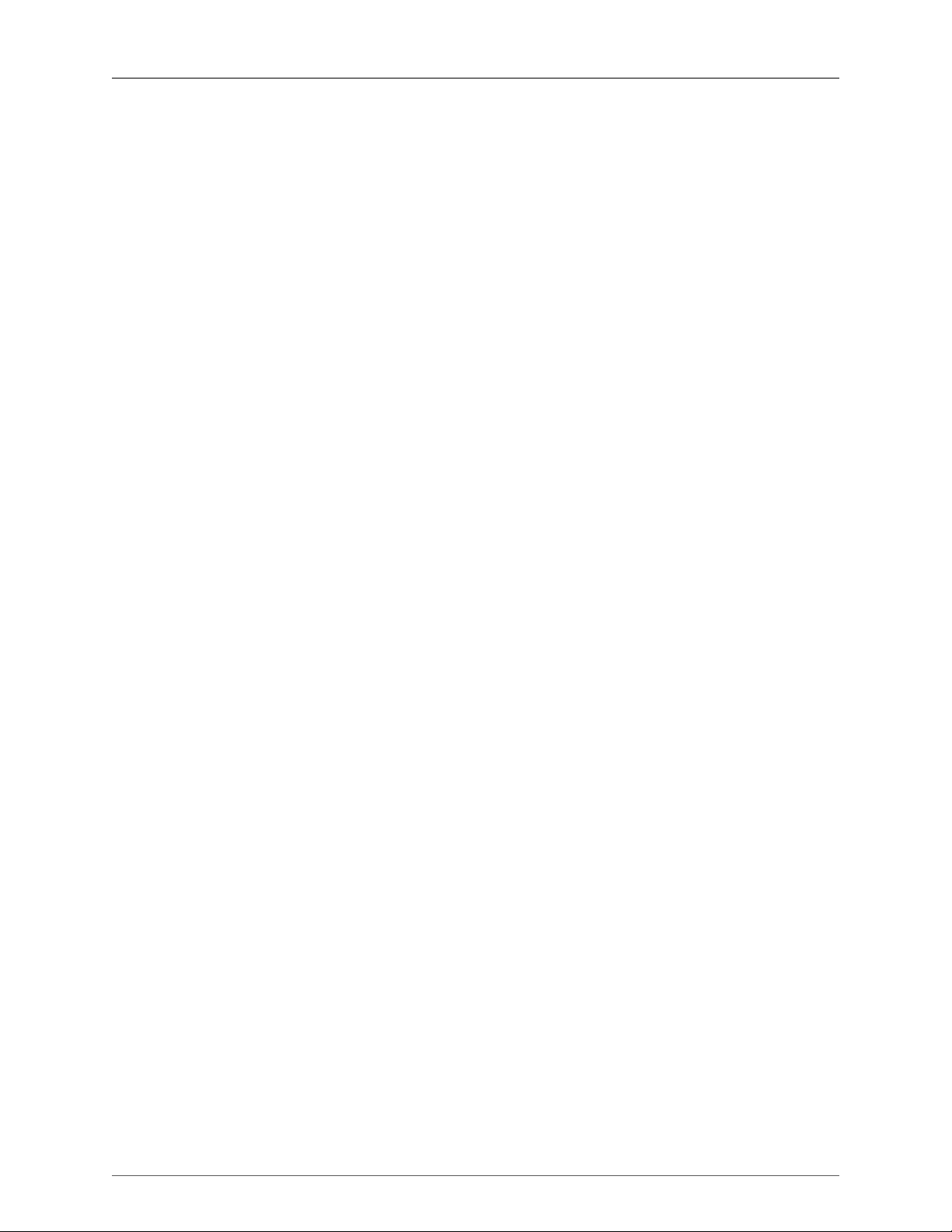
Metric Halo 3d Users Guide
5
Software Installation ............................................................................................. 179
Choosing your connections .................................................................................. 184
Registration & Licensing ............................................................................................... 187
Registering your interface ................................................................................... 187
10. The MIOConsole3d Application ...................................................................................... 189
MIOConsole3d Overview ............................................................................................. 189
The MIOConsole3d Menu Bar ...................................................................................... 191
MIOConsole3d Application Menu ......................................................................... 191
File Menu ............................................................................................................ 193
Edit Menu ............................................................................................................ 200
Utilities Menu ....................................................................................................... 205
Session Menu ...................................................................................................... 207
Mixer Menu ......................................................................................................... 222
I/O Menu ............................................................................................................. 228
Monitor Menu ...................................................................................................... 229
Window Menu ...................................................................................................... 232
Help Menu ........................................................................................................... 233
The System Status Pane ................................................................................................ 235
System Status Pane organization .......................................................................... 236
Domain Status and Management .......................................................................... 237
The MIOConsole3d Mixer Grand Tour .......................................................................... 250
Mixer Default Configurations .................................................................................. 250
Console3d Mix Desk Organization .......................................................................... 253
Mix Desk Command & Control ............................................................................. 256
Mixer Strip Controls Breakdown .............................................................................. 261
‘Configure Mixer’ Breakdown ....................................................................................... 283
Auxes .................................................................................................................. 285
Groups ................................................................................................................ 289
DCAs ................................................................................................................... 289
Mute Groups ....................................................................................................... 289
The Analog I/O Pane ................................................................................................... 291
USB: Satellite Computer Port (SCP) fundamentals .......................................................... 292
11. Monitor and Cue Controllers .......................................................................................... 296
Overview ..................................................................................................................... 296
The Monitor Controller Interface ................................................................................... 297
The Cue Controller Interface ........................................................................................ 299
Talkback controls ................................................................................................. 300
Cue controls ........................................................................................................ 301
Monitor/Cue source management ......................................................................... 303
Default Monitor Controller Key Commands ................................................................... 305
Monitor and Cue Controller default configuration .......................................................... 305
Monitor Controller default configuration ............................................................... 306
Cue Controller default configuration ..................................................................... 307
Freeing up Monitor Controller outputs .................................................................. 308
Monitor Controller “0.0” reference ....................................................................... 308
12. MIOConsole3d Session .................................................................................................. 309
Preliminary Documentation ........................................................................................... 309
Session Origins ............................................................................................................ 310
Playback, Recording and Session .................................................................................. 311
Session: How it works .......................................................................................... 313
Session Capabilities ............................................................................................. 317
Session UI Features .............................................................................................. 320
Session: Transport Header bar ...................................................................................... 328
Session Hamburger Menu .................................................................................... 328

Metric Halo 3d Users Guide
6
Time display block ............................................................................................... 330
Clock display block .............................................................................................. 332
Tempo Control block ........................................................................................... 332
Transport Control block ....................................................................................... 334
Record Trigger Control block ............................................................................... 338
“Take” block ....................................................................................................... 347
Record Folder block ............................................................................................. 354
13. DSP Implementation Guide ............................................................................................ 357
Signal Flow and Processing in the 3d Mixer .................................................................. 357
Inserts .......................................................................................................................... 358
Mixer strip Insert controls ............................................................................................. 359
Quick Copy/Paste Plug-ins ................................................................................... 360
“Sweeping” controls ............................................................................................ 360
Insert types, Categories and UIs ................................................................................... 361
Insert Types ......................................................................................................... 361
Plug-in UIs ........................................................................................................... 363
Multichannel Plug-ins ........................................................................................... 366
Graphs ................................................................................................................. 367
14. MIOConsole3d Preferences ............................................................................................ 371
Accessing the preferences ............................................................................................ 371
Appearance Preferences ............................................................................................... 372
Interaction Preferences ................................................................................................. 376
Control Surface Preferences ......................................................................................... 379
Recording Preferences ................................................................................................. 381
Discovery Preferences .................................................................................................. 388
15. Control Surface Support ................................................................................................. 389
Control Surface Preferences ......................................................................................... 389
Details of EuCon Control Surface Support ..................................................................... 390
Avid Control Details ..................................................................................................... 392
Avid Control Mixer Pane ...................................................................................... 392
Avid Control Tracks Pane ..................................................................................... 394
Avid Control Meters Pane .................................................................................... 395
Avid Control Channel Pane .................................................................................. 396
Avid Control Monitor Pane ................................................................................... 396
Avid Control Filter Control ................................................................................... 398
Avid Control Bus Soft Keys .................................................................................. 399
EuCon Control Room Support .............................................................................. 400
Mixer Model ........................................................................................................ 400
Details of Mackie Control Protocol Control Surface Support ........................................... 401
Mackie Control Default Key Commands ................................................................ 401
Control Room Support ......................................................................................... 401
Mixer Model ........................................................................................................ 401
16. The DSP Toolchest ......................................................................................................... 403
DSP Plug-in Documentation ......................................................................................... 403
MIO Volume Control (Linear) ................................................................................ 403
MIO Volume Control (LPF) ................................................................................... 403
MIO M/S Processor .............................................................................................. 404
MIO M/S Decoder ............................................................................................... 405
MIO Static Matrix ................................................................................................. 406
MIOComp ........................................................................................................... 407
MIOEq 6 Band ..................................................................................................... 408
MIOEq 12 Band ................................................................................................... 410
MIOLimit ............................................................................................................. 411
MIOStrip .............................................................................................................. 413

Metric Halo 3d Users Guide
7
MIO Channel Summer .......................................................................................... 416
MIO Channel Difference ....................................................................................... 417
MIO Channel Sum/Difference ............................................................................... 417
MIO Channel Multiplier ........................................................................................ 417
MIODelay ............................................................................................................ 418
MIOModDelay ..................................................................................................... 418
MIO Delay (1k) .................................................................................................... 419
MIO Delay (24k) ................................................................................................... 419
MIO Delay (96k) ................................................................................................... 420
MIO Delay (1k IM) ............................................................................................... 420
MIO Delay (2k-15k IM) ......................................................................................... 421
MIO Delay (2k-15k) .............................................................................................. 422
MIO MultiTap Delay ............................................................................................. 423
MIOAllpass .......................................................................................................... 426
MIOAllpassVD ...................................................................................................... 426
MIOHardClip ....................................................................................................... 427
MIOSoftClip Type 1 ............................................................................................. 427
MIOSoftClip Type 2 ............................................................................................. 428
MIOSoftClip Type 3 ............................................................................................. 428
MIOSoftDistortion Type 1 ..................................................................................... 429
MIOSoftDistortion Type 2 ..................................................................................... 429
MIOSoftDistortion Type 3 ..................................................................................... 430
MIOSlew .............................................................................................................. 430
MIOInSlew ........................................................................................................... 431
MIO 4th Order Nonlinear Map ............................................................................. 431
MIO 4th Order Symmetrical Nonlinear Map .......................................................... 432
MIO 4th Order [dB] Nonlinear Map ...................................................................... 433
MIO 4th Order [dB] Symmetrical Nonlinear Map ................................................... 434
MIO A/B Switch (Linear) ....................................................................................... 435
MIO A/B Switch (LPF) ........................................................................................... 436
MIO Blend (Linear) ............................................................................................... 437
MIO Blend (LPF) .................................................................................................. 437
MIOQuadOsc ...................................................................................................... 438
MIOQuadLFO ...................................................................................................... 438
MIOQuadNCO ..................................................................................................... 439
MIOQuadNCO-Glide ........................................................................................... 439
Noise ................................................................................................................... 440
Simple Dither (TPDF) ............................................................................................ 440
Simple Dither (TPDF Hipass) ................................................................................. 440
Scale/Offset ......................................................................................................... 441
SVF Control ......................................................................................................... 441
NC SVF ............................................................................................................... 442
MIOSimplePitchShifter .......................................................................................... 443
HaloVerb ............................................................................................................. 443
Character ............................................................................................................. 444
MHCharacter ........................................................................................................ 446
EnvelopeDetector ................................................................................................ 448
TransientControl ................................................................................................... 449
CV -> NCO Freq ................................................................................................. 450
Abs ..................................................................................................................... 450
Max ..................................................................................................................... 451
Min ...................................................................................................................... 451
Select .................................................................................................................. 451
Map Range .......................................................................................................... 451
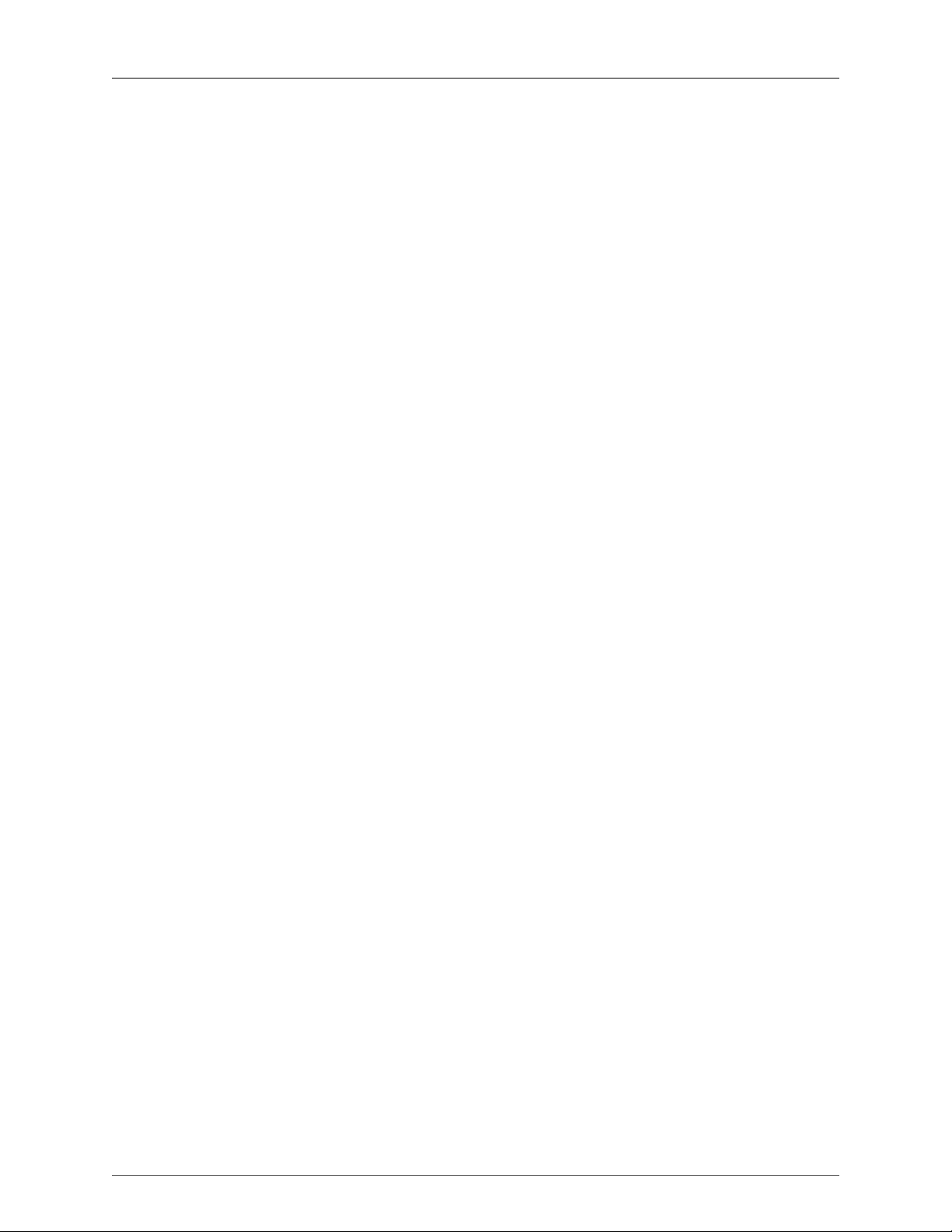
Metric Halo 3d Users Guide
8
Constant .............................................................................................................. 452
Divide .................................................................................................................. 452
Square Root ......................................................................................................... 453
Reciprocal Square Root ........................................................................................ 453
ADSR ................................................................................................................... 453
Exponential ADSR ................................................................................................ 454
Band Split (m) ...................................................................................................... 455
Band Split (s) ....................................................................................................... 455
IV. EdgeBus Cards ....................................................................................................................... 457
17. EdgeBus™ expansion port ............................................................................................. 458
Introduction to EdgeBus .............................................................................................. 458
The EdgeCard family ................................................................................................... 460
EdgeCard Installation Guide ......................................................................................... 465
Introduction ......................................................................................................... 465
Required Tools .................................................................................................... 465
Installation Components ....................................................................................... 466
Installation ........................................................................................................... 467
Removal .............................................................................................................. 468
V. Appendices ............................................................................................................................. 469
A. MIOConsole3d Key Commands ....................................................................................... 470
Assigning / Modifying Key Commands .......................................................................... 470
Key Commands: MIOConsole3d Menu Bar menu items ................................................. 472
Parameter “Nudge” ............................................................................................. 472
Application menu key commands ......................................................................... 472
File menu key commands ..................................................................................... 473
Edit menu key commands .................................................................................... 473
Utilities menu key commands ............................................................................... 473
Session menu key commands ............................................................................... 474
Mixer menu key commands .................................................................................. 478
I/O menu key commands ..................................................................................... 479
Monitor menu key commands .............................................................................. 479
Window menu key commands .............................................................................. 480
Help menu key commands ................................................................................... 480
Key Commands: Non-Menu Bar functions ..................................................................... 481
Monitor Controller key commands (non-menu) ...................................................... 481
Talkback Controller key commands (non-menu) ..................................................... 481
Trigger key commands (non-menu) ....................................................................... 482
Control Surface key commands (non-menu) ........................................................... 482
B. MIOConsole3d Ontology ................................................................................................. 483
What was that called again…? ..................................................................................... 483
Structural Terms ................................................................................................... 484
Session UI conventions ......................................................................................... 485
C. Troubleshooting Guide ................................................................................................... 495
Computer does not see 3d device ............................................................................. 495
3d device is not powered up ............................................................................. 495
Software is not installed properly ........................................................................ 495
The USB cable is not connected or bad .............................................................. 496
The Ethernet cable is not connected or bad ....................................................... 496
Ethernet Adapter (NIC) is not Gigabit capable .................................................... 497
The connection hardware has been damaged ..................................................... 497
Digital distortion ........................................................................................................ 497
Interface has crashed ................................................................................................. 497
Corrupted console state ............................................................................................ 497
Ground Loops ........................................................................................................... 498

Metric Halo 3d Users Guide
9
Firmware update problems ........................................................................................ 499
D. DB25 Pinouts .................................................................................................................. 500
E. ULN-8/LIO-8 Jumper Settings ........................................................................................... 502
Overview ..................................................................................................................... 502
D.I. Board .................................................................................................................... 503
Line input grounding ................................................................................................... 503
Output levels ............................................................................................................... 504
Power supply ............................................................................................................... 505
F. ULN-R Installation Guide .................................................................................................. 506
ULN-R Parts and Tools ................................................................................................. 506
Installing the mic pres: ................................................................................................. 507
G. Support Resources ......................................................................................................... 512
Glossary ....................................................................................................................................... 513
Index ........................................................................................................................................... 524
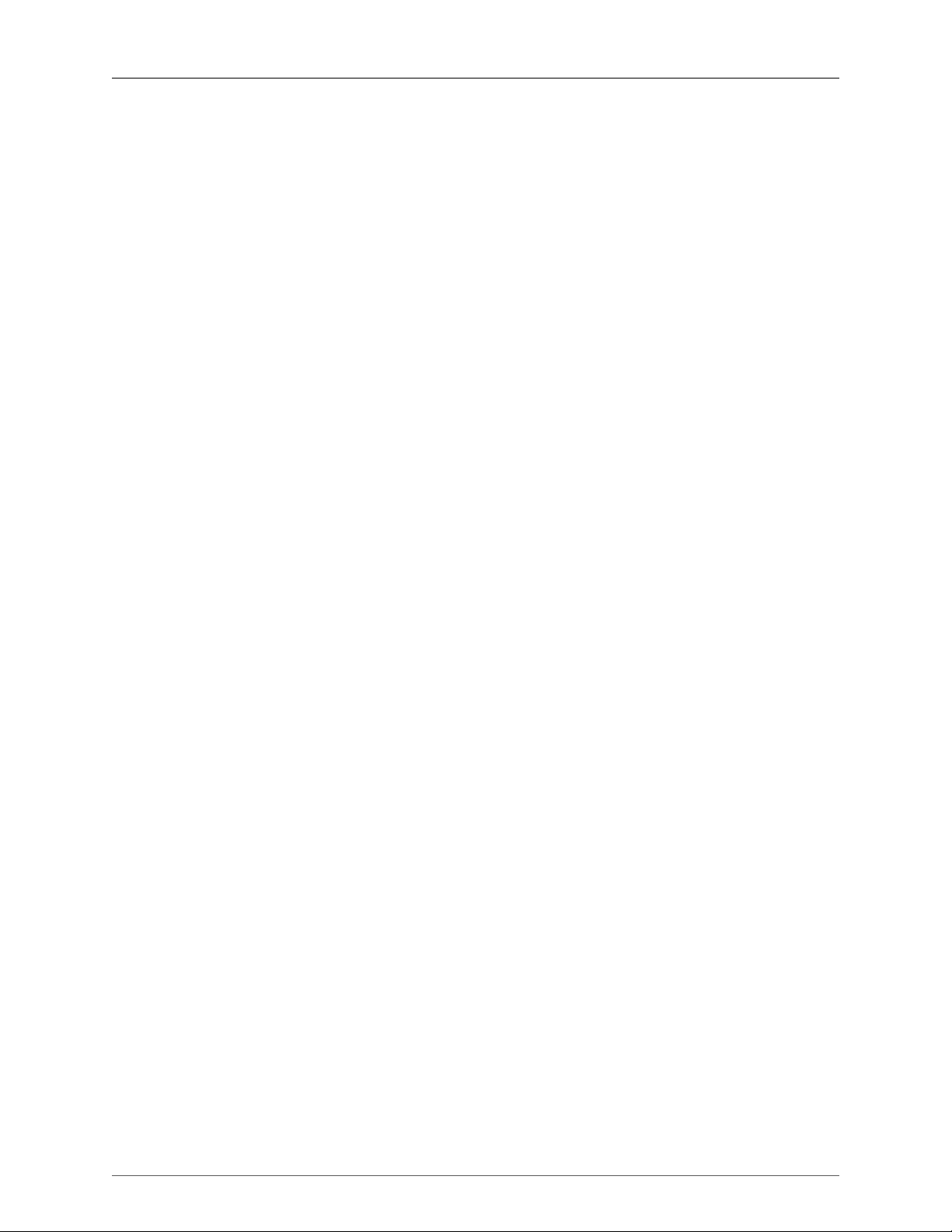
10
List of Figures
1. MHLink connections ................................................................................................................... 20
2. MIOConsole3d Domain configurations ........................................................................................ 22
1.1. ULN-8 ..................................................................................................................................... 26
1.2. ULN-8 Routing ....................................................................................................................... 27
1.3. MIOConsole3d ULN-8 default view .......................................................................................... 29
1.4. ULN-8 System and Unit Status display ..................................................................................... 30
1.5. Link Groups example .............................................................................................................. 31
1.6. ULN-8 Mixer Panes example ................................................................................................... 32
1.7. Monitor Controller .................................................................................................................. 32
1.8. Cue Controller ........................................................................................................................ 34
1.9. Mixer Window ........................................................................................................................ 35
1.10. Mixer Strip elements exposed ............................................................................................... 36
1.11. Basic 3d Mixer signal flow ..................................................................................................... 38
1.12. Input source and Output destination routing selectors ............................................................ 39
1.13. Mixer Strip Insert: Plug-in selector ......................................................................................... 40
1.14. Console3d Prefs: Appearance: Strip Color configurator ........................................................... 41
1.15. Scribble Strip name to Mixer strip Insert header ..................................................................... 42
1.16. Inserted MIOEQ6 Plug-in (as shown in Mixer strip) .................................................................. 42
1.17. Inserted plug-in controls ........................................................................................................ 42
1.18. “⌘-click” / <Command>-click to Bypass Insert ....................................................................... 43
1.19. <Control-Option-Command>-click to Delete Insert ................................................................. 43
1.20. “Sweep” to toggle multiple buttons in one gesture ................................................................ 43
1.21. Surround Mixer ..................................................................................................................... 44
1.22. Monitor Controller speaker assignment .................................................................................. 45
2.1. LIO-8 ...................................................................................................................................... 47
2.2. LIO-8 Routing ......................................................................................................................... 48
2.3. MIOConsole3d LIO-8 default view ........................................................................................... 50
2.4. LIO-8 System and Unit Status display ....................................................................................... 51
2.5. Link Groups example .............................................................................................................. 52
2.6. LIO-8 Mixer Panes example ..................................................................................................... 53
2.7. Monitor Controller .................................................................................................................. 53
2.8. Cue Controller ........................................................................................................................ 55
2.9. Mixer Window ........................................................................................................................ 56
2.10. Mixer Strip elements exposed ............................................................................................... 57
2.11. Basic 3d Mixer signal flow ..................................................................................................... 59
2.12. Input source and Output destination routing selectors ............................................................ 60
2.13. Mixer Strip Insert: Plug-in selector ......................................................................................... 61
2.14. Console3d Prefs: Appearance: Strip Color configurator ........................................................... 62
2.15. Scribble Strip name to Mixer strip Insert header ..................................................................... 63
2.16. Inserted MIOEQ6 Plug-in (as shown in Mixer strip) .................................................................. 63
2.17. Inserted plug-in controls ........................................................................................................ 63
2.18. “⌘-click” / <Command>-click to Bypass Insert ....................................................................... 64
2.19. <Control-Option-Command>-click to Delete Insert ................................................................. 64
2.20. “Sweep” to toggle multiple buttons in one gesture ................................................................ 64
2.21. Surround Mixer ..................................................................................................................... 65
2.22. Monitor Controller speaker assignment .................................................................................. 66
3.1. Mobile I/O ULN-2 ................................................................................................................... 68
3.2. ULN-2 Routing ....................................................................................................................... 69
3.3. MIOConsole3d ULN-2 default view .......................................................................................... 71
3.4. ULN-2 System and Unit Status display ..................................................................................... 72
3.5. Link Groups example .............................................................................................................. 73
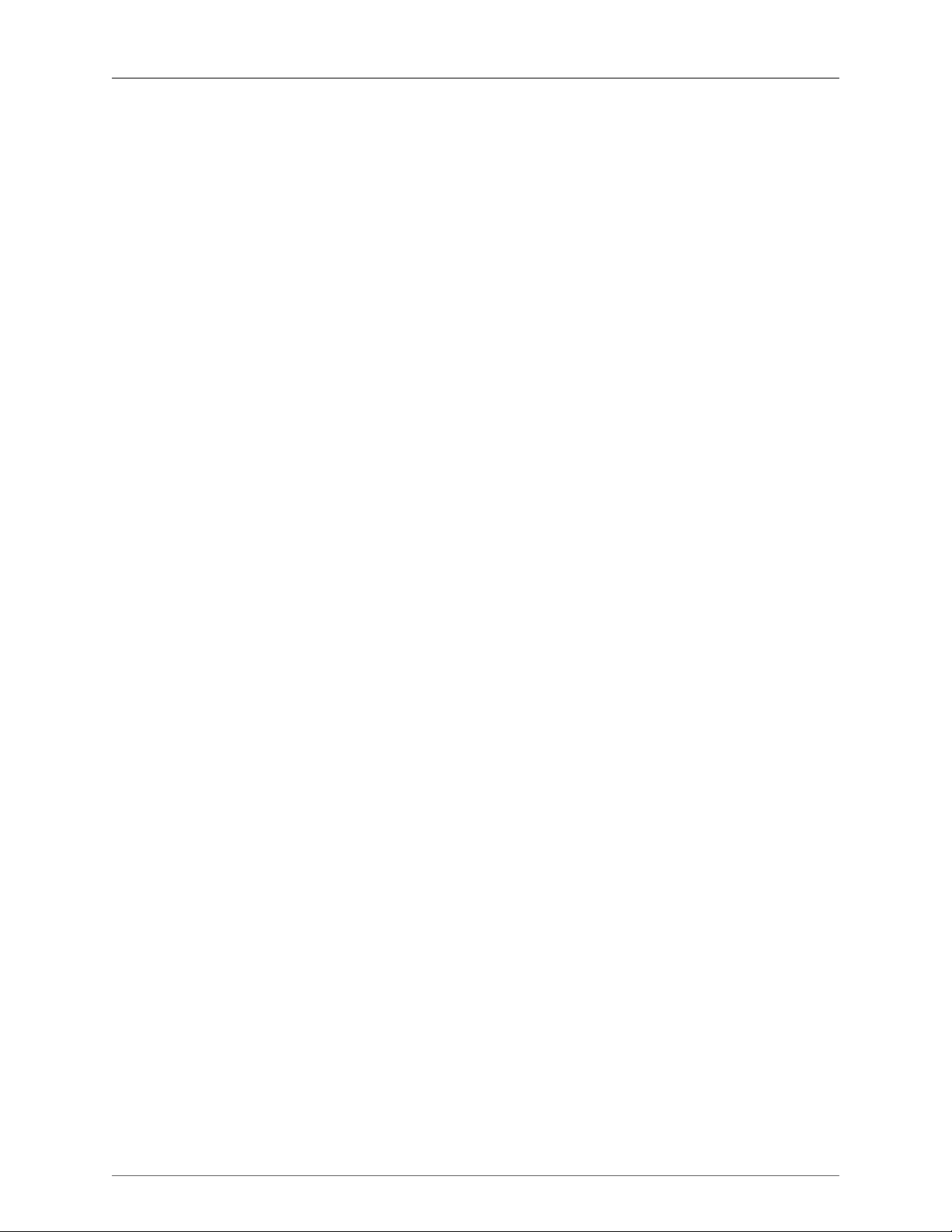
Metric Halo 3d Users Guide
11
3.6. ULN-2 Mixer Panes example ................................................................................................... 74
3.7. Monitor Controller .................................................................................................................. 75
3.8. Cue Controller ........................................................................................................................ 76
3.9. Mixer Window ........................................................................................................................ 77
3.10. Mixer Strip elements exposed ............................................................................................... 78
3.11. Basic 3d Mixer signal flow ..................................................................................................... 80
3.12. Input source and Output destination routing selectors ............................................................ 81
3.13. Mixer Strip Insert: Plug-in selector ......................................................................................... 82
3.14. Console3d Prefs: Appearance: Strip Color configurator ........................................................... 83
3.15. Scribble Strip name to Mixer strip Insert header ..................................................................... 84
3.16. Inserted MIOEQ6 Plug-in (as shown in Mixer strip) .................................................................. 84
3.17. Inserted plug-in controls ........................................................................................................ 84
3.18. “⌘-click” / <Command>-click to Bypass Insert ....................................................................... 85
3.19. <Control-Option-Command>-click to Delete Insert ................................................................. 85
3.20. “Sweep” to toggle multiple buttons in one gesture ................................................................ 85
3.21. Surround Mixer ..................................................................................................................... 86
3.22. Monitor Controller speaker assignment .................................................................................. 87
4.1. Mobile I/O 2882 ..................................................................................................................... 89
4.2. 2882 Routing .......................................................................................................................... 90
4.3. MIOConsole3d 2882 default view ............................................................................................ 92
4.4. 2882 System and Unit Status display ....................................................................................... 93
4.5. Link Groups example .............................................................................................................. 94
4.6. 2882 Mixer Panes example ...................................................................................................... 95
4.7. Monitor Controller .................................................................................................................. 96
4.8. Cue Controller ........................................................................................................................ 97
4.9. Mixer Window ........................................................................................................................ 98
4.10. Mixer Strip elements exposed ............................................................................................... 99
4.11. Basic 3d Mixer signal flow ................................................................................................... 101
4.12. Input source and Output destination routing selectors .......................................................... 102
4.13. Mixer Strip Insert: Plug-in selector ........................................................................................ 103
4.14. Console3d Prefs: Appearance: Strip Color configurator ......................................................... 104
4.15. Scribble Strip name to Mixer strip Insert header ................................................................... 105
4.16. Inserted MIOEQ6 Plug-in (as shown in Mixer strip) ................................................................ 105
4.17. Inserted plug-in controls ...................................................................................................... 105
4.18. “⌘-click” / <Command>-click to Bypass Insert ..................................................................... 106
4.19. <Control-Option-Command>-click to Delete Insert ............................................................... 106
4.20. “Sweep” to toggle multiple buttons in one gesture .............................................................. 106
4.21. Surround Mixer ................................................................................................................... 107
4.22. Monitor Controller speaker assignment ................................................................................ 108
5.1. ULN-8 ................................................................................................................................... 112
5.2. ULN-8 Unit ............................................................................................................................ 114
5.3. ULN-8 Front Panel ................................................................................................................ 115
5.4. ULN-8 Rear Panel .................................................................................................................. 117
5.5. ULN-8 3d Signal Flow ........................................................................................................... 118
5.6. ULN-8 3d Routing ................................................................................................................ 118
6.1. LIO-8 .................................................................................................................................... 128
6.2. LIO-8 Unit ............................................................................................................................. 130
6.3. LIO-8 Front Panel .................................................................................................................. 131
6.4. LIO-8 Rear Panel ................................................................................................................... 133
6.5. LIO-8 3d Signal Flow ............................................................................................................. 134
6.6. LIO-8 3d Routing ................................................................................................................. 134
7.1. Mobile I/O ULN-2 ................................................................................................................. 143
7.2. Mobile I/O Unit ..................................................................................................................... 145
7.3. ULN-2 Front Panel ................................................................................................................ 146

Metric Halo 3d Users Guide
12
7.4. ULN-2 Rear Panel .................................................................................................................. 148
7.5. ULN-2 Signal Flow ................................................................................................................ 149
7.6. ULN-2 Routing (shown with standard S/PDIF•AES Edge Card installed) ................................... 149
7.7. Telescoping Shield Cable for Instruments ............................................................................... 152
7.8. XLR to Balanced TRS Cable ................................................................................................... 152
7.9. TRS to TS Unbalanced Cable ................................................................................................. 152
7.10. TRS to RCA Unbalanced Cable ............................................................................................ 152
8.1. Mobile I/O 2882 ................................................................................................................... 160
8.2. Mobile I/O Unit ..................................................................................................................... 162
8.3. 2882 Front Panel ................................................................................................................... 163
8.4. 2882 Rear Panel (shown with standard S/PDIF•AES Edge Card installed) .................................. 164
8.5. 2882 Signal Flow ................................................................................................................. 165
8.6. 2882 3d Routing (shown with standard S/PDIF•AES Edge Card installed) ................................ 165
8.7. Telescoping Shield Cable for Instruments ............................................................................... 167
8.8. XLR to Balanced TRS Cable ................................................................................................... 167
8.9. TRS to TS Unbalanced Cable ................................................................................................. 168
8.10. TRS to RCA Unbalanced Cable ............................................................................................ 168
9.1. MIOConsole3d - First launch status (prior to MHLink Driver installation) ................................... 179
9.2. MIOConsole3d - a new firmware update is available! .............................................................. 180
9.3. 3d Driver installation blocked by High Sierra .......................................................................... 180
9.4. Apple Menu: “System Preferences...” .................................................................................... 181
9.5. System Preferences: Security + Privacy ................................................................................... 181
9.6. Security + Privacy: “Allow MHLink Driver to load” .................................................................. 182
9.7. Security + Privacy / Privacy tab: “Allow MIOConsole3d access to Microphone” ......................... 183
9.8. MIOConsole3d Domain configurations ................................................................................... 186
9.9. Registration Message ............................................................................................................ 187
9.10. Preferences: Discovery: "Check for registered units" selector ................................................ 187
9.11. Registration Window ........................................................................................................... 188
9.12. Registration Selection .......................................................................................................... 188
9.13. Registration Successful ........................................................................................................ 188
10.1. MIOConsole3d Mixer window .............................................................................................. 190
10.2. MIOConsole3d Monitor Controller and Cue Controls windows .............................................. 190
10.3. MIOConsole3d Menu Bar .................................................................................................... 191
10.4. MIOConsole3d Menu .......................................................................................................... 191
10.5. About MIOConsole3d .......................................................................................................... 191
10.6. MIOConsole3d Registration Form ........................................................................................ 192
10.7. File Menu ........................................................................................................................... 193
10.8. Map Domain from File to System ......................................................................................... 195
10.9. Map Domain: Source Boxes To System Boxes ...................................................................... 196
10.10. Map Boxes: Box Mapping order options ............................................................................ 197
10.11. Map Boxes: Destination Box mapping mode ...................................................................... 197
10.12. Map Boxes: Offline Unit options ........................................................................................ 198
10.13. Map Channels: Channel Mapping Pane .............................................................................. 198
10.14. Edit Menu ......................................................................................................................... 200
10.15. Key Commands categories ................................................................................................ 201
10.16. Default view: Edit Key Commands default window .............................................................. 202
10.17. Edit Key Command UI ....................................................................................................... 202
10.18. Edit Key Commands Conflict box ....................................................................................... 203
10.19. Reset / Remove Key-map Entry box ................................................................................... 203
10.20. Edit Key Commands menu tooltip example ....................................................................... 203
10.21. Global Key Commands example ........................................................................................ 204
10.22. Utilities Menu .................................................................................................................... 205
10.23. Firmware Update dialog .................................................................................................... 205
10.24. Firmware Update window .................................................................................................. 205

Metric Halo 3d Users Guide
13
10.25. Session Menu (top level) .................................................................................................... 207
10.26. Session: Files menu ........................................................................................................... 208
10.27. Session menu: Files: New Session “You have unsaved changes…” dialog ............................. 208
10.28. “Missing Files” notification ................................................................................................ 209
10.29. “Locate Missing Sound Files” ............................................................................................ 209
10.30. Missing Sound Files located ............................................................................................... 209
10.31. Session: Edit menu ............................................................................................................ 211
10.32. Session: Export menu ........................................................................................................ 213
10.33. Session: Transport menu .................................................................................................... 213
10.34. Session: Transport: Enabled Return Points selection menu ................................................... 214
10.35. Session: Playback Scroll Mode menu .................................................................................. 214
10.36. Session: Playback Mode menu ........................................................................................... 215
10.37. Session: Waveform Scaling menu ....................................................................................... 216
10.38. Session: Looping menu ...................................................................................................... 216
10.39. Session: Autopunch menu .................................................................................................. 217
10.40. Session: Markers menu ...................................................................................................... 217
10.41. Session: Zoom menu ......................................................................................................... 218
10.42. Session overview: ‘Fit Tracks Vertically’ (minimum view) ....................................................... 219
10.43. Session: View menu ........................................................................................................... 220
10.44. Session: Tempo menu ....................................................................................................... 220
10.45. Session: Set Tempo ........................................................................................................... 221
10.46. Session: Enable Metronome menu item .............................................................................. 221
10.47. Session: ‘Enable Grid’ menu item ....................................................................................... 221
10.48. Session: ‘Recording Preferences’ menu item ....................................................................... 221
10.49. Mixer Menu ....................................................................................................................... 222
10.50. Status Pane Unit Icon ........................................................................................................ 222
10.51. New Input Strip source button ........................................................................................... 223
10.52. Source selection window ................................................................................................... 224
10.53. “View sources by box” ...................................................................................................... 224
10.54. Mixer Strip Width selector ................................................................................................. 226
10.55. Mixer UI Scale selector ...................................................................................................... 226
10.56. I/O Menu .......................................................................................................................... 228
10.57. Monitor Menu ................................................................................................................... 229
10.58. Monitor Source routing window ......................................................................................... 230
10.59. Add Monitor Output window ............................................................................................. 230
10.60. MC Output Mode selector ................................................................................................. 231
10.61. Window Menu ................................................................................................................... 232
10.62. Help Menu ........................................................................................................................ 233
10.63. System Status Pane map .................................................................................................... 235
10.64. System Status Pane: Software Version Header ..................................................................... 236
10.65. Domain Header ................................................................................................................. 236
10.66. Unit Status Displays ........................................................................................................... 237
10.67. MHLink Domain Header details .......................................................................................... 238
10.68. Domain Master Clock Source selector ................................................................................ 238
10.69. Master Clock “Unit” selector .............................................................................................. 238
10.70. Unit Clock “Source” selector .............................................................................................. 239
10.71. Domain Master Clock Source display: set to external .......................................................... 239
10.72. Domain Clock Source and Sample Rate Selector/Display examples ...................................... 239
10.73. “Delete Offline Domain” pop-up ....................................................................................... 240
10.74. Clock Master Identifier icon ............................................................................................... 240
10.75. “Identify Box” contextual menu ......................................................................................... 241
10.76. Unit ID and Firmware version ............................................................................................. 241
10.77. “Delete Offline Unit” pop-up ............................................................................................. 241
10.78. Offline Unit detail .............................................................................................................. 242
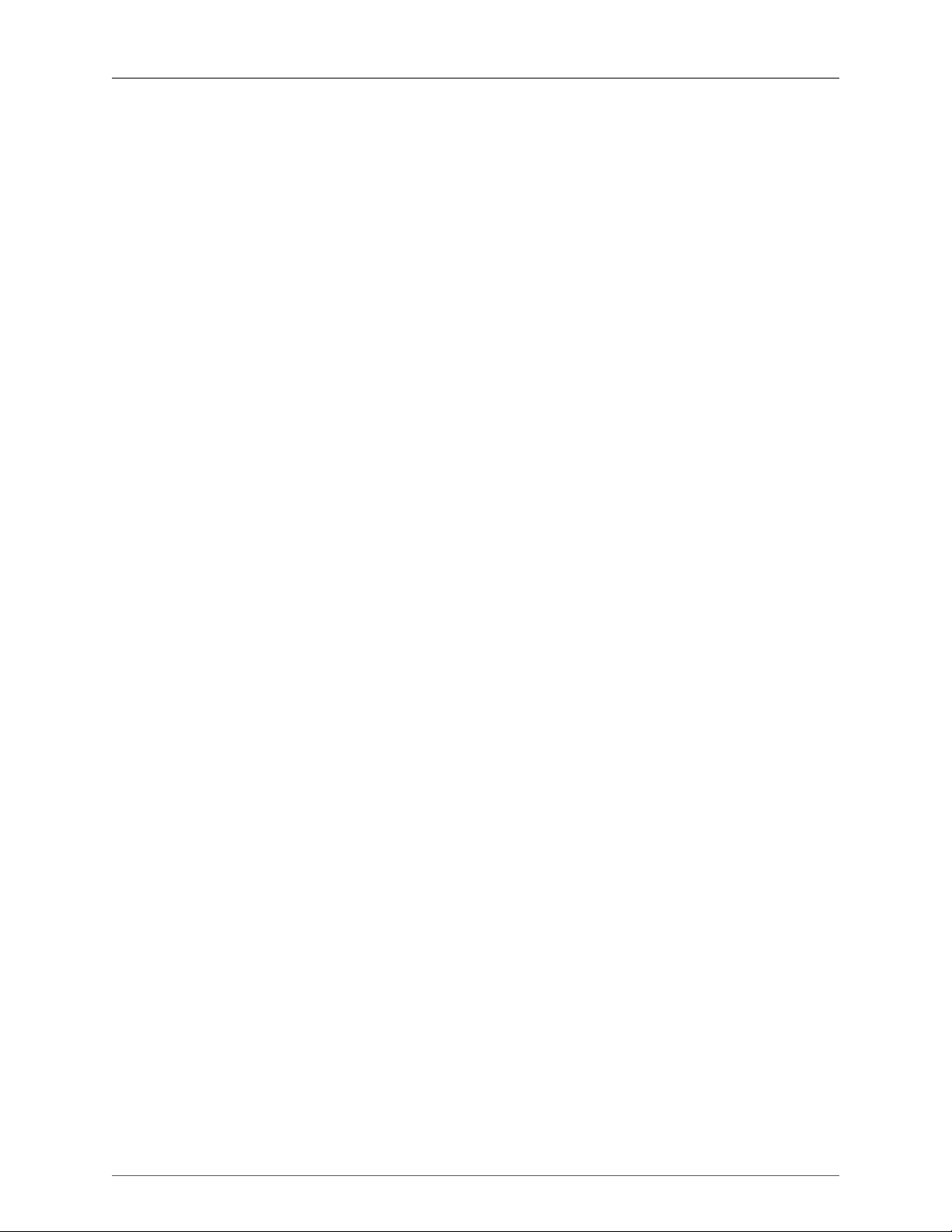
Metric Halo 3d Users Guide
14
10.79. MHLink Port Status displays ............................................................................................... 242
10.80. MHLink Port Status displays ............................................................................................... 243
10.81. EdgeBus Card identifiers ................................................................................................... 244
10.82. Digital I/O Status and output controls ................................................................................ 244
10.83. Digital I/O Status window .................................................................................................. 244
10.84. Digital I/O: Input States ..................................................................................................... 245
10.85. Test session: first-generation ULN-2 with 3d MADI clocked and locked to Sony 3348HR ......... 246
10.86. Test session: 3d MADI and Sony 3348HR ........................................................................... 247
10.87. Unit Sample Rate Display ................................................................................................... 247
10.88. DSP Load Status ................................................................................................................ 247
10.89. USB Port Status ................................................................................................................. 248
10.90. “Set Number of Channels for USB…” selector .................................................................... 249
10.91. “USB I/O Configuration” windows ...................................................................................... 249
10.92. Menu bar “Monitor” menu: “Monitor Controller Slaves to PFL/AFL” control ......................... 251
10.93. Mixer Panes and the Hamburger Menus ............................................................................. 253
10.94. Mixer Pane Hamburger Menu ............................................................................................ 253
10.95. “Configure Mixer“: Solo Mode selector .............................................................................. 254
10.96. “Sweep” to toggle multiple buttons in one gesture ............................................................ 256
10.97. Inserted MIOEQ6 Plug-in (as shown in Mixer strip) .............................................................. 257
10.98. Inserted plug-in controls .................................................................................................... 257
10.99. “⌘-click” / <Command>-click to Bypass Insert ................................................................... 257
10.100. <Control-Option-Command>-click to Delete Insert ........................................................... 257
10.101. Unavailable Routes in the Routing windows ...................................................................... 259
10.102. “Configure Mixer Strips Controls“: Legend and Mixer Strips map ....................................... 261
10.103. Top Color Bar, Input Source, Hard Mute, ‘To Host’ Return and Headamp ........................... 262
10.104. Console3d Prefs: Appearance: Strip Color configurator ...................................................... 262
10.105. Input Strip Source selection window ................................................................................. 262
10.106. “View sources by box” .................................................................................................... 263
10.107. Configure Mixer window: Hard Mutes enable .................................................................... 263
10.108. Analog Headamp controls ................................................................................................ 264
10.109. Analog Headamp Input Modes by model ......................................................................... 264
10.110. ULN-8 ‘Mic S/R’ external process loop .............................................................................. 265
10.111. Pre-Insert Direct Out, Inserts, Post-Insert Direct Out, and Aux sends ................................... 266
10.112. Insert selection categories with nested ‘Saved Presets’ hierarchy ........................................ 266
10.113. Panner, Solo/Mute, Fader Gain, Fader, Meter and Record Enable ...................................... 268
10.114. Stereo / LCR Panner ........................................................................................................ 268
10.115. Surround Panner with direct assigns ................................................................................. 269
10.116. Mixer Strip controls also found in Session Track headers .................................................... 270
10.117. Link and Mute Group Assigns, DCA assigns, Bus Assign, Bus Output, Color bar and Scrib-
ble Strip ...................................................................................................................................... 271
10.118. ‘Link Group Assign’ window with related Mixer Desk features overview ............................... 271
10.119. Status Pane:Link Groups List: ‘Edit Link Group Name…’, ‘Delete Link Group’ submenu ........ 272
10.120. ‘Link Group Assign’ window with multiple strip selection ................................................... 273
10.121. Tooltip revealing multiple Link Group assignments ............................................................ 273
10.122. ‘Mute Group Assign’ window with related Mixer Desk features overview ............................. 275
10.123. “Configure Mixer” Mute Groups Assign window ............................................................... 276
10.124. Tooltip revealing multiple Mute Group assignments .......................................................... 277
10.125. Status Pane: Mute Groups List: ‘Edit Mute Group Name…’, ‘Delete Mute Group’ submenu
..................................................................................................................................................... 277
10.126. “Configure Mixer” DCAs Assign window .......................................................................... 278
10.127. ‘DCA Assign’ window ...................................................................................................... 278
10.128. Tooltip revealing multiple DCA assignments ..................................................................... 279
10.129. ‘Bus Assign’ window ....................................................................................................... 280
10.130. Tooltip revealing multiple Group Bus assignments ............................................................ 281
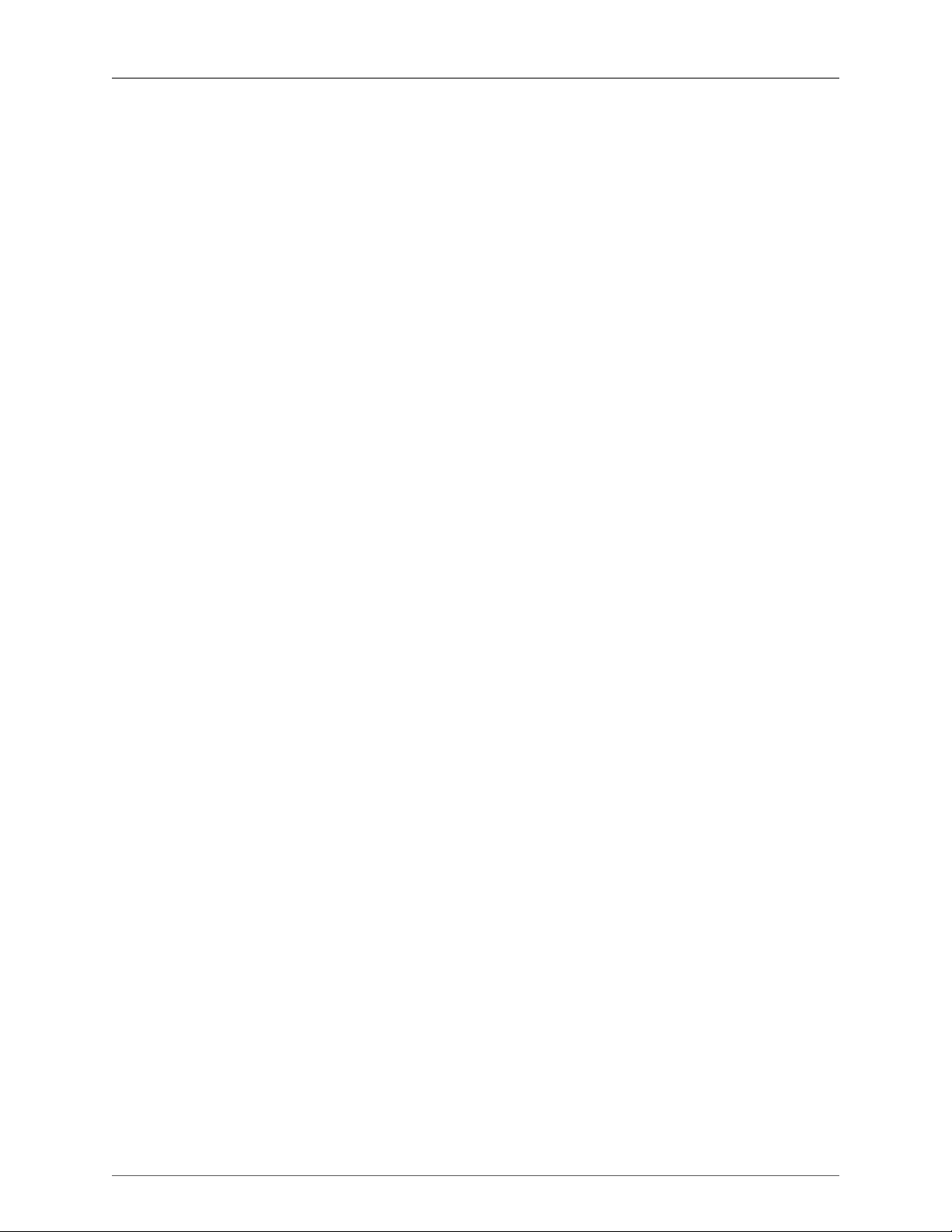
Metric Halo 3d Users Guide
15
10.131. “Configure Mixer”: Bus Strip routing to Monitor/Cue Controllers ....................................... 282
10.132. Console3d Prefs: Appearance: Strip Color configurator ...................................................... 282
10.133. Scribble Strip name to Mixer strip Insert header ................................................................ 282
10.134. Configure Mixer Breakdown ............................................................................................. 283
10.135. “Main Mix:” configuration menu ...................................................................................... 284
10.136. “Solo Mode:” configuration menu .................................................................................... 284
10.137. “Auxes:” configuration menu ........................................................................................... 285
10.138. “Groups:” configuration menu ......................................................................................... 289
10.139. ‘Configure Mixer’ window: “Buses Used” display .............................................................. 289
10.140. “DCAs:” configuration menu ............................................................................................ 289
10.141. “Mute Groups:” configuration menu ................................................................................. 290
10.142. Analog I/O Pane .............................................................................................................. 291
10.143. MHLink Host with Satellite computer ................................................................................ 292
10.144. 4-box MHLink domain with four Satellite computers .......................................................... 293
10.145. SCP USB Source and Destination routing .......................................................................... 293
10.146. SCP connection between two MHLink host computers ...................................................... 295
11.1. Monitor Controller controls .................................................................................................. 297
11.2. Monitor menu: MC Mute/Solo toggle .................................................................................. 297
11.3. Monitor menu Cue commands ............................................................................................. 299
11.4. Cue Controls interface with three Cues ................................................................................ 299
11.5. Cue Talkback controls ......................................................................................................... 300
11.6. Cue Controls ....................................................................................................................... 301
11.7. Basic Cue output graph with headphone EQ ........................................................................ 301
11.8. Cue Source selector ............................................................................................................ 302
11.9. Cue Output assign .............................................................................................................. 302
11.10. Assignment of bus outputs as Monitor Controller sources .................................................... 303
11.11. Monitor and Cue Controller sources as assigned ................................................................. 303
11.12. Default Monitor Controller and Cue Control windows .......................................................... 306
11.13. Monitor Controller Output tooltip ...................................................................................... 306
11.14. Menu bar “Monitor” menu: “Monitor Controller Slaves to PFL/AFL” control ......................... 307
11.15. Disabling Monitor Controller Outputs ................................................................................. 308
12.1. The sections that follow are preliminary and in-progress. Please look for frequent manual up-
dates! .......................................................................................................................................... 309
12.2. Spectrafoo Capture Panel .................................................................................................... 310
12.3. MIOConsole3d Session ........................................................................................................ 311
12.4. Time Range Selection (left) - Segment Selection (right) .......................................................... 315
12.5. Timeline range selection gestures ........................................................................................ 315
12.6. Session window area map ................................................................................................... 320
12.7. Session Transport Header Bar .............................................................................................. 320
12.8. Control Widget Bar ............................................................................................................. 321
12.9. Session Marker List .............................................................................................................. 322
12.10. Timeline rulers ................................................................................................................... 323
12.11. Track headers .................................................................................................................... 323
12.12. Session Track Overviews (track lanes exposed) .................................................................... 324
12.13. Session: Segment Fade Types contextual menu .................................................................. 325
12.14. Session Transport panel (minus “Take” display) .................................................................. 328
12.15. Transport Header bar hamburger menu .............................................................................. 328
12.16. Transport Header bar: Session Time display ....................................................................... 330
12.17. Transport Header bar: Time display format options ............................................................. 330
12.18. Transport Header bar: Session timeline display ................................................................... 330
12.19. Transport Header bar: Loop time display ............................................................................ 331
12.20. Transport Header bar: Timeline Loop, In/Out and Selection ruler and selection modes .......... 331
12.21. Transport Header bar: Autopunch In/Out time display ......................................................... 331
12.22. Transport Header bar: Selection time display ...................................................................... 331

Metric Halo 3d Users Guide
16
12.23. Transport Header bar: Clock display ................................................................................... 332
12.24. Transport Header bar: Tempo controls ............................................................................... 332
12.25. Transport Header bar: Transport stopped with Loop mode engaged .................................... 334
12.26. Transport Full Stop ............................................................................................................ 335
12.27. Transport “Return To Zero” (RTZ) button ............................................................................ 335
12.28. Transport “Play” mode ...................................................................................................... 335
12.29. Record Pause (Count-In “Take” mode) ............................................................................... 336
12.30. Recording in Count-In “Take” mode .................................................................................. 336
12.31. Recording in Count-In overdubbing modes ........................................................................ 336
12.32. Session Transport: Preroll, Postroll and Ring Buffer .............................................................. 339
12.33. Session Transport Controls: Record Trigger modes ............................................................. 340
12.34. Session Transport: Manual trigger mode ............................................................................. 340
12.35. MIOConsole Preferences: Recording pane: ‘Manual Break Overlap’ selector ......................... 341
12.36. Session Transport: Level-Based Trigger Mode ..................................................................... 341
12.37. 3d Mixer: a SMPTE-specific Input Strip ............................................................................... 343
12.38. Session: “SMPTE LTC source channel” selector .................................................................. 344
12.39. Session: “Set SMPTE LTC source channel...” example selection list ...................................... 345
12.40. Session Transport: Timecode Trigger Mode ........................................................................ 345
12.41. Session Transport: Auto Punch Trigger Mode ..................................................................... 346
12.42. Session Transport Time block: Autopunch In/Out display ..................................................... 346
12.43. Session Transport Time block: Autopunch In/Out display ..................................................... 346
12.44. Session: “Take” display ..................................................................................................... 347
12.45. “Next Take” field: click to edit ........................................................................................... 347
12.46. “Next Take” field: with new Next Take number .................................................................. 347
12.47. “Next Take” field: new Next Take number committed ........................................................ 347
12.48. “Next Take” field: auto-increments at the start of each new Take ......................................... 347
12.49. Recording Prefs: “New Folder Per Take”, “Take Folder” and “Audio Filename” template
fields ........................................................................................................................................... 349
12.50. Take Folder Name Template tooltip pop-up: ........................................................................ 349
12.51. Take Folder Name Template tooltip pop-up: ........................................................................ 350
12.52. Name Templates script example ........................................................................................ 352
12.53. Manual Break Overlap selector .......................................................................................... 353
12.54. Record Folder location path tooltip .................................................................................... 354
12.55. Session: Files: Set Record Folder... ..................................................................................... 354
12.56. Transport Panel: Record Folder controls detail .................................................................... 355
13.1. Basic 3d Mixer signal flow ................................................................................................... 357
13.2. Insert Selection Menu .......................................................................................................... 358
13.3. Inserted MIOEQ6 Plug-in (as shown in Mixer strip) ................................................................ 359
13.4. Inserted plug-in controls ...................................................................................................... 359
13.5. “⌘-click” / <Command>-click to Bypass Insert ..................................................................... 359
13.6. <Control-Option-Command>-click to Delete Insert ............................................................... 359
13.7. “Sweep” to toggle multiple buttons in one gesture .............................................................. 360
13.8. Insert Preset Categories and saved presets (MIOEQ6) ........................................................... 361
13.9. “Selected Strips”: multiple Insert deletion ............................................................................ 362
13.10. M/S Plug-in UI ................................................................................................................... 363
13.11. MIOStrip UI ....................................................................................................................... 363
13.12. Plug-in Header .................................................................................................................. 364
13.13. Plug-in Header (indicating edited parameters) ..................................................................... 364
13.14. Plug-in Header: Hamburger menu ...................................................................................... 364
13.15. Plug-in Header: Preset selector menu (MIOStrip) ................................................................. 365
13.16. Preset selector menu: Audition on select ............................................................................ 365
13.17. Plug-in Header: Sidechain Assign ....................................................................................... 366
13.18. Selecting the Graph .......................................................................................................... 367
13.19. A default mono Graph window .......................................................................................... 367

Metric Halo 3d Users Guide
17
13.20. Selecting a new plug-in instance from the Plug-in Menu ...................................................... 368
13.21. Positioning the new plug-in instance in the Graph ............................................................... 368
13.22. Starting a Connection ........................................................................................................ 369
13.23. Completing the Connection ............................................................................................... 369
13.24. Making a Mult ................................................................................................................... 369
13.25. Connecting the Output ...................................................................................................... 369
13.26. Sidechain routing in the Graph .......................................................................................... 370
14.1. MIOConsole3d Preferences ................................................................................................. 371
14.2. Rendering Submenu ............................................................................................................ 372
14.3. Themes: Preset Menu, Save and Load Themes, Customization ............................................... 372
14.4. Color Palette controls .......................................................................................................... 374
14.5. Just three little changes... .................................................................................................... 375
14.6. Interaction: MIOConsole3d Parameter Controls .................................................................... 376
14.7. ‘Load Monitor Controller configuration’ behavior selector ...................................................... 376
14.8. ‘Load Monitor Controller: Apply Gain From...’ behavior selector ............................................ 377
14.9. ...when switching between Mixer and Session windows... ...................................................... 377
14.10. Scrollwheel behavior selector ............................................................................................. 377
14.11. Alt-Click behavior selector .................................................................................................. 377
14.12. Control Surface: Parameter Controls ................................................................................... 379
14.13. Recording: Filenaming, Metadata and Filetype Parameters .................................................. 381
14.14. Audio File Type selector .................................................................................................... 382
14.15. Audio Bit Depth selector ................................................................................................... 382
14.16. Auto-break file size selector ............................................................................................... 383
14.17. Auto-break Overlap selector .............................................................................................. 383
14.18. Manual Break Overlap selector .......................................................................................... 384
14.19. Take Folder Name Template tooltip pop-up: ........................................................................ 385
14.20. Take Folder Name Template tooltip pop-up: ........................................................................ 386
14.21. Name Templates script example ........................................................................................ 387
14.22. Discovery: Parameter Controls ........................................................................................... 388
14.23. Discovery: Parameter selection options (for both controls) ................................................... 388
15.1. MIOConsole3d Preferences: Control Surface parameters ....................................................... 389
15.2. MIOConsole3d Mixer View in Avid Control ........................................................................... 392
15.3. MIOConsole3d Tracks View in Avid Control .......................................................................... 394
15.4. MIOConsole3d Meters View in Avid Control ......................................................................... 395
15.5. MIOConsole3d Channel View Input Knob set in Avid Control ................................................ 396
15.6. MIOConsole3d Monitor View in Avid Control ....................................................................... 397
15.7. MIOConsole3d Mixer View Strip Filter in Avid Control .......................................................... 398
15.8. MIOConsole3d Mixer View Main Bus in Avid Control ............................................................ 399
17.1. EdgeBus expansion port (2882/ULN-2 base configuration SPDIF•AES EdgeCard shown at left)
..................................................................................................................................................... 458
17.2. Status Pane: Unit Status Display: EdgeBus identifier (outlined in red) ...................................... 459
17.3. Status Pane: Unit Status Display: Digital I/O Status/Control Menu with EdgeCard ports ........... 459
17.4. The “EdgeCard” category in the MIOConsole3d Routing UI .................................................. 459
17.5. MH EdgeCard: SPDIF • AES ................................................................................................ 460
17.6. MH EdgeCard: SPDIF • ADAT x2 ........................................................................................ 460
17.7. MH EdgeCard: SPDIF x2 • ADAT x2 .................................................................................... 461
17.8. MH EdgeCard: ADAT x4 ..................................................................................................... 461
17.9. MH EdgeCard: SPDIF • MIDI ............................................................................................... 462
17.10. MH EdgeCard: Eight Channel AES ..................................................................................... 462
17.11. MH EdgeCard: MADI Optical x2 ........................................................................................ 463
17.12. MH EdgeCard: MADI Copper • Optical ............................................................................. 463
17.13. MH EdgeCard: MADI Copper x4 ....................................................................................... 464
17.14. #2 Phillips Head Screwdriver ............................................................................................. 465
17.15. Copper/Optical MADI EdgeCard ...................................................................................... 466
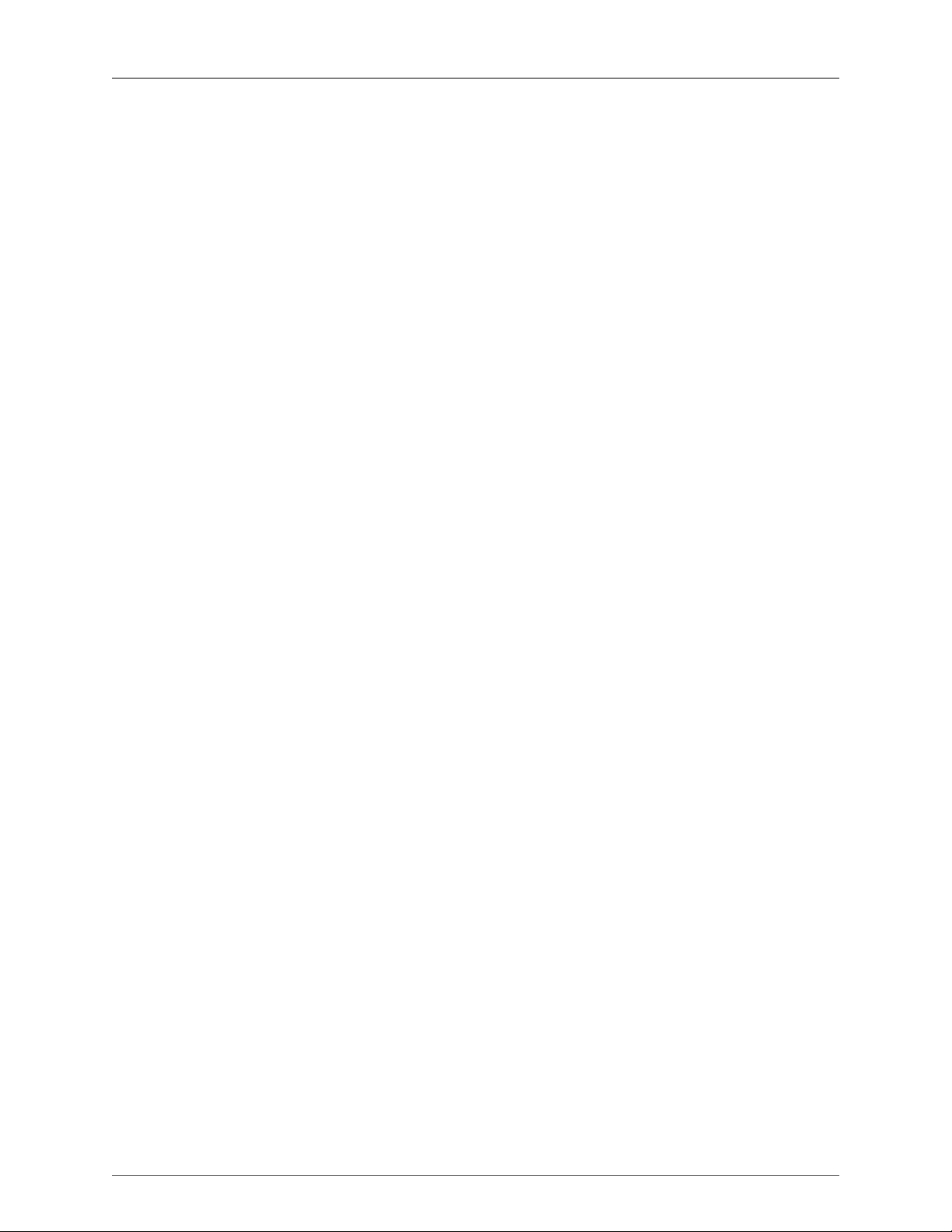
Metric Halo 3d Users Guide
18
17.16. Remove Cover Plate ......................................................................................................... 467
17.17. Insert EdgeCard into Slot ................................................................................................. 467
17.18. EdgeCard Installed Available for Routing in MIOConsole3d ................................................ 467
17.19. EdgeCard Available for Routing in MIO Console 3d ........................................................... 468
A.1. Edit Key Commands window: create new Key-Command buttons ........................................... 470
A.2. Edit Key Commands window: Enter new key-command .......................................................... 470
A.3. Edit Key Commands window: Current key-command assignment ............................................ 470
A.4. Edit Key Commands window: Conflict box ............................................................................. 471
A.5. Edit Key Commands window: Over-write warning window ...................................................... 471
A.6. Reset / Remove Key-map Entry box ....................................................................................... 471
C.1. Monitor Menu ...................................................................................................................... 496
D.1. Analog DB25 pinouts ........................................................................................................... 500
D.2. AES I/O DB25 pinouts .......................................................................................................... 501
E.1. Top Screw Placement .......................................................................................................... 502
E.2. Side Screw Placement, with Rack Ear .................................................................................... 502
E.3. Side Screw Placement, No Rack Ear ..................................................................................... 502
E.4. D.I. Board Jumper Sites ....................................................................................................... 503
E.5. Shield Lift Jumper Sites ......................................................................................................... 503
E.6. Output Level Jumper Sites ................................................................................................... 504
E.7. PSU Jumper Sites ................................................................................................................ 505
F.1. DB25 Connector Board ........................................................................................................ 506
F.2. 4 Channel ULN-R Mic Pre Board ........................................................................................... 506
F.3. 3 Pin Phantom Power Cable ................................................................................................. 506
F.4. 20 Pin Ribbon Cable Jumper ................................................................................................ 506
F.5. 7/16” Standoffs ................................................................................................................... 507
F.6. Phillips Head Screw ............................................................................................................. 507
F.7. Top Screw Placement ........................................................................................................... 507
F.8. Side Screw Placement, with Rack Ear .................................................................................... 508
F.9. Side Screw Placement, No Rack Ear ...................................................................................... 508
F.10. Mic In Blank Plate .............................................................................................................. 508
F.11. DB25 Connector Board Fitted ............................................................................................ 508
F.12. DB25 Connector Board (Interior) ......................................................................................... 509
F.13. Phantom Power Jumpers on the PSU Board ........................................................................ 509
F.14. Phantom Supply Cable and Ch. 1-4 Connectors .................................................................. 510
F.15. Installing the Ch. 1-4 Mic Pre Board ................................................................................... 510
F.16. Installing the Ch. 5-8 Mic Pre Board ................................................................................... 511
461. Cross-section of a Coaxial Cable ......................................................................................... 515
462. Linear Fade ........................................................................................................................ 517
463. Logarithmic Fade ................................................................................................................ 518
464. 0° Phase Offset ................................................................................................................... 520
465. 180° Phase Offset ............................................................................................................... 520
466. Phase Cancellation .............................................................................................................. 521

19
Welcome to Metric Halo 3d!
On behalf of everyone at Metric Halo, thank you and congratulations on your decision to bring Metric
Halo 3d into your creative process. Whether you are upgrading a “2d-style” Metric Halo box or starting
fresh with us, we remain resolved to pushing the boundaries of musical transparency and technological
innovation while maintaining the highest levels of customer service.
As audio professionals, we have been assaulted with both diminishing budgets and diminishing deadlines.
3d is here to help on both fronts. 3d has been developed in direct response to the fundamental real-world
problems that audio professionals are faced with every day - not as a band-aid, not as an alternative work-
around, but as an overall solution to those problems.
As an upgrade to your prior Metric Halo investment, 3d provides a ridiculous boost in functionality to every
box we’ve ever made while at the same time being much easier to use. For both prior and new owners,
the higher level of musical transparency and sheer audio quality 3d offers, combined with its ease of use,
dynamic expandability and no-limits routing and processing power will make all aspects of your creative
process not just better-sounding, but more efficient as well.
That’s the design philosophy behind 3d as a whole. Metric Halos 3d developmental stomping grounds
include professional installations working at the highest levels of:
• multi-room professional recording facilities
• analog and digital tape master archival / preservation transfers
• immersive-format orchestral recording
• acoustical analysis and correction
• on-location performance recording
• high-resolution music mastering and restoration
• virtual reality soundscape design and capture
• production audio, music and effects for film and broadcast, and
• FOH and monitor mix from local events to large arenas, with performance recording
...to name just a few.
The brutal vetting endured in these disparate workflows and the (often merciless) scrutiny of the veteran
engineers and musicians submitting their reports from the field has resulted the audio production plat-
form you now have in your hands. Quick setup, less time spent “nailing the sound”, otherworldly spatial
representation (that “you are inside the music” feeling), a remarkable reduction of ear fatigue over long
sessions... these are the kinds of comments our customers bring back to us that tell us we’re on to some-
thing special.
Welcome to the Metric Halo family. Let us know how it goes!
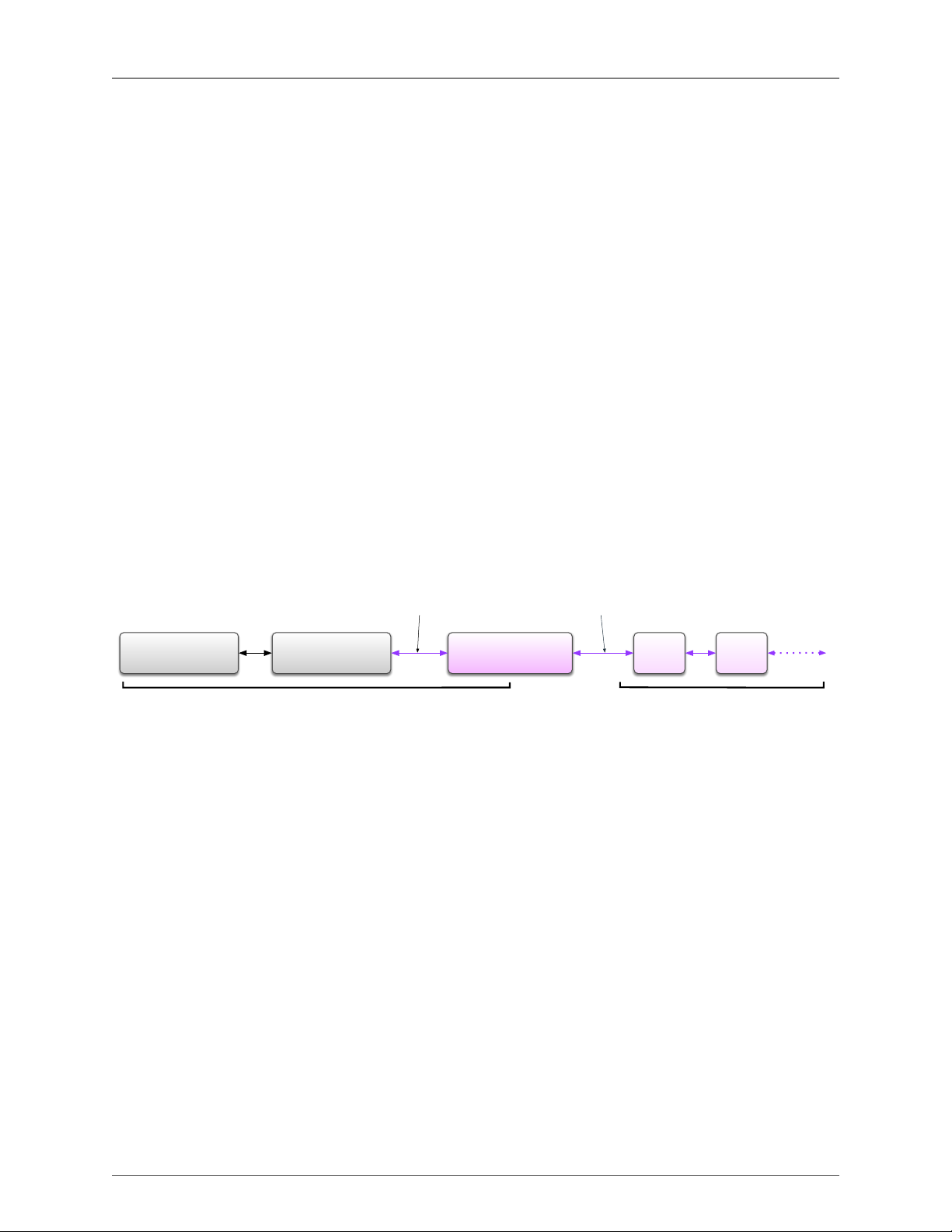
Welcome to Metric Halo 3d!
20
Introduction
The following is a “Start Here” readme for those of us who prefer to just connect a new gadget and start
exploring right away. Unintentional cliché aside, 3d really does add a new dimension beyond yesterday‘s
traditional audio interfaces and audio networking solutions. The difference with 3d is, it’s as easy as you
want it to be but as powerful as you need it to be.
So, here’s this whole MHLink thing in a nutshell:
When you connect one 3d box to another 3d box with MHLink, you get a bigger box. That’s what happens.
That’s it. If you stop reading here, you’ve got the basic concept.
Connect via MHLink and start listening. Live, while running audio through the first box, connect a second
box to the first, power it up and get double the DSP processing and immediate access to all the added
audio I/O with no added latency and with no interruption of your currently-playing audio.
The new box automatically shows up in the MIOConsole3d System Status, and all new ports immedidately
appear in the routing windows. No glitches, no manual registration, literally plug and play.
Your computer and DAW still see them as “one box”, even if you daisy-chain ten of them. Plus, since
they’re running on Gigabit Ethernet, your “one box” can include analog and digital I/O in another room
or on a stage 100 meters away. Since all Gigabit Ethernet jacks are transformer-coupled, all connections
are galvanically isolated - which means no ground loops, wherever you want to plug them in.
Try that with USB3 or Thunderbolt.
The way MHLink works is very simple: The computer is connected to one 3d device - the first box in the
MHLink chain. We call this the "Root" box. All other 3d boxes are connected, in turn, from the Root box.
Audio applications
(on Host computer)
MHLink Driver
(on Host computer)
MHLink Root Box
(Box #1)
MHLink
Box #2
MHLink
Box #3 more 3d
boxes
Audio applications see this Audio apps do not see this
(MHLink ethernet cable shown violet)
Figure 1: MHLink connections
The Root box is the only thing the computer can see, and it is the Root box that manages all other 3d
boxes in the MHLink chain. So, as far as the computer (and your DAW) is concerned, there literally is only
ever that one physical audio device: the Root box. Everything that happens on the other side of the Root
box is managed entirely by the Root box itself, and remains hidden from the computer operating system
and your DAW. Since the routing management system in every 3d device is smart enough to manage its
own domain, any 3d device can serve as a Root box at the full 128 channel bandwidth and 192kHz max
sample rate.
New boxes synchronize their DSP and I/O, and lock to the system clock of the Root box automatically
upon connection. Adding boxes does not add system latency - ten boxes act and respond the same as
one. MHLink provides more channels at higher sample rates with less latency (and way less setup) than
audio-over-IP solutions. ...And of course, truly superior sound quality all the way through.
There is a lot more to love than just ease of use, and the next few pages will help you get a handle on how
it all comes together. So even if you are a single-box user, please take the time to read through this brief
summary of terms to take best advantage of your 3d system right from the start.
It is a bit of an info-dump and we apologize for that, but keeping these concepts in mind when connecting
the boxes and clicking around MIOConsole3d will definitely help get you into your comfort zone much
faster.
Other manuals for 3d Upgrade Board Set
1
Table of contents
Other Metric Halo Recording Equipment manuals
Popular Recording Equipment manuals by other brands

resideo
resideo Braukmann Installation, commissioning and operating instructions

Behringer
Behringer ULTRADRIVE DCX2496LE quick start guide

Grundfos
Grundfos SI 001 PSU Installation and operating instructions

Nice
Nice Pro-View user manual

Roland
Roland FC-200 Turbostart

PIONEER DJ
PIONEER DJ Toraiz Squid operating instructions