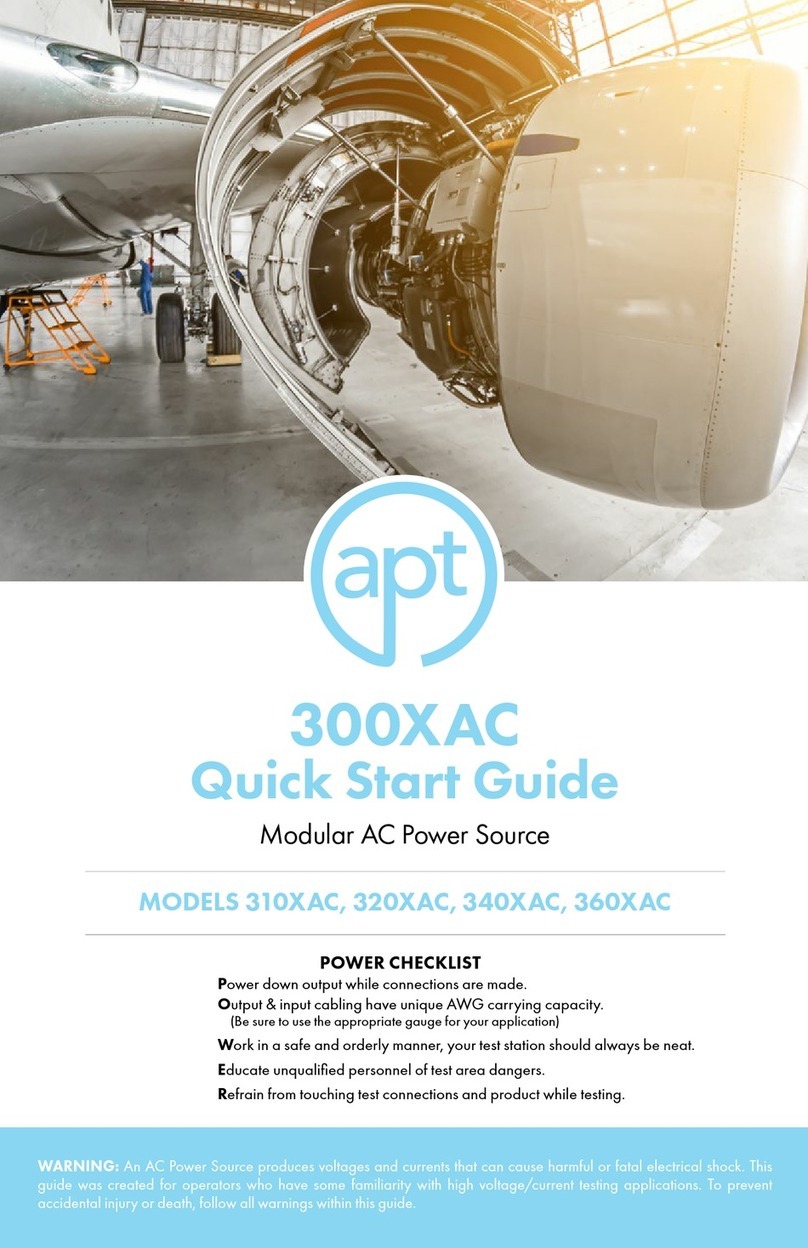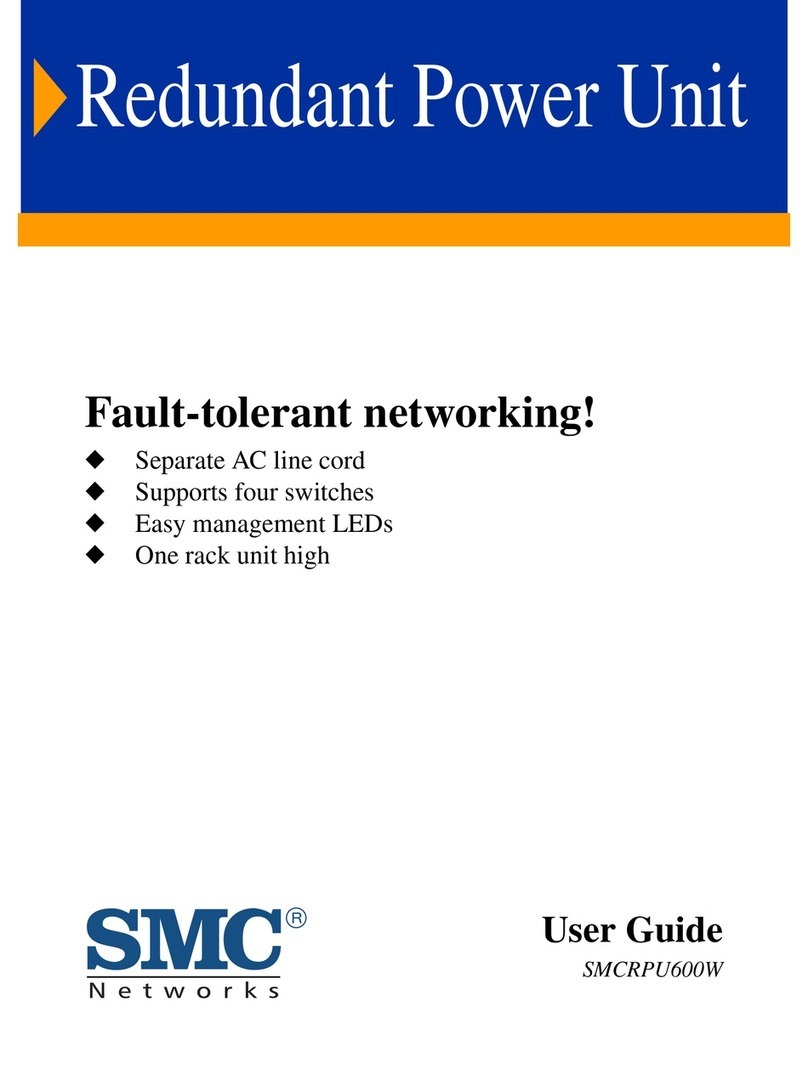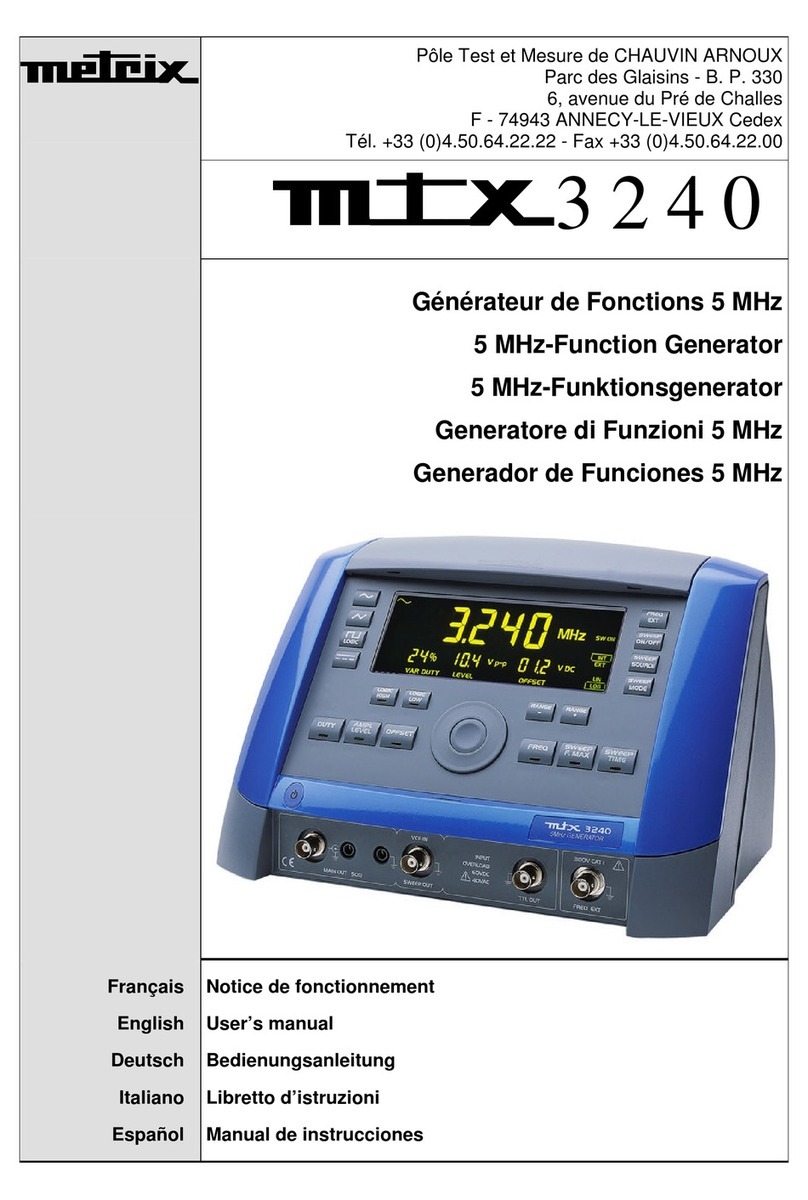Remote programming
Function Generators 3
Contents
page
Introduction......................................................................................................................................5
Presentation ......................................................................................................................5
Connection ........................................................................................................................5
Connection through « USB »...........................................................................................................5
Introduction (cont’d).......................................................................................................................6
"CP210x USB to UART Bridge Controller" driver installation .............................................6
Port COM Identification......................................................................................................6
Using TeraTerm to drive the instrument............................................................................6
Connecting several GX 3x0..............................................................................................8
Programming an IP address for the device....................................................................10
Use TeraTerm to program your GX 320E via Ethernet.................................................12
Rear panel.......................................................................................................................13
GX 310P..........................................................................................................................13
GX 320E..........................................................................................................................13
Drivers LabView and LabWindows ..................................................................................14
SCPI Protocol ................................................................................................................................14
Programming convention.................................................................................................14
Tree structure.................................................................................................................................14
Command syntax.............................................................................................................14
Common commands ......................................................................................................................14
Specific commands ......................................................................................................................14
Keywords........................................................................................................................................14
SCPI Protocol (cont’d)..................................................................................................................15
Parameter format............................................................................................................................15
Recall..............................................................................................................................................15
SCPI Protocol (cont’d)..................................................................................................................16
Terminator......................................................................................................................................16
Response .......................................................................................................................................16
Main Commands ...........................................................................................................................17
Instrument power off........................................................................................................17
Activation of the MAIN OUT output..................................................................................17
Generator function selection...........................................................................................17
Display contrast setting....................................................................................................18
List of used system files (GX 320)...................................................................................18
Configuration saving (GX 320).........................................................................................18
Configuration recall (GX 320) ..........................................................................................18
Cancellation of a config. file (GX 320) ................................................................................18
CONTinuous Function..................................................................................................................19
Selection of the signal wave shape ....................................................................................19
Setting the signal frequency ............................................................................................19
Amplitude unit selection...................................................................................................20
Setting the offset signal...................................................................................................20
Setting the high logic level...............................................................................................21
Setting the low logic level.................................................................................................21
SWEEP Function...........................................................................................................................22
SWEEP source selection.................................................................................................22
SWEEP mode selection...................................................................................................22
SWEEP type selection.....................................................................................................22
Setting the start/end frequencies.....................................................................................22
Setting the SWEEP time..................................................................................................23
MODUL Function (GX 320)...........................................................................................................24
Setting AM rate................................................................................................................24
Selection of AM source...................................................................................................24