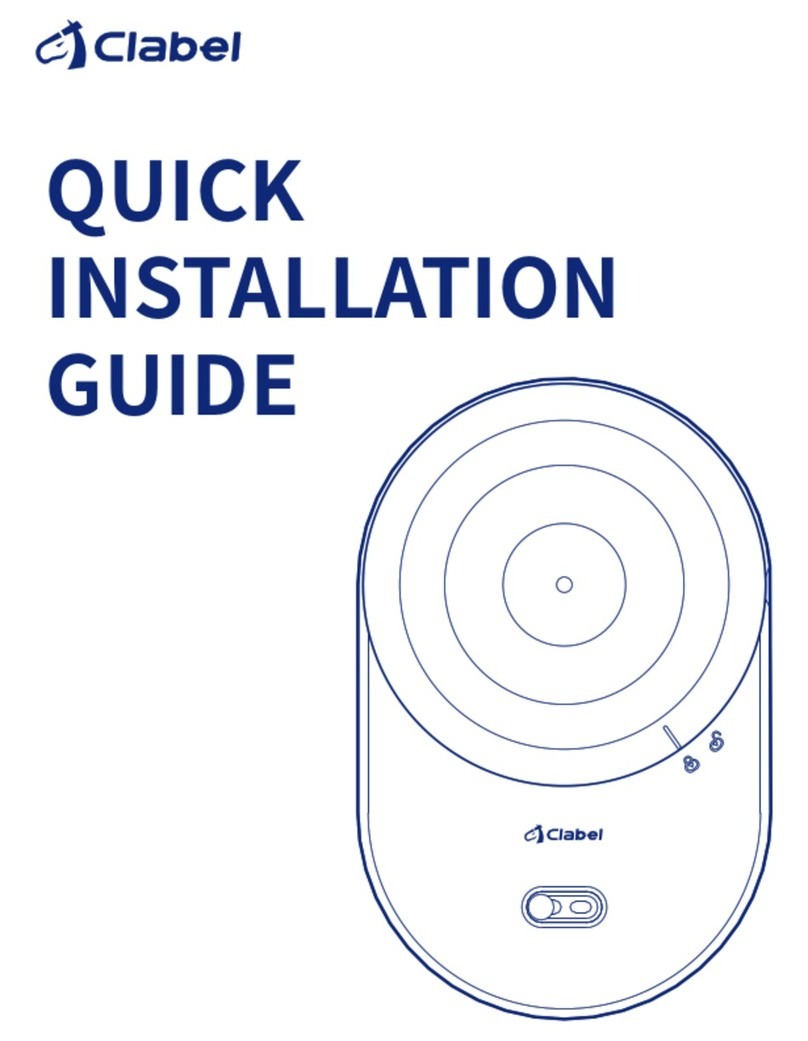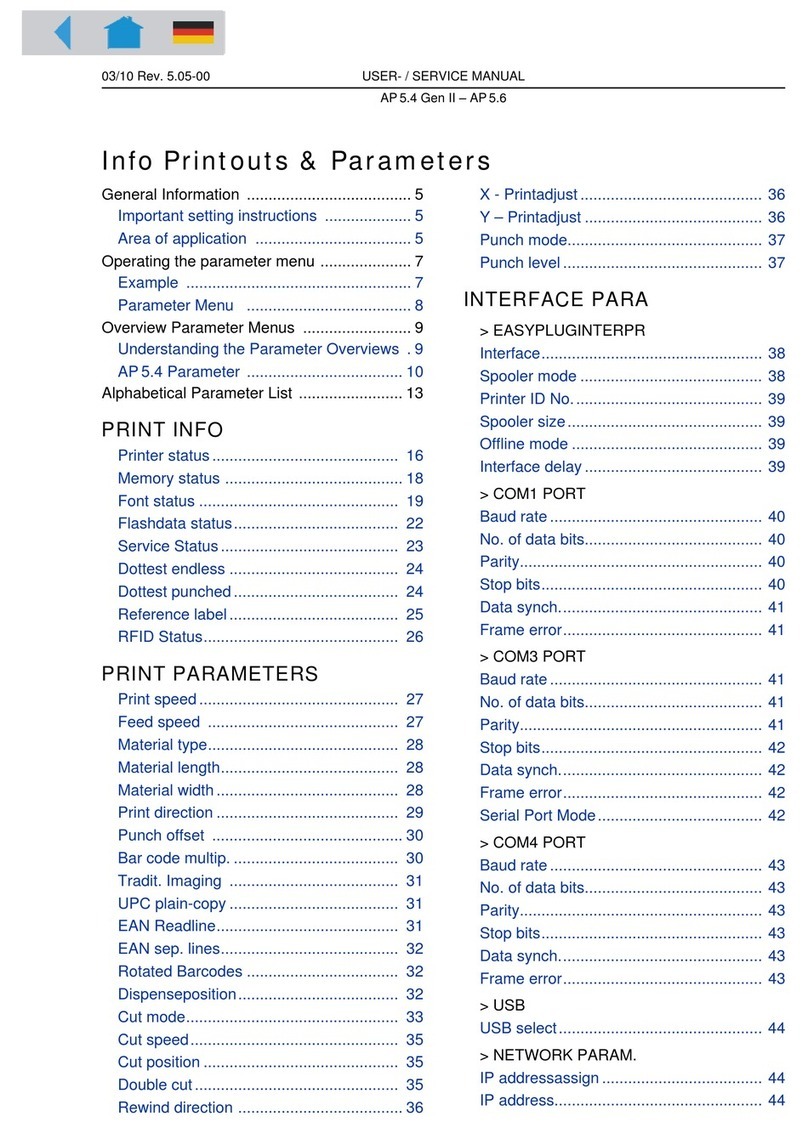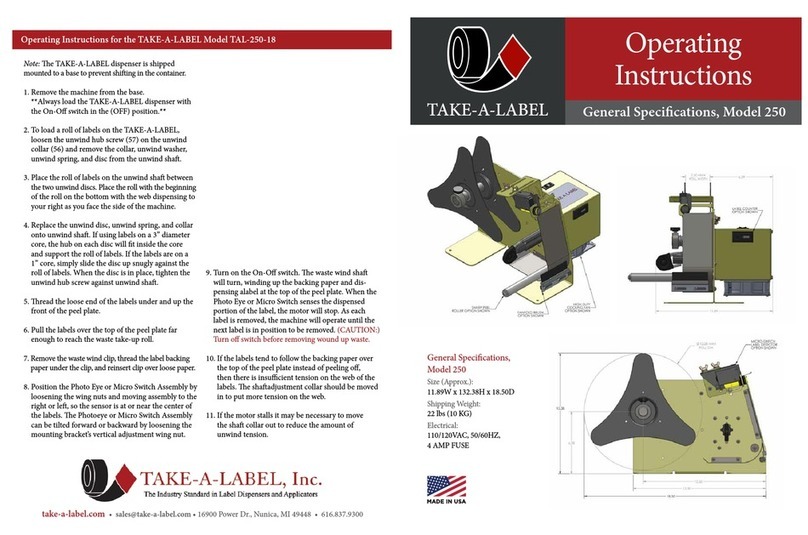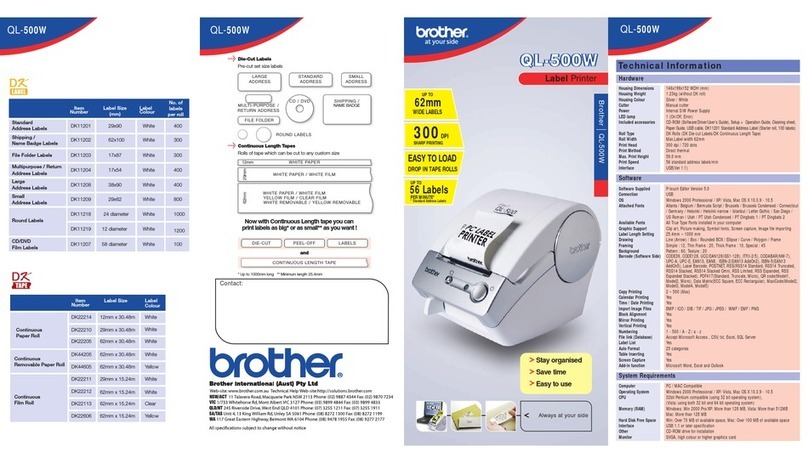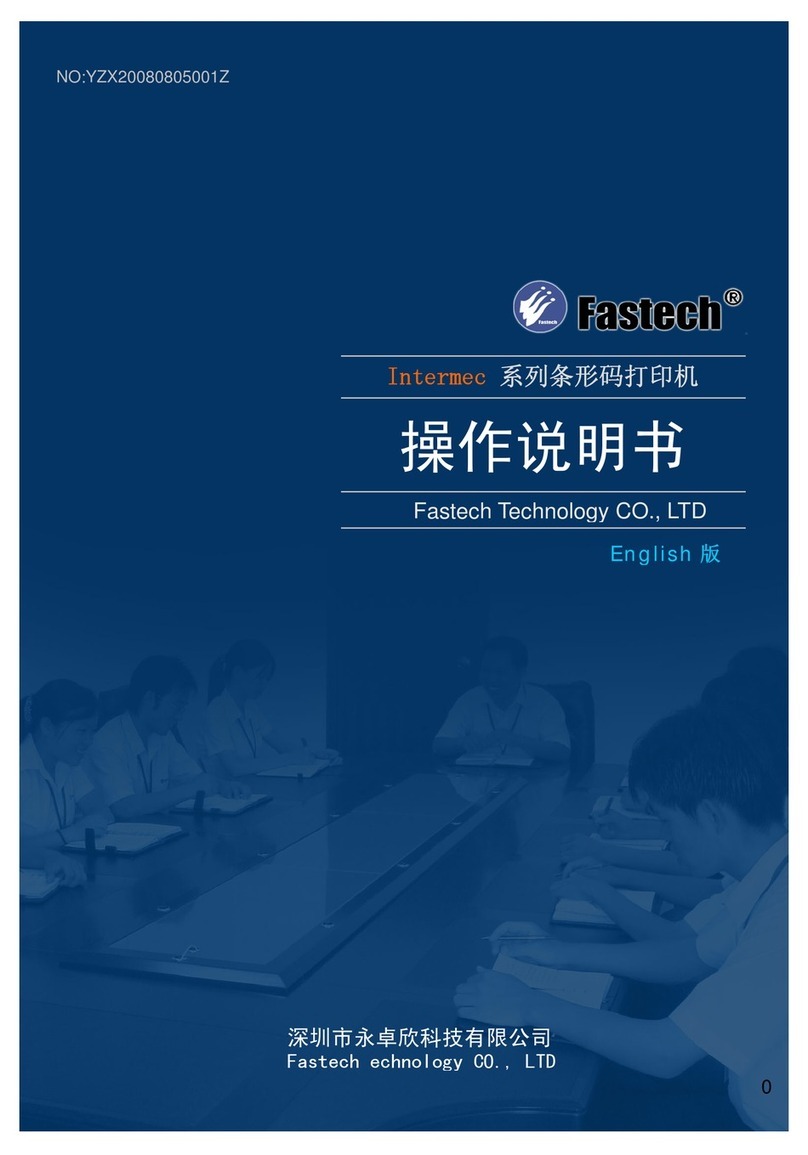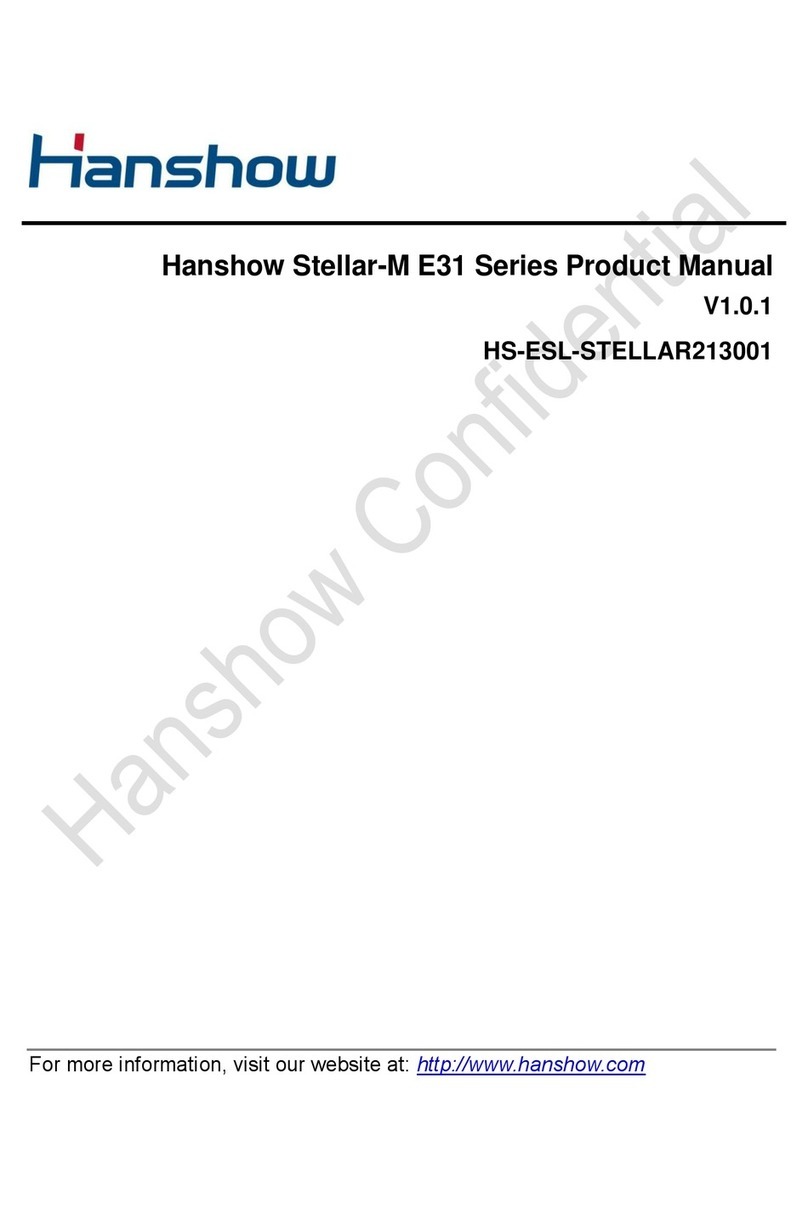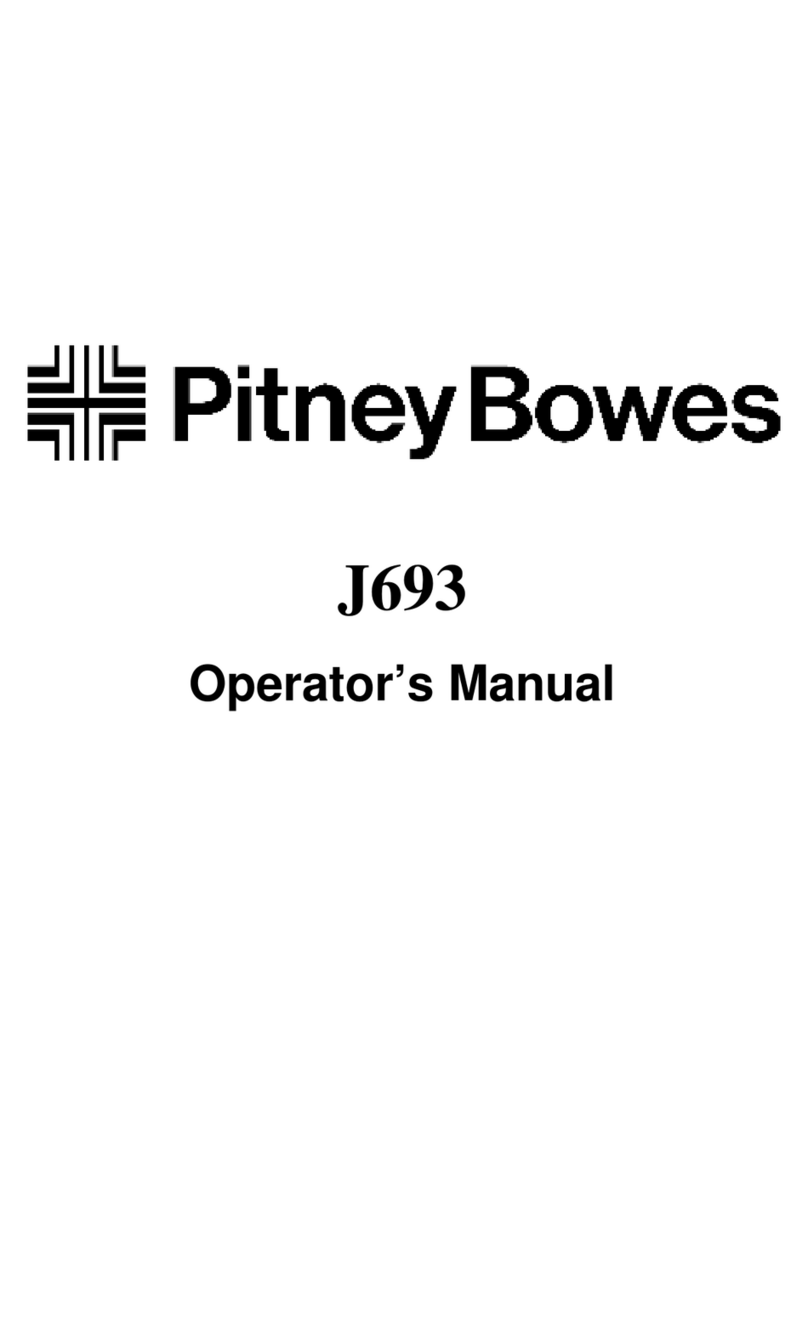MF DIGITAL OptiEC Pro 6 User manual

NOTICES: THE INFORMATION IN THIS DOCUMENT IS SUBJECT TO CHANGE WITHOUT
NOTICE.
NO WARRANTY OF ANY KIND IS MADE WITH REGARD TO THIS MATERIAL, INCLUDING, BUT
NOT LIMITED TO, THE IMPLIED WARRANTIES OF MERCHANTABILITY AND FITNESS FOR A
PARTICULAR PURPOSE. No liability is assumed for errors contained herein or for incidental or
consequential damages in connection with the furnishing, performance, or use of this material. This
document contains proprietary information which is protected by copyright. All rights are reserved. No
part of this document may be photocopied, reproduced, or translated into another language without
prior written consent.
Trademark Acknowledgments: IBM is a registered trademark of International Business Machines
Corporation. Windows is a trademark of Microsoft Corporation. All other trademarks are the property of
their respective owners. CandelaColor®Charged by Pictographics is a registered trademark of
Pictographics International Corporation.
Printing History
Edition 2.0, #052404, © Copyright 2001-2004, All rights reserved.
FCC Compliance Statement: This device complies with part 15 of the FCC rules. Operation is
subject to the following two conditions: (1) this device may not cause harmful interference, and (2) this
device must accept any interference received, including interference that may cause undesired
operation.
For Users in the United States: This equipment has been tested and found to comply with the
limits for a Class B digital device, pursuant to Part 15 of the FCC Rules. These limits are designed to
provide reasonable protection against harmful interference in a residential installation. This equipment
generates, uses, and can radiate radio frequency energy and, if not installed and used in accordance
with the instructions, may cause harmful interference to radio communications. However, there is no
guarantee that interference will not occur in a particular installation. If this equipment does cause
harmful interference to radio or television reception, which can be determined by turning the equipment
off and on, the user is encouraged to try to correct the interference by one or more of the following
measures:
• Re-orient or relocate the receiving antenna.
• Increase the separation between the equipment and receiver.
• Connect the equipment into an outlet on a circuit different from that to which the receiver is
connected.
• Consult the dealer or an experienced radio/TV technician for help.
Use of a shielded cable is required to comply with the Class B limits of Part 15 of the FCC Rules. You
are cautioned that any changes or modifications not expressly approved in this manual could void your
authority to operate and/or obtain warranty service for this equipment.
Within the U.S., this product is intended to be supplied by a UL Listed Direct Plug-in Power Unit
marked Class 2 and rated 30 Vdc, 830 mA or 1.0A.
For Users in Canada: This digital apparatus does not exceed the Class B limits for radio noise for
digital apparatus set out on the Radio Interference Regulations of the Canadian Department of
Communications. Le present appareil numerique n’emet pas de bruits radioelectriques depassant les
limites applicables aux appareils numeriques de la class B prescrites dans le Reglement sur le
brouillage radioelectrique edicte par le ministere des Communications du Canada.
CAUTION!
TO PREVENT FIRE OR SHOCK HAZARD, DO NOT EXPOSE THE UNIT TO RAIN OR MOISTURE. TO
REDUCE THE RISK OF ELECTRIC SHOCK, DO NOT REMOVE EXTERIOR PANELS. NO USER-
SERVICEABLE PARTS INSIDE. REFER SERVICING TO QUALIFIED SERVICE PERSONNEL.
OPERATE THE UNIT WITH ONLY THE PROPER ELECTRICAL SPECIFICATIONS AS LABELED ON
THE PRINTER AND AC ADAPTER
iiii

iii
Table of Contents
Section 1: Getting Started ..................................................................................1
A. Choosing a Good Location ......................................................................1
B. Unpacking and Inspection........................................................................1
C. Identifying the Parts .................................................................................2
D. Applying Power ........................................................................................3
Section 2: Ink Cartridges and Printable Media ................................................4
A. About Ink Cartridges and Printable Media...............................................4
B. Installing an Ink Cartridge .......................................................................4
C. Loading Blank Media ...............................................................................6
D. Printing a Self Test ...................................................................................7
E. Replacing or Switching Ink Cartridges.....................................................7
Section 3: Using the OptiEC Pro Printer 6 with Windows ............................11
A. Installing the Printer................................................................................11
B. Setting Up the Printer Driver..................................................................13
C. Printing a Disc........................................................................................21
D. Creating a Print File (*.prn) ....................................................................22
E. Creating PRN Files in SureThing CD Labeler .......................................23
Section 4: Interpreting the Printer Indicator Lights.......................................24
Section 5: Maintaining the Printer...................................................................26
A. Cleaning the Ink Cartridge Nozzles .......................................................26
B. Cleaning the Media Tray and Printer Casing.........................................26
C. Clearing a Media Jam............................................................................26
D. Technical Support ..................................................................................26
Section 6: Technical Specifications ...............................................................27
Appendix A: Interfacing Information...............................................................28
A. Introduction ............................................................................................28
B. 6-Pin Minicircular Auxiliary Interface......................................................29
Index...................................................................................................................30

iivv

GGeettttiinnggSSttaarrtteedd11
Section 1: Getting Started
THANK YOU…
...for choosing the OptiEC Pro Printer 6. This printer is the
perfect way for you to label all of your custom CDs and DVDs
quickly, easily, and with a touch of class. The OptiEC Pro
Printer 6 lets you print razor-sharp text, vibrant spot colors, and
even stunning photo-realistic photographs directly onto the
surface of printable discs. Operation is simple, quality is high,
and printed images are durable and highly smudge-resistant.
To begin using the printer, please refer to the remainder of this
manual. This User’s Manual is your complete step-by-step
guide to quickly and easily setting up and printing with your new
OptiEC Pro Printer 6!
A. CHOOSING A GOOD LOCATION
• Place the printer in a location with adequate air circulation
to prevent internal heat build up.
• Do not place the printer near heat sources such as
radiators or air ducts, or in a place subject to direct sun-
light, excessive dust, mechanical vibration or shock.
• Allow for adequate clearance in front of the printer to
accommodate the length of the unit with its Disc Tray open.
B. UNPACKING AND INSPECTION
While unpacking your printer, inspect the carton to ensure that
no damage has occurred during shipping. Make sure that all
supplied accessories are included with your unit. The following
items should be included:
• Printer
• PowerAdapter
• Printer Software CD
• CMY Color Ink Cartridge, Reorder #53321
• Photo Color Ink Cartridge, Reorder #53324
• This manual and other printed information
Save the carton and packing materials. They will come in
handy when transporting the printer.

22GGeettttiinnggSSttaarrtteedd
C. IDENTIFYING THE PARTS
This illustration shows the extended Disc Tray and all of the
control buttons and LED indicator lights found on the printer.
The Power Button turns the printer’s power ON and OFF.
This button also serves to cancel the current print job if a print
error occurs and to reset the printer for the next print job.
The Disc Tray Button opens or closes the Disc Tray for
loading and ejecting discs.
The Ink Cartridge Button positions the Cartridge Carrier for
easy ink cartridge replacement.
The Power Light indicates that power is ON. The Busy
Light indicates that the printer is printing, processing, or is in
some way busy. Both of these lights can also indicate several
other printer conditions. For complete information on these
lights, please refer to Section 4.
Front Cover
Power Button Power Light
Busy Light
CD Tray Button
Ink Cartridge Button
Disc Tray

GGeettttiinnggSSttaarrtteedd33
This illustration shows the input ports found on the rear panel
of the printer. Note that the printer’s auxiliary port is for use
with auto loaders and automatic duplicators only, which are
sold separately. For more information on the interface ports,
please refer to Appendix B.
D. APPLYING POWER
1. Locate the power adapter supplied with your printer.
2. Place one end of the adapter cord into the power port on
the rear panel of the printer.
3. Plug the power cord of the adapter into an available wall
outlet. Once the power cord is connected, the printer will
automatically turn ON.
Power Port
Auxiliary Port
USB Port

44IInnkkCCaarrttrriiddggeessaannddPPrriinnttaabblleeCCDDss
Section 2:Ink Cartridges and
Printable CDs
A. ABOUT INK CARTRIDGES AND PRINTABLE CDS
For photographic 6 color printing, two cartridges are needed.
First is a CMY (cyan, magenta and yellow) color cartridge.
The second is a Kcm (black, light cyan and light magenta)
Photo color cartridge. These cartridges contain the process
colors which combine to produce 16.7 million printable colors.
A monochrome ink cartridge is also available for fast,
inexpensive black-and-white printing or can be used with the
CMY color cartridge for 4-color CMYK printing.
With all of these ink cartridges, you can print directly onto
virtually any brand of inkjet printable-surface media. Since
different brands of discs have different printable coatings,
however, you may need to adjust the printer driver settings to
accommodate your specific brand of media. Refer to Section 3
for further printer driver information.
Due to the wide variety of inkjet printable-surface media, you
may find that certain brands of discs provide higher print quality
than others. For maximum print quality, use media authorized
by the printer manufacturer. Contact your local OptiEC Pro
Printer reseller or contact the printer manufacturer directly for
selection and pricing on all printer supplies and accessories.
B. INSTALLING THE INK CARTRIDGES
1. With the Disc Tray closed, open the printer’s front cover by
pulling down on its top-left corner.

IInnkkCCaarrttrriiddggeessaannddPPrriinnttaabblleeCCDDss55
2. Remove the CMY color ink cartridge from its packaging.
3. Slowly remove the tape covering the cartridge’s printhead,
being careful to avoid damaging or removing the barcode
label on the underside of the cartridge.
DO NOT TOUCH THE COPPER AREA!
4. Press and release the Ink Cartridge button to move the
carrier to the load position.
5. Insert the CMY color ink cartridge into the left cartridge
carrier position, copper end first.
6. Push the cartridge back until it snaps into place.
7. Repeat steps 2 through 6 for the Photo color (or Black
cartridge), placing it in the right cartridge carrier position.
8. Close the printer’s front cover. If you leave the door open,
ambient light can interfere with proper cartridge
initialization.
9. Press and release the Ink Cartridge button again to reset
the cartridge carrier.
NOTE: When changing to subsequent new cartridges, refer to Section
CMY Color Photo (or Black)

66IInnkkCCaarrttrriiddggeessaannddPPrriinnttaabblleeCCDDss
E.
C. LOADING BLANK MEDIA
The OptiEC Pro Printer 6 is capable of printing onto a variety
of media. Each disc is loaded one at a time, before the start
of a print job.
Loading
a Blank
Disc
1. With the printer’s front cover shut, press and release the
Disc Tray button.
2. Once the Disc Tray is fully extended, place the blank disc
onto the tray with the printable side facing upward. Handle
the disc only along its edges and DO NOT touch its
printable surface.
3. Press and release the Disc Tray button to close the
Disc Tray. If you wish, you may also leave the Disc Tray
open and it will automatically close at the start of the print
job. Once the disc has been printed, the Disc Tray will
automatically re-open so the next blank disc can be
loaded.

IInnkkCCaarrttrriiddggeessaannddPPrriinnttaabblleeMMeeddiiaa77
D. PRINTING A SELF TEST
Now that the printer is set up and print supplies are loaded, a
self test should be performed to check for proper operation of
the printer.
1. If power is ON, turn it OFF now using the Power button.
The Power light should be OFF. Verify that print supplies
are installed and close the printer's Disc Tray.
2. With the printer’s front cover shut, press and hold the
Disc Tray button as you turn the printer power ON.
3. Continue to hold the Disc Tray button down for a few
seconds, until you hear the self test begin to print.
E. REPLACING OR SWITCHING INK CARTRIDGES
Once you begin using your OptiEC Pro Printer 6 on a regular
basis, you will eventually need to replace an empty ink
cartridge. Please refer to the following steps:
1. With the Disc Tray closed, open the printer’s front cover by
pulling down on its top-left corner.

88IInnkkCCaarrttrriiddggeessaannddPPrriinnttaabblleeMMeeddiiaa
2. If installing a new, replacement ink cartridge, slowly
remove the tape covering the cartridge’s printhead, being
careful to avoid damaging or removing the barcode label
on the underside of the cartridge.
DO NOT TOUCH THE COPPER AREA!
3. From within the printer driver setup window, click on the
Cartridge button and then on the Change button to move
the carrier to the load position. Note that the printer driver
must be installed and that the printer must be connected to
your computer (see Section 3) in order to complete this
step.
If you prefer, you may instead press the Ink Cartridge
button on the top of the printer.
4. Remove the installed ink cartridge by grasping the top of
the cartridge and firmly pulling it straight toward you. You
will hear the cartridge snap out of position. Remove it from
the printer.

IInnkkCCaarrttrriiddggeessaannddPPrriinnttaabblleeMMeeddiiaa99
5. Insert the replacement or alternate ink cartridge into the
cartridge carrier, copper-end first.
6. Push the cartridge back until it snaps into place.
7. Close the printer’s front cover.
8. Go back to the printer driver setup window and click on
either the New Color, New Black or Photo, or Used
Cartridge button to indicate whether you installed a fresh,
new cartridge or simply switched between a previously
used cartridge.
The cartridge carrier will return to its home position.
See Section 3 for more information on these buttons.
NOTE: When you choose New Cartridge, the ink levels are cleared
and the ink level counter will go back to full capacity (for either
color or monochrome). The ink levels reflected in the printer
driver are an estimate of the ink level in the cartridge. The
levels are not actually read from the cartridges themselves, but
are based on an estimated number of ink droplets used in
printing deducted from a know amount of droplets in a new
cartridge.
CMY Color Photo (or Black)

1100IInnkkCCaarrttrriiddggeessaannddPPrriinnttaabblleeMMeeddiiaa
NOTE: The ink cartridges you use with your printer may require
periodic general maintenance to ensure optimal print quality. If
your prints show banding or lines through the image, left to
right on the printed disc, you should clean the ink cartridge as
described in your User's Manual. Please note that it may take
more than one cleaning to unclog the tiny nozzles that make
up the ink cartridge's print head.
If the cleaning process as described in the manual does not
improve print quality, moisten a cloth with isopropyl alcohol and
gently dab the brass colored tip of the cartridge until clean of
any dried ink until you get smooth ink flow from all three colors.
The moisture helps to draw the ink out of the cartridge. It is
very important to blot the cartridge very gently; wiping or
scrubbing the print head could easily damage the cartridge.

UUssiinnggtthheeOOppttiiEECCPPrrooPPrriinntteerr66wwiitthhWWiinnddoowwss1111
Section 3: Using the OptiEC Pro
Printer 6
with Windows
A. INSTALLING THE PRINTER
The OptiEC Pro Printer 6 can be used with virtually any
Windows application program. This is accomplished by
installing in Windows what is called a “printer driver.” The
printer driver is simply software which gives the printer all the
information needed for printing. Use the following steps to
install the printer driver.
NOTE: This section of the Operator’s Manual assumes that you are
already familiar with Windows and know how it operates. If you
are not yet familiar with Windows, consult the appropriate
Microsoft documentation to become familiar with the basics of
Windows
before proceeding.
To install the printer driver into Windows 2000/XP, refer to
the following:
1. Insert the included CD into your computer’s CD-ROM drive.
The installer program should launch automatically after a
few moments. If it does not, click Start > My Computer
then right click on the OptiEC Pro Printer 6 icon
and select AutoPlay.
2. Click the Quick Install button and follow the on-screen
instructions.
3. Connect the printer to your computer. The printer is
equipped with a standard 4 Pin USB port. This port is the
means through which it receives data from your computer.
To connect the printer to your computer, use the included
USB cable and

1122UUssiinnggtthheeOOppttiiEECCPPrrooPPrriinntteerr66wwiitthhWWiinnddoowwss
refer to the following steps:
A. Connect the square shaped side of the USB cable to
the printer.
B. Connect the rectangular shaped side of USB cable to
an available USB port on your computer.
C. The printer must have its Power light illuminated to
receive data. If the light is not on, press the Power
button.
4. Once the printer has been turned on and connected to the
PC, after a few moments Windows should detect and
attempt to install the printer. Click Next, you will be

UUssiinnggtthheeOOppttiiEECCPPrrooPPrriinntteerr66wwiitthhWWiinnddoowwss1133
prompted with a dialog box like the one shown here:
5. Once installed, the “OptiEC Pro Printer 6” icon will appear
in the Printer’s folder:
IMPORTANT! During installation of the Windows 2000/XPdriver you
must de-select (uncheck) the check box “Automatically
detect and install my plug and play printer”.
NOTE: Before installing updated printer driver versions, always delete
the existing printer driver version from your system. To do this,
simply select the printer driver icon from within the Printers
folder, and press the Delete key. After installing the new printer
driver you will need to re-boot if you are using Windows XP.
B. SETTING UP THE PRINTER DRIVER
Once the printer driver has been successfully installed, you will
need to set the driver up with the appropriate print options.
Refer to the following steps to change or verify your printer
driver options:

1144UUssiinnggtthheeOOppttiiEECCPPrrooPPrriinntteerr66wwiitthhWWiinnddoowwss
1. Click the Start button, then click Printers and Faxes (also
found under Control Panel on XP Home or Windows
2000). Right click on the OptiEC Pro Printer 6 Icon and
select Printing Preferences.
2. Click on the Advanced button for more driver settings.
NOTE: Most applications allow you to change these same printer
driver options from their “Print” and/or “Printer Setup” screens.
This means that you don’t have to go back to the main printer
setup window each time you want to change a setting or
option in the printer driver. These applications will usually give
you the same choices and options, but in a slightly altered
format. Most applications do not save your printer driver
option changes, but instead only use your changes for the
current image.
3. In this window you will see all of the driver options. Refer
to the remainder of this section for a description of each
printer driver option.
Paper Size
The Paper Size option will be set to Disc 120mm for printing
onto printable surface CDs, DVDs. When sizing your images
for printing, keep in mind that media has the maximum
printable area of 119.7 mm. In the drop down Media Type
menu you can also select Custom, which allows you to
increase or decrease your imaging area.

UUssiinnggtthheeOOppttiiEECCPPrrooPPrriinntteerr66wwiitthhWWiinnddoowwss1155
Orientation
This defaults to Portrait which will work for all round disc types.
When the Paper Size is set to a non-round disc type such as
Business Card or Hockey Rink disc, this will automatically
change to Landscape.
Non-printable Outer Margin
This setting controls the outer diameter of your print area.
By default, the driver is allowing a 1.5mm margin around the
disc. Increasing the number in this setting will make a larger
non-printed border around your disc, while a smaller number
will make a smaller non-printed margin. While this is
adjustable to allow for printing to the edge, take care to not
print on uncoated portions of the disc as ink in these areas will
not dry and could spin off of the disc in a drive.
Resolution
Select the appropriate print quality option for your image. Keep
in mind that Normal 600 provides the lowest quality but fastest
print, and that Ultra Photo 4800 provides the highest quality
but slowest print. You may wish to experiment with these
options to see which one is best for your particular CD media
and print quality parameters.
Ink Cartridge
This setting defaults to Color + Photo which provides the
highest quality print utilizing the 6 color printing available in the
OptiEC Pro Printer 6. Other options available are Monochrome
Black for printing black and white images, Color + Black for
printing process 4 color, and Color for utilizing only the CMY
color cartridge to print your color images. Please note the
highest yield per cartridge and fastest print times of full color
images are achieved with the Color setting, while the highest
quality images are created using the Color + Photo setting.
Color Matching
Click on the Color Matching down arrow and choose the color
matching option that's right for you. Select None if you are
more interested in processing speed rather than color
accuracy, if you have already color corrected your image for
printing, or if you are using some other third party color

1166UUssiinnggtthheeOOppttiiEECCPPrrooPPrriinntteerr66wwiitthhWWiinnddoowwss
matching software.
Select Algebraic if you would like the printer driver to make
very simple color balance adjustments based on an RGB color
model. This option gives you more natural looking images
without actually utilizing any specific color matching software.
Select PrimaColor to enable color matching profiles written
specifically for the OptiEC Pro Printer 6. The PrimaColor by
Candela Color Management System automatically adjusts the
color of your image according to preconfigured printer profiles
and default system profiles. This results in a very precise color
match compliant with ICC standards.
Select Z-Color to use a factory set color match scheme that is
calibrated toward the inks used in the OptiEC Pro Printer 6.
Note that the color of the CD surface can affect the outcome of
the colors and PrimaColor is optimized for white TuffCoat CD's.
Ink Saturation
This option controls the ink saturation of the printed image.
When printing onto the printer manufacturer's TuffCoat CD
media, this option can be left at its default setting of 50%.
When printing onto other brands of printable CD media, you
may need to adjust this control in order to optimize the ink
saturation for the printable surface of your specific CD media.
Click and drag on the slide's box, or click on the left and right
arrows to change the ink saturation setting. Moving the slide's
box to the left reduces the overall ink saturation, while moving
it to the right increases it.
Print Black using only Black Cartidge
When using the Color+Black Ink Cartridge Setting the printer
will apply full cyan, magenta, yellow and black ink to create
black. This makes for a very strong black but also uses more
ink than using just black. This option will allow to use only the
black ink for black areas alowing for more efficient ink usage.
Calibration Options
This section displays options for fine-tuning the position of your
printed image, changing the size of a CD's nonprintable center,
and also performing a cartridge alignment calibration. The
following gives a complete description of each of the
Calibration options.
The Inner Diameter adjustment sets the size of the non-
printable area at the center of the disc. This is measured in
.1mm units and defaults to 386 which is a standard center size.
Table of contents