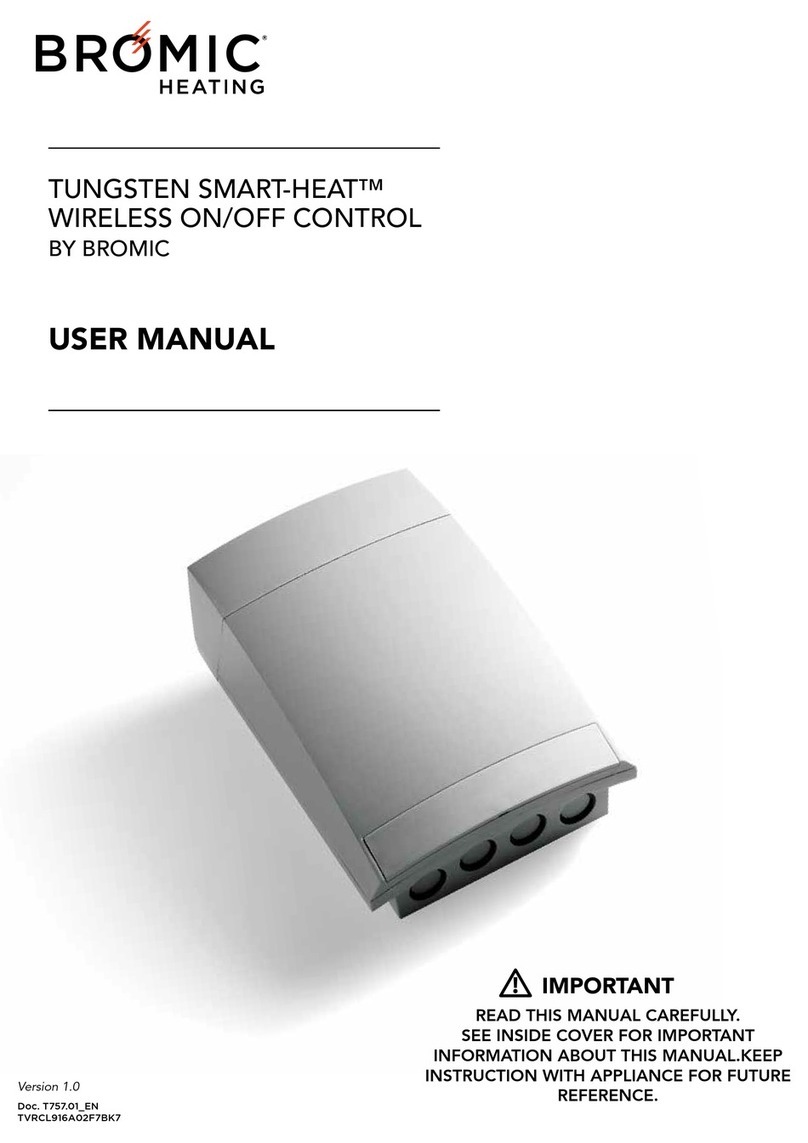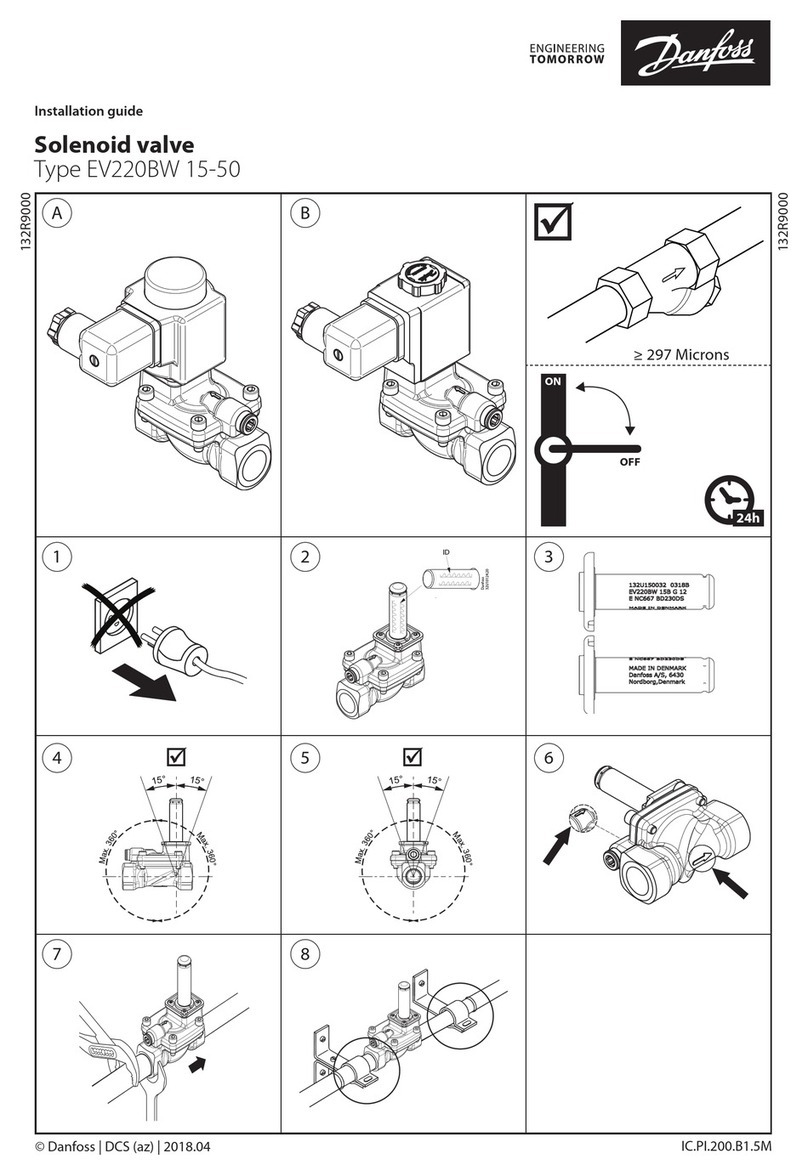MGL Avionics Razor User manual

MGL Avionics
Razor 3.1/8” control head
for V16 aviation band transceiver
and N16 V F navigation receiver
User and Installation manual
Page 1

Table of Contents
Note.............................................................................................................................................4
General........................................................................................................................................4
Document history........................................................................................................................4
Description..................................................................................................................................4
Multiple control heads.................................................................................................................4
Interface with MGL E IS systems...............................................................................................5
Interface with non-MGL E IS systems.......................................................................................5
Multiple V16/N16 systems...........................................................................................................5
V16 COM radio interface – operation.........................................................................................6
Rotary control .........................................................................................................................6
Touch screen...........................................................................................................................6
Ambient light sensor...............................................................................................................6
Main display - receive.................................................................................................................7
Main display - transmit................................................................................................................8
Messages....................................................................................................................................9
STUCK PTT !!!....................................................................................................................9
V16 AULT.........................................................................................................................9
Antenna !............................................................................................................................9
Adjusting volumes and squelch.................................................................................................11
Entering a new standby frequency............................................................................................13
Using the numeric keypad....................................................................................................13
Using the rotary control.........................................................................................................13
Using the channel list............................................................................................................15
requency lists downloaded from external devices..............................................................16
COM lists..........................................................................................................................16
NAV lists...........................................................................................................................17
N16 navigation radio interface – operation...............................................................................19
Typical navigation displays...............................................................................................20
Adjusting the OBS............................................................................................................21
NAV control.......................................................................................................................22
Adjusting RX volume........................................................................................................22
Adjusting the squelch.......................................................................................................23
Localizer backcourse........................................................................................................23
The NAVCOM mode.........................................................................................................23
The audio output...............................................................................................................24
The morse station decoder...............................................................................................24
Channel identification by text...........................................................................................25
The Menu..................................................................................................................................26
COM Setup Menu.................................................................................................................27
Head Setup Menu.................................................................................................................27
No TX Info/Show TX info..................................................................................................28
VH ...................................................................................................................................28
Edit channels....................................................................................................................28
Set Backlight.....................................................................................................................28
Page 2

EMU..................................................................................................................................28
8.33K Channels/25K Channels........................................................................................29
Inputs................................................................................................................................29
About................................................................................................................................29
Rotary rollover/clamp........................................................................................................30
Check …...........................................................................................................................30
Razor head firmware.................................................................................................................30
Editing channel memory............................................................................................................31
Editing a channel..............................................................................................................32
Remote channel lists.............................................................................................................33
Environmental qualification matrix............................................................................................34
Typical connection diagrams.....................................................................................................36
Remote control..........................................................................................................................37
Pinout for 3.18” Razor and 2.25” Vega transceiver control head.........................................38
Specifications............................................................................................................................39
Dimensions................................................................................................................................40
Garmin protocol limitations.......................................................................................................42
Example Harness schematic....................................................................................................43
NAVCOM device using V16 and N16.......................................................................................44
Using audio transformer on the AUX input...............................................................................45
Page 3

Note
This document details operation of the Razor NAV/COM control head for COM, NAV and
NAVCOM operations. This document is valid for Razor firmware 190218.
Razor devices prior to this can be updated to this version via RS232 using a freely
downloadable application from the MGL Avionics website. Versions prior tho this only support
COM operation.
General
This manual documents the installation and use of the MGL Avionics Razor NAV/COM 3.1/8”
control head.
The Razor NAV/COM control head is designed to interface to a MGL Avionics V16 VH
airband transceiver and/or a MGL Avionics N16 VH Navigation receiver.
Document history
21 ebruary 2018
Added NAV and NAVCOM functionality
14 November 2017, first release.
Description
The Razor control head consists of a body designed to fit a standard 3.1/8” instrument cutout.
The Razor is designed for panel front mounting.
The Razor features a 3.2” portrait mode color T T touch screen with a wide viewing angle. A
Rotary control is provided. Display light intensity may be adjusted to fixed values or set
automatically based on ambient light levels.
The Razor interfaces to a V16 and or N16 using a two wire CAN bus. Two RS232 ports are
provided. RS232 port 1 may be used as interface to third party systems implementing industry
standard communication protocols. The same port may also be used to upload firmware
updates to the Razor using a PC application provided by MGL Avionics. RS232 port 2 is
reserved for special applications and is not currently used.
Two analog voltage inputs are provided. Input one may be used together with a switch to
implement a stick mounted last reception recall for the V16 transceiver.
Input two may be used to implement a selection of one, two or three button frequency or
channel selection switches.
Multiple control heads
There are no limitations to the number of control heads installed in parallel.
Control head types can be mixed, for example you may mix Razor 3.1/8” heads with Vega
Page 4

you2.14” heads. Heads require no specific configuration for multiple head operation. Simply
connect them in parallel on the CAN bus.
Interface with MGL EFIS systems
Heads are not connected in any way to a MGL Avionics E IS system.
Should you wish to operate an MGL E IS with a V16 and/or N16, the MGL E IS connects
directly to the V16 via an E IS RS232 port. In case of a V16 and N16 combination, the N16 is
connected to the V16 via CAN bus and the V16 RS232 port provides both V16 and N16 data
to the E IS. In case of a single N16 receiver, connect the RS232 port 1 of the N16 to the
RS232 port of the E IS.
Note that the CAN bus between heads, V16 and N16 is a private CAN bus. It must not be
connected to an E IS CAN bus or any other can bus in your aircraft.
You may operate heads and E IS connection at the same time.
Interface with non-MGL EFIS systems
Using any Razor or Vega head, RS232 port 1 implements a industry standard, Garmin
compatible protocol. As there are several protocol types please select the desired variant in
the head setup menu.
Note: If you have both V16 and N16 connected via CAN bus to your head, you can select a
NAV/COM protocol such as SL30 or GNC255. If you have only a V16 connected, select one
of the COM protocols such as SL40, GTR200, GTR225.
It is possible to connect only a N16. In this case select a NAV/COM protocol. The protocol will
include the COM parts but these will not be functional – for example if you were to set a COM
frequency this will not work and the head will return a fixed frequency set to 118.000Mhz.
The protocols are implemented fully including various forms of frequency lists and tables
depending on the chosen protocol which can be used with compatible GPS receivers. Note:
Generally, E IS systems do not download frequency lists but set individual frequencies from
their databases.
Multiple V16/N16 systems
Should you wish to use multiple V16 and/or N16 systems, please wire each system with a
separate CAN bus.
Page 5

V16 COM radio interface – operation
Rotary control
This is used to enter a new standby frequency, flip active and standby frequency, switch
scanning on and off and select the 121.5Mhz emergency channel. The Rotary control is also
used to select from preset channel lists and can be used for many of the menu and setup
functions. It is also used to set volume and squelch levels.
Touch screen
The touch screen duplicates many of the rotary control functions and is also extensively used
with the menu system.
Ambient light sensor
The display brightness can be adjusted either in fixed steps (using the menu) or it can be set
to automatically adjust depending on the amount of ambient light measured at the sensor.
Page 6
Rotary control
with push down
button
Touch screen
Ambient light
sensor

Main display - receive
Notes: requency display flashes when signal received above squelch level. Signal strength
readout in dbm only visible when signal above squelch level.
Internal channel storage can be edited via the Menu -> head setup.
urther channel storage options available via downloaded channel lists from external
equipment depending on protocols selected and availability of such functionality on external
equipment such as E IS systems.
Touching playback plays back last received message. If pressed again while message is
playing back - advances to next older message. If playback allowed to finish, next playback
Page 7
The active
requency
Touch here to
lip active and
Standby frequencies
Text related to frequency
rom channel storage
Current receive
Signal level in dbm
Standby frequency,
Monitored if scanning
Active.
Touch here to enter
New standby frequency
Using numeric keypad
Touch here to playback
Last received message(s)
Touch here to
Setup
Transceiver and
head
Touch here
To select standby
requency from
Channel storage
Touch here
To switch scanning
On and off.
Touch here
To set volume or
Squelch levels

requests starts from latest message again. Playback may also be activated via a remote
switch.
Channel based frequency selection may be operated via remote switches. This can be
configured to operate in various modes and number of switches.
Main display - transmit
Notes: TX power and VSWR are only shown during TX if "Show TX Info" is selected in Menu
-> Head. If not selected, the standby frequency will be shown in this field.
Current modulation is derived from actual demodulation of the outgoing TX carrier wave and
is a true reflection of modulation of the carrier.
Transmit power is a true R forward power measurement using a directional coupler at the
antenna connector. Typical readings are around 10W (or 5W if low power TX mode selected).
Power readings can vary depending on tuned frequency, antenna match at that frequency,
internal temperature of the transmitter (if exceeding high levels) or power supply voltage if
below 13.8V DC during transmit.
VSWR reading is taken from a directional coupler at the antenna connector which looks into
the transmitter harmonics filter as termination. Due to variable impedance at this location the
VSWR reading may differ slightly from that of a similar meter inserted at the antenna but
nevertheless is a good indication of antenna match. A good antenna match would give
readings below 1.5 at any frequency. Readings above 2.0 should be investigated and may
indicate a badly tuned or unsuitable antenna. Transmitting into a 50 ohm R dummy load
produces a perfect match and a reading of 1.0.
Page 8
Active frequency
Currently transmitting
Current modulation
Of TX carrier. Visual
Check of actual TX signal.
Current antenna match
Expressed as
Voltage standing wave
Ratio (VSWR)
Current
Average transmit
Power (carrier
Power) expressed
In Watts

Messages
Messages requiring alerts alternate with the standby frequency field. The following messages
may be displayed:
STUCK PTT !!!
This displays when transmission has been active for 35 seconds. The V16 conforms to the
requirements of DO-207. After 35 seconds the V16 reverts back to receive mode even if the
PTT remains active. Releasing PTT resets the 35 second timer and a new transmission may
commence.
V16 FAULT
This displays if the internal self diagnostics of the V16 transceiver has detected an internal
fault that may cause incorrect operation. Please make arrangements to have your V16
transceiver checked and if required, repaired by a qualified service lab.
Antenna !
This message will be displayed in case of a very bad antenna match during transmit. If this
message appears transmit power will have been reduced automatically to prevent destruction
of the transmitter.
Please check your antenna and antenna cable as well as connectors for shorts or open
circuits. If this happens with an antenna that was previously operating fine, check connectivity
to the antenna ground plane and check for corrosion.
Page 9

or new installations, please ensure that your antenna has a properly configured ground
plane of sufficient size.
Page 10

Adjusting volumes and squelch
The V16 features independent receive and intercom volume controls plus a semi-automatic
receiver squelch.
To adjust any of these settings, touch the field showing the current values:
This results in:
Tap to alternate between the three settings. While the setting is shown using a large
bargraph, use the rotary control to adjust the setting.
Notes:
Typical volume settings for aviation headsets (2 x 600 ohms impedance) tends to be in the
region of 60-70%. If the V16 is connected to an intercom system you may prefer much lower
levels to avoid over driving the intercom inputs.
Receiver squelch is adjusted in steps of about 1 dbm from just under -100 to -70. Typical
settings tend to be in the range of -95dbm. You should adjust to a setting that just cancels the
receiver noise if there is no reception of a sufficiently strong signal.
Avoid too high squelch settings – this will make your receiver insensitive to weak signals,
unless this is your intention.
Be aware that higher than normal squelch settings may indicate interference from on-board
electrical systems – typically these would be frequency dependent. Good and proper
installation of your V16 can help to minimize such effects. Pay particular attention to a good
antenna match using the on-board VSWR meter and also of the location of antenna cable and
antenna itself with respect to on-board interferers. Distance minimizes interference !
The V16 squelch is on the semi-automatic type. This combines the positive elements of a fully
automatic squelch with the control of a manual squelch. When you adjust the squelch or when
the V16 powers up squelch is set to your set level. However, the V16 is allowed to adjust
starting at this value for a small amount depending on the received signal so it can track the
Page 11

noise floor which typically changes a bit with location and frequency.
Page 12

Entering a new standby frequency
Using the numeric keypad
Touch the standby frequency to activate the numeric keypad.
Entry starts with the 10's of MHZ (you do not need to type the 100's of MHZ). A blinking cursor
shows the digit you are changing. Only valid numerics for a given position may be entered.
or example, the 10's of MHZ will only accept the numbers "1", "2" or "3".
Use "BS" to move to the last digit entered if you made a mistake.
Use "X" to abandon any entry and return to the normal display without changing the standby
frequency.
To complete the entry, either enter all of the digits or touch the frequency display area when
you are done.
Notes: Using the numeric keypad allows you to enter 8.33Khz and 25Khz channels
regardless of the channel spacing setup in the head setup menu.
Using the rotary control
"Click" means push the rotary control towards the panel without turning it - you will notice a
distinct "click" action.
To enter a new standby frequency - rotate the knob. You will notice the MHZ part of the
frequency highlighted and the numbers changing with your rotations, Clockwise to increase,
anti-clockwise to decrease.
Page 13

When satisfied with your selection and you would like to change the Khz, "Click" the knob.
Change the 100's of KHZ by rotating the knob. When satisfied, "Click" the knob.
Now change the 10's and 1's of the Khz portion by rotating the knob. "Click" when done - you
return to the normal display with the new standby frequency.
Notes:
Using the rotary knob you can restrict entry to only use 25Khz channels by selecting "25Khz"
channel spacing in the head setup menu.
Using the rotary control to enter only partial frequencies - for example just the MHZ (and
leave the KHZ unchanged) - change the MHZ as needed and "click" twice or simply leave the
display as is - it will automatically time out after a few seconds and accept the new frequency.
"Click" the knob without first turning it will flip main and standby frequencies.
This means to rapidly enter a new standby frequency and flip it into active, enter the new
frequency and then simply "click" once more.
Note: The behavior of the khz selection using the rotary control is dependent on the Rotary
rollover or Rotary clamp selection in the head setup menu.
Page 14

Using the channel list
Touch the "CH" button on the display.
which results in:
Note: you can also drag the channel list using your finger and select a frequency by touching
a frequency entry.
You can edit the contents of the channel list in the Menu -> Head -> Edit channels.
Page 15
Touch or drag
The slider with your
inger to rapidly
Move though the list
Touch here to
Exit without
Selecting a
New frequency
The highlighted
ield will be selected
If you “click” the
Rotary controi
The highlighted field
Moves if you
Rotate the rotary
control
You may define
Up to 100 channels
Channels not yet
Defined show as
118,000Mhz with
No text added

Frequency lists downloaded from external devices
COM lists
If at least one frequency list downloaded from an external source is available then your
channel selection button is bracketed <CH>.
Tapping the CH button will bring up a list selection display:
Each external list is identified by an airport ID (as downloaded from the external device).
Select the desired list or choose the internal list. You can then proceed to choose an entry
from that list.
A selected frequency will be inserted into your standby frequency.
Page 16

NAV lists
If your Razor is selected as a NAV head then you will be given the choice of either a VOR or
ILS (or both) list – provided either of these has been downloaded from an external device.
After you choose a frequency from either list or the internal list you will be asked if you would
like to select that frequency to the primary or secondary NAV frequency.
Once you have chosen channel from the chosen list you will be asked to indicate the target
for the new frequency. Choose primary or secondary. Note: This choice applies only to NAV
frequencies. COM frequencies are always sent to the COM standby channel.
Page 17

Page 18

N16 navigation radio interface – operation
Tap anywhere on a VOR section of the display (except the frequency) to change to the VOR
control menu which allows you to set the RX volume, RX squelch as well as Audio and ID
enables.
Tap anywhere on a ILS section of the display (except the frequency) to change to the ILS
control menu which allows you to set the RX volume, RX squelch as well as Audio and ID
enables. It also allows you to change to localizer backcourse navigation which is indicated by
the letters “BC” on the needles display.
Page 19
Tap here to set
the primary
frequency
Tap here to set
the secondary
frequency
Tap here to enable
yhe secondary
frequency (SCAN ON)
Select from internal channel
database or downloaded
VOR or ILS frequency lists
Tap here to enter
the menu system
Rotate the rotary control
to set the OBS radial.
Press the rotary control
briefly to swap primary and
secondary frequencies.
Press and hold for two
seconds to change the
SCAN state (ON or O ).
Press for 4 seconds or
longer to send the 121.5Mhz
emergency frequency to
a connected COM radio.

Typical navigation displays
NAVCOM display. In this mode the COM is shown at the
top section of the dispay and the NAV section occupies the
bottom section.
We see the active and standby COM frequencies and any
descriptors (if available). During RX, signal strengths are
shown. Any fault or attention messages will flash in red in
this section.
The NAV section shows the primary frequency tuned to an
ILS localizer frequency. The paired glide slope is flagged
and receiving a signal at -92dbm while the localizer is
unflagged at a signal level of -77dbm. The needles show
we are on glide slope and tracking the localizer.
The secondary NAV frequency is tuned to a VOR station
and is receiving at -81dbm. The station is unflagged and
we are showing a radial of 000 degrees. Since this is a
VOR on the secondary channel there is no CDI and the
radial shown is the “ ROM” radial.
Tapping the COM section of the display changes the display to COM mode. This allows you
control the COM device.
Similar, tapping the NAV section of the display changes the display to NAV mode. This allows
you control the NAV device.
If no activity is detected for 6 seconds the Razor reverts back to the NAVCOM display.
While the NAVCOM display is showing the rotary control can be used to adjust the OBS
bearing if the primary NAV frequency is tuned to a VOR station.
NAV display. Primary frequency is tuned to an ILS localizer
and we are receiving at -77dbm. The localizer is
unflagged. We are below the glide slope and to the left of
the runway centerline.
The GS is being received at -92dbm and is flagged and
should be used with caution.
The secondary frequency is tuned to a VOR station that is
receiving at -81dbm. We are on the “ ROM” radial 000
degrees.
As this is a secondary frequency there is no VOR CDI and
we are shown the radial only. This is used for radial
crossing navigation.
SCAN, CH and Menu buttons work as described in the
COM section of this manual.
Page 20
Table of contents
Popular Control Unit manuals by other brands

After Later Audio
After Later Audio BENJOLIN V2 manual

Texas Instruments
Texas Instruments Stellaris LM3S818 user manual
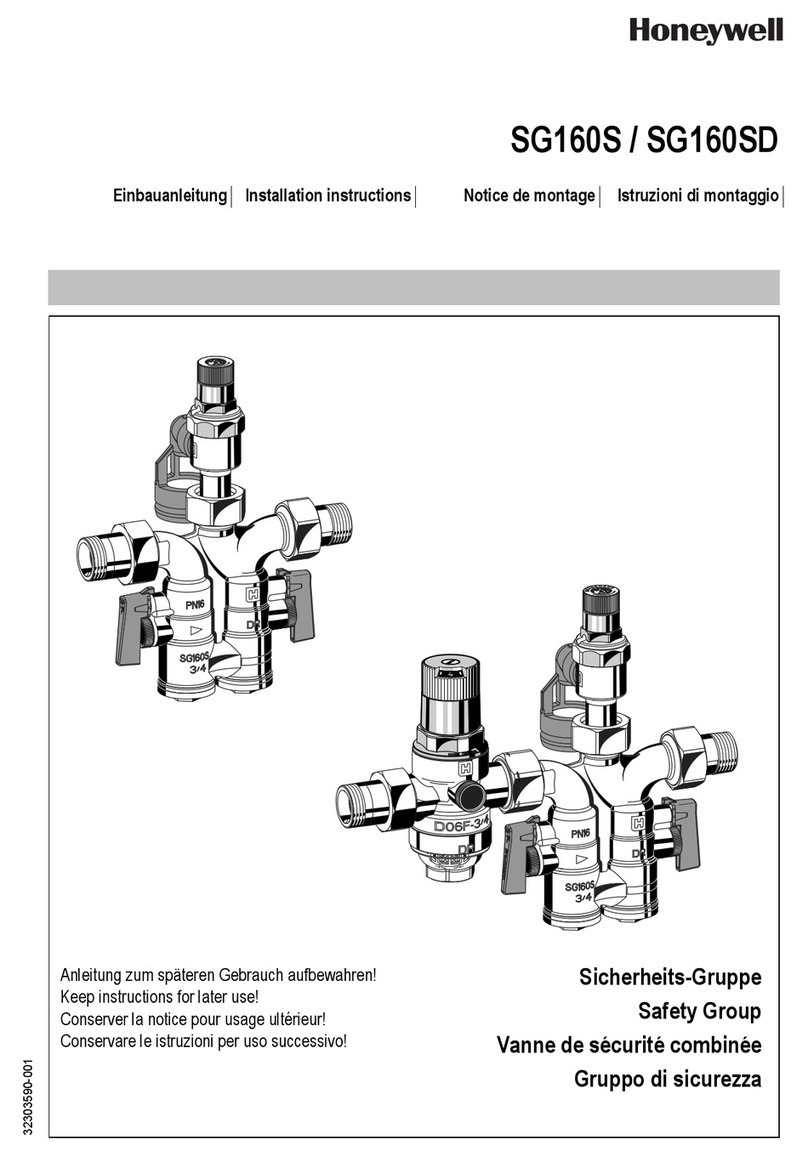
Honeywell
Honeywell SG160S installation instructions

Timotion
Timotion TBB9 user manual
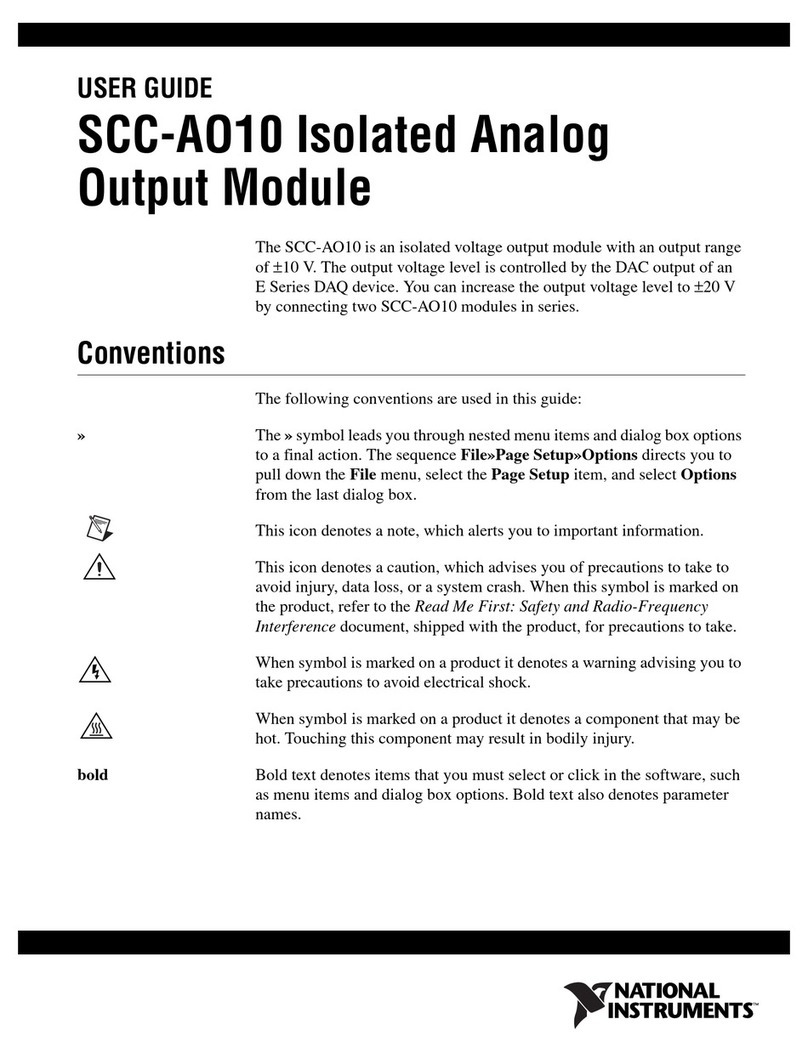
National Instruments
National Instruments Isolated Analog Output Module SCC-AO10 user guide
Lattice Semiconductor
Lattice Semiconductor CrossLink-NX quick start
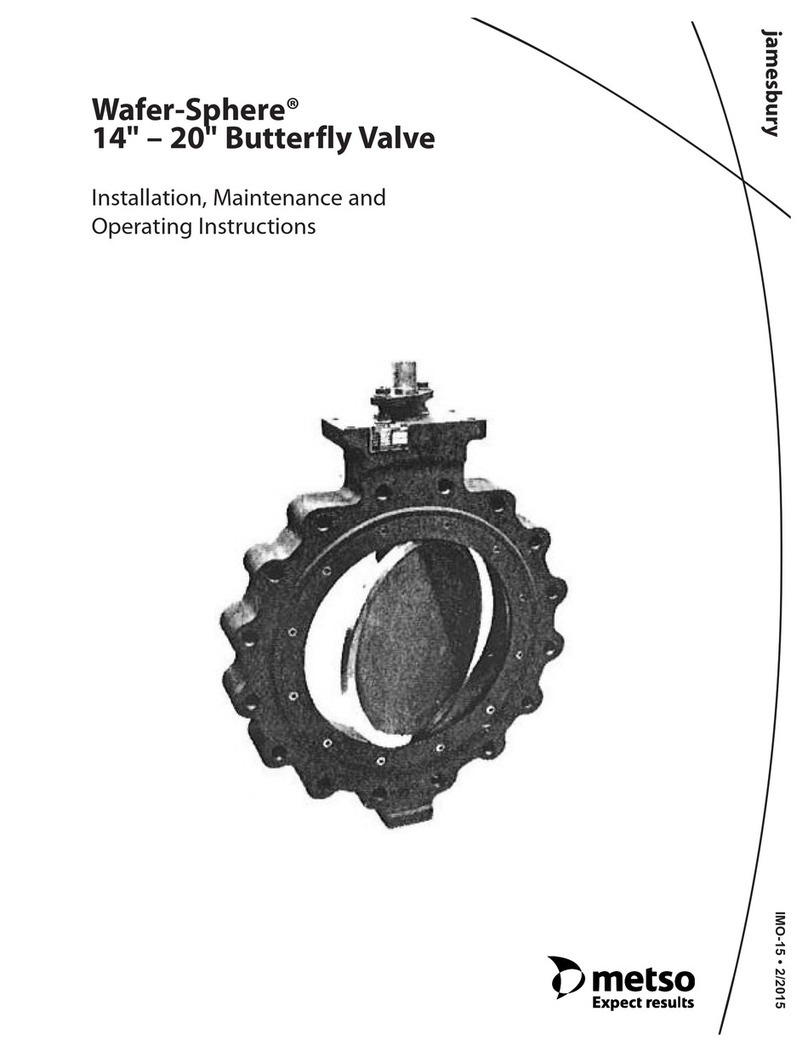
Metso
Metso Jamesbury Wafer-Sphere Series operating instructions
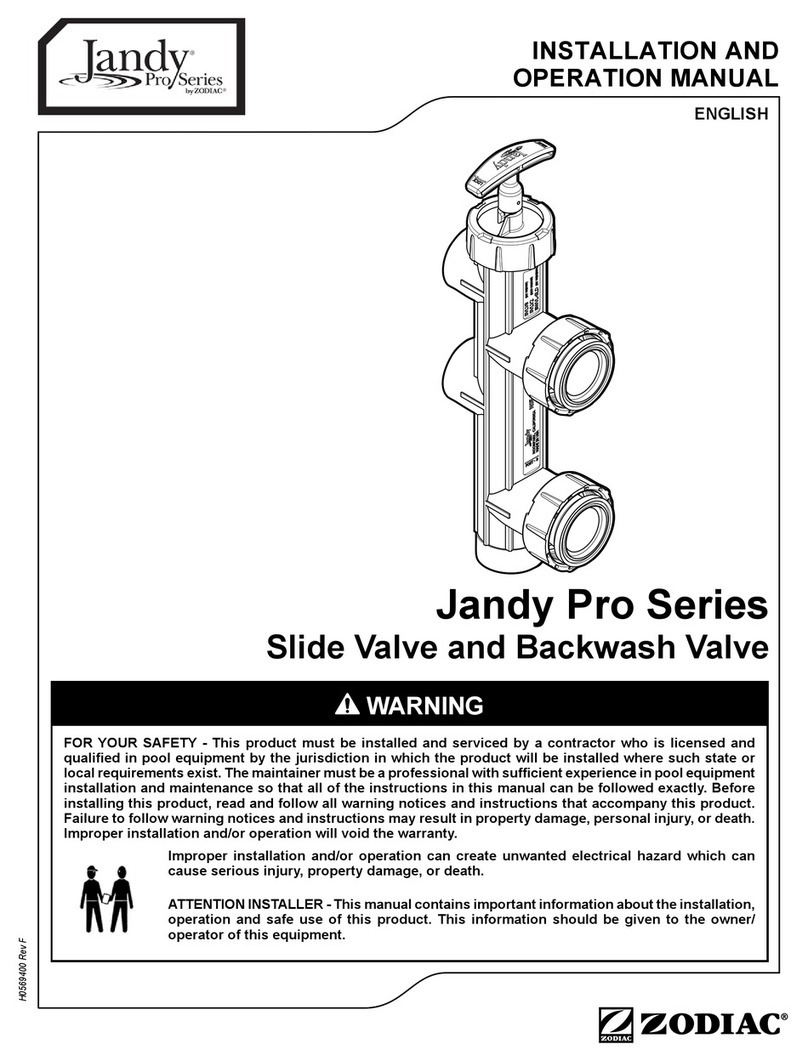
Zodiac
Zodiac Jandy Pro Series Installation and operation manual

Allmatic
Allmatic BIOS1 Manual for installation
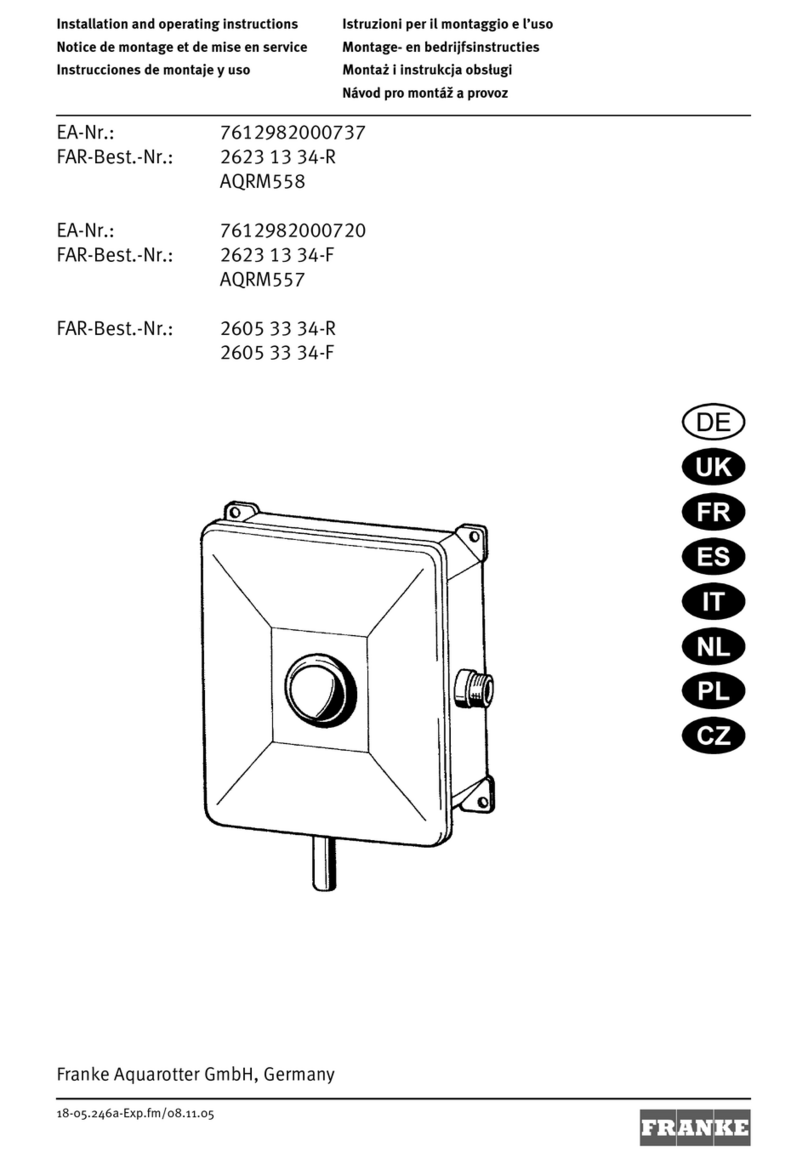
Franke
Franke AQUALINE AQRM558 Installation and operating instructions

Velleman
Velleman Whadda WPSE358 manual

Honeywell
Honeywell Krom Schroeder VAN Series operating instructions