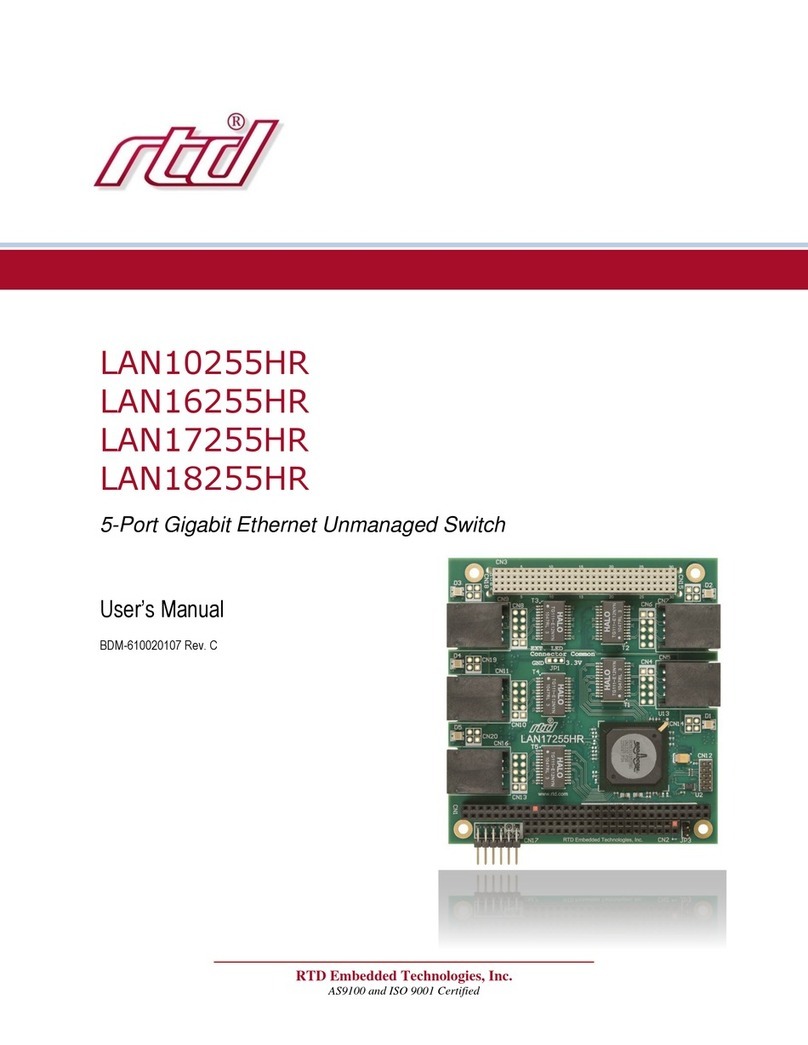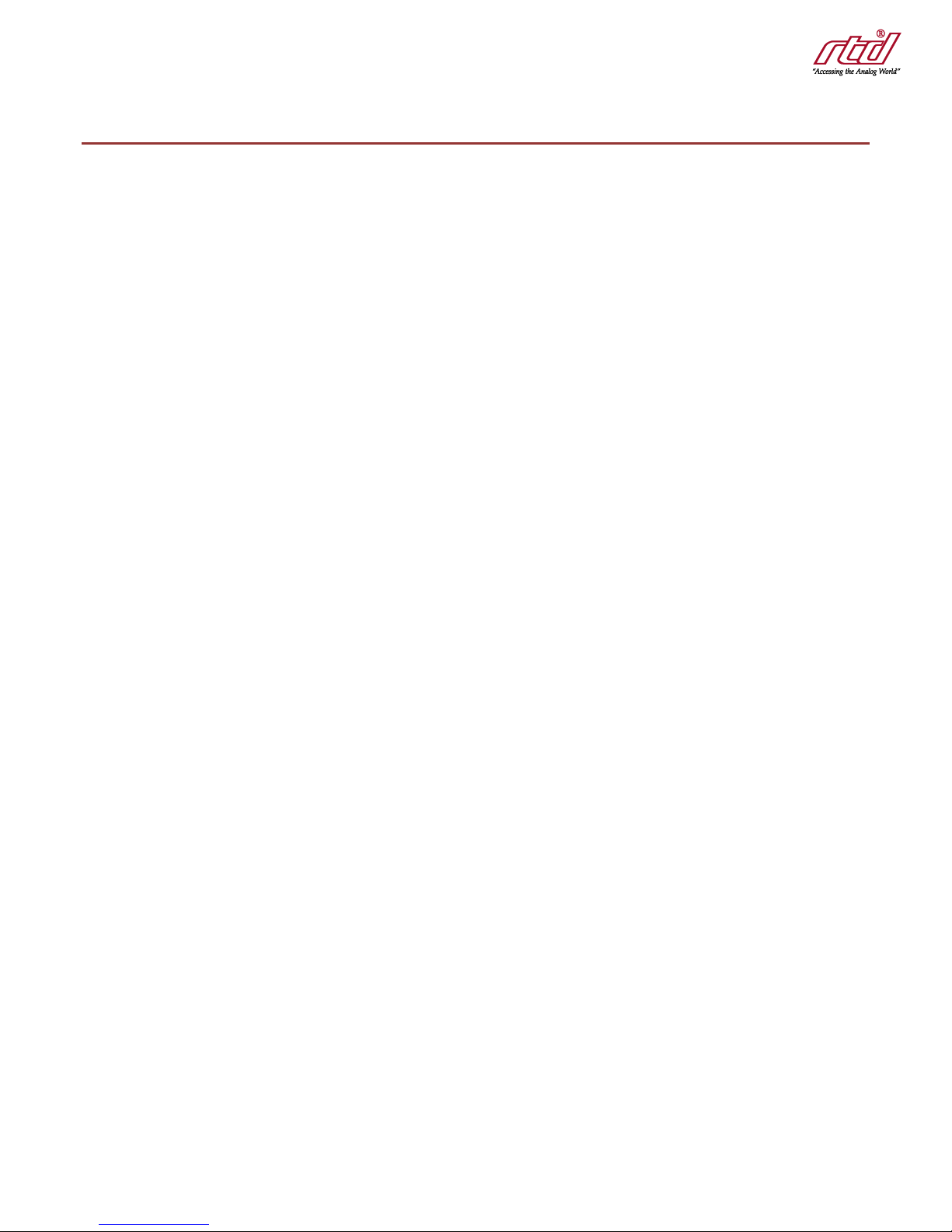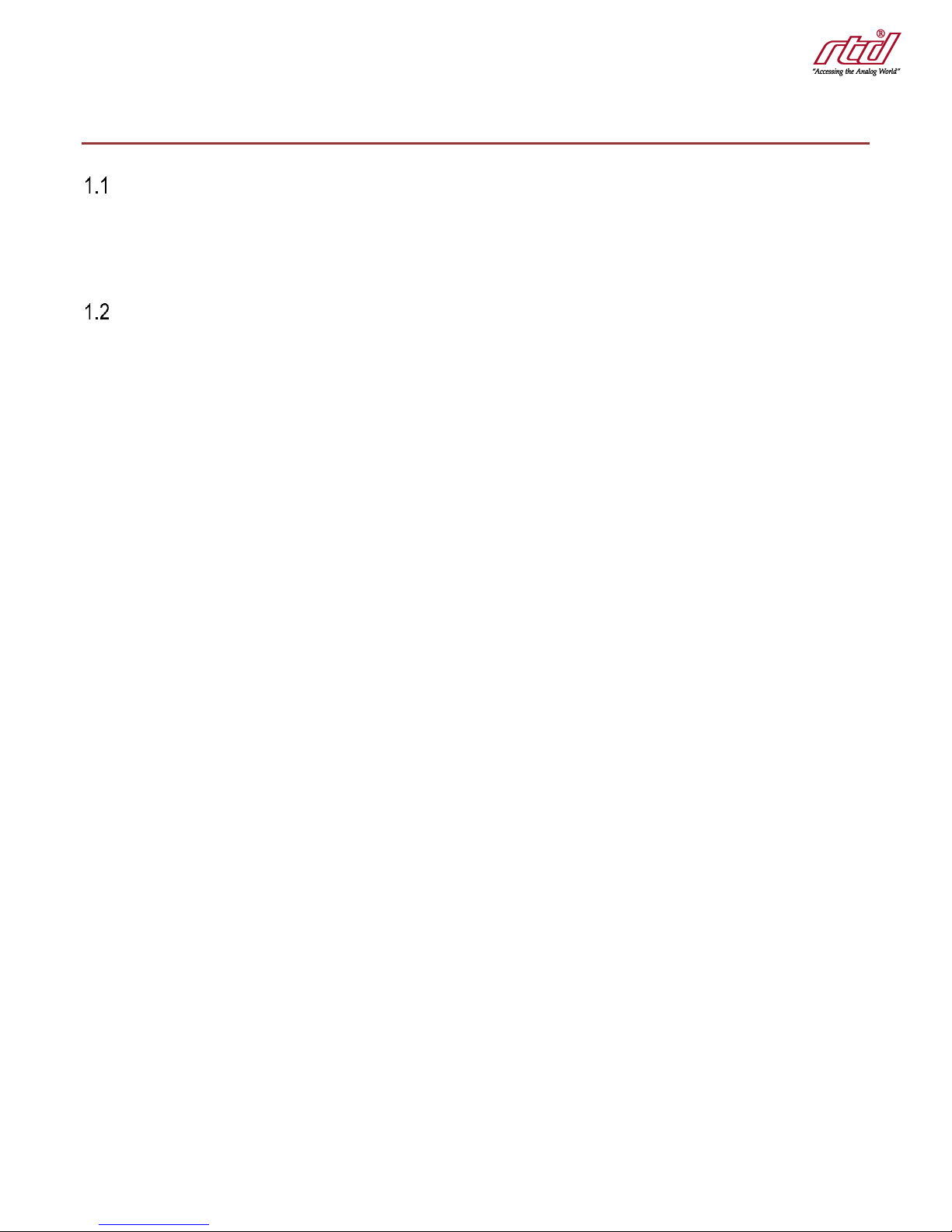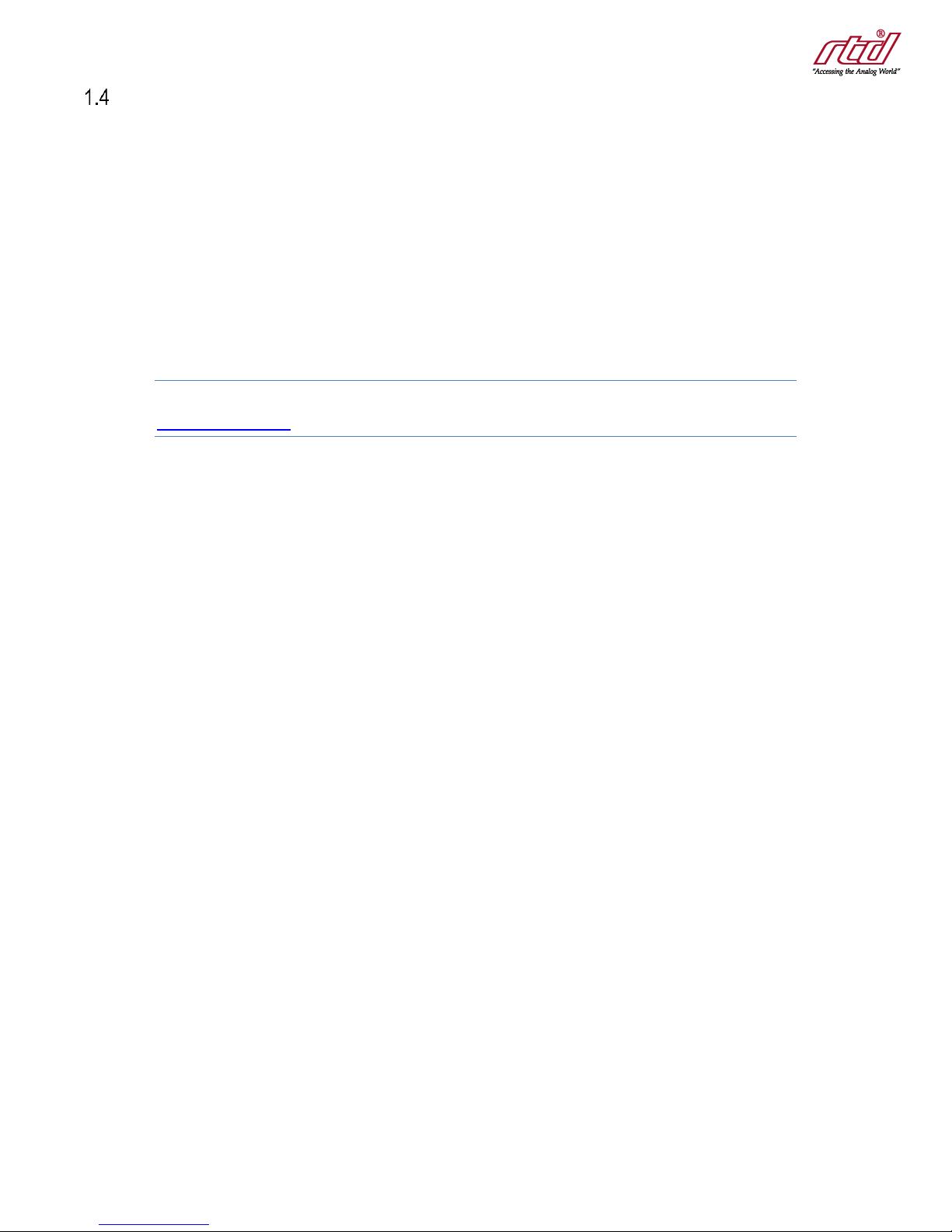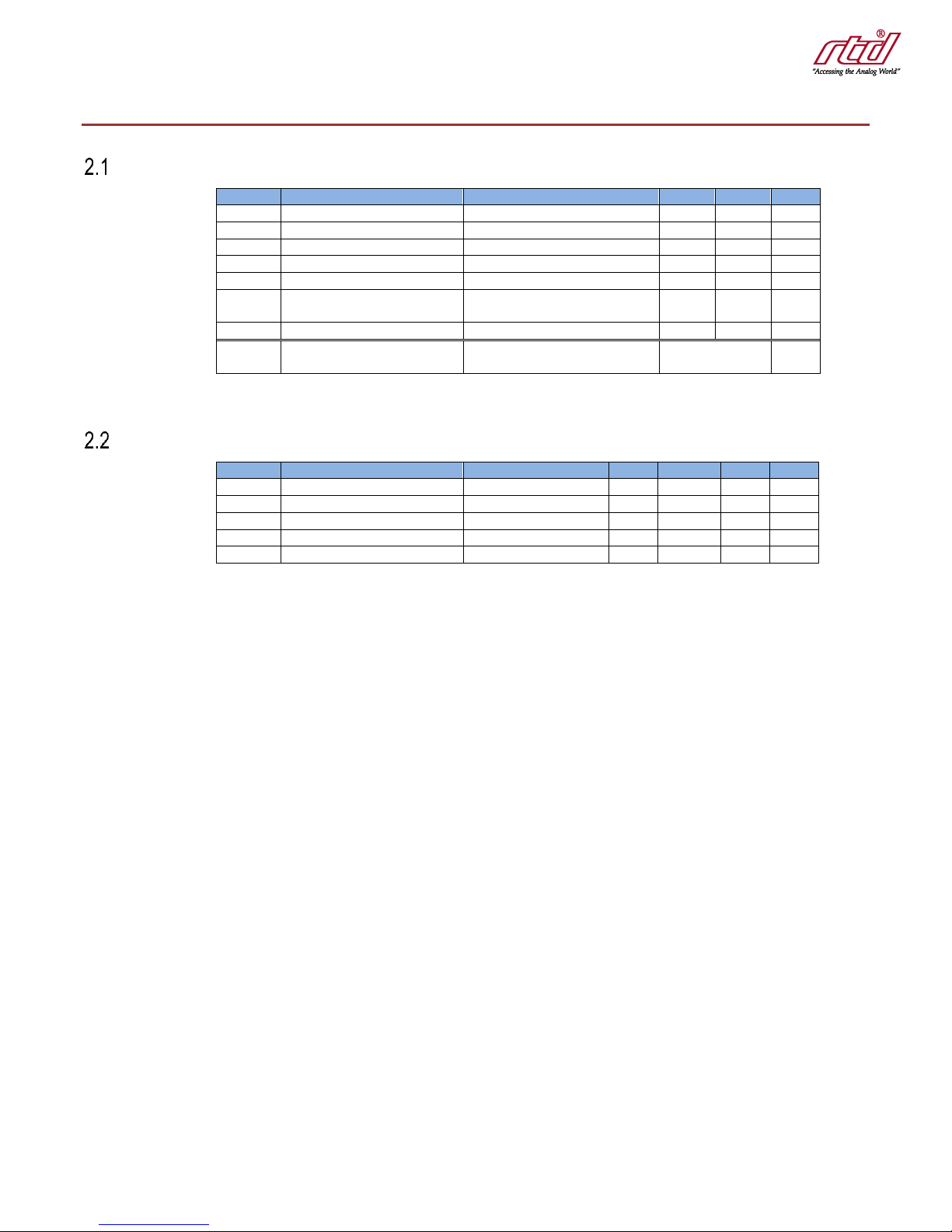RTD Embedded Technologies, Inc. | www.rtd.com iv IDAN-ID5915 User’s Manual
Table of Contents
1Introduction 7
Product Overview........................................................................................................................................................................ 7
Features...................................................................................................................................................................................... 7
Ordering Information................................................................................................................................................................... 8
Contact Information .................................................................................................................................................................... 9
1.4.1 Sales Support 9
1.4.2 Technical Support 9
2Specifications 10
Operating Conditions ................................................................................................................................................................ 10
Electrical Characteristics .......................................................................................................................................................... 10
3IDAN Connections 11
Module Handling Precautions................................................................................................................................................... 11
Physical Characteristics............................................................................................................................................................ 11
Connectors................................................................................................................................................................................ 12
3.3.1 External I/O Connectors 12
3.3.1.1 Front Panel Connector Locations 12
3.3.1.2 RJ-45 Fast Ethernet Ports (FE0/0, FE0/1, FE0/3, and FE0/4) 13
3.3.1.3 Serial Console Port 13
3.3.2 Internal Connectors 14
CN1(Top) & CN2(Bottom): PCIe Connector 14
CN3: PCI Connector 14
CN4(Top) & CN7(Bottom): FE0/2 StackNETTM Connector 15
JP1: Onboard 3.3V Power Supply Disable 15
Steps for Installing .................................................................................................................................................................... 16
4Functional Description 17
Block Diagram........................................................................................................................................................................... 17
Routed Ethernet Ports (FE0/0 & FE0/1) ................................................................................................................................... 17
Switched Ethernet Ports (FE0/2, FE0/3, & FE0/4) ................................................................................................................... 17
Console Port ............................................................................................................................................................................. 18
Status LEDs.............................................................................................................................................................................. 19
CLR Button ............................................................................................................................................................................... 19
5Software Overview 21
General Expectations ............................................................................................................................................................... 21
Command Line Basics.............................................................................................................................................................. 21
Configuration Basics................................................................................................................................................................. 22
Setting a Password................................................................................................................................................................... 22
Enabling the CLR Button .......................................................................................................................................................... 23
Restoring Default Settings via CLI............................................................................................................................................ 23
Cisco Software Updates ........................................................................................................................................................... 24
Network Security Considerations.............................................................................................................................................. 24
6Troubleshooting 25
7Additional Information 26
PC/104 Specifications............................................................................................................................................................... 26