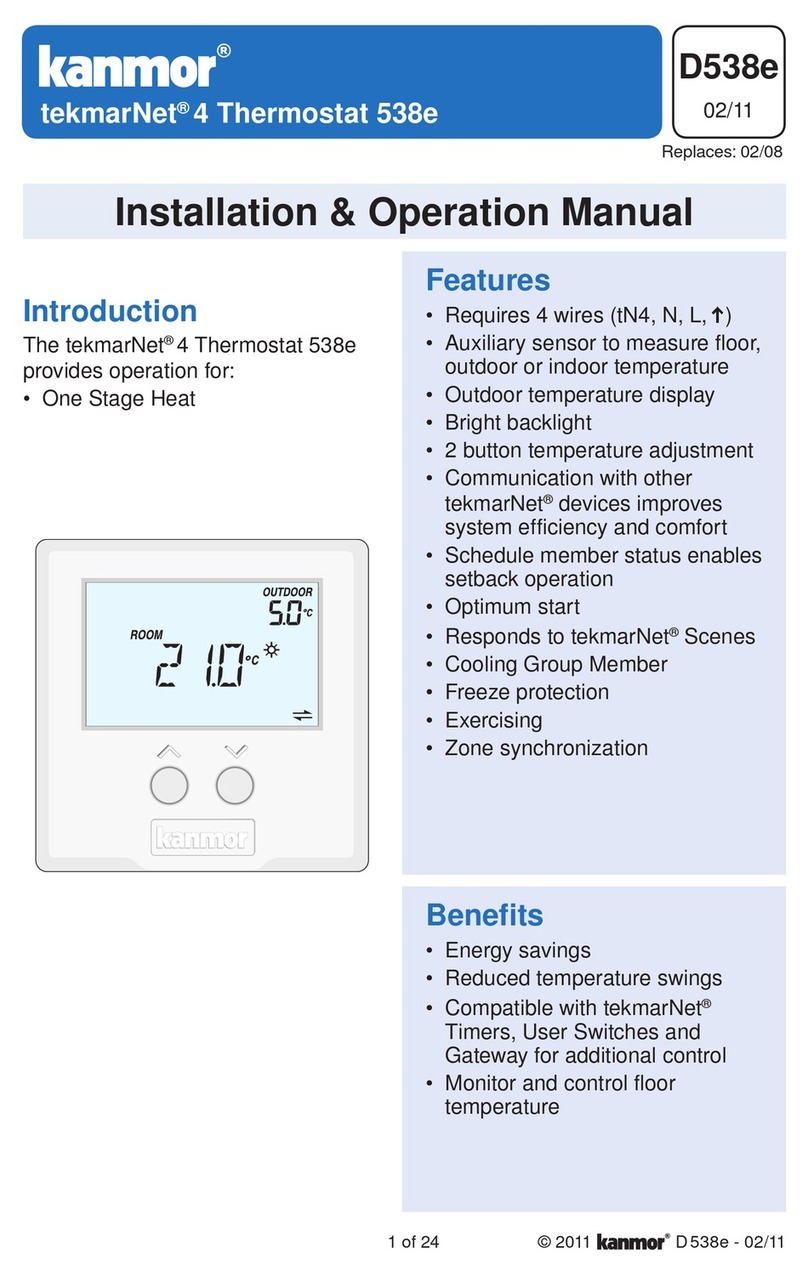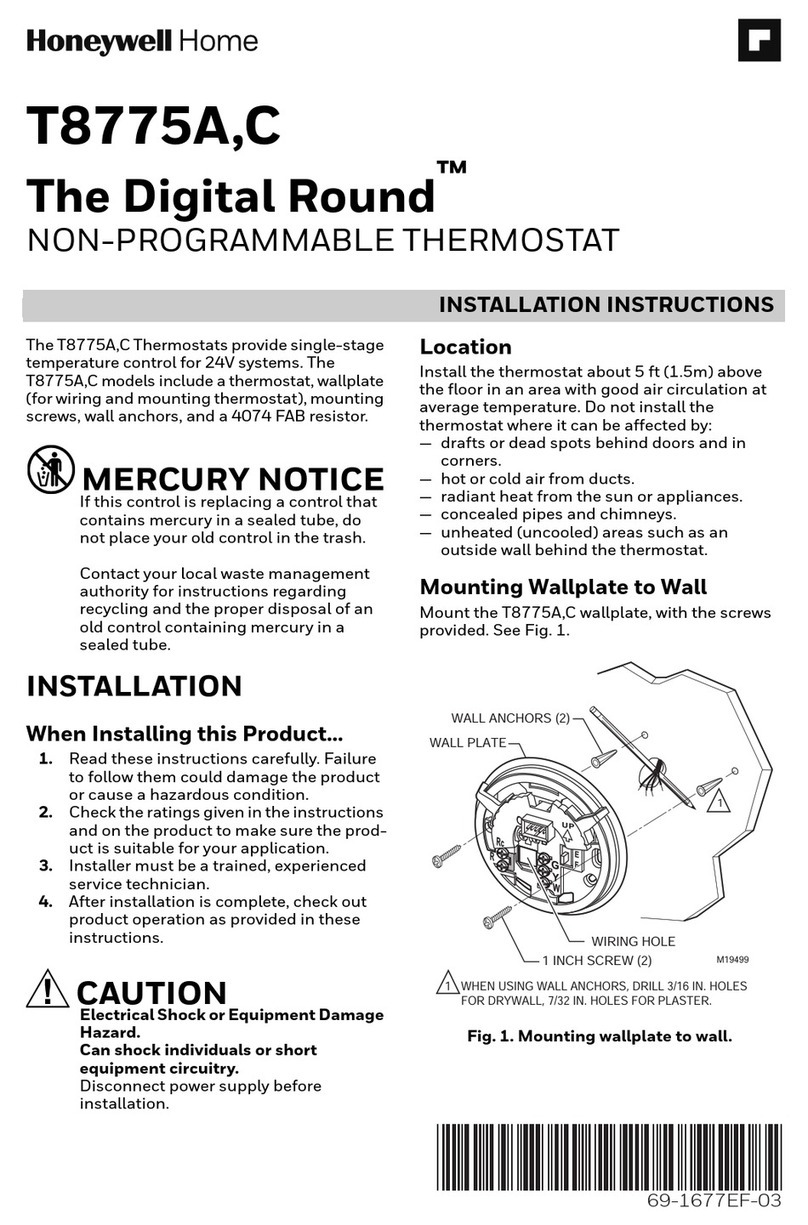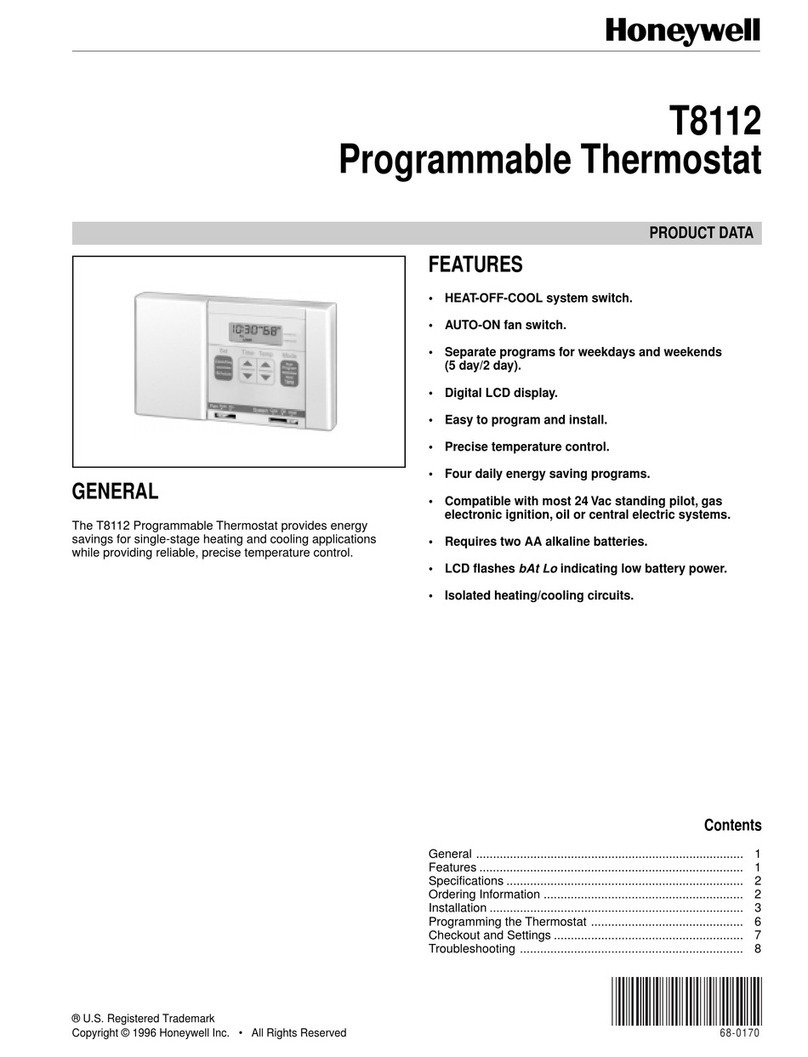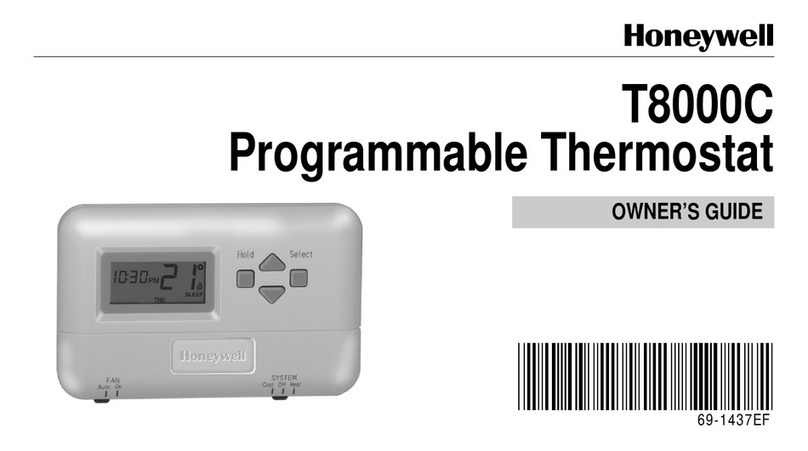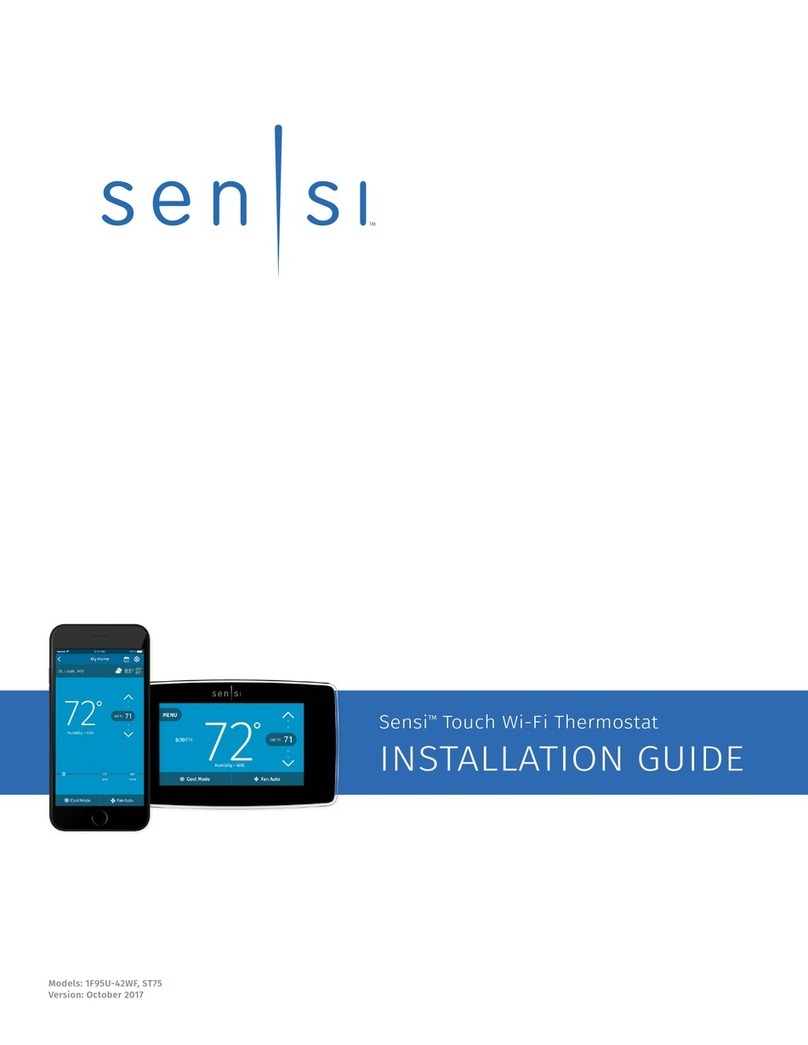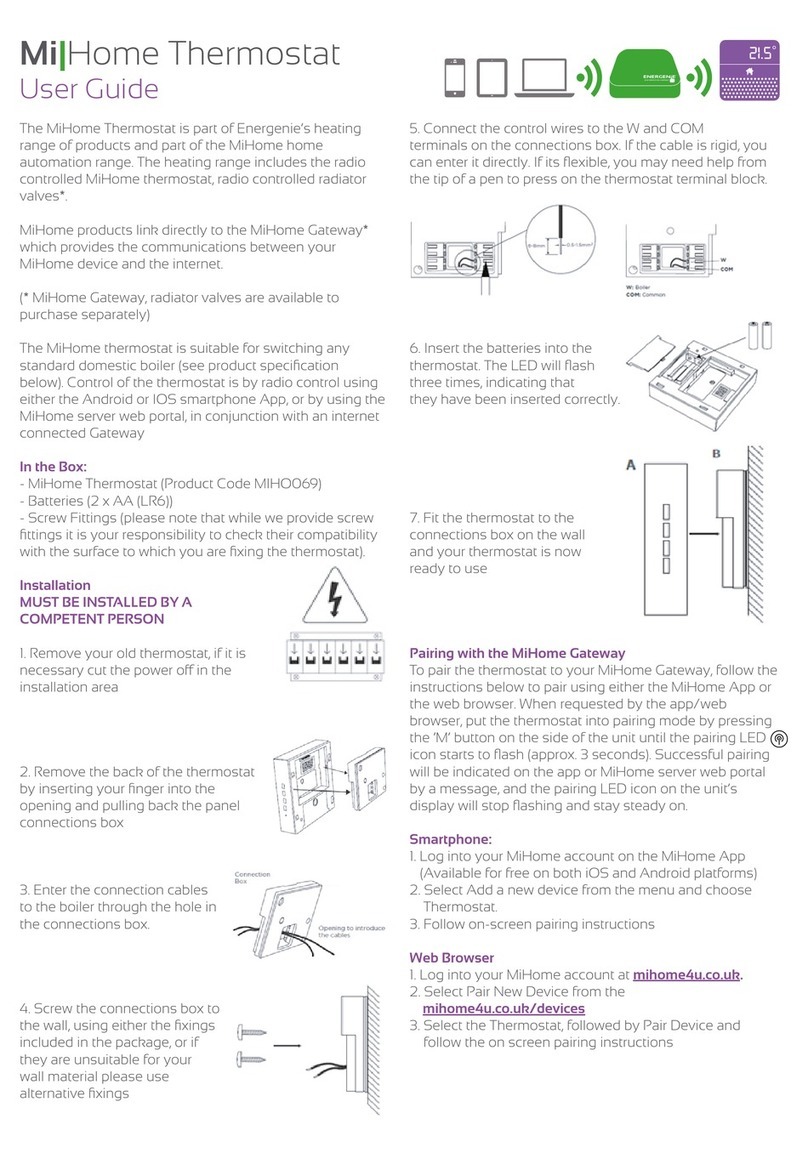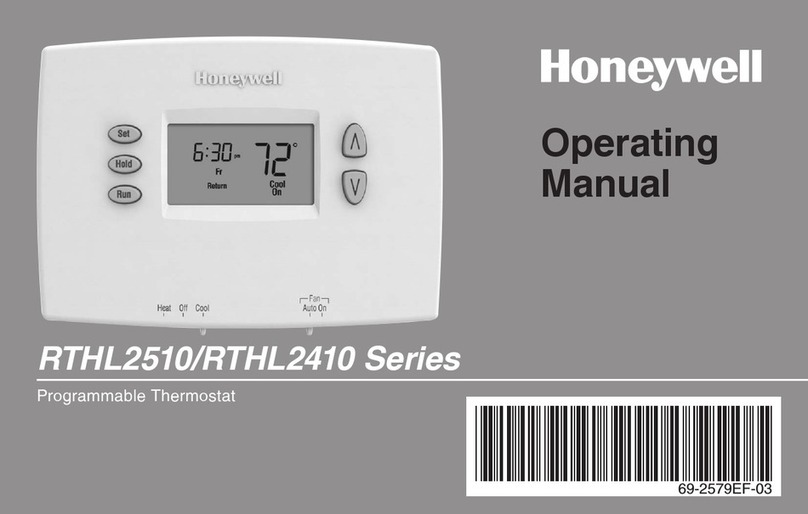The MiHome Thermostat is part of Energenie’s heating
range of products and part of the MiHome home
automation range. The heating range includes the radio
controlled MiHome thermostat, radio controlled radiator
valves*, and Google Nest* Integration.
MiHome products link directly to the MiHome Gateway*
which provides the communications between your
MiHome device and the internet.
(* MiHome Gateway, radiator valves and Google Nest
are available to purchase separately)
The MiHome thermostat is suitable for switching any
below). Control of the thermostat is by radio control
using either the Android or IOS smartphone App, or by
using the MiHome server web portal, in conjunction with
an internet connected Gateway
In the Box:
- MiHome Thermostat (Product Code MIHO069)
- Batteries (2 x AA (LR6))
- Screw Fittings (please note that while we provide
thermostat).
Installation
1. Remove your old thermostat,
if it is necessary cut the power
2. Remove the back of the
thermostat by inserting your
pulling back the panel
connections box
3. Enter the connection
cables to the boiler through
the hole in the
connections box.
4. Screw the connections
box to the wall, using either
package, or if they are
unsuitable for your wall
material please use
MI|Home Thermostat
Quick Start Guide
5. Connect the boiler control wires to the W and COM
terminals on the connections box. If the cable is rigid,
help from the tip of a pen to press on the
thermostat terminal block.
6. Insert the batteries into
the thermostat. The LED
that they have been
inserted correctly.
7. Fit the thermostat to the
connections box on the wall
and your thermostat is now
ready to use
Pairing with the MiHome Gateway
To pair the thermostat to your MiHome Gateway, follow the
instructions below to pair using either the MiHome App or the
web browser. When requested by the app/web browser, put
the thermostat into pairing mode by pressing the ‘M’ button
on the side of the unit until the pairing LED icon starts to flash
(approx. 3 seconds). Successful pairing will be indicated on the
app or MiHome server web portal by a message, and the pairing
LED icon on the unit’s display will stop flashing and stay steady on.
Smartphone:
1. Log into your MiHome account on the MiHome App
(Available for free on both iOS and Android platforms)
2. Select Add a new device from the menu and choose
Thermostat.
3. Follow on-screen pairing instructions
Web Browser
1. Log into your MiHome account at mihome4u.co.uk.
2. Select Pair New Device from the
mihome4u.co.uk/devices
3. Select the Thermostat, followed by Pair Device and
follow the on screen pairing instructions