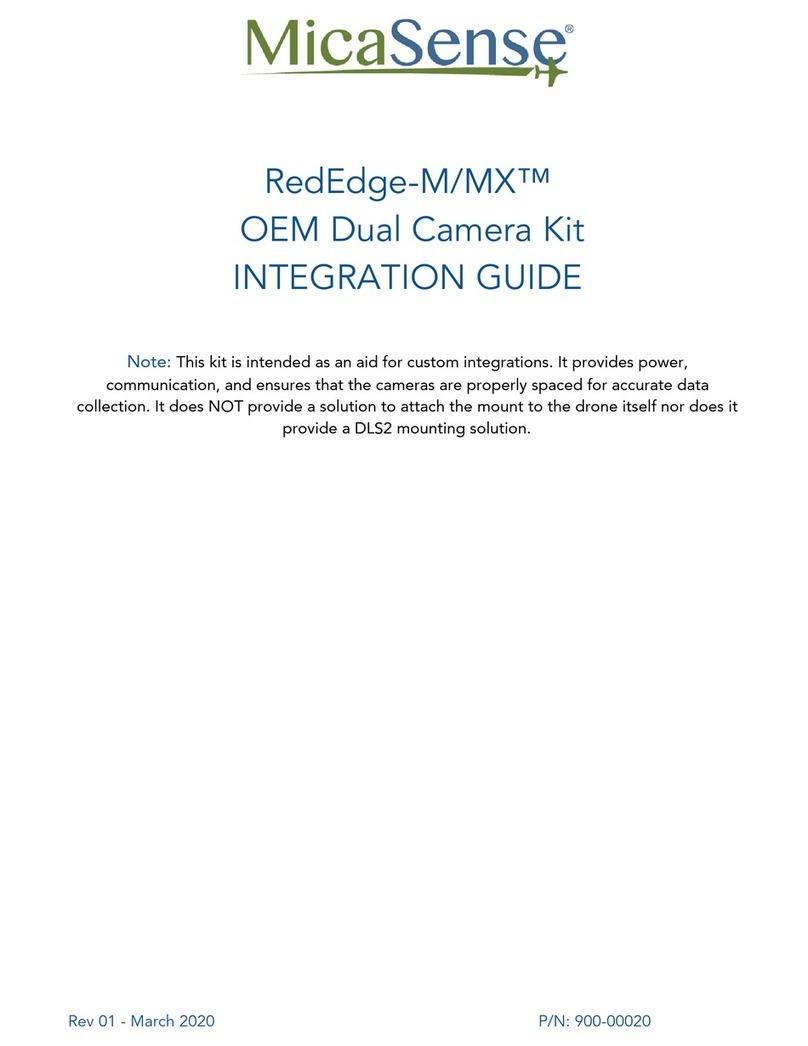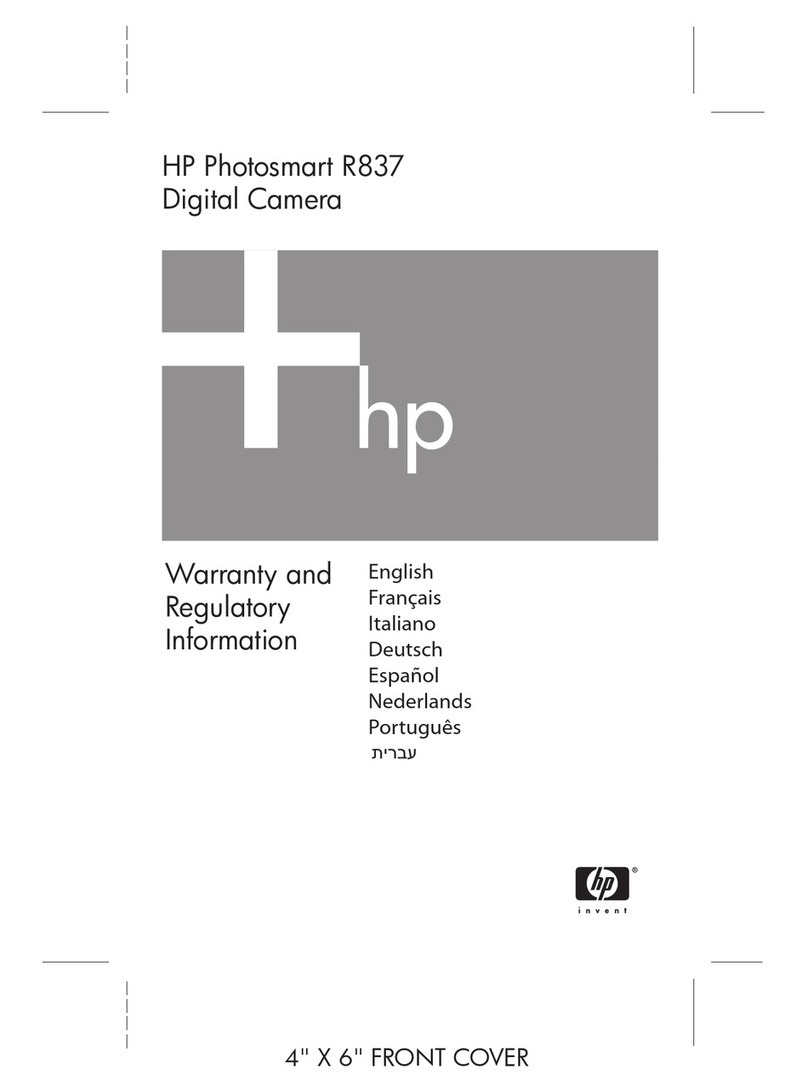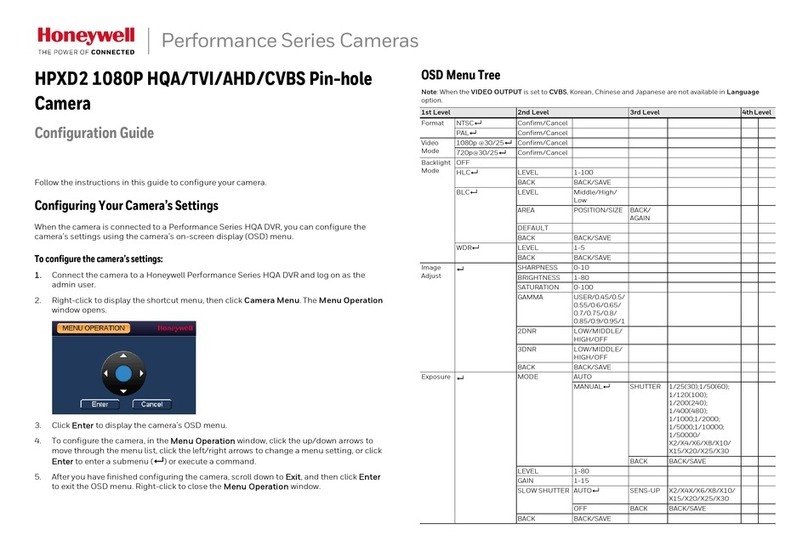MicaSense RedEdge-MX Quick setup guide

RedEdge-MX™
Dual Camera System
INTEGRATION GUIDE
Rev 02 - December 2019 P/N: 200-00038-01

Table of Contents
Thank you for your purchase! 1
What’s needed for the integration? 2
What’s Required? 3
Let’s get started! 3
Attaching DLS 2 mast assembly 3
Attaching DLS2 mast to an Inspire 2 3
Attaching DLS2 mast to an M100 or M600 series 4
Attaching DLS2 mast to an M200 series 5
Attaching the RedEdge-MX, RedEdge-MX Blue and the Dual Camera Mount 7
Attaching the Dual Camera System and DLS 2 to the drone 7
Support 9
Rev 02 - December 2019
PAGE 1

Thank you for your purchase!
These instructions show how to integrate the MicaSense RedEdge-MX and RedEdge-MX Blue
with a DJI M100/M200 Series/M600 series drones. It covers attaching mounting brackets
included in the kit, powering the camera from the host system, and placement of the
Downwelling Light Sensor (DLS 2) unit.
Warning: This kit is not intended for any other RedEdge models other than the
RedEdge-M/MX. Damage will occur if any other RedEdge model is connected.
Both the RedEdge-MX and RedEdge-MX Blue need to be updated to the latest
firmware. The system will not operate if the firmware versions do not match. You can
find the latest firmware available at https://www.micasense.com/firmware-updates
What’s needed for the integration?
1. Dual Camera System Mount (Qty 1)
2. 6-pin 60cm cable (Qty 2)
3. Dual Camera System Cable (Qty 2)
4. M3 X 10mm black-oxide Screws
(Qty 6)
5. M3 Flat Nylon Washers (6)
6. M3 Lock Washers (Qty 6)
7. Loctite threadlocker (Qty 1)
8. Zip Ties (Qty 5)
9. DLS 2 mounting screws (Varies
depending on drone model)
10. DLS 2 Mounting plate (Qty 1)
(Varies depending on Drone model)
Rev 02 - December 2019
PAGE 2

Images shown are not to scale
Notes: Kit content may differ as hardware may already be installed.
Dual camera configuration requires the use of a DLS 2; a RedEdge-M can be used, but
an upgrade to the DLS 2 is required for software compatibility and support.
DJI Z30 adapter is needed for this kit to be compatible with the Matrice 100 and 600
Series drones. (not provided by MicaSense).
What’s Required?
●#1 Phillips Screwdriver
●Cutting tool - such as scissors or diagonal cutter
●1.5 mm hex wrench
●2 mm hex wrench
●2.5 mm hex wrench
Notes: Tools included in your kit may vary depending on drone model selected when kit was
purchased.
Let’s get started!
Warning: Installation of this kit into a drone should be done by an experienced person, in
adherence with all recommendations and guidelines of the drone manufacturer. Before
assembling this kit, ensure the drone is not powered, has the battery removed, and the
rotor blades removed. Failure to follow these instructions can result in injury, death
and/or damage to the drone, or RedEdge-M/MX/MX Blue sensors.
MicaSense recommends checking all fasteners periodically and tighten as needed.
Both the RedEdge-MX and RedEdge-MX Blue need to be updated to the latest firmware.
The system will not operate if the firmware versions do not match. You can find the latest
firmware available at https://www.micasense.com/firmware-updates
Rev 02 - December 2019
PAGE 3

Attaching DLS 2 mast assembly
Attaching DLS2 mast to an Inspire 2
1. Mount the DLS 2 unit on top of the mast using the provided M2 X 8 (Qty 2) screws.
2. Using the appropriate Allen key, remove the two M2.5 screws from the drone to install
DLS2 mounting plate (see image below)
3. Secure the mast to the top of the Inspire 2 using the provided M2.5 X 16 (Qty 2) screws
making sure the DLS 2 connector is oriented toward the front of the drone.
4. Use zip ties to secure any loose wires.
DLS 2 mounted on Inspire 2
Warning: Failure to properly secure loose wires may lead to interference with the
aircraft propellers. This may damage the Inspire, RedEdge-MX/Altum, or both.
Attaching DLS2 mast to a M100 or M600 series
1. Locate and remove the DJI mast kit from its packaging.
2. There are three carbon rod sizes. Choose the longest and insert it into the base mount.
3. Secure the base mount with the included M2 screw.
4. Place the top cap on the other side of the carbon rod.
5. Secure the top cap on the rod by screwing the M2 screw.
6. Screw in the base of the mast assembly into the aircraft frame using the provided M2.5
screws and mating cap.
7. Secure the DLS2 mounting disc to the mast using the provided M2.5 x 4mm screws.
8. Mount the DLS2 to the DLS2 mounting disc using the provided M2 x 6mm screws.
9. Ensure the DLS 2 connector is oriented toward the front of the drone.
Rev 02 - December 2019
PAGE 4

10. Use zip ties to secure any loose wires.
DLS2 Mounted on Matrice 100
DLS2 Mounted on a Matrice 600Pro
Warning: Failure to properly secure loose wires may lead to interference with the
aircraft propellers. This may damage the Matrice, RedEdge-MX/Altum, or both.
Rev 02 - December 2019
PAGE 5

Attaching DLS2 mast to a M200 series
1. Remove the left side drone leg holder. The mount should only be installed on the left
side of the aircraft.
2. Align the DLS2 mounting bracket behind the leg holder and re-attach the leg holder
and the bracket to the drone using the provided M3, 8 mm BHC Screws (Qty 3) and
applying loctite to the threads.
3. Mount the DLS 2 unit on top of the mast using the provided M2 X 8 (Qty 2) screws and
the M2 lock washer (Qty 2). Make sure the DLS2 connector is oriented toward the front
of the drone.
Showing DLS2 mast mounted on M200 with DLS2 connector facing forward and DLS2 mount
on the left side of the drone (if looking from above)
IMPORTANT: The mount should only be installed on the left side of the aircraft. Do not install
the mast on the right side of the aircraft as the propeller may pass too close to the mast
causing instability of the DLS2 or contact with the mast.
Warning: Failure to properly secure loose wires may lead to interference with the
aircraft propellers. This may damage the Matrice, RedEdge-MX/Altum, or both.
Rev 02 - December 2019
PAGE 6

Attaching the RedEdge-MX, RedEdge-MX Blue
and the Dual Camera Mount
Note: Dual configuration requires the use of a DLS 2; a RedEdge-M can be used, but an
upgrade to the DLS 2 is required for software compatibility and support.
1. Locate the M3 x 10 mm black-oxide screws, M3 lock washers, M3 flat nylon washers,
and Dual Camera Mount.
2. Using the screw holes, attach the mount to the back of both the RedEdge-MX and the
RedEdge-MX Blue. Make sure the mount’s 8-pin camera port is located on the same
side as the cameras “PWR/TRG” ports. Add a drop of loctite to the threads of the
screws. The order of the components is:
Black-oxide screw → Lock Washer → Dual Cam Mount → Nylon Flat Washer → Camera
3. The RedEdge-MX (Red camera) should be in the front of the dual camera mount when
the system is properly installed. Also, only one WIFI dongle should be installed in the
Red camera and not in the Blue camera. The extra WIFI dongle should only be used for
advanced configurations.
Rev 02 - December 2019
PAGE 7

4. Connect the provided Dual Camera System cable to connect the “PWR/TRG” and
“DLS” ports on both cameras. The RedEdge-MX (Red camera) should be the Main
camera in the configuration. Connect the Main cables and connectors to and the
RedEdge-MX and the Auxiliary cables and connectors to the RedEdge-MX Blue camera.
Connection between Dual Camera System Mount, RedEdge-MX and RedEdge-MX Blue
Attaching the Dual Camera System and DLS 2 to the drone
Once assembled, the Dual Camera Mount can quickly and easily be installed or removed from
the drone. Power is provided by the drone via the Dual Camera Mount.
1. Attach the assembled Dual Camera Mount (with connected RedEdge-MX/M and
RedEdge-MX Blue) to the drone using the DJI lock mechanism on the drone.
2. Use the provided 6-pin 60cm cable to connect the DLS2 and the camera sensors. Plug
the DLS 2 cable from the DLS 2 port to the Dual Camera Mount “6-pin DLS” port.
3. When attached, the cameras will be tilted forward slightly to compensate for the tilt of
the aircraft while flying.
Rev 02 - December 2019
PAGE 8

Fully connected Dual Camera Configuration on a DJI M200
Warning: Failure to properly secure loose wires may lead to interference with the
aircraft propellers. This may damage the Inspire, RedEdge-MX/Altum, or both.
Rev 02 - December 2019
PAGE 9

Support
For other RedEdge-MX or Altum associated integration guides, please visit
our Knowledge Base at support.micasense.com
For additional questions, please contact [email protected]
MicaSense RedEdge-MX & RedEdge-MX Blue Dual Camera Integration Instructions.
The contents of this manual are subject to change without notice.
MicaSense, Inc. assumes no liability for incidental or consequential damages arising from the
use of this product, and any claims by a third party.
Copying of the contents of this manual, in whole or in part, as well as the scanner applications
is prohibited under the copyright law.
DISCLAIMER OF WARRANTIES AND LIMITATION OF LIABILITY
MICASENSE MAKES NO REPRESENTATION OR WARRANTY, EXPRESS OR IMPLIED, WITH
RESPECT TO MICASENSE ACCESSORIES. MICASENSE DISCLAIMS ANY LIABILITY FOR
INDIRECT, CONSEQUENTIAL, PUNITIVE, OR SPECIAL DAMAGES, INCLUDING WITHOUT
LIMITATION DAMAGES FOR LOST DATA, LOST REVENUE, LOST PROFITS, OR
REPLACEMENT PRODUCT COSTS ARISING OUT OF THE PURCHASE, USE, OR
PERFORMANCE OF THE MICASENSE ACCESSORIES, UNDER ANY THEORY OF LIABILITY,
EVEN IF MICASENSE HAS BEEN ADVISED OF THE POSSIBILITY OF SUCH DAMAGES.
MICASENSE DISCLAIMS ANY IMPLIED WARRANTY OF MERCHANTABILITY OR FITNESS FOR
A PARTICULAR PURPOSE, AND DISCLAIMS ANY IMPLIED WARRANTY ARISING FROM A
COURSE OF PERFORMANCE, DEALING, USAGE, OR TRADE PRACTICE. THE PRICE OF
PRODUCTS DISTRIBUTED BY MICASENSE OR ITS AUTHORIZED DEALERS REFLECTS THE
ALLOCATION OF RISK ARISING FROM THE WARRANTY EXCLUSIONS AND THIS
DISCLAIMER AND LIMITATION OF LIABILITY.
Rev 02 - December 2019
PAGE 10

It’s simple to plan a successful mission
FLY
The MicaSense sensors low weight, low power requirements, and ability to
capture RGB and narrowband spectral bands simultaneously means you can
gather the data you need in fewer flights. Have multiple UAVs? MicaSense
sensors quickly integrate with many different drone platforms.
PROCESS
With MicaSense sensors, you own your data. You’re not limited to a particular
processing platform. You can choose whichever platform is best for you, your
customer, or your project.
ANYWHERE
We know you need tools you can rely on. That’s why we built the sensors we
wanted in the field—predictable, tough, and reliable—so you can gather the data
you need when you need it.
ANALYZE
RedEdge-MX and RedEdge-MX Blue have 10 distinct bands that our research
showed were optimal for sensing. It simply shows you more. And with analytics
applications you can see many different analytical layers and compare these
outputs across time.
Rev 02 - December 2019
PAGE 11

SIGN UP
Visit atlas.micasense.com to create your free MicaSense Atlas
account.
DOWNLOAD
Download MicaSense Sensor user manuals, integration guides
and support resources via your Atlas account.
CONTACT
[email protected] US-based MicaSense support is here
to help.
Located in Seattle, Washington, MicaSense delivers integrated solutions for data gathering,
processing, and analytics across the global agriculture market. With decades of expertise in
widely varied UAV applications, the MicaSense team is redefining remote sensing technology
and pioneering new ways to collect and analyze information.
RedEdge-MX & RedEdge-MX Blue Dual Camera Integration Guide Rev 01 – October 2019
P/N: 200-00038-01
Rev 02 - December 2019
PAGE 12

Revision History
Revision
Description
Date
01
Initial Release
15 October 2019
02
Added warnings and
updated title
06 December 2019
Rev 02 - December 2019
PAGE 13
Other manuals for RedEdge-MX
3
Table of contents
Other MicaSense Digital Camera manuals
Popular Digital Camera manuals by other brands

Nikon
Nikon 1 J2 user manual

Arlo
Arlo Telguard Go quick start guide

Samsung
Samsung L100 - Digital Camera - Compact user manual
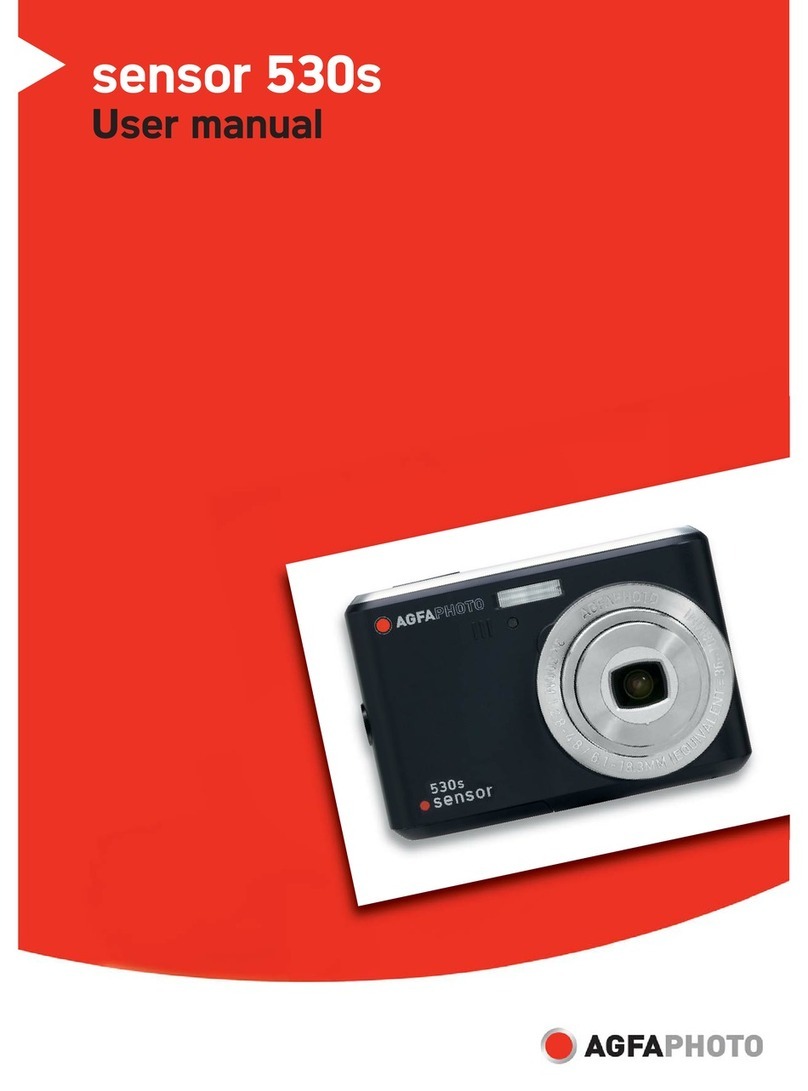
AgfaPhoto
AgfaPhoto sensor 530s user manual

Arecont Vision
Arecont Vision MegaVideo Compact Camera Series installation manual

Olympus
Olympus FE 370 - Digital Camera - Compact Manual de instruções
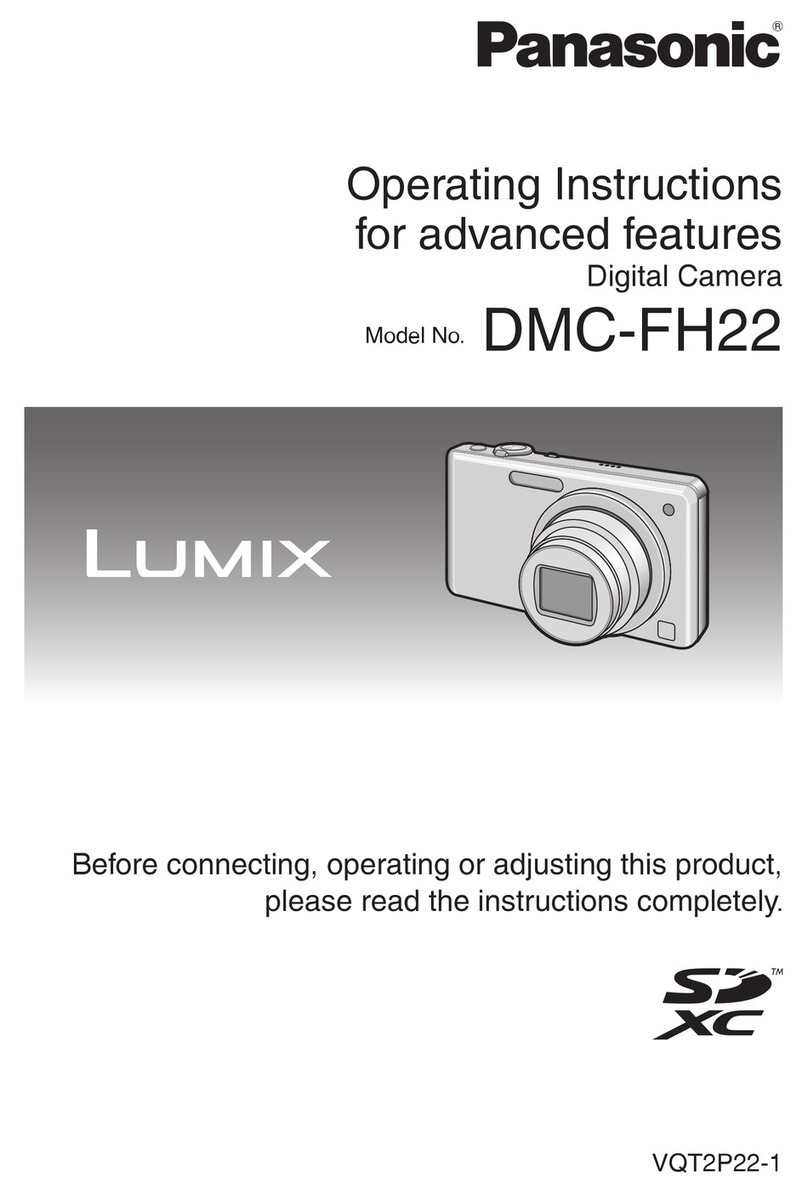
Panasonic
Panasonic DMCFH22 - DIGITAL STILL CAMERA Operating instructions for advanced features
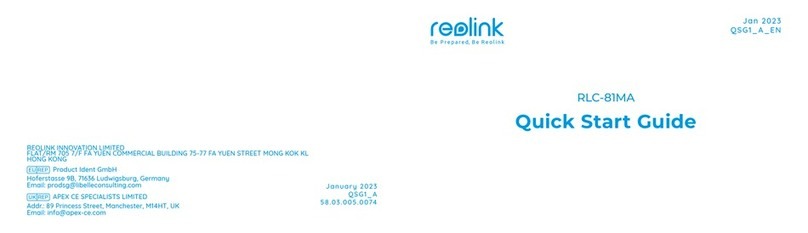
Reolink
Reolink RLC-81MA quick start guide

Marshall Amplification
Marshall Amplification CV620-NDI owner's manual

Nikon
Nikon E5600 user guide
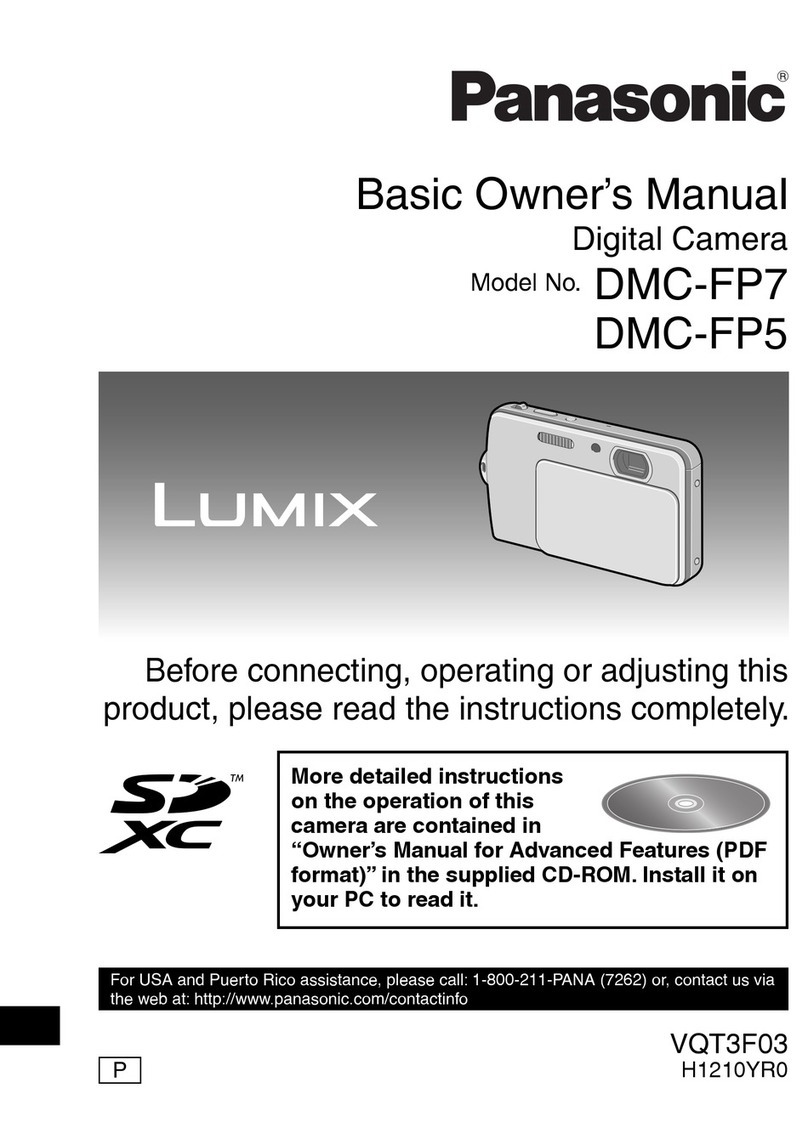
Panasonic
Panasonic DMC-FP7K Basic owner's manual

ADJ
ADJ Angel HD user manual