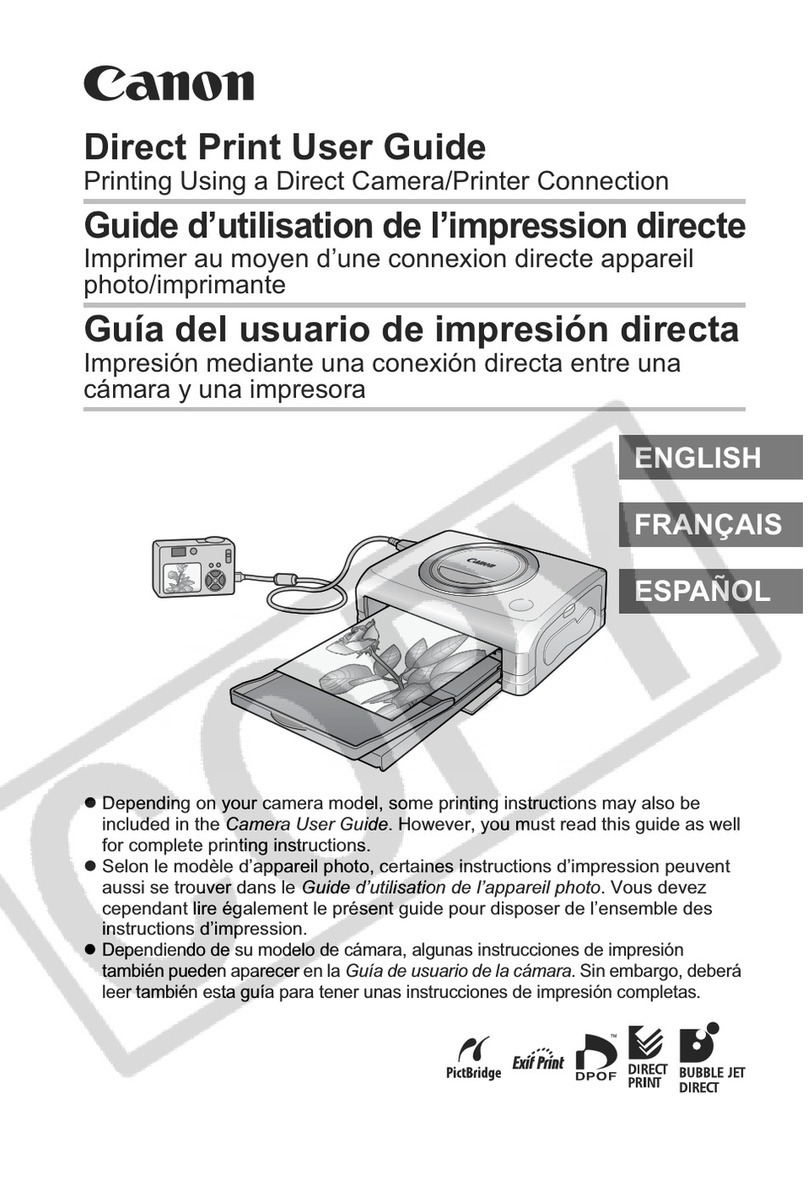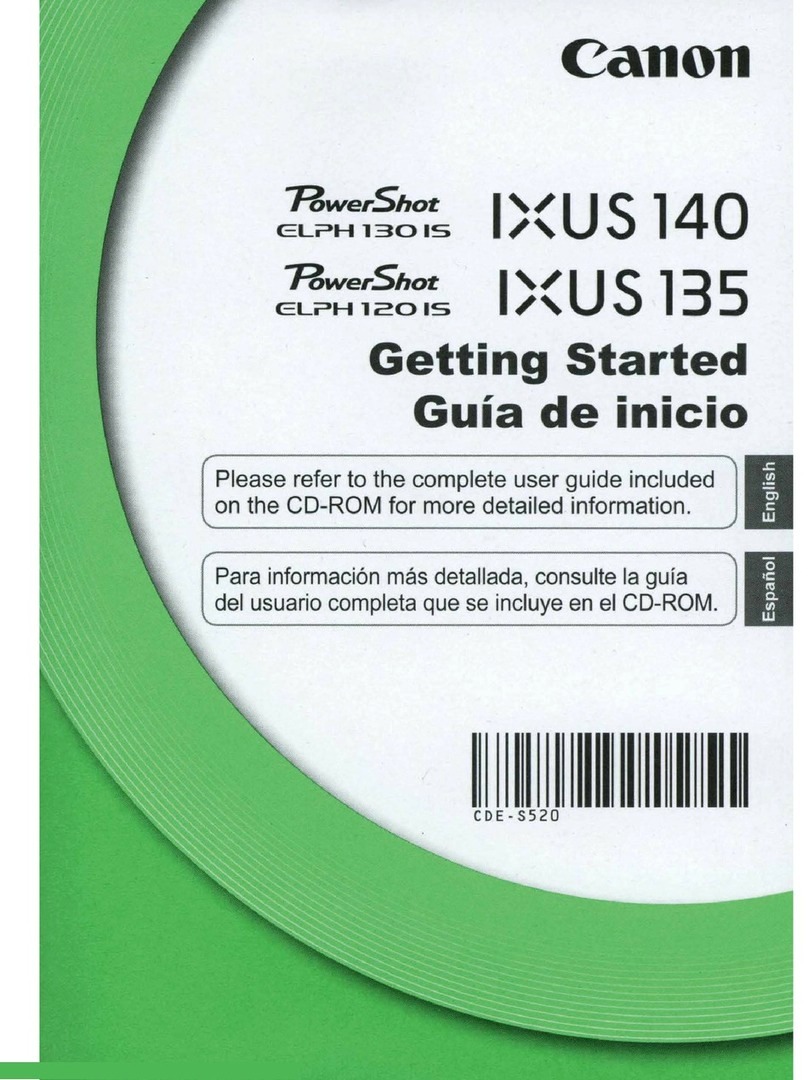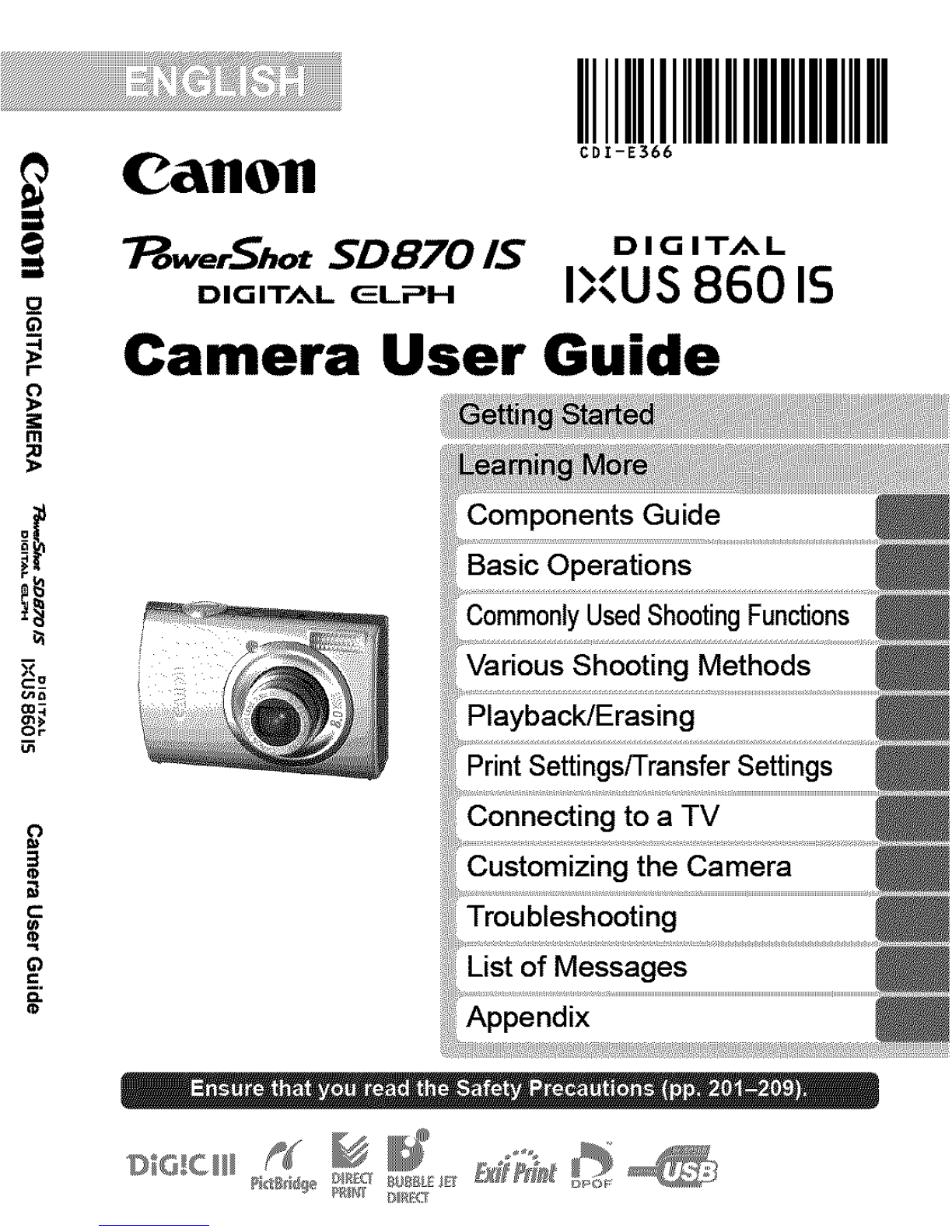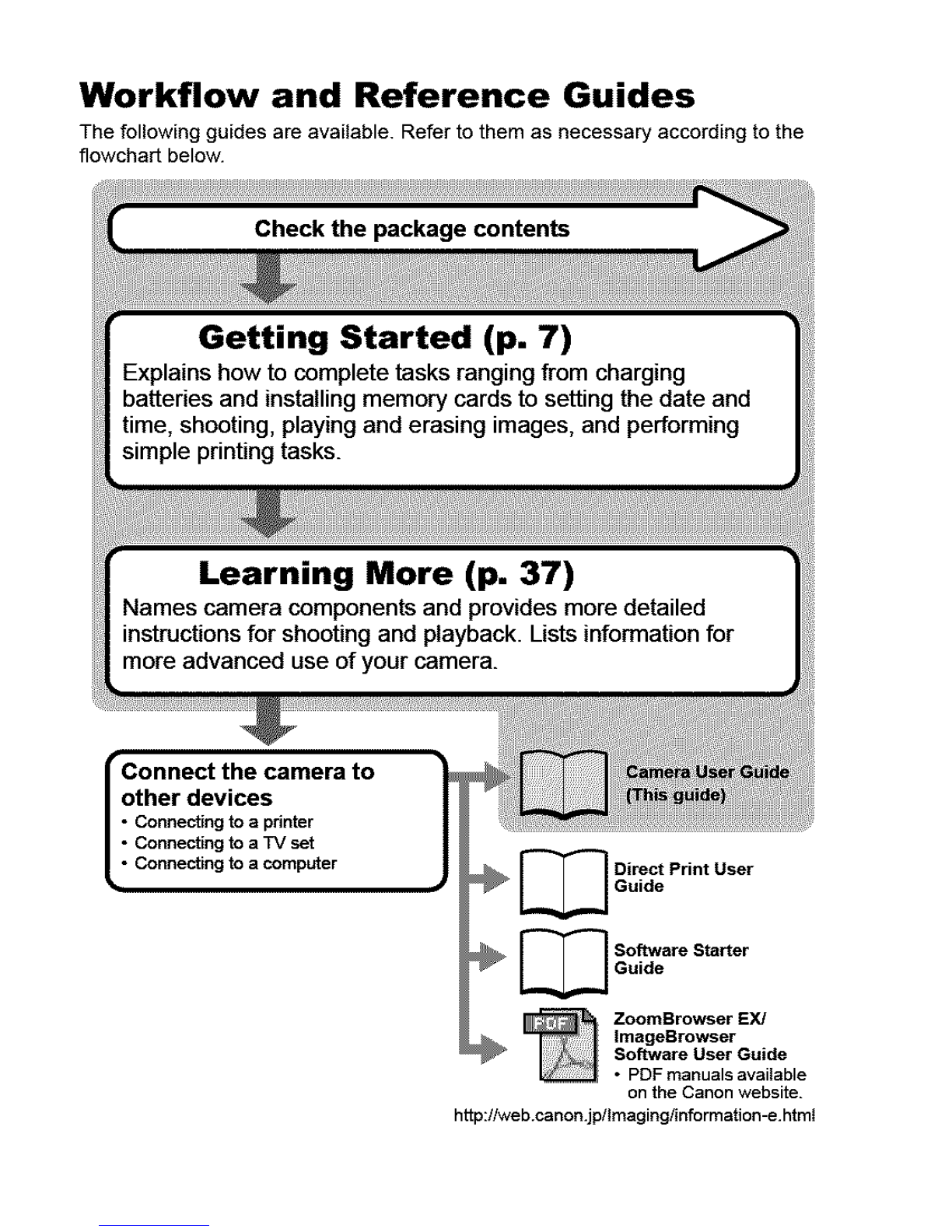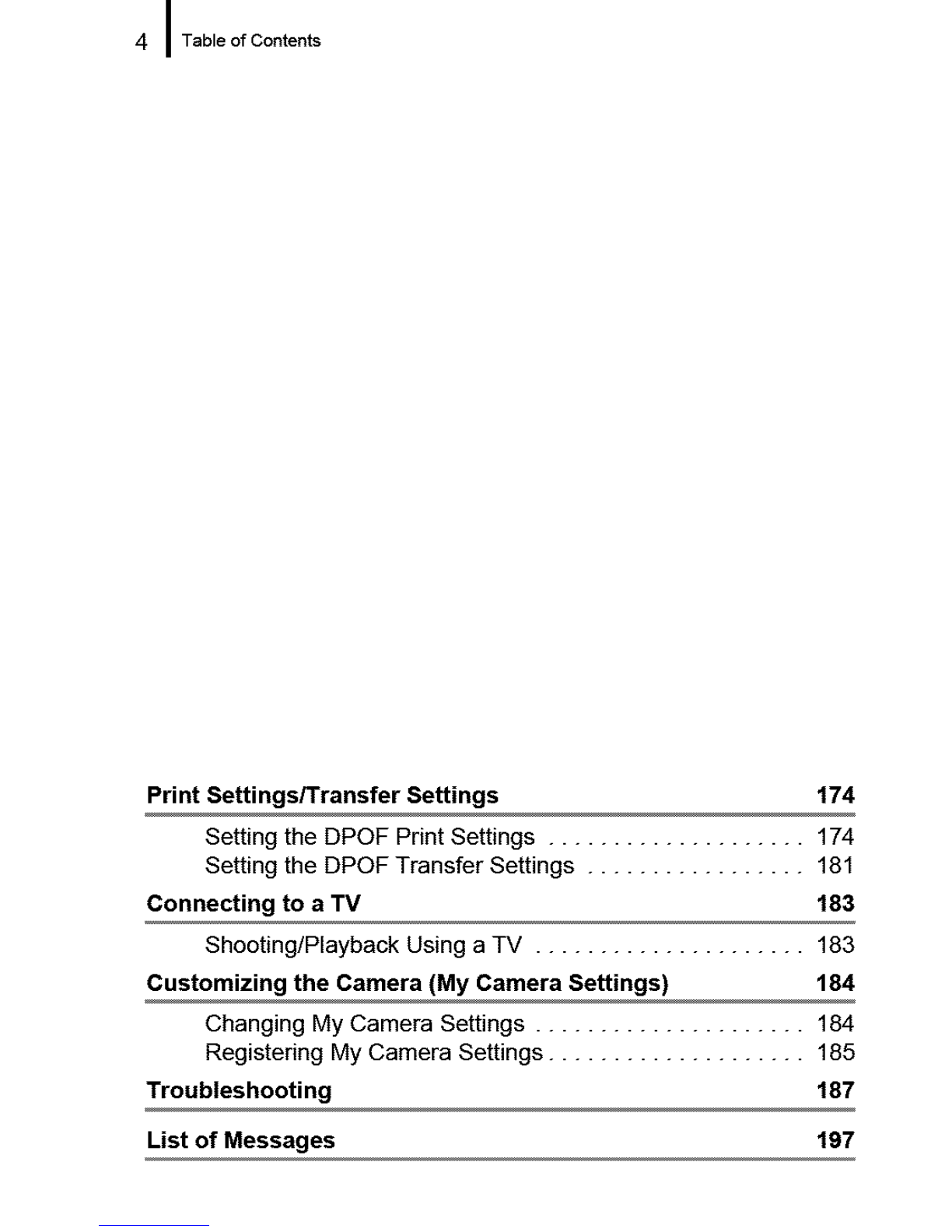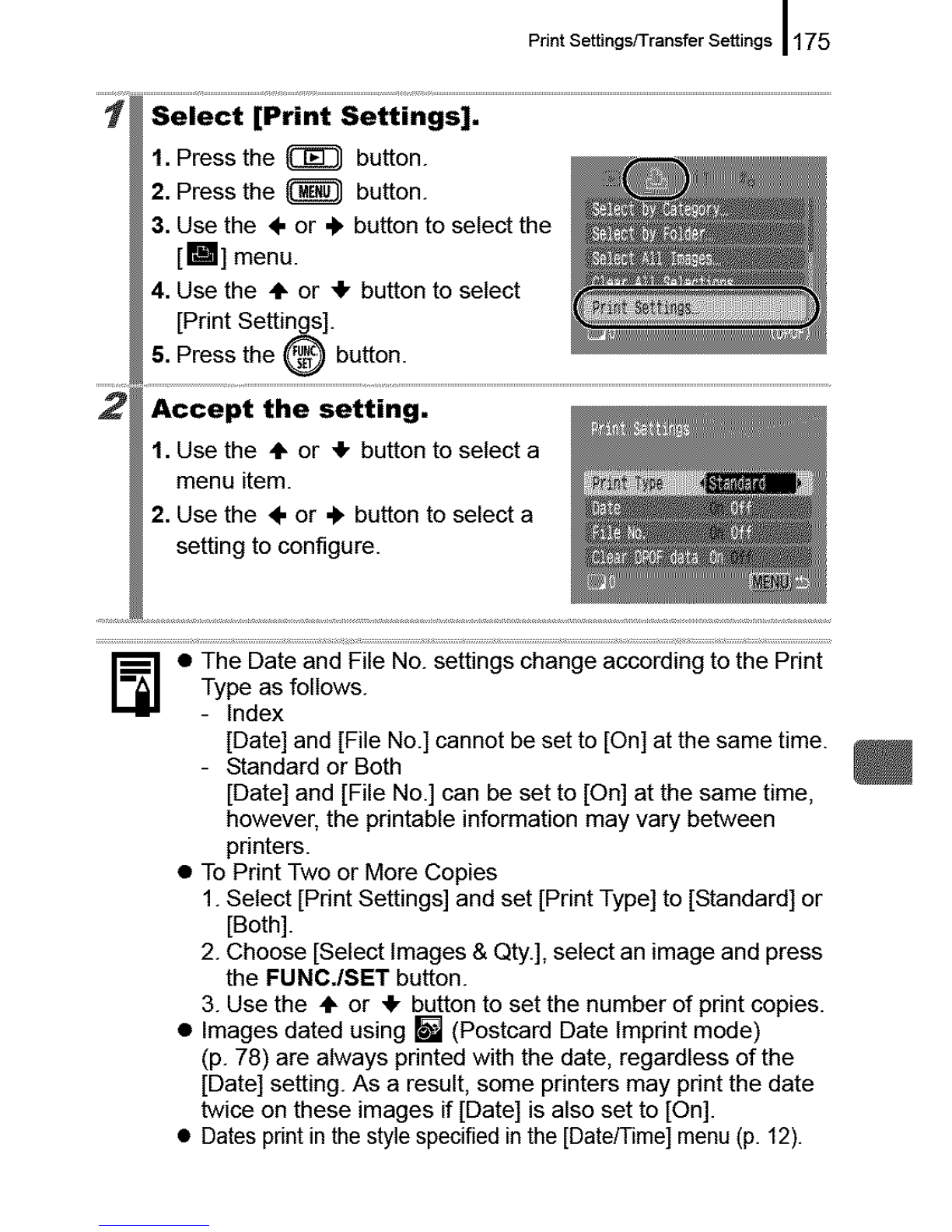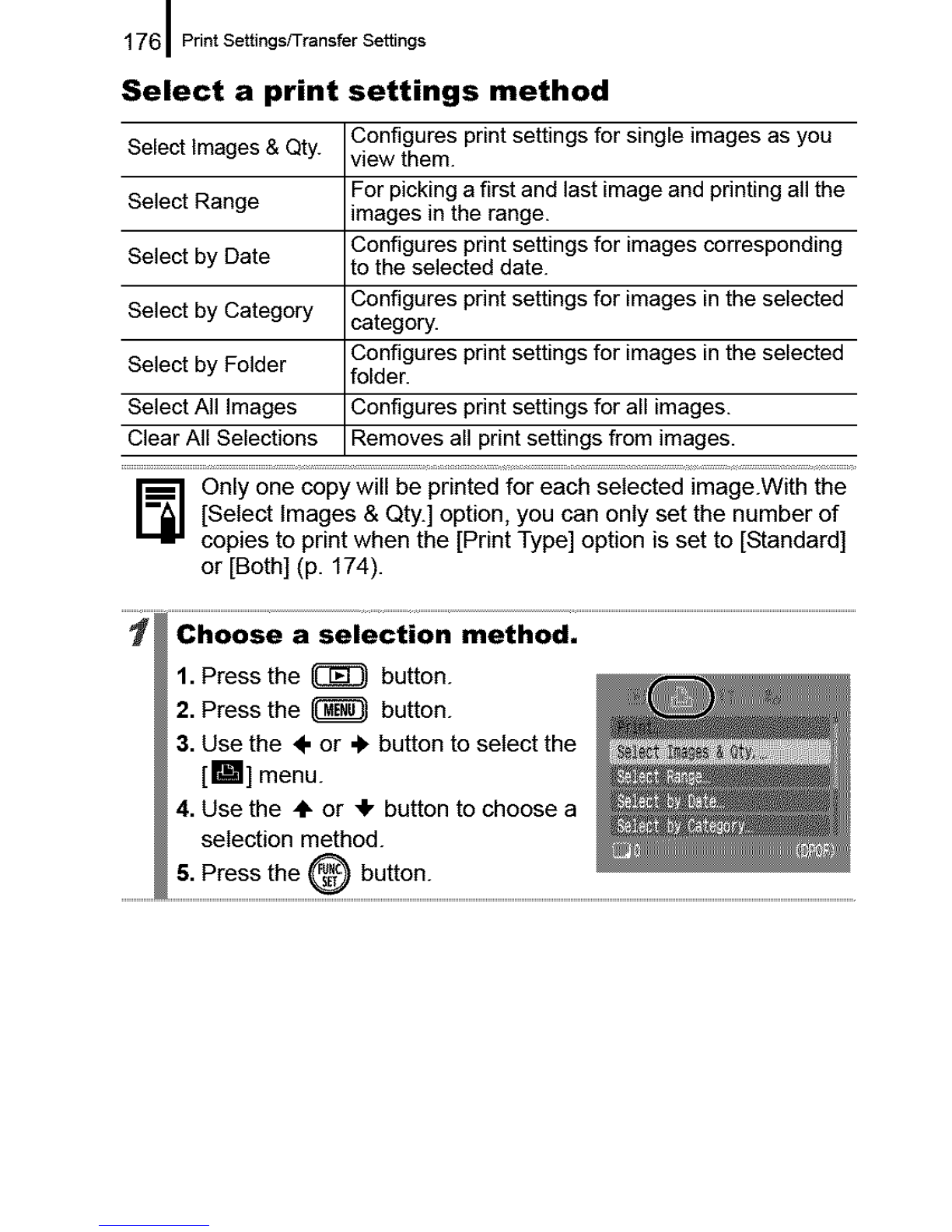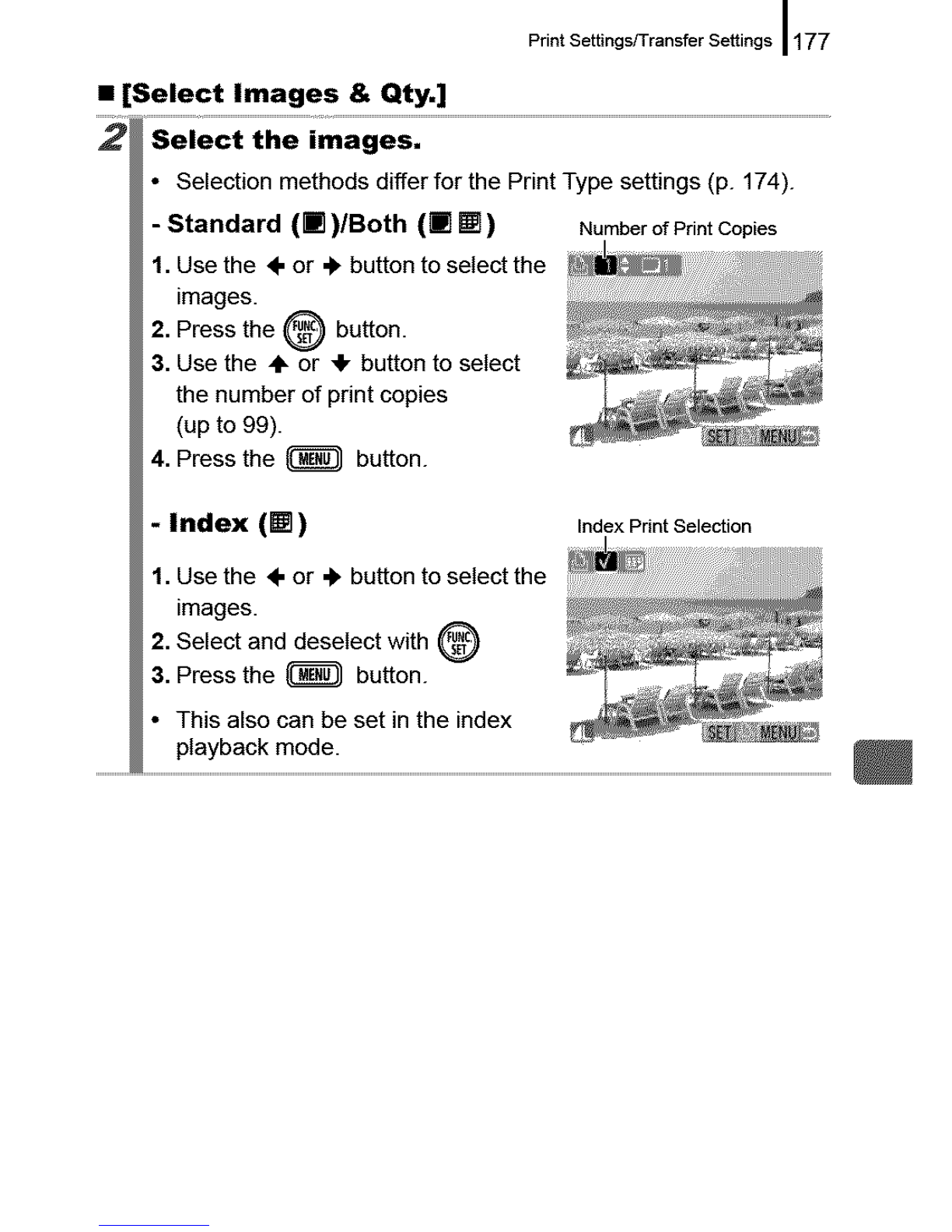Canon POWERSHOT SD870IS User manual
Other Canon Digital Camera manuals

Canon
Canon EOS DIGITAL REBEL XS/1000D User manual

Canon
Canon Powershot SD40 User manual

Canon
Canon WP-DC32 User manual
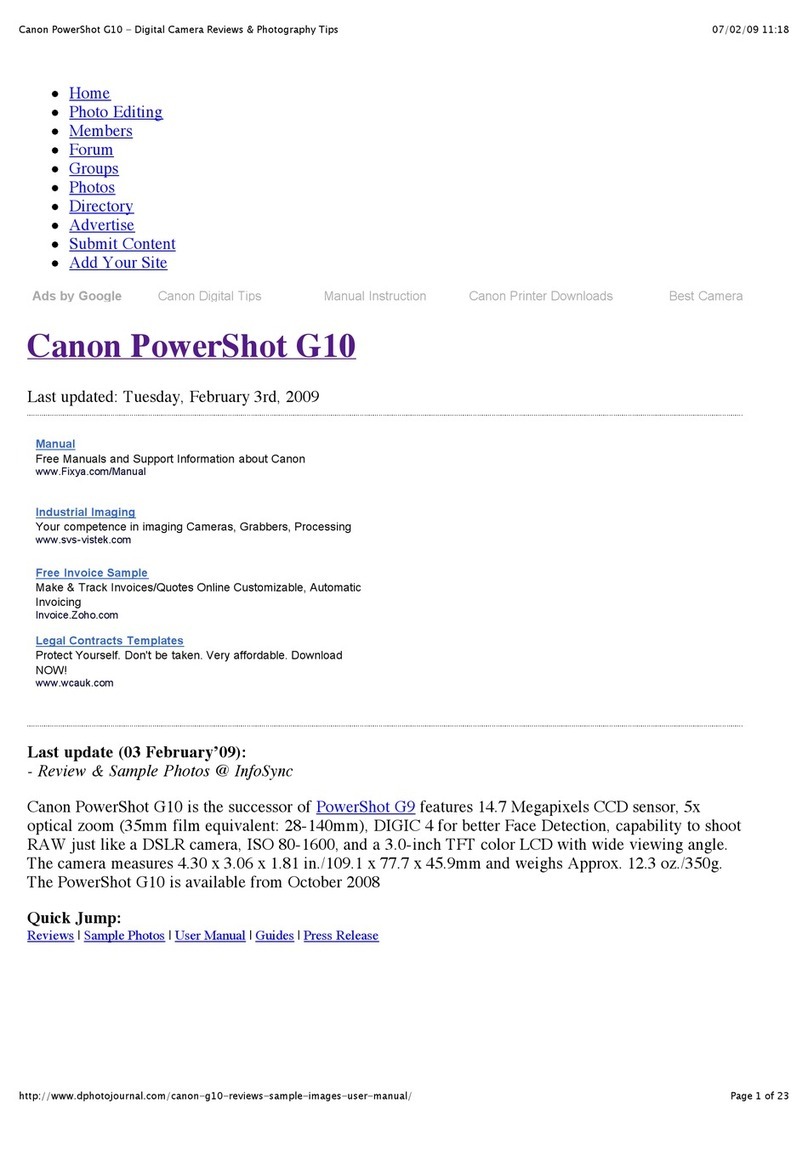
Canon
Canon PowerShot G10 - Digital Camera - Compact User manual
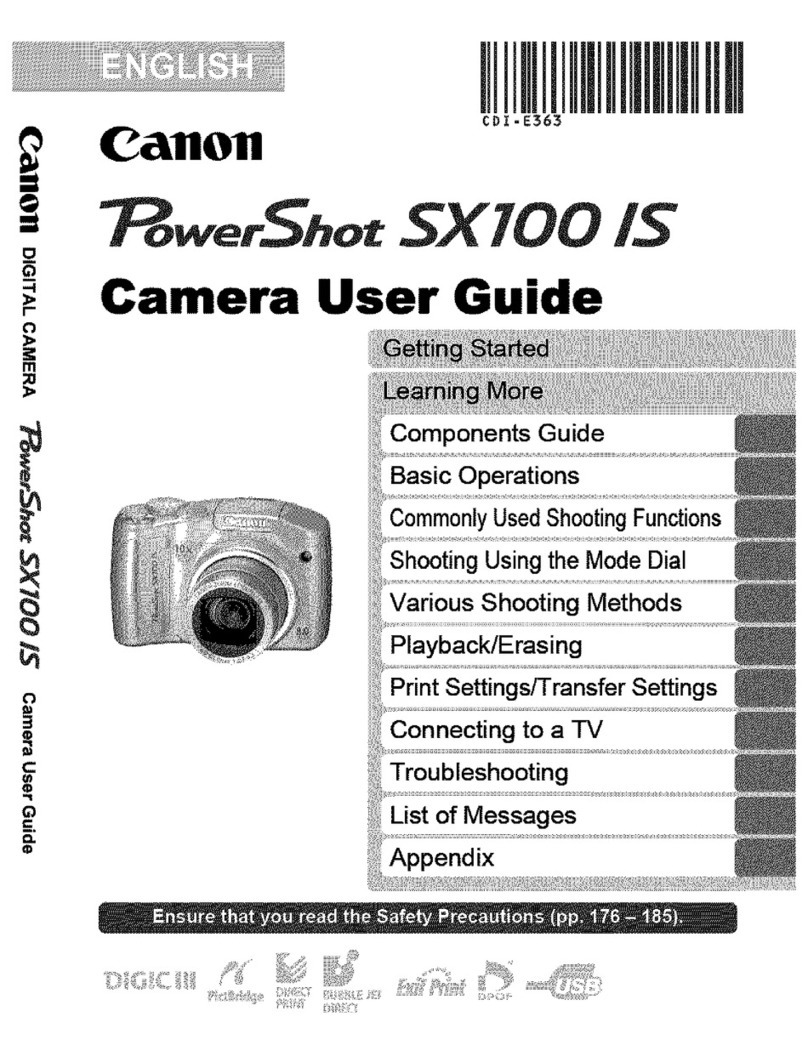
Canon
Canon PowerShot SX100 IS User manual

Canon
Canon EOS 7D Mark II (G) User manual

Canon
Canon Ixy Digital 90 User manual

Canon
Canon PowerShot PICK Setup guide
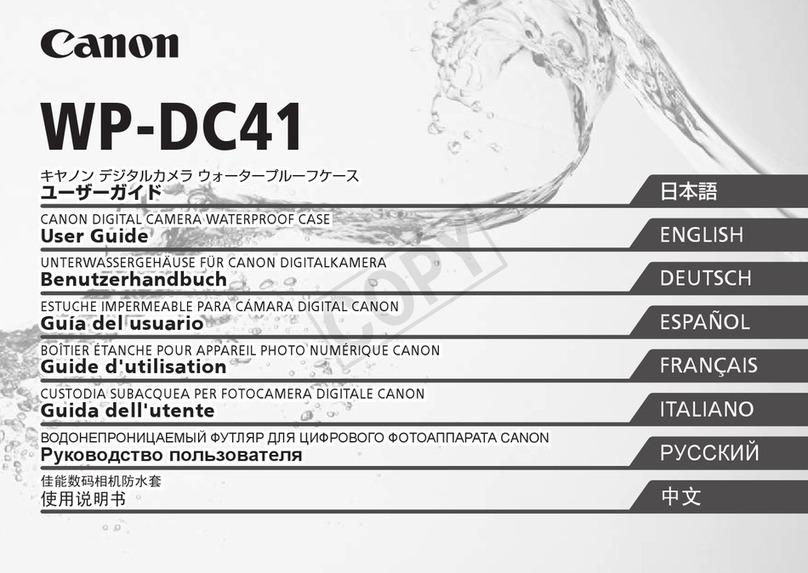
Canon
Canon WP-DC41 User manual

Canon
Canon CANON EOS 1100D User manual
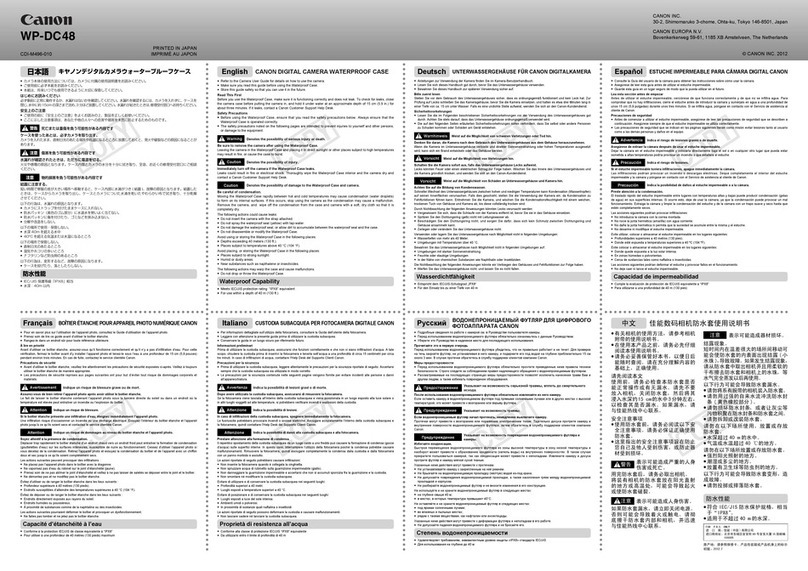
Canon
Canon WP-DC48 User manual

Canon
Canon Digital IXUS 300 User manual

Canon
Canon PowerShot S110 Digital ELPH User manual

Canon
Canon EOS RP Assembly instructions

Canon
Canon EOS 1N Instruction Manual
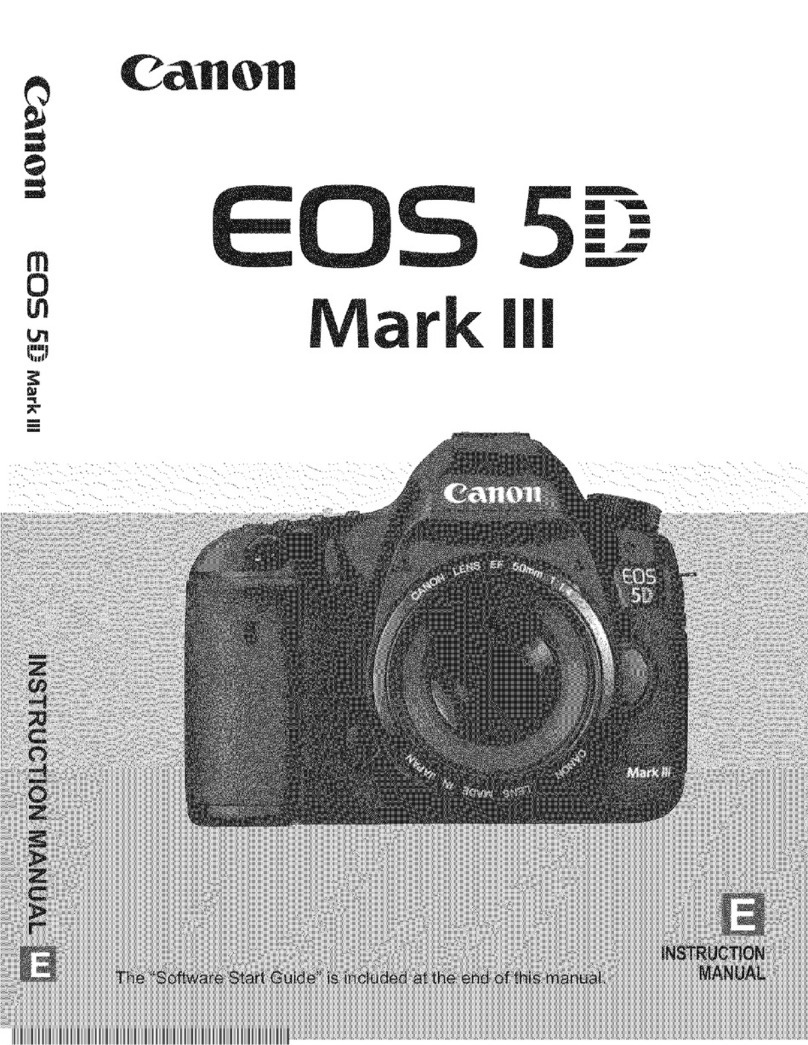
Canon
Canon EOS 5D Mark III User manual

Canon
Canon EOS-1D Mark II Digial User manual

Canon
Canon EOS 7D Mark II (G) User manual

Canon
Canon Powershot G10 IS User manual
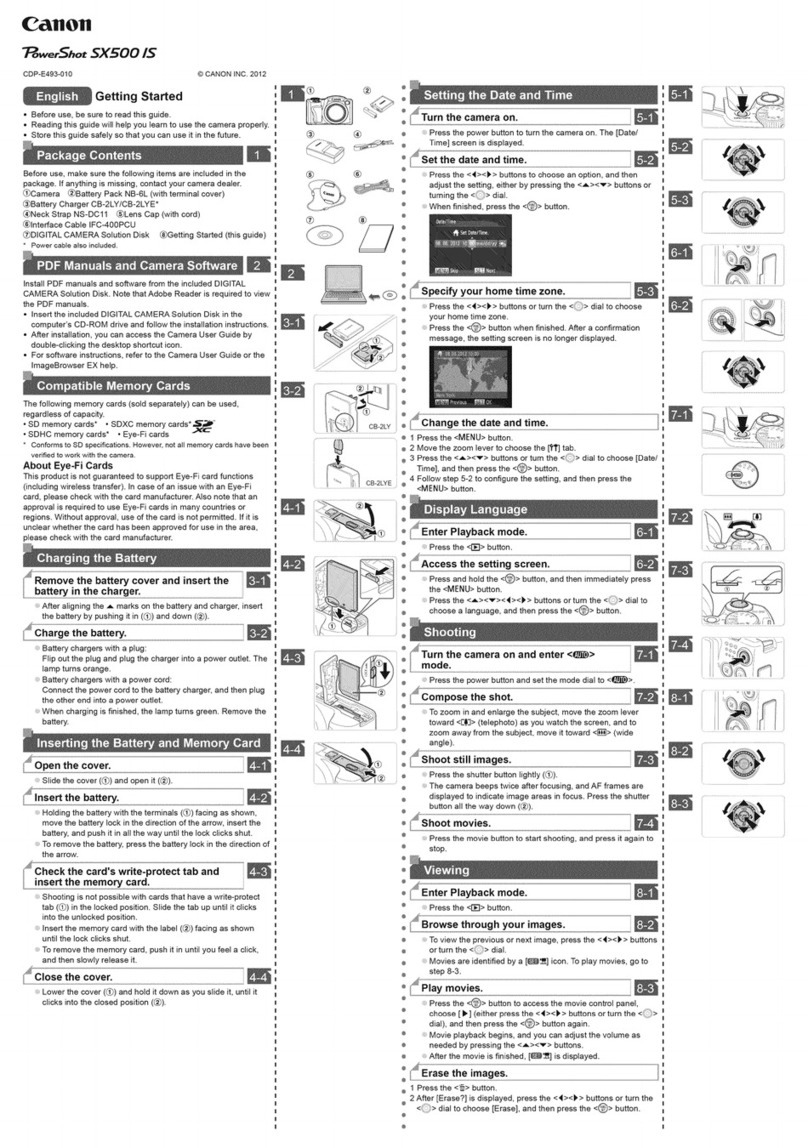
Canon
Canon PowerShot SX500 IS User manual