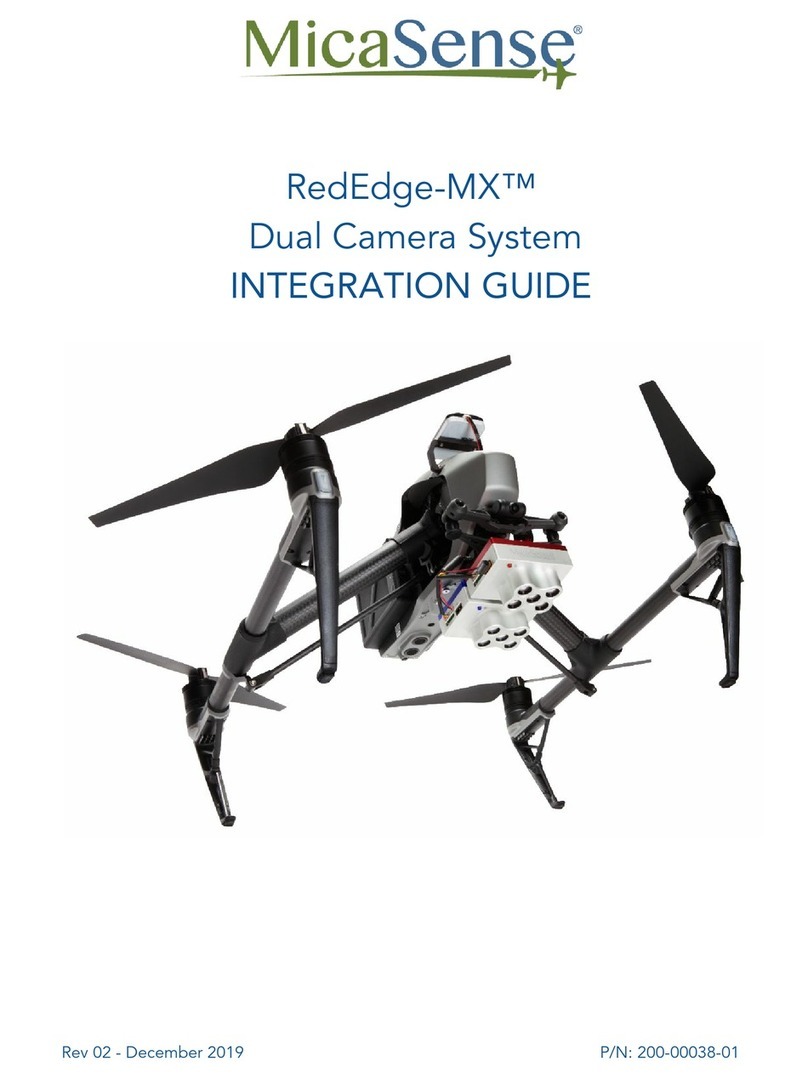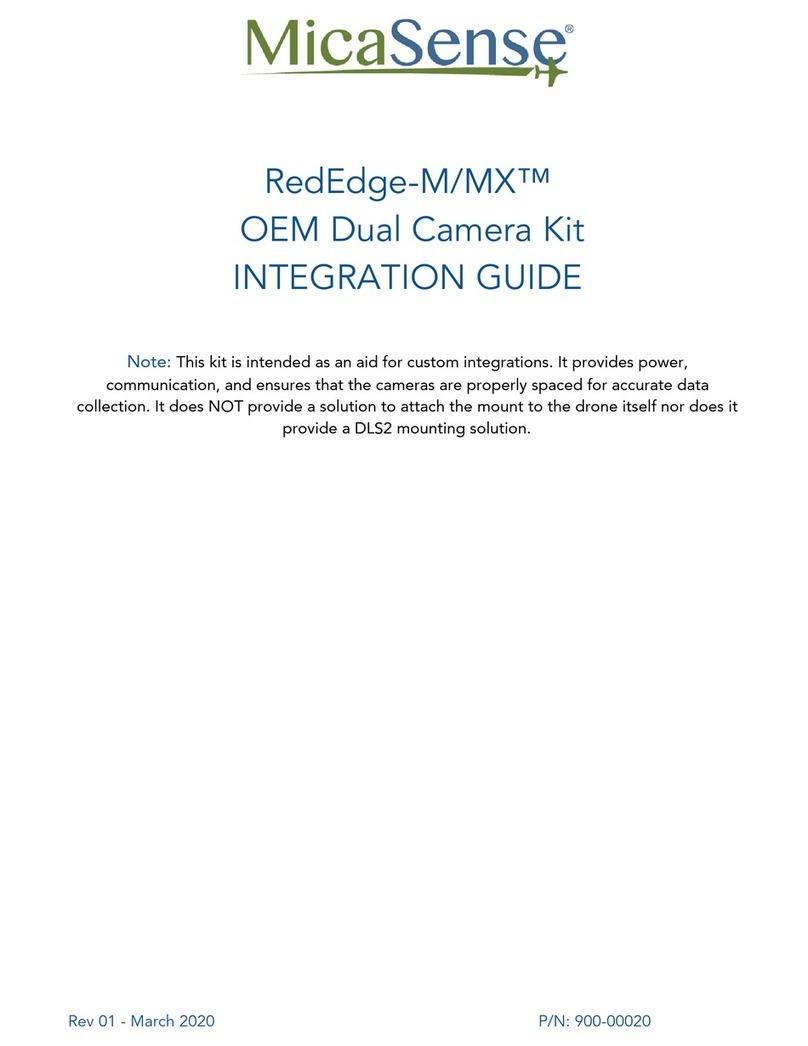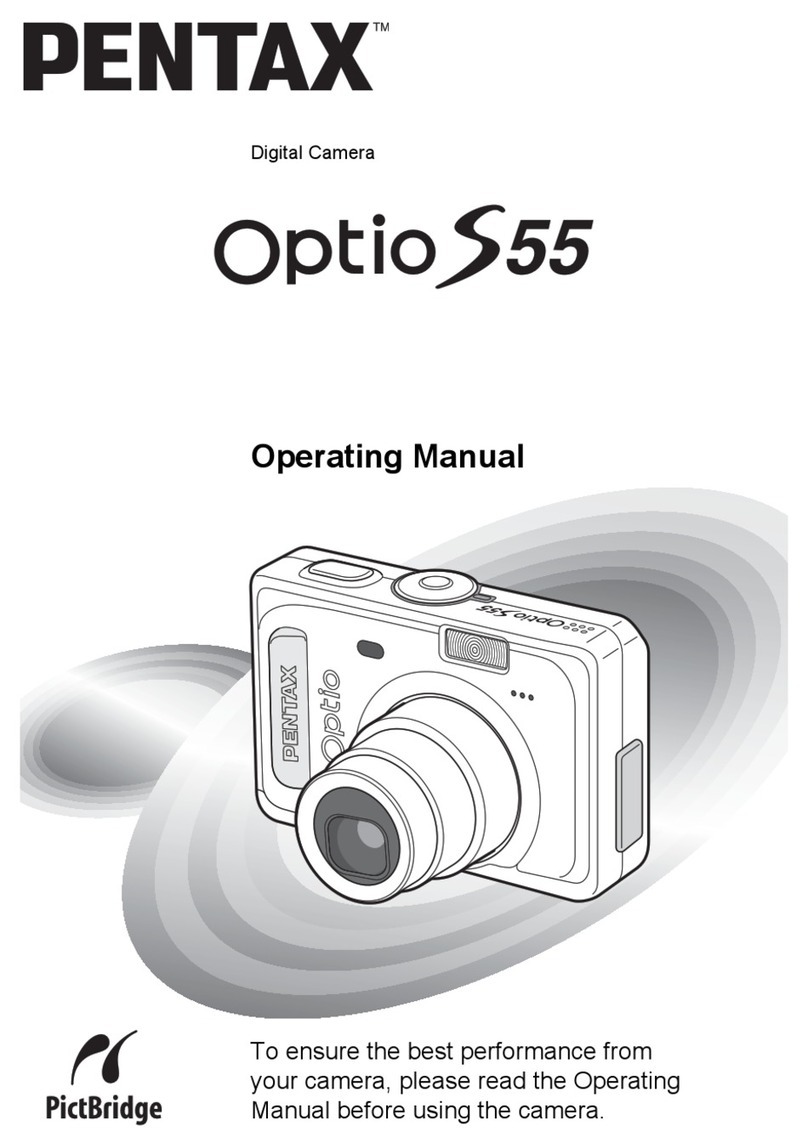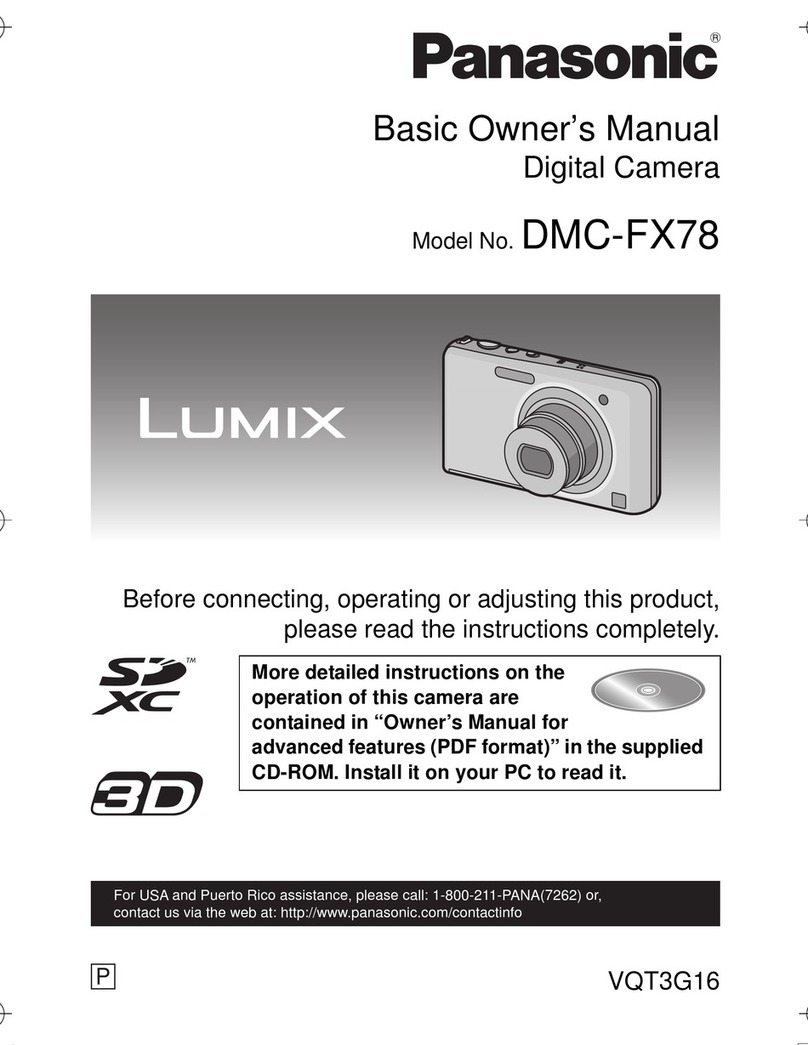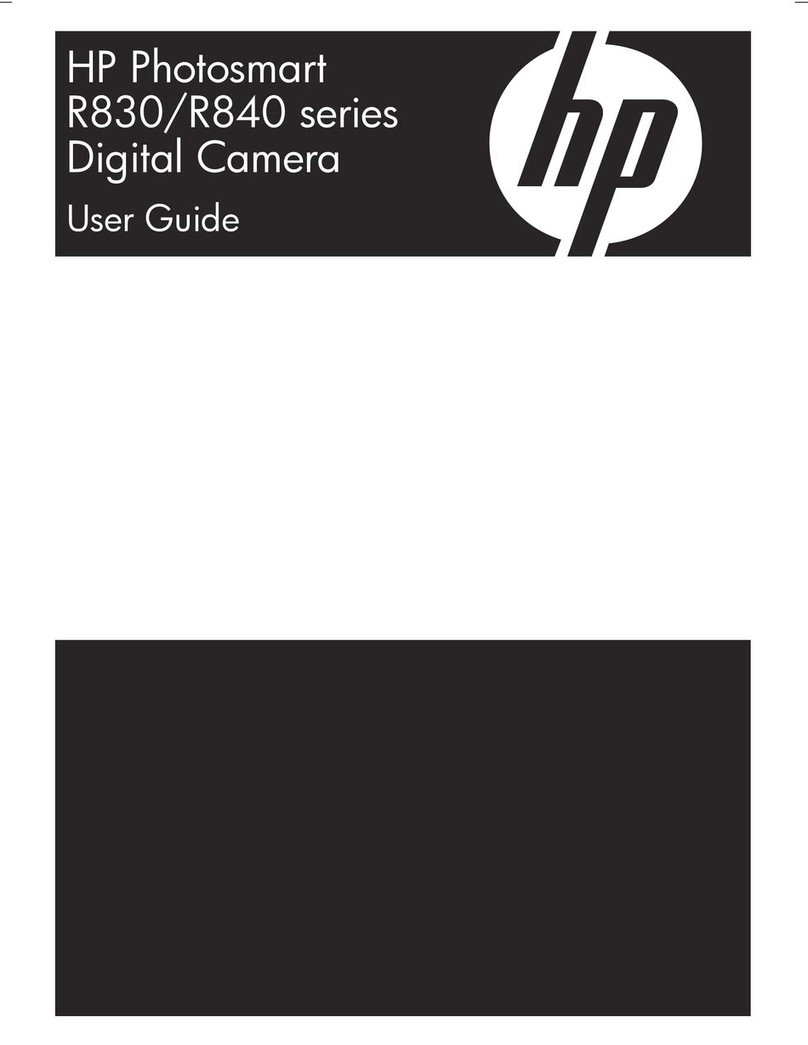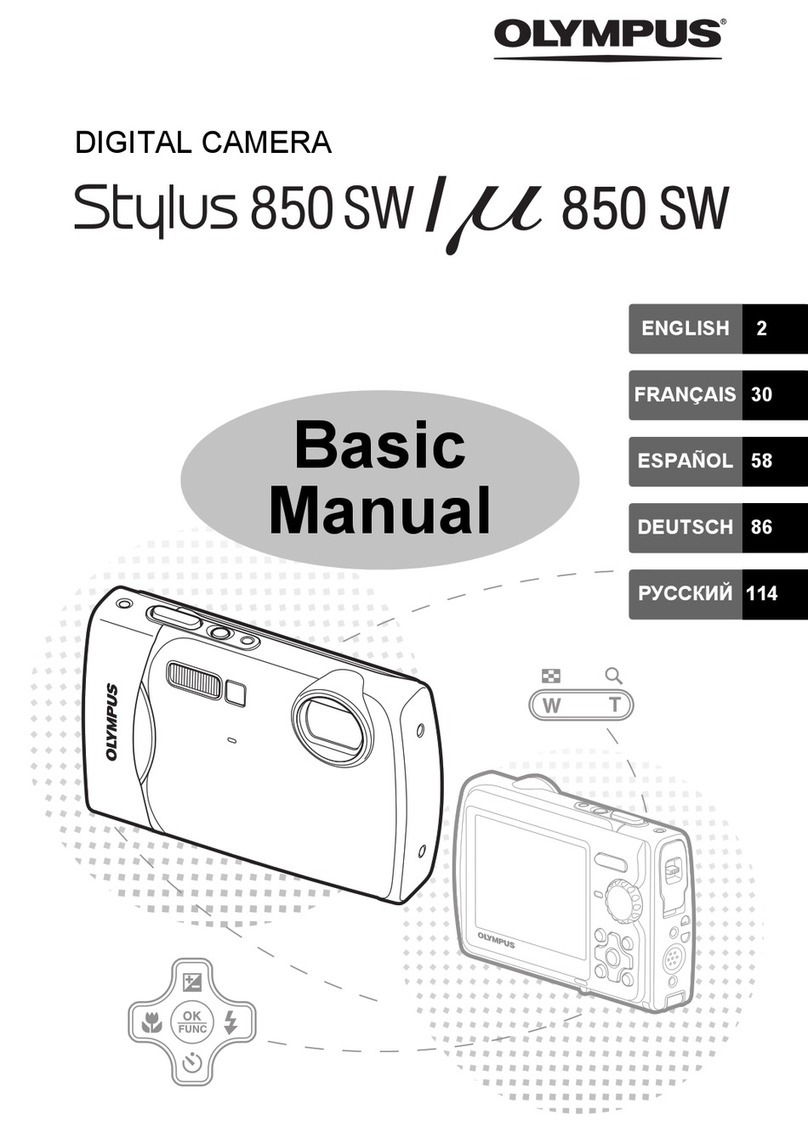MicaSense RedEdge-MX Quick setup guide

RedEdge-MX Integration Guide Rev 01
MicaSense RedEdge-MXTM
Multispectral Camera
Integration Guide
Revision: 01 – October 2018
MicaSense, Inc.
Seattle, WA
© 2018 MicaSense, Inc. Page 1 of 19

RedEdge-MX Integration Guide Rev 01
TABLE OF CONTENTS
Introduction and Scope 3
Camera Dimensions and Mass 3
Lens and Imager Information 4
Attachment Points 4
Inputs and Outputs 6
External Power and External Trigger (“PWR/TRG”) 6
Downwelling Light Sensor 2 (DLS 2) 9
Serial and Ethernet Data (“COMM”) 10
Example Integrations 11
Standalone Integration Using Camera, DLS, GPS Module 11
Integration with Aerial Platform for Triggering 12
Deep Integration with Host Platform 13
Addition of Top of Frame Capture to Integration 14
© 2018 MicaSense, Inc. Page 2 of 19

RedEdge-MX Integration Guide Rev 01
1. Introduction and Scope
This document provides the information required for mechanical and electrical integration of
a MicaSense RedEdge-MX multispectral camera onto a host aircraft.
2. Camera Dimensions and Mass
*All dimensions in mm
© 2018 MicaSense, Inc. Page 3 of 19

RedEdge-MX Integration Guide Rev 01
3. Lens and Imager Information
The imager and lens characteristics are:
Field of View
47.2 deg HFOV (5.4 mm Focal Length)
Aspect Ratio
4:3
Sensor size
4.8 mm x 3.6 mm , 1280 x 960 Global Shutter
4. Attachment Points
The RedEdge-MX camera can be attached to the host aircraft using at least 2 of the 4
provided threaded mounting points. It is important to use threaded points opposite of each
other. M3x0.5 screws are used for this purpose.
*All dimensions in mm
CAUTION
Do not use a screw that will extend into the threaded holes by more than 3 mm (0.125”).
Use a washer or other spacer to ensure that the screws do not go into the camera too far.
© 2018 MicaSense, Inc. Page 4 of 19

RedEdge-MX Integration Guide Rev 01
NOTE
A very light coating of non-permanent thread locker can be used to prevent the screws
from coming loose due to vibration. Wipe off excess thread locker from screw prior to
insertion.
Recommendations for Installation
●The camera should be installed such that it has a clear view of the area directly below
the aircraft. The “cone” of the lenses (47.2 degrees total Horizontal Field of View)
should be considered in the process of deciding where to mount the camera on the
aircraft or payload bay.
●Thanks to global shutter imager technology, the camera is able to withstand some
vibration without degrading image quality; nevertheless, vibration isolation between
the camera mounting platform and the aircraft is recommended.
●Use of a gimbal is recommended to ensure that the camera is pointing straight down
(with respect to the earth) at all times during flight. This gimbal system need only be a
“servo-driven” gimbal (for pointing as opposed to high-frequency stabilization). A
brushless motor type gimbal (mass-balanced, free-floating) can also be used, but it is
not required.
5. Inputs and Outputs
The RedEdge-MX camera features 3 connectors for interface to peripherals and to the host
aircraft. A fourth connector (USB Type A) is used for the Wi-Fi module (included).
© 2018 MicaSense, Inc. Page 5 of 19

RedEdge-MX Integration Guide Rev 01
5.1. External Power and External Trigger (“PWR/TRG”)
●Signal definitions and connector
Pin #
Signal
1
Trigger
2
Ground
3
Power
Connector on Camera
Hirose DF13A-3P-1.25H(51)
Mating Connector
Hirose DF13-3S-1.25C
28AWG wire recommended
© 2018 MicaSense, Inc. Page 6 of 19

RedEdge-MX Integration Guide Rev 01
●Power Input
Item
Value
Nominal Voltage
5.0 V DC
Input Voltage
Range
4.0V-15.8V DC
Average Power
3.5 Watts average, 8.0 W peak
(Camera Not Providing Power to
External GPS Module)
4.0 Watts average, 8.5 W peak
(Camera Providing Power to External
GPS Module)
●The average power requirement of the RedEdge-MX integrated with a DLS 2 is
4.0W. However, the camera can require instantaneous power of up to 8.0W
during operation for brief periods of time. Ensure the power supply can
reliably source 8.0W during operation while remaining within the operating
voltage range. Operation outside of the specified input voltage range may
result in unreliable operation or damage to the camera.
●The RedEdge-MX contains under-voltage and over-voltage protection circuitry
which nominally applies at 3.8V and 16.0V. However, over the operating
temperature range these cutoff voltages can vary by up to 0.2V. For reliable
operation, ensure the supply voltage remains within the operating input
voltage range at all times over the full range of operating conditions.
●Trigger input: The camera can be triggered either with a rising-edge pulse,
falling edge pulse or a PWM signal (such as is typically used with standard
servos). When using a PWM signal as the trigger, the camera detects a
transition from a “long” PWM to a “short” PWM (or vice-versa depending on
the configuration setup of the camera)
© 2018 MicaSense, Inc. Page 7 of 19

RedEdge-MX Integration Guide Rev 01
Item
Value
Nominal Voltage
3.0 V DC
Voltage Range
0.0 V DC to 5.0 V DC
Absolute Maximum Voltage
5.1 V DC
PWM Trigger Expected Range
1.0 ms to 2.0 ms
CAUTION
Care should be taken when multiple “grounds” are used for power and trigger
of the camera. Only one ground should be connected to the camera – typically
this is the ground that corresponds to the source of the power. If the ground of
the trigger signal and the ground of the power source are different, they should
not be joined together electrically at the camera. Contact
© 2018 MicaSense, Inc. Page 8 of 19

RedEdge-MX Integration Guide Rev 01
5.2. Downwelling Light Sensor 2 (DLS 2)
The Downwelling Light Sensor (DLS 2) is an advanced incident light sensor that connects
directly to RedEdge-MX. During a mission, the DLS 2 measures the ambient light and sun
angle for each of the five bands of the camera and records this information in the metadata
of the TIFF images captured by the camera. This information can then be used by
specialized processing tools (like Pix4Dmapper) to correct for global lighting changes in the
middle of a flight, such as those that can happen due to clouds covering the sun.
In addition, the DLS 2 provides GPS data to RedEdge-MX unless GPS data is provided from
an external source as outlined earlier in this guide. If using an alternative GPS source, the
GPS receiver will remain on at very low power (uBlox C/A code GPS @ 5 Hz).
© 2018 MicaSense, Inc. Page 9 of 19

RedEdge-MX Integration Guide Rev 01
Measurements and Attachment Points
Height
14.03 mm
Width
46.00 mm
Length
63.50 mm
Weight
49 g
© 2018 MicaSense, Inc. Page 10 of 19

RedEdge-MX Integration Guide Rev 01
DLS 2 Connectors and Buttons
The sensor kit includes all required interface cables to connect to the DLS 2.
The LED camera status indicator mimics the LED signals on RedEdge-MX. The signal types
are outlined in the Sensor Firmware Guide. The camera trigger button will command a
capture on the RedEdge-MX. This is useful for capturing a preflight image of the calibration
panel.
The RF connector is not available for use at this time but may be used as in the future. When
it is available, we will update this guide.
© 2018 MicaSense, Inc. Page 11 of 19

RedEdge-MX Integration Guide Rev 01
Pin #
Signal
Direction
1
5.0 V DC Output
Output From Camera
2
DLS 2/GPS RX
Output From Camera
3
DLS 2/GPS TX
Input To Camera
4
GPS IO 0
(Configurable)
Input To Camera/Output
from Camera
5
GPS IO 1
(Configurable)
Input To Camera/Output
from Camera
6
Ground
Ground
Connector on Camera
Hirose DF13A-6P-1.25H(51)
Mating Connector
Hirose DF13-6S-1.25C
28AWG wire recommended
DLS 2 Installation Guidelines
The DLS 2 should always be the highest object on the aircraft in order to avoid shadows or
reflections. It contains an integral GPS sensor that may be utilized for geotagging of the
RedEdge-MX imagery if system GPS signals are not provided to the sensor by other means.
Install the module where it will have a clear view of the sky, far away from any devices that
could interfere with it (like a data link or video transmitters).
When the DLS 2 starts up, it attempts to calibrate, which requires it to be still and
motionless. Ensure that there is no vibration or movement until the DLS 2 has completed
this procedure, indicated by normal LED status lights (shown in the Firmware Guide).
Fixed-wing
Always install the DLS 2 at the high-point of the fuselage (if possible) to avoid any
shadowing or reflections from aircraft fuselage or rotors.
Do not recess or embed the DLS 2 sensor body below the metallic base.
© 2018 MicaSense, Inc. Page 12 of 19

RedEdge-MX Integration Guide Rev 01
Local reflections could impact light sensor measurements. Avoid bright or metallic paint near
the DLS 2 light sensor as this may interfere with incoming light values.
Multirotor
Install the DLS 2 on a rigid post such that it is the highest object on the aircraft, with a
minimum of 5 cm above the rotor plane.
Ensure that there are no obstructions in the DLS 2’s field of view to the sky, including
propellers and other items on the aircraft.
Keep the DLS 2 away from the aircraft GPS. Installing the DLS 2 near the aircraft GPS may
impact the aircraft’s GPS reception.
5.3. Serial and Ethernet Data (“COMM”)
This connector is available for tighter integration with host aircraft. It includes a
standard TTL-level serial port as well as an Ethernet port. Documentation for the
communications protocol is available by contacting MicaSense.
Pin #
Signal
Direction
1
Serial RX (3.3 V)
Output From Camera
2
Serial TX (3.3 V)
Input To Camera
3
Serial Ground
Ground
4
Ethernet RX P (B+)
Output From Camera
5
Ethernet RX N (B-)
Output From Camera
6
Ethernet Line Ground
Ground
7
Ethernet TX P (A+)
Input To Camera
8
Ethernet TX N (A-)
Input To Camera
9
Ethernet RX P 1G (D+)
Output From Camera
10
Ethernet RX N 1G (D-)
Output From Camera
11
Ethernet TX P 1G (C+)
Input To Camera
12
Ethernet TX N 1G (C-)
Input To Camera
Connector on Camera
Hirose DF13A-12P-1.25H(51)
Mating Connector
Hirose DF13-12S-1.25C
28AWG wire recommended
© 2018 MicaSense, Inc. Page 13 of 19

RedEdge-MX Integration Guide Rev 01
6. Example Integrations
RedEdge-MX is designed for integration into a variety of platforms. Below are some
common integration configurations.
6.1. Standalone Integration Using Camera, DLS, GPS Module
The standalone integration option requires only that power is provided to the
RedEdge-MX system. Triggering is configured via the WiFi interface to either
“Overlap” or “Timer” mode. GPS information is provided by the included GPS
receiver connected to the DLS.
Automatic Capture/Triggering Options
●RedEdge-MX supports three methods for capturing images: Overlap, Timer, and
External Trigger. To learn more about how to configure these settings, please see the
Sensor Firmware Guide.
○Overlap Mode (Recommended)
© 2018 MicaSense, Inc. Page 14 of 19

RedEdge-MX Integration Guide Rev 01
■ In overlap mode, when the aircraft climbs to within 50 meters below your
target altitude, RedEdge-MX will start capturing and only take a capture if it
has traveled forward enough distance to ensure the overlap percentage you
have specified. When the sensor's altitude is below 50 meters from the target
altitude, the sensor stops capturing. Overlap mode only calculates the forward
overlap, and cannot account for the side overlap, which must be calculated in a
flight planner, using the sensor’s field of view to create an appropriate row
spacing.
■We recommend this mode because it helps ensure proper overlap (75% or
higher), which is essential in order to produce high-quality output when
processing the data in standard photogrammetry software.
○Timer Mode
■ When in timer mode, RedEdge-MX will capture according the timer period
(which is every two seconds by default). If the timer period is set to less than
one second, the sensor will capture as quickly as it can (about once every
second). The capture rate is heavily dependant on the write speed of the
attached storage device.
© 2018 MicaSense, Inc. Page 15 of 19

RedEdge-MX Integration Guide Rev 01
6.2. Integration with Aerial Platform for Triggering
Using the RedEdge-MX trigger input, the host platform can command image capture
at optimal times based on the operation profile. This allows the operation planning to
be conducted through the host vehicle mission planning software without the need to
configure the camera for operation over WiFi at the start of each operation.
In this integration triggering can be commanded via a rising-edge pulse, falling-edge
pulse, or most commonly, using a PWM signal such as a standard servo pulse. When
using a servo pulse, RedEdge-MX can trigger image captures when the pulse
transitions from short to long (e.g. 1.0ms to 2.0ms) or long to short (e.g. 2.0ms to
1.0ms). These trigger settings are configurable via the WiFi interface, and are
persistent once saved.
© 2018 MicaSense, Inc. Page 16 of 19

RedEdge-MX Integration Guide Rev 01
6.3. Deep Integration with Host Platform
The RedEdge-MX supports deep integration with host platforms allowing the
replacement of the included GPS receiver with host-provided GPS information. In this
mode, GPS location, altitude, and time, as well as platform orientation information is
provided via the host serial or Ethernet interface. Host integration through serial
connection is accomplished through MAVLink messaging and is compatible with
common autopilot systems such as Pixhawk and APM. Deep integration in this
manner is best performed by integrators with a strong working knowledge of the
MAVLink communication protocol, serial communications, and advanced Pixhawk or
APM configuration. Ethernet connectivity is also an option - visit
support.micasense.com for further resources on either of these two protocols.
© 2018 MicaSense, Inc. Page 17 of 19

RedEdge-MX Integration Guide Rev 01
6.4. Addition of Top of Frame Capture to Integration
For integration with RTK and/or PPK GPS systems, or other systems requiring
precision timestamping of image capture, the Top of Frame output (ToF) can be used
to precisely log the start of image exposure with an accuracy of a few tens of
nanoseconds. The ToF function is available for use in any of the integration scenarios
listed above, though typically the aircraft will be providing both triggering as well as
GPS/IMU information to the camera via serial/Ethernet protocol.
To use RTK/PPK GPS with sync output from camera, a custom 6-pin cable will be
needed, which connects to the “DLS/GPS” connector on the camera. One end of the
cable will connect to the DLS and the other end (with Ground and Pin 4 - see table in
Section 5.1.2) would connect to the RTK/PPK GPS receiver or associated computer.
© 2018 MicaSense, Inc. Page 18 of 19

RedEdge-MX Integration Guide Rev 01
Example Integration
MicaSense RedEdge-MXTM Multispectral Camera
Integration Guide
Rev 01 – November 2017
MicaSense, Inc.
Seattle WA 98103
●The contents of this guide are subject to change without notice
●MicaSense, Inc. assumes no liability for incidental or consequential damages
arising from the use of this product, and any claims by a third party.
●Copying of the contents of this guide, in whole or in part is prohibited under
the copyright law.
© 2018 MicaSense, Inc. Page 19 of 19
Other manuals for RedEdge-MX
3
Table of contents
Other MicaSense Digital Camera manuals
Popular Digital Camera manuals by other brands

FujiFilm
FujiFilm Fujica AX-1 Repair Manual and Part List

Clever Life
Clever Life S-71917 Operating instruction
Sanyo
Sanyo VPC-S500 - 5-Megapixel Digital Camera Manuel d'instructions

Samsung
Samsung SL720 - Digital Camera - Compact Quick start manual

Meari
Meari Snap 6S quick guide

FujiFilm
FujiFilm X-S10 owner's manual