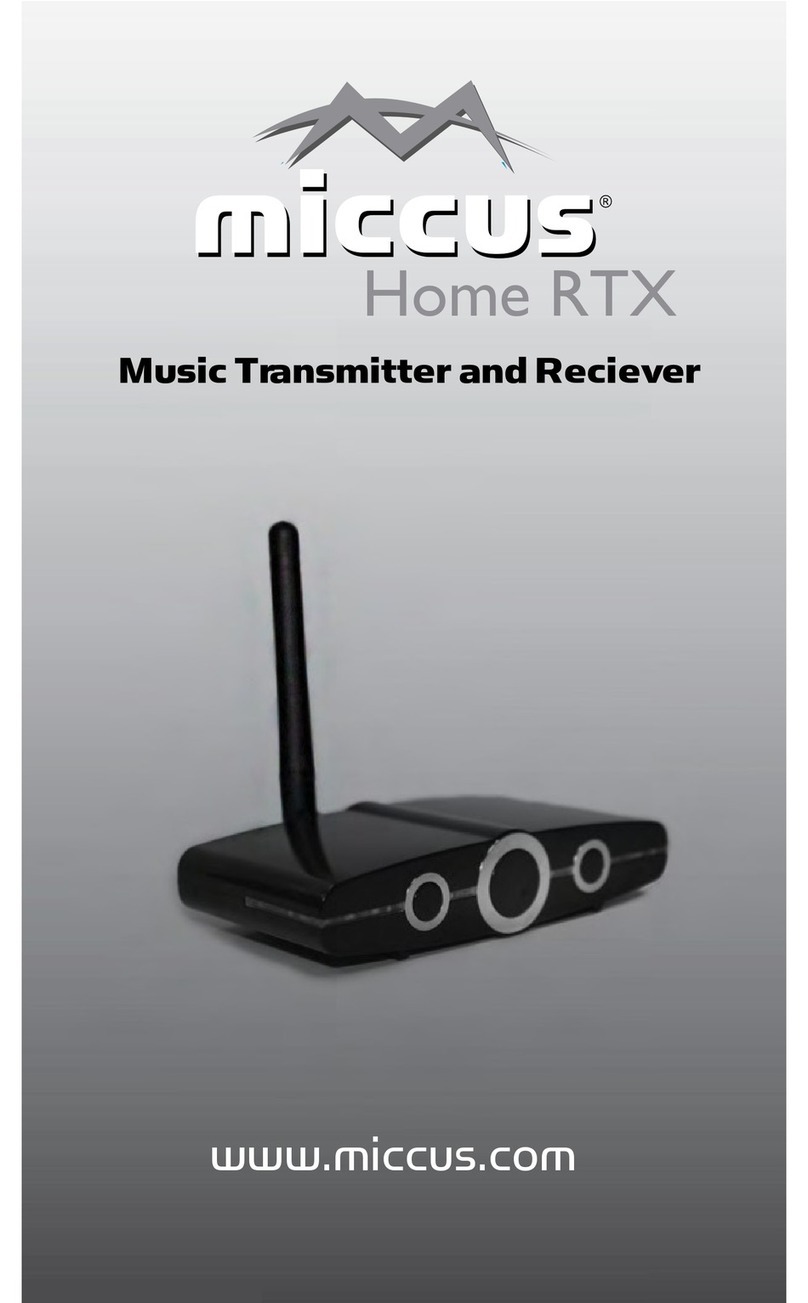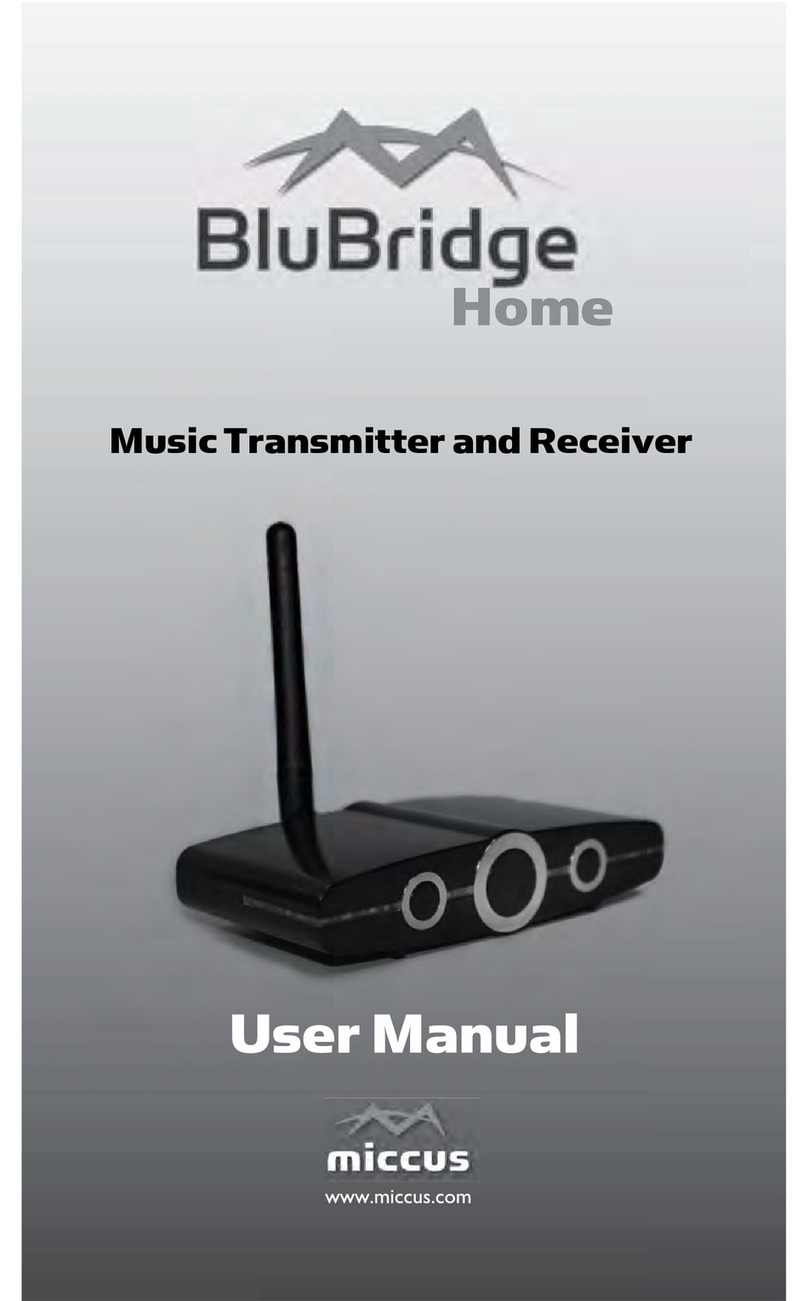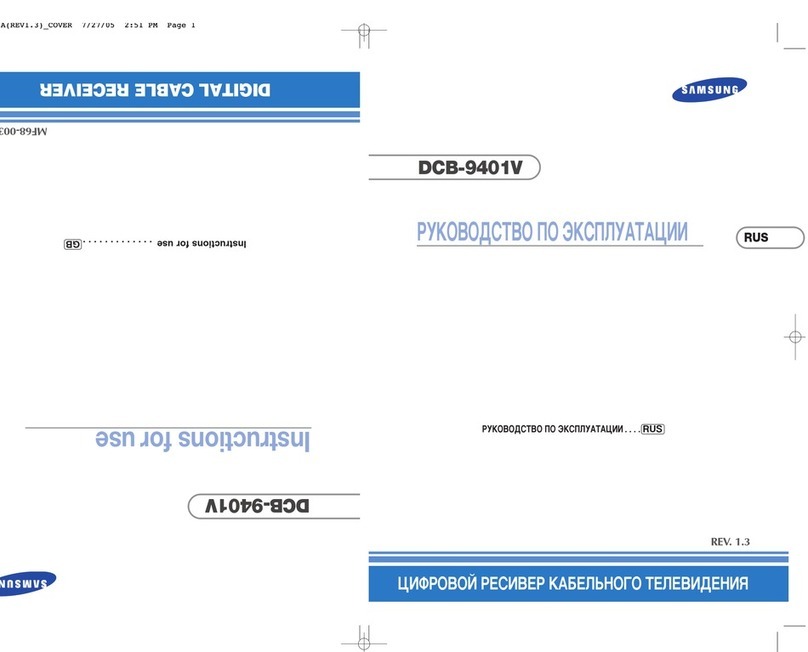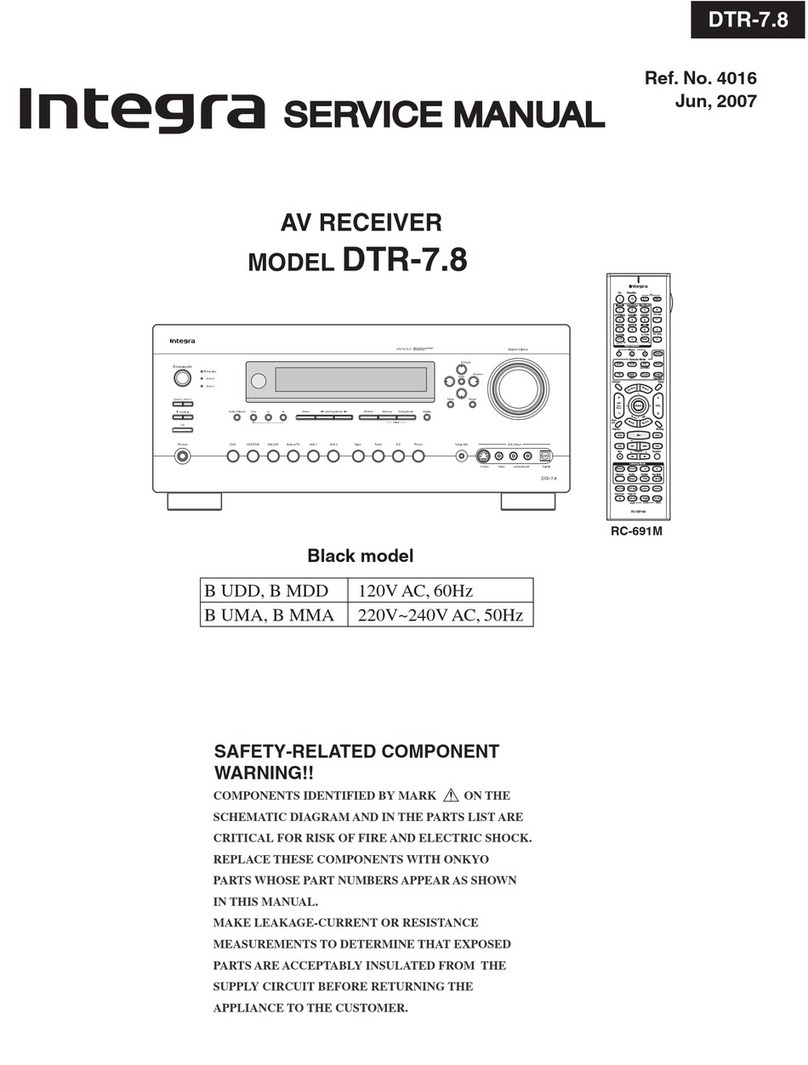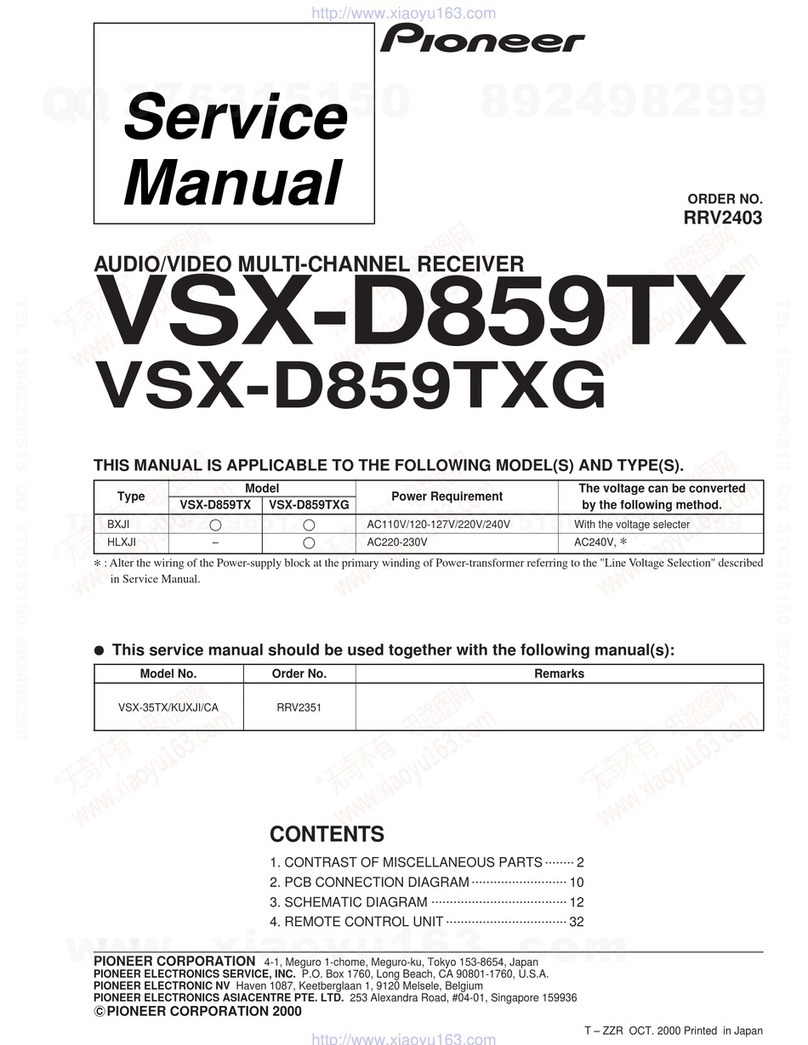Miccus BluBridge Home BBRTX-01 User manual

Miccus® Home RTX
Long Range Wireless Audio
TransmierorReceiver
Model No.: BBRTX-01


Contents:
Quick Start Guide .........................................1
Pairing ...................................................1
About the Miccus® Home RTX ..............................2
What’s in the Box? ........................................3
System requirements ......................................4
Detailed Instrucons for Use ...............................4
Connecng Audio Cables ..................................5
Pairing the Home RTX with another device ...................6
Factory Reset .............................................7
FAQ and Troubleshoong ..................................8
Specicaons ............................................10
Support .................................................10

Quick Start Guide:
• Aachtheantenna:On the back of the RTX, remove the red
rubber connector cover and aach the antenna. Turn clockwise
unl slightly snug. Posion the antenna upright.
• Connecttheaudio:Before powering up, choose the included
connector cable that is appropriate for your connecon. When
using as a transmier (TX mode) connect your audio cable to
the “TX Audio In” (RCA) or to the “Line In” (3.5mm). When
using as a receiver (RX mode) connect your audio cable to the
“RX Audio Out” or to the “Line Out”. Some devices may require
an addional audio adapter or cable which is not included.
• Poweron/o:Connect to USB power and hold the power buon
(the front center buon) for 3 seconds unl the indicator light
turns on and begins blinking. To power o, hold the power buon
for 3 seconds unl the indicator light turns o.
Pairing:
1. Useasatransmier(TXMode)
• Place your Bluetooth® receiving device into pairing mode.
• Power on the Home RTX, press the RX buon once for 3
seconds, release, and then double press the TX buon.
• Allow up to 30 seconds, when pairing is successful the RTX
indicator light turns solid red.
2. Useasareceiver(RXMode)
• Power on the Home RTX, press the RX buon for 3 seconds and
release.
• Open the Bluetooth® menu on your phone or tablet and select
the Home RTX.
• If required, use passkey “0000”. When pairing is successful the
RTX indicator light turns solid blue.
1

LEDIndicatorLightGuide
The Home RTX communicates via LED indicator lights. Following is a brief
descripon of what each means. Refer to this guide as needed while
reading the manual and working with your new Home RTX.
STATUS LED(IndicatorLight)
Pairing Mode Alternate ashing red or blue
TX Mode connected Solid Red
RX Mode connected Solid Blue
Not connected/Searching Red Flashing (TX Mode) or Blue
Flashing (RX Mode)
For detailed instrucons and troubleshoong please connue reading the
Home RTX user guide or visit www.miccus.com for instruconal videos
and helpful hints.
Thank you for your purchase of the Miccus® Home RTX (BBRTX-01).
AbouttheMiccus®HomeRTX
The Miccus Home RTX is a long range Bluetooth® transmier or
receiver featuring a line of site transming range of up 160. Add
Bluetooth® wireless technology to your exisng speakers or stereo
equipment.
2

3
What’sintheBox?
transmit
3.5mm
audio
output
Mini-USB
power input
3.5mm
audio
input
RCA audio
input le/right
dipole antenna
RCA audio
output le/right
power
receive
If contents are missing or damaged
contact us at [email protected]
• Miccus® Home RTX (BBRTX-01)
• Dipole Antenna
• AC USB Wall Adapter
• USB mini cable
• RCA to 3.5mm stereo Y Cable
• RCA to RCA Cable
• User Manual

4
System Requirements
TransmitMode(TX): Use the Home RTX with any device capable
of receiving a Bluetooth® wireless audio signal (A2DP), including
Bluetooth® enabled headphones, or adapters such as the SR-71
Stealth Headphones, Home RTX, and Swivel Jack RTX.
ReceiveMode(RX): Use the Home RTX with any device capable of
transming a Bluetooth® wireless audio signal (A2DP). Such capable
devices include phones, tablets, and PCs or Bluetooth® audio adapters
such as the Home RTX, the Home RTX Mini, or Swivel Jack RTX.
DetailedInstruconsforUse
Poweron/o
The Miccus® Home RTX is powered only by mini USB power; there is
no baery to charge.
Connect one end of the included USB power cable to the Home RTX
USB jack; connect the other end to a compable USB power supply unit
(5V/500mA) computer USB port. Any USB charger that is rated at an
output of 5V@500mA or higher is compable and may be used with
the Home RTX.
For opmal performance, always use the provided USB cable which
features a ferrite core to help eliminate radio frequency interference
during operaon. While any USB charger that is rated at an output of
5V@500MA or higher is compable, you may experience buzzing or
less signal range while using another USB cable.
Note: Leave the Home RTX connuously powered on to automacally
reconnect when the last paired device is within range. In order to
maintain memory of the last paired device, the Home RTX must remain
connuously connected to USB power.

5
ConnecngAudioCables
To connect the Home RTX to other audio devices to receive or transmit
audio, Miccus has included 2 audio cable opons to select from
dependent on your audio needs. You will only need 1 audio cable to
connect the audio.
a. 3.5mm (mini-plug) male to RCA (red and white) male
b. RCA (red and white) male to RCA (red and white) male
To transmit in TX (transmit) mode, the Home RTX must be connected to
an audio source with audio to transmit such as a computer, tablet,
phone, or stereo system, etc.
1. Determine which cable is needed by your audio source (your PC,
stereo, etc.).
2. Connect the cable to the auxiliary output or headphone jack on
your audio source.
3. Connect the other end to the back of the Home RTX to the “TX
Audio In”: either RCA(red/white) or 3.5mm “Line In”.
To receive in RX (receive) mode, the Home RTX must be connected
to a stereo or powered speaker system to receive audio on from a
transming device such as a phone or table.
1. Determine which cable is needed by your stereo or powered
speaker systems’ auxiliary input.
2. Connect the appropriate cable to the auxiliary input
3. Connect the other end to the back of the Home RTX to the “RX
Audio Out”: either RCA (red/white) or 3.5mm “Line Out”.

6
PairingtheHomeRTXwithanotherDevice
The pairing process creates a Bluetooth® bridge between a Bluetooth®
transmier and a Bluetooth® receiver. The versale Home RTX can
funcon as either a Bluetooth® transmier OR receiver. The pairing
process should take approximately 5-10 minutes.
For quicker, easier pairing:
• Verify the RTX has power and audio connecons completed
• Make sure the RTX and your Bluetooth® device are physically
located near each other during the pairing process, no more
than 3 apart.
• Make sure any previously paired device, Bluetooth®
headphones, speakers, adaptors are turned o so the RTX is
ready to look for a NEW device to pair to.
• Please follow the below steps in a mely manner, without
interrupons for best results.
TransmitMode(TX):
1. Power on and start the pairing mode on your receiving device,
i.e. Bluetooth® enabled headphones, speaker or other compa-
ble A2DP Bluetooth® prole device.
2. Power on the Home RTX: press and hold the power buon
(3 seconds) unl the indicator light begins ashing.
3. Press and hold the RX buon for 3 seconds and release; the
light will ash red and blue indicang it is in pairing mode.
4. Double Press the TX buon (2 clicks) the red and blue indicator
light is briey interrupted, then ashes red and blue again
indicang it is in pairing mode.
5. WAIT for the devices to connect. This may take up to a minute.
6. When pairing is complete, the RTX light will be solid red.
7. To begin streaming wireless audio, simply press play on your
audio source, adjust the volume to preference and enjoy!

7
Receive(RXmode):
1. Power on the RTX: press and hold the power buon (3 seconds)
unl the indicator light begins ashing.
2. Press and hold the RX buon 3 seconds and release; the light will
ash red and blue indicang it is in pairing mode.
3. Open the Bluetooth® menu on your phone or tablet and select the
Home RTX. If a passkey is required, use “0000”.
4. WAIT for the devices to connect. This may take up to a minute.
5. When pairing is complete, the RTX light will be a solid blue.
6. To begin streaming wireless audio, simply press play on your audio
source, adjust the volume to preference, and enjoy!
Volume:
Bluetooth® devices are designed to send or receive an audio signal, but
are passive with no volume control. Volume level must be adjusted via
the audio input or output source connected to the Home RTX.
Reconnecon
Now that the Home RTX is paired, if le connected to USB power, the
Home RTX will automacally reconnect to the last paired device when
within range.
Factory Reset
To reset pairing memory, simply unplug the Home RTX from USB power
for 20 seconds. The Home RTX remembers only one device pairing at a
me, and once it is disconnected from power it will clear the pairing
from memory.

8
FAQandTroubleshoong
Problem Soluon
Home RTX does not turn on Check the USB power connecon.
Make sure you press and hold the
power buon for at least 3
seconds.
Audio breaks up or wireless
range is too low
Make sure the antenna is
aached securely and posioned
correctly.
Move the RTX away from other
2.4 GHz equipment such as Wi-Fi
routers and microwaves.
No sound/audio output Check the cables to make sure
they are connected to the correct
jacks.
Press play on your music source
Check to make sure your volume
is set to a listenable level.
Stac or noise in the audio Make sure to use the supplied
USB adapter and cable as PC USB
ports can introduce noise.
Move the RTX away from any
ampliers or powered speakers.
Make sure the RTX is cabled to
the correct line level input or
output on your stereo receiver.

9
Problem Soluon
Can’t pair my device with the
Home RTX
Make sure the Home RTX and the
device you’re pairing with are
right next to each other.
Make sure all other Bluetooth®
compable devices you’re NOT
trying to pair with are either
powered o or Bluetooth®
disabled.
Make sure you have the correct
mode selected; one device must
be the transmier and one device
must be the receiver. Devices
such as Smartphones, tablets,
and laptops are transmiers, and
devices such as headphones and
speakers are receivers.
Make sure both devices are in
pairing mode. LED equipped
devices will typically ash fast
when in pairing mode and ash
slow when connected.
Make sure your device is
compable with the wireless
A2DP Bluetooth® stereo audio
prole.

10
Specicaons
• Bluetooth® v2.1 + EDR (Extended Data Rate)
• Supports the A2DP Bluetooth® prole
• Audio Codec Support: SBC
• Operang Range: (Transmier) up to150, (receiving) up to 45
• Operang Frequency: 2.402 GHz to 2.480 GHz
• USB Power: DC 5V @ 500mA or higher
• Size: 4.37 x 3.48 Inches Weight: 5.22 oz
Support
Further details and answers to common quesons are found at
hp://www.miccus.com/help.asp
If your queson is not answered via the support page, feel free to email
[email protected]; please include the product name in your subject
line. Most email is answered within 24 hours or sooner. For live technical
assistance please call 1(616)604-4449 Monday-Friday, 11am-4pm EST.

FCCInformaon
This device complies with Part 15 of the FCC rules. Operaon is subject
to the following two condions: (1) This device may not cause harmful
interference, and (2) this device must accept any interference received;
including interference that may cause undesired operaon.
FederalCommunicaonsCommission(FCC)Statement:
This Equipment has been tested and found to comply with the limits for
a Class B digital device, pursuant to Part 15 of the FCC rules. These limits
are designed to provide reasonable protecon against harmful
interference in a residenal installaon. This equipment generates uses
and can radiate radio frequency energy and, if not installed and used in
accordance with the instrucons, may cause harmful interference to
radio communicaons. However; there is no guarantee that interference
will not occur in a parcular installaon. If this equipment does cause
harmful interference to radio or television recepon, which can be
determined by turning the equipment o and on, the user is encouraged
to try to correct the interference by one or more of the following
remedies:
• Reorient or relocate the receiving antenna.
• Increase the separaon between the equipment and receiver.
• Connect the equipment into an outlet on a circuit dierent from
that to which the Home RTX is connected.
• Consult the dealer or an experienced radio / TV technician for help.
Warning
Changes or modicaons to this unit not expressly approved by the party
responsible for compliance could void the user authority to operate the
equipment. Tested to comply with FCC standard: FOR HOME OR OFFICE
USE. This equipment complies with FCC RF radiaon exposure limits set
forth for an uncontrolled environment. This device and its antenna(s)
must not be co-located or in conjuncon with any other antenna or
transmier.
© 2018 Miccus, Inc. All rights reserved. Bluetooth® is a trademark of
the Bluetooth SIG and used under license. Made in China to Miccus
specicaons.
11


Other manuals for BluBridge Home BBRTX-01
1
Table of contents
Other Miccus Receiver manuals
Popular Receiver manuals by other brands

Planet Audio
Planet Audio PM40RGB user manual

Lippert Components
Lippert Components Touch Audio VD300WR owner's manual
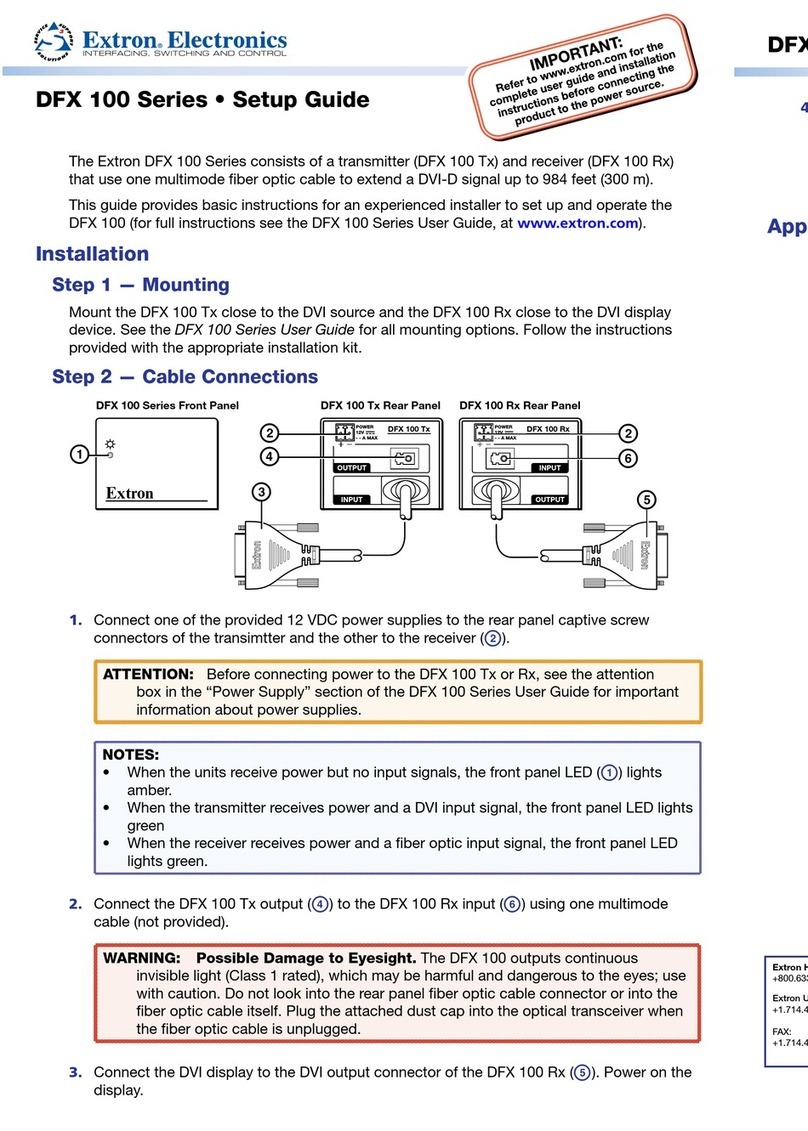
Extron electronics
Extron electronics DFX 100 Tx Setup guide

Rockford Fosgate
Rockford Fosgate Punch PMX-5 owner's manual

Yamaha
Yamaha DSP-Z9 Service manual

Challenger
Challenger Black Panther FTA Premium user manual