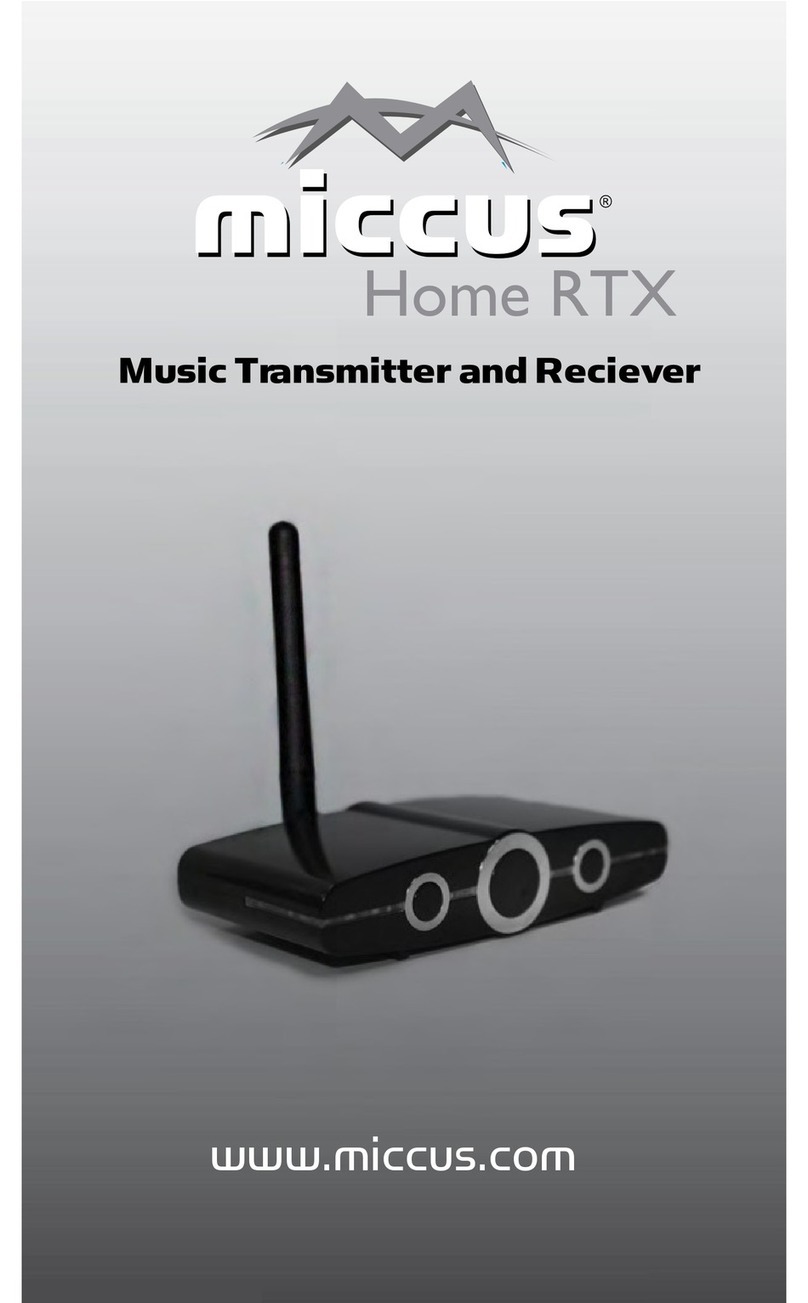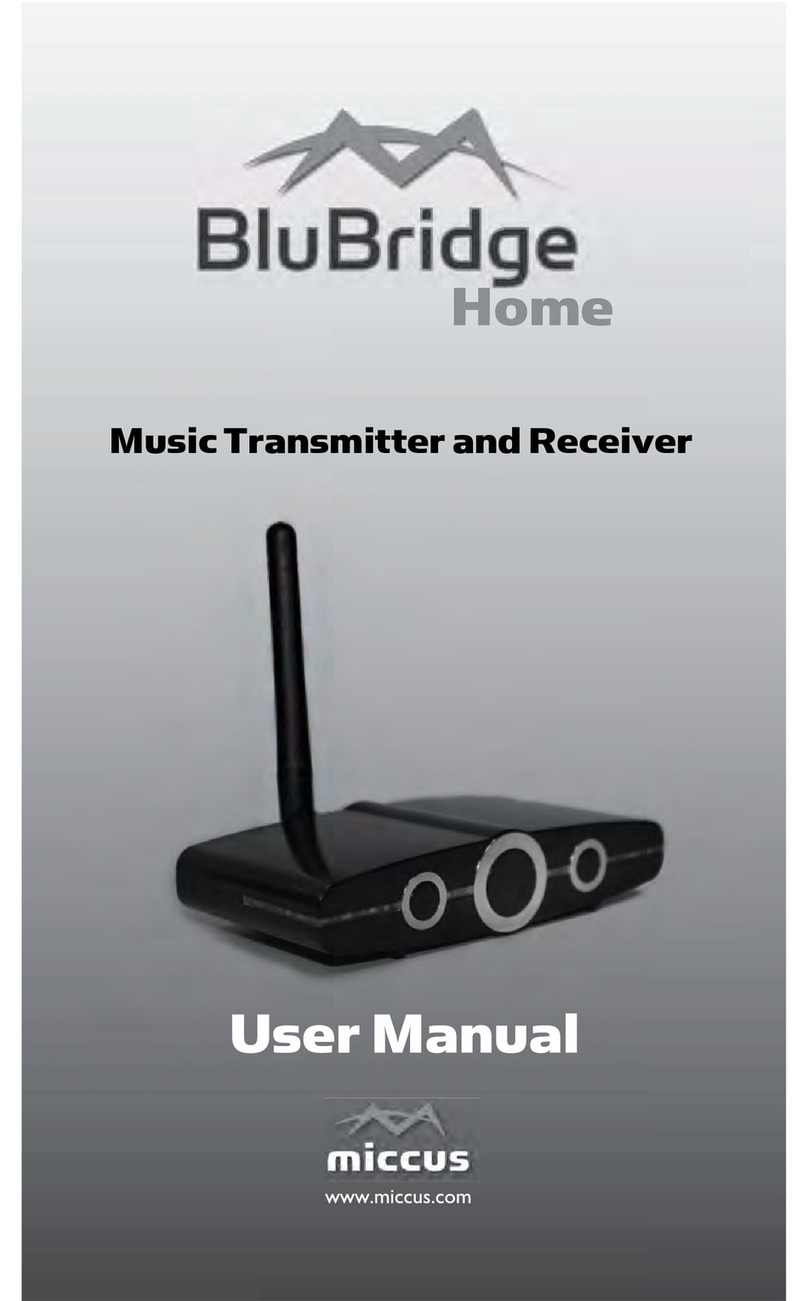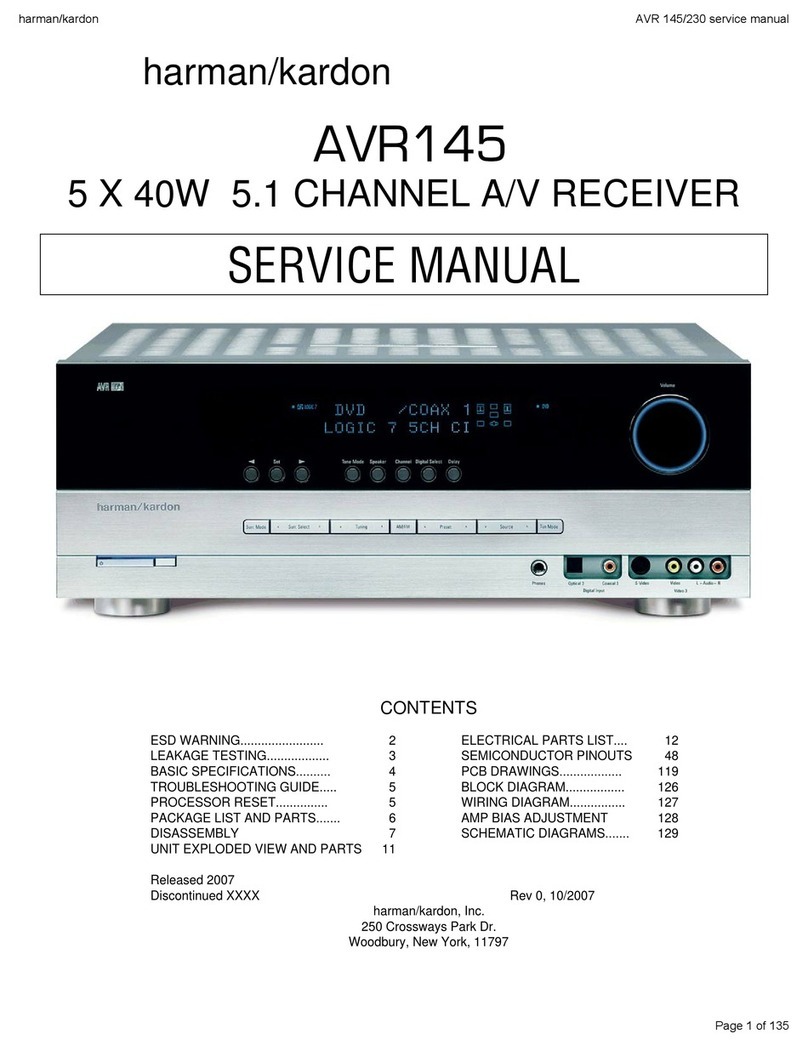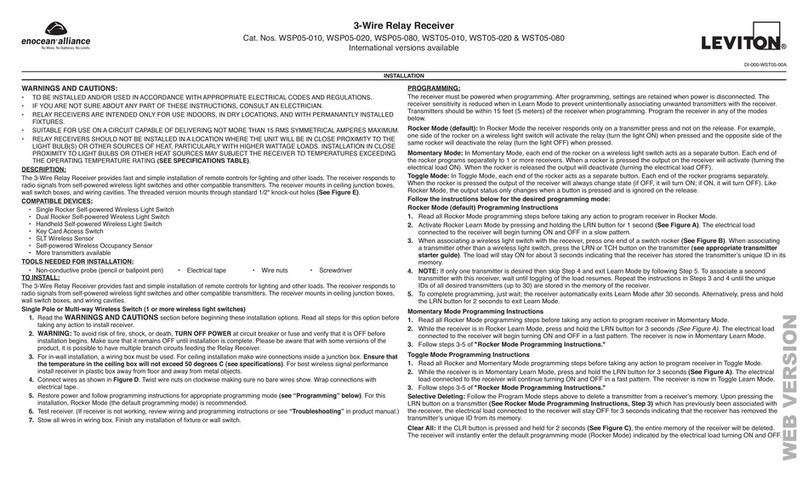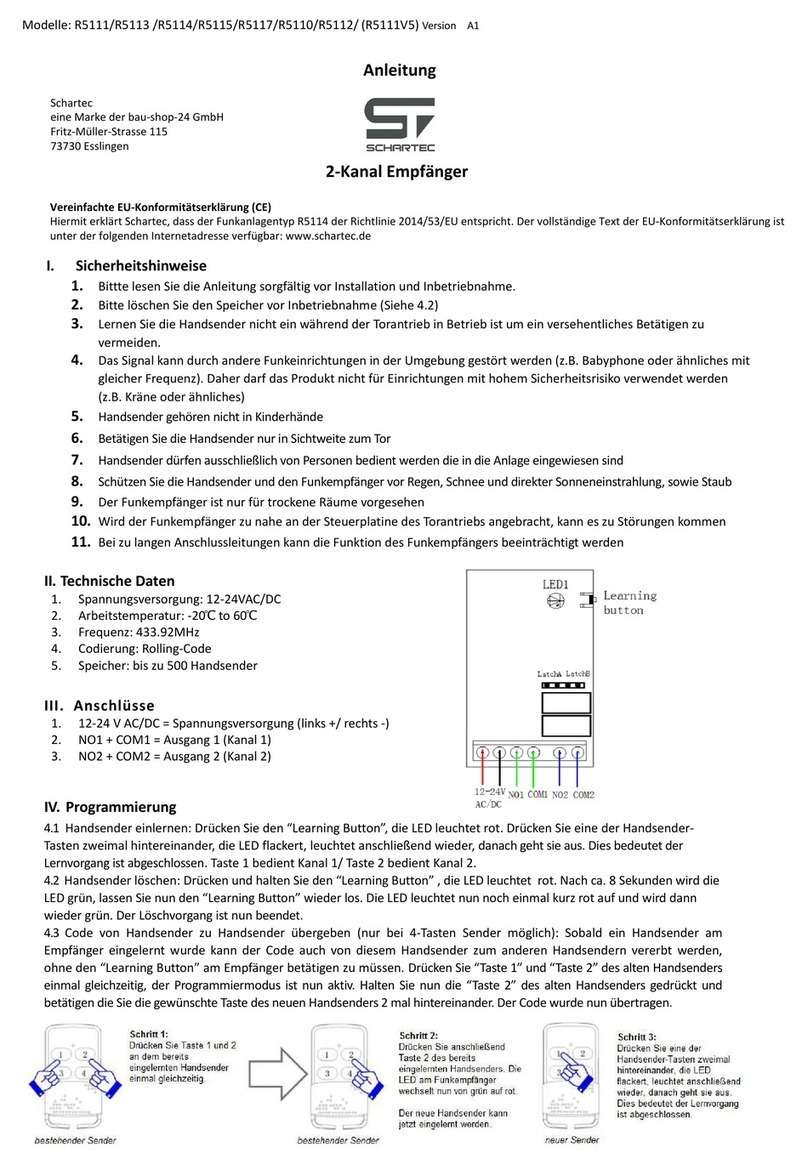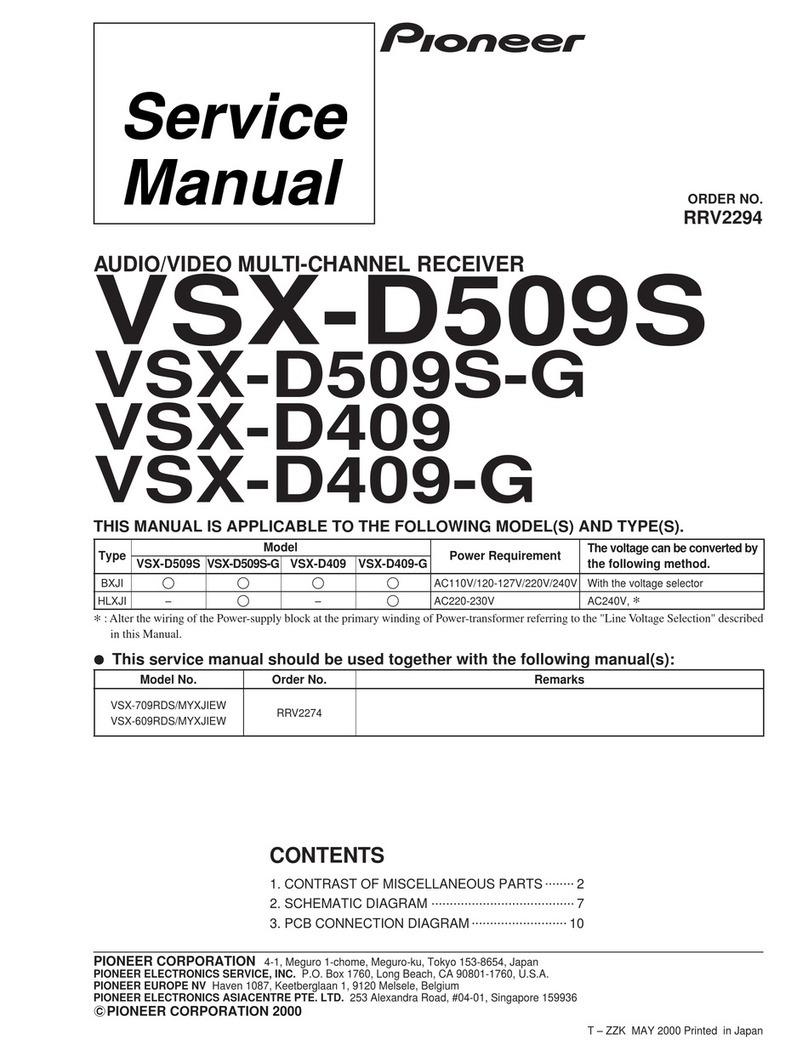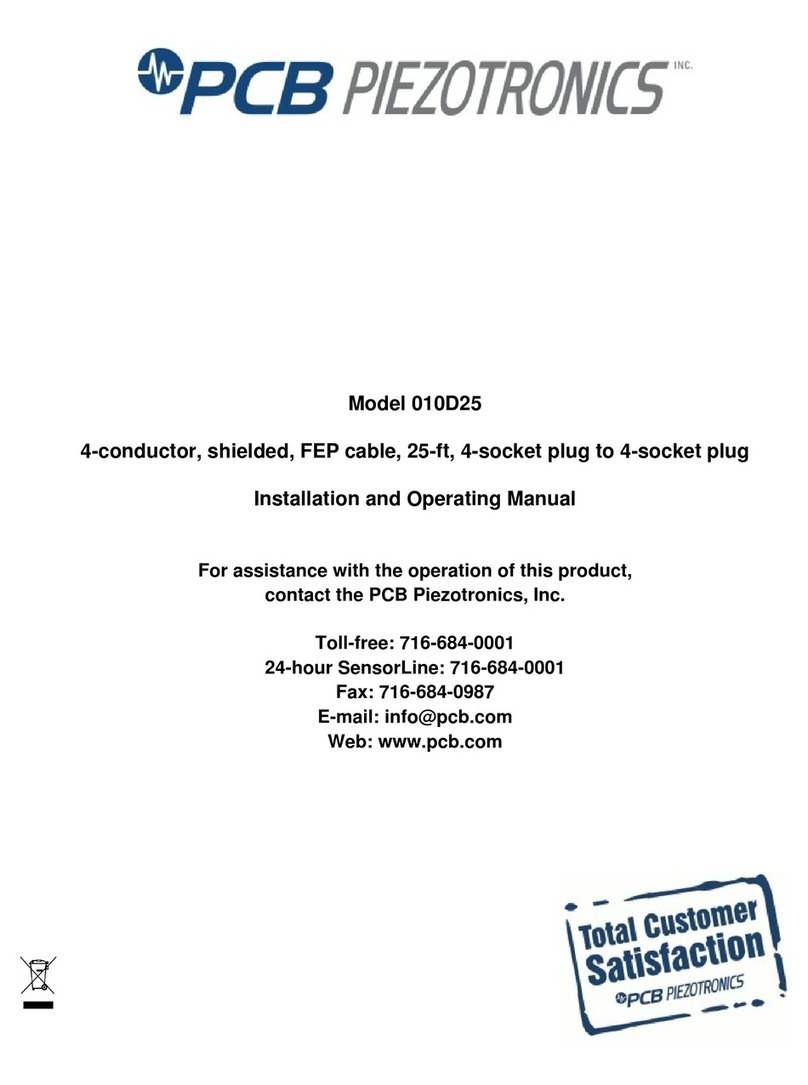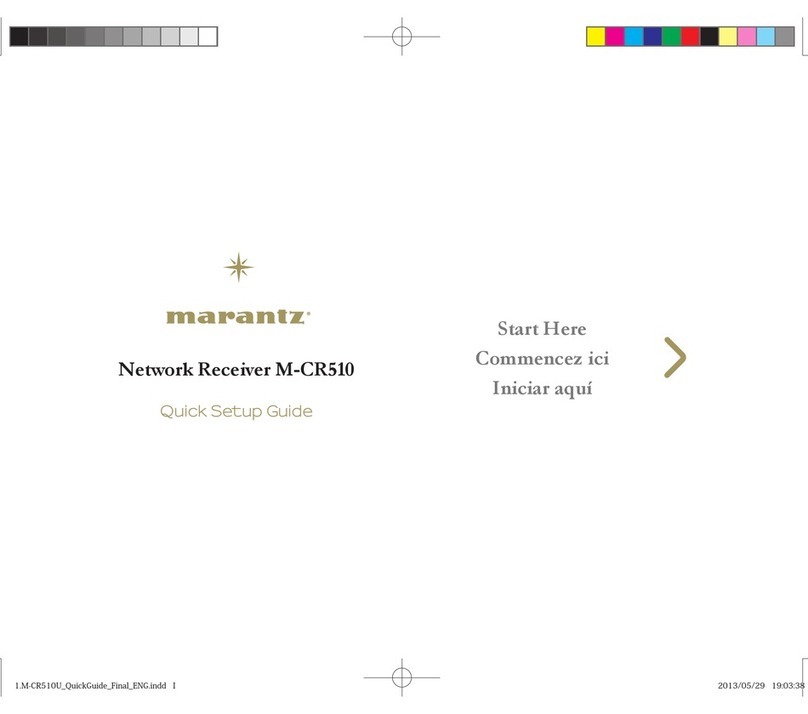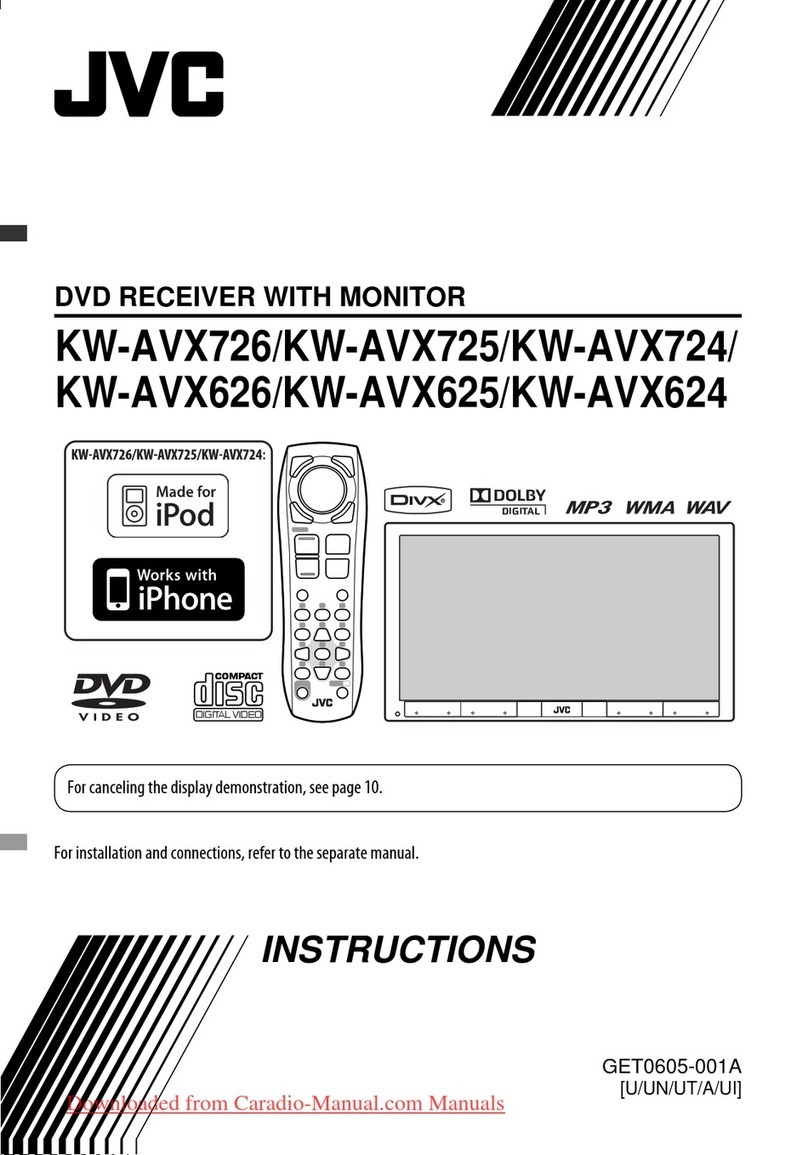Miccus Swivel Jack RTX MSMSH-50 User manual

Miccus® Swivel Jack RTX
Portable, Long Range
Wireless Transmier or Receiver
Model No.: MSMSH-50


Contents:
Quick Start Guide .........................................2
About the Swivel Jack RTX and What’s in the Box .............3
Product Overview and System Requirements .................4
aptX Low Latency & LED Indicator Light Guide ................5
Reconnection ............................................10
Pairing to 2 Devices & Troubleshooting ......................7
Detailed Instructions: ......................................6
Power
Connect to Your Audio Device
RX Mode, TX Mode and USB Mode
Pairing Tips, Transmit, Receive, & Dual Pairing
Auto Reconnection
Factory Reset ............................................11
FAQ and Troubleshooting .................................11
Specifications and Support ................................14
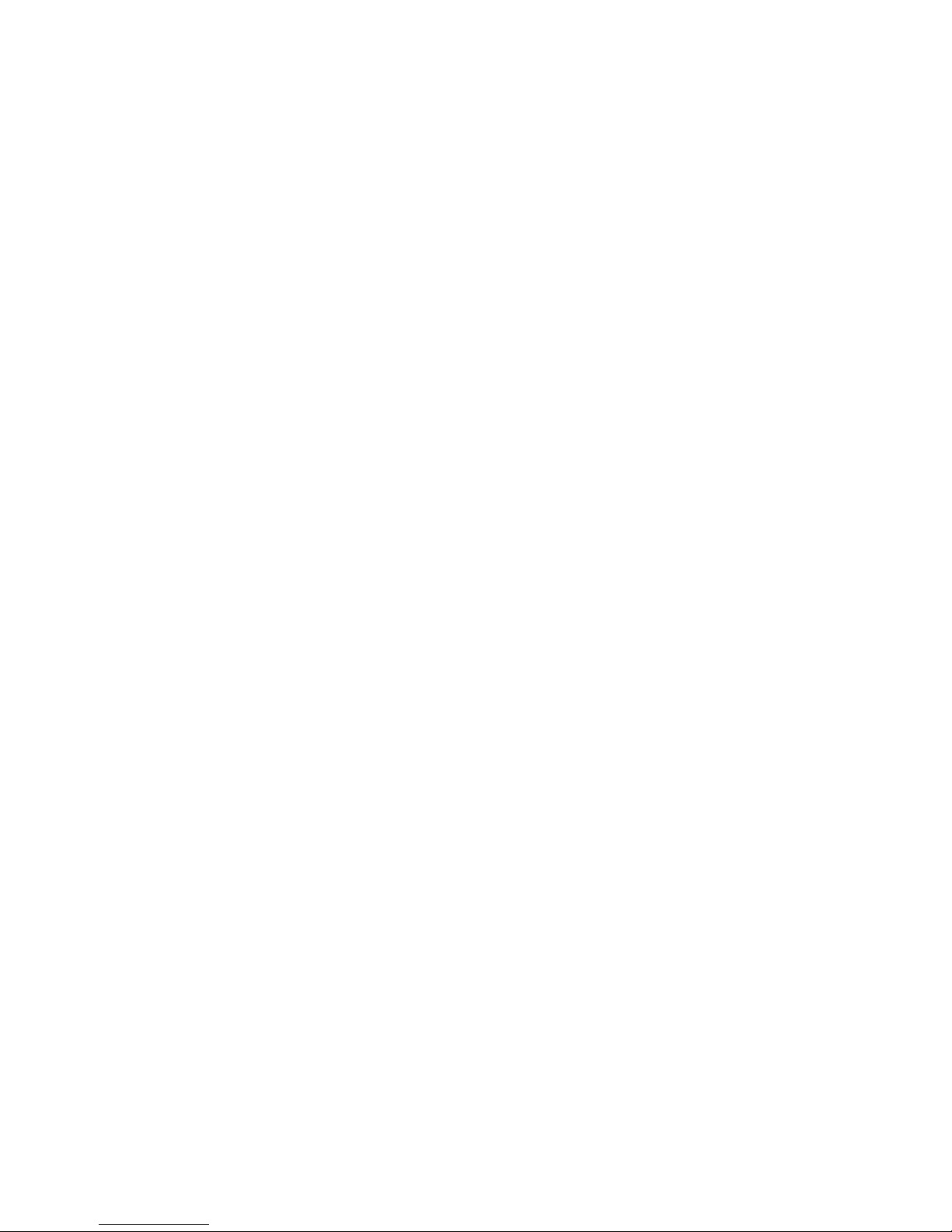

Quick Start Guide:
1. Charge the Battery/Supply Power: Power either by provided
micro-USB cable or by internal Lithium Ion battery. Fully charge the
battery before use for optimal results, approximately 4 hours.
2. Power On/Off: Power ON the Swivel Jack RTX by holding down the
multi-function button (MFB) for 3 seconds or by connecting to USB
power. To power OFF, hold down the multi-function button for 6
seconds or remove from USB power.
3. Pairing:
1. PlaceyourBluetooth®receivingortransmingdeviceinto
pairing mode.
2. TheSwivelJackRTXshouldbepoweredotobegin.
3. Set the Swivel Jack RTX selector switch to TX (Transmit) or RX
(Receive)
4. PresstheSwivelJackRTXmul-funconbuonforroughly5
secondsunlitpowersonandtheLEDlightbeginsrapidly
ashingblue.
5. Wait for up to 30 seconds while the devices connect.
6. Once paired, the LED light will change to either solid blue or
blinking blue if connected in aptX Low Latency. In RX mode, if
your phone or tablet requires a passkey, use: 0000
4. Dual-Link Pairing:
1. Pairyourrstsetofheadphones,followingdireconsabove.
2. Placeyourrstsetofpairedheadphonesasideandputyour
second set of headphones into pairing mode.
3. Start dual link pairing mode on the Swivel Jack RTX by pressing
themul-funconbuonfor3seconds;youwillseearapidly
ashinggreenlight.
4. Once your second set of headphones is paired, you will see
both a solid blue and solid green light. If connected in aptX Low
Latency, both LEDs will blink twice every 5 seconds.
2

3
5. Plug the Swivel Jack RTX into your audio device: Swivel the 3.5mm
jack outward to remove it from its molded housing, and connect it to
the appropriate audio output (TX mode only) or input (RX mode
only) on your audio device.
For detailed instructions and troubleshooting please continue reading the
Miccus® Swivel Jack RTX user manual or visit www.miccus.com for how-to
videos.
About the Miccus® Swivel Jack RTX
Small and flexible, convenient and powerful: the Miccus® Swivel Jack RTX
is the portable answer for long range, low latency audio. Stream audio to
Bluetooth® enabled headphones or speakers, connect 2 simultaneously
for road trips, home use and more. The Miccus® Swivel Jack RTX
supports(duallink)2streamsoflowlatencyaudio;Eachlistenercantake
advantage of crystal-clear, HD sound with no lip-sync or delay. Use the
Swivel jack as either a Bluetooth® receiver or transmitter, and add
Bluetooth® wireless technology to your existing television, home stereo,
or car audio system.
The patented, unique swivel jack design helps it fit into tight places for
minimal visual intrusion. Fold the jack into the molded housing for
protective storage and easy transport. Unlike other portable devices, the
Swivel-jack has no dangling wires. It easily snaps into the 3.5mm jack on
tablets, gaming devices, speakers, headphones, etc.
What’s in the Box?
Fully charge the Miccus® Swivel Jack RTX before first use. Use the
included USB charging cable.
• Miccus® Swivel Jack RTX
• 3.5mm female to RCA male audio cable
• Micro USB charging cable with ferrite core
• User Manual and Warranty Card

4
Product Overview
1. Multi-Function Button (MFB)
2. Mini USB for Power and Audio
3. Slide Switch for Transmit (TX) or Receive (RX) Mode
4. Swiveling 3.5mm Stereo Audio Jack
5. 3.5mm Male Jack
System Requirements
The Miccus® Swivel Jack RTX transmits or receives high quality stereo
audio paired with any compatible A2DP Bluetooth® profile transmitting
or receiving device.
Transmit Mode (TX): Use the Swivel Jack RTX with any device capable
of Receiving a Bluetooth® wireless audio signal (A2DP), including
Bluetooth® speakers or headphones like the Miccus SR-71 Stealth, or
adapters such as the Miccus® Home RTX 2.0 or the Swivel-jack RTX.
Receive Mode (RX): Use the Swivel Jack RTX with any device capable
of Transmitting a Bluetooth® wireless audio signal (A2DP), including
Bluetooth® devices such as phones, tablets, PCs or adapters such as
the Home RTX 2.0 or the Swivel-jack RTX.
Bluetooth® Codec Support: The Swivel Jack RTX provides support for
four common Bluetooth® audio codecs: SBC, AAC, aptX, aptX Low
Latency. The Swivel Jack RTX will automatically pair at the highest
quality common codec that both devices support.
❸
❶
❺
❷
❹
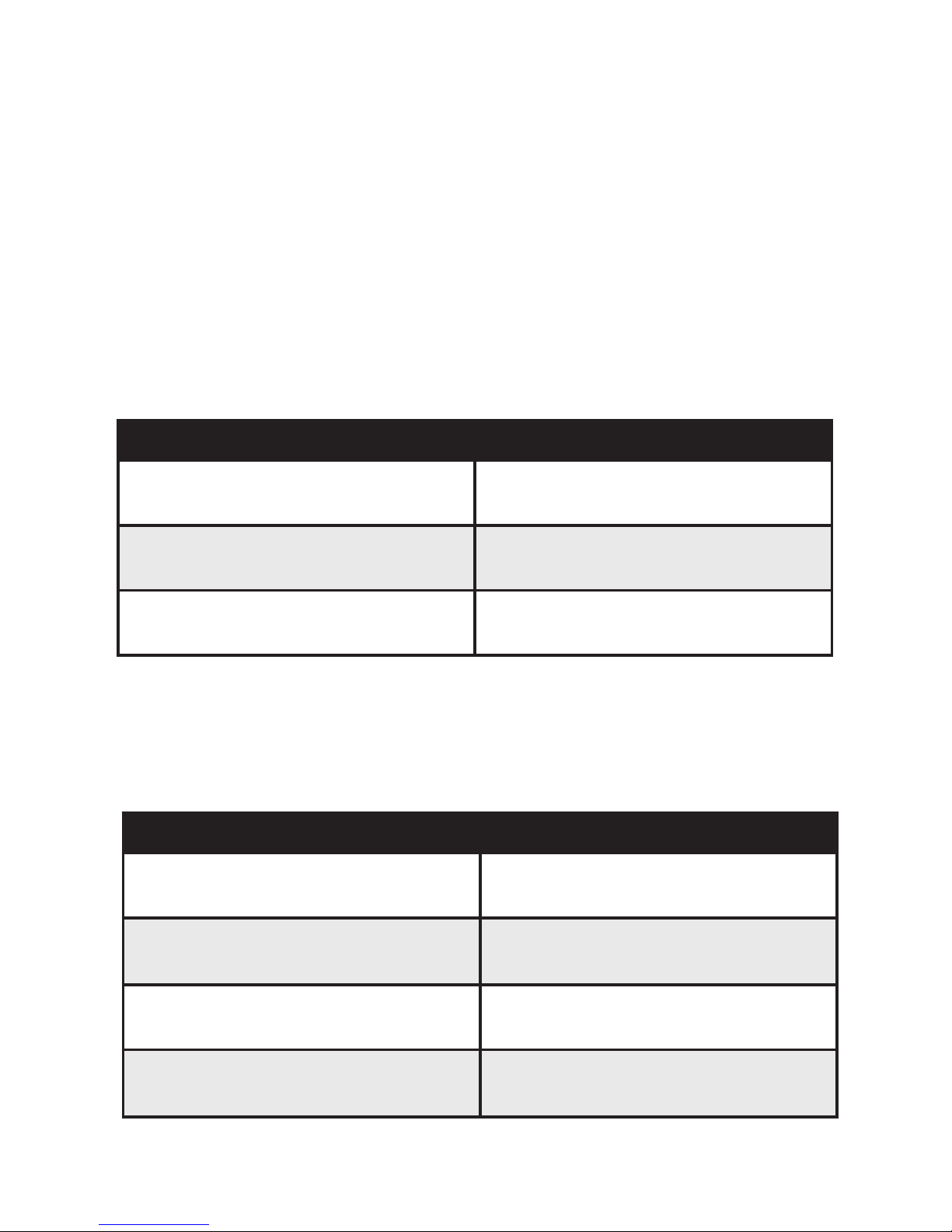
Use with TV: aptX Low Latency codec
The aptX Low Latency codec requires that both the transmitter and
receiver support aptX Low Latency. If you use the Swivel Jack RTX with
Bluetooth headphones that do not support aptX Low Latency, the RTX
will default to the standard aptX or SBC codec with a slight delay. If TV
or video audio is your primary use, consider purchasing Bluetooth
headphones that support aptX Low Latency like the Miccus SR-71
Stealth Headphones.
True Dual Stream: aptX Low Latency codec
When paired with two sets of aptX Low Latency headphones, the Swivel
Jack RTX will stream in aptX Low Latency to BOTH headphones, unlike
other adapters that drop aptx LL codec in dual link mode.
Other End Bluetooth Device Audio Latency
aptX Low Latency 38ms (+ or - 5ms)
aptX 70ms (+ or - 10ms)
SBC 220ms (+ or - 50ms)
LED Light Guide for Pairing Modes & Active Codec:
The Swivel Jack RTX communicates to you via LED indicator lights.
Following is a brief description of what each means:
LED LIGHT FUNCTION
Blue 1, Flashing Rapidly Channel 1 Pairing Mode
Blue 1, Solid Channel1PairAcvewitheither
SBC, AAC or aptX codecs
Blue 2, Flashing Rapidly Channel 2 Pairing Mode
Blue 2, Solid Channel2PairAcvewitheither
SBC, AAC or aptX codecs
5

LED LIGHT FUNCTION
Blue 1 and Blue 2 Solid
Both Channels 1 and 2 connected
with either SBC, AAC or aptX
codecs
Blue 1 or Blue 2, Blinks every 5
seconds
Connected in aptX Low Latency
codec (no audio delay)
Red Charging, or Standby mode (no
pairing detected)
Detailed Instructions for Use
Power
The Swivel Jack RTX is powered by either micro USB power or an internal
Lithium Ion battery.
If using as a portable device, fully charge the Swivel Jack RTX before use
for optimal results.
To provide power or charge the battery, connect the micro end of the
included USB power cable to the micro USB jack on the Swivel Jack RTX.
Connect the other end to any powered compatible USB port on a
computer, TV, or other device.
Foropmalperformance,alwaysusetheprovidedUSBcablewhich
features a ferrite core to help eliminate radio frequency interference
duringoperaon.WhileanyUSBchargerthatisratedatanoutputof
5V@500MAorhigheriscompable,youmayexperiencebuzzingorless
signal range while using another USB cable.
WhenpluggedintoUSBpower,thebaerywillchargeevenwhilethe
Swivel Jack RTX is being used, indicated by the red light.
6
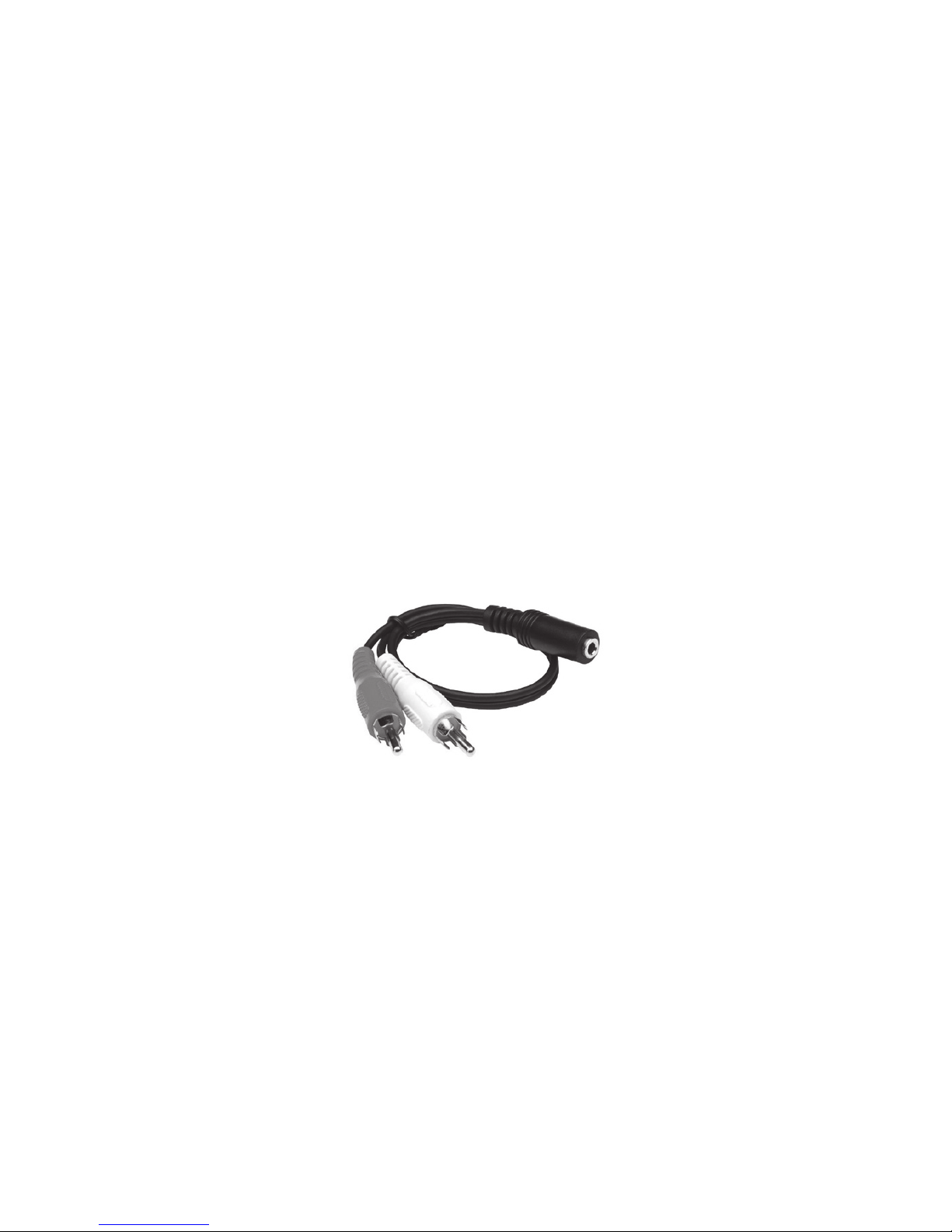
NOTE: ThemicroUSBjackprovidespoweronly,notaudioconnecon
unless used with a PC
NOTE: If connected to the USB port on a TV, the Swivel Jack RTX will
automacallypoweronandowiththeTV.
Connect to Your Audio Device
The Swivel Jack RTX has a patented built-in 3.5mm male swivel-jack that
can be used to connect to either a 3.5mm auxiliary input or output.
Please press on rubber nub at the base of the swivel jack to open the
swivel jack from its housing.
To transmit audio (TX mode), plug the Swivel Jack RTX into the 3.5mm
output (headphone jack) on a device with audio content to transmit
such as a computer, tablet, phone, TV or stereo or gaming system.
To receive audio in RX (receive) mode, the Swivel Jack RTX must be
connected to an auxiliary input on a stereo or powered speaker system.
To Switch Between RX and TX modes:
InorderfortheSwivelJackRTXtorecognizethechangebetweenTXand
RX mode, it must be powered off when switching between the two
modes.
Pairing
The pairing process creates a Bluetooth bridge between a Bluetooth
transmitter and a Bluetooth receiver. The versatile Swivel-Jack RTX can
function as either a Bluetooth transmitter OR receiver.
7

Tips for quicker, easier pairing.
• Fully charge the Swivel Jack RTX first.
• Bring the Swivel Jack RTX and your Bluetooth® device physically
close together, no more than 3ft apart.
• Turn off any previously paired devices, Bluetooth headphones,
speakers, adaptors so the Swivel Jack RTX is ready to look for a
NEW device to pair to.
• Please follow the below steps in a timely manner, without
interruptions for best results.
Transmit Mode (TX):
1. The Swivel Jack RTX should be powered off to begin.
2. Locate the RX/TX switch and select TX.
3. Place your Bluetooth headphones, speaker or other receiving
device into pairing mode.
4. Put the Swivel Jack RTX into pairing mode: press the multi-function
button for 5 seconds until the unit powers on and the indicator
light begins flashing blue rapidly.
5. WAIT for the devices to connect. This may take up to 30 seconds.
6. Once paired, the Swivel Jack RTX light will change to either solid
blue or slow blinks if connected in aptX Low Latency. (Refer to LED
Light Guide.).
7. Plug the Swivel-Jack RTX into an audio source.
8. To begin streaming music wirelessly, simply press the play button
on your audio source, adjust the volume as needed and enjoy!
9. If you want to pair to a second device:
1. PairyourrstBluetoothreceivingdevice(headphonesor
speakers) to the Swivel Jack RTX (Steps 1-6 above).
2. StartthepairingmodebypressingtheSwivelJack’smul-
funconbuonfor3secondsunltheLEDlightsbeginrapidly
ashingblue.
3. Wait for the devices to connect. This may take up to 30 seconds.
8
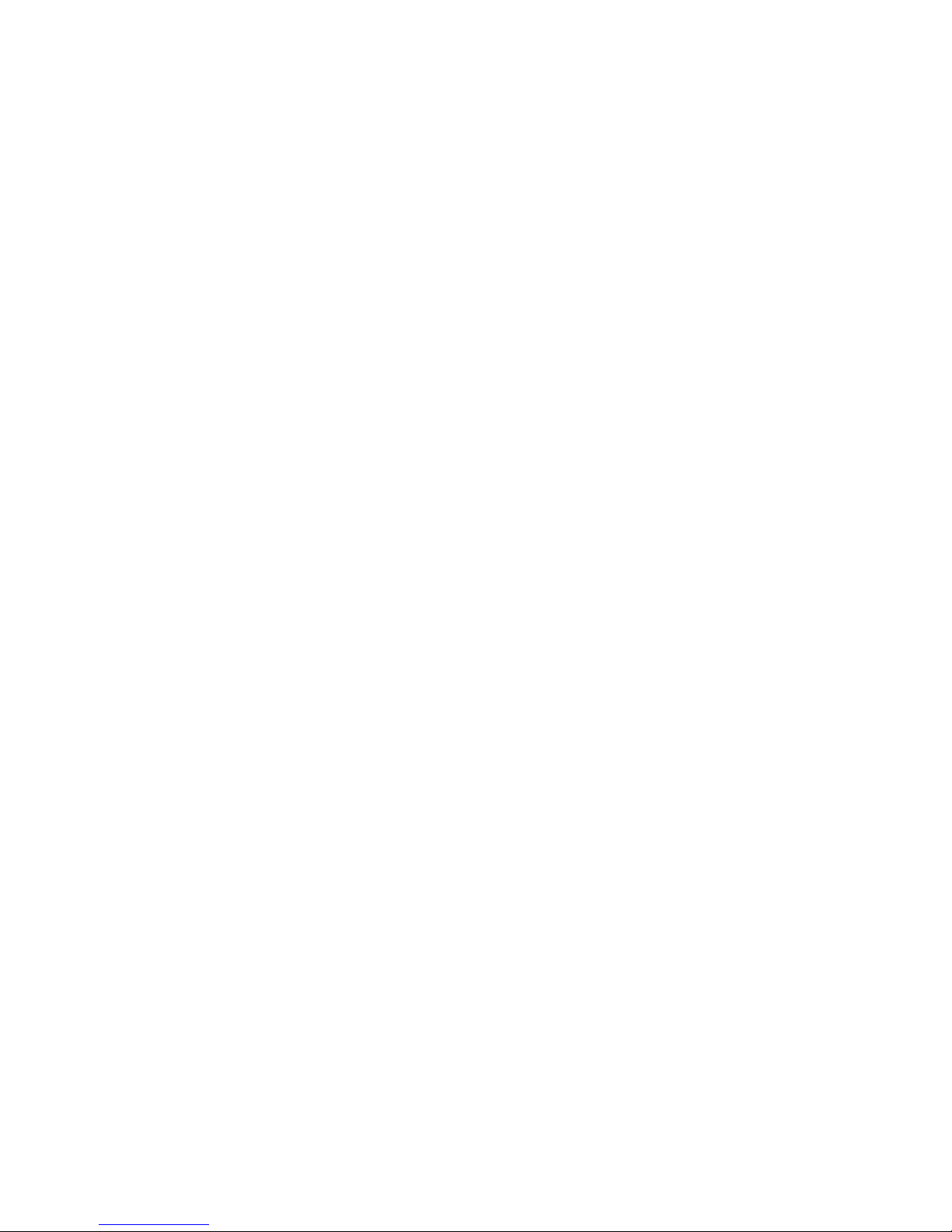
4. Once the second set is paired, the indicator light will change
to either solid blue or blink blue every 5 seconds, if connected
in aptX Low Latency.
5. When2transmingdevicesarepaired,bothoftheblueLEDs
underneaththemul-funconbuonwillbelighted.
USB Mode:TheSwivelJackRTXhasaspecialfuncon,wheninTXmode
andpluggedintoaPCUSBport,theSwiveljackRTXwillfunconasa
long-range USB dongle allowing you to use your Bluetooth Headphones
orspeakersfor2-waycommunicaoninGamingandVoIPcalls.
1. Pair the Swivel Jack with your favorite Bluetooth headphones
or speaker.
2. Using the supplied USB cable, connect to the Swivel Jack to
your PC or Macintosh.
3. OnthecomputernavigatetotheaudiosengsandselectCSR
audio dongle for speaker output and microphone input.
4. Now you can communicate wirelessly with others in online
games and video calls.
NOTE:IfyourcomputerdoesnotautomacallyrecognizetheSwivelJack
RTX,pleasecheckthatyouraudiosengsaresetto(CSRAudioDongle)
for speakers and microphone.
Receive Mode (RX):
1. The Swivel Jack RTX should be powered off to begin.
2. Locate the RX/TX switch and select RX.
3. Place your transmitting Bluetooth® device into pairing mode.
4. Press the multi-function button for 5 seconds until the Swivel Jack
RTX powers on and enters pairing mode, indicated by a rapidly
flashing blue light.
5. If pairing to your phone or tablet, open the Bluetooth menu and
select the Swivel Jack RTX. If a passkey is required, use “0000”.
6. WAIT for the devices to connect. This may take up to 30 seconds.
7. Once paired, the Swivel Jack RTX light will change to either solid
9
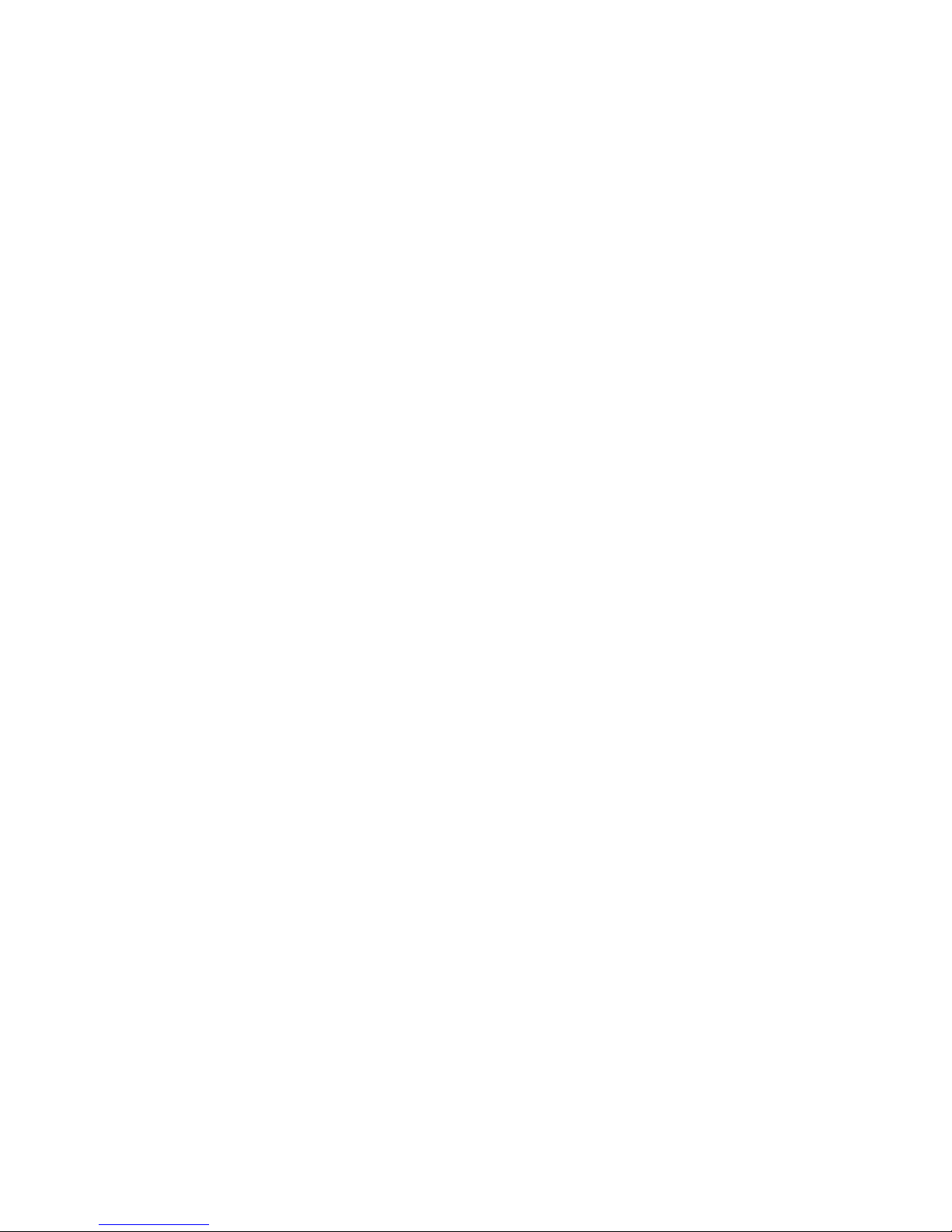
blue or blink twice every 5 seconds if in Low Latency mode. (Refer
to LED Light Guide.)
8. Connect the Swivel-jack RTX to a stereo auxiliary input or a
powered speaker system.
9. To begin streaming music wirelessly, simply press the play button
on your audio source, adjust the volume as needed and enjoy!
10. If you want to pair to a second device:
1. PairyourrstphoneortablettotheMiccus®SwivelJackRTX,
(steps 1-7 above)
2. PresstheSwivelJack’smul-funconbuonfor3seconds
unlthelightbeginsrapidlyashinggreen.
3. Open the Bluetooth menu on your phone or tablet and select
Swivel Jack RTX. If a passkey is required, use “0000”.
4. Wait for the devices to connect. This may take up to 30
seconds.
5. Once paired, the Swivel Jack RTX’s light will change to either
solid green or slow double blinks twice if connected in aptX
Low Latency. (Refer to LED Light Guide)
6. When2transmingdevicesarepaired,boththeblueand
greenchannellightswillbelitbeneaththemul-funcon
buon.
NOTE: In RX (receive mode) two phones or tablets can be simultaneously
pairedwiththeSwivelJackRTX,butonly1deviceatamecanstream
audiototheSwivelJackRTX.Shitheaudiofreelybetweendevicesby
pausing the audio on one and pressing play on the other.
Reconnecon:
Now that the Swivel-Jack RTX is paired, if left powered on or if powered
back on, the Swivel Jack RTX will automatically reconnect to the last
paired device when within range.
10
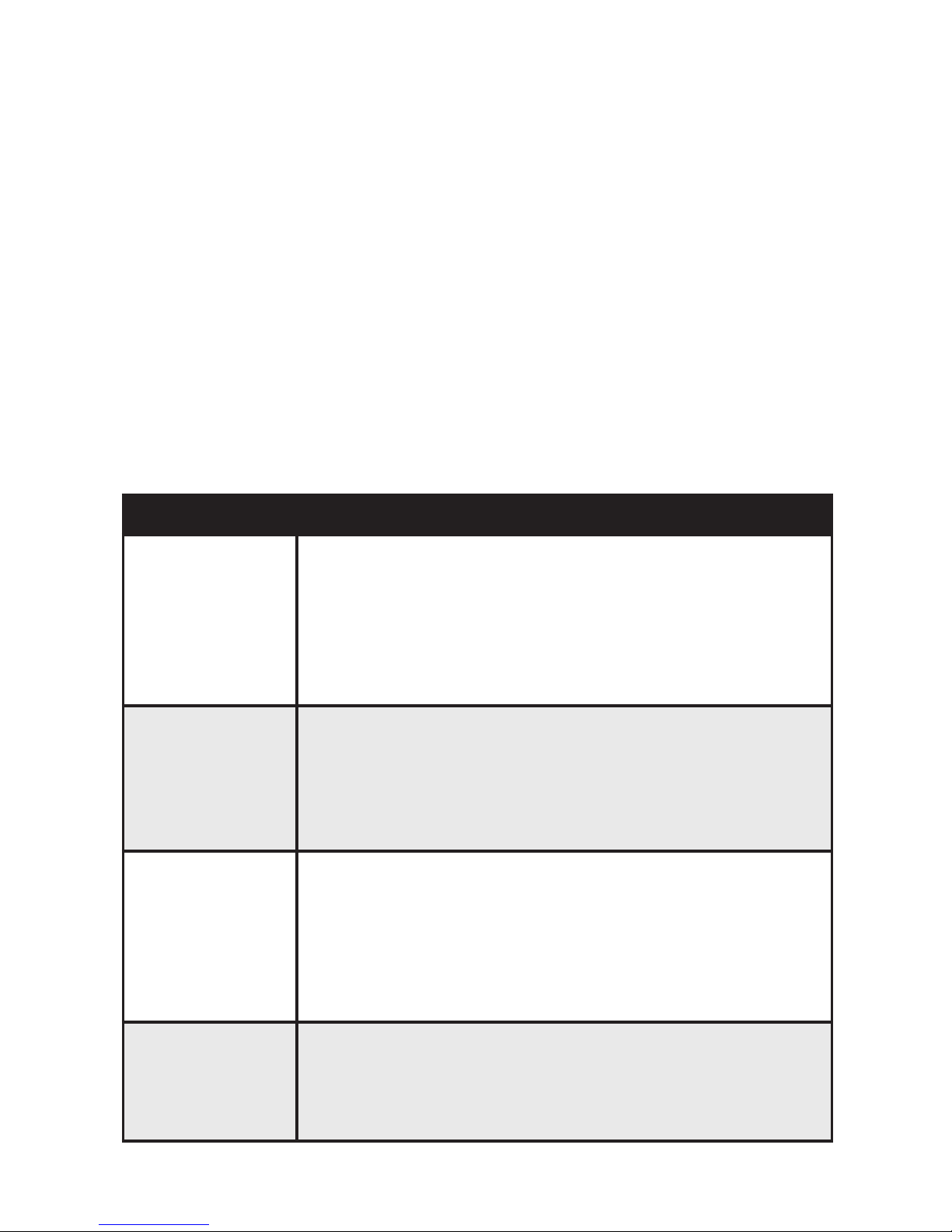
Factory Reset
If for any reason the Swivel Jack RTX is not working as expected, follow
these steps to do a factory reset to clear the memory and restore
default settings.
1. With the Swivel Jack RTX powered off, press and hold the
multi-function button for roughly 15 seconds until the unit powers
on and then powers off again (no LED activity for 5 seconds).
2. Once powered off, memory has been cleared and the unit has
returned to its factory default settings.
3. Double press the button to power back on and the Swivel Jack RTX
will automatically enter pairing mode.
FAQ and Troubleshooting
PROBLEM SOLUTION
Miccus Swivel
Jack RTX does
not turn on
1.ChecktheUSBpowerconnecon.
2. With portable use, check to make sure the Swivel
Jack RTX is fully charged.
3.Makesuretopressandholdthepowerbuonfor
3 seconds.
Audio breaks
up or wireless
range is too
low
1. Move the Miccus Swivel Jack RTX away from
other2.4GHzequipmentsuchasWi-routers
and microwaves, and make sure the Swivel Jack is
operanglineofsitewithotherBluetooth
devices.
No sound/
audio output
1. Check to make sure the Swivel Jack is firmly
seated into the headphone jack or auxiliary input.
2. Press play on your music source.
3. Check the level on your music source to make
sure it is set to a listenable volume.
Can’t control
volume
1. By design the Swivel Jack RTX is a passive
transmierorreceiverandhasnovolume
control. Adjust the volume level at the audio
source connected to the Swivel Jack RTX.
11

PROBLEM SOLUTION
Stacornoise
in the audio
1. Use the supplied USB cable. TV, stereo, or PC
USB ports sometimes can introduce noise into
the signal. The supplied USB cable features a
ferrite core to help eliminate radio frequency
interference.
2. Move the Swivel Jack RTX away from any
amplifiers or powered speakers.
3. Make sure the Swivel Jack RTX is connected to
the correct audio output / input on your stereo
receiver.
4. Dual link pairing: your first device may experience
an audio interruption / noise while your 2nd
device is connecting to the Swivel Jack RTX. This
is due to audio buffering. It may take as long as
30 seconds for audio to stream as normal.
Can't pair my
device with
the Swivel
Jack RTX
1. Check the TX/RX switch to make sure the Swivel
JackRTXisinthecorrectmodeofoperaon.
2. Prepare the device you are pairing with by
turning OFF other Bluetooth® wireless devices in
the room.
3. During the pairing process make sure both
devices are located within 1M of each other.
4.Makesurebothreceivingandtransming
devices are in pairing mode. Devices will typically
ashfastwheninpairingmodeandeitherlight
solidorashslowwhenconnected.
5.Checktomakesureyourdeviceiscompable
with the Bluetooth® wireless A2DP stereo audio
prole.
12

PROBLEM SOLUTION
Can't dual link
pair my
devices to the
Miccus Swivel
Jack RTX
When the Dual-Link pairing procedure won’t
connect to a second device,
1. After pairing the first device, then power down
the Swivel Jack RTX and your second device.
2. Next, power on both receiving or transmitting
devices again.
3. Then place the Swivel Jack RTX into pairing
mode again.
4. Wait up to 30 seconds for both devices to
reconnect.
5. When connected, both Blue LED lights will light
solid or will blink every 5 seconds if using aptX
Low Latency.
6. If this doesn’t fix your issue, perform a factory
reset on the Swivel Jack RTX and your other
Bluetooth device.
Care and Maintenance
• To keep from damaging the Miccus® Swivel Jack RTX’s internal
circuit, avoid exposure to liquid, moisture and humidity.
• Extreme temperatures can shorten the life of electronic devices.
• Don’t use abrasive cleaning solvents to clean the Miccus® Swivel
Jack RTX.
• Do not dispose of the Miccus® Swivel Jack RTX in fire as it will
result in an explosion.
• Avoid contact with sharp objects. They may scratch or damage or
puncture the Miccus® Swivel Jack RTX.
• Do not drop: dropping the Miccus® Swivel Jack RTX can damage
the internal circuitry.
13
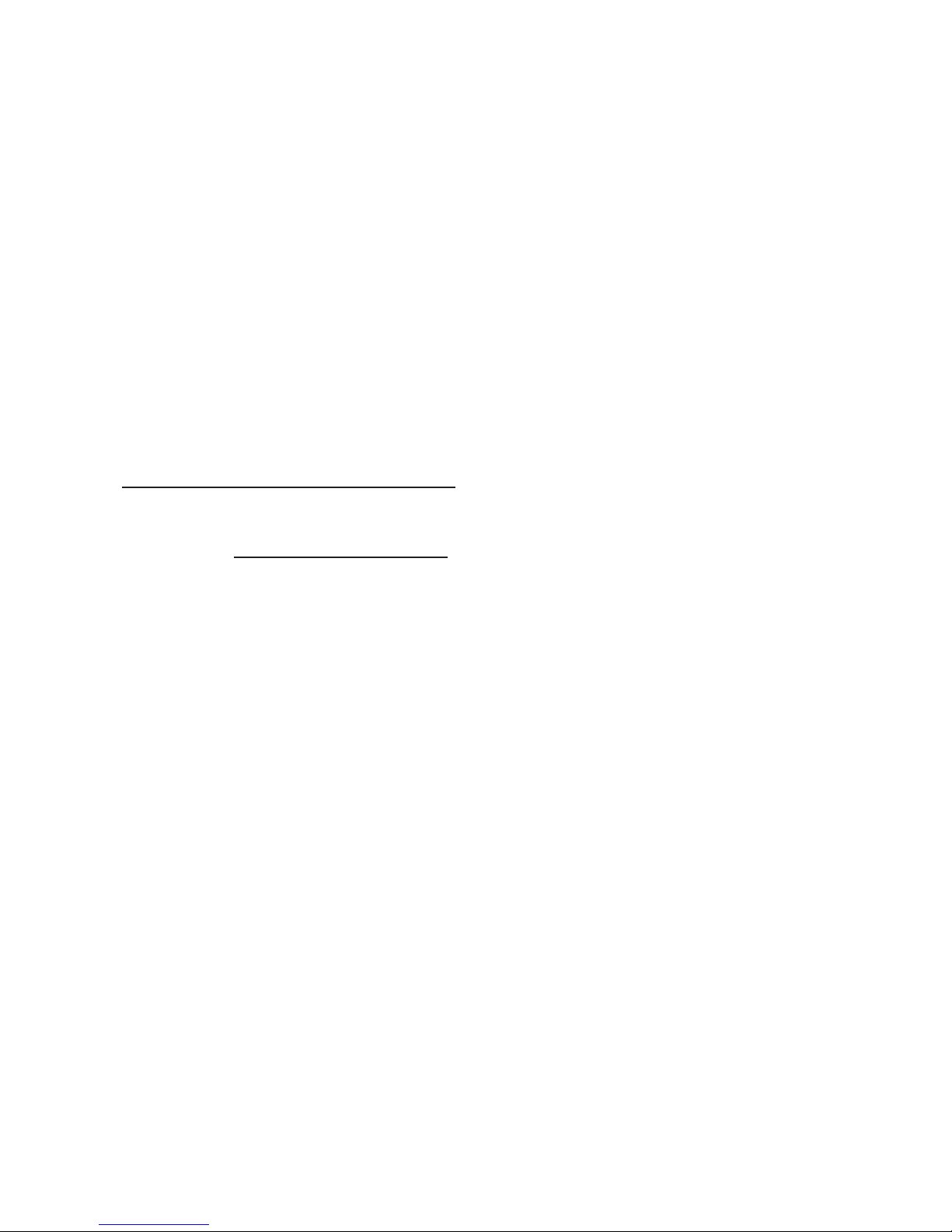
Technical Specicaons
• Bluetooth v4.2, A2DP, AVRCP, HFP, HSP
• Audio Codec Support: SBC, AAC, aptX, aptX Low Latency
• Operating Range: Up to 100ft line of sight
• OperatingFrequency:2.402GHzto2.480GHz
• USB Power: DC 5V @ 500mA or higher
• Dimensions: L 48mm/ 1.9in x W 20mm /0.8 x H 12mm/0.5in
• Weight:1oz
Support
Further details and answers to common questions are found at
http://miccus.com/pages/support
If your question is not answered via the support page, feel free to
email us at [email protected];pleaseincludeaproductnamein
your email subject line. For live technical assistance please call
1 (616) 604-4449 Monday-Friday, 11am-4pm EST.
FCC Informaon
This device complies with Part 15 of the FCC rules. Operation is subject
to the following two conditions: (1) This device may not cause harmful
interference,and(2)thisdevicemustacceptanyinterferencereceived;
including interference that may cause undesired operation.
Federal Communicaons Commission (FCC) Statement:
This Equipment has been tested and found to comply with the limits for
a Class B digital device, pursuant to part 15 of the FCC rules. These limits
aredesignedtoprovidereasonableproteconagainstharmful
interferenceinaresidenalinstallaon.Thisequipmentgeneratesuses
and can radiate radio frequency energy and, if not installed and used in
accordancewiththeinstrucons,maycauseharmfulinterferenceto
radiocommunicaons.However:thereisnoguaranteethatinterference
willnotoccurinaparcularinstallaon.Ifthisequipmentdoescause
harmfulinterferencetoradioortelevisionrecepon,whichcanbe
determinedbyturningtheequipmentoandon,theuserisencouraged
14
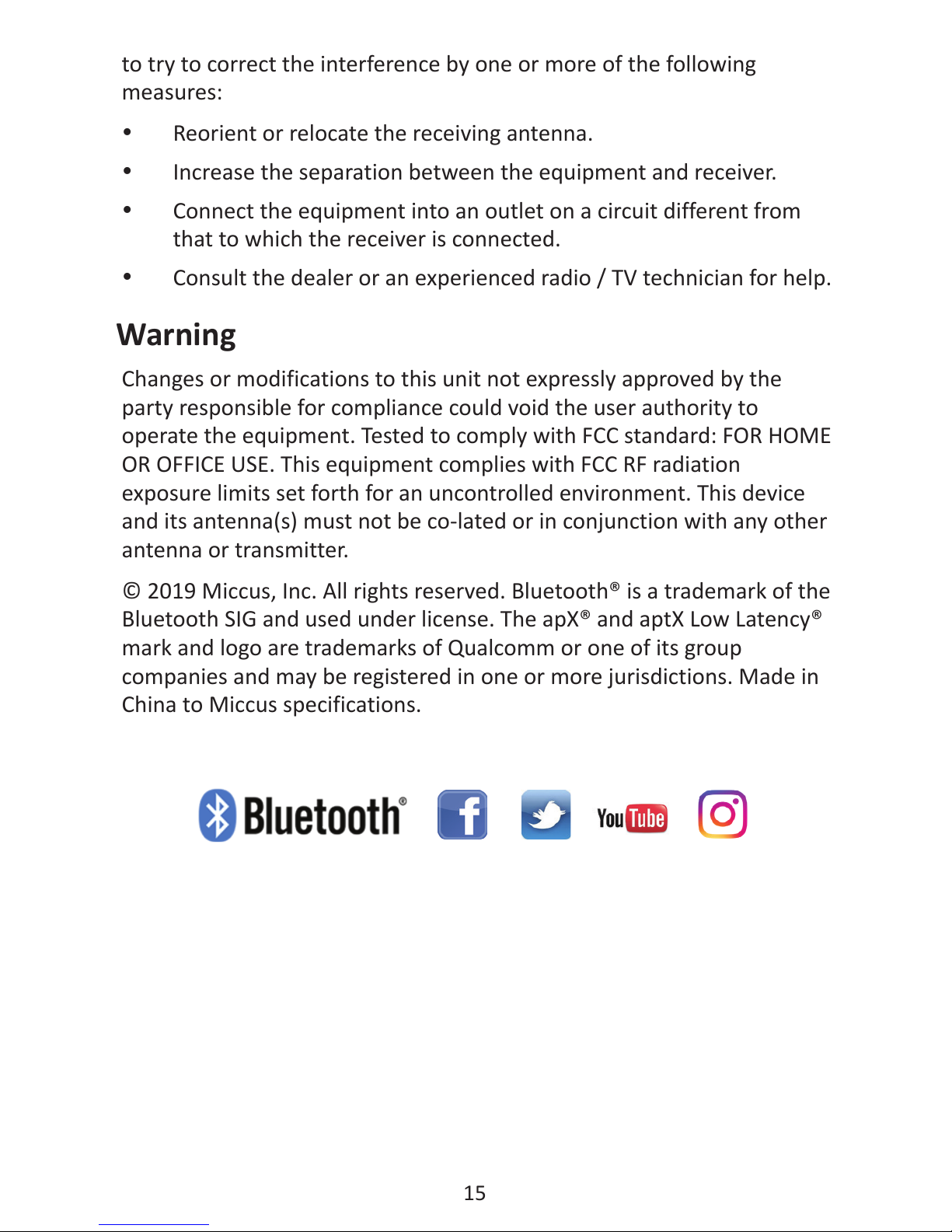
15
to try to correct the interference by one or more of the following
measures:
• Reorient or relocate the receiving antenna.
• Increase the separation between the equipment and receiver.
• Connect the equipment into an outlet on a circuit different from
that to which the receiver is connected.
• Consult the dealer or an experienced radio / TV technician for help.
Warning
Changes or modifications to this unit not expressly approved by the
party responsible for compliance could void the user authority to
operate the equipment. Tested to comply with FCC standard: FOR HOME
OR OFFICE USE. This equipment complies with FCC RF radiation
exposure limits set forth for an uncontrolled environment. This device
and its antenna(s) must not be co-lated or in conjunction with any other
antenna or transmitter.
© 2019 Miccus, Inc. All rights reserved. Bluetooth® is a trademark of the
Bluetooth SIG and used under license. The apX® and aptX Low Latency®
mark and logo are trademarks of Qualcomm or one of its group
companies and may be registered in one or more jurisdictions. Made in
China to Miccus specifications.

16

Table of contents
Other Miccus Receiver manuals