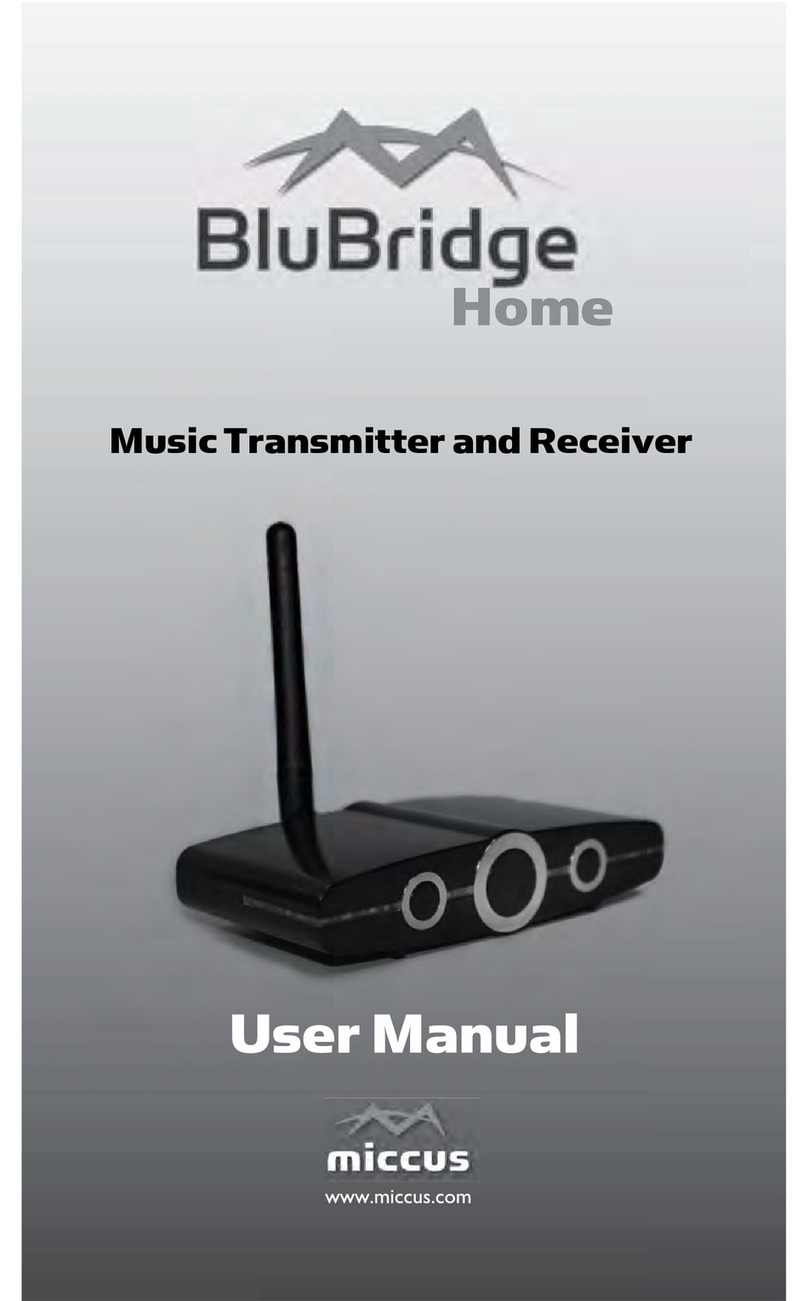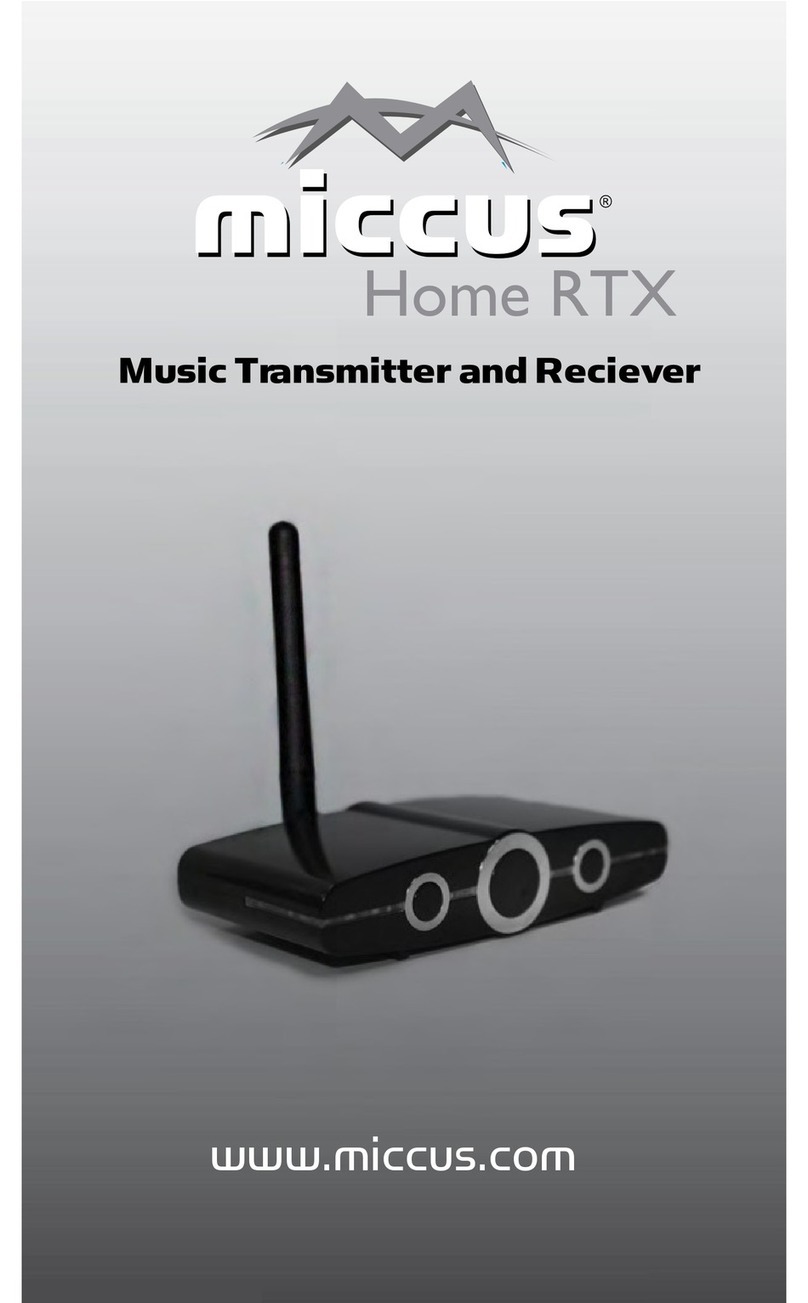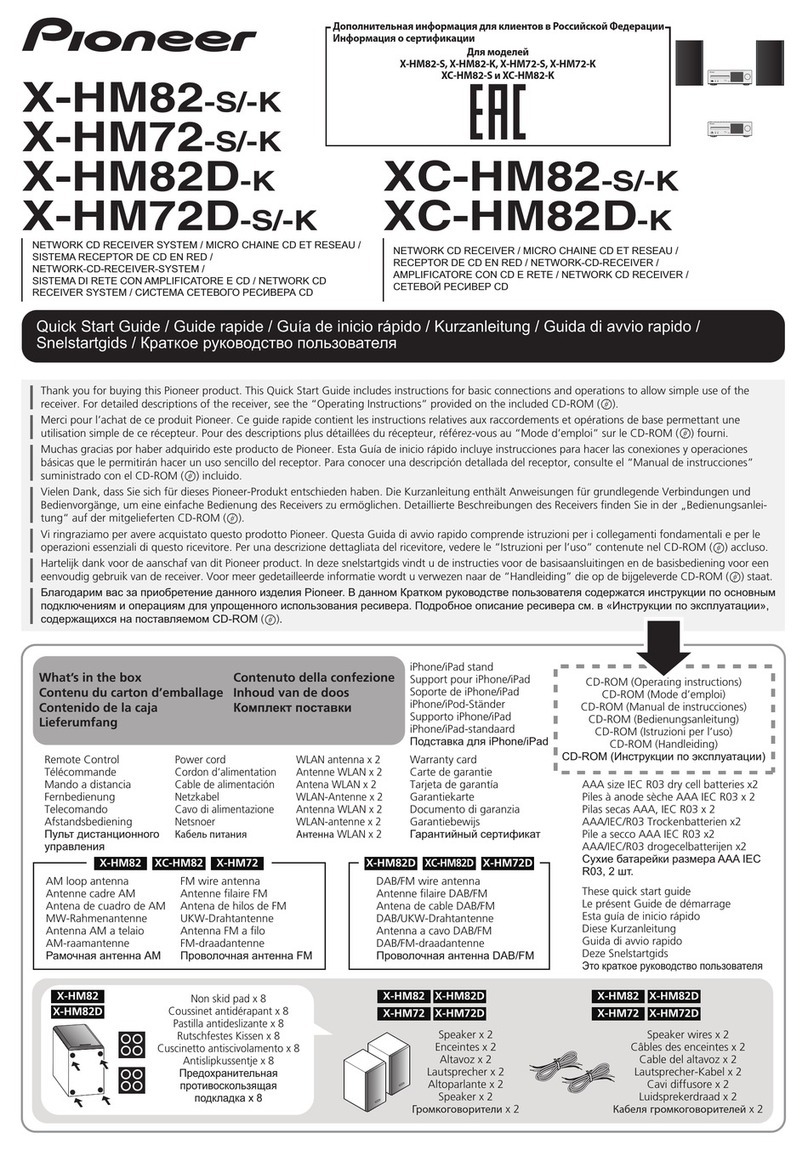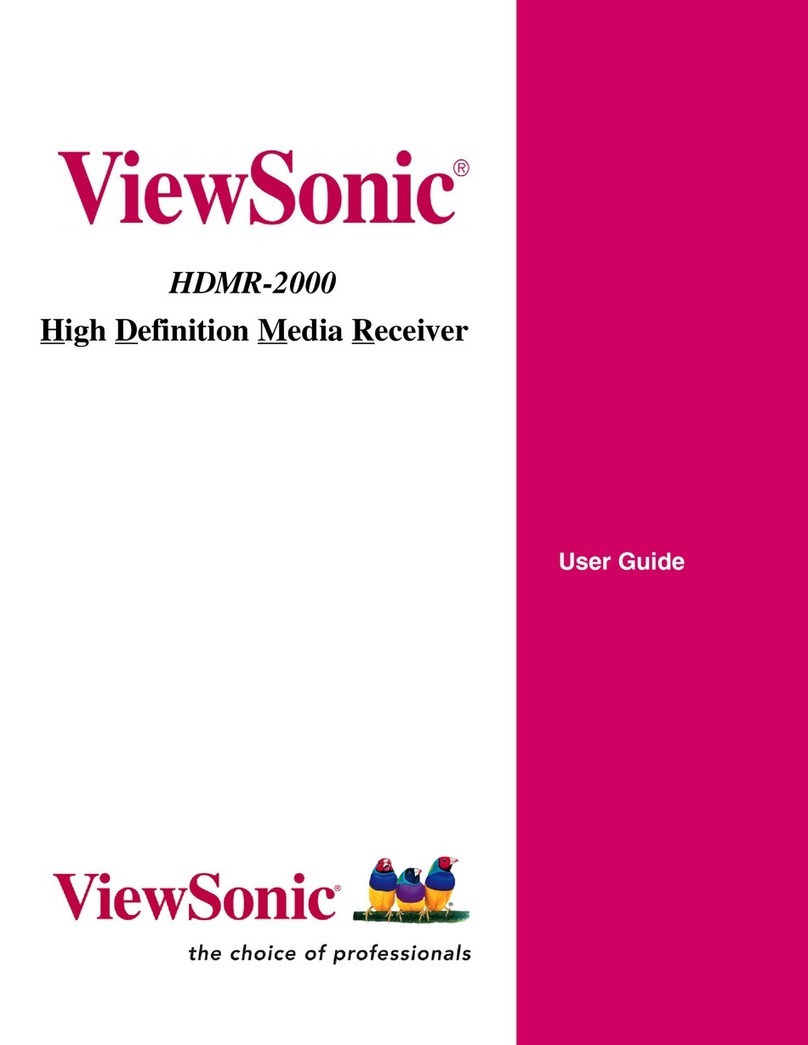Miccus Home RTX 2.0 User manual

Miccus® Home RTX 2.0
Long Range Wireless Audio
TransmierorReceiver
Model No.: MHRTX-20

Quick Start Guide:
1. Aachtheantenna:on the back of the Miccus® Home RTX 2.0,
remove the white rubber connector cover and aach the supplied
antenna to the antenna terminal (turn clockwise unl slightly snug).
Opmize antenna performance by posioning the antenna upright.
2. ConnecngtotheMiccus®HomeRTX2.0:Connect the appropri-
ate included cable (Opcal/TOSLINK or RCA to 3.5mm) to the
appropriate audio input (TX mode only) or output (RX mode only)
on the back of the RTX 2.0.
3. Poweron/o:Before connecng to power, set the selector switch
to TX (transmit mode), or RX (receive mode). The Miccus® Home
RTX 2.0 can be operated using any USB port or 5v/500mA USB
power supply. Connect the micro end of the USB cable to the
RTX 2.0 and the other end to USB power; the Home RTX 2.0 will
automacally power on. If powered o, the Home RTX 2.0 can be
powered back on by holding the mul-funcon/power buon
for 5 seconds unl the LED indicators power on.
4. Paring: Place your Bluetooth® receiving or transming device
into pairing mode; follow the manufacturer specic instrucons.
Then press and hold the Home RTX 2.0 mul-funcon/ power
buon for 3 seconds unl a channel (CH) indicator light begins
fast ashing. This indicates pairing mode. Once paired the
appropriate CH indicator LED will light solid and blink every
5 seconds in accordance with the codec being used. Note: if
your phone or tablet requires a passkey for pairing use: 0000
5. Dual-Link Pairing: Dual link pairing allows for two Bluetooth®
receiving devices to pair with the Miccus® Home RTX 2.0
simultaneously. Once you’ve paired your rst set of headphones
to the Miccus® Home RTX 2.0 (step 4 above), to pair a second
set of headphones, press and hold the RTX 2.0 mul-funcon/
power buon for 3 seconds unl the CH indicator light begins fast
ashing. Once the second set of headphones is paired, both CH
indicator lights will be solid or blink every 5 seconds in accordance
with the codec being used.
1
Note: The Home RTX 2.0 can transmit dual audio streams using the
aptX Low Latency codec. The Home RTX 2.0 automacally recognizes an
audio feed as either digital opcal, or 3.5mm analog according to the
cable connected.
CH1 or CH2 LED SOLID BLUE RTX 2.0 connected with
SBC or aptX codecs
CH1 or CH2 LED blue 2 blinks
every 5 seconds RTX 2.0 connected with
aptX Low Latency codec
For detailed instrucons and troubleshoong please connue reading
the Miccus® Home RTX 2.0 user manual or visit www.miccus.com for
how-to videos.
AbouttheMiccus®HomeRTX2.0
The Miccus® Home RTX 2.0 is the rst dual link long range
wireless transmier or receiver featuring Bluetooth® v4.2 and
two simultaneous aptX Low Latency audio streams. Use as either a
Bluetooth® receiver or transmier and add Bluetooth® technology
to your exisng television or stereo equipment. The Home RTX 2.0
supports dual link pairing; which means two devices can be paired at the
same me. The Miccus® Home RTX 2.0 also features opcal audio pass
thru. Use the same audio source and daisy chain two or more Miccus®
Home RTX 2.0’s together; double or even triple the number of low latency
audio streams available for use. Avoid the use of an opcal splier box;
use the digital audio pass thru of the Home RTX 2.0 to send television
audio to both the RTX 2.0 and your soundbar.
What’sintheBox?
2
A. Miccus® Home RTX 2.0
B. Dipole Antenna
C. Opcal / TOSLINK digital
audio cable
D. 3.5mm male to 3.5mm
male Audio Cable
E. Micro USB charging cable
F. USB Power Supply
G. User Manual
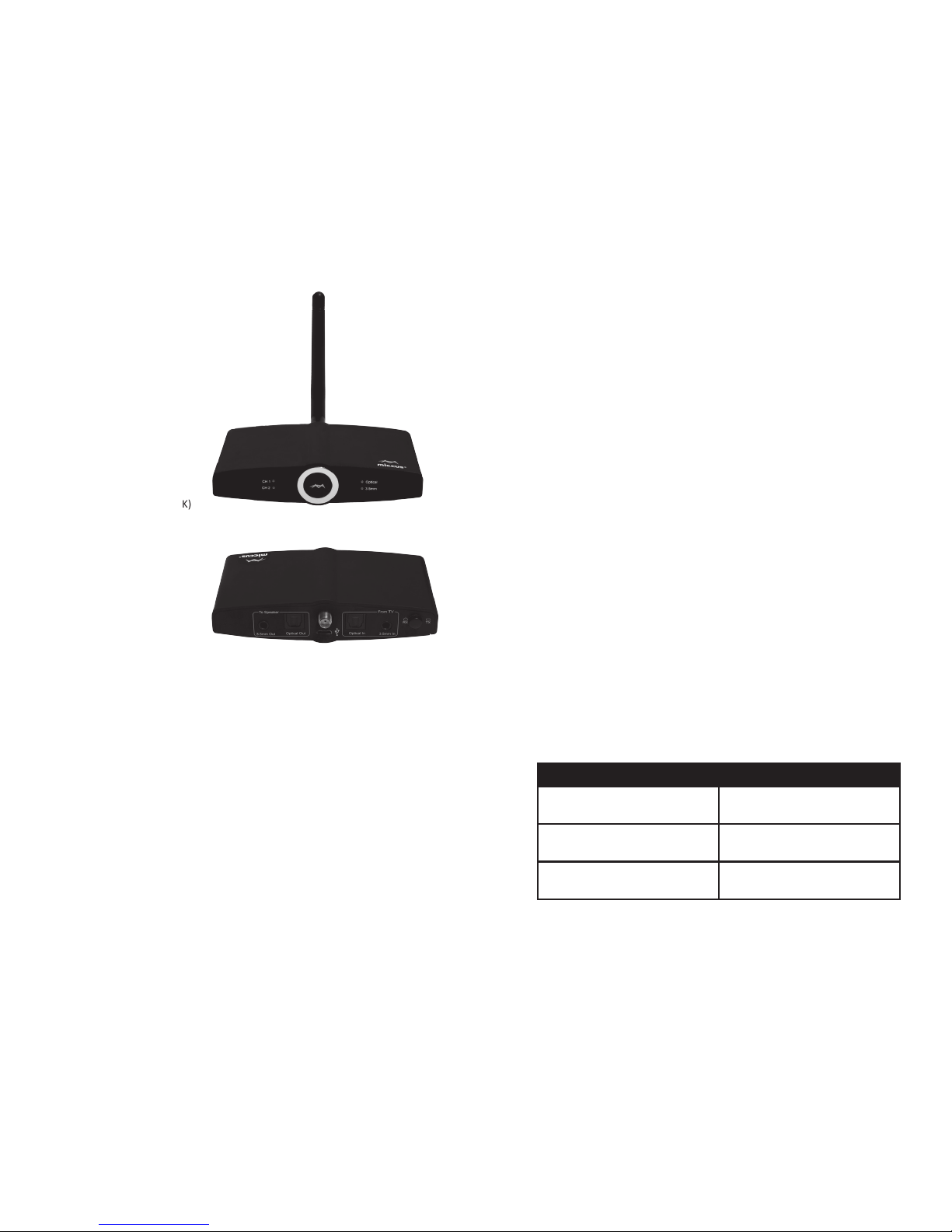
System Requirements
The Miccus® Home RTX 2.0 transmits or receives high quality
stereo audio paired with any compable A2DP Bluetooth® prole
transming or receiving device.
Transmit Mode (TX): Use the RTX 2.0 with any device capable
of Receiving a Bluetooth® wireless audio signal (Bluetooth®
proles refer to this feature as A2DP). Such capable devices include
Bluetooth® enabled headphones/speakers or an adapter such as
the Miccus® Home RTX, Mini-jack RTX, Home RTX Mini, and SR-71
Stealth Headphones.
①
Antenna
②
CH1 Indicator (blue)
③
CH2 indicator (blue)
④
Opcal Indicator
⑤
3.5mm Indicator
⑥ 3.5mm audio output
⑦ Opcal audio output (TOSLINK)
⑧
Antenna Connector
⑨
USB
⑩
Opcal audio input (TOSLINK)
⑪
3.5mm audio input
⑫
RX/TX Mode
3
GengAquainted
❶
❸
❻ ❼
❽
❾ ❿ ⓫ ⓬
❺
❷ ❹
4
ReceiveMode(RX): Use the RTX 2.0 with any device capable of
Transming a Bluetooth® wireless audio signal (Bluetooth® proles
refer to this feature as A2DP). Such capable devices include mobile
phones, tablets, and PC’s or a Bluetooth® audio adapter such as the
Miccus® Home RTX, Home RTX Mini, Mini-jack TX4, and Mini-jack RTX.
Bluetooth®CodecSupport: The Miccus® Home RTX 2.0 provides support
for four common Bluetooth® audio codecs: SBC, AAC, aptX, aptX Low
Latency. In order to pair using a given codec, both the transming
device and the receiving device must support the codec. The Home
RTX 2.0 will automacally pair at the highest quality common codec
that both devices support. All Bluetooth® audio devices commonly
support the SBC codec. Unless device specic documentaon indicates
otherwise, it is most likely the Home RTX 2.0 will pair with your device
using the SBC codec.
Note:
• The Miccus Home RTX 2.0 will use the aptX Low Latency codec
only when paired with another device that also supports aptX
Low Latency.
• If television or video audio is your primary use, then it is recom-
mended to purchase the Miccus® SR-71 Stealth headphones or
other A2DP compable Bluetooth® headphones/speakers that
support the aptX Low Latency codec. With dual-link pairing
enabled the aptX Low Latency codec is non-funconal.
• When dual link paired with two sets of aptX Low Latency
headphones, the Home RTX 2.0 will dual-link stream in aptX
Low Latency.
OtherEndBluetoothDevice Audio Latency
aptX Low Latency 38ms (+ or – 5ms)
aptX 70ms (+ or – 10ms)
SBC 220ms (+ or – 50ms)

DetailedInstruconsforUse
Poweron/o
The Miccus® Home RTX 2.0 supports micro USB power. Connect the
micro end of the included USB power cable to the Home RTX 2.0’s micro
USB jack; connect the other end to the compable USB power supply
unit (5V/500mA), computer, or television USB port. Any USB charger that
is rated at an output of 5V@500mA or higher is compable and may be
used with the Miccus® Home RTX 2.0.
ConnecngCables
The Miccus® Home RTX 2.0 ships with the following audio cables:
a) TOSLINK digital opcal cable
b) 3.5mm (mini-plug) male to 3.5mm (mini-plug) male cable
Note: If your television or stereo system requires a dierent cable,
please contact Miccus Customer Support and we may be able to
help you: [email protected], 616-604-4449.
• In TX (transmit) mode, the Miccus® Home RTX 2.0 requires an
audio input source like a computer, tablet, smartphone, television
or stereo system, etc. that can oer the Home RTX 2.0 an audio
signal/music to transmit. The cable being used must be connected
to the appropriate input: either TOSLINK / opcal to the “Opcal
In” or 3.5mm to the “3.5mm In.”
5
• To receive a wireless stream in RX (receive) mode, the Miccus®
Home RTX 2.0 must be connected to an auxiliary input on a
stereo or powered speaker system. The cable being used must
be connected to the appropriate output: either TOSLINK/opcal
to the “Opcal Out” or 3.5mm to the “3.5mm Out.”
Note: The included USB cable with ferrite core is for USB power only and
does not oer an audio or data type connecon. For opmal performance,
always use the provided USB cable with your Miccus® Home RTX 2.0. Since
the Miccus® Home RTX 2.0 is a long range Bluetooth® device it may be
suscepble to RF interference; the USB cable with ferrite core can help
reduce potenal interference during operaon.
Pairing
Note: The Miccus® Home RTX 2.0 and your Bluetooth® device should
be no more than one meter apart when pairing (the closer the beer
unl paired).
Transmit Mode (TX):
1. With the Home RTX 2.0 powered o, locate the RX/TX switch on
the back le of the Home RTX 2.0. Select TX mode by pressing and
latching the switch to the in posion. Note: when connected to
USB power, using this switch will power on the RTX 2.0.
2. TX mode requires a wired audio source connecon to either the
3.5mm audio input or the TOSLINK/opcal audio input. Connect
your audio source with the appropriate cable.
3. Power on your headphones, speaker or other compable A2DP
Bluetooth® prole device and engage pairing mode.
4. Power on the Home RTX 2.0. There are three ways to power on
the Home RTX 2.0: 1) connect the RTX 2.0 to USB power, 2) If
already connected to USB power and powered o, press and hold
the power buon for 5 seconds unl the indicator lights come on,
3) In the o posion, switch the RTX 2.0 between TX and RX mode.
5. Engage pairing mode on the RTX 2.0: press and hold the mul-
funcon/power buon for 3 seconds unl the CH light begins
fast ashing.
6

6. Once paired, the Home RTX 2.0 channel indicator light (either
CH1 or CH2) will stop ashing fast and light solid. If in Low Latency
mode the LED will blink twice every 5 seconds.
7. In TX (transmit mode) dual link pairing allows for two Bluetooth®
receiving devices to pair with the Miccus® Home RTX 2.0 simultane-
ously. Once you’ve paired your rst set of headphones to the
Miccus® Home RTX 2.0 (steps 1-6 above), to pair a second set of
headphones, press and hold the RTX 2.0 mul-funcon/power
buon for 3 seconds unl the CH indicator light begins fast ashing.
When the second set of headphones is paired, both CH lights will
light solid. When paired with 2 sets of the Miccus SR-71 stealth
headphones, the RTX 2.0 CH lights will blink every 5 seconds
indicang the aptX Low Latency codec is acve for both audio
streams. The aptX Low Latency codec eliminates any noceable lip
sync or audio delay when used for video or television audio.
Note: In order for the Home RTX 2.0 to recognize the change between TX
and RX mode, it must be powered o when switching between the two.
If already connected to USB power the Home RTX 2.0 will automacally
power on when the TX/RX selector switch is pressed or depressed.
PairingMode(RX):PairingwithaBluetooth®transmitter
1. With the Home RTX 2.0 powered o, locate the RX/TX switch on the
back le of the Home RTX 2.0. Select RX mode by depressing and
unlatching the switch to the out posion. Note: when connected to
USB power, using this switch will power on the RTX 2.0.
2. RX mode is designed for use with an audio device such as a stereo
system or powered stereo speakers connected to either the 3.5mm
audio output or the TOSLINK/opcal audio output on the RTX 2.0.
Connect your audio source with the appropriate cable.
3. Engage pairing mode on the RTX 2.0: press and hold the mul-
funcon/power buon for 3 seconds unl the CH light begins
fast ashing.
4. Open up the Bluetooth menu on your smartphone, tablet or other
compable A2DP Bluetooth® prole device and select the RTX 2.0.
If your tablet or cell phone requires a passkey, use “0000.”
7
5. Power on the Home RTX 2.0. There are three ways to power on
the Home RTX 2.0: 1) connect the RTX 2.0 to USB power, 2) If
already connected to USB power and powered o, press and hold
the power buon for 5 seconds unl the indicator lights come on,
3) In the o posion, switch the RTX 2.0 between TX and RX mode.
6. Once paired, the Home RTX 2.0 channel indicator light (either CH1
or CH2) will stop ashing fast and light solid. If in Low Latency mode
the LED will blink twice every 5 seconds.
7. In RX (receive mode) dual link pairing allows for two Bluetooth®
transming devices to pair with the Miccus® Home RTX 2.0
simultaneously. Once you’ve paired your rst smartphone or tablet
to the Miccus® Home RTX 2.0 (steps 1-6 above), to pair a second
smartphone or tablet, press and hold the RTX 2.0 mul-funcon/
power buon for 3 seconds unl the CH indicator light begins fast
ashing. Open up the Bluetooth menu on your smartphone, tablet
or other compable A2DP Bluetooth® prole device and select the
RTX 2.0. If your tablet or cell phone requires a passkey, use “0000.”
Once the second smartphone or tablet is paired, both CH indicator
lights will light solid. If your smartphone or tablet supports aptX
Low Latency both CH indicator lights will light solid and blink every
5 seconds.
Note: The Home RTX 2.0 has an automac re-connect feature. If le
powered on or if powered back on it will automacally reconnect to the
last paired device when within range.
In RX (receive mode) two smartphones or tablets can be simultaneously
paired with the Home RTX 2.0. Both devices can also simultaneously
stream music to the Home RTX 2.0. To hear audio from only one of the
two devices, pause the audio, or use mung or adjust volume. Shi
audio freely between devices.
To begin streaming audio simply press the play buon on your audio
source and adjust volume to taste.
8

LIGHT FUNCTION
LED Blue (CH1 & CH2)
LED Green (3.5mm & Opcal)
LED blinks blue rapidly Pairing mode
LED solid green Opcal or 3.5mm Connected
CH 1 and CH 2 blue LED o,
3.5mm or opcal green Standby Mode (no pairing detected)
LED blue stays on Connected with either the SBC or
aptX codecs
LED blue stays on with 2
blinks every 5 seconds Connected with the aptX Low
Latency codec
OpcalPassThrough
The Miccus Home RTX 2.0 features digital audio pass through. Digital
audio coming into the Home RTX 2.0 via the “Opcal In” will also pass
through to the “Opcal output.” Most televisions and stereo systems
feature only one opcal audio output. The Home RTX 2.0 allows the user
to receive an opcal audio feed from a television or stereo system and
transmit/stream that audio feed to two pair of headphones or Bluetooth
speakers simultaneously. The Home RTX 2.0 can then pass that same
audio onto a soundbar, stereo receiver, or another Miccus Home RTX 2.0
without the use of an opcal audio splier. Use the same audio source
and daisy chain two or more Miccus® Home RTX 2.0’s together; double
or even triple the number of low latency audio streams available for use.
Factory Reset
If for any reason the Home RTX 2.0 is not working as expected, clear
the memory and restore default sengs to the Home RTX 2.0.
• Ensure the Home RTX 2.0 is connected to USB power.
9
• Press and hold the mul-funcon buon for roughly 10 seconds
unl the unit powers o.
• Once powered o, memory has been cleared and the unit has
returned to its factory default sengs.
• When powered back on, the Home RTX 2.0 will enter pairing
mode directly.
FAQandTroubleshoong
PROBLEM SOLUTION
Miccus Home RTX 2.0
does not turn on
1. Check the USB power connecon
2. Make sure to press and hold the
power buon for 5 seconds.
Audio breaks up or
wireless range is
too low
1. Make sure the antenna is aached
securely and posioned correctly.
2. Move the Miccus Home RTX 2.0 away
from other 2.4 GHz equipment such
as Wi-Fi routers and microwaves.
No sound/audio
output 1. Check the cables to make sure they
are connected to the correct jacks.
2. Press play on your music source.
3. Check to make sure your volume is
set to a listenable level.
Can’t control Volume 1. By design the Miccus Home RTX 2.0 is
a passive transmier or receiver and
has no volume control. User volume
level must be adjusted via the input
and/or output sources connected to
the Miccus Home RTX 2.0.
10
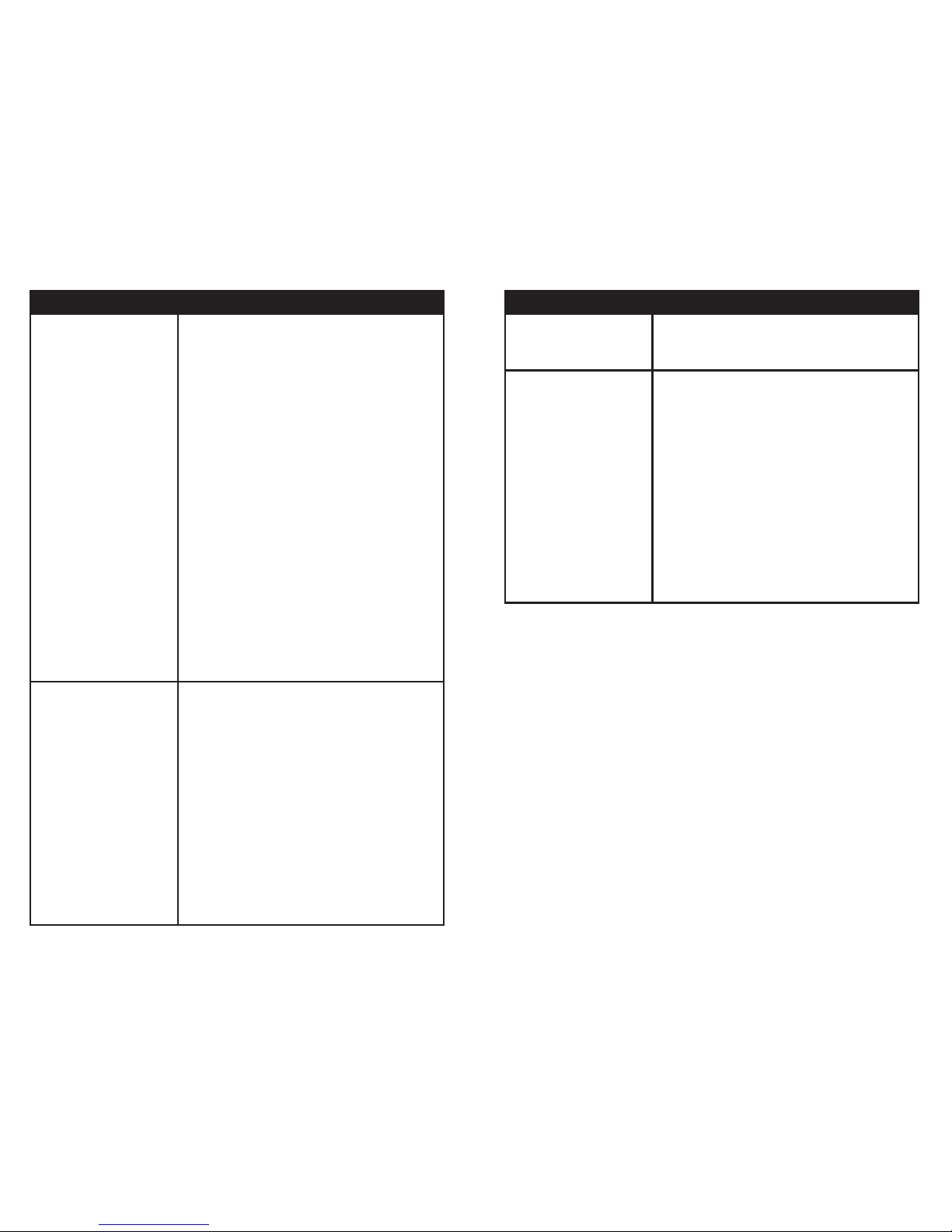
PROBLEM SOLUTION
Stac or noise in
the audio
1. Make sure to use the supplied USB
adapter as television, stereo, or PC
USB ports can introduce noise into
the signal. The Home RTX 2.0 ships
with a USB cable featuring a ferrite
core to help eliminate potenal RF
(radio frequency) interference.
2. Move the Miccus Home RTX 2.0 away
from any ampliers or powered
speakers.
3. Make sure the Miccus Home RTX 2.0
is cabled to the correct line level input
or output on your stereo receiver.
4. Dual link pairing: your rst receiving
device may experience an audio
interrupon / noise while your 2nd
receiving device is connecng. This
is due to audio buering. It may take
roughly 30 seconds for audio to
stream as normal.
Can’t pair my device
with the Home
RTX 2.0
1. Make sure the Miccus Home RTX 2.0
and the device you’re pairing with
are right next to each other.
2. Make sure all other Bluetooth
compable receiving or transming
devices you’re not trying to pair
with are either powered o or
Bluetooth disabled.
3. Make sure both devices are in
pairing mode. LED equipped devices
will typically ash fast when in
pairing mode and ash slow when
connected.
11
PROBLEM SOLUTION
Can’t pair my device
with the Home
RTX 2.0
4. Make sure your device is compable
with the wireless A2DP Bluetooth
stereo audio prole.
Can’t dual link pair
my devices to the
Miccus Home RTX 2.0
1. When the standard Dual-Link Pairing
procedure won’t connect more than
one device, follow standard pairing
steps 1-6 to pair both receiving or
transming devices individually
then power down the Miccus Home
RTX 2.0 and your second device.
Next, power on both receiving or
transming devices again then place
the Miccus Home RTX 2.0 into
pairing mode again. Wait for both
devices to reconnect. Both CH1 and
CH2 indicator lights will light solid
when reconnected.
Care and Maintenance
• To keep from damaging the Miccus® Home RTX 2.0’s internal circuit,
avoid exposure to liquid, moisture and humidity.
• Extreme temperatures can shorten the life of electronic devices.
• Don’t use abrasive cleaning solvents to clean the Miccus® Home
RTX 2.0.
• Do not dispose of the Miccus® Home RTX 2.0 in re as it will result
in an explosion.
• Avoid contact with sharp objects. They may scratch or damage the
Miccus® Home RTX 2.0.
• Do not drop: dropping the Miccus® Home RTX 2.0 can damage the
internal circuit.
12

FederalCommunicaonsCommission(FCC)Statement:
This Equipment has been tested and found to comply with the limits
for a Class B digital device, pursuant to part 15 of the FCC rules.
These limits are designed to provide reasonable protecon against
harmful interference in a residenal installaon. This equipment
generates uses and can radiate radio frequency energy and, if not
installed and used in accordance with the instrucons, may cause
harmful interference to radio communicaons. However: there is no
guarantee that interference will not occur in a parcular installaon.
If this equipment does cause harmful interference to radio or
television recepon, which can be determined by turning the
equipment o and on, the user is encouraged to try to correct the
interference by one or more of the following measures:
• Reorient or relocate the receiving antenna.
• Increase the separaon between the equipment and receiver.
• Connect the equipment into an outlet on a circuit dierent from
that to which the receiver is connected.
• Consult the dealer or an experienced radio/TV technician for
help.
Warning
Changes or modicaons to this unit not expressly approved by the
party responsible for compliance could void the user authority to
operate the equipment. Tested to comply with FCC standard: FOR
HOME OR OFFICE USE. This equipment complies with FCC RF
radiaon exposure limits set forth for an uncontrolled environment.
This device and its antenna(s) must not be co-lated or in conjuncon
with any other antenna or transmier.
© 2017 Miccus, Inc. All rights reserved. Bluetooth® is a trademark of
the Bluetooth SIG and used under license. The apX® and aptX Low
Latency® mark and logo are trademarks of Qualcomm or one of its
group companies and may be registered in one or more jurisdicons.
Made in China to Miccus specicaons.
Care and Maintenance
• Bluetooth v4.2
• Supports both the A2DP, and AVRCP Bluetooth® proles
• Audio Codec Support: SBC, AAC, aptX, aptX Low Latency
• Opcal Audio Support: PCM, LPCM @ 48KHz
• Operang Range: Up to 160 (50 meters) line of sight
• Operang Frequency: 2.402 GHz to 2.480 GHz
• USB Power: DC 5V @500mA or higher
• Size: 4.37 x 2.5 Inches Weight: 3.0 oz
Support
Further details and answers to common quesons are found at
hp://www.miccus.com/help.asp
If your queson is not answered via the support page, feel free to email
subject line. For live technical assistance please call 1 (616) 604-4449
Monday-Friday, 11am-4pm EST.
FCCInformaon
This device complies with Part 15 of the FCC rules. Operaon is
subject to the following two condions: (1) This device may not
cause harmful interference, and (2) this device must accept any
interference received; including interference that may cause
undesired operaon.
13

This manual suits for next models
1
Table of contents
Other Miccus Receiver manuals
Popular Receiver manuals by other brands

Taramp's
Taramp's HOMEE TPS 6000 instruction manual

Black Box
Black Box AC3003A-NEC user manual

Spot-on
Spot-on MMR-W300R instruction manual
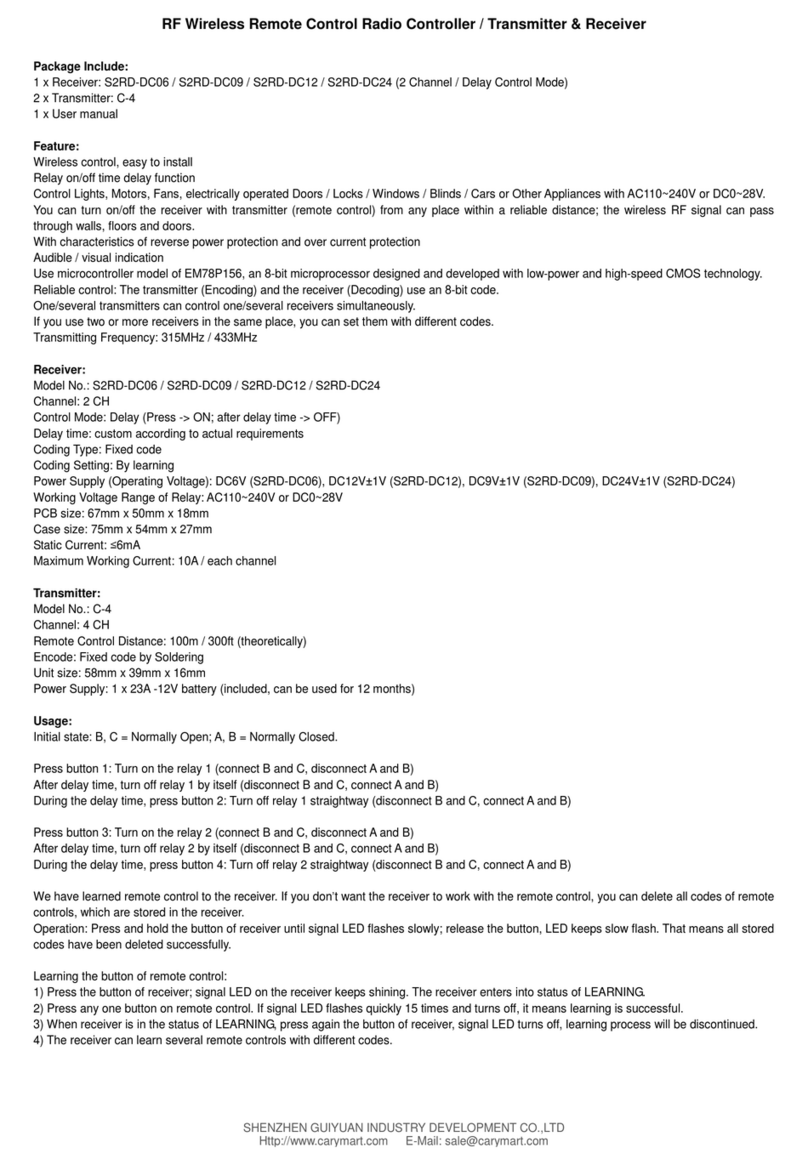
SHENZHEN GUIYUAN INDUSTRY DEVELOPMENT
SHENZHEN GUIYUAN INDUSTRY DEVELOPMENT S2RD-DC06 quick start guide
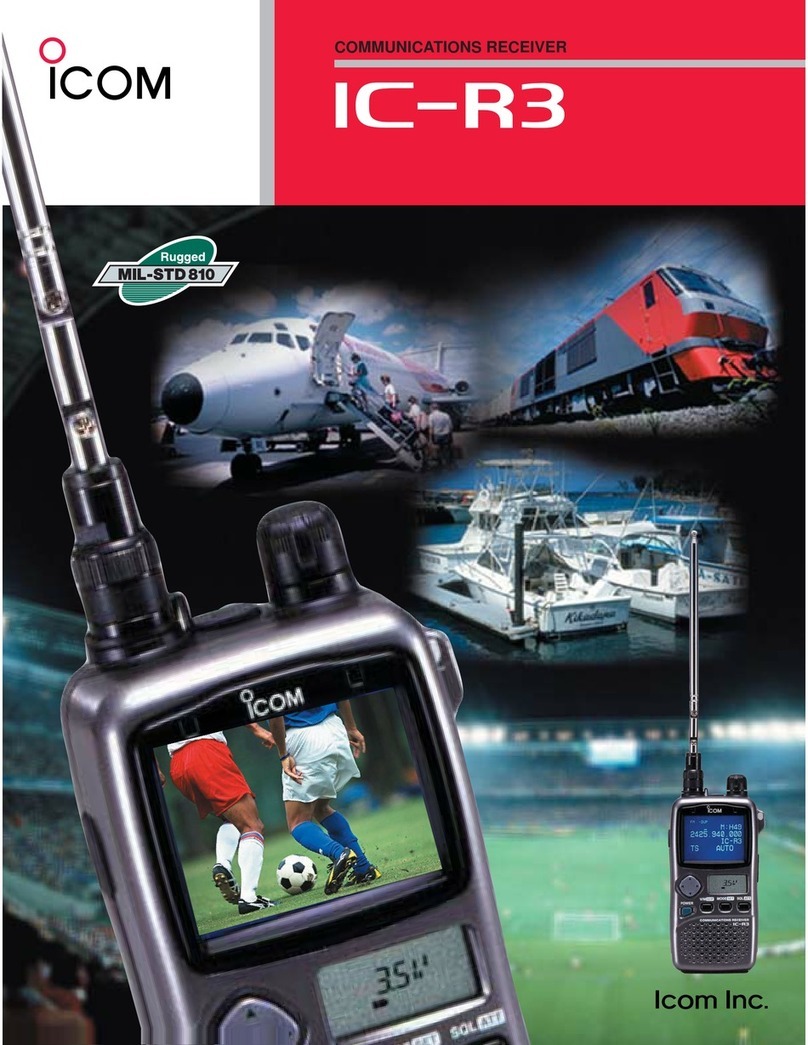
Icom
Icom COMMUNICATIONS RECEIVER IC-R3 Brochure & specs

Hi-Tec
Hi-Tec OPTIMA D instructions