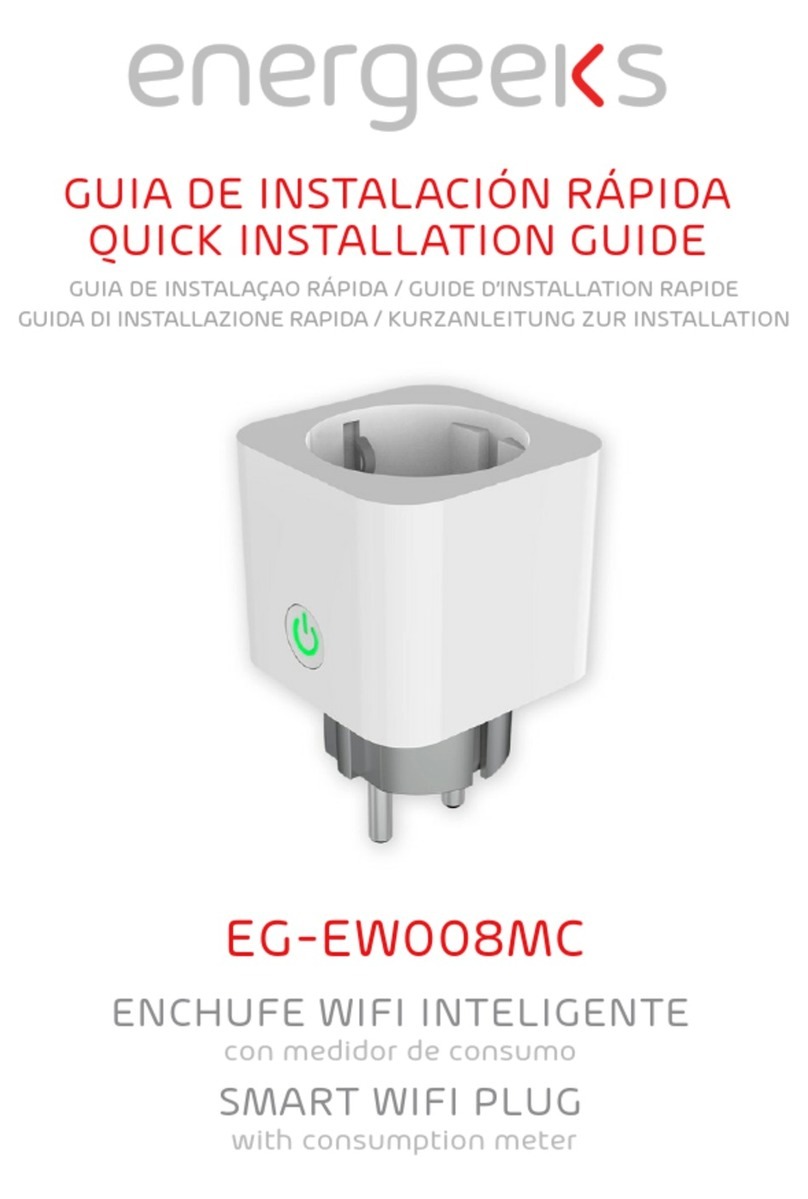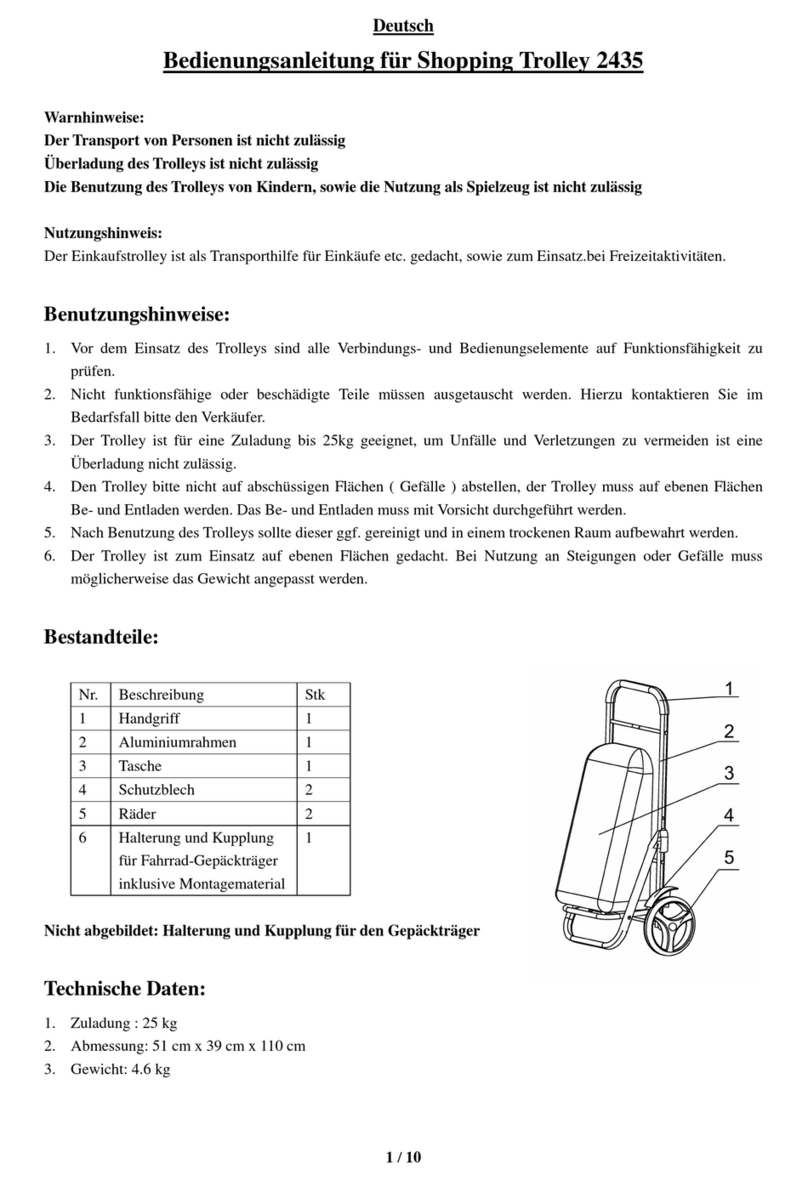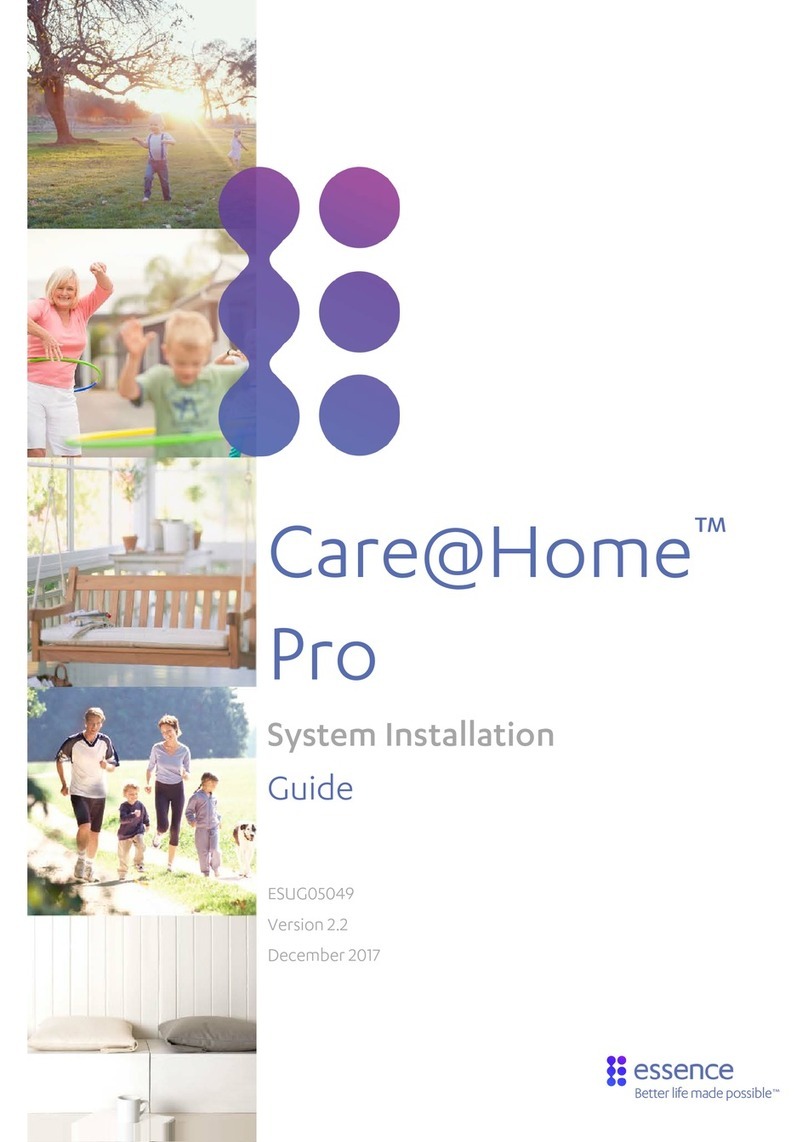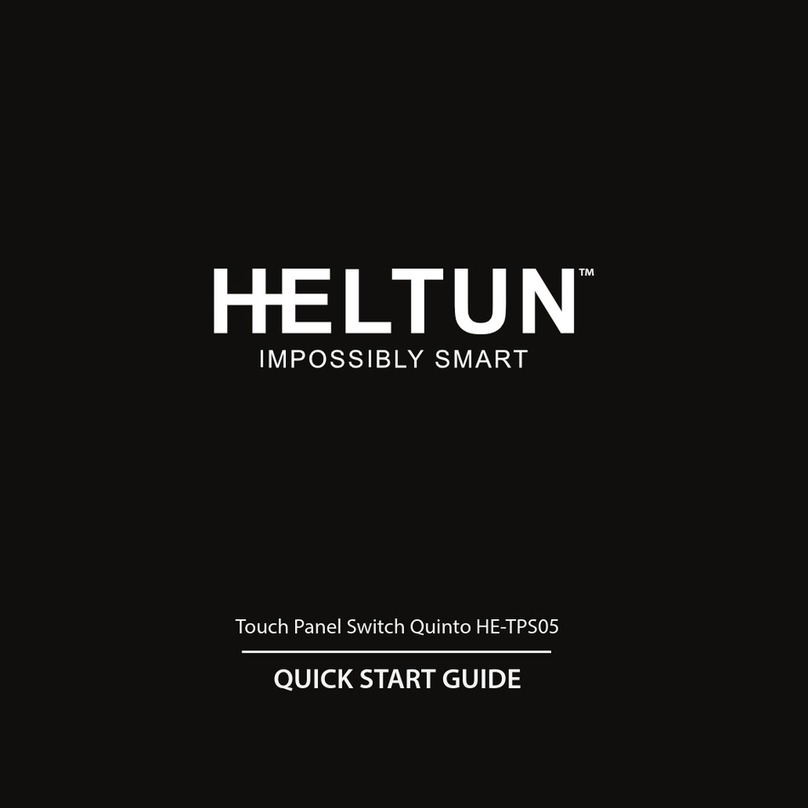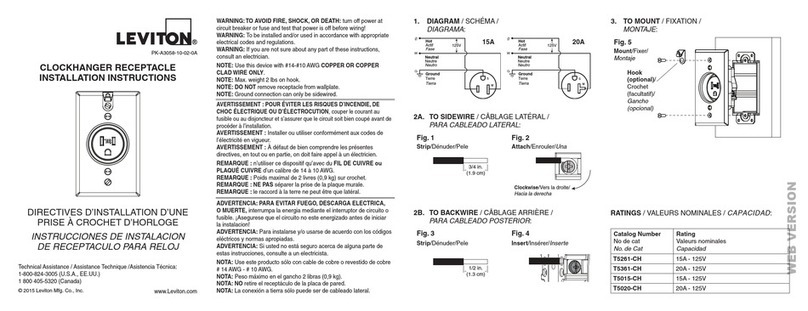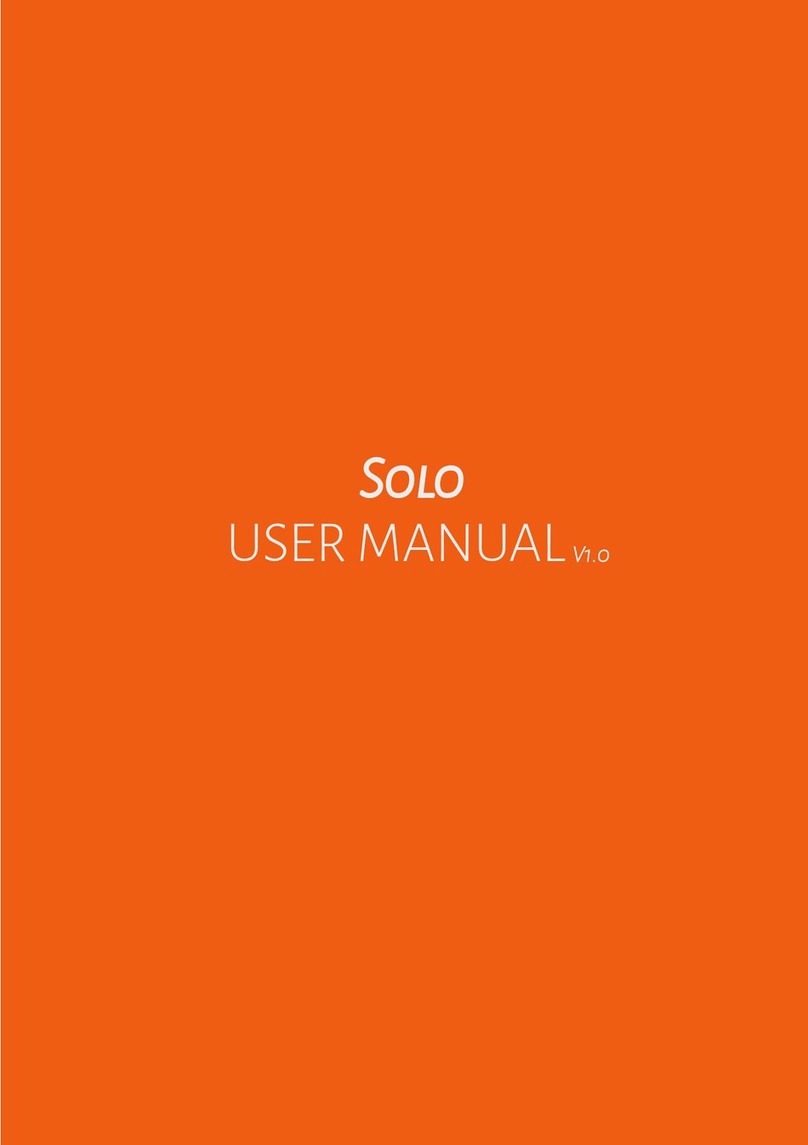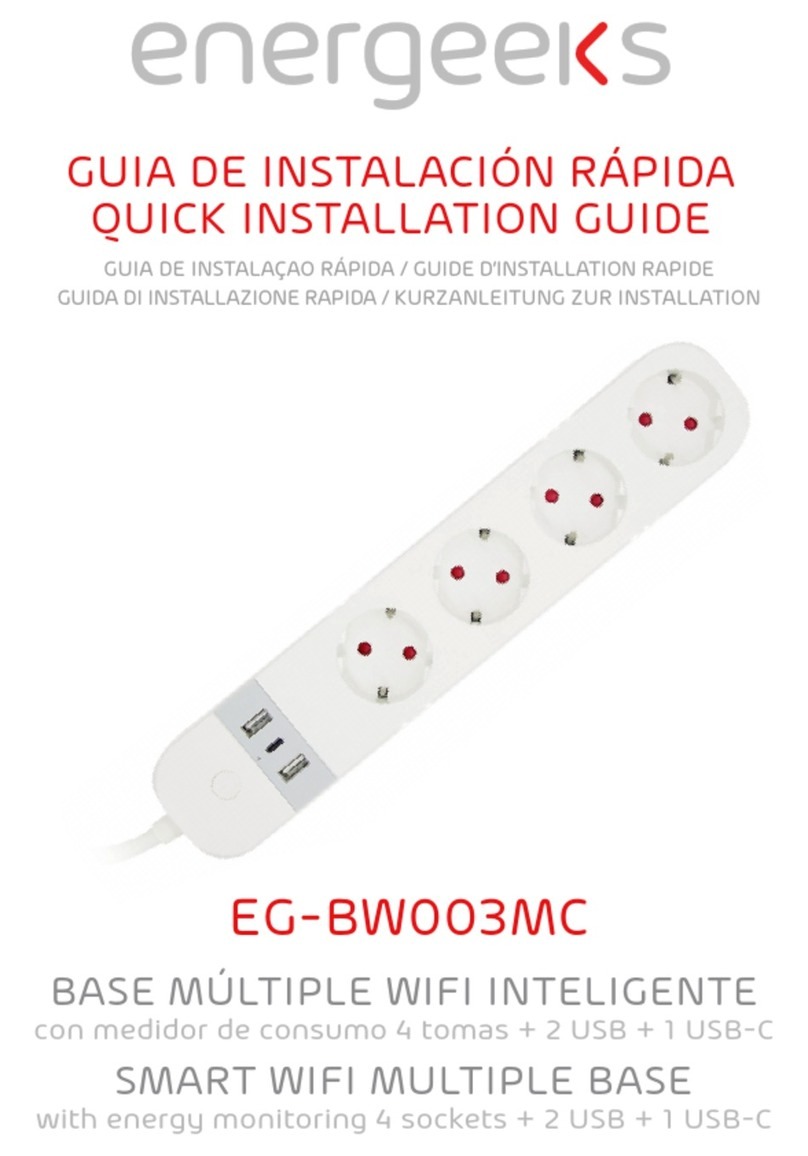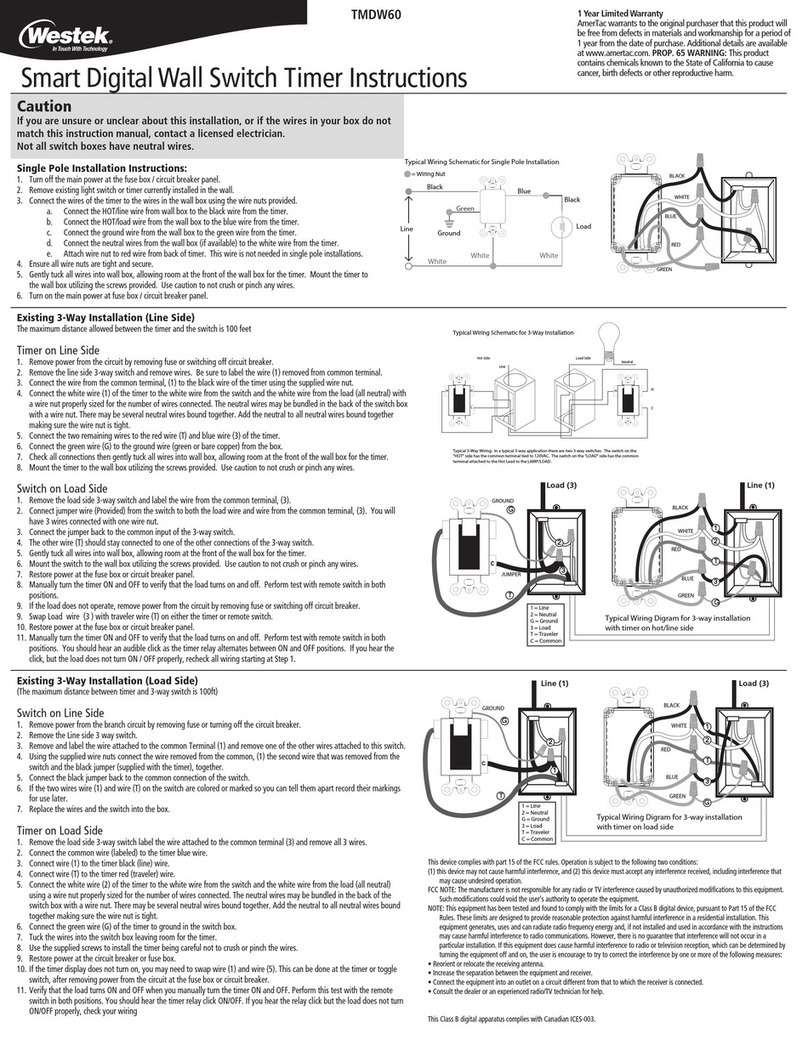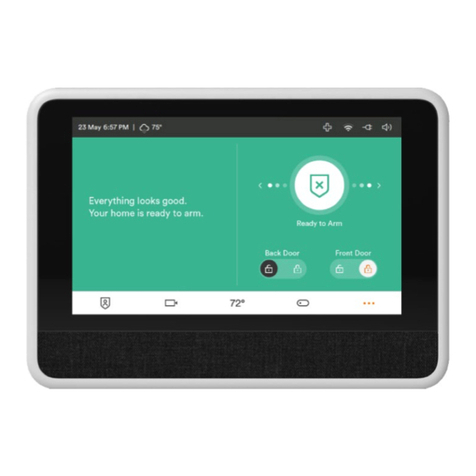micmi WitGarage User manual

Installation
Manual

2
CONTENTS
Introduction..................................................................................... 3
Contents of the Box ........................................................................ 3
LED Indications ................................................................................4
Installation....................................................................................... 5
1) Check Compatibility................................................................ 5
2) Install Mobile App & Create Account..................................... 6
3) Add WitGarage Device to App ............................................... 6
4) Test sensor for Notification App .......................................... 11
5) Install WitGarage on Garage Door Opener........................... 12
6) WitGarage System Test........................................................ 13
WitGarage App Introductions........................................................14
WitGarage Alexa Skill Setup...........................................................16
WitGarage Google Home Setup.................................................... 21

3
INTRODUCTION
WitGarage is a companion device to an existing garage door opener
with two Wi-Fi configuration modes called “Smart Config” and “AP
Mode”, which can make your garage door smarter and securer. It
allows multiple users to control and monitor your garage door from
anywhere in the world. You can also control your garage door by voice
command.
The following tools may be used:
•
A Flathead screwdriver ---------------------------
•A Stepladder
------------------------------------
Warning: Please unplug the garage door opener before installation.
CONTENTS OF THE BOX
1) WitGarage Controller (GD801C)
2) WitGarage Sensor (GD801S)
3) Installation Manual

4
LED INDICATIONS
We have a tricolored LED Indicator with different indications.
(1) Blink Rapidly in Red (Twice every second)
The Wi-Fi has not been configured and the device is in “Smart Config”
configuration.
(2) Blink Slowly in Red (Once every two seconds)
The Wi-Fi has not been configured and the device is in “AP Mode”
configuration.
(3) Blink in Blue
Sensor has not been bound to Controller.
(4) Blink in Green
The Wi-Fi has been configured but the internet may not work. Please
check your router.
(5) Solid Green
Your WitGarage is all set.

5
INSTALLATION
Please follow the steps in order for an easier and quicker installation.
STEP 1
CH ECK COMPATIBILITY
Please kindly visit our website to check most of our compatible and
incompatible garage door openers:
Compatible models:https://micmi.com/compatible/
Incompatible models: https://micmi.com/incompatible/
If your model is in the compatible list, go to step 2.
If your model is in the incompatible list, your device may not be
compatible, so STOP and contact us.
If your model is not in both lists, then try to check the compatibility by
yourself.
How to Check the Compatibility by Yourself?
Take a wire with both ends stripped or a straightened-out paper clip
and put each end to the same terminals where the wall button wires are
terminated.
After that, can your garage door opener be activated?
-----Yes. It is compatible with WitGarage. Go to step 2.
-----No. It is incompatible with WitGarage. STOP and contact us.
Note: If you still don’t know how to do the compatibility test, please contact
our sales for help. You can also leave messages on our website or send us email

6
STEP 2
INSTALL MOBILE APP & CR EATE ACCOUNT
1) Download "WitGarage" app from Google Play Store/Apple
App Store;
2) Launch "WitGarage" app;
3) Create new account by tapping “Create New Account now” or
“Login” with Facebook or Twitter.
STEP 3
ADD WITGA RAGE DEVICE TO APP
Make sure your phone has connected to a Wi-Fi router or a Wi-Fi
hotspot with quick and stable internet access before you start next steps.
1. Power on controller
Plug in your controller,the LED
indicator will blink in green for 3 times;
About 5 seconds later, the LED
indicator will turn red and blink rapidly;
Now, controller is ready.

7
2. Add Your WitGarage to App
and Configure Wi-Fi
Launch WitGarage app
and login;
Tap “Add device” to
configure Wi-Fi (see the figure
below).
Note: WitGarage supports two
modes of Wi-Fi configuration:
“Smart Config” and “AP
Mode”. “Smart Config” is the
default mode, and the switches
between two modes can be
made by long pressing the LED
button.

8
Steps for “Smart Config” Settings (see figures below):
App connection has been set with “Smart Config”.

9
If you use Wi-Fi hotspot or your Wi-Fi router doesn’t work with
“Smart Config”, please try “AP Mode”
1) Long press the key of controller until the
LED indicator blinks slowly in red, then the
device switches to “AP Mode”
(see the right figure).
2) Launch WitGarage app, tap “Add device”, and then tap “AP
mode” on the right top of the page (see the figures below).
App connection has been set with “AP Mode”

10
Now, device has been successfully added to the app and Wi-Fi has
been set. You can tap “Setting” in the app for more interesting functions.
E.g. rename your new WitGarage device for voice command control. If you
don’t rename it, the default name will be “WitGarage” (see the figures
below).
3. Bind sensor to controller
Put sensor close to controller and check the LED of controller.
The LED indicator will show one of the following two states after
previous operations:

11
(1) Solid Green
If LED indicator is in solid green, then controller
has been successfully bound with sensor (see the right
figure).
(2) Blink in Blue
If LED indicator blinks in blue, then controller has
NOT been bound with sensor (see the right figure).
Turn the sensor by 90 degrees, and wait for about 5
seconds until the LED Indicator turns to solid green.
STEP 4
TEST SENS OR FOR NOTIFICATION
Please operate as follows to check whether your sensor is
functioning.
Turn the sensor by 90 degrees, and then check the door state on
WitGarage app 15 to 20 seconds later.
The figure shows the different door states based on different
ways of placing sensor.
Please test for at least 3 times to make sure the status is in the
correct way.
If the door state in WitGarage app doesn’t change while turning
the directions of sensor, please unbind it from controller, and then
rebind them.
How to Unbind sensor from controller and Rebind Them?
(1) Unbind: Long press the button for at least 7 seconds until the
controller LED indicator blinks in blue.

12
(2) Rebind: Turn the sensor by 90 degrees, wait for about 5 seconds
until the controller’s LED indicator turns to solid green.
STEP 5
INSTALL WITGARAGE ON GARAGE DOOR OPENER
1. Stick the sensor to the Top of Garage Door
Close your garage door, remove the sticker at the back of sensor
and stick it on top of your garage door.
Note: Please pay more attention to the direction of sensor.
Make sure you place the sensor as horizontal as possible.
2. Connect controller to Garage Door Opener
Connect the two exposed wires of controller to your garage door

13
opener. Connect them to the same terminals where the wall button
wires are terminated (see the right figure).
If a wire is currently connected to the terminal of the door
opener, take out the existing wire from the door opener terminal.
Twist the two wires together and reconnect it back to the door
opener.
Plug in the controller. The LED indicator will show solid
green after few seconds if you have finished previous steps.
STEP 6
WITGARAGE SYSTEM TEST
The installation is completed. Let’s try to
control the garage door opener and check for
the notifications with WitGarage smart system.
Launch the WitGarage app, and you will see
the status of your garage door.
Tap the garage door icon in the app, and
your garage door should be opening/closing
accordingly.
You will receive notifications of the
changing door status.
Please repeat the test for at least 3 times
to ensure a perfect result.
If the state always matches, congratulations and enjoy your smart
WitGarage!

14
If you have any questions, please email to us. supports@micmi.com.
You can also visit micmi.com for FAQs,
troubleshooting, and detailed installation instructions with examples
and videos.
WITGARAGE APP INTRODUCTIONS
Features:
Garage door controller and monitor
Excellent device management
Notifications on the door status
Access sharing and device renaming
Smart control by setting schedules and distances
History of door status and operation
(1) Garage door controller and monitor
Control the garage door by simply tapping the icon on the app.
(2) Excellent device management
Add new device by tapping “Add device”;
Activate WitGarage device by tapping ;
Delete WitGarage device by tapping ;
(3) Notification on the door status
You will receive notifications while the door is opened/closed
or after the door has been opened for 10 minutes.

15
If you want to find more fuctions as following, please click the
item(see following figure,left), it will show fuctions screen(see
following figure,right).
(4) Access sharing and device renaming
Rename the device by tapping ;
Share access by tapping ;
(5) Smart control by setting schedules and distances
Set a schedule by tapping , so that the door will be automatically

16
opened/closed at the time you set.
Set a distance by tapping , so that the door will be automatically
opened/closed when you get close to it.
Note: Continued GPS running when you turn on smart control function can
dramatically decrease your phone’s battery life. Please run the witgarage
app in the foreground when you use this feature.
(6) History of door status and operation
View history of status notification and operation by tapping ;
WITGARAGE ALEXA SKILL SETUP
The integration of WitGarage and Alexa Skill allows a
voice command to control the door status.
Warning: The following steps are for reference only. The operations
may be changed by Amazon Alexa app. The newest operation guide
will be updated on our website. https://micmi.com
Following steps describe how to set up Alexa Skill for Witgarage.
1) Launch the Amazon Alexa app on your phone.
2) Click the option icon.

17
3) Select “Skills & Games”
4) search the “Smart Life”skill.

18
5) Enable the skill.
6) Input your Witgarage account name and password and tap

19
“Link Now”.
7) Select the app name “WitGarage” and tap “Link Now”.
8) Authorize
9) Completed page
10) Discover devices
Table of contents