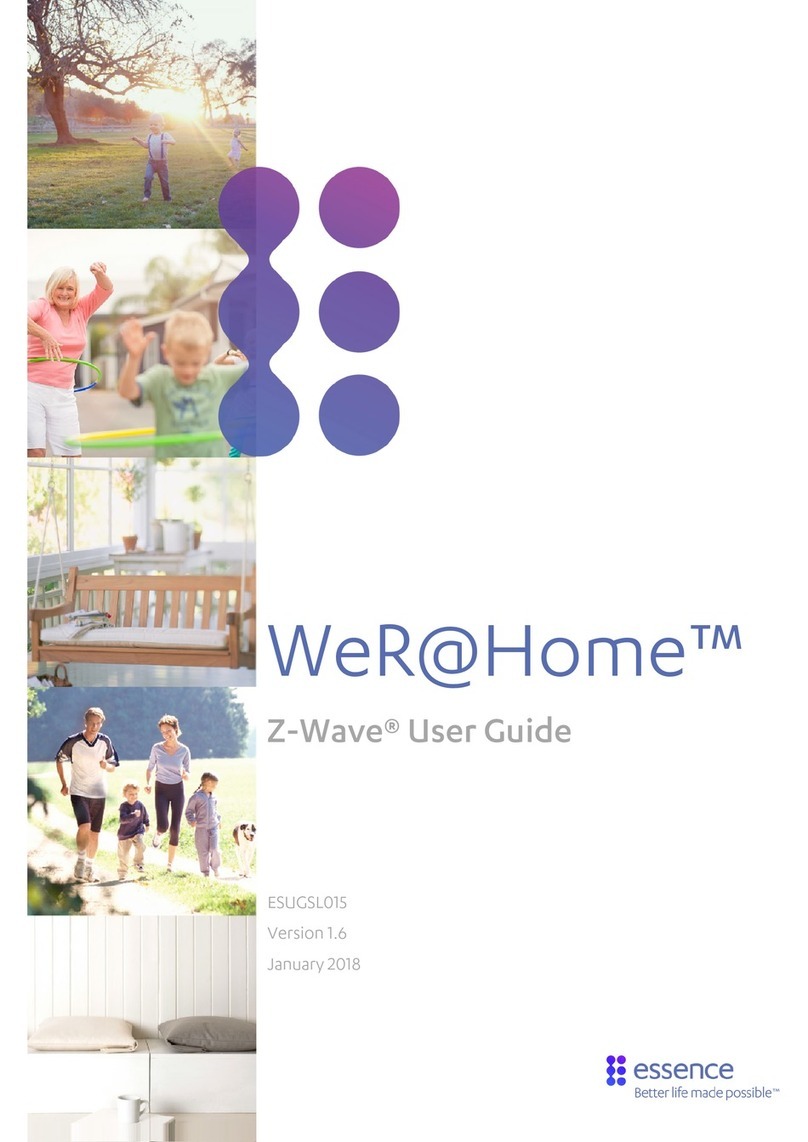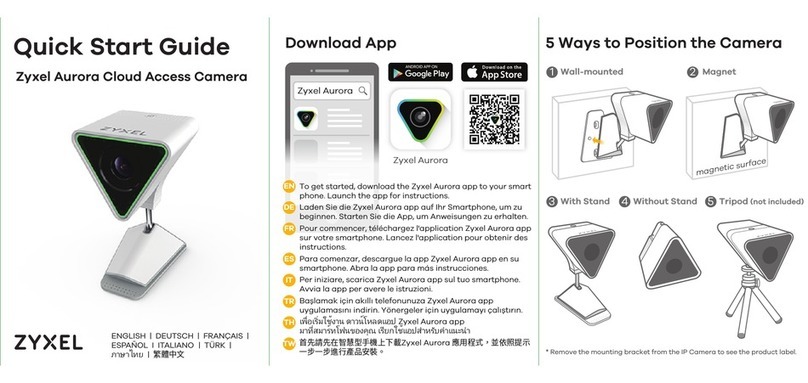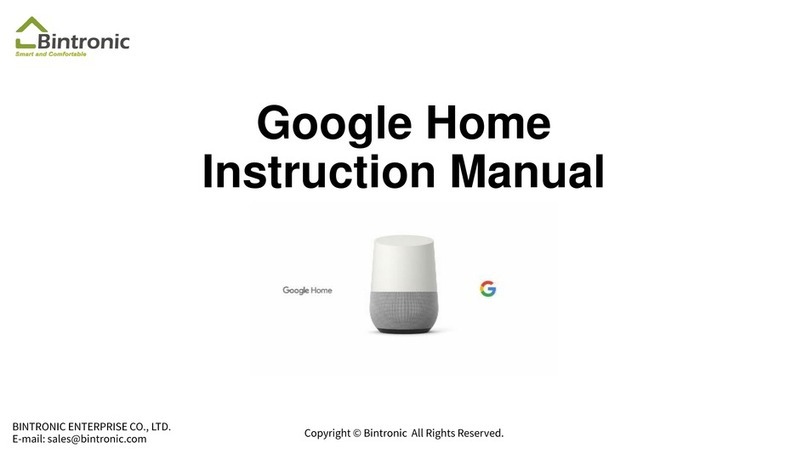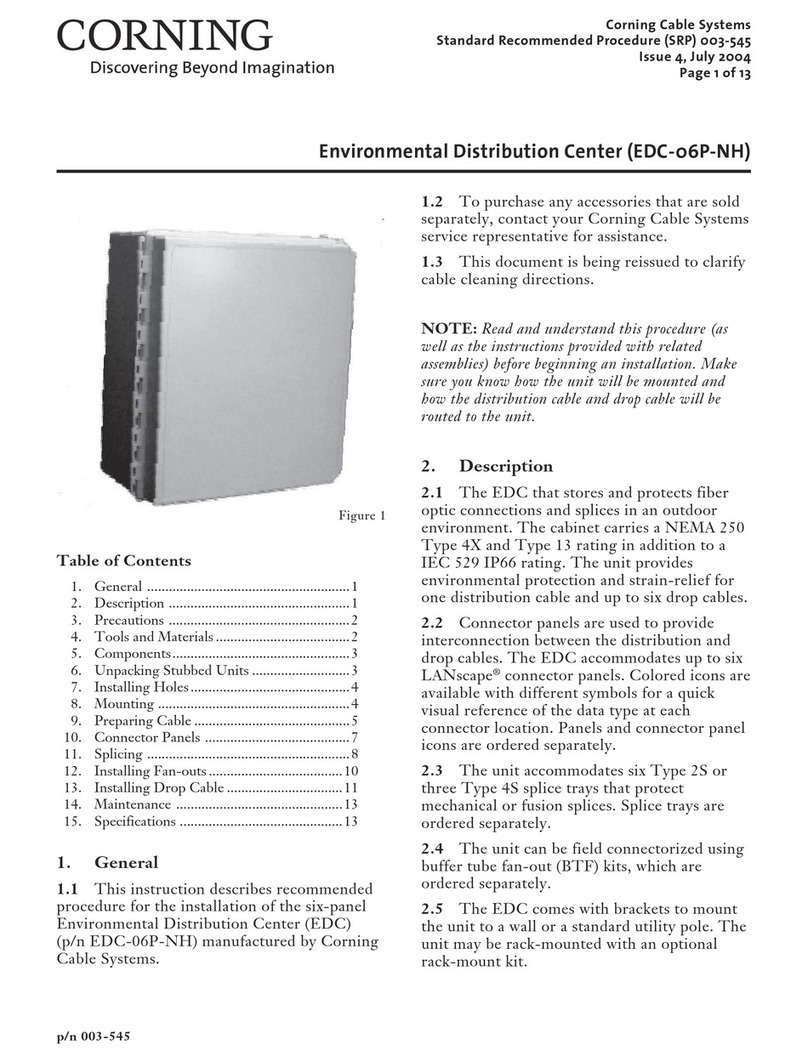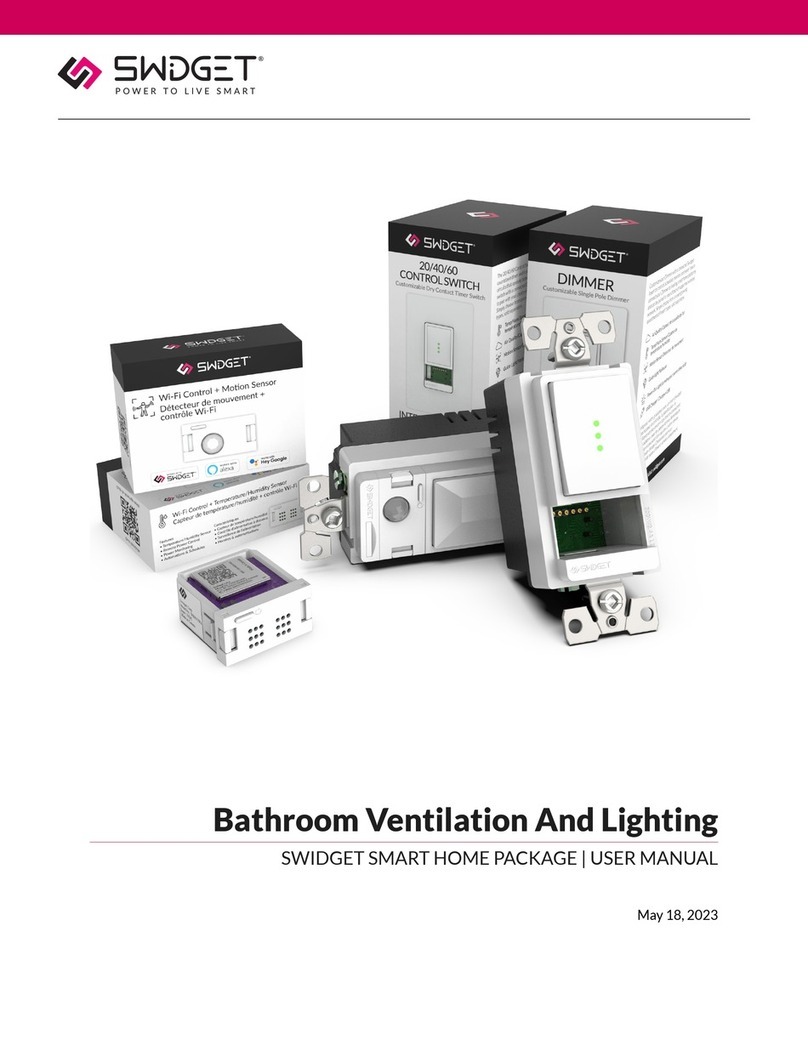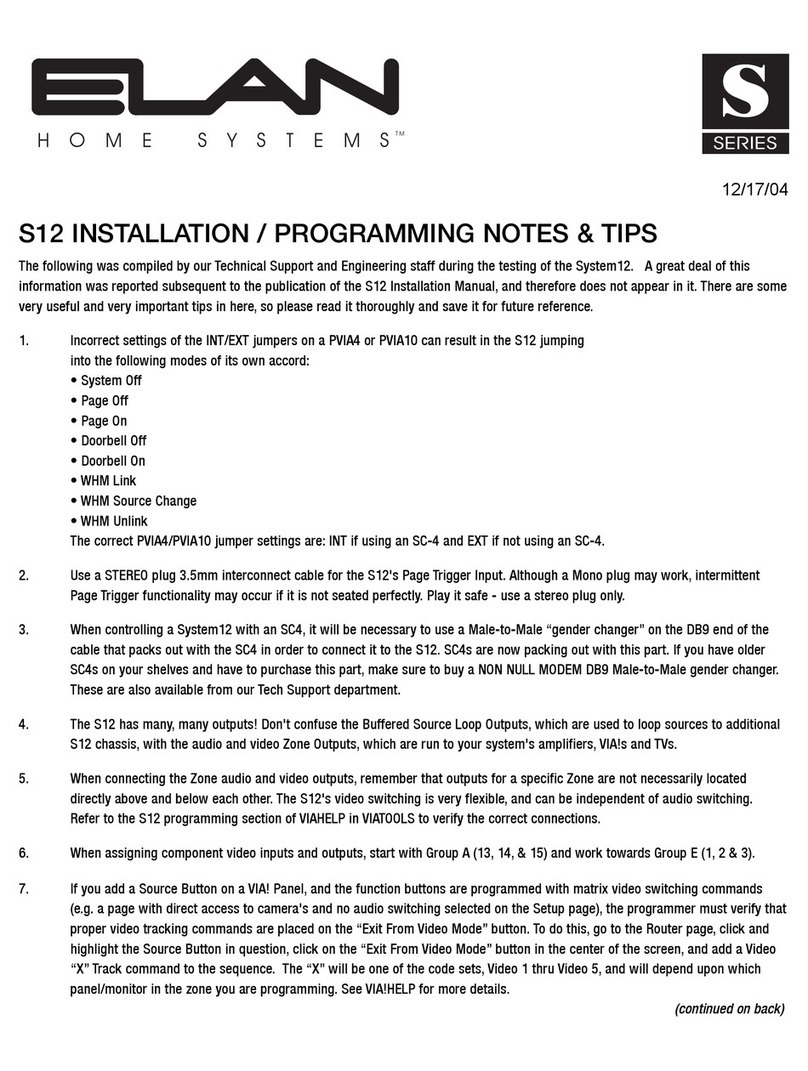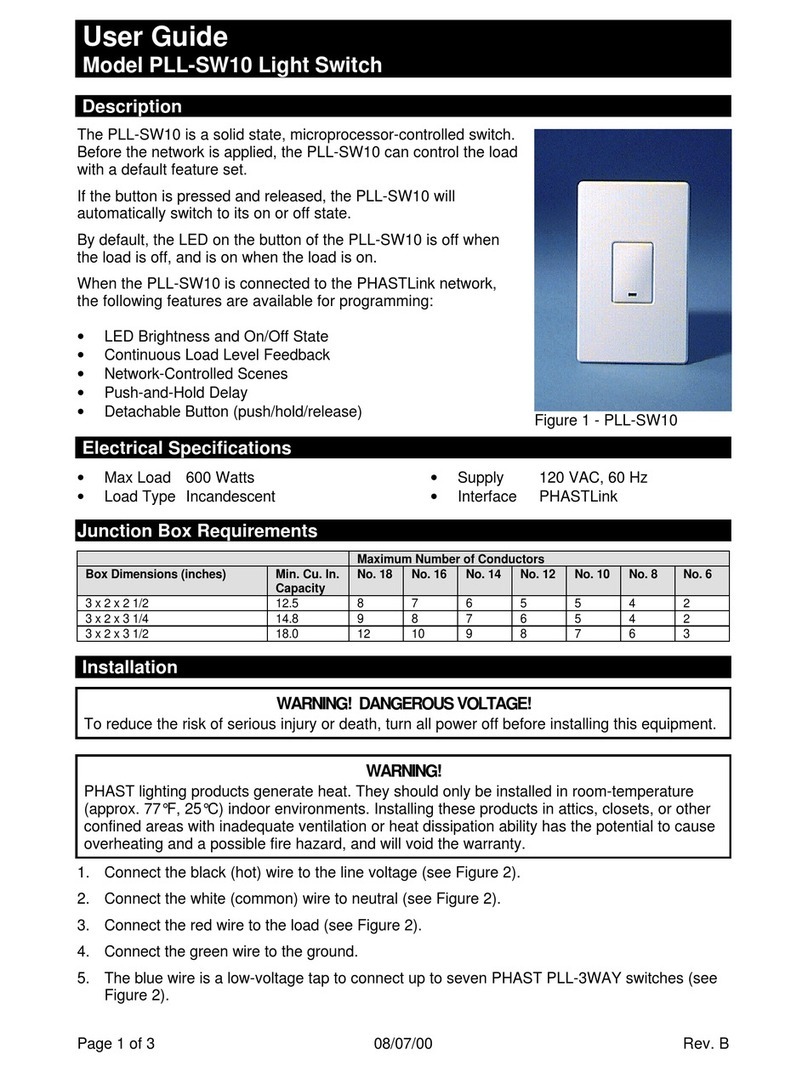Niessen domosolutions PLANNER User manual

USER’S MANUAL

Voice notification GSM Communication Presence
simulator
Scenes
Screen saver
Programming
Shutters
Lighting
Temperature
Messages
Air
Conditioning
Comfort Heating Energy
meter
Intrusion
Alarm
Water, Gas, Smoke
Technical Alarms
Mains
Fault Alarm
Security Centre
Assistance
Call
Automatic
Functions

1
INDEX
1. WHAT IS PLANNER? 3
2. RECOMMENDATIONS BEFORE USING PLANNER 4
3. STANDARD 4
4. GUARANTEE 5
5. PENCIL 5
6. MICROSD CARD 6
7. TELEPHONE OPERATION (GSM) 7
7.1. PLANNER answers the call 8
7.2. PLANNER calls 8
8. RECOGNITION OF THE NAVIGATING ENVIRONMENT 9
9. START MENU 13
9.1. Home 13
9.1.1. Lighting 14
9.1.2. Shutters 15
9.1.3. Scenes 15
9.1.4. Favorites 16
9.1.5. Home Control from the telephone (GSM) 17
9.2. Messages 18
9.3. Intrusion Control 20
9.4. Technical Alarms 20
9.5. ASSISTANCE Call 21
9.6. Menu 21
9.6.1. Timer Programs 22
9.6.2. Thermostat (CLIMATE Management) 23
9.6.2.1. MANUAL MODE Climate management 26
9.6.2.2. PROGRAM MODE Climate management 26
9.6.2.3. Thermostat control from the telephone (GSM) 28
9.6.3. Screen saver 28
9.6.4. Sensors information 30

2
9.6.5. Automation Functions 30
9.6.6. Settings 31
9.6.6.1. Screen background 31
9.6.6.2. Screen Settings 31
9.6.6.3. Date and Time 32
9.6.6.4. Screen Calibration 32
9.6.6.5. Tones 33
9.6.6.6. Installer’s data 33
9.6.6.7. Installer’s area 34
9.6.7. Security Centre 34
9.6.7.1. Assistance Alarm 35
9.6.7.2. Intrusion Alarm 35
9.6.7.2.1. Intrusion Alarm control from the telephone (GSM) 36
9.6.7.3. Technical Alarms 37
9.6.7.4. Mains fault 38
9.6.7.5. Telephones 39
9.6.7.6. Passwords 40
9.6.7.7. Voice messages 41
9.6.7.8. GSM Unit configuration 42
9.6.7.9. Security Centre Control from the telephone (GSM) 43
9.6.7.9.1. Check the alarms state 43
9.6.8. Energy meter 45
9.6.8.1. Weekly Energy meter Information 45
9.6.8.2. Annual Energy meter Information 46
10. ALARMS NOTIFICATION 47
10.1. Notification of Intrusion detection 47
10.2. Notification for Technical Alarms 48
10.3. Notification from the Assistance Call 49
10.4. Notification for Mains fault 50
11. TECHNICAL FEATURES 51

3
1. WHAT IS PLANNER?
PLANNER is a NIESSEN domotic system for the house and work
places.
Contributes with applications of comfort, safety and energy
saving, all this with an intuitive handling.
sIt is possible to interact with PLANNER in two ways:
LOCAL COMMUNICATION Through a tactile screen
REMOTE COMMUNICATION Through the IR NIESSEN remote control, from
an electronic mechanism, RF NIESSEN push button or from any other telephone.

4
sPLANNER is a product of high
technological services and should be
treated with care.
sThe suggestions included below will
help you to protect the coverage of its
guarantee:
> Read the instructions before
using PLANNER.
> PLANNER should be installed in
interiors.
> Keep the device far from
humidity.
> Do not use sharp objects for
screen navigation.
> Use a damp cloth to clean the
screen and frame. Do not use
chemical products, nor thinners
nor detergents.
> Avoid direct sun rays, proximity
to television, lamps, chimneys,
heating pipes and any element
producing heat.
> Avoid PLANNER proximity to
electromagnetic fields.
Always keep an updated copy of
the configuration of PLANNER.
sThese recommendations are applied to
all the devices configuring the installation
with PLANNER.
sIf any device of the installation does
not work correctly, contact with the
technician who installed your PLANNER.
(See chapter 9.6.6.7.- Installer’s area).
3. REGULATION
2. RECOMMENDATIONS BEFORE USING PLANNER
Planner complies with the EMC ruling gathered in the Switches Regulation for Fixed,
Domestic and Analog Installations UNE-EN 50428:2006.

5
sAll devices manufactured or distributed
by Asea Brown Boveri S.A. NIESSEN
Plant are made according to the most
modern technology.
NIESSEN guarantees its articles, within
the supply general terms, provided that
is a manufacturing defect. In this case
we request you to send the defective
device to the distributor where it was
acquired, accompanied by the certificate
of guarantee.
sPLANNER has a pencil to use in the
tactile screen to select functions and to
write messages on the screen.
sTo extract it, slide the finger on the right
low part of the frame and push the pencil
towards the right.
sThe present guarantee will be applied
to those articles justifying a manufacture
deficiency. Therefore, it will not be applied
to articles presenting damages as a result
of not following correctly the assembly
instructions or when the installation
has not been completed by specialized
personnel.
Also are excluded damages caused by
device misuse and breakdowns produced
in the transport.
4. GUARANTEE
5. PENCIL

6
6. MICROSD CARD
sPLANNER reads and writes microSD
memory cards. (Not included). It has
a slot to introduce a card of microSD
memory.
sTo insert or extract the memory, use the
pencil at the back side.
INSERTION EXTRACTION
Do not assembly or disassembly the frame with the microSD card
inserted in the slot as it can cause break to the card.

7
sPLANNER offers the possibility of
answering telephone calls to inform
and give the possibility of activating or
deactivating configured functions.
sPLANNER has preregistered messages
to manage the available functions by
phone as well as the notifications to give
to the user when an alarm is produced.
It can also personalize the functions
within these messages with the user’s
voice, following the instructions of section
9.6.7.7. Voice messages.
7. TELEPHONE (GSM) OPERATION
HOME
Switch Connection / disconnection of lighting
circuits
Shutters Move up / move down groups of
shutters
Scenes Activate a scene
THERMOSTAT
Connect / disconnect the thermostat
function
Configure the operation mode
SECURITY
CENTRE
Assistance call Assistance call activation notification
Intrusion Alert
Intrusion notification
Connection / disconnection of the
intrusion alarm
Technical alarms Notification of any alarm incident
Mains fault Notification of Mains fault
In order to have telephone access, it is necessary to install the GSM Unit
(optional). Contact your usual installer.
To configure the GSM facility, follow the instruction in section 9.6.7.8. GSM
Unit Configuration.
The functions that can be acceded by telephone are:

8
sWhen PLANNER is contacted, it
answers:
<Hello, this is PLANNER, please
introduce your 4 digits PIN>
sIn case an incorrect PIN (Personal
identification number) is introduced, at
s
When an incident is produced, PLANNER
starts the round of calls to the phones in
the order defined by the user, until it is
answered; then PLANNER identifies itself
and notifies the corresponding notification:
<Detecting intrusion... >
<Detecting technical alarm... >
<Assistance requested in the house>
<Mains fault has been detected ...>
<Voltage supply has been recovered
...>
s
If after 5 seconds the recipient of the
call does not press # or press something
different, PLANNER repeats the locution.
If, having finished the third repetition of the
locution, the recipient of the call does not
press # or press something different, after
5 seconds PLANNER finishes the call and
continues the round of due calls.
s
When PLANNER notifies an incident
in the house by telephone and the user
confirms from his telephone the reception
of this notification pressing #, the round of
calls finishes.
s
If when finishing the calls process there is
no confirmation, PLANNER sends and SMS
message with the same text of the locution
to the whole list of established numbers.
the third attempt, PLANNER tells you to
call again.
sWhen PLANNER gives the selection
options and another option is pressed
or there is no press at all, it repeats the
proposed selection, up to 3 times, after
which, if the correct option is not pressed,
PLANNER finalizes the communication.
7.1. PLANNER answers the call
7.2. PLANNER calls
In case of an incidence of alarm where it assumes an action on an element of
the house (gas or water electrovalve, closing door, etc), this action will not be
able to be unblocked by phone and will demand to unblock it from the proper
house through the tactile screen.

9
sPLANNER has a tactile screen through
which it accedes to all the functions
offered.
8. RECOGNITION OF THE NAVIGATING ENVIRONMENT
1Alarm clock and
countdown function
2Screen blocking
3Temperature measuring
4Status bar
5Time and calendar
6Favorites
7Functions area
1Alarm clock
and countdown function
sAllows activating an alarm or
countdown of a notification clock,
which emits an acoustic signal at the
programmed hour.
sThe icon shows the state activated/
deactivated of the alarm clock and
countdown function.
sThe pressing on this icon gives access
to the activation and deactivation page of
the alarm clock and countdown function.
White colour icon: the function is
disabled.
Blue colour icon: the function is
enabled.
2
3
7
456
1
W
d
B
e

10
sThis function allows blocking the
screen, as a protection for those cases
where we want to avoid pressing on it
accidentally.
sTo block the screen, keep the padlock
icon pressed more than 5 seconds.
sTo unblock it, keep the icon pressed
more than 5 seconds.
sInforms of the environment temperature
in degrees centigrade (ºC) of the room
where PLANNER is installed.
sIf the CLIMATE control function has
been configured by the installer, the
pressing on the temperature icon gives
access to it.
sShows the state of the most important
PLANNER functions:
GSM network coverage, Intrusion Alarm,
Technical Alarm and Thermostat.
sIf GSM unit is not installed no icon will
be shown.
3Temperature
4Status bar
2Screen blocking
Indicates the GSM network
coverage state
Grey colour icon. GSM unit
installed. Not activated (by
configuration) or SIM card is not
inserted.
Grey colour icon. GSM
unit installed. It has lost the
communication (coverage) with
GSM network.
Blue colour icon. GSM unit
installed and with correct
communication (coverage) with
GSM network.
G
in
c
G
u
c
B
in
c
In
c
White colour icon: the function is
disabled.
Blue colour icon: the function is
enabled.
W
d
B
en

11
Indicates the Intrusion Alarm
state
Grey colour icon: Not connected
Blue colour icon: Connected
Red colour icon: Connected,
detecting intrusion
Grey colour icon: Not connected.
Blue colour icon: Connected
Red colour icon: Connected,
detecting an incidence.
Indicates the Thermostat state
sThe activated summer mode of the
thermostat has two options:
Blue colour icon: indicates that
the air conditioning is connected
in that moment.
Grey colour icon: indicates
that the air conditioning is
disconnected in that moment.
sThe activated winter mode of the
thermostat has two options:
Blue colour icon: indicates that
the heating is connected in that
moment.
Grey colour icon: indicates that
the heating is disconnected in that
moment.
sIt also shows the following operation
modes:
Comfort, Night, Standby, Protection or
Disconnected.
Comfort activated
Night activated
Stand-by activated
Protection activated
Disconnection activated
I
n
s
t
Indicates the Technical Alarms
state
In
s
t
In
G
Re
de
R
d
B
B
R
G
B
Re
B
B
t
h
in
G
t
h
di
Bl
th
m
Gr
th
m
C
N
N
D
P
D
S
S
P

12
sThe icons shown above with a timer
clock indicate the thermostat operation
in a programmed mode:
Comfort programmed activated
Night programmed activated
Stand-by programmed activated
Protection programmed activated
Disconnection programmed
activated
5Time and calendar
6Favourites
s Shows the time in screen.
s To see the calendar, press on
the time.
When pressing this icon, it
accedes to the 6 functions of
Home preselected by the user.
(See chapter 9.1.4 Favourites)
D
ac
P
r
D
St
N
C
W
a
H

13
9. START MENU
sTo select a function in the menu START,
press on the desired icon.
sTo turn back, press placed in the
top part of the screen.
To turn back to the start screen, press placed in the top part of the
screen.
sAccess to the functions of lighting,
connection, disconnection and
temporization of automatisms, shutters
control, as well as to the activation
of scenes previously configured in
PLANNER.
9.1. Home
Indicates the page where
you are and allows going
to next page or go back
to the previous one.
p
n
.
ifl
i
In
y
t

14
sWith PLANNER you can connect, disconnect, temporize and regulate lighting.
sSelect the lighting push button you want
to activate.
9.1.1. Lighting
sPress “+” or “-“ or slide the cursor
to turn on, turn off or regulate the light.
DIMMER TYPE BUTTON
sPress ON if you want to turn on the
light, press OFF if you want to turn it off.
SWITCH TYPE BUTTON
sPress ON for light turn on
temporizing.
TIME DELAY SWITCH TYPE BUTTON
sPress I/O to switch the light on or
off. Press to regulate the light.
PUSH BUTTON DIMMER TYPE BUTTON

15
sThere are two ways of activating the
shutters:
> Long pressing: the shutter moves up
or down during the period of time the
push button is being pressed.
> Short pressing: the shutter moves
up or down to the final upper or lower
position.
sWhen the shutter is in motion, press any
of the two push buttons and it will stop.
sPLANNER allows the shutters activating.
sSelect the push button SHUTTERS.
9.1.2. Shutters
s
o
sThe scenes grouped to different actions
which activate with only one press.
sSelect the scene that is desired to
activate with
sIf a scene is desired to be edited, press
on
sIt is possible to determine the values
that are desired for the different scene
components.
9.1.3. Scenes
ped to diffe
is poss
ib
15

16
sFavourites is accessible from the start
page.
9.1.4. Favourites
sPress to accede quickly to the
most used lighting, shutters or scene
functions.
to
ed lightin
sIn the different menus of Home
the icon is shown, which
allows incorporating or
eliminating a lighting or scene function
from the list of favourites.
s To incorporate a function press
i
s
i
n
ing a ligh

17
sSelect the position of each function in
the Favourites list.
sPress to close the Favourites
list.
If it is desired to eliminate the function from the Favourites List, press again
the position in the list. If it is desired to modify the position of this function in
the list, press on the new position.
sWhen calling to the telephone number
of PLANNER, this allows to control up to
three different function of Home.
sAfter introducing the PIN, PLANNER
asks what action it is desired to do (in this
case option 1):
<Now you can work with your
PLANNER. You can also hang up the
telephone when you wish.
If you want to check the alarms state,
please press 0
If you wish to take an action on any
of the available functions, please
press 1
Whenever you want to start again any
time, please press
To exit press 9>
When pressing “1”, PLANNER allows
acting on three functions of “Home”,
on the Thermostat and on the Intrusion
Alarm.
(Description of the Intrusion Alarm control
in section 9.6.7.-Connection of the
intrusion alarm”).
<Please, press the function number you
wish to activate/deactivate
...1: Function one…
…2: Function two…
…3: Function three…
…4: Thermostat…
…5 : Intrusion Alarm…>
9.1.5. Home Control from the telephone (GSM)
t
*

18
or <The function is disconnected>
>If it to activate blinds:
<Press 1to move up or press 0to move
down…>
Later, PLANNER informs of the state:
<The blind has moved up> or
<The blind has moved down>
Press 1, 2or 3to select the function of
Home that you desire to connect.
>If it is a switch, dimmer or a scene,
<Press 1to connect or press 0to
disconnect…>
Later, PLANNER informs of the state:
<The function is connected>
sWith PLANNER it is possible to write
and read messages on the screen
and read SMS text messages sent to
PLANNER from a telephone.
sSelect Messages in the Start Menu.
sThe state of a message is shown as
follows:
Indicates that the message is not
read.
Indicates that the message has
content but has been already read.
Indicates that the message is
empty and can be used.
sTo write or draw a message
select one of the 5 possible
messages.
sPress on the icon and write a new
message.
sTo edit a new message, select the type
of message it is desired to edit:
sIt is necessary to define the type of
message to edit, and then it will show the
icon so the message is shown as screen
saver.
9.2. Messages
I
n
re
I
n
c
I
n
e
Table of contents