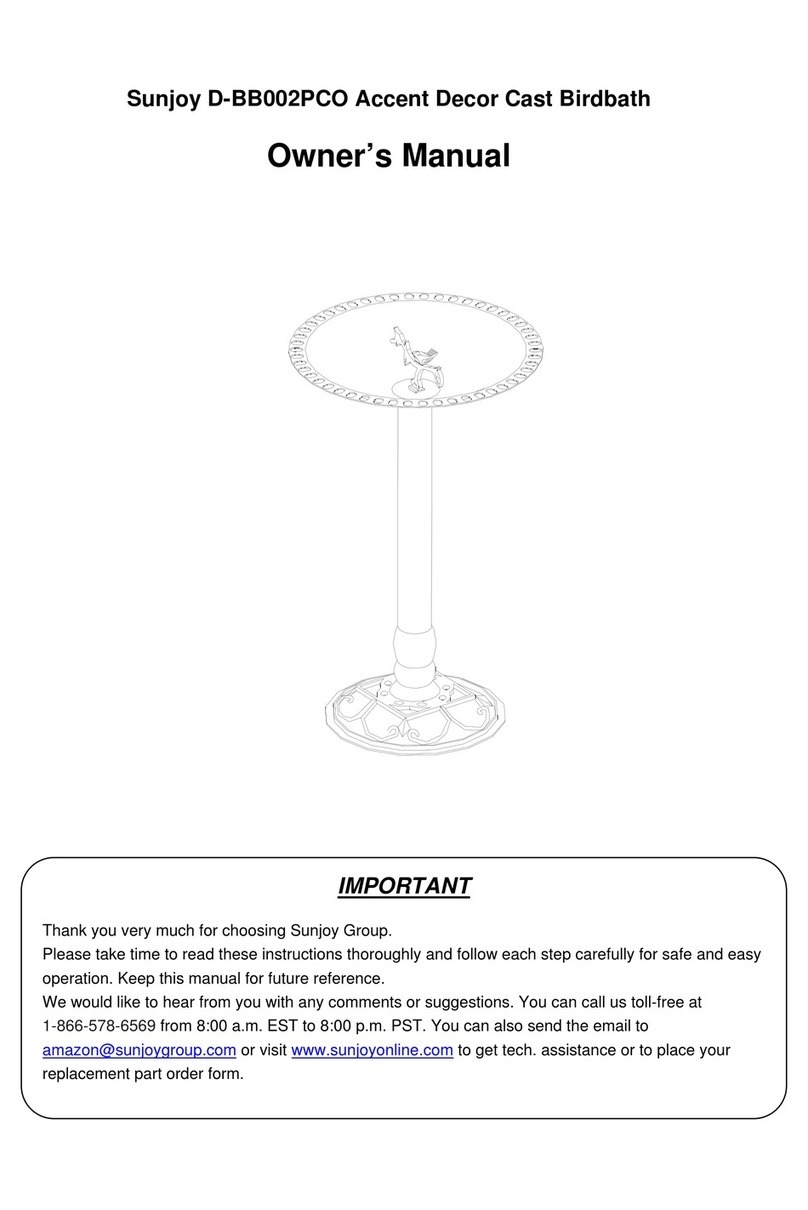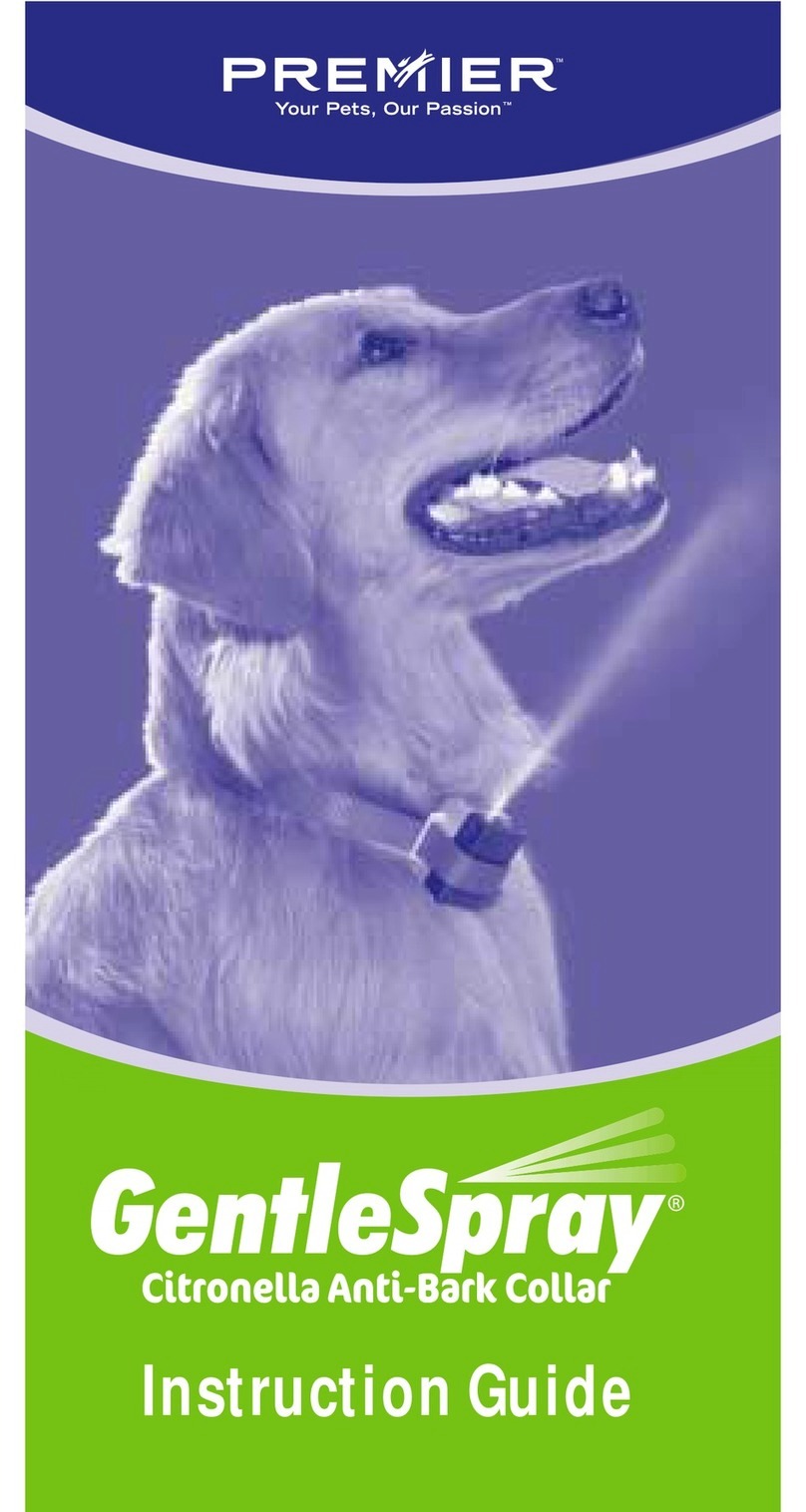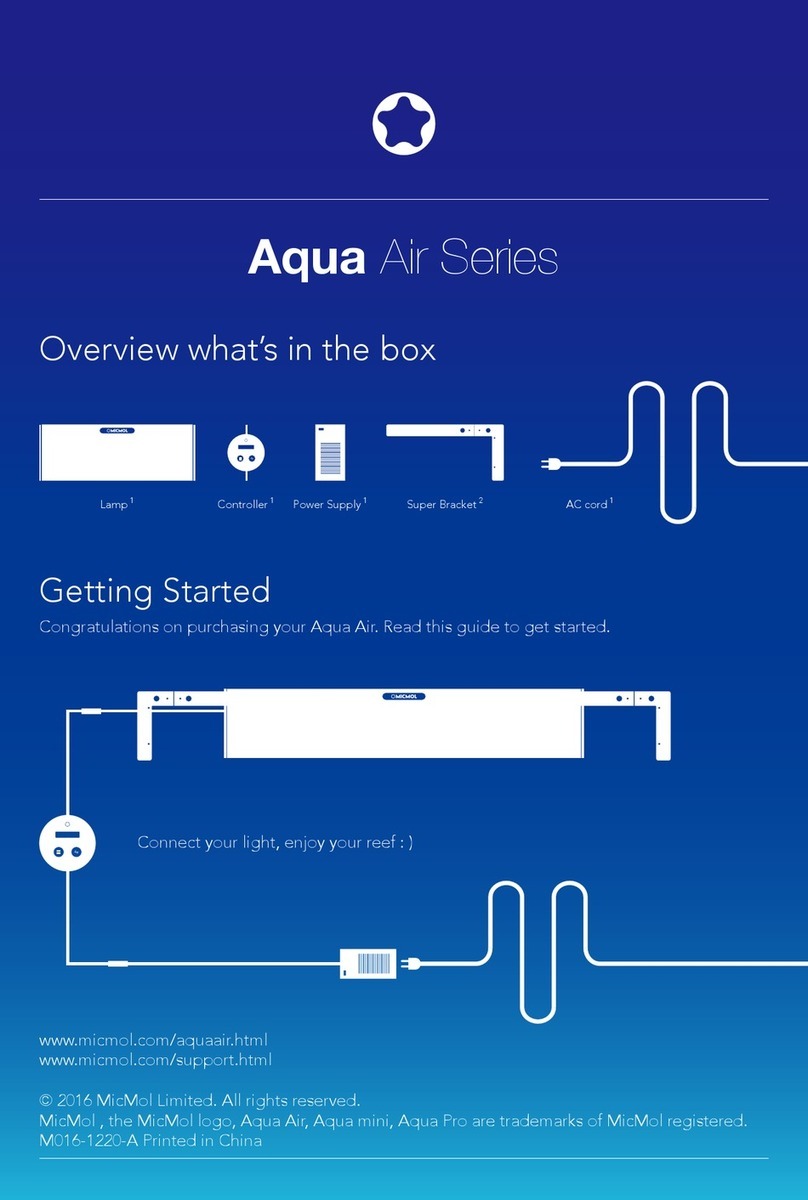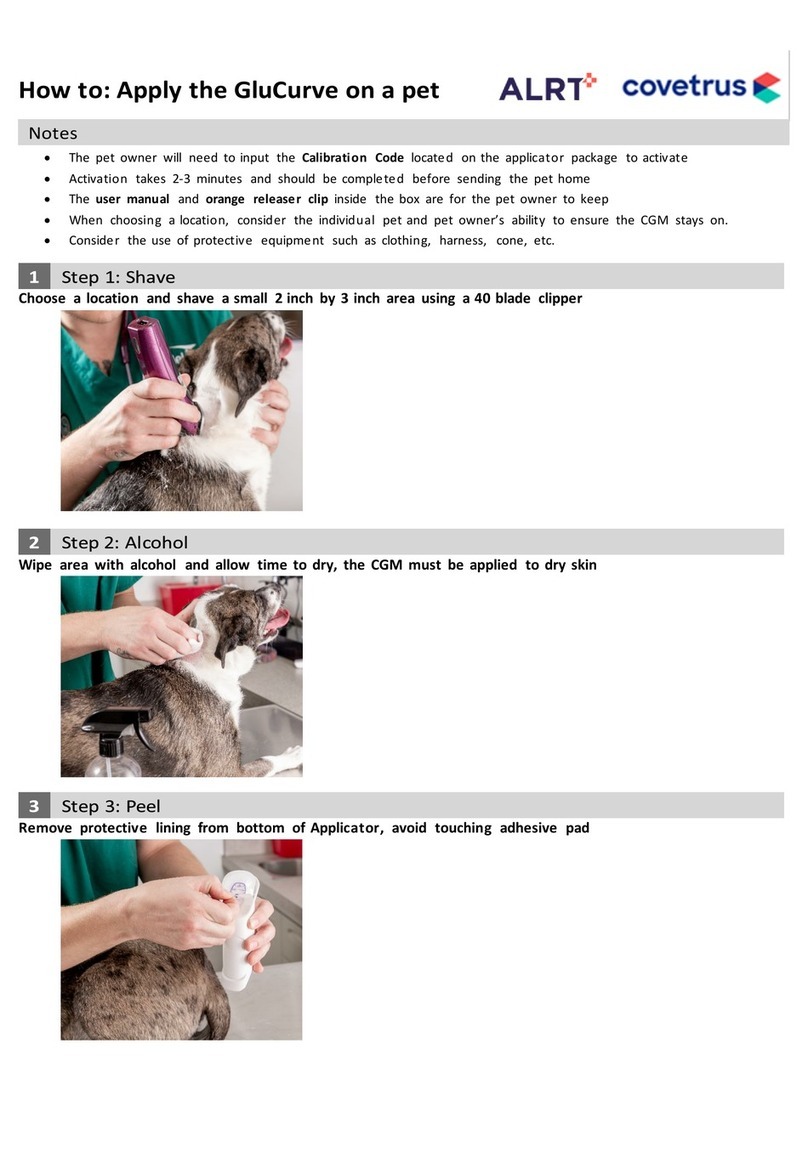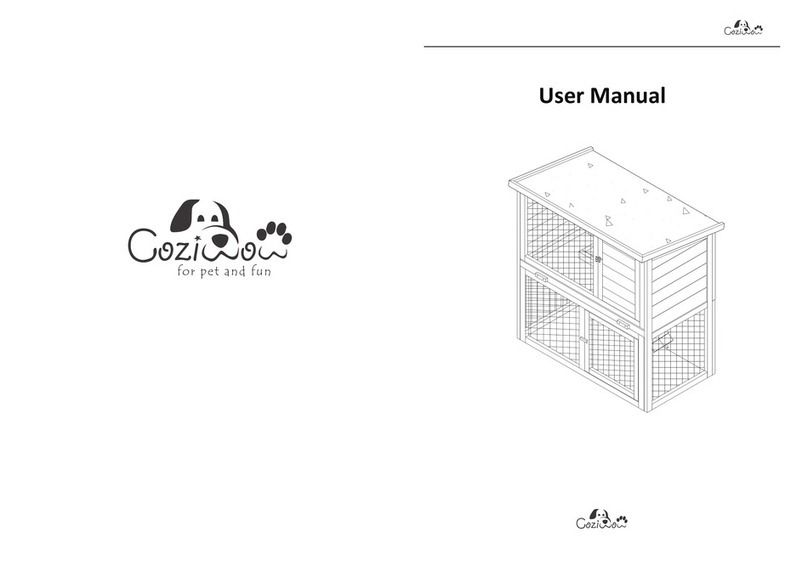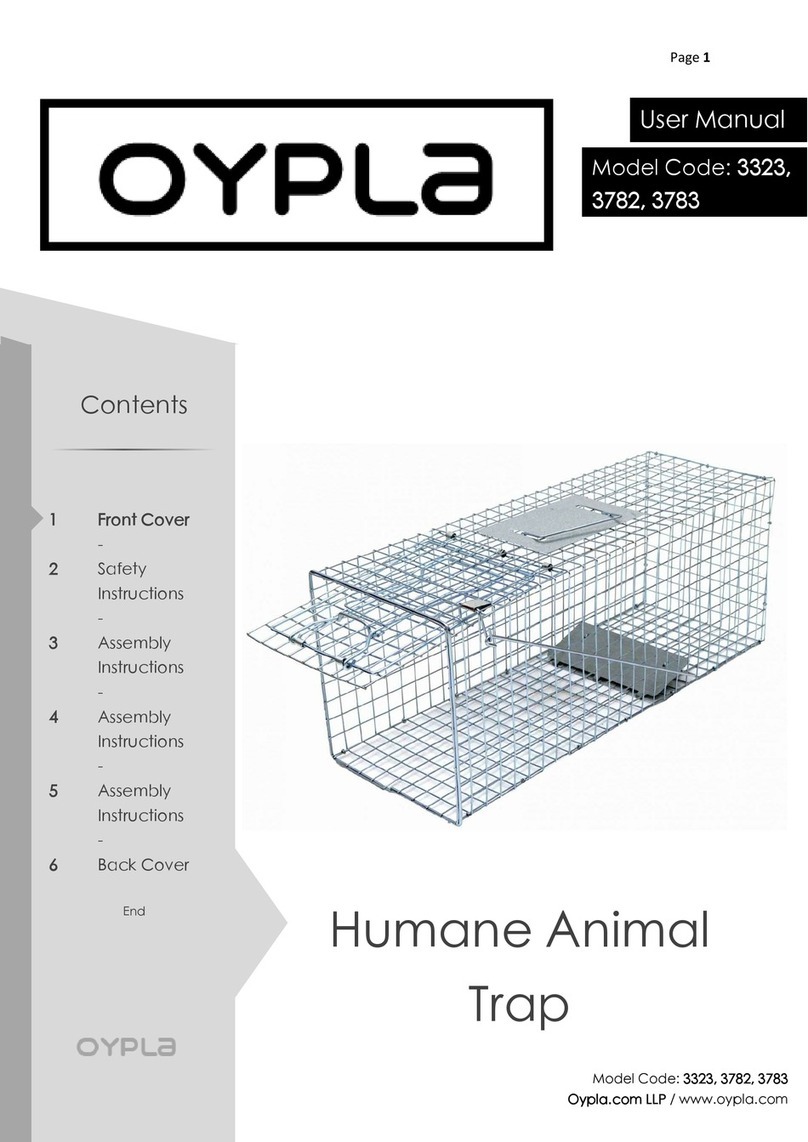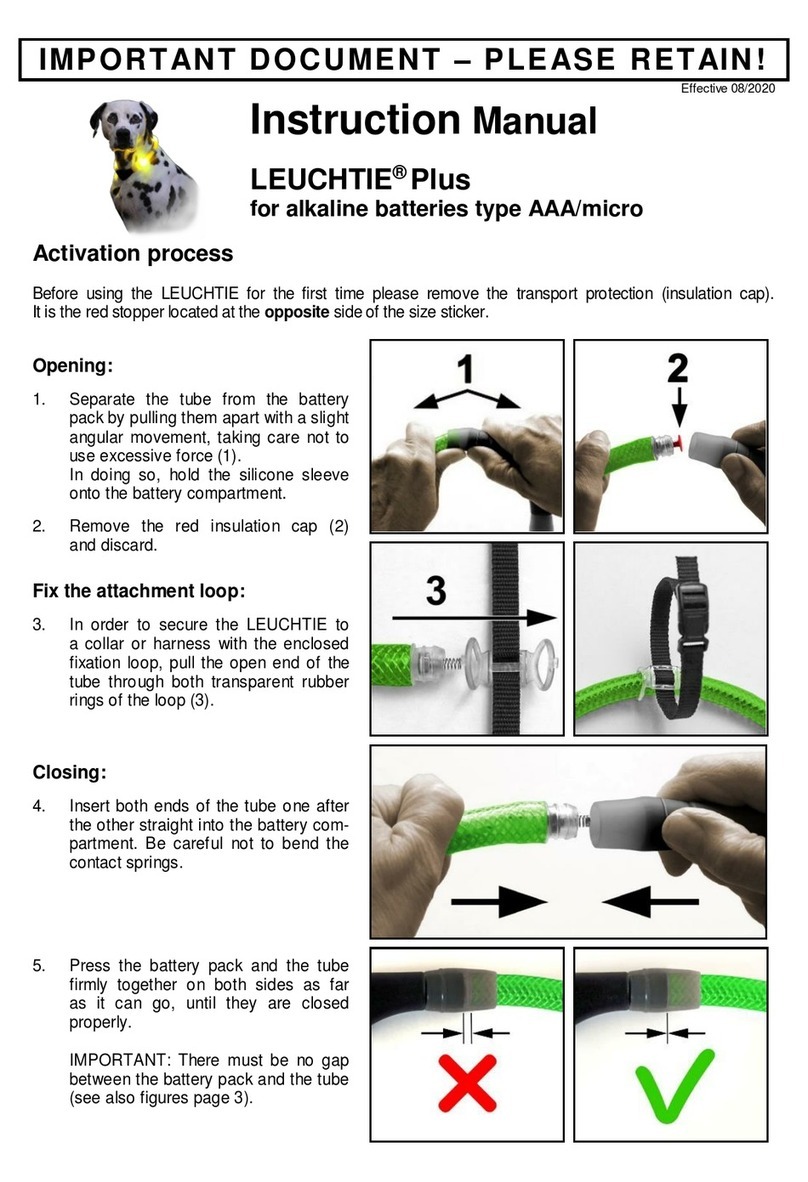Set Clock
1. Hold Select/Lock for 3 seconds to unlock controller
2. Press Home/Menu to enter main menu
3. Press Home/Menu to toggle through options
4. Press Select/Lock to select 1) Set Clock menu
5. Press Select/Lock to adjust Time. Press Home/Menu to toggle through options
6. Press Home/Menu to return to main menu
Set LEDs
WHITE – White and Warm White LEDs
1. Hold Select/Lock for 3 seconds to unlock controller
2. Press Home/Menu to enter main menu
3. Press Home/Menu to toggle through options
4. Press Select/Lock to select 2) Set White menu
5. Press Select/Lock to adjust Sunrise Time. Press Home/Menu to toggle through options
6. Press Home/Menu to select Intensity
7. Press Select/Lock to adjust Intensity. Press Home/Menu to toggle through options
8. Press Home/Menu to move to next setpoint
9. Repeat Steps 5-8 for Midday, Sunset, and Night
10. Press Home/Menu to return to main menu
AM
10:22
TS
L
36
•
C
W:040% B:100%
:
:
Clock
Thunderstorm Ambient Air Temperature
System Lock
Intensity
Home / Menu Select / Lock
AQUA Air Controller Setup
Home / Menu : Browse menu.
Special function : Hold for 3 seconds to return to the previous menu.
Select / Lock : Enter the sub-menu to adjust the parameters.
Special function : Hold for 3 seconds to unlock system.
BLUE – Blue and Royal Blue LEDs
1. Hold Select/Lock for 3 seconds to unlock controller
2. Press Home/Menu to enter main menu
3. Press Home/Menu to toggle through options
4. Press Select/Lock to select 3) Set Blue menu
5. Press Select/Lock to adjust Sunrise Time. Press Home/Menu to toggle through options
6. Press Home/Menu to select Intensity
7. Press Select/Lock to adjust Intensity. Press Home/Menu to toggle through options
8. Press Home/Menu to move to next setpoint
9. Repeat Steps 5-8 for Midday, Sunset, and Night
10. Press Home/Menu to return to main menu
SPECIAL – Red, Green and UV LEDs
1. Hold Select/Lock for 3 seconds to unlock controller
2. Press Home/Menu to enter main menu
3. Press Home/Menu to toggle through options
4. Press Select/Lock to select 4) Set Special menu
5. Press Select/Lock to adjust Sunrise Time. Press Home/Menu to toggle through options
6. Press Home/Menu to select Intensity
7. Press Select/Lock to adjust Intensity. Press Home/Menu to toggle through options
8. Press Home/Menu to move to next setpoint
9. Repeat Steps 5-8 for Midday, Sunset, and Night
10. Press Home/Menu to return to main menu
The Aqua Air Controller will gradually ramp the intensity of LED between set points.
The graph below outlines how the LEDs will ramp up and down between settings.
The sample settings below can be used to create different color spectrums in your tank.
00 02 04 06 08 10 12 14 16 18 20 22 24
0%
50%
100%
75%
25%
10K White
Sunrise 0% @ 6:00AM 5% @ 6:00AM 0% @ 8:00AM
White Blue Special
Midday 100% @ 8:00 AM 50% @ 7:00 AM 75% @ 10:00 AM
Sunset 100% @ 5:00 PM 50% @ 7:00 PM 75% @ 4:00 PM
Night 0% @ 7:00 PM 5% @ 8:00 PM 0% @ 6:00 PM
00
0%
50%
100%
75%
25%
02 04 06 08 10 12 14 16 18 20 22 24