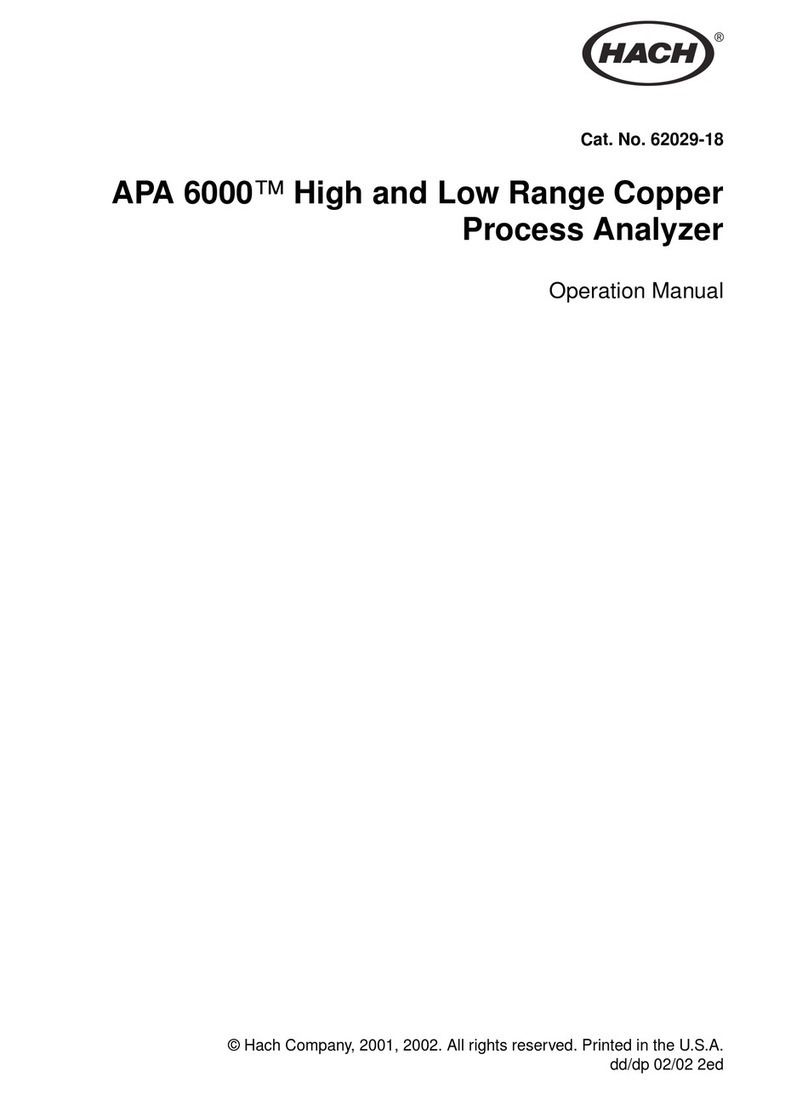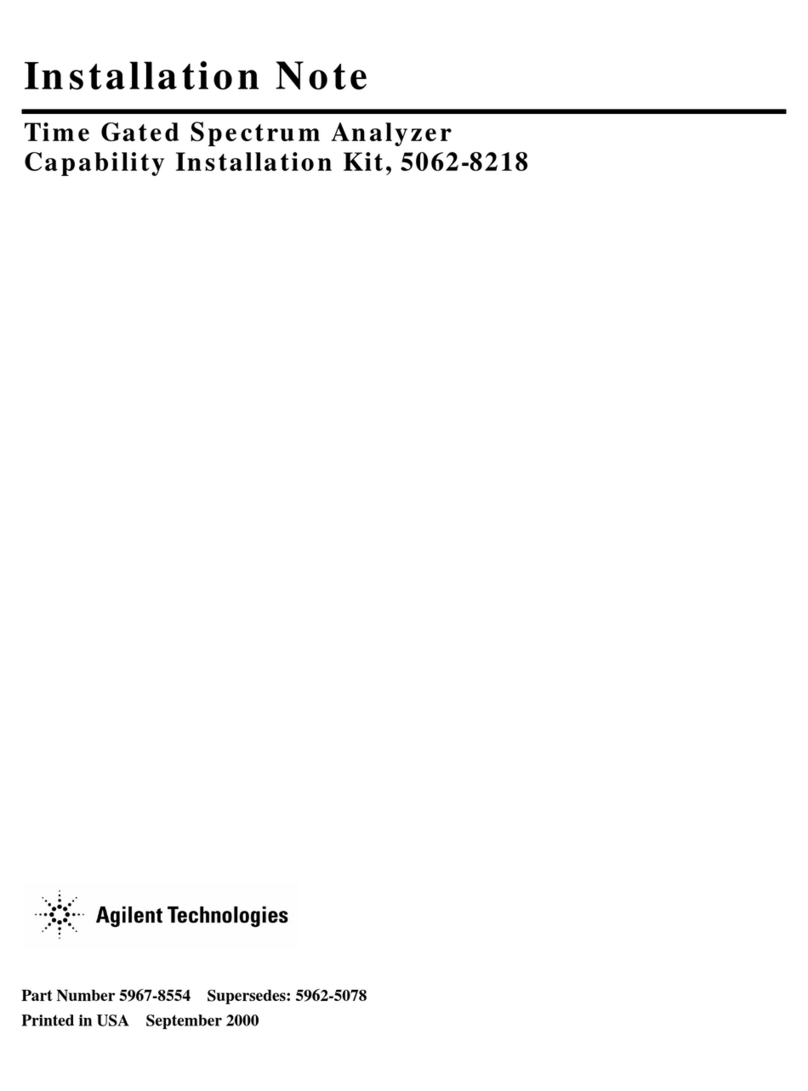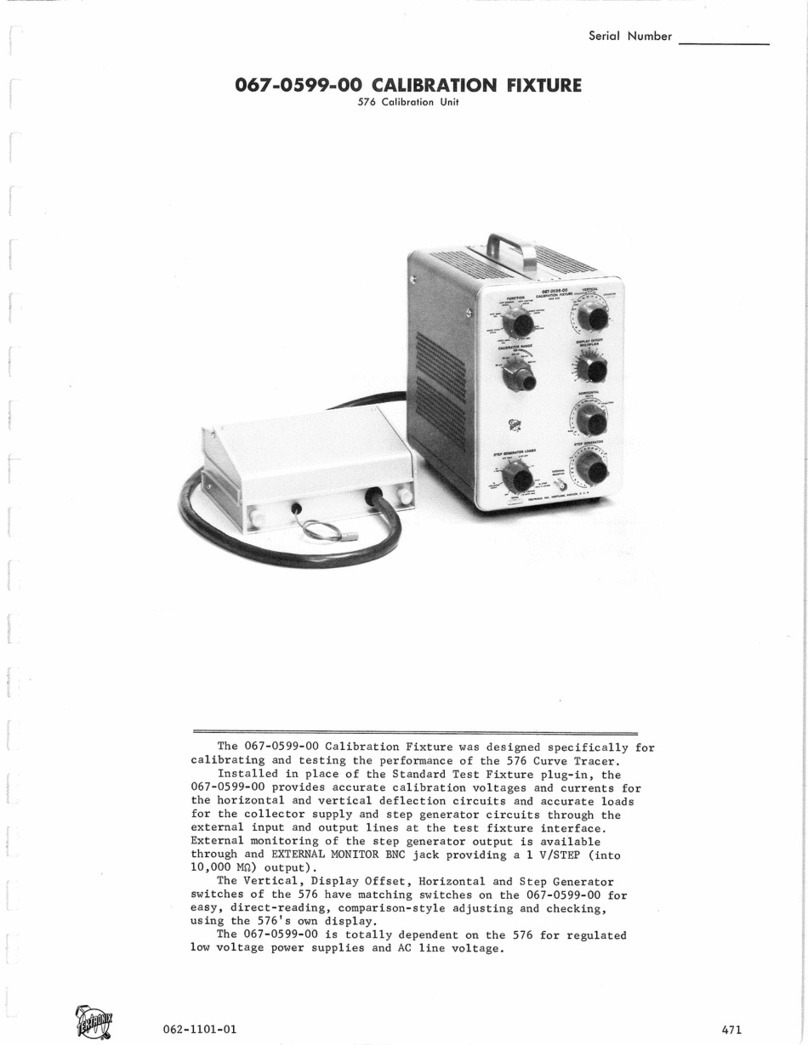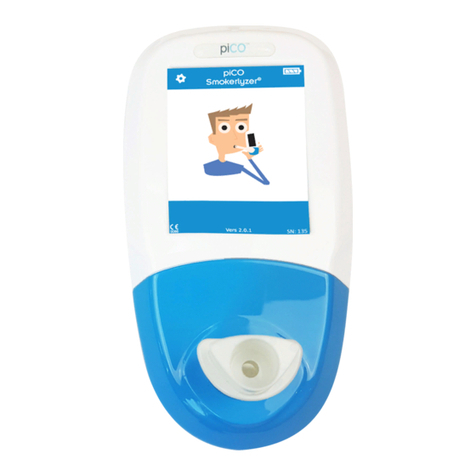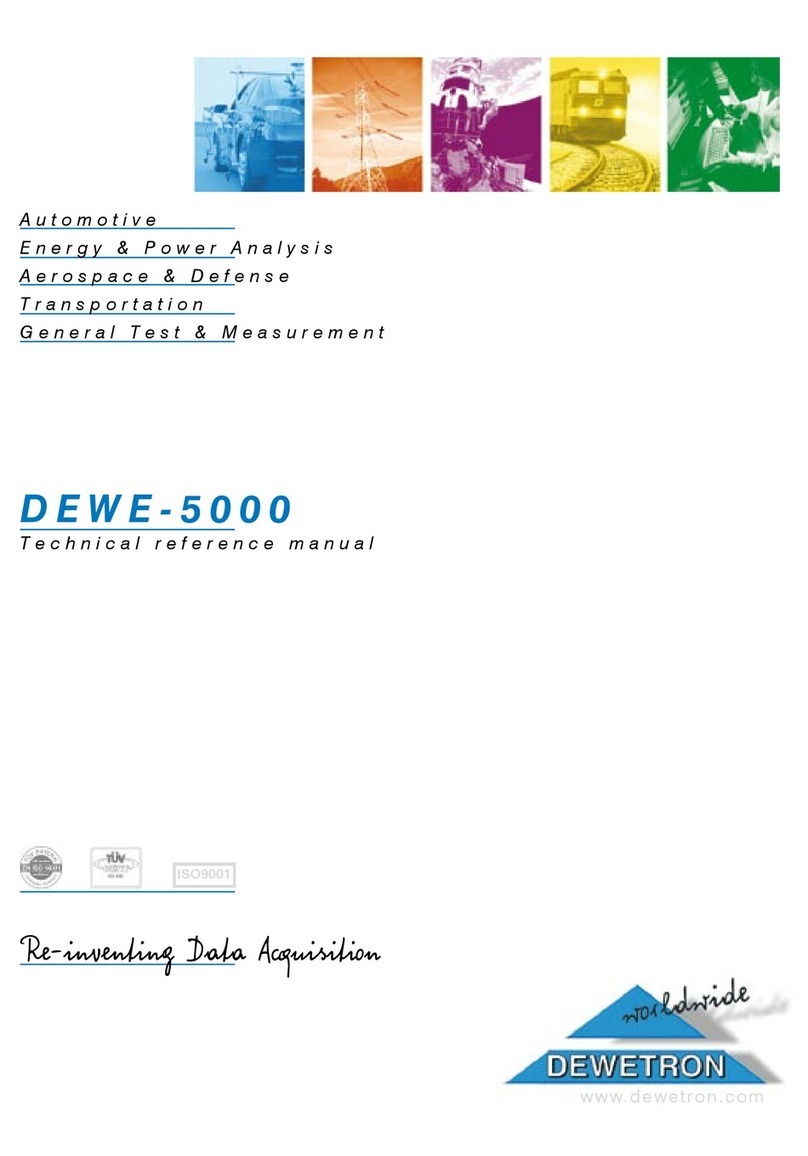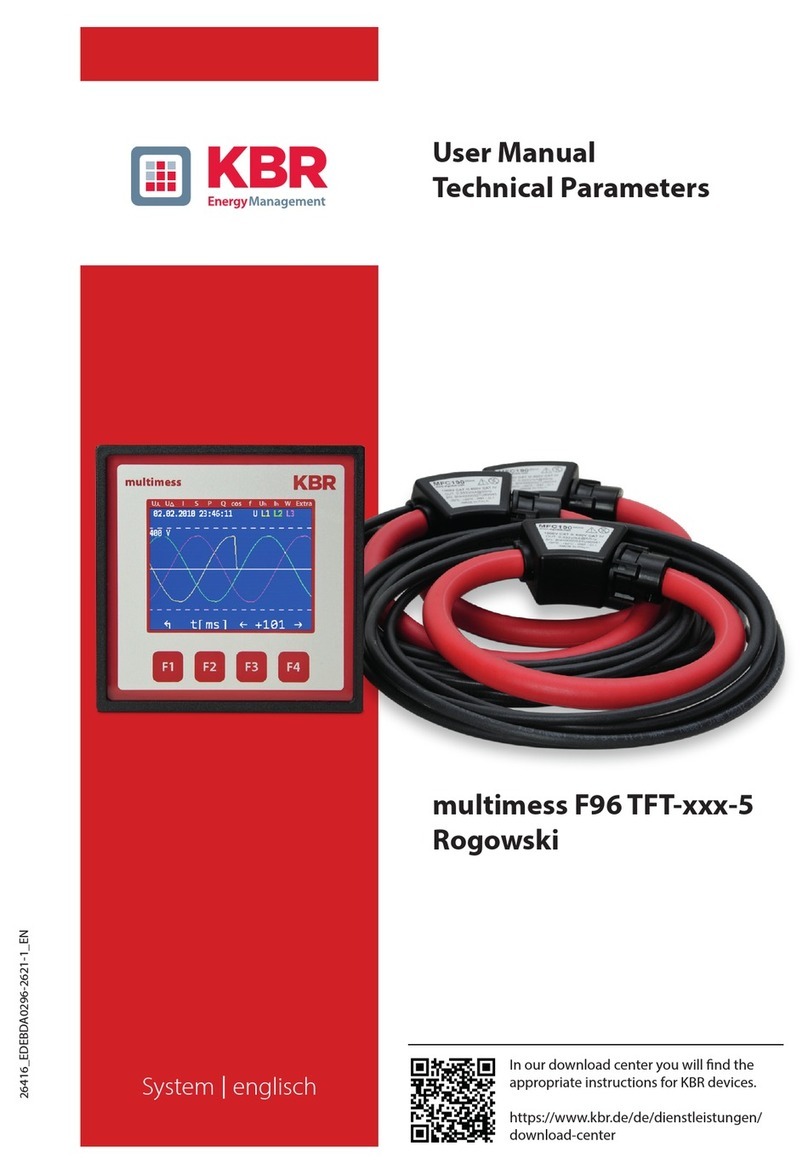Micran R42 Series User manual

2
1. Overview
This manual describes basic information necessary to use the R4213/R4226 instruments. It provides
installation instructions, operation procedures for calibration, measurements and analysis of
measurement results.
The new generation of high performance vector network analyzers R4213/4226 is a suitable instrument
for testing of passive and active devices as well as solutions for complex tasks. Up-to-date Micran
patented software and hardware solutions allow you to combine the huge set of the microwave (MW)
measurements in only one device, reduce instrument cost, and enhances accuracy and measurement
repeatability. The major features of the R4213/4226 are described as follows:
-Vector measurements of transmission and reflection losses, power measurements in
continuous or pulse mode;
-Optional noise figure, vector and scalar mixer measurements;
-Various SOLT/TRL calibration types, automatic calibration procedure ability;
-Post-calibration circuits fixturing, reference plane conversions;
-Save/load measured data, user settings and calibrations;
-Data averaging, smoothing, accumulation, limit testing;
-Display various statistical information;
-Scalar and vector math operations with traces;
-Data display flexible settings;
-Multifunctional marker measurements and analysis;
-Internal reporting tool.
Micran VNA simplifies measurement cases for development, serial manufacture and verification of RF
and MW products. It is an ideal solution for wireless communications, aerospace and defense,
computer, medical, automotive, etc.
Figure 1-1 shows VNA R4213 instrument with some accessories included.
Figure 1-1 VNA R4213 analyzer and accessories

3
The information contained in this document is subject to change without notice. This document contains
proprietary information that is protected by copyright. All rights are reserved. No part of this document
may be photocopied, reproduced, or translated to another language without the prior written consent
of Micran Company.

4
Contents
1. Overview ...............................................................................................................................................2
2. Installation Notes ..................................................................................................................................5
2.1 Package Contents..........................................................................................................................5
2.2 Operating Requirements...............................................................................................................5
2.3 Network Settings...........................................................................................................................7
2.4 Software Setup..............................................................................................................................8
2.5 Connecting to analyzer..................................................................................................................8
2.6 Options activation .........................................................................................................................9
2.7 Emulation mode ............................................................................................................................9
3. Basic Operations..................................................................................................................................11
3.1 Basic control elements ................................................................................................................11
3.1 Control Panels .............................................................................................................................12
3.2 Measurement Sequence .............................................................................................................13
3.2.1 Defining measurement parameters ....................................................................................13
3.2.2 Calibration ...........................................................................................................................14
3.2.3 Measurements and Analysis ...............................................................................................14

5
2. Installation Notes
2.1 Package Contents
Please check all packaged items supplied with the analyzer have been provided (see Table 2-1) and not
damaged.
Table 2-1 Package Contents
Name
Qty
Notes
VNA R42xx
1
R4213/ R4246 with custom options*
NKMM Calibration Kit
1
Type-N/3.5mm/2.4mm
R4M-EC4 series electronic calibrator
1
Available with Type-N/3.5mm connectors
RF cable
1
Type-N
RF Jumpers
6
DPA/DMA options only
Ethernet cable
1
Cat.5E
Power cable
1
EU, plug CEE7 Standard Sheet VII, 250V, 10A
Flash drive
1
Graphit 2.x software, SCPI programming guide and
examples are included
Wrench 19mm
1
R4226 only
* Please contact vendor to retrieve full available options list.
2.2 Operating Requirements
Ensure that the operating environment (Table 2-2) and power supplied to analyzer (Tab 2-3) meet the
following requirements. Provide appropriate ventilation at the workplace to satisfy the specifications
and measurement accuracy of the analyzer, keep from vibration and strong electromagnetic influences.
Table 2-2 Operating Environments
Temperature
15°С to 35°С
Humidity
40 to 80%
Atmospheric pressure
537 to 800 mm Hg
Table 2-3 Power requirements
Voltage
198 to 242 VAC
Frequency
50 Hz
Maximum power consumption
100 VA (150 VA for R4226)
Maximum heating-up time
30 minutes
Maximum continuous operation time
16 hours
Use the supplied cable to connect the power cable receptacle on the rear panel of the VNA and a three-
wire power outlet with the grounding prong firmly connected in the ground slot. It’s strongly
recommended to use extra grounding pin on the rear panel if grounding resistance is not
validated.

6
Figure 2-1 VNA R4226 front panel
Micran network analyzers are designed in accordance with virtual device concept. VNA is controlled by
remote PC using Graphit software. PC minimum system requirements are:
-Windows® 7/8/10;
-Dual-core CPU 2.4 GHz x86/x64;
-Ethernet LAN 100 Mbit/s;
-GPU memory 512 MB;
-DRAM 1 GB;
-Display resolution 1280 720;
-Keyboard + mouse or sensor display;
-80 Mb of free disk space for software installation.
Connect analyzer and PC by means of supplied Ethernet cable directly, or using hub to operate in a local
area network (see connectors on Figure 2-2). Use configurator on the rear panel to select network
profile, described in Table 2-4.
Figure 2-2 VNA R4226 rear panel

7
2.3 Network Settings
Table 2-4 Configurator settings
#Jumper
Function
State
ON
OFF
1
Network configuration
select
User IP/mask settings
Default IP/mask settings (IP
169.254.0.254 mask
255.255.0.0)
2
Automatic mode
Use predefined hostname (if
DHCP server is available),
allow server to assign IP
automatically
Use currently selected by
jumper #1 network settings
3-5
Not used
-
-
6
Reset (must be OFF)
Blocks analyzer operation,
processes hardware reset.
Default state
In non-automatic mode it’s necessary to select User IP/mask settings (jumper #1 is ON) if two or more
analyzers are expected to operate in common LAN. Produce following steps to modify user network
parameters:
a. Turn off the analyzer’s power, connect VNA directly to PC with jumpers #1-2 (Table 2-4) set to
“OFF” state.
b. Go to “169.254.0.254” address in a WEB-browser to access instrument remote interface.
c. Locate and click “Network settings” on the start page.
d. Modify IP address and network mask (Fig.2-3).
e. Perform “Save”.
f. Power-off the analyzer, set jumper #1 to “ON”. The instrument is ready to work.
Figure 2-3 Modifying networks settings through remote interface.

8
2.4 Software Setup
Locate Install folder on the supplied Flash-drive and run install_graphit_2.5.x.exe. Select software
language at startup (Russian is default) and follow the instructions to complete setup. “Quick setup”
button allows you to skip setup steps and performs full installation (Fig.2-4)
ATTENTION! THE SETUP PROGRAM REQUIRES WINDOWS®ADMINISTRATOR PRIVILEGES.
Figure 2-4 Software installation wizard
2.5 Connecting to analyzer
Run Graphit R4M application using Start menu -> Applications -> Micran Graphit R4M or Windows®
desktop icon. Connection dialog will automatically appear after software’s loading (Fig.2-5). User should
select required instrument from the Favorite or Instrument Search list. It’s recommended to add
address of the analyzer to the favorites list or enable “Use by Default” option to speed-up the
connection procedure next time. Editing and removing of favorites are available. Double click on
selected analyzer or press “Connect” to establish TCP/IP connection and perform instrument
initialization. “Show All” option displays all available instruments in the current local network.
Connection to unsupported device will be refused.

9
Figure 2-5 Connection window
2.6 Options activation
R4213/R4226 analyzers can be supplied with some software options:
IIP –pulse measurements;
SCHP –scalar mixer measurements using frequency conversion.
Option activation procedure is quite simple: click “System”->”License Keys…” on the program’s main
menu and install the option by adding supplied License file (*.lk) to the list (Fig.2-6), no further reboot is
needed.
Figure 2-6 Option activation
2.7 Emulation mode
Graphit R4M application can be run in demo mode using integrated Emulator utility (Fig.2-7). Add new
instrument and specify 127.0.0.1 IP-address or localhost as instrument address in the connection
window (see chapter 2.5), and Emulator will start automatically.

10
Figure 2-7 Software device emulator
Emulator sends to Graphit S-parameters data taken from Touchstone®S2P file (DUT.s2p by default)
which can be changed before connection or during measurements. To expand the simulated frequency
range of the instrument, adjust “Start” and “Stop” parameters in the “More settings” section before
connection procedure. In addition, Emulator implements few simple trigger functions and allows user to
specify “Hot” and “Cold” noise data for the Noise Figure measurements.

11
3. Basic Operations
3.1 Basic control elements
Main Menu –performs calibrations management and information displaying, power and sweep
control, gives access to diagram/trace/marker parameters (context menu duplicate), user profile
management, view settings;
Toolbars –quick access to main operations and properties (bars can be replaced or turned
ON/OFF manually);
Control Panels –set analyzer parameters and modify sweep settings, process trace functions;
Channel Status Bars –display basic sweep and correction parameters (extract hint by using
mouse hover to get string description) for each channel;
Diagram –graphic area for one or more traces; data and mathematical traces can be linked to
various measurements and channels;
Trace List –displays traces of the diagram, selects one or more traces; it’s allowed to change
some trace properties directly by mouse double-clicking on appropriated list cell;
Add Marker Button –the button for adding a new marker to the diagram.
Instrument Status Panel –displays main hardware information and settings.
Figure 3-1 Basic control areas and panels of Graphit 2.5

12
3.1 Control Panels
Use control panels to set analyzer parameters, to modify sweep settings for the selected channel, to
apply various functions for the selected trace(-s). Expand or hide panel area by clicking on the “< >”
button (Fig.3-2) or press corresponded panel’s button to access controls. Table 3-1 represents item
types used in control panels.
Figure 3-2 Control panels
See function for each available panel below:
Measurement –sweep-to-sweep averaging, sweep type (frequency / power), IF bandwidth,
noise source control (IKSH option for noise measurements), port 1 external reference (SPA
option for the mixer measurements).
Frequency –frequency range, point number, frequency list management, full span and zero
span quick buttons.
Power –output power value (or modify power sweep span), output / input attenuation.
Scale –trace format, reference level value and position, scale division, scale mode selection,
quick buttons for the autoscaling selected trace(-s) and all traces of the selected diagram.
Synchronization –trigger IN / OUT settings, pulse generator and reference oscillator
configuration.
Pulse Measurement –pulse mode selection and time gate parameters.
Trace Operations –accumulation, smoothing, phase delay functions, statistics displaying.
Time Domain –time domain transform and its parameters (VOP option).
Gating - Gating function settings for the time domain transform (VOP option).

13
Frequency Conversion –conversion state, LO frequencies and conversion rule, displayed
stimulus selection.
Limiting –show / hide limit lines, tabular representation of limit lines with custom drawing
ability.
Service –custom hardware settings (optional).
Table 3-1 Control panel items
Item
Image
Description
Button
Simple button
Switch
ON / OFF switch (similar to classical
checkbox)
Dropdown list
Button with popup –styled list (acts like
classical combo)
Numeric edit
Numeric edit field with on-screen
keyboard and custom increment.
Use unit buttons to simplify
input procedure
Right-click on the numeric field
calls popup menu with
increment settings and memory
buffer operations, recent values
list
Scrolling value is available when
focused
Some controls have value
presets (like “Points”, “IF Filter”,
etc.) to speed up input
procedure
3.2 Measurement Sequence
This section describes the basic measurement procedure using R4213/R4225 and presents an example
of the S-parameters measurement of arbitrary bandpass filter. Follow next few instructions below.
3.2.1 Defining measurement parameters
Reset user settings using menu Profile -> Restore Default Settings
Select data format for each S-parameter (logarithmic magnitude by default) by selecting trace(-
s) in the list and modifying format in Scale control panel
Specify frequency range and the number of measurement points in Frequency control panel
Adjust the power level in Power control panel
Select the IF bandwidth in Measurement control panel
Run sweep by using tool button or System -> Measurement menu item; it’s required to
heat-up instrument for 30 minutes before calibration or measurements

14
3.2.2 Calibration
Run calibration wizard from Calibration menu of by using tool button
Select calibration method –Guided (step-by-step manual procedure), Automatic (using
electronic calibrator module) or Unguided (fully manual calibration procedure) and press Next
Select Ports to Calibrate (Ports 1, 2 if transmission correction is needed), DUT connectors and
Calibration Kit. Use Calibration Kits… button to import kit from a file to the list at the first run.
Supported connectors will be automatically added from the loaded kit. Or connect to electronic
calibrator in opened dialog.
Choose Calibration Variant (SOLT/TRL) and Calibration Type from the lists. Check desired
measurement options (Isolation, Unknown THRU, etc…) if available
Follow the wizard’s instructions to perform calibration
Click Apply to finish calibration procedure or Back to repeat one or more calibration steps
3.2.3 Measurements and Analysis
Connect the DUT
Adjust the scale manually or using Autoscale functions
Enable desirable trace functions
Analyze measured data with markers, their relations (which are created by connecting two
various markers with link, wired from mode icon ), limiting lines or statistics (Fig.3-3)
Prepare report using Diagram -> Report menu
Save user settings by clicking Profile -> Save menu item
Figure 3-3 Example of the bandpass filter measurement
This manual suits for next models
2
Table of contents