Carel boss micro BMBST00DP0 Installation instructions
Other Carel Measuring Instrument manuals

Carel
Carel HYPA 3 Series User manual
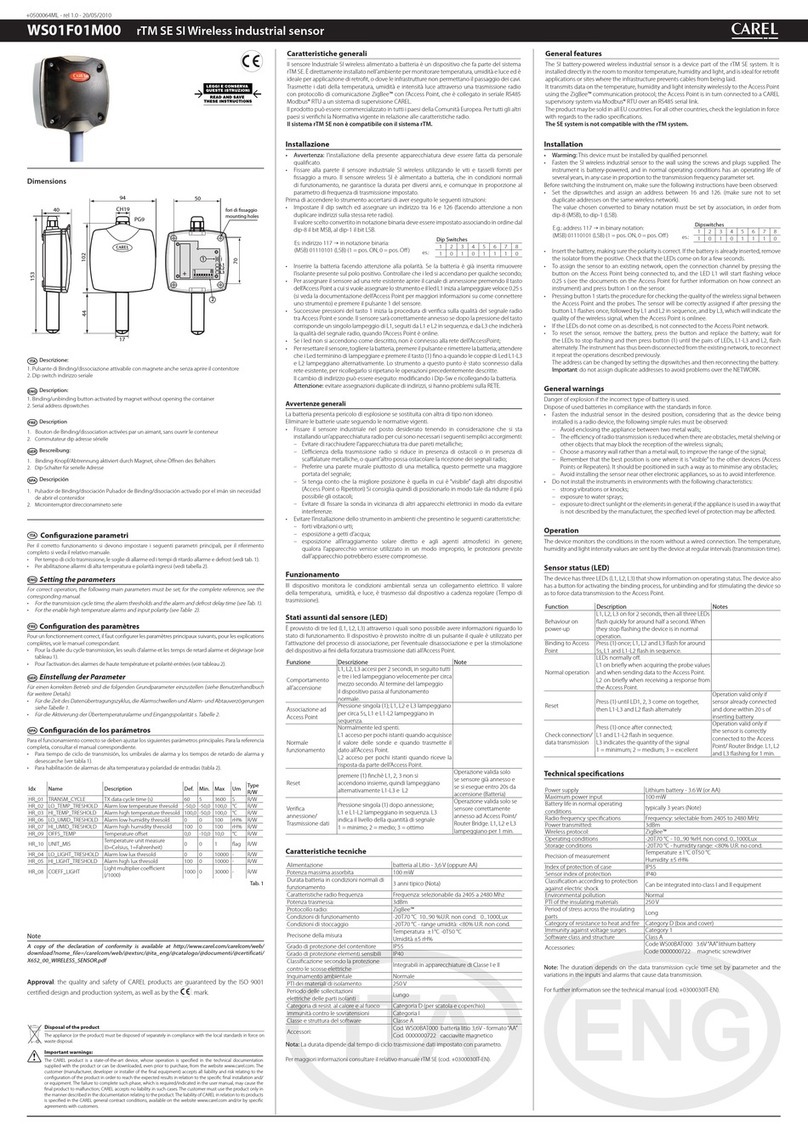
Carel
Carel WS01F01M00 User manual
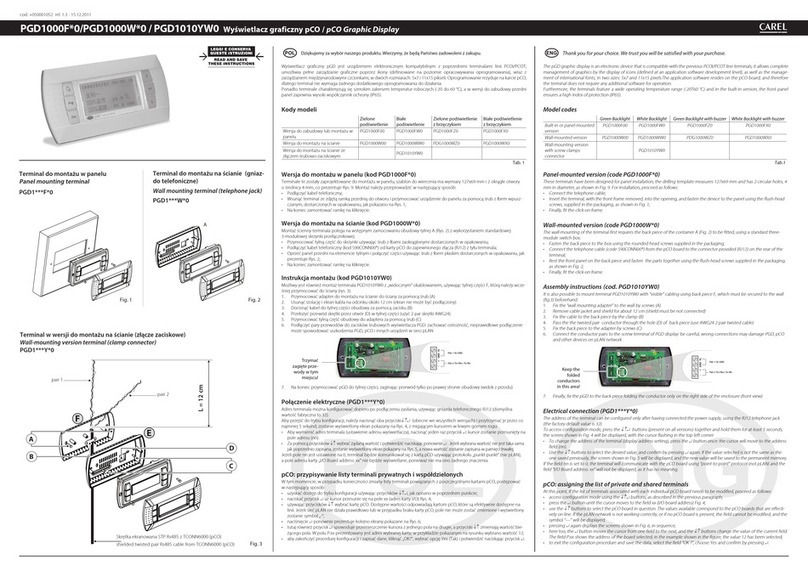
Carel
Carel PGD1000F 0 Series User manual

Carel
Carel mboss User manual

Carel
Carel PlantVisorPRO User manual
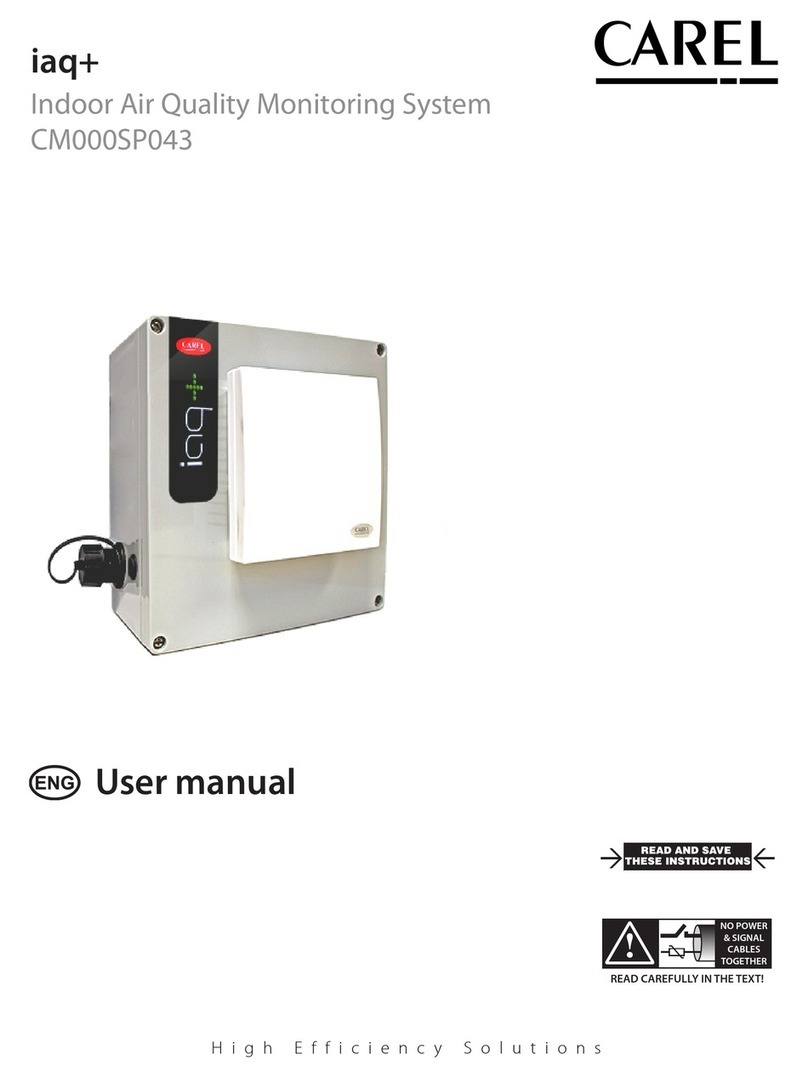
Carel
Carel iaq+ User manual

Carel
Carel uboss Manual

Carel
Carel PlantVisor Embedded Manual
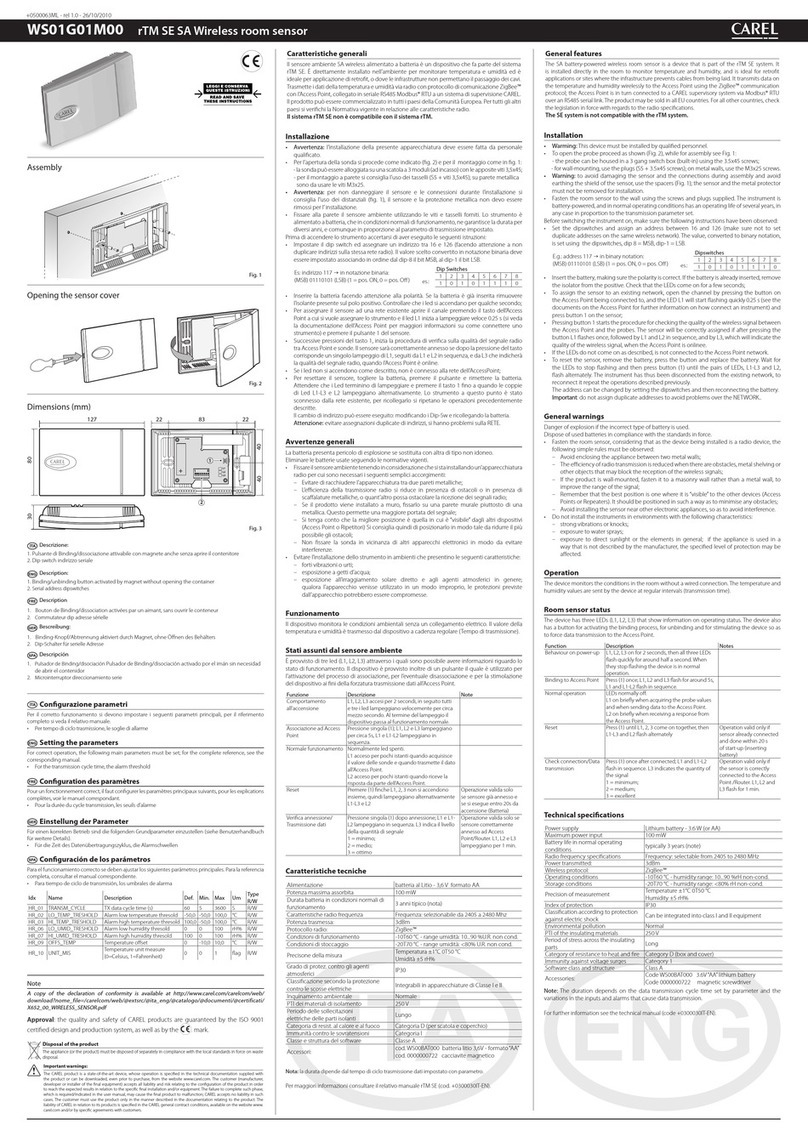
Carel
Carel WS01G01M00 User manual

Carel
Carel iaq+ User manual
Popular Measuring Instrument manuals by other brands

Powerfix Profi
Powerfix Profi 278296 Operation and safety notes

Test Equipment Depot
Test Equipment Depot GVT-427B user manual

Fieldpiece
Fieldpiece ACH Operator's manual

FLYSURFER
FLYSURFER VIRON3 user manual

GMW
GMW TG uni 1 operating manual

Downeaster
Downeaster Wind & Weather Medallion Series instruction manual

Hanna Instruments
Hanna Instruments HI96725C instruction manual

Nokeval
Nokeval KMR260 quick guide

HOKUYO AUTOMATIC
HOKUYO AUTOMATIC UBG-05LN instruction manual

Fluke
Fluke 96000 Series Operator's manual

Test Products International
Test Products International SP565 user manual

General Sleep
General Sleep Zmachine Insight+ DT-200 Service manual




















