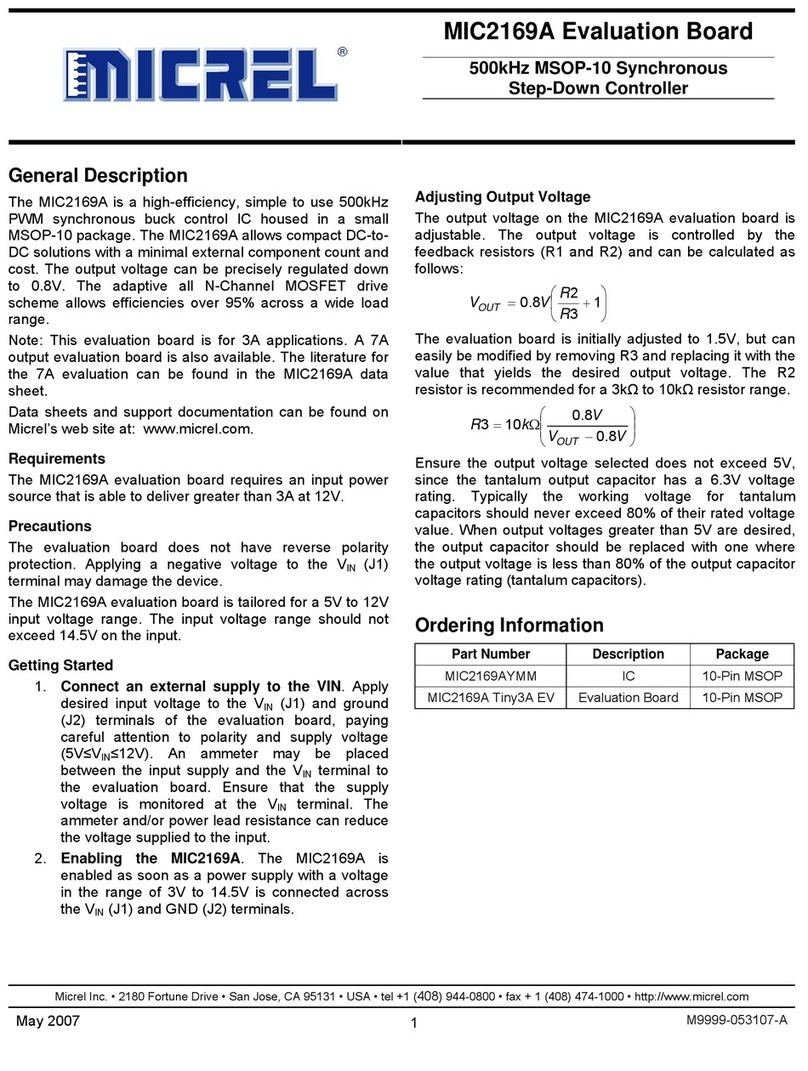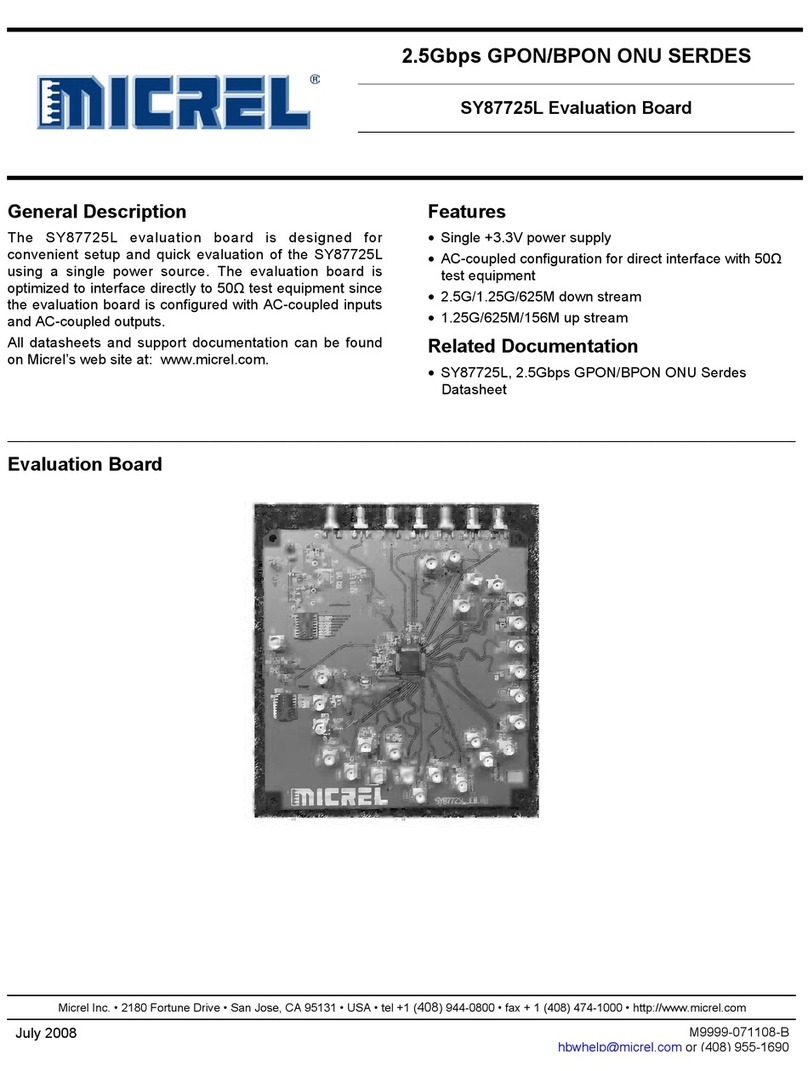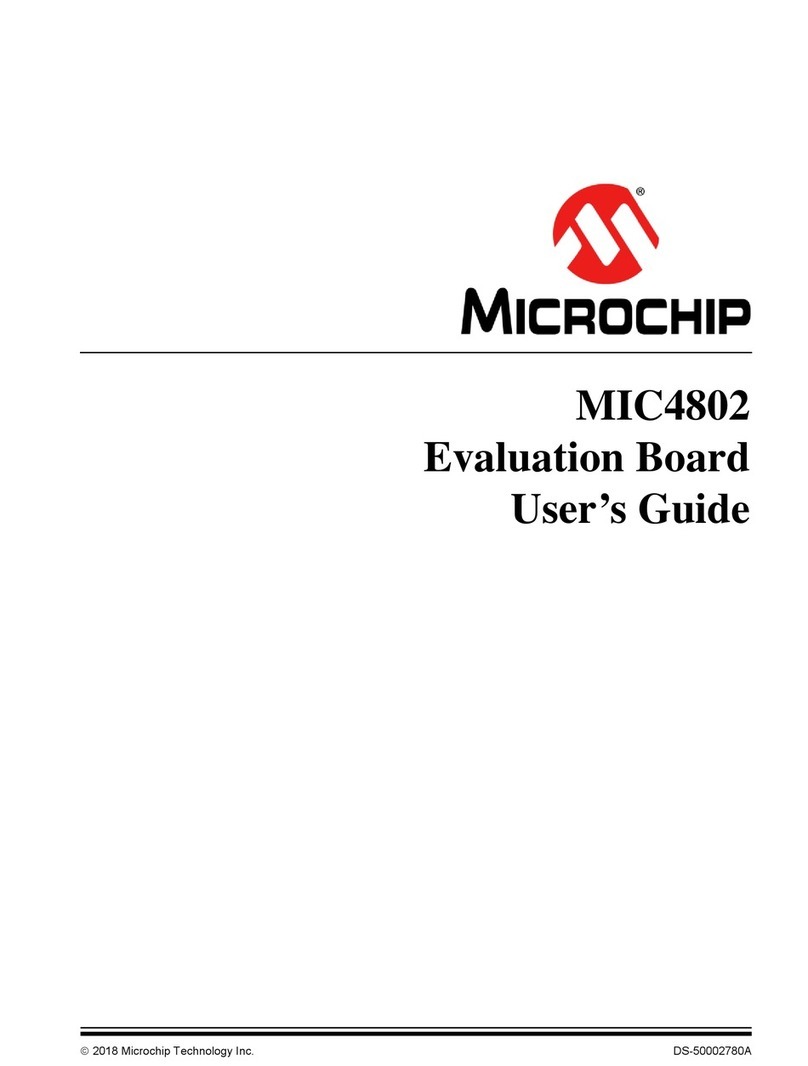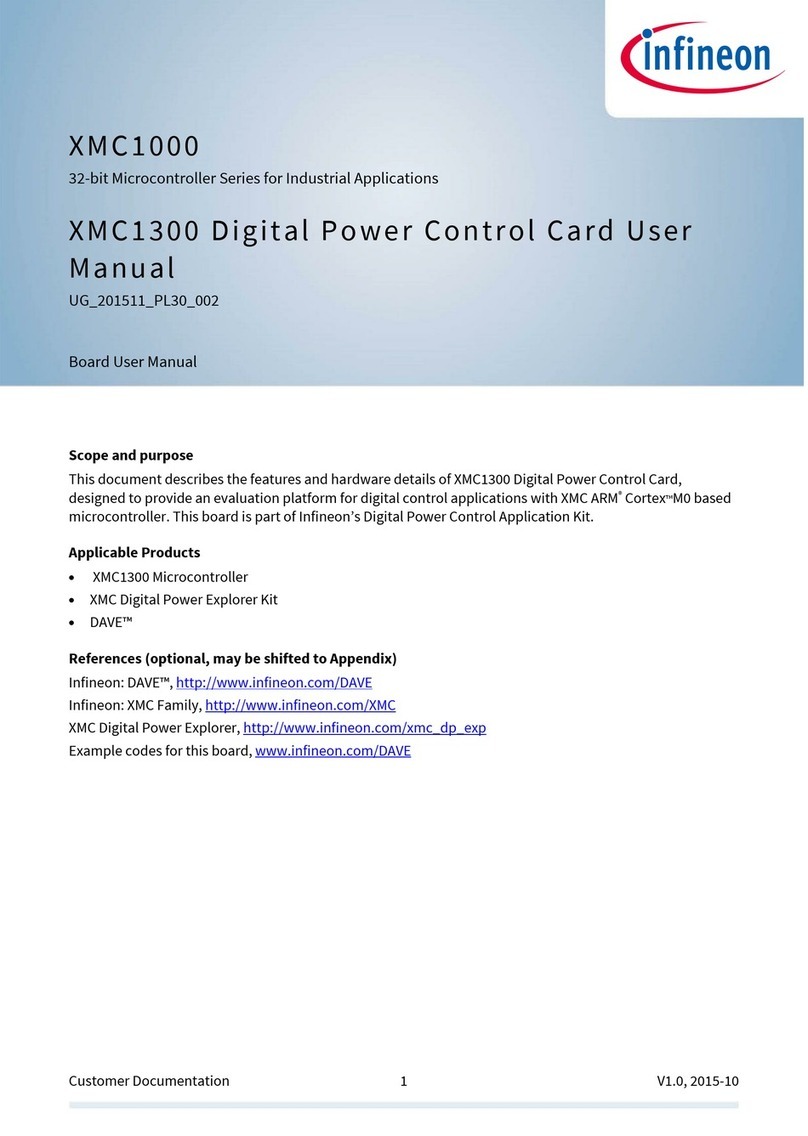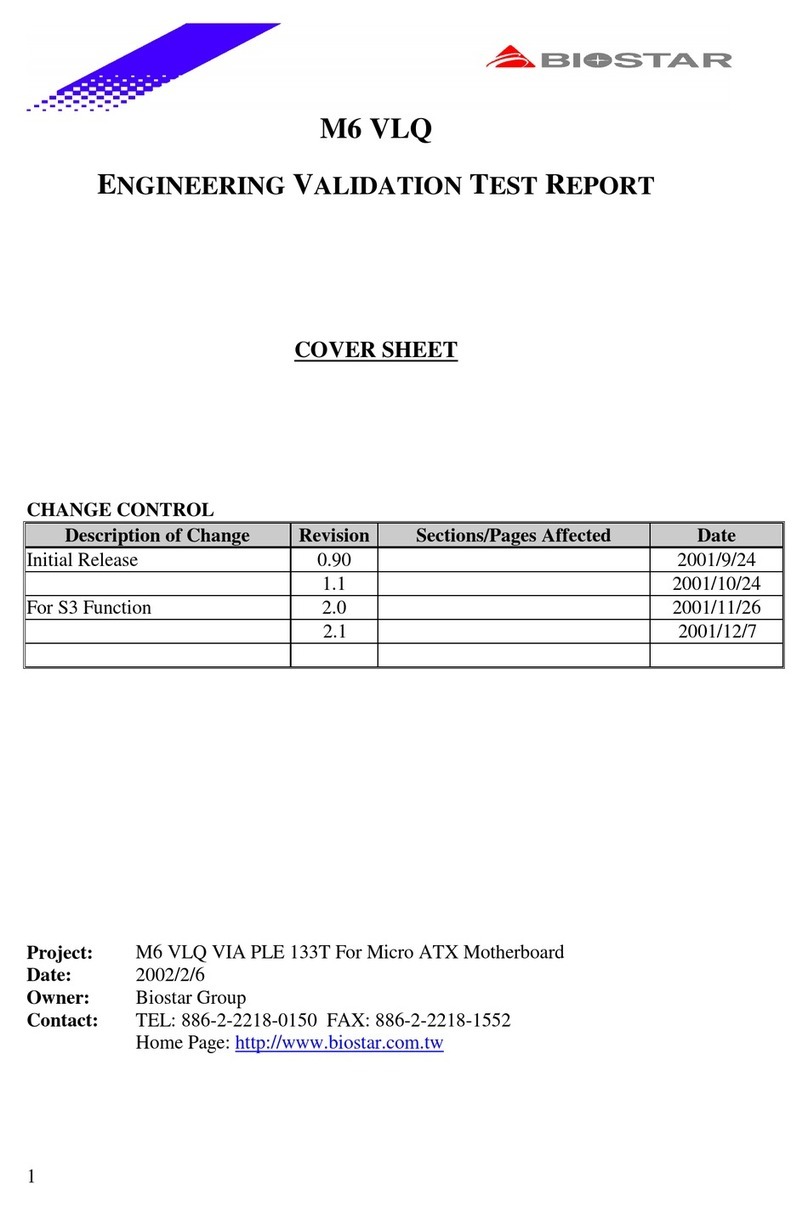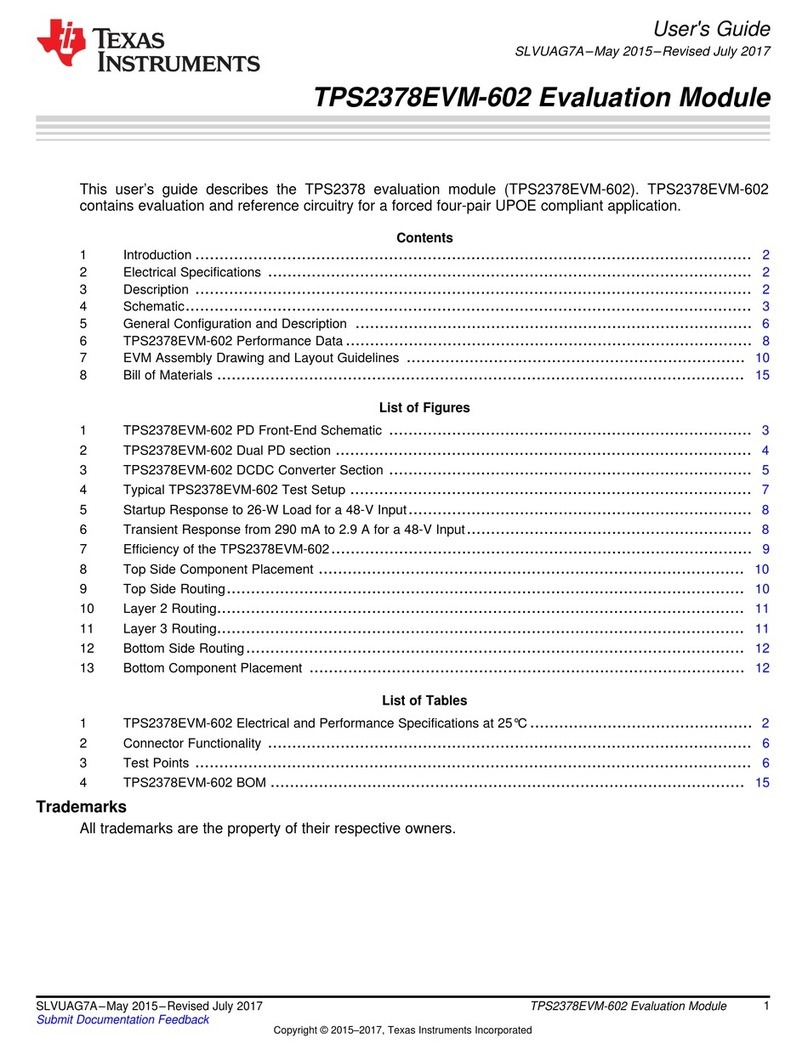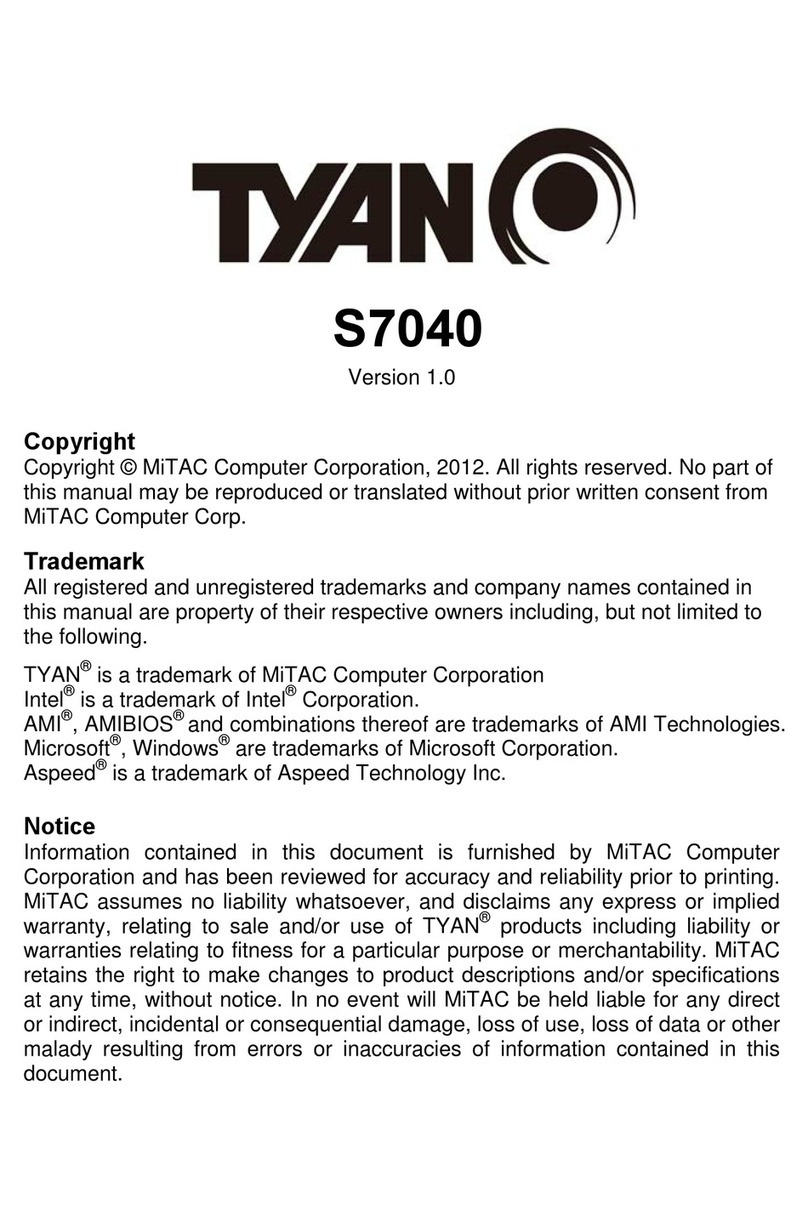Micrel KSZ8895ML User manual

KSZ8895ML Evaluation Board User’s Guide
Micrel Inc. Confidential Page 1 3/26/2014
KSZ8895ML
Evaluation Board User’s Guide
KSZ8895ML Integrated 5-port Ethernet Managed
Switch
Rev 1.1 March 2014
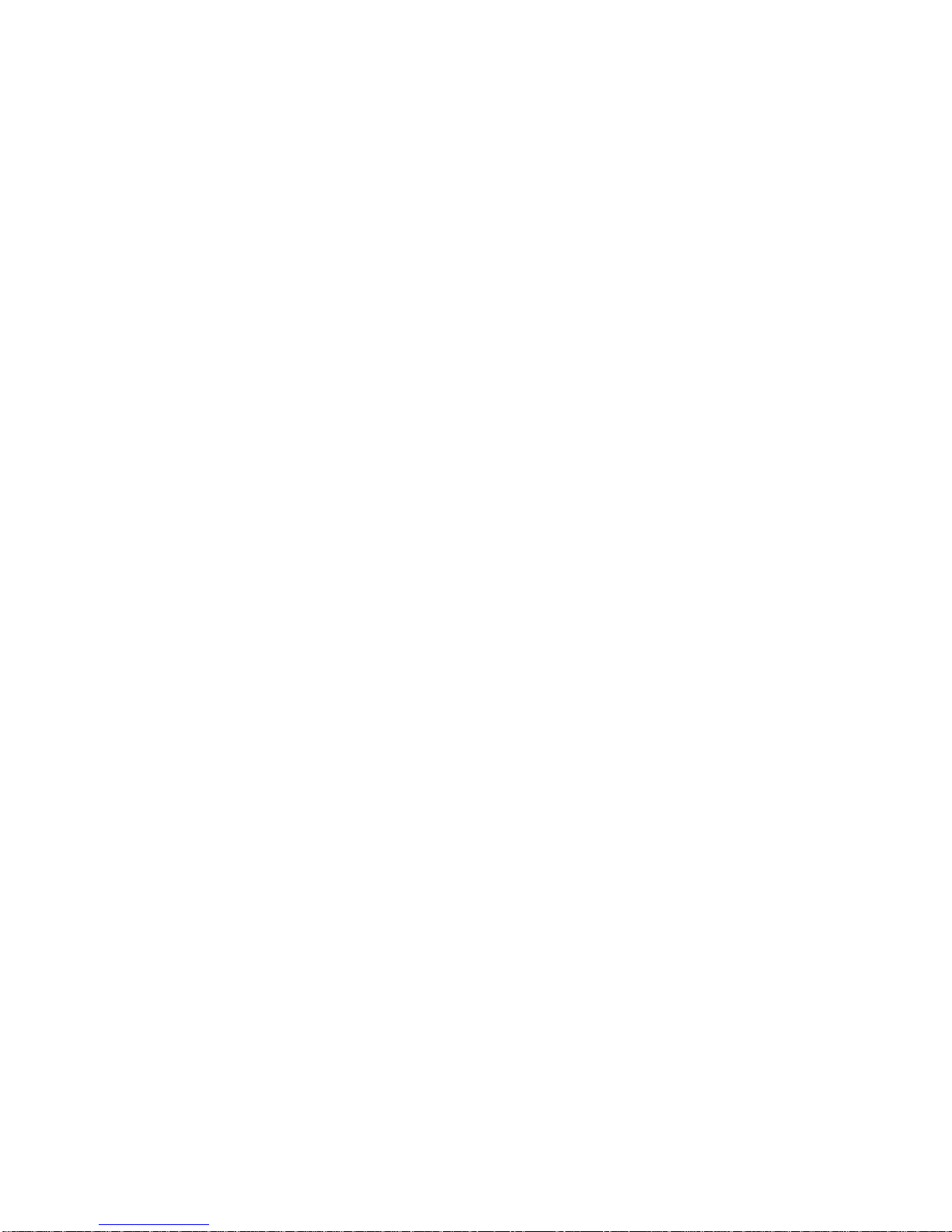
KSZ8895ML Evaluation Board User’s Guide
Micrel Inc. Confidential Page 2 3/26/2014
Table of contents
1.0 Introduction...........................................................................................................................4
2.0 Features.................................................................................................................................4
3.0 Evaluation Kit Contents........................................................................................................4
4.0 Hardware Description...........................................................................................................5
4.1 Strap in Mode....................................................................................................................6
4.1.1 Feature Setting Jumpers.............................................................................................7
4.2 EEPROM Mode................................................................................................................8
4.3 SPI Mode ..........................................................................................................................9
4.4 10/100 Ethernet Ports........................................................................................................9
4.5 LED indicators................................................................................................................10
4.6 MII Ports Configuration..................................................................................................10
4.7 MDC/MDIO Interface for MIIM Registers mode and SMI mode .................................12
5.0 Software Description ..........................................................................................................13
5.1 Introducing Application Software Tools ........................................................................13
5.2 Install Window Driver First............................................................................................13
5.3 DOS SPI Tool.................................................................................................................16
5.4 MDC/MDIO MIIM Software Tool.................................................................................17
5.4.1 MDC/MDIO MIIM software installation ................................................................17
5.4.2 On board jumper setting and Software Application ................................................17
5.5 MDC/MDIO SMI Software Tool....................................................................................18
5.5.1 MDC/MDIO SMI software......................................................................................18
5.5.2 On board jumper setting and Software Application ................................................18
5.6 EEPROM Software Tool ................................................................................................20
5.6.1 EEPROM software installation................................................................................20
5.6.2 On board jumper setting and Software Application ................................................20
5.7 Window SPI Software Tool............................................................................................22
5.7.1 Window SPI software installation ...........................................................................22
5.7.2 On board jumper setting and Software Application ................................................22
6.0 Reference Documents.........................................................................................................24
7.0 Bill of Material....................................................................................................................24
8.0 Schematics ..........................................................................................................................24

KSZ8895ML Evaluation Board User’s Guide
Micrel Inc. Confidential Page 3 3/26/2014
List of Figures and Tables
Figure 1 KSZ8895ML Evaluation Board ...................................................................................5
Figure 2 KSZ8895ML Evaluation Board Block Diagram..........................................................6
Table 1 Feature Setting Jumpers.................................................................................................7
Table 2 Reserved Jumpers and recommendation........................................................................8
Table 3 EEPROM Mode Settings...............................................................................................8
Table 4 SPI Mode Settings .........................................................................................................9
Table 5 LED Modes..................................................................................................................10
Table 6 MII Mode Settings.......................................................................................................11
Table 7 SNI Header Pin Definitions.........................................................................................11
Table 8 Configure for SW5-MII...............................................................................................11
Table 9 MDC/MDIO Settings for MIIM and SMI ...................................................................12
Revision History
Revision Date Change
1.0 3/26/14 Initial release

KSZ8895ML Evaluation Board User’s Guide
Micrel Inc. Confidential Page 4 3/26/2014
1.0 Introduction
The KSZ8895ML is Micrel Operations’ new generation integrated 5-port switch. The KSZ8895ML
contains five 10/100Base-T/TX PHY transceivers and one configurable MII interface with MAC
mode and PHY mode configurable for MAC 5 of the port 5. The device had been designed with cost
sensitive systems in mind but still offers a multitude of features such as switch management; port
and tag based VLAN; QoS priority; CPU control SPI interface and CPU control MDC/MDIO for
MIIM/SMI interfaces. The KSZ8895ML is an excellent choice in industrial automatic, automotive,
etc. fields and as a managed Ethernet switch. The KSZ8895ML evaluation board is designed to
allow the user to experience firsthand the rich feature set of this exciting new product. The
evaluation board is highly configurable and easy to use.
2.0 Features
•Micrel KSZ8895ML Integrated 5 copper ports and 1 configurable MAC MII interface for a
5-port Managed Ethernet Switch
•5 RJ-45 Jacks for Ethernet LAN with Corresponding Isolation Magnetics.
•Auto MDI/MDIX on All Ports.
•1 PHY mode and 1 MAC mode MII Connector are for the port 5 MAC 5 SW5-MII Interface
•1 USB Port Interface Configurable to Emulate an I2C or SPI or MDC/MDIO Interfaces to
access all control registers and all MIIM registers.
•On Board EEPROM
•3 LEDs Per Port to Indicate the Status and Activity
3.0 Evaluation Kit Contents
The KSZ8895ML Evaluation kit includes the following:
•KSZ8895ML Evaluation Board Rev. 1.x
•KSZ8895ML Evaluation Board User’s Guide Rev 1.x
•Micrel EEPROM/SPI/SMI/MIIM Configuration Software tools for KSZ8895 family.
•KSZ8895ML Evaluation Board Schematics and BOM
•The software, schematics and other design information will be found in the Design Kit (Design
Package) of the KSZ8895ML Ethernet switch products on Micrel website.
(Contact your Micrel FAE for the latest schematic).
•The USB cable is not included.

KSZ8895ML Evaluation Board User’s Guide
Micrel Inc. Confidential Page 5 3/26/2014
4.0 Hardware Description
The KSZ8895ML evaluation board is in a compact form factor and can sit on a bench near a
computer with USB connector. There are four options for configuration: strap in mode; EEPROM
mode, SMI mode and SPI mode. Strap in mode configuration is easily done with on board jumper
options. EEPROM mode, SMI mode and SPI mode are accomplished through a built in USB port
interface. Using Micrel EEPROM software and your PC, you can program the EEPROM on board
by the USB port. Using Micrel SPI software and your PC, you can access the KSZ8895ML’s full
feature set registers by the USB to SPI interface. Or using Micrel MDC/MDIO software and SMI
software with your PC, you can access the KSZ8895ML’s MIIM PHY registers by generic
MDC/MDIO interface and full feature set registers by the SMI mode of MDC/MDIO interface. The
board also features the MII connectors for the Switch MII interface. These are to facilitate
connections from the switch to an external MAC or PHY.
The KSZ8895ML evaluation board is easy to use. There are programmable LED indicators for link
and activity on all ports and a power LED. A manual reset button allows the user to reset the board
without removing the power plug. A standard 5VDC power supply is included so that the user can
supply power from any 110-240 Volt AC wall or bench socket, and the power also can be provided
by USB port when close pin 2-3 of the JP47 jumper.
Figure 1 KSZ8895ML Evaluation Board

KSZ8895ML Evaluation Board User’s Guide
Micrel Inc. Confidential Page 6 3/26/2014
Figure 2 KSZ8895ML Evaluation Board Block Diagram
4.1 Strap in Mode
Strap in configuration mode is the quickest and easiest way to get started. In this mode, the
KSZ8895ML acts as a standalone 5 port switch. The user has to simply set the board’s
configuration jumpers to the desired settings and apply power to the board. The user can also
change jumper settings while power is applied to the board and press the convenient manual reset
button for the new settings to take effect. Note that even if there is no external strap in values are set,
internal pull up and pull down resistors will set the KSZ8895ML default configuration. Section
4.1.1 covers each jumper on the board and describes its function.
To start in strap in configuration mode, make sure that JP1 and JP2 are open and JP3 and JP9 are
closed. In this mode, pins (PS1,PS0)=(0,0), the chip will start automatically, after trying to read the
external EEPROM, if EEPROM does not exist, the chip will use the default values and the strap
option setting for all internal registers.

KSZ8895ML Evaluation Board User’s Guide
Micrel Inc. Confidential Page 7 3/26/2014
4.1.1 Feature Setting Jumpers
The evaluation board provides jumpers to allow the user to easily set strap in configurations for the
KSZ8895ML. Table 1 describes the jumpers and their function in the open or closed state.
Table 1 Feature Setting Jumpers
Jumper KSZ8895ML
Signal 2-pin Jumper Open
3-pin Jumper 1-2 Closed 2-pin Jumper Closed
3-pin Jumper 2-3 Closed
JP1 SDA SPI or EEPROM MDC/MDIO for MIIM/SMI
JP2 SCL SPI or EEPROM MDC/MDIO for MIIM/SMI
JP3 SPIQ SPI and EEPROM EEPROM and MDC/MDIO
JP9 SCL MDC/MDIO EEPROM
JP4 PS0 SPI and EEPROM SMI
JP5 PS1 EEPROM and SMI SPI
JP6 SCONF0 MAC mode or disable MII SW5-MII PHY mode or SNI
JP7 SCONF1 PHY mode or disable MII SW5-MII MAC mode or SNI
JP8 PWRDN Normal Operation Hardware power down
JP25 PMRXD3 Enable flow control Disable flow control
JP26 PMRXD2 Disable Back Pressure Enable Back Pressure
JP27 PMRXD1 Drop excessive collision
packets Do not drop excessive
collision packets
JP28 PMRXD0 Aggressive back off disable Aggressive back off enable
JP29 PMRXER Max Packet Size up to
1522/1518 bytes Max Packet Size up to 1536
bytes
JP30 PCRS Force Half Duplex on port 4
if AN is disabled or failed Force Full duplex on port 4 if
AN is disabled or failed
JP31 PCOL No Force Flow Control on
port 4 Force Flow Control on port 4
JP32 SMRXDV Disable SW5-MII and RMII
Flow Control Enable SW5- MII and RMII
Flow Control
JP33 SMRXD3 SW5-MII Half Duplex
Mode SW5-MII Full Duplex Mode
JP34 SMRXD2 SW5-MII 100BT mode
SW-MII 10BT mode
JP35 SMRXD1 LED Mode 0:
LEDx_2 = Link/Act
LEDx_1 = Full Duplex/Col
LEDx_0 = Speed
LED Mode 1:
LEDx_2 = 100Link/Act
LEDx_1 = 10Link/Act
LEDx_0 = Full Duplex
JP36 SMRXD0 Disable SW5-MII Flow
Control Enable SW5- MII Flow
Control
JP45 LED5_1 Normal Operation (Default)
JP46 LED5_2 Enable Aging Disable Aging
JP44
3-pin DC from 5V Jack 1-2 Close: 5V DC from the
power jack of AC adapter 2-3 Close: 5V DC from the
USB connector.

KSZ8895ML Evaluation Board User’s Guide
Micrel Inc. Confidential Page 8 3/26/2014
Table 2 Reserved Jumpers and recommendation
Jumper Number Description Recommended Settings
JP19 SMRXDV Open
JP24 PMRXDV Open
JP37 SCRS Open
JP38 SCOL Open
JP40 Test 2 Open
JP41 MUX1 Open
JP42 MUX2 Open
4.2 EEPROM Mode
The evaluation board has an EEPROM to allow the user to explore more extensive capabilities of
the KSZ8895ML. The user can conveniently program the EEPROM on board using the USB port
from any computer with a Window’s environment and the Micrel provided software. This makes it
easy for the user to evaluate features like “broadcast storm protection” and “rate control”.
To prepare the KSZ8895ML evaluation board for EEPROM configuration follow these steps:
1. Copy the Micrel provided EEPROM software to your computer.
2. Set JP3 and JP9 as specified in Table 3 for EEPROM mode configuration. Make sure that the
EEPROM is installed on the board.
Table 3 EEPROM Mode Settings
Jumper Description Setting
JP1 SDA Open
JP2 SCL Open
JP3 SCL Closed
JP9 SPIQ Closed
JP4 Serial Bus Config. (PS0) Open
JP5 Serial Bus Config. (PS1) Open
3. Connect the computer’s USB port to the KSZ8895ML board with a USB port cable.
4. There are two way to power up the evaluation board:
a). Connect the 5 VDC power supply to the KSZ8895ML when JP44 pin1-2 is closed.
b). 5 VDC power source from the USB port when JP44 pin 2-3 is closed.
5. The KSZ8895ML will power up in its default configuration if there is no information in the
EEPROM.
6. Program the desired settings into the EEPROM using the Micrel software. See the software
description section 5.1 for details.
7. Press the manual reset button. The KSZ8895ML will reset and read the new configuration in
the EEPROM. After reset, the KSZ8895ML is ready for the operation with EEPROM
configuration.

KSZ8895ML Evaluation Board User’s Guide
Micrel Inc. Confidential Page 9 3/26/2014
4.3 SPI Mode
From SPI interface to the KSZ8895ML, use a USB to SPI converter that allows accessing all of the
KSZ8895ML features and registers. The user can easily access the SPI interface using a computer
connected to the evaluation board’s USB port interface. Micrel provides a Windows 2000/XP based
program for the user to evaluate the KSZ8895ML’s full feature set. In addition to all the control
registers available via EEPROM programming, a host CPU connected to the KSZ8895ML’s SPI
interface will be able to access all static MAC table, the VLAN table, dynamic MAC address table
and the MIB counters. Prepare the KSZ8895ML evaluation board for SPI mode configuration
follow these steps:
1. Copy the Micrel provided SPI interface software on your computer.
2. Set JP5 as specified in Table 4 for SPI mode configuration.
Table 4 SPI Mode Settings
Jumper Description Setting
JP1 SDA Open
JP2 SCL Open
JP3 SCL Open
JP9 SPIQ Open
JP4 Serial Bus Config. (PS0) Open
JP5 Serial Bus Config. (PS1) Closed
3. Connect the computer’s USB port to the KSZ8895ML board with a USB port cable.
4. There are two ways to power up the evaluation board:
•Connect the 5 VDC power supply to the KSZ8895ML when JP44 pin1-2 is closed (default).
•5 VDC power source comes from the USB port when JP44 pin 2-3 is closed.
5. The KSZ8895ML will power up initial default configuration with the start switch in register 1
bit 0 = ‘0’ which means the switch is “off”. You can set the bit 0 =’1’ to start switch.
6. Open the Windows and navigate to the directory where the Window SPI file is stored. Click its
icon to invoke the software.
7. Program the desired settings using the Micrel SPI interface software. See the software
operation description section 5.2 for details.
4.4 10/100 Ethernet Ports
There are four 10/100 Ethernet ports on the KSZ8895ML evaluation board. The ports J1, J2, J3 and
J4 can be connected to a traffic generator/analyzer or a SmartBit via standard RJ45 connectors
using CAT-5 cables. Each port can be used as either an uplink or downlink. All ports support auto
MDI/MDIX so there is no need for cross over cables.
J1 = RJ45 connector for port 1
J2 = RJ45 connector for port 2
J3 = RJ45 connector for port 3
J4 = RJ45 connector for port 4

KSZ8895ML Evaluation Board User’s Guide
Micrel Inc. Confidential Page 10 3/26/2014
4.5 LED indicators
Ethernet Port LEDs
There are five columns of LED indicators on the board, one column for each of the five ports. The
LED indicators are programmable to two different modes. You can program the LED mode through
a strap in option on JP23 or in register 11, bit 1. The mode definitions are shown in Table 5. There
are three LEDs per port. The naming convention is “LEDx_y”, where “x” is the port number, and
“y” is the number of the LED for that port.
Table 5 LED Modes
Mode 0 Mode1
LEDx_2 = Link/Act LEDx_2 = 100Link/Act
LEDx_1 = Full Duplex/Col LEDx_1 = 10Link/Act
LEDx_0 = Speed LEDx_0 = Full Duplex
LED1_y are assigned to Port1
LED2_y are assigned to Port2
LED3_y are assigned to Port3
LED4_y are assigned to Port4
Power LED
The board also has a power LED D2 for the 3.3V power supply. D2 LED indicates 3.3V Power on
and off.
4.6 MII Ports Configuration
There is one MII ports on the KSZ8895ML. This MII port connects to the fifth MAC in the
KSZ8895ML, and we refer to it as the port 5 Switch SW5-MII port. The SW5-MII can be
configured to MAC mode and PHY mode by jumpers of JP6 and JP7 as shown in Table 6.
The Switch MII port can be set to SNI mode also. In PHY mode, the Switch MII port will transmit
and receive signals on J7 of the board’s male MII connector. This mode is usually used to connect
the KSZ8895ML to a CPU with MAC. In MAC mode, the Switch MII port will transmit and
receive signals on J8 of the board’s female MII connector. This interface is normally used to
connect the KSZ8895ML to an external PHY. We also have provisions on the board to support the
SNI 7 wire interface. In SNI mode, the Switch MII port will transmit and receive signals on header
pins. The connections between the header pins and the SNI signals are shown in the Table 7.

KSZ8895ML Evaluation Board User’s Guide
Micrel Inc. Confidential Page 11 3/26/2014
Table 6 MII Mode Settings
JP45 Closed as
default for ‘0’
Pin 91 LED5_1
JP7
Open=’0’,
Close=’1’
Pin 86
JP6
Open=’0’,
Close=’1’
Pin 87
Switch MAC5
SW5- MII PHY[5] P5- MII
(Reserved)
0 Open Open Disable, Outputs
Tri-stated Disable, Outputs
Tri-stated
0 Open Close PHY mode MII Disable, Outputs
Tri-stated
0 Close Open MAC mode MII Disable, Outputs
Tri-stated
0 Closed Close PHY mode SNI Disable, Outputs
Tri-stated
1 Open Open Disabled Disabled
1 Open Close PHY mode MII Reserved
1 Close Open MAC mode MII Reserved
1 Close Close PHY mode SNI Reserved
Table 7 SNI Header Pin Definitions
Header Pin SNI Signal KSZ8895ML
Signals
TP1 RXC SMRXC
TP2 CRS SMRXDV
TP3 TXC SMTXC
TP4 TXEN SMTXEN
TP5 TXD SMTXD0
TP6 RXD SMRXD0
TP7 COL SCOL
Table 8 Configure for SW5-MII
Modes JP7 SCONF1 JP6 SCONF0 JP45 LED5_1
SW5-MII MAC
Mode with J8 used Closed Open Closed
SW5-MII PHY
Mode with J7 used Open Closed Closed

KSZ8895ML Evaluation Board User’s Guide
Micrel Inc. Confidential Page 12 3/26/2014
4.7 MDC/MDIO Interface for MIIM Registers mode and SMI mode
From MDC/MDIO interface to the KSZ8895ML, use a USB to MDC/MDIO converter that allows
accessing all of PHY related registers by MIIM mode and all of the KSZ8895ML registers by SMI
mode. The user can easily access the MDC/MDIO interface using a computer connected to the
evaluation board’s USB port interface. Micrel provides Windows based programs for the user to
evaluate for both MIIM and SMI. For the MIIM software to be used all of PHY related registers,
please use the software tool in the folder of MDC_MDIO MIIM of the software directory. For the
SMI software to be used all of registers, please use the software tool in the folder of MDC_MDIO
SMI of the software directory.
To prepare the KSZ8895ML evaluation board for MDC/MDIO configuration, please follow
these steps:
1. Copy the Micrel provided software on your computer.
2. Set JP2, JP3 and JP4 as specified in Table 8 for MDC/MDIO configuration.
Table 9 MDC/MDIO Settings for MIIM and SMI
Jumper Description Setting
JP1 MDIO/SDA Close
JP2 MDC/SCL Close
JP3 SPIQ/SDA Close
JP9 EEPROM/SCL Open
JP4 Serial Bus Config. (PS0) Open (Close for SMI)
JP5 Serial Bus Config. (PS1) Open
8. Connect the computer’s USB port to the KSZ8895ML board with a USB port cable.
9. There are two ways to power up the evaluation board:
a). Connect the 5 VDC power supply to the KSZ8895ML when JP44 pin1-2 is closed.
b). 5 VDC power source from the USB port when JP44 pin 2-3 is closed.
10. The KSZ8895ML will power up initial default configuration with the start switch in register 1
bit 0 = ‘0’ which means the switch is “off”. You can set the bit 0 =’1’ to start switch in SMI
mode. When JP5 and JP4 are open, the switch will be started automatically when power up.
11. Open the Windows and navigate to the directory where the Window MDC/MDIO files are
stored. Click its icon to invoke the software.
12. Program the desired settings using the Micrel MDC/MDIO software. See the software
operation description section for details.

KSZ8895ML Evaluation Board User’s Guide
Micrel Inc. Confidential Page 13 3/26/2014
5.0 Software Description
5.1 Introducing Application Software Tools
The Design Kit provides some software tools to support SPI interface, EEPROM (I2C) and
MDC/MDIO access for MIIM registers and SMI interface. They are located folders in the software
tool directory as follows:
1. In folder of DOS SPI Tool, there is an USBSPI.exe file which can be executed directly. The
tool is used to access all registers by SPI in a DOS Window.
2. In folder of MDC_MDIO SMI, there is a MicrelSMIIfApp.exe file which can be executed
directly by clicking its icon. The software tool is used to access all registers by MDC/MDIO
interface with SMI mode.
3. In folder of Window SPI_I2C_MIIM Tools, there is a MicrelSwitchPhyTools_1.xx.msi file
which is clicked to create two application files in the default folder of Micrel (or you
selected folder) and two icons on desktop, they need window drivers supported first, see 5.2
section for detail. One software tool is used to access all registers by SPI interface or is used
to read/write all control register on I2C EEPROM mapping. Another software tool is used to
access all MIIM registers for all PHYs.
5.2 Install Window Driver First
Before use the Window based application software tool, the support drivers need to be installed to
PC/Laptop first and this installation is just one times only. When connect one standard USB cable
with type A and type B connectors between the evaluation board and PC computer first time, the
Found New Hardware Wizard window will pop-up and then follow the instructions step by step as
below.

KSZ8895ML Evaluation Board User’s Guide
Micrel Inc. Confidential Page 14 3/26/2014
. Choose ‘No, not this time’ radio button and click the ‘Next’ button.
Choose the ‘Install from a list or specific location (Advanced)’ radio button and click the ‘Next’ button.
Click the ‘Include this location in the search’ check box, and use ‘Browse’ button to select the

KSZ8895ML Evaluation Board User’s Guide
Micrel Inc. Confidential Page 15 3/26/2014
‘C:\MicrelEthernetChipConfig\D2XXDriver\CDM 2.02.04 WHQL Certified’ directory and click the ‘Next’
button. The window will install the drivers from this location.
Click ‘Finish’ button. The Window will install another driver called ‘USB Serial Converter B’.
After the drivers installed, Window Device Manager will show ‘USB Serial Converter A’ and
‘USB Serial Converter B’ as below figure. That means the installation successful.

KSZ8895ML Evaluation Board User’s Guide
Micrel Inc. Confidential Page 16 3/26/2014
5.3 DOS SPI Tool
This is a simple and powerful tool to access all register. The tool located in the folder of DOS SPI
Tool in the Software tools folder. There is an USBSPI.exe file which can be executed directly by
clicking its icon.
Before run the software tool, the JP5 should be closed, please check the SPI setting in 4.3 SPI mode
section. After click its icon, a DOS Window will pop up as follow:
Type a ‘help’ and press Enter, all commands will display as follows,
For Read or Write registers, reg is the offset address of the register, value is Hex number.
The ‘run file’ command can execute multiple commands by a script file, the script file is a .txt file
which can be created by any edit tools.
Ærun xxxx.txt //will run the .txt script file.

KSZ8895ML Evaluation Board User’s Guide
Micrel Inc. Confidential Page 17 3/26/2014
5.4 MDC/MDIO MIIM Software Tool
5.4.1 MDC/MDIO MIIM software installation
The software tool can be used to access all MIIM registers for PHY based.
This install file of the software tool locates in folder of Window SPI_I2C_MIIM Tools in the
software tools folder of the Design Kit, there is MicrelSwitchPhyTools_1.xx.msi file which is
clicked to install application file and add two application icons on the desktop, this installation just
do one times only, the application file will be copied into the folder of
Micrel\MicrelSwitchPhyTools (default) or other assigned folder in the installation.
The MDC/MDIO MIIM Software Tool can be executed directly by clicking its application file or
icon with name of MicrelMDIOConfigWinApp on the desktop.
5.4.2 On board jumper setting and Software Application
Before run the software tool, the JP1, JP2 and JP3 should be closed, please check the MDC/MDIO
setting in section of 4.7 MIIM SMI mode section. After click its icon, a Window will pop up as
follow:
Select ‘KSZ8895MQ 5 port switch’ which supports KSZ8895 family and click Next button, Pop up
a MDIO MIIM Configuration window as follows:
By this window, all of MIIM registers on 5 PHYs can be read and written directly. Click the mark of
down or up, all MII registers will display for configuration. Check any writable bits of registers and
click Write button, the value of registers will be changed.

KSZ8895ML Evaluation Board User’s Guide
Micrel Inc. Confidential Page 18 3/26/2014
5.5 MDC/MDIO SMI Software Tool
5.5.1 MDC/MDIO SMI software
The software tool can be used to access all registers of KSZ8895ML by MDC/MDIO interface
This tool locate in folder of MDC_MDIO SMI in the Design Kit, there is MicrelSMIIfApp.exe file
which can be executed directly by clicking its icon.
5.5.2 On board jumper setting and Software Application
Before run the software tool, the JP1, JP2 and JP3 should be closed, please check the MDC/MDIO
setting in section of 4.7 MIIM SMI mode and pins PS[1:0]=01, JP8 should be closed also. After
click its application file of MicrelSMIIfApp, a Window will pop up as follow:
There are three options:
(1) KSZ8873 3 port switch
(2) KSZ8895 5 port switch
(3) KSZ8864 4 port switch
Please select (2) to support KSZ8895 family configuration by SMI mode

KSZ8895ML Evaluation Board User’s Guide
Micrel Inc. Confidential Page 19 3/26/2014
Type ‘help’ and press Enter, will display all commands as follow,
For example: Read register 1 and write bit 0 to start switch.

KSZ8895ML Evaluation Board User’s Guide
Micrel Inc. Confidential Page 20 3/26/2014
5.6 EEPROM Software Tool
5.6.1 EEPROM software installation
Micrel provides EEPROM software tool can use a PC/Laptop via the on board USB port to program
the KSZ8895ML evaluation board’s EEPROM without the added expense of an external EEPROM
programmer.
The software tool can be used to read/write all control registers of the KSZ8895ML.
The installation file of the tool is located in folder of Window SPI_I2C_MIIM Tools in the software
tools folder of the Design Kit, there is MicrelSwitchPhyTools_1.xx.msi file which is clicked to
install application file and add two application icons on the desktop, this installation just do one
times only, the application file will be copied into the folder of Micrel\MicrelSwitchPhyTools
(default) or other assigned folder in the installation.
The MDC/MDIO EEPROM Software Tool can be executed directly by clicking its application file
or icon with name of MicrelSwitchConfigApp on the desktop.
5.6.2 On board jumper setting and Software Application
Before run the software tool, the JP3 and JP9 should be closed, please check the EEPROM setting
in section of 4.2 EEPROM modes. After click its icon, a Window will pop up as follow:
Check the radio of I2C interface to do EEPROM configuration, select KSZ8895MQ (ML) and
press Continue button, pop up a window as follow.
Click OK button, one of read/write EEPROM window will display as follow:
Table of contents
Other Micrel Motherboard manuals

Micrel
Micrel MIC7401 User manual
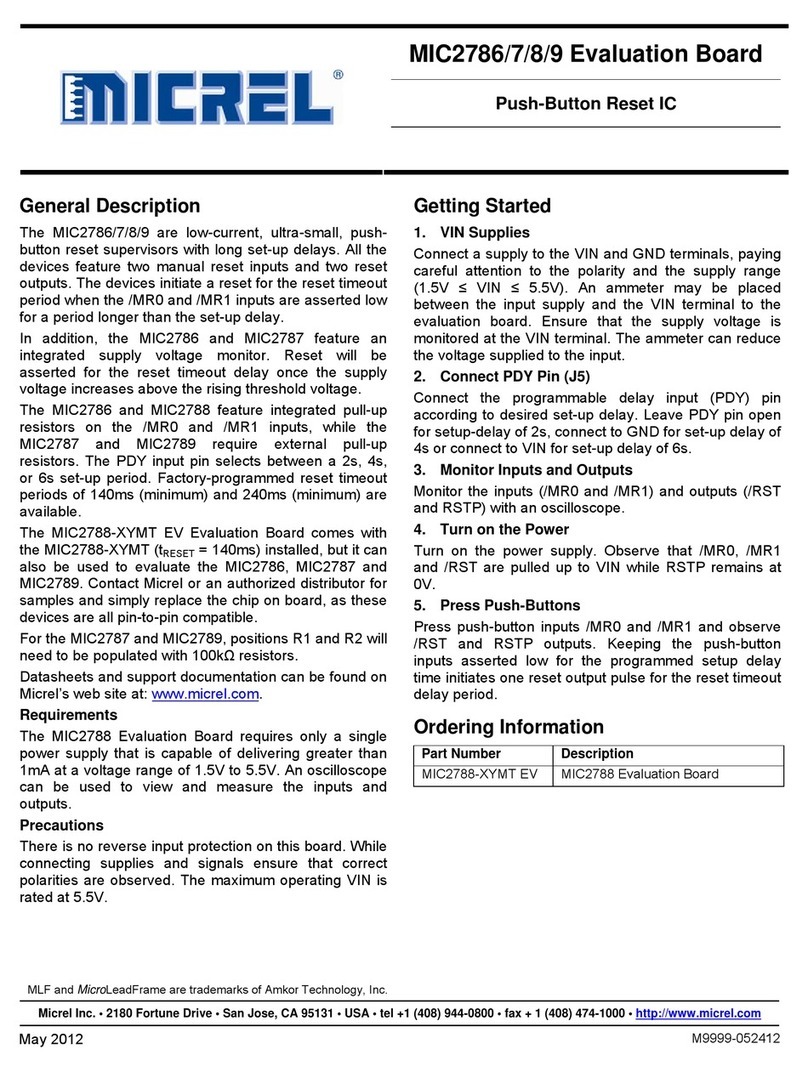
Micrel
Micrel MIC2786 User manual
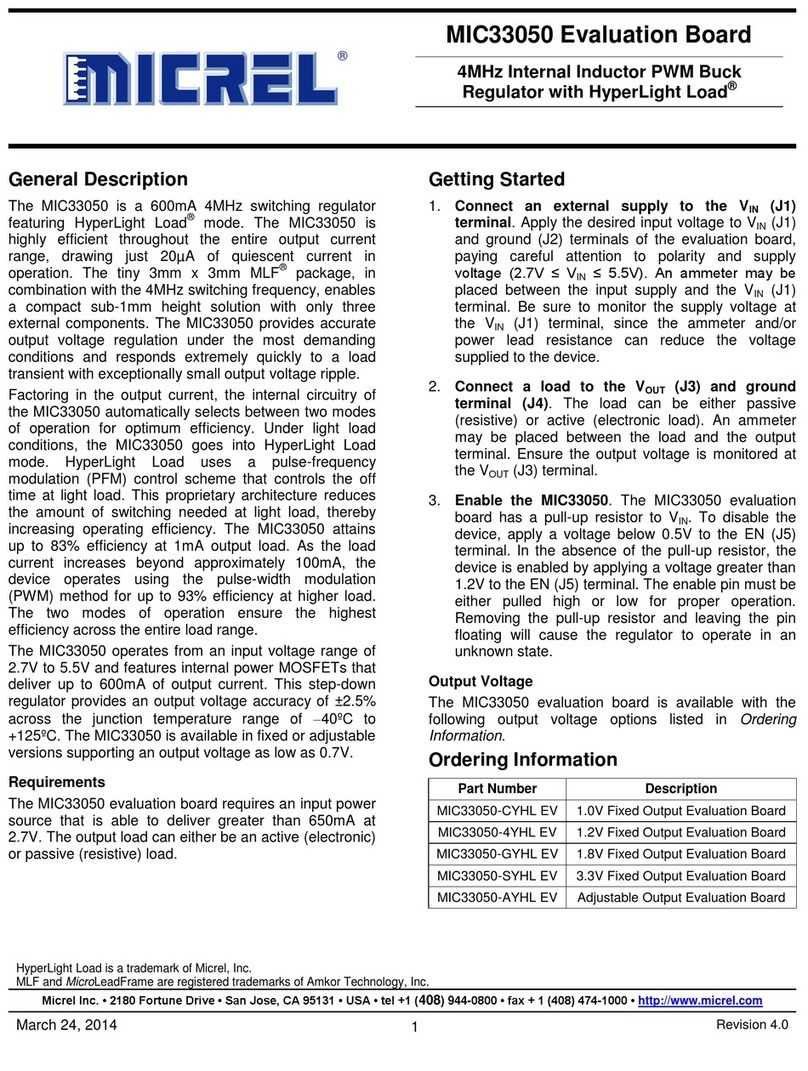
Micrel
Micrel MIC33050 User manual
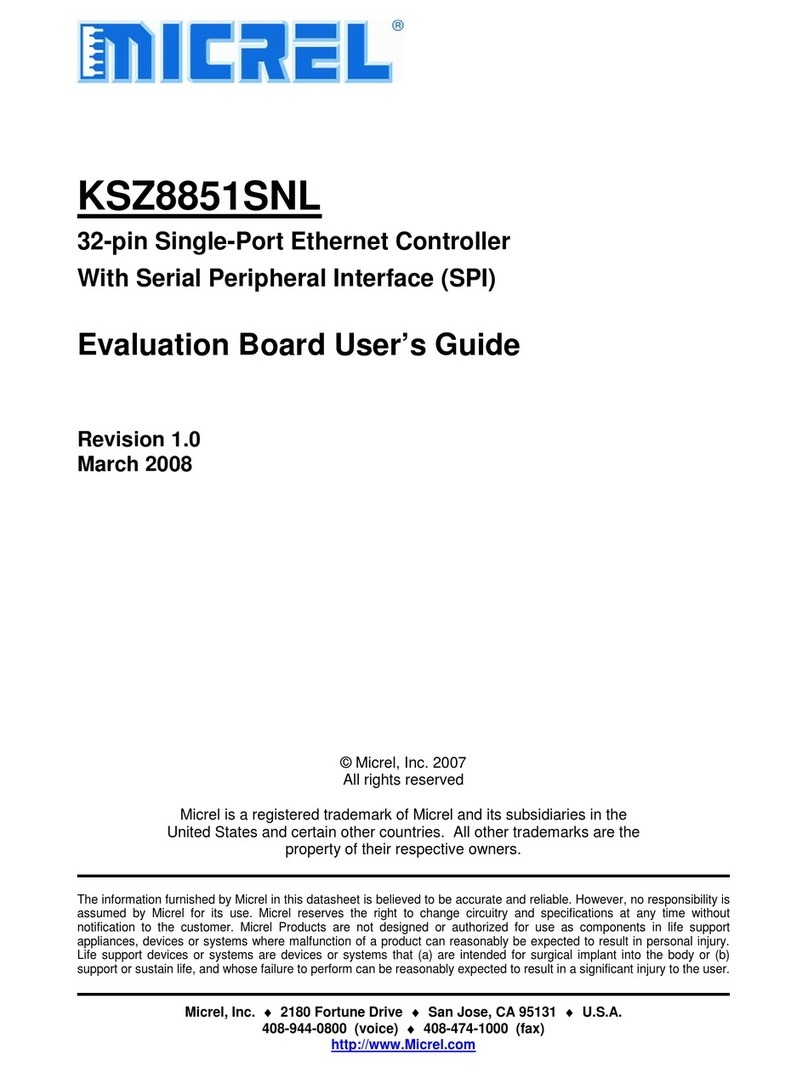
Micrel
Micrel KSZ8851SNL User manual

Micrel
Micrel KSZ8841-PMQL User manual

Micrel
Micrel KS8721BL/SL User manual
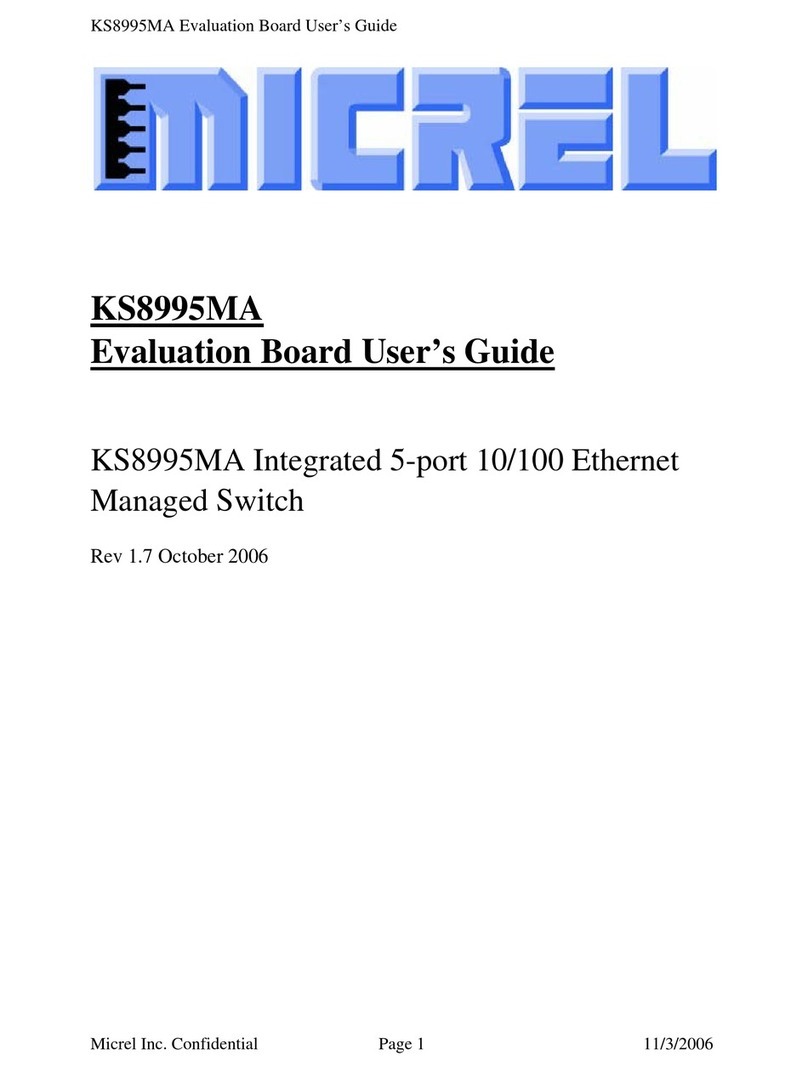
Micrel
Micrel KS8995MA User manual
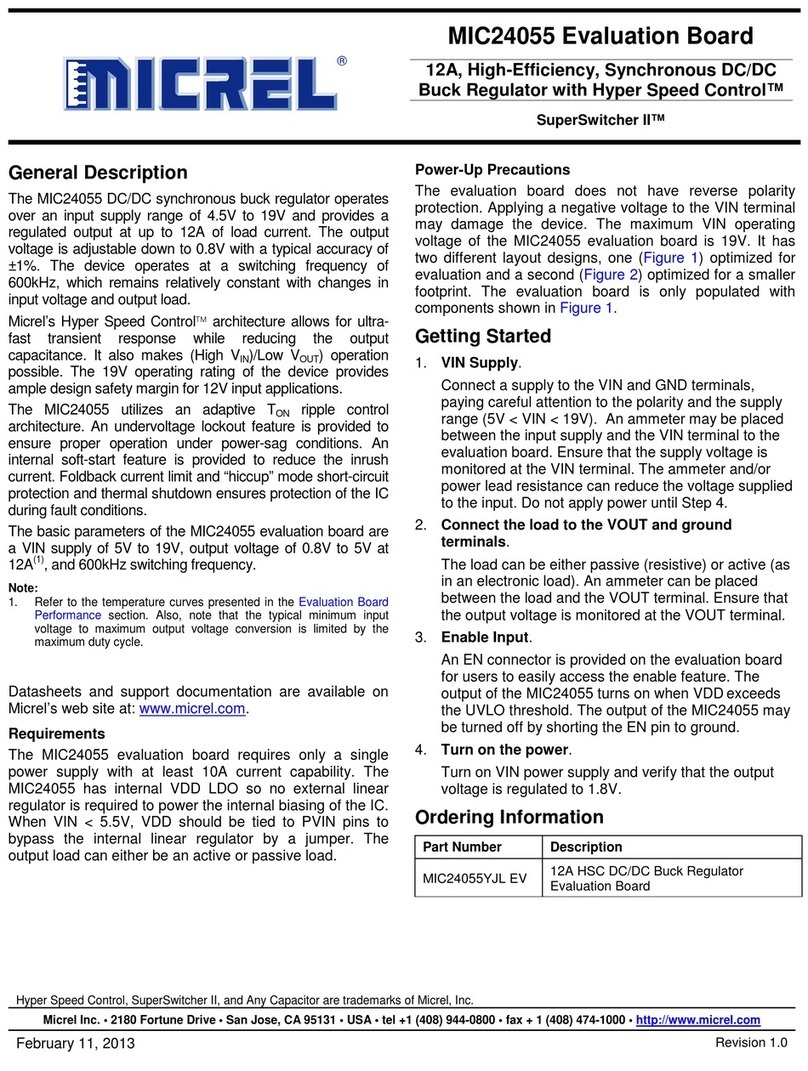
Micrel
Micrel MIC24055 User manual
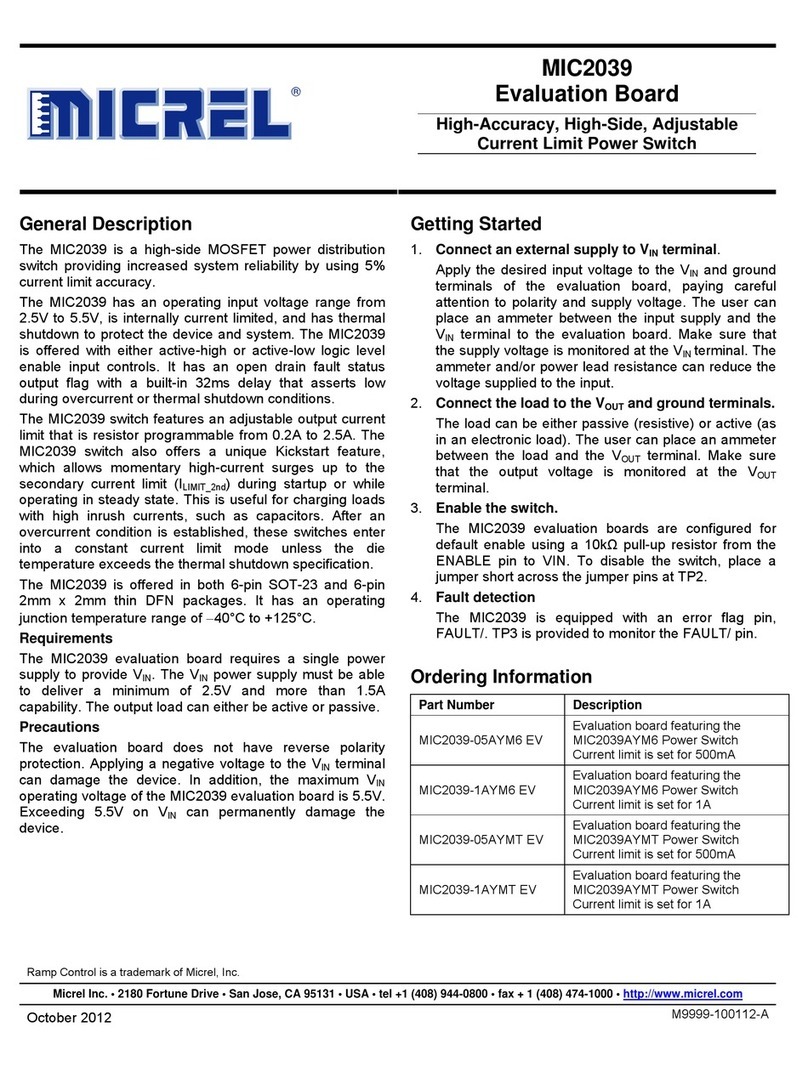
Micrel
Micrel MIC2039 User manual
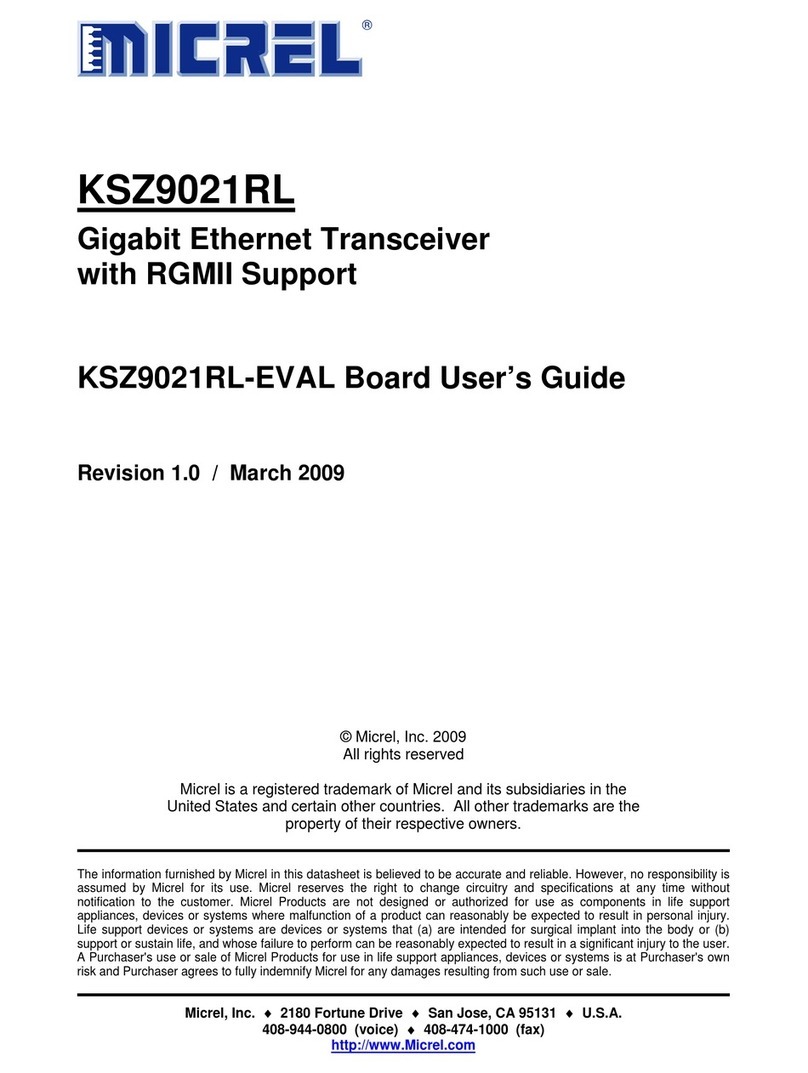
Micrel
Micrel KSZ9021RL-EVAL User manual

Micrel
Micrel KSZ9031MNX User manual

Micrel
Micrel KSZ8795 Series User manual
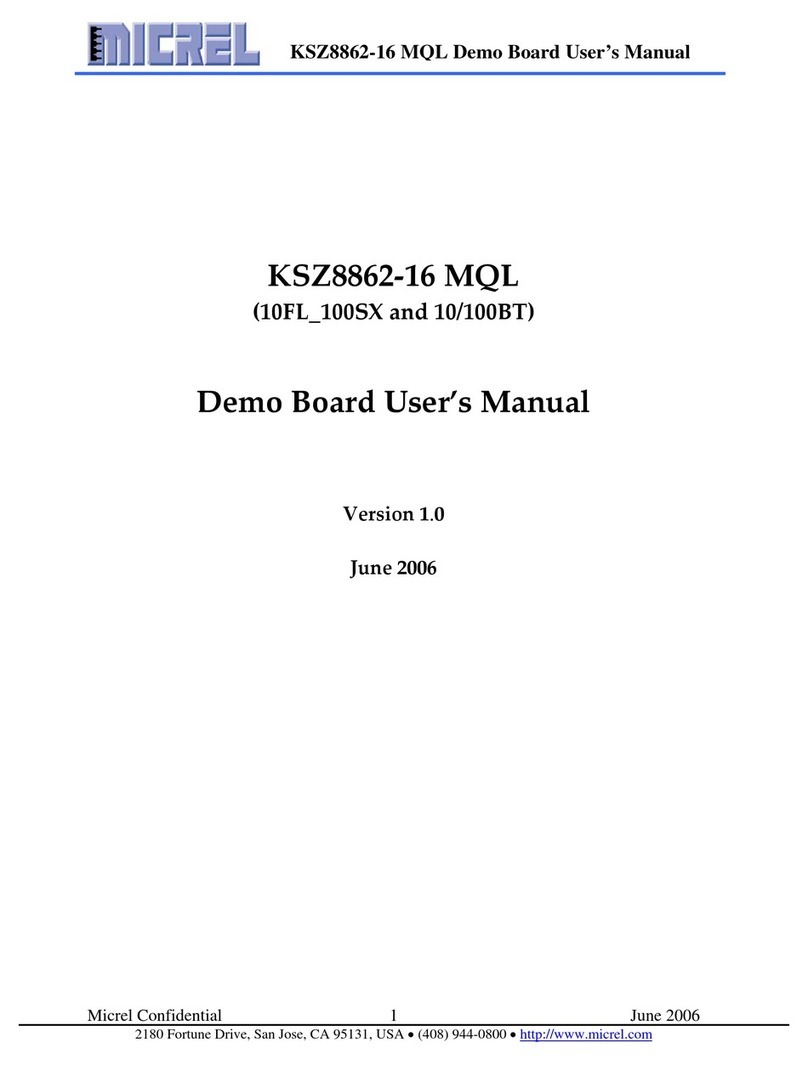
Micrel
Micrel KSZ8862-16 MQL User manual
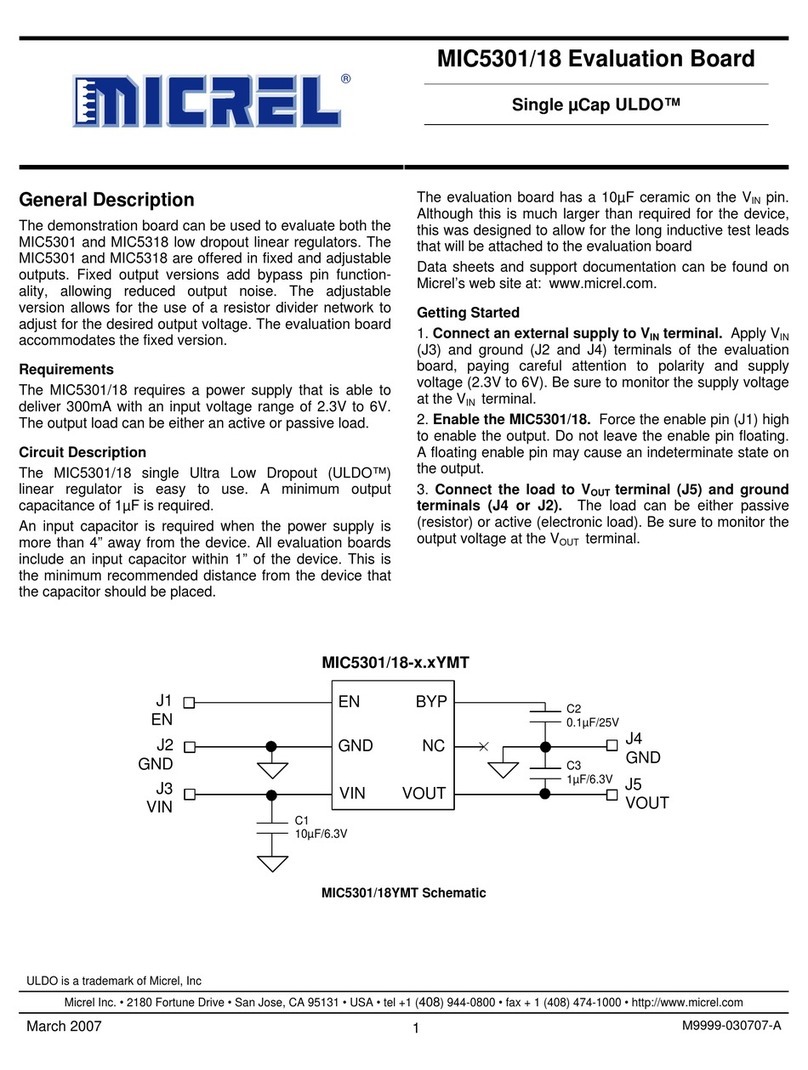
Micrel
Micrel ULDO MIC5301/18 User manual

Micrel
Micrel SY88212L User manual

Micrel
Micrel MIC23099 User manual

Micrel
Micrel MIC45208 User manual

Micrel
Micrel MIC24056 User manual
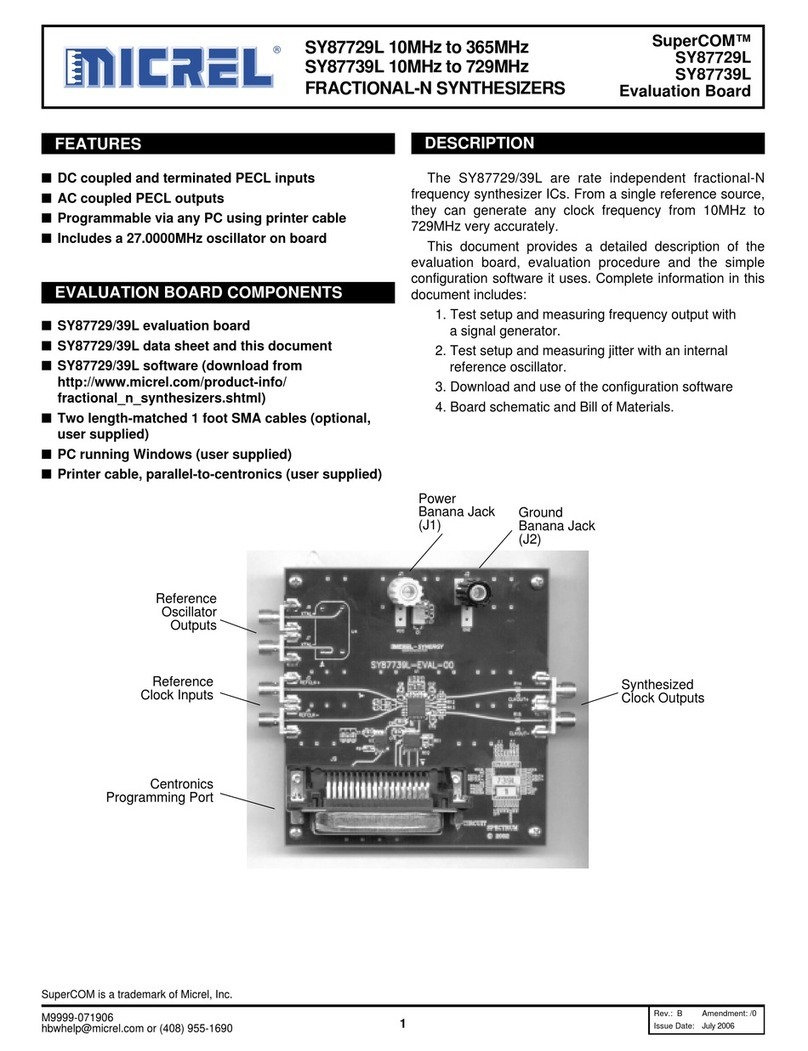
Micrel
Micrel SY87729L User manual

Micrel
Micrel KSZ8873MML User manual